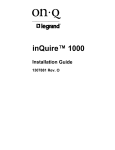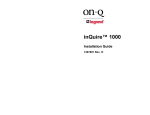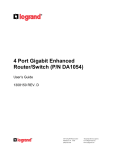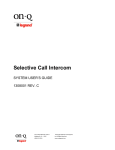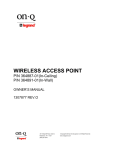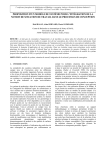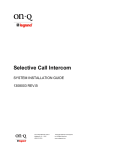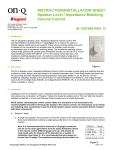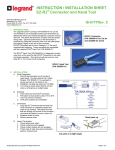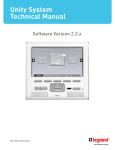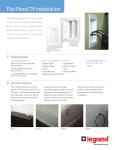Download On-Q/Legrand inQuire Intercom System
Transcript
inQuire™ 1000
USER’S GUIDE
1307882 REV.O
301 Fulling Mill Road, Suite G
©Copyright 2006 by On-Q/Legrand,
Middletown, PA 17057
Inc All Rights Reserved.
(800)-321-2343
www.onqlegrand.com
Page
Federal Communications Commission Statement
This device complies with Part 15 of the FCC Rules. Operation is subject to the following two conditions:
•
•
This device may not cause harmful interference, and
This device must accept any interference received, including interference that may cause undesired operation.
This equipment has been tested and found to comply with the limits for a class B digital device, pursuant to Part 15 of the Federal
Communications Commission (FCC) rules. These limits are designed to provide reasonable protection against harmful interference
in a residential installation. This equipment generates, uses, and can radiate radio frequency energy and, if not installed and used in
accordance with the instructions, may cause harmful interference to radio communications. However, there is no guarantee that
interference will not occur in a particular installation. If this equipment does cause harmful interference to radio or television
reception, which can be determined by turning the equipment off and on, the user is encouraged to try to correct the interference by
one or more of the following measures:
•
•
•
•
Reorient or relocate the receiving antenna.
Increase the separation between the equipment and receiver.
Connect the equipment into an outlet on a circuit different from that to which the receiver is connected.
Consult the dealer or an experienced radio/TV technician for help.
Reprinted from the Code of Federal Regulations #47, part 15.193, 1993. Washington DC: Office of the Federal Register, National
Archives and Records Administration, U.S. Government Printing Office.
WARNING: TO PREVENT FIRE OR SHOCK HAZARD, DO NOT EXPOSE THIS PRODUCT TO RAIN OR MOISTURE. THE UNIT
MUST NOT BE EXPOSED TO DRIPPING OR SPLASHING WATER.
CAUTION: DO NOT OPEN THE UNIT. DO NOT PERFORM ANY SERVICING OTHER THAN THAT CONTAINED IN THE
INSTALLATION AND TROUBLESHOOTING INSTRUCTIONS. REFER ALL SERVICING TO QUALIFIED SERVICE
PERSONNEL.
CAUTION: THIS DEVICE MUST BE INSTALLED AND USED IN STRICT ACCORDANCE WITH THE MANUFACTURER’S
INSTRUCTIONS AS DESCRIBED IN THE USER DOCUMENTATION THAT COMES WITH THE PRODUCT.
WARNING: POSTPONE INSTALLATION UNTIL THERE IS NO RISK OF THUNDERSTORM OR LIGHTNING ACTIVITY IN THE
AREA.
When using this device, basic safety precautions should always be followed to reduce the risk of fire, electric shock and injury to
persons, including the following:
• Read all of the instructions {listed here and/or in the user manual} before you operate this equipment.
• Give particular attention to all safety precautions.
• Retain the instructions for future reference.
• Comply with all warning and caution statements in the instructions.
• Observe all warning and caution symbols that are affixed to this equipment.
• Comply with all instructions that accompany this equipment.
• Avoid using this product during an electrical storm. There may be a risk of electric shock from lightning. It is recommended that
the customer install an AC surge protector in the AC outlet to which this device is connected. This is to avoid damaging the
equipment by local lightning strikes and other electrical surges.
• Operate this product only from the type of power source indicated on the product’s marking label.
• If you are not sure of the type of power supplied to your home, consult your dealer or local power company.
• Upon completion of any service or repairs to this product, ask the service technician to perform safety checks to determine that
the product is in safe operating condition.
Installation of this product must be in accordance with national wiring codes and conform to local regulations.
Wipe the unit with a clean, dry cloth. Never use cleaning fluid or similar chemicals. Do not spray cleaners directly on the unit or use
forced air to remove dust.
Keep the device away from excessive heat and humidity and keep the device free from vibration and dust.
301 Fulling Mill Road, Suite G
©Copyright 2006 by On-Q/Legrand,
Middletown, PA 17057
Inc All Rights Reserved.
(800)-321-2343
www.onqlegrand.com
Page
TABLE OF CONTENTS
I.
Introduction
1
II. System Components Overview
2
A. Required Components
2
B. Optional Components
2
III. Operational Overview
4
A. Main Console Unit
4
B. Room Unit
5
C. Desktop Unit
6
D. Patio Unit
7
E. Door Unit
8
VI. Troubleshooting
9
A. Contact Information
9
B. Troubleshooting Guide
9
C. Warranty
9
301 Fulling Mill Road, Suite G
©Copyright 2006 by On-Q/Legrand,
Middletown, PA 17057
Inc All Rights Reserved.
(800)-321-2343
www.onqlegrand.com
Page
301 Fulling Mill Road, Suite G
©Copyright 2006 by On-Q/Legrand,
Middletown, PA 17057
Inc All Rights Reserved.
(800)-321-2343
www.onqlegrand.com
Page
I. Introduction
Congratulations! Your new home has been equipped with the inQuire™ 1000 Intercom System (see
Figure 1) – which gives you the power of instant communications throughout your home. From its
contemporary and discreet appearance, to its ease of use, your inQuire™ 1000 Intercom System was
designed with you in mind!
Figure 1
This User’s Guide is designed to help you use your new inQuire™ 1000 Intercom System to its greatest
potential, as well as to assist you in diagnosing and sloving any problems that you may encounter with
the system. On-Q/Legrand offers a dedicated team of Technical Support representatives to answer any
of your questions that may not be addressed in this User’s Guide.
• Your inQuire™ 1000 Intercom System has been installed by a qualified On-Q/Legrand installer. For
installation questions, refer to the inQuire™ 1000 Installation Guide (P/N 1307881), contact your
local On-Q installer, or call us direct at xxxxxxx toll free.
301 Fulling Mill Road, Suite G
©Copyright 2006 by On-Q/Legrand,
Middletown, PA 17057
Inc All Rights Reserved.
(800)-321-2343
www.onqlegrand.com
Page
II. System Components Overview
A. System Components
The following components (in addition to a suitable power supply) are typically utilized to make up
the inQuire™ 1000 Intercom System (see Figure 2).
Figure 2
•
•
•
•
•
•
•
Intercom Module: This module is typically installed in the On-Q enclosure and is considered
the “brains” of the system. All Room Units, Door Units, Patio Units and the Main Console Unit
are connected directly to the Intercom Module via “home run” style Cat 5e cabling. The
Intercom Module also supplies power to the entire inQuire™ 1000 Intercom System.
Main Console Unit: In addition to providing the same basic intercom features found with
Room Units, the Main Console Unit also includes a bank of status LEDs which show, at a
glance, Room Units that are talking, muted, or in monitor mode. It also includes a dedicated
door release button (functional when an electronic door release device is installed), and a talk
hands free button, which allows users of Room Units to talk without having to push their “talk”
buttons.
Room Unit: This unit provides basic intercom communication functions such as talk, talk to
door (if Door Unit is installed), monitor and mute. Up to 12 Room Units can be installed per
system.
Desktop Unit: This unit provides the same functionality as a Room Unit, but can be placed
on a desktop or nightstand instead of being installed in the wall. It is connected to any Cat 5e
outlet with its supplied cable.
Patio Unit: This unit also provides typical Room Unit functionality in a weather resistant wall
mounted package for your patio. For security reasons, its door release functionality may be
disabled.
Door Unit: This unit allows a visitor to the home to press the door chime button on the unit to
notify the occupants of their presence (requires Door Chime to be installed). The occupants
can then initiate a two-way communication with the visitor and even open the door (requires
electronic door relese device, not included).
Door Chime: This component installs as an add-on to the Intercom Module. It enables a
chime to be heard on all the units that are not in MUTE or MONITOR mode throughout the
inQuire™ 1000 Intercom System.
301 Fulling Mill Road, Suite G
©Copyright 2006 by On-Q/Legrand,
Middletown, PA 17057
Inc All Rights Reserved.
(800)-321-2343
www.onqlegrand.com
Page
III. Operational Overview
The following section explains the various functions and operational features of the components of
the inQuire 1000™.
A. Main Console Unit
Please refer to Figure 3 to familiarize yourself with the operation of the inQuire™ 1000 Main
Console Unit.
TALK: Depressing this button will allow you to communicate
with all other active units. Hold in the TALK button while
speaking, and let it go when you are done. Your voice will be
heard on any active Room, Patio, or Desktop Unit within the
system.
ANSWER LED: This LED is located at the top of the keypad.
When lit, the LED indicates that the microphone in the unit is
active and anything you say will be communicated through the
system. This LED will light when you are depressing the TALK
or DOOR buttons.
DOOR: Depressing this button will allow you to communicate
with all Door Units that are part of your system. Hold in the
DOOR button while speaking and let it go when you are done.
Your voice will be heard on any active Room, Patio, or Desktop
Units and all Door Units within the system.
TALK HANDS FREE: Press and hold this button while talking
to put all active Room Units in Hands Free Mode. All active (not
in Mute or Monitor Mode) Room Unit’s microphones are
activated, so that other intercom users can communicate
without pressing their TALK buttons. The Hands Free Mode
stays in effect for 20-30 seconds or until the TALK HANDS
FREE button on the Main Console is pressed again.
Figure 3
DOOR RELEASE: Pressing the DOOR RELEASE button will
engage the door release device (not included with the Intercom
System) if a door release device is installed. Once you let go of
the button, the door release device will be disengaged, which will
lock the door again.
PATIO UNIT DISABLE: If a Patio Unit is installed in Port #11
and security mode was enabled by removing the shunt on J3 on
the rear of the Intercom Module, the Patio Unit can be disabled
temporarily by simultaneously pressing and releasing the TALK
and DOOR RELEASE buttons on the Main Console Unit. The
Patio Unit Status LED should blink slowly Red and then Green.
To re-enable the Patio Unit, again simultaneously press and
release the TALK and DOOR RELEASE buttons on the Main
Console Unit.
VOLUME: There are two volume control buttons with an
associated volume level LED bar. There are 20 different volume
levels which are adjusted up and down using these two buttons.
Pressing the volume up button once will increase the volume
one level higher. You may not see the LEDs change until you
press the volume up or down multiple times (approximately
every sixth button press). You can also hold in the volume up or
down button until you have reached the desired volume level. It
is recommended that you keep the volume level in the middle
position (3 LEDs lit) for optimum sound quality.
KEYPAD BRIGHTNESS:
If the default Dim level of the backlit buttons is not adequate for
the user, then press both Volume buttons at the same time and
release them. Use the Up or Down Volume button to brighten or
dim the default backlight level. When the desired level is
reached, either push both buttons at the same time again to
resume normal operation, or just let the Unit time out (after
about 10 seconds) to return to normal operation.
NOTE: When in use, the Unit’s backlight level is at full
brightness and returns to the set backlight Dim level upon
timeout (about 10 seconds).
STATUS LEDs: Each LED indicates the status of each Room
Unit in the system. A GREEN light indicates that the Room Unit’s
Talk or Door button is depressed and someone is talking with the
unit. A RED light indicates that the Room Unit is in MUTE mode
and that all speaker and microphone functions of the unit are
disabled. An ORANGE light indicates that the unit is in Monitor
mode and its microphone is currently active. Pre-printed and
blank labels are included in the package to identify LEDs.
301 Fulling Mill Road, Suite G
©Copyright 2006 by On-Q/Legrand,
Middletown, PA 17057
Inc All Rights Reserved.
(800)-321-2343
www.onqlegrand.com
Page
B. Room Unit
Please refer to Figure 4 to familiarize yourself with the operation of the inQuire™ 1000 Room
Unit.
TALK: Depressing this button will allow you to
communicate with all other active units. Hold in the TALK
button while speaking, and let it go when you are done.
Your voice will be heard on the Main Console Unit, as
well as any active Room, Patio, or Desktop Unit within the
system.
ANSWER LED: This LED is located at the top of the
keypad of the Room Unit. When lit, the LED indicates that
the microphone in the unit is active and anything you say
will be communicated through the system. This LED will
light when you are depressing the TALK or DOOR buttons.
The LED will be constantly lit when the unit is in MONITOR
mode.
DOOR: Depressing this button will allow you to
communicate with all Door Units that are part of your
system. Hold in the DOOR button while speaking and let it
go when you are done. Your voice will be heard on any
active Room, Patio, Desktop Units, the Main Console Unit
and all Door Units within the system.
MONITOR: Press this button once to put the Unit in
MONITOR mode. Press the button again to return the Unit
back to normal mode. While in MONITOR mode, the
microphone is constantly active, the speaker is disabled
and any voice or noise within the room will be heard
throughout the system. The LED to the right of the
MONITOR button will glow green when in MONITOR mode.
Multiple Units can be in MONITOR mode at the same time.
This function is useful for baby monitoring or other types of
situations which require any voice or noise in a room to be
heard throughout the system.
NOTE: When in MONITOR mode, a door bell button
push at a Door Unit will not result in a door chime ring
at the Room Unit.
Figure 4
VOLUME: There are two volume control buttons with an
associated volume level LED bar. There are 20 different
volume levels which are adjusted up and down using these
two buttons. Pressing the volume up button once will
increase the volume one level higher. You may not see the
LEDs change until you press the volume up or down
multiple times (approximately every sixth button press). You
can also hold in the volume up or down button until you
have reached the desired volume level. It is recommended
that you keep the volume level in the middle position (3
LEDs lit) for optimum sound quality.
MUTE: Press this button once to put the Unit in MUTE
mode. Press the button again to return the Unit back to
normal mode. While in MUTE mode, both the speaker and
microphone of the unit will be inactive and the LED to the
right of the MUTE button will glow red. MUTE mode is
useful for maintaining privacy in a particular room. Multiple
rooms can be in MUTE mode at the same time.
KEYPAD BRIGHTNESS:
If the default Dim level of the backlit buttons is not adequate
for the user, then press both Volume buttons at the same
time and release them. Use the Up or Down Volume button
to brighten or dim the default backlight level. When the
desired level is reached, either push both buttons at the
same time again to resume normal operation, or just let the
Unit time out (after about 10 seconds) to return to normal
operation.
NOTE: When in use, the Unit’s backlight level is at full
brightness and returns to the set backlight Dim level
upon timeout (about 10 seconds).
DOOR RELEASE: There is no specific button on the
Room Unit for the DOOR RELEASE function. However, by
depressing both the TALK and the DOOR buttons at the
same time, the Unit will engage the door release device
(not included with the Intercom System) if a door release
device is installed in conjunction with the Intercom System.
Once you let go of the TALK and DOOR buttons, the door
release device will be disengaged, which will lock the door
again.
301 Fulling Mill Road, Suite G
©Copyright 2006 by On-Q/Legrand,
Middletown, PA 17057
Inc All Rights Reserved.
(800)-321-2343
www.onqlegrand.com
Page
C. Desktop Unit
Please refer to Figure 5 to familiarize yourself with the operation of the inQuire™ 1000 Desktop
Unit.
TALK: Depressing this button will allow you to
communicate with all other active units. Hold in the TALK
button while speaking, and let it go when you are done.
Your voice will be heard on the Main Console Unit, as
well as any active Room, Patio, or Desktop Unit within the
system.
ANSWER LED: This LED is located at the top of the
keypad of the Desktop Unit. When lit, the LED indicates
that the microphone in the unit is active and anything you
say will be communicated through the system. This LED
will light when you are depressing the TALK or DOOR
buttons. The LED will be constantly lit when the unit is in
MONITOR mode.
DOOR: Depressing this button will allow you to
communicate with all Door Units that are part of your
system. Hold in the DOOR button while speaking and let it
go when you are done. Your voice will be heard on any
active Room, Patio, Desktop Units, the Main Console Unit
and all Door Units within the system.
MONITOR: Press this button once to put the Unit in
MONITOR mode. Press the button again to return the Unit
back to normal mode. While in MONITOR mode, the
microphone is constantly active, the speaker is disabled
and any voice or noise within the room will be heard
throughout the system. The LED to the right of the
MONITOR button will glow green when in MONITOR mode.
Multiple Units can be in MONITOR mode at the same time.
This function is useful for baby monitoring or other types of
situations which require any voice or noise in a room to be
heard throughout the system.
NOTE: When in MONITOR mode, a door bell button
push at a Door Unit will not result in a door chime ring
at the Room Unit.
Figure 5
VOLUME: There are two volume control buttons with an
associated volume level LED bar. There are 20 different
volume levels which are adjusted up and down using these
two buttons. Pressing the volume up button once will
increase the volume one level higher. You may not see the
LEDs change until you press the volume up or down
multiple times (approximately every sixth button press). You
can also hold in the volume up or down button until you
have reached the desired volume level. It is recommended
that you keep the volume level in the middle position (3
LEDs lit) for optimum sound quality.
MUTE: Press this button once to put the Unit in MUTE
mode. Press the button again to return the Unit back to
normal mode. While in MUTE mode, both the speaker and
microphone of the unit will be inactive and the LED to the
right of the MUTE button will glow red. MUTE mode is
useful for maintaining privacy in a particular room. Multiple
rooms can be in MUTE mode at the same time.
KEYPAD BRIGHTNESS:
If the default Dim level of the backlit buttons is not adequate
for the user, then press both Volume buttons at the same
time and release them. Use the Up or Down Volume button
to brighten or dim the default backlight level. When the
desired level is reached, either push both buttons at the
same time again to resume normal operation, or just let the
Unit time out (after about 10 seconds) to return to normal
operation.
NOTE: When in use, the Unit’s backlight level is at full
brightness and returns to the set backlight Dim level
upon timeout (about 10 seconds).
DOOR RELEASE: There is no specific button on the
Desktop Unit for the DOOR RELEASE function. However,
by depressing both the TALK and the DOOR buttons at
the same time, the Unit will engage the door release
device (not included with the Intercom System) if a door
release device is installed in conjunction with the Intercom
System. Once you let go of the TALK and DOOR buttons,
the door release device will be disengaged, which will lock
the door again.
301 Fulling Mill Road, Suite G
©Copyright 2006 by On-Q/Legrand,
Middletown, PA 17057
Inc All Rights Reserved.
(800)-321-2343
www.onqlegrand.com
Page
D. Patio Unit
Please refer to Figure 6 to familiarize yourself with the operation of the inQuire™ 1000 Patio Unit.
TALK: Depressing this button will allow you to
communicate with all other active units. Hold in the TALK
button while speaking, and let it go when you are done.
Your voice will be heard on the Main Console Unit, as
well as any active Room, Patio, or Desktop Unit within the
system.
ANSWER LED: This LED is located at the top of the
keypad of the Patio Unit. When lit, the LED indicates that
the microphone in the unit is active and anything you say
will be communicated through the system. This LED will
light when you are depressing the TALK or DOOR buttons.
The LED will be constantly lit when the unit is in MONITOR
mode.
DOOR: Depressing this button will allow you to
communicate with all Door Units that are part of your
system. Hold in the DOOR button while speaking and let it
go when you are done. Your voice will be heard on any
active Room, Patio, Desktop Units, the Main Console Unit
and all Door Units within the system.
MONITOR: Press this button once to put the Unit in
MONITOR mode. Press the button again to return the Unit
back to normal mode. While in MONITOR mode, the
microphone is constantly active, the speaker is disabled
and any voice or noise on the patio will be heard throughout
the system. The LED to the right of the MONITOR button
will glow green when in MONITOR mode. Multiple Units can
be in MONITOR mode at the same time. This function is
useful for child monitoring or other types of situations which
require any voice or noise on the patio to be heard
throughout the system.
NOTE: When in MONITOR mode, a door bell button
push at a Door Unit will not result in a door chime ring
at the Patio Unit.
VOLUME: There are two volume control buttons with an
associated volume level LED bar. There are 20 different
volume levels which are adjusted up and down using these
two buttons. Pressing the volume up button once will
increase the volume one level higher. You may not see the
LEDs change until you press the volume up or down
multiple times (approximately every sixth button press). You
can also hold in the volume up or down button until you
have reached the desired volume level. It is recommended
that you keep the volume level in the middle position (3
LEDs lit) for optimum sound quality.
Figure 6
MUTE: Press this button once to put the Unit in MUTE
mode. Press the button again to return the Unit back to
normal mode. While in MUTE mode, both the speaker and
microphone of the unit will be inactive and the LED to the
right of the MUTE button will glow red. MUTE mode is
useful for maintaining privacy on the patio. Multiple units
can be in MUTE mode at the same time.
PATIO UNIT DISABLE: If security mode was enabled by
removing the shunt on J3 on the rear of the Intercom
Module, the Patio Unit can be disabled temporarily by
simultaneously pressing and releasing the TALK and
DOOR RELEASE buttons on the Main Console Unit. The
Patio Unit Status LED should blink slowly Red and then
Green. To re-enable the Patio Unit, again simultaneously
press and release the TALK and DOOR RELEASE
buttons on the Main Console Unit.
NOTE: There is no Door Release function enabled on
the Patio Unit.
301 Fulling Mill Road, Suite G
©Copyright 2006 by On-Q/Legrand,
Middletown, PA 17057
Inc All Rights Reserved.
(800)-321-2343
www.onqlegrand.com
Page
E. Door Unit
Please refer to Figure 7 to familiarize yourself with the operation of the inQuire™ 1000 Door Unit.
Door Chime Button: When a visitor
pushes this button, the Door Chime will be
neard throughout the home at each active
intercom unit. The occupants of the home
can then press the Door button at any
intercom unit to answer the door. The visitor
will hear the occupant over the Door Unit
speaker and be able to talk to them over the
Door Unit microphone. The occupant may
also choose to release the electronic door
latch (if equipped) and let the visitor in.
Microphone
Speaker
Figure 7
301 Fulling Mill Road, Suite G
©Copyright 2006 by On-Q/Legrand,
Middletown, PA 17057
Inc All Rights Reserved.
(800)-321-2343
www.onqlegrand.com
Page
VI. Troubleshooting
This section will detail possible solutions to common problems that might occur in using the OnQ/Legrand inQuire™ 1000 Intercom System.
A.
Contact Information
If you are unable to locate a solution here, please access our website at www.onqlegrand.com for
the latest information. You can also reach us at 1-800-321-2343.
B. Troubleshooting Guide
Problem
No power to any intercom unit
No power to a specific Room Unit, Desktop Unit,
Patio Unit, Door Unit, or Main Console Unit
Feedback or squeal noise from Main Console Unit,
Room Unit, Desktop Unit, Patio Unit, or Door Unit
speaker
No audio can be heard from a Room Unit, Desktop
Unit, or Patio Unit
No audio can be heard from the Main Console Unit
A button on any intercom unit is not working
properly
Solution
-Check Intercom Module power LED to verify that it
is lit. If not, make sure power supply is plugged in.
-Verify that you are using the correct 12V power
supply for your system by obtaining the model
number and calling your On-Q installer or On-Q
Technical Support. If you are not using a 12V
power supply that supplies enough current to the
system, then the Units may not power on.
-Call your On-Q installer or On-Q Technical
Support for assistance. This problem may be
related to a Cat 5e cable connection or the cable
itself.
-Feedback issues can normally be eliminated by
adjusting the volume of a Unit from a high level to a
medium level.
-Verify that the Room Unit, Desktop Unit, or Patio
Unit is not in MUTE mode. When a Unit is in MUTE
mode, no audio will be heard through the Unit’s
speaker.
-Adjust the volume up until at least 3 LEDs on the
volume light bar are lit.
-Adjust the volume up until at least 3 LEDs on the
volume light bar are lit.
-Call your On-Q installer or On-Q Technical
Support for assistance.
C. Warranty Information
LIMITED ONE YEAR PRODUCT WARRANTY
On-Q/Legrand ("On-Q") warrants to the original end user ("Customer") that those products
manufactured by or for On-Q ("Warranted Products"), as conclusively evidenced by the name or
logo of On-Q appearing on the product, will be free from defects in workmanship and materials,
under normal use, for (1) one year from the date of original purchase from On-Q or its authorized
dealer or installer. The sole obligation of On-Q under this express warranty shall be, at the option
and expense of On-Q, to replace the product with a comparable product, or repair the product. In
no event shall On-Q be liable for incidental, consequential, or punitive damages, or for labor or
other costs in connection with diagnosing, repairing, removing, installing, shipping, servicing, or
handling the defective product. Replacement products may be new, rebuilt, remanufactured or
reconditioned. On-Q warrants any replaced or repaired product for a period of ninety (90) days
301 Fulling Mill Road, Suite G
©Copyright 2006 by On-Q/Legrand,
Middletown, PA 17057
Inc All Rights Reserved.
(800)-321-2343
www.onqlegrand.com
Page
from shipment, or through the end of the original warranty period, whichever is longer. On-Q
makes no warranty with respect to products it sells that do not contain the authorized On-Q name
or logo, and Customer, by acceptance of the product, agrees that its sole and exclusive remedy
shall be against the manufacturer of such product.
The foregoing warranty for Warranted Products does not extend to (i) damage or repairs required
as a result of improper wiring, misuse, misapplication, abuse, improper servicing, unauthorized
alteration, improper operation, or handling, storage, installation, or operation that is not in accord
with instructions that may be furnished with the product; (ii) failures due to abnormalities in or
interruption of electrical service; or (iii) damage caused by lightning, floods, winds, fires,
accidents, corrosive atmosphere, temperature extremes, or other conditions that are beyond the
control of On-Q. Original purchases or replacement products may be new, rebuilt,
remanufactured or reconditioned. This warranty gives the Purchaser specific legal rights, and the
Purchaser may also have other rights which vary from state-to-state. Some states do not allow
limitations on how long an implied warranty lasts, so the above limitation may not apply to the
Purchaser. Some states do not allow the exclusion or limitation of incidental or consequential
damages, so the above limitation or exclusion may not apply to the Purchaser.
Obtaining Warranty Service
Customer must contact an On-Q authorized Dealer or Installer within the applicable
warranty period to obtain warranty service. Dated proof of original purchase from On-Q or
its authorized Reseller or Dealer will be required.
301 Fulling Mill Road, Suite G
©Copyright 2006 by On-Q/Legrand,
Middletown, PA 17057
Inc All Rights Reserved.
(800)-321-2343
www.onqlegrand.com
Page