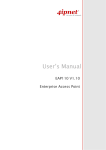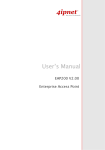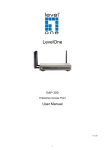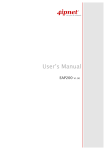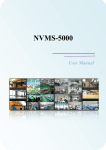Download (EN) 4ipnet OWL410 Long Range Outdoor AP/Bridge/CPE v1.00
Transcript
OWL400/410 V1.00 Long Range Outdoor AP/Bridge/CPE User’s Manual OWL400/410 Long Range Outdoor AP/ Bridge/ CPE ENGLISH Copyright Notice The contents of this publication may not be reproduced in any part or as a whole, stored, transcribed in an information retrieval system, translated into any language, or transmitted in any form or by any means, mechanical, magnetic, electronic, optical, photocopying, manual, or otherwise, without the prior written permission of 4IPNET, INC. Disclaimer 4IPNET, INC. does not assume any liability arising out the application or use of any products, or software described herein. Neither does it convey any license under its parent rights not the parent rights of others. 4IPNET further reserves the right to make changes in any products described herein without notice. The publication is subject to change without notice. Trademarks 4IPNET (4ipnet) is a registered trademark of 4IPNET, INC. Other trademarks mentioned in this publication are used for identification purposes only and may be properties of their respective owners. ii Copyright © 4IPNET, INC. User’s Manual OWL400/410 Long Range Outdoor AP/ Bridge/ CPE ENGLISH Table of Contents Table of Contents ................................................................................................................................iii 1. Introduction..................................................................................................................................1 2. 1.1 Overview ............................................................................................................................................1 1.2 Functionalities ....................................................................................................................................3 1.3 Document Conventions ......................................................................................................................4 System Overview .........................................................................................................................5 3. 2.1 Package Contents................................................................................................................................5 2.2 Specifications .....................................................................................................................................5 2.3 Panel Function Description ................................................................................................................6 Installation ...................................................................................................................................7 3.1 3.2 Hardware Installation .........................................................................................................................7 Basic Configuration............................................................................................................................8 3.2.1 Introduction to Web Management Interface..................................................................................................8 < AP Mode – Default Mode >............................................................................................................8 < CPE Mode > ..................................................................................................................................11 3.2.2 Quick Configuration ...................................................................................................................................13 < AP Mode – Default Mode>...........................................................................................................13 < CPE Mode > ..................................................................................................................................18 4. AP Mode Configuration ............................................................................................................24 4.1 System ..............................................................................................................................................26 4.1.1 4.1.2 4.1.3 4.1.4 4.2 Wireless ............................................................................................................................................33 4.2.1 4.2.2 4.2.3 4.2.4 4.2.5 4.2.6 4.2.7 4.2.8 4.3 Virtual AP Overview ...................................................................................................................................34 General Settings ..........................................................................................................................................35 VAP Configuration......................................................................................................................................37 Security Settings .........................................................................................................................................38 Repeater Settings ........................................................................................................................................42 Advanced Wireless Settings........................................................................................................................45 Access Control Settings ..............................................................................................................................46 Site Survey ..................................................................................................................................................48 Utilities .............................................................................................................................................49 4.3.1 4.3.2 4.3.3 4.3.4 4.3.5 4.4 Change Password ........................................................................................................................................50 Network Utilities.........................................................................................................................................51 Configuration Save & Restore ....................................................................................................................52 System Upgrade ..........................................................................................................................................53 Reboot.........................................................................................................................................................54 Status ................................................................................................................................................55 4.4.1 4.4.2 4.4.3 4.4.4 5. System Information.....................................................................................................................................27 Operating Mode ..........................................................................................................................................29 Network Settings.........................................................................................................................................30 Management Services .................................................................................................................................31 System Overview ........................................................................................................................................56 Associated Client Status..............................................................................................................................58 Repeater Information ..................................................................................................................................59 Event Log....................................................................................................................................................60 4.5 Online Help ......................................................................................................................................61 CPE Mode Configuration..........................................................................................................62 5.1 System ..............................................................................................................................................64 5.1.1 5.1.2 5.1.3 5.1.4 System Information.....................................................................................................................................65 Operating Mode ..........................................................................................................................................67 Network Settings.........................................................................................................................................68 Management Services .................................................................................................................................71 iii Copyright © 4IPNET, INC. User’s Manual OWL400/410 Long Range Outdoor AP/ Bridge/ CPE ENGLISH 5.2 Wireless ............................................................................................................................................73 5.2.1 5.2.2 5.2.3 5.2.4 5.3 General Settings ..........................................................................................................................................74 Advanced Wireless Settings........................................................................................................................75 Security Settings .........................................................................................................................................76 Site Survey ..................................................................................................................................................78 Firewall.............................................................................................................................................79 5.3.1 5.3.2 5.4 IP/ Port Forwarding.....................................................................................................................................80 Demilitarized Zone .....................................................................................................................................82 Utilities .............................................................................................................................................83 5.4.1 5.4.2 5.4.3 5.4.4 5.4.5 5.5 Change Password ........................................................................................................................................84 Network Utilities.........................................................................................................................................85 Configuration Save & Restore ....................................................................................................................86 System Upgrade ..........................................................................................................................................87 Reboot.........................................................................................................................................................88 Status ................................................................................................................................................89 5.5.1 5.5.2 5.5.3 5.5.4 System Overview ........................................................................................................................................90 Event Log....................................................................................................................................................92 DHCP Leases ..............................................................................................................................................93 UPnP Status.................................................................................................................................................94 5.6 Online Help ......................................................................................................................................95 Appendix A. System Management Account Privileges ..........................................................96 iv Copyright © 4IPNET, INC. User’s Manual OWL400/410 Long Range Outdoor AP/ Bridge/ CPE ENGLISH 1. Introduction 1.1 Overview This manual is intended for system integrators, field engineers and network administrators to set up 4ipnet OWL400/410 Long Range Outdoor AP/ Bridge/ CPE in their network environments. It contains step-by-step procedures and graphic examples to guide users with networking knowledge to complete the installation. OWL400 (with N-type connector) OWL410 (with built-in 10dBi patch antenna) The 802.11 n/a compliant OWL400/410 is a multi-mode Last-Mile Broadband solution for Wireless Internet Service Provider (WISP). It can be deployed as a traditional fixed wireless Access Point (AP mode) or it can be used as an outdoor Customer Premises Equipment (CPE mode) that connects to the outdoor wireless network of Wireless Internet Service Provider (WISP). The metal sealed OWL400/410 is compact in size and weatherproof. Coming with a mounting kit, it can be mounted on a pole or wall. It is suitable for both indoor and outdoor usage with its 200mW output power, which is higher than a typical indoor AP (100mW). The following is a network diagram for a typical WISP application. 1 Copyright © 4IPNET, INC. User’s Manual OWL400/410 Long Range Outdoor AP/ Bridge/ CPE ENGLISH The OWL400/410 can be deployed in various environments, for example: • Hot zones such as business districts, office complexes, airports, hotels, conference centers, recreation areas, and shopping malls. • Wireless CPE for Multi Dwelling Unit (MDU) /Multi Tenant Unit (MTU), such as apartments, dormitories, and office complexes. • Outdoor access point for school campuses, enterprise campuses, or manufacture plants. • Indoor access point for hotels, factories, or warehouses where metal industrial grade devices are preferred. • Public hotspot operation for café, parks, convention centers, shopping malls, or airports. • Wireless coverage for indoor and outdoor ground for private resorts, acre estate/home's yards, or gulf course communities. 2 Copyright © 4IPNET, INC. User’s Manual OWL400/410 Long Range Outdoor AP/ Bridge/ CPE ENGLISH 1.2 Functionalities The metal sealed OWL400/410 is compact in size and weatherproof. Coming with a mounting kit, it can be mounted on a pole or wall. Specifically developed for outdoor use, the fully-hardened, IP68-rated OWL400/410 can withstand wind, rain, lightning, power surges, and extreme temperature. • Acts as a ”Wireless Modem” to bring wireless bandwidth to home and office buildings. • Wireless Bandwidth Allocation (uplink/downlink) delivered to each building depending on different subscription plans. • Full range of wireless security mechanisms such as WEP, WPA and WPA2 (802.11i) that are important for enterprise wireless deployments. • Acts as a Home Router for IP Sharing and firewall, all-in-one installation solution - no need for extra router. • Purposely built rugged access point for harsh outdoor / industrial conditions. • Weatherproof and watertight from its rugged aluminum housing (IP68 Approved). • Power over Ethernet (PoE) built-in for single cable installation. • On board Ethernet surge protection. • Multiple operation modes : o AP Base Station Mode o WISP CPE Mode o WDS Bridge Mode o Universal Repeater Mode 3 Copyright © 4IPNET, INC. User’s Manual OWL400/410 Long Range Outdoor AP/ Bridge/ CPE ENGLISH 1.3 Document Conventions Represents essential steps, actions, or messages that should not be ignored. Note: Contains related information that corresponds to a topic. Indicates that clicking this button will save the changes you made, but you must reboot the system upon the completion of all configuration settings for the changes to take effect. Indicates that clicking this button will clear what you have set before the settings are applied. 4 Copyright © 4IPNET, INC. User’s Manual OWL400/410 Long Range Outdoor AP/ Bridge/ CPE ENGLISH 2. System Overview 2.1 Package Contents The standard package of OWL400/410 includes: • OWL400/410 x1 • Quick Installation Guide (QIG) x1 • CD-ROM (with User’s Manual and QIG) x1 • Power Sourcing Equipment (PSE) x1 • Mounting Kit x1 It is highly recommended to use all the components supplied to ensure best performance of the system. 2.2 Specifications • • Hardware Specifications Die cast Metal case: weather proof, compliant with IP68 Standard LED Indication: Power x 1; Ethernet x 1; Wireless x 1 Ethernet Port: 10/100 Base-T with Auto MDI/MDX, surge protected Physical and Power PoE: DC 48V/0.4A Form Factor: Wall or Pole Mountable Dimensions (W x D x H): 6.5” x 3.8” x 1.9” (165 x 96 x 48 mm) Weight: 1.6 lbs (0.72 kg) 5 Copyright © 4IPNET, INC. User’s Manual OWL400/410 Long Range Outdoor AP/ Bridge/ CPE ENGLISH 2.3 Panel Function Description OWL400 1 Power Green LED ON indicates power on, and OFF indicates power off 2 WLAN Green LED ON indicates system ready 3 LAN Green LED ON indicates connection; BLINKING indicates transmitting data; OFF indicates no connection 4 PoE Connector For connecting to the Power Sourcing Equipment (PSE) 5 Reset Press more than 5 seconds and release to reset the system to its 6 Primary N-type Antenna default settings For connecting to an antenna Connector 7 N-type Connector For connecting to an antenna OWL410 1 Power Green LED ON indicates power on, and OFF indicates power off 2 WLAN Green LED ON indicates system ready 3 LAN Green LED ON indicates connection; BLINKING indicates transmitting data; OFF indicates no connection 4 PoE Connector For connecting to the Power Sourcing Equipment (PSE) 5 Reset Press more than 5 seconds and release to reset the system to its 6 Built-in patch antenna 14 dBi (Horizontal: 25 degree; Vertical: 25 degree) default settings 6 Copyright © 4IPNET, INC. User’s Manual OWL400/410 Long Range Outdoor AP/ Bridge/ CPE ENGLISH 3. Installation 3.1 Hardware Installation The following diagram is a basic network topology which can be used for testing and configuring the OWL400/410. Installation Steps: Step 1. Connect the antennas to the connectors (applicable for OWL400 only). Step 2. Connect the Ethernet Port of OWL400/410 to POWER & DATA OUT Port of the PSE. Step 3. Connect one end of an Ethernet cable to the Data Port of PSE and the other end to the computer. Step 4. Plug the PSE in order to supply power to the OWL400/410. 7 Copyright © 4IPNET, INC. User’s Manual OWL400/410 Long Range Outdoor AP/ Bridge/ CPE ENGLISH 3.2 Basic Configuration 3.2.1 Introduction to Web Management Interface OWL400/410 provides a user friendly web management interface for configuration. As OWL400/410 is a dual-mode system which can be configured as either an access point (AP Mode) or a gateway (CPE Mode) based on your needs, it is required to follow the respective installation procedures provided to properly set up the desired mode for this system. • Default IP Address of Web Management Interface: The default IP address and Subnet Mask for the AP mode and CPE mode are as follows: Mode IP Address Subnet Mask AP Mode 192.168.1.1 255.255.255.0 CPE Mode 192.168.1.1 255.255.255.0 In addition, there are two system management accounts for AP & CPE mode to maintain the system, root and admin, and each has different levels of management capabilities. The root account is empowered with full privileges while the admin account is with partial ones. And there is only one management account for AP mode, root. For more information on the privileges of these two accounts, please refer to Appendix A. System Management Account Privileges. • Default User Name and Password: The default User name and Password for both the root and admin account are as follows: Mode AP Mode CPE Mode Management Account Root Account Root Account Admin Account User Name root root admin Password admin admin admin < AP Mode – Default Mode > Step 1: IP Segment Set-up for Administrator PC Set a static IP address on the same subnet mask as OWL400/410 in TCP/IP of the administrator PC, such as the following example. Do not duplicate the IP address used here with the IP address of OWL400/410 or any other devices within the same network. >> Example of IP Segment: The valid range of IP address is 1 ~ 254. However, 1 must be avoided as it is already used by OWL400/410. Below depicts an example of using 100 (the underlined value can be changed as desired). • IP Address: 192.168.1.100 • Subnet Mask: 255.255.255.0 8 Copyright © 4IPNET, INC. User’s Manual OWL400/410 Long Range Outdoor AP/ Bridge/ CPE ENGLISH Step 2: Launch Web Browser Launch a web browser to access the web management interface of AP mode by entering the default IP address, http://192.168.1.1/, in the URL field, and then press Enter. Using an incorrect default IP address will result in no Login page shown on the web browser. Please make sure a correct IP address is used; refer to Section 3.2.1 Instruction to Web Management Interface for detailed default IP addresses. Step 3: System Login The system manager Login Page will then appear. Enter “root” in the User name field and “admin” in the Password field, and then click Login to log in. 9 Copyright © 4IPNET, INC. User’s Manual OWL400/410 Long Range Outdoor AP/ Bridge/ CPE ENGLISH Step 4: Login Success The System Overview page will appear after a successful login. To logout, simply click on the Logout button on the top right hand corner of the management interface. 10 Copyright © 4IPNET, INC. User’s Manual OWL400/410 Long Range Outdoor AP/ Bridge/ CPE ENGLISH < CPE Mode > Step 1: Launch Web Browser Launch a web browser to access the web management interface of CPE mode by entering the default IP address, http://192.168.1.1/, in the URL field, and then press Enter. Using an incorrect default IP address will result in no Login page shown on the web browser. Please make sure a correct IP address is used. Step 2: System Login The system manager Login Page will then appear. Enter “root” in the User name field and “admin” in the Password field, and then click Login to log in. Below depicts an example of using the root manager account. Step 3: Login Success After a successful login into OWL400/410, a System Overview page of web management interface will appear. To logout, simply click on the Logout button at the upper right hand corner of the interface. 11 Copyright © 4IPNET, INC. User’s Manual OWL400/410 Long Range Outdoor AP/ Bridge/ CPE ENGLISH 12 Copyright © 4IPNET, INC. User’s Manual OWL400/410 Long Range Outdoor AP/ Bridge/ CPE ENGLISH 3.2.2 Quick Configuration OWL400/410 is a dual-mode system which can be configured as either an access point (AP Mode) or a gateway (CPE Mode) based on deployment needs. This section provides a step-by-step configuration procedure for installing CPE mode and AP mode respectively. < AP Mode – Default Mode> Step 1: Mode Confirmation Ensure that the Operating Mode is currently at AP mode. Click on the Status button and then select the System Overview tab. The Operating Mode is at the System section on the System Overview page. Note: For more information on switching to AP mode, if it is not currently active, please refer to AP Mode Section 4.1.2 Operating Mode. 13 Copyright © 4IPNET, INC. User’s Manual OWL400/410 Long Range Outdoor AP/ Bridge/ CPE ENGLISH Step 2: Change Password Click on the Utilities button and then select the Password tab. Enter a new password in the New Password field and retype it in the Re-enter New Password field. Click SAVE to save the changes. 14 Copyright © 4IPNET, INC. User’s Manual OWL400/410 Long Range Outdoor AP/ Bridge/ CPE ENGLISH Step 3: Network Settings 【Settings here are for example only. 】 Click on the System button and then select the Network tab. Enable Static, and then enter the related information in the fields marked with red asterisks. Click SAVE to save the settings. 15 Copyright © 4IPNET, INC. User’s Manual OWL400/410 Long Range Outdoor AP/ Bridge/ CPE ENGLISH Step 4: SSID Settings Click on the Wireless button and then select the General tab. Band: Select an appropriate band from the drop-down list box. Click on the Wireless button and then select the VAP Config tab. ESSID: Enter respective ESSID for each VAP in the ESSID field or use the default. ESSID (Extended Service Set Identifier) is a unique identifier used for networking devices to get associated with OWL400/410. Click SAVE to save the settings. 16 Copyright © 4IPNET, INC. User’s Manual OWL400/410 Long Range Outdoor AP/ Bridge/ CPE ENGLISH Step 5: Security Settings Click on the Wireless button and then select the Security tab. Select the desired VAP Profile and Security Type from the drop-down list boxes. The above figure depicts an example of selecting VAP-1 and WEP. Enter the information required in the blank fields. You must use the same information provided here to configure the network devices that are to be associated with OWL400/410. Click SAVE to save all settings configured so far. All updated settings will take effect upon reboot. Congratulations! The AP mode is now successfully configured. 17 Copyright © 4IPNET, INC. User’s Manual OWL400/410 Long Range Outdoor AP/ Bridge/ CPE ENGLISH < CPE Mode > Step 1: Mode Confirmation Ensure that the Operating Mode is currently at CPE mode. Click on the Status button and then select the System Overview tab. The Operating Mode is at the System section on the System Overview page. Note: For more information on switching to CPE mode, if it is not currently active, please refer to Section 5.1.2 Operating Mode. 18 Copyright © 4IPNET, INC. User’s Manual OWL400/410 Long Range Outdoor AP/ Bridge/ CPE ENGLISH Step 2: Change Password Click on the Utilities button and then select the Change Password tab. Change Root Account Password • Enter the old password in the Old Password field, which default password is “admin”. • Enter a new password in the New Password field and retype it in the Re-enter New Password field. Change Admin Account Password • Enter a new password in the New Password field and retype it in the Re-enter New Password field. Click SAVE to save the changes. 19 Copyright © 4IPNET, INC. User’s Manual OWL400/410 Long Range Outdoor AP/ Bridge/ CPE ENGLISH Step 3: Site Survey 【The scan result displayed here is an example only.】 Click on the Wireless button and then select the Site Survey tab. The system will automatically scan and display all APs in the same OWL400/410's coverage area. Click Scan Again if the APs to be associated with are not listed on the Scan Result list. Step 4: Select AP to be Associated Select an AP to be associated with from the Scan Result list provided in Step 3. 20 Copyright © 4IPNET, INC. User’s Manual OWL400/410 Long Range Outdoor AP/ Bridge/ CPE ENGLISH Step 5: Security Settings The above figure depicts an example of selecting one SSID (encrypted via one security type). Click Setup, and then a related encryption configuration box will appear. Enter the information required in the configuration box. Information to be entered must be exactly the same as configured in this AP. Click Connect to start the connection. Step 6: Network Interface Configuration Click on the System button and then select the Network tab. 21 Copyright © 4IPNET, INC. User’s Manual OWL400/410 Long Range Outdoor AP/ Bridge/ CPE ENGLISH 【Settings here are for example only.】 WAN Configuration Enable Static, and then enter the related information in the fields marked with red asterisks. Click SAVE to save the settings. Dynamic DNS Configuration The Dynamic DNS section is on the same page as WAN Configuration section. 22 Copyright © 4IPNET, INC. User’s Manual OWL400/410 Long Range Outdoor AP/ Bridge/ CPE ENGLISH When enabled, choose the service Provider with provided Host Name, User Name/E-mail, and Password/Key. Click SAVE to save all settings configured so far. All updated settings will take effect upon reboot. LAN Configuration The LAN Configuration section is on the same page as WAN Configuration section. Provide the information to the required field by entering IP address/Netmask of the LAN port. Click SAVE to save all settings configured so far. All updated settings will take effect upon reboot. Congratulations! The CPE mode is now successfully configured. 23 Copyright © 4IPNET, INC. User’s Manual OWL400/410 Long Range Outdoor AP/ Bridge/ CPE ENGLISH 4. AP Mode Configuration When AP mode is activated, the system can be configured as an Access Point or an Access Point with Repeater depending on deployment needs. This chapter will guide you through setting up the AP mode with graphical illustrations. The following table shows all the functions of OWL400/410 in its AP mode. OPTION FUNCTION System Wireless Utilities Status System Information Virtual AP Overview Change Password System Overview Operating Mode General Settings Network Utilities Associated Client Status Network Settings VAP Configuration Configuration Save & Restore Repeater Information Management Services Security Settings System Upgrade Event Log Repeater Settings Reboot Advanced Wireless Settings Access Control Settings Site Survey AP Mode Functions 24 Copyright © 4IPNET, INC. User’s Manual OWL400/410 Long Range Outdoor AP/ Bridge/ CPE ENGLISH AP Mode Main Page 25 Copyright © 4IPNET, INC. User’s Manual OWL400/410 Long Range Outdoor AP/ Bridge/ CPE ENGLISH 4.1 System This section provides information for configuring the following functions: System Information, Operating Mode, Network Settings, and Management Services. Note: A system restart is required when a reminding message appears after clicking the SAVE button; all settings entered and saved will take effect only after the system restart. 26 Copyright © 4IPNET, INC. User’s Manual OWL400/410 Long Range Outdoor AP/ Bridge/ CPE ENGLISH 4.1.1 System Information For maintenance purpose, it is required to specify the system name, its location and corresponding basic parameters. Fields such as Name, Description and Location are used for mnemonic purpose. It is recommended to have different values in each AP. System Information For maintenance purpose, it is recommended to have the following information stated as clearly as possible. Fields Name, Description, and Location are used for mnemonic purpose. It is recommended to have different values in each wireless device. Name: The system name used to identify this system. Description: Further information of the system. Location: The information on geographical location of the system for the administrator to locate the system easily. Time Time settings allow the system time synchronized with NTP server or manually set. Device Time: Display the current time of the system. Time Zone: Select an appropriate time zone from the drop-down list box. Synchronization: Synchronize the system time either by NTP server or manual setup. 27 Copyright © 4IPNET, INC. User’s Manual OWL400/410 Long Range Outdoor AP/ Bridge/ CPE ENGLISH (1) Enable NTP: By selecting Enable NTP, OWL400/410 can synchronize its system time with the NTP server automatically. While this method is chosen, at least one NTP server's IP address or domain name must be provided. If FQDN (full qualified domain name) is used as the IP address of NTP server, the DNS server must also be activated (please refer to 4.1.3 Network Settings). (2) Manually set up: By selecting manually set up, the administrator can manually set the system date and time. ▬ Set Date: Select the appropriate Year, Month, and Day from the drop-down list box. ▬ Set Time: Select the appropriate Hour, Min, and Sec from the drop-down list box. 28 Copyright © 4IPNET, INC. User’s Manual OWL400/410 Long Range Outdoor AP/ Bridge/ CPE ENGLISH 4.1.2 Operating Mode OWL400/410 supports two operation modes: AP mode and CPE mode. The administrator can set the desired mode on this page, and then configure the system according to deployment needs. • Operating Mode: Select the desired mode and then click SAVE to save the setting. 29 Copyright © 4IPNET, INC. User’s Manual OWL400/410 Long Range Outdoor AP/ Bridge/ CPE ENGLISH 4.1.3 Network Settings LAN settings can be configured on this page. • Mode: Determine the way to obtain the IP address, by DHCP or Static manually set. Static: Static setting is set these parameters manually. The basic parameters need to provide such as IP address, subnet mask and Gateway. o IP Address: The IP address of the LAN port. o Netmask: The Subnet mask of the LAN port. o Gateway: The Gateway IP address of the LAN port. o Primary/Secondary DNS Server: Please provide at least on DNS server’s IP address. DHCP: The option is provided when a DHCP server is provided in the network. The following IP address/Netmask/Gateway setting will be disabled. • Layer 2 STP: Depending on the configuration of the system including wired and wireless settings, when it is configured to bridge several networks, it is suggested to enable STP. 30 Copyright © 4IPNET, INC. User’s Manual OWL400/410 Long Range Outdoor AP/ Bridge/ CPE ENGLISH 4.1.4 Management Services The system supports VLAN, SNMP, Remote Syslog, and Auto Reboot functions for easy management. These functions can be configured on this page. • VLAN for Management: The Ethernet traffic from the system can be tagged with VLAN tag with specific ID. • SNMP Configuration: By enabling SNMP service, the remote SNMP manager could obtain the system status. Enable/ Disable: Select Enable to activate this function or Disable to deactivate it. Community String: The community string is required when accessing the Management Information Base (MIB) of the system. o Read: Enter the community string to access the MIB with Read privilege. o Write: Enter the community string to access the MIB with Write privilege. Trap: When enabled, events such as Cold Start, Interface UP & Down, and etc can be reported to an assigned server. o Enable/ Disable: Select Enable to activate this function or Disable to deactivate it. o Server IP Address: Enter the IP address of the assigned server for receiving the trap report. 31 Copyright © 4IPNET, INC. User’s Manual OWL400/410 Long Range Outdoor AP/ Bridge/ CPE ENGLISH • Syslog Configuration: By enabling this function, specify a remote syslog server which could accept system log messages from the system remotely. Therefore, by reading the syslog message in the remote server, the administrator can review activities of all installed systems in the network. Enable/ Disable: Select Enable to activate this function or Disable to deactivate it. Server IP: The IP address of the Syslog server for receiving the reported events. Server Port: The port number of the Syslog server. Log Level: Select the desired level of received events from the drop-down list. • Auto Reboot: The option can be enabled to reboot system automatically with preferred Reboot Time from drop-down list. Enable/ Disable: Select Enable to activate this function or Disable to deactivate it. Reboot Time: Select an appropriate time from the drop-down list. Since all users on the network will be disconnected during reboot, it is suggested to set the reboot time during an off-peak period to reduce impacts on online users. 32 Copyright © 4IPNET, INC. User’s Manual OWL400/410 Long Range Outdoor AP/ Bridge/ CPE ENGLISH 4.2 Wireless The administrator can configure the following wireless settings on this page: VAP Overview, General Settings, VAP Configuration, Security Settings, Repeater Settings, Advanced Wireless Settings, Access Control Settings, and Site Survey. The system supports up to seven Virtual Access Points (VAPs). Each VAP can have its own settings including ESSID, VLAN ID, security settings, etc. Such VAP capability enables different levels of service to meet actual requirements. 33 Copyright © 4IPNET, INC. User’s Manual OWL400/410 Long Range Outdoor AP/ Bridge/ CPE ENGLISH 4.2.1 Virtual AP Overview An overall status is collected in this page, including Enable/Disable State, Security Type, MAC ACL state, and Advanced Settings. The system has 7 VAPs; each has its own settings. In this table, please click on the hyperlink for further configuration of each VAP respectively. • State: The hyperlink showing Enabled or Disabled connects to the screen of VAP Configuration. • Security Type: The hyperlink showing security type connects to the screen of Security Settings. • MAC ACL: The hyperlink showing Allow or Disabled connects to the screen of Access Control Settings. • Advanced Settings: The hyperlink of advanced settings connects to the screen of Advanced Wireless Settings. 34 Copyright © 4IPNET, INC. User’s Manual OWL400/410 Long Range Outdoor AP/ Bridge/ CPE ENGLISH 4.2.2 General Settings This section is for configuring the system RF settings. • Band: Select an appropriate wireless frequency band of this system. Select one frequency band from Disable, 802.11a, or mixed mode 802.11a+802.11n. • Short Preamble: The short preamble with a 56-bit synchronization field can improve WLAN transmission efficiency. Select Enable to use Short Preamble or Disable to use Long Preamble with a 128-bit synchronization field. • Short Guard Interval (802.11a + 802.11n): The guard interval is the space between symbols (characters) being transmitted to eliminate inter-symbol interference. With 802.11n, short guard interval is half of what used to be to increase throughput. Select Enable to use Short Guard Interval or Disable to use normal Guard Interval. • Channel Width (802.11a + 802.11n): For 802.11n in 5GHz, double channel bandwidth to 40 MHz is supported to enhance throughput. • Channel Width Extension: Either Above or Below (the primary channel) can be selected for the extension channel when channel width is 40MHz. • Channel: Select the appropriate channel from the drop-down list box to correspond with your network settings. • Max Transmit Rate: Select transmit rate from 6M to 54M (802.11a), 6M to MCS 15 (802.11a + 802.11n), or Auto. • Transmit Power: Select from the lowest to highest power level or choose Auto. • Beacon Interval: Provide the value of Beacon Interval from 100 to 500ms. 35 Copyright © 4IPNET, INC. User’s Manual OWL400/410 Long Range Outdoor AP/ Bridge/ CPE ENGLISH The RF settings in this page will be applied to all VAPs. Under normal circumstances, the available RF configurations are illustrated as below: ♦ RF Configurations (under normal circumstances in certain countries) Band Channel Max Transmit Rate Disable N/A N/A 802.11a 36, 40, 44, 48, 52, 56, 60, 64, 100, 104, 108, 112, 116, 120, 124, 128, 132, 136, 140 Auto, 6M, 9M, 12M, 18M, 24M, 36M, 48M, 54M 36, 40, 44, 48, 52, 56, 60, 64, 100, Auto, 6M, 9M, 12M, 18M, 802.11a+802.11n 104, 108, 112, 116, 120, 124, 128, Transmit Power N/A Auto, Lowest, Low, Medium, High, Highest 24M, 36M, 48M, 54M, MCS0~15 132, 136, 140 36 Copyright © 4IPNET, INC. User’s Manual OWL400/410 Long Range Outdoor AP/ Bridge/ CPE ENGLISH 4.2.3 VAP Configuration To enable each VAP, the administrator must configure each VAP manually. The settings of each VAP are collected as its profile. • Enable VAP: Enable or disable the respective VAP. • Profile Name: The profile name of each VAP for identity/management purpose. • ESSID: ESSID (Extended Service Set ID) indicates a unique SSID used by a client device to associate with a specified VAP. ESSID determines the service level assigned to a client. • VLAN ID: The system supports tagged VLANs (virtual LANs). To enable VLAN function, each VAP must have a unique VLAN ID; valid values are ranged from 1 to 4094. 37 Copyright © 4IPNET, INC. User’s Manual OWL400/410 Long Range Outdoor AP/ Bridge/ CPE ENGLISH 4.2.4 Security Settings The system supports various user authentication and data encryption methods in each VAP profile. Thus the administrator can depend on the need to provide different service levels to clients. The security type includes None, WEP, 802.1X, WPA-PSK, and WPA-RADIUS. • None: No authentication is required. • WEP: WEP (Wired Equivalent Privacy) supports key length of 64/128 bits. 802.11 Authentication: Select from Open System, Shared Key, or Auto. WEP Key Length: Select from 64-bit or 128-bit key length. WEP Key Format: Select from ASCII or Hex format for the WEP key. WEP Key Index: Select a key index from 1 through 4. The WEP key index is a number that specifies which WEP key to use for the encryption of wireless frames during data transmission. WEP Keys: Provide WEP key value; the system supports up to 4 sets of WEP keys. 38 Copyright © 4IPNET, INC. User’s Manual OWL400/410 Long Range Outdoor AP/ Bridge/ CPE ENGLISH • 802.1X: Provide RADIUS authentication and enhanced WEP. Dynamic WEP Settings: o Dynamic WEP: By enabling this function, the system will automatically generate WEP keys for encrption. o WEK Key Length: Select from 64-bit or 128-bit key length. o Rekeying Period: The time interval for the WEP key to be updated; the time unit is in second. Primary RADIUS Server Settings: o Host: Enter the IP address or domain name of the RADIUS server. o Authentication Port: The port number used by the RADIUS server. Specify a port number or use the default, 1812. o Secret Key: The secret key for the system to communicate with the RADIUS server. 39 Copyright © 4IPNET, INC. User’s Manual OWL400/410 Long Range Outdoor AP/ Bridge/ CPE ENGLISH • WPA-PSK: Provide shared key authenticaiton with WPA data encryption. Cipher Suite: Select an encryption method from TKIP (WPA), AES (WPA), TKIP(WAP2), AES (WAP2), or Mixed. Pre-shared Key Type: Select a pre-shared key type: PSK (Hex) or Passphrase. Pre-shared Key: Enter the key value for the pre-shared key; the format of the key value depends on the key type selected. Group Key Update Period: The time interval for the Group Key to be renewed; the time unit is in second. 40 Copyright © 4IPNET, INC. User’s Manual OWL400/410 Long Range Outdoor AP/ Bridge/ CPE ENGLISH • WPA-RADIUS: Authenticate users by RADIUS and provide WPA data encryption. WPA Settings: o Cipher Suite: Select an encryption method from TKIP (WPA), AES (WPA), TKIP(WAP2), AES (WAP2), or Mixed. o Group Key Update Period: The time interval for the Group Key to be renewed; the time unit is in second. Primary RADIUS Server Settings: o Host: Enter the IP address or domain name of the RADIUS server. o Authentication Port: The port number used by the RADIUS server. Specify a port number or use the default, 1812. o Secret Key: The secret key for the system to communicate with the RADIUS server. 41 Copyright © 4IPNET, INC. User’s Manual OWL400/410 Long Range Outdoor AP/ Bridge/ CPE ENGLISH 4.2.5 Repeater Settings The system can serve as an Access Point or an Access Point with Repeater depending on deployment needs. Select a Repeater Type from the drop-down list box and proceed with the related settings. • None: When None is selected, the system is acting as an Access Point only; therefore, no further configuration is required here. • WDS: The device supports up to 4 WDS peers. After providing WDS peer’s MAC address, click on Add to add this link to the table shown on UI. MAC: Enter the MAC address of the WDS peer. Click Add to add it into the list. MAC Address: Display the MAC address of the WDS peer. Enable: Check Enable to activate the specified WDS link. Delete: Check Delete box and click Delete button to remove the specified WDS peer from the list. Security Type: Select an appropriate security type for the WDS link, either None, WEP or WPA-PSK; the type selected needs to be the same as the one configured at the WDS peer. 42 Copyright © 4IPNET, INC. User’s Manual OWL400/410 Long Range Outdoor AP/ Bridge/ CPE ENGLISH • Universal Repeater: If Universal Repeater is chosen, please provide the SSID of upper-bound AP for uplink connection; Security Type (None, WEP, or WPA-PSK) can be configured for this Repeater connection. Please note the security type configured here needs to be the same as upper-bound AP to be connected. The SSID of Upper-Bound AP: Specify the SSID of the upper-bound AP that the system is used to extend that AP’s wireless service coverage. Security Type: Select the security type used by the upper-bound AP, None, WEP or WPA-PSK. Security settings configured here must be the same as the upper-bound AP. 43 Copyright © 4IPNET, INC. User’s Manual OWL400/410 Long Range Outdoor AP/ Bridge/ CPE ENGLISH 44 Copyright © 4IPNET, INC. User’s Manual OWL400/410 Long Range Outdoor AP/ Bridge/ CPE ENGLISH 4.2.6 Advanced Wireless Settings The advanced wireless settings for the system’s VAP profiles allow customization of data transmission settings. The administrator can tune the following parameters to improve network communication performance if a poor connection occurs. • RTS Threshold: To control station access to the medium and to alleviate this effect of the hidden terminal problem, the administrator can tune this RTS threshold value. A lower RTS Threshold setting can be useful in areas where many client devices are associating with OWL400/410 or in areas where the clients are far apart and can detect only OWL400/410 and not each other. • Fragmentation Threshold: A unicast frame larger than this threshold will be fragmented before transmission. If a significant number of collisions are occurring, the administrator can try to set a smaller value of the threshold to see whether it helps. A smaller value results in smaller packets but allows a larger number of packets in transmission. A lower Fragment Threshold setting can be useful in areas where communication is poor or disturbed by a serious amount of radio interference. • Broadcast SSID: Disabling this function will prevent the system from broadcasting its SSID. If you disable broadcast of the SSID, only devices that have the correct SSID can connect to the system. • Wireless Station Isolation: By enabling this function, all stations associated with the system can only communicate with the system. • WMM: The default is Disable. Wi-Fi Multimedia (WMM) is a Quality of Service (QoS) feature that prioritizes wireless data packets based on four access categories: voice, video, best effort, and background. Applications without WMM and applications that do not require QoS are assigned to the best-effort category, which receives a lower priority than voice and video. In short, WMM decides which data streams are the most important and assign them a higher traffic priority. < To receive the benefits of WMM QoS > - The application must support WMM. - You must enable WMM in this system. - You must enable WMM in the wireless adapter in your computer. 45 Copyright © 4IPNET, INC. User’s Manual OWL400/410 Long Range Outdoor AP/ Bridge/ CPE ENGLISH 4.2.7 Access Control Settings The administrator can restrict the wireless access of client devices based on their MAC addresses. • Maximum Number of Clients The system supports various methods of authenticating clients for using wireless LAN. The default policy is unlimited access without any authentication required. To restrict the station number of wireless connections, simply change the Maximum Number of Stations to a desired number. For example, while the number of stations is set to 20, only 20 stations are allowed to connect to the specified VAP. • Access Control Type The selected Access Control Type will be the activated policy while the rest will be omitted. The following is a list of the supported methods for MAC ACL control: (1) Disable Access Control No MAC address check required. 46 Copyright © 4IPNET, INC. User’s Manual OWL400/410 Long Range Outdoor AP/ Bridge/ CPE ENGLISH (2) MAC ACL Allow List Deny all except those in the Allow List. When selecting MAC ACL Allow List, all wireless connections to the specified VAP will be denied except the MAC addresses listed in the Allow List (“allowed MAC addresses”). The administrator can disable any allowed MAC address to connect to the VAP temporarily by checking Disable. For example, 11:22:33:44:55:66 is in the Allow List; to temporarily deny its access, check Disable in the State section. (3) MAC ACL Deny List Allow all except those in the Deny List. When selecting MAC ACL Deny List, all wireless connections to the specified VAP will be allowed except the MAC addresses listed in the Deny List (“denied MAC addresses”). The administrator can allow any denied MAC address to connect to the VAP temporarily by checking Disable. 47 Copyright © 4IPNET, INC. User’s Manual OWL400/410 Long Range Outdoor AP/ Bridge/ CPE ENGLISH 4.2.8 Site Survey The system can scan and display all surrounding available access points (APs) when Universal Repeater is enabled. Site Survey is a useful tool to provide information about the surrounding wireless environment; available APs are shown with their respective SSID, MAC Address, Channel, Rate setting, Signal reading and Security type. The administrator can click Setup or Connect to establish the wireless connection for Universal Repeater according to the mentioned readings. Site Survey- when repeater function is disabled. • SSID: The SSID (Service Set ID) of the AP found in the system’s coverage area. • MAC Address: The MAC address of the respective AP. • Channel: The channel number currently used by the respective AP or repeater. • Rate: The transmitting rate of the respective AP. • Signal: The signal strength of the respective AP. • Security: The encryption type used by the respective AP. • Setup/ Connect: Connect: Click Connect to associate with the respective AP directly; no further configuration is required. Setup: Click Setup to configure security settings for associating with the respective AP. o WEP: Click Setup to configure the WEP setting for associating with the target AP. o WPA-PSK: Click Setup to configure the WPA-PSK setting for associating with the target AP. 48 Copyright © 4IPNET, INC. User’s Manual OWL400/410 Long Range Outdoor AP/ Bridge/ CPE ENGLISH 4.3 Utilities The administrator can maintain the system on this page: Change Password, Network Utilities, Configuration Save & Restore, System Upgrade, and Reboot. 49 Copyright © 4IPNET, INC. User’s Manual OWL400/410 Long Range Outdoor AP/ Bridge/ CPE ENGLISH 4.3.1 Change Password The administrator can update or change password. The system provides one management account for AP mode, root account. The administrator can change password on this page. “root” account: Enter the original password (“admin”) and a new password, and then re-enter the new password in the Re-enter New Password field. Click SAVE to save the new password. 50 Copyright © 4IPNET, INC. User’s Manual OWL400/410 Long Range Outdoor AP/ Bridge/ CPE ENGLISH 4.3.2 Network Utilities The administrator can check the network connectivity via this function. The current provided network utility is Ping and the target host FQDN-compliant name or IP address can be provided to test network connection. • Ping Host (Domain/ IP): Enter the domain name or IP address of a target device for diagnosis purpose, for example, www.4ipnet.com, and click PING to proceed. The ping result will be shown in the Result field. 51 Copyright © 4IPNET, INC. User’s Manual OWL400/410 Long Range Outdoor AP/ Bridge/ CPE ENGLISH 4.3.3 Configuration Save & Restore This function is used to backup or restore the current settings. The system can be restored to the default setting by clicking on Reset. The setting of the device can be backup to a file. It can be used to duplicate setting to the other OWL400/410 device. • Reset to Default: Click Reset to load the factory default settings of OWL400/410. A pop-up screen will appear to reconfirm the request to restart the system. Click OK to proceed, or click Cancel to cancel the restart request. A warning message as displayed below will appear during the reboot period. The system power must be turned on before the completion of the reboot process. • The System Overview page will appear upon the completion of reboot. Backup Settings: Click Save to save the current system settings to a local disk such as the hard disk drive (HDD) of a local computer or a compact disc (CD). • Restore Settings: Click Browse to search for a previously saved backup file, and then click Upload to restore the settings. The backup file will replace the active configuration file currently running on the system. 52 Copyright © 4IPNET, INC. User’s Manual OWL400/410 Long Range Outdoor AP/ Bridge/ CPE ENGLISH 4.3.4 System Upgrade To upgrade the system firmware, click Browse to search for the new firmware file, and then click Upload to execute the upgrade process. The first step is to acquire the correct firmware file and supply it in the UI field. During firmware update, please don’t turn off the power to prevent from damaging the device permanently. • Note: • To prevent data loss during firmware upgrade, please back up the current settings before proceeding further. Please restart the system after the upgrade. Do not interrupt the system, i.e. power on/off, during the upgrade or restart process since it may cause damage to the system. 53 Copyright © 4IPNET, INC. User’s Manual OWL400/410 Long Range Outdoor AP/ Bridge/ CPE ENGLISH 4.3.5 Reboot The administrator can reboot the device remotely. Click Reboot to restart the system immediately. A pop-up screen will appear to confirm the request to restart the system. Click OK to proceed, or click Cancel to cancel the restart request. A warning message as displayed below will appear during the reboot period. The system power must be turned on before the completion of the reboot process. The System Overview page will appear upon the completion of reboot. 54 Copyright © 4IPNET, INC. User’s Manual OWL400/410 Long Range Outdoor AP/ Bridge/ CPE ENGLISH 4.4 Status This section displays the status of System Overview, Clients, Repeater, and Event Log. 55 Copyright © 4IPNET, INC. User’s Manual OWL400/410 Long Range Outdoor AP/ Bridge/ CPE ENGLISH 4.4.1 System Overview The System Overview page provides an overview of the system status for the administrator. 56 Copyright © 4IPNET, INC. User’s Manual OWL400/410 Long Range Outdoor AP/ Bridge/ CPE ENGLISH The description of the table is shown below: ITEM DESCRIPTION System Name The name provided in System Information. Firmware Version The present firmware version of the system. Build Number Location The Build Number of the firmware. The location provided in System Information. System Site Device Time The firmware version for specific region. The current time on the device. System Up Time The system elapsing time since last reboot. Operating Mode Either CPE or AP. MAC Address The MAC address of LAN Interface. IP Address The IP address of the LAN Interface. LAN Interface Subnet Mask Gateway MAC Address Band The Subnet Mask of the LAN Interface. The gateway of LAN interface. The MAC address of RF interface. The operating band. Radio Status Channel The operating channel. Tx Power The level of transmitted power. BSSID The BSSID (MAC) of AP. ESSID The assigned ESSID of AP. AP Status Security Type The security type of AP. Online Client The number of online clients associated with AP. 57 Copyright © 4IPNET, INC. User’s Manual OWL400/410 Long Range Outdoor AP/ Bridge/ CPE ENGLISH 4.4.2 Associated Client Status The administrator can remotely oversee the status of all associated clients on this page. Associated client’s MAC, SNR and Idle Time are listed in the table. • ESSID: The Extended Service Set ID which the client is associated with. • MAC Address: The MAC address of associated clients. • SNR: The Signal to Noise Ratio of respective client’s association. • Idle Time: Time period that the associated client is inactive; the time unit is in second. 58 Copyright © 4IPNET, INC. User’s Manual OWL400/410 Long Range Outdoor AP/ Bridge/ CPE ENGLISH 4.4.3 Repeater Information The administrator can review detailed information of the repeater function on this page. Information of repeater’s status, mode and encryption is provided. • WDS Link Status: The table will be displayed when WDS mode is selected. For more information on the repeater type, please refer to Section 4.2.5 Repeater Settings. • Status: Show the repeater status. MAC Address: The MAC Address of the WDS peer. RSSI: Received Signal Strength Indication, a measurement of received radio signal over WDS link. Tx Rate: The transmit rate of the Repeater. Tx Error: The accumulative number of transmission errors. Encryption: The encryption method used for repeater connection. Repeater Status: The table will be displayed when Repeater mode is selected. SSID: SSID of the upper-bound AP to be associated with. Status: The status of the repeater function either Enabled or Disabled. Tx Rate: The transmit rate of the Repeater. RSSI: Received Signal Strength Indication, a measurement of received radio signal over wireless link.with the upper-bound AP. Encryption: The encryption type used: None, WEP, or WPA-PSK. 59 Copyright © 4IPNET, INC. User’s Manual OWL400/410 Long Range Outdoor AP/ Bridge/ CPE ENGLISH 4.4.4 Event Log Event log provides the records of the system activities. All the system events are shown here. Note: As the Event Log is stored in RAM, it will be refreshed after the system is restarted. The system also supports a Syslog reporting function of reporting the events to an external Syslog server. • Date/ Time: The date and time when the event happened. • Hostname: Indicate which Host records this event. Note that all events in this page are local events and this field of all events is the same. However, in remote Syslog service, this field will help the network administrator identify which event is from this system. For more information, please refer to Section 4.1.4 Management Services. • Process name (with square brackets): Indicate which process with the specific event is associated. • Description: Description of the event. 60 Copyright © 4IPNET, INC. User’s Manual OWL400/410 Long Range Outdoor AP/ Bridge/ CPE ENGLISH 4.5 Online Help The Help button is at the upper right hand corner of the display screen. Click Help for the Online Help window, and then click the hyperlink of the desired topic for further information. 61 Copyright © 4IPNET, INC. User’s Manual OWL400/410 Long Range Outdoor AP/ Bridge/ CPE ENGLISH 5. CPE Mode Configuration When CPE mode is activated, the system acts as a gateway where it connects to the WAN wirelessly and provides Ethernet connection to users via wired LAN. This chapter will guide you through setting up the CPE mode with graphical illustrations. The following table shows all the functions of OWL400/410 in its CPE mode. OPTION FUNCTION System Wireless Firewall Utilities Status System Information General Settings IP/ Port Forwarding Change Password System Overview Operating Mode Advanced Wireless Settings Demilitarized Zone Network Utilities Event Log Network Settings Security Settings Configuration Save & Restore DHCP Lease Management Services Site Survey System Upgrade UPnP Status Reboot Table of CPE Mode Functions 62 Copyright © 4IPNET, INC. User’s Manual OWL400/410 Long Range Outdoor AP/ Bridge/ CPE ENGLISH CPE Mode Main Page 63 Copyright © 4IPNET, INC. User’s Manual OWL400/410 Long Range Outdoor AP/ Bridge/ CPE ENGLISH 5.1 System This section provides information in configuring the following functions: System Information, Operating Mode, Network Settings, and Management Services. Note: A system restart is required when a reminding message appears after clicking the SAVE button; all settings entered and saved will take effect only after a system restart. 64 Copyright © 4IPNET, INC. User’s Manual OWL400/410 Long Range Outdoor AP/ Bridge/ CPE ENGLISH 5.1.1 System Information For maintenance purpose, it is required to specify the system name, its location and corresponding basic parameters. Fields such as Name, Description and Location are used for mnemonic purpose. It is recommended to have different values in each AP. System Information For maintenance purpose, it is recommended to have the following information stated as clearly as possible. Fields Name, Description, and Location are used for mnemonic purpose. It is recommended to have different values in each wireless device. Name: The system name used to identify this system. Description: Further information of the system. Location: Information about the geographical location of the system, which can help the administrator locate it easily. Time Time settings allow the system time synchronized with NTP server or manually set. Device Time: Display the current time of the system. Time Zone: Select an appropriate time zone from the drop-down list box. 65 Copyright © 4IPNET, INC. User’s Manual OWL400/410 Long Range Outdoor AP/ Bridge/ CPE ENGLISH Synchronization: Synchronize the system time either by NTP server or manual setup. (1) Enabled NTP: By selecting Enabled NTP, OWL400/410 can synchronize its system time with the NTP server automatically. While this method is chosen, at least one NTP server's IP address or domain name must be provided. If FQDN (Full Qualified Domain Name) is used as the IP address of NTP server, the DNS server must also be activated (please refer to 5.1.3 Network Settings). (2) Manually set up: By selecting Manually set up, the administrator can manually set the system date and time. ▬ Set Date: Select the appropriate Year, Month, and Day from the drop-down list box. ▬ Set Time: Select the appropriate Hour, Min, and Sec from the drop-down list box. 66 Copyright © 4IPNET, INC. User’s Manual OWL400/410 Long Range Outdoor AP/ Bridge/ CPE ENGLISH 5.1.2 Operating Mode OWL400/410 supports two operation modes: CPE mode and AP mode. The administrator can set the desired mode on this page, and then configure the system according to deployment needs. • Operating Mode: Select CPE Mode and then click SAVE to save the setting. 67 Copyright © 4IPNET, INC. User’s Manual OWL400/410 Long Range Outdoor AP/ Bridge/ CPE ENGLISH 5.1.3 Network Settings WAN and LAN settings can be configured on this page. • WAN Configuration: Determine the way to obtain the IP address, by static or DHCP. Mode: Determine the way to obtain the IP address, by DHCP or Static. o o Static: The administrator can manually set up the static WAN IP address. ▬ IP Address: The IP address of the WAN port. ▬ Netmask: The subnet mask of the WAN port. ▬ Default Gateway: The gateway IP address of the WAN port. ▬ Primary DNS Server: The IP address of the primary DNS (Domain Name System) server. ▬ Alternate DNS Server: The IP address of the substitute DNS server. DHCP: This connection type is applicable when the system is connected to a network with the presence of a DHCP server; all related IP information required will be provided by the DHCP server automatically. Bandwidth Limit: o Download: The maximum download bandwidth of WAN interface to be shared by clients. o Upload: The maximum upload bandwidth of the WAN interface to be shared by clients. 68 Copyright © 4IPNET, INC. User’s Manual OWL400/410 Long Range Outdoor AP/ Bridge/ CPE ENGLISH • Dynamic DNS: The option can be enabled to bind FQDN-compliant Host Name with this device. If enabled, the service Provider must be chosen from the drop-down list with provided Host Name, User Name, User Email and Password. DDNS: Select Enable to activate this function or Disable to inactivate it. Provider: The name of the DDNS provider that the system is registered with. Select a DDNS provider from the drop-down list box. Host Name: The FQDN registered with the selected DDNS provider. User name/ E-mail: The account ID, user name or e-mail, registered with the DDNS provider. Password/ Key: The password of the account registered with the DDNS provider. 69 Copyright © 4IPNET, INC. User’s Manual OWL400/410 Long Range Outdoor AP/ Bridge/ CPE ENGLISH • LAN Configuration: Configure LAN and DHCP settings on this page. IP Address and Netmask are required fields to set up LAN interface. IP Address: The IP address of the LAN port. Netmask: The Subnet mask of the LAN port. DHCP Server: If enabled, devices connected to this system can obtain an IP address automatically. o Enable/ Disable: Select Enable to activate this function or Disable to inactivate it. o Start IP / End IP: Specify the range of IP addresses to be distributed by the DHCP server to clients. o Preferred DNS Server: Enter the IP address of a preferred DNS server; this field is required. o Alternate DNS Server: Enter the IP address of a secondary DNS server; this is optional. o WINS Server IP: Enter the IP address of a WINS (Windows Internet Name Service) server; this is optional. o Domain Name: Enter the domain name for this network. o Lease Time: It can be chosen from the drop-down list to renew Leased LAN IP. 70 Copyright © 4IPNET, INC. User’s Manual OWL400/410 Long Range Outdoor AP/ Bridge/ CPE ENGLISH 5.1.4 Management Services The system supports SNMP, Syslog, UPnP, and Auto Reboot functions for easy management. These functions can be configured on this page. • SNMP Configuration: By enabling SNMP function, the administrator can obtain the system information remotely. Enable/ Disable: Select Enable to activate this function or Disable to inactivate it. Community String: The community string is required when accessing the Management Information Base (MIB) of the system. o Read: Enter the community string for accessing the MIB with Read privilege. o Write: Enter the community string for accessing the MIB with Write privilege. Trap: When enabled, events on Cold Start, Interface UP & Down, and Association & Disassociation can be reported to an assigned server. o Enable/ Disable: Select Enable to activate this function or Disable to inactivate it. o Server IP Address: Enter the IP address of the assigned server for receiving the trap report. 71 Copyright © 4IPNET, INC. User’s Manual OWL400/410 Long Range Outdoor AP/ Bridge/ CPE ENGLISH • Remote Syslog: By enabling this function, specify a remote Syslog server to accept system log messages from the system remotely. Enable/ Disable: Select Enable to activate this function or Disable to inactivate it. Server IP: The IP address of the Syslog server for receiving the reported events. Server Port: The port number of the Syslog server. Syslog Level: Select the desired level of received events from the drop-down list box. • UPnP Configuration: This option can be enabled if UPnP service is required by LAN device. Enable/ Disable: Select Enable to activate this function or Disable to inactivate it. • Auto Reboot: The system can be functioning in a healthier state when this service is enabled. Enable/ Disable: Select Enable to activate this function or Disable to inactivate it. Reboot Time: Select an appropriate time from the drop-down list box. Since all users on the network will be disconnected during reboot, it is suggested to set the reboot time during an off-peak period to reduce impacts on the online users. 72 Copyright © 4IPNET, INC. User’s Manual OWL400/410 Long Range Outdoor AP/ Bridge/ CPE ENGLISH 5.2 Wireless This section is for configuring wireless settings for this system to associate with its uplink access point. 73 Copyright © 4IPNET, INC. User’s Manual OWL400/410 Long Range Outdoor AP/ Bridge/ CPE ENGLISH 5.2.1 General Settings This section is for configuring the system RF settings. • Band: Select an appropriate wireless band: 802.11a or mixed mode 802.11a+802.11n, or select Disable if the function is not required. • ESSID: The ESSID (Service Set ID) of the client device that the system is to be associated with. • Short Preamble: The short preamble with a 56-bit synchronization field can improve WLAN transmission efficiency. Select Enable to use Short Preamble or Disable to use Long Preamble with a 128-bit synchronization field. • Max Transmit Rate: The maximum wireless transmitting rate. Select the desired rate from the drop-down list box. The system uses the highest possible rate when Auto is selected. • Transmit Power: The signal strength transmitted from the system. Select among Auto, Lowest, Low, Medium, High, and Highest from the drop-down list box. 74 Copyright © 4IPNET, INC. User’s Manual OWL400/410 Long Range Outdoor AP/ Bridge/ CPE ENGLISH 5.2.2 Advanced Wireless Settings The administrator can set the RTS threshold and fragmentation threshold on this page. In most circumstance, the default settings can meet general requirements. If occasionally wireless network needs to be tuned, the following parameters will assist with that purpose. • RTS Threshold: To control station access to the medium and to alleviate this effect of the hidden terminal problem, the administrator can tune this RTS threshold value. A lower RTS Threshold setting can be useful in areas where many client devices are associating with OWL400/410 or in areas where the clients are far apart and can detect only OWL400/410 and not each other. • Fragmentation Threshold: A unicast frame larger than this threshold will be fragmented before transmission. If a significant number of collisions are occurring, the administrator can try to set a smaller value of the threshold to see whether it helps. A smaller value results in smaller packets but allows a larger number of packets in transmission. A lower Fragment Threshold setting can be useful in areas where communication is poor or disturbed by a serious amount of radio interference. 75 Copyright © 4IPNET, INC. User’s Manual OWL400/410 Long Range Outdoor AP/ Bridge/ CPE ENGLISH 5.2.3 Security Settings The system supports various authentication and data encryption methods. The security type includes: None, WEP and WPA-PSK. • None: No authentication is required. • WEP: WEP (Wired Equivalent Privacy) supports key length of 64/128 bits. 802.11 Authentication: Select from Open System, Shared Key, or Auto. WEP Key Length: Select from 64-bit or 128-bit key length. WEP Key Format: Select from ASCII or Hex format for the WEP key. WEP Key Index: Select a key index from 1 through 4. The WEP key index is a number that specifies which WEP key to use for the encryption of wireless frames during data transmission. WEP Keys: Provide WEP key value; the system supports up to 4 sets of WEP keys. 76 Copyright © 4IPNET, INC. User’s Manual OWL400/410 Long Range Outdoor AP/ Bridge/ CPE ENGLISH • WPA-PSK: WPA-PSK (WI-Fi Protected Access Pre-shared Key) supports pre-shared key authentication and WPA data encryption (TKIP/AES). Cipher Suite: Select an encryption method from TKIP(WPA/WPA2) and AES (WPA/WPA2). Pre-shared Key Type: Select a pre-shared key type: PSK (Hex) or Passphrase. Pre-shared Key: Enter the key value for the pre-shared key; the format of the key value depends on the key type selected. Group Key Update Period: The time interval for the Group Key to be renewed. Enter the time length required; the time unit is in second. 77 Copyright © 4IPNET, INC. User’s Manual OWL400/410 Long Range Outdoor AP/ Bridge/ CPE ENGLISH 5.2.4 Site Survey The system can scan and display all surrounding available access points (APs). The administrator can then select an AP to be associated with the system on this page. Site Survey is a useful tool to provide information about the surrounding wireless environment; available APs are shown with their respective SSID, MAC Address, Channel, Rate setting, Signal reading and Security type. The administrator can click Setup or Connect to configure the wireless connection according to the mentioned readings. AP Scan Result (example only) • SSID: The SSID (Service Set ID) of the AP found in the system’s coverage area. • MAC Address: The MAC address of the respective AP. • Channel: The channel number currently used by the respective AP. • Signal: The signal strength of the respective AP. • Security: The encryption type used by the respective AP. • Setup / Connect: Connect: Click Connect to associate with the respective AP directly; no further configuration is required. Setup: Click Setup to configure security settings for associating with the respective AP or repeater. o WEP: Click Setup to configure the WEP setting for associating with the target AP. The following configuration box will then appear at the bottom of the screen. For more information on the WEP security settings, please refer to Section 5.2.3 Security Settings. o WPA-PSK: Click Setup to configure the WPA-PSK setting for associating with the target AP. The following configuration box will then appear at the bottom of the screen. For more information on the WPA-PSK security settings, please refer to Section 5.2.3- Security Settings. 78 Copyright © 4IPNET, INC. User’s Manual OWL400/410 Long Range Outdoor AP/ Bridge/ CPE ENGLISH 5.3 Firewall The system supports the following firewall functions: IP/ Port forwarding and DMZ (Demilitarized Zone). The administrator can allow a certain part of the network to be exposed to the Internet in limited and controlled ways for special purposes such as game and voice applications. 79 Copyright © 4IPNET, INC. User’s Manual OWL400/410 Long Range Outdoor AP/ Bridge/ CPE ENGLISH 5.3.1 IP/ Port Forwarding A certain part of the network can be exposed to the Internet in a limited and controlled way for special-purpose Internet services such as on-line game or video conferencing on this page. Please ensure that the internal port to be used is not occupied by other applications. • Service Name: The administrator can provide an easy remembered alias for the specific forwarding. • External Port Range: The external port for forwarding traffic can be selected from the drop-down list or specified by choosing User Define to set the range manually. • Internal IP Address: Enter the LAN IP address to receive the forwarding traffic. • Protocol: Forwarding traffic protocol can be selected from drop-down list to be TCP/ UCP, TCP or UDP. • Add: Click Add to activate the new service. • IP/ Port Forwarding: Details of current services available. Click Delete to remove the specified service. Click Edit to configure the current setting. 80 Copyright © 4IPNET, INC. User’s Manual OWL400/410 Long Range Outdoor AP/ Bridge/ CPE ENGLISH 81 Copyright © 4IPNET, INC. User’s Manual OWL400/410 Long Range Outdoor AP/ Bridge/ CPE ENGLISH 5.3.2 Demilitarized Zone The DMZ (Demilitarized Zone) allows one local computer or server (used as a DMZ host) to be exposed to the Internet for special-purpose Internet services such as functioning as a web server. External users can access the DMZ host without authentication. • State: Select Enable to activate this function or Disable to deactivate it. • Internal IP Address: Fill in the internal IP address to allow system forwarding traffic other than those specifically listed in IP/Port Forwarding. 82 Copyright © 4IPNET, INC. User’s Manual OWL400/410 Long Range Outdoor AP/ Bridge/ CPE ENGLISH 5.4 Utilities The system provides Change Password, Network Utilities, Configuration Save & Restore, System Upgrade, and Reboot functions for maintenance. 83 Copyright © 4IPNET, INC. User’s Manual OWL400/410 Long Range Outdoor AP/ Bridge/ CPE ENGLISH 5.4.1 Change Password The administrator can update or change password. The system provides two management accounts for CPE mode, root and admin. The root account is empowered with full privileges while the admin account is with partial. For more information on the respective privileges of these two management accounts, please refer to Appendix A. System Management Privileges. • “root” account management: The root administrator is entitled to changing passwords for both the root and admin account. “root” account: Enter the original password (“admin”) and a new password, and then re-enter the new password in the Re-enter New Password field. Click SAVE to save the new password. “admin” account: Enter a new password, and then re-enter it in the Re-enter New Password field. The root administrator is acting as a superintendent here; thus, entering the old password is not required. Click SAVE to save the new password. 84 Copyright © 4IPNET, INC. User’s Manual OWL400/410 Long Range Outdoor AP/ Bridge/ CPE ENGLISH 5.4.2 Network Utilities The administrator can check the WAN and LAN connectivity via this function. The current provided network utility is Ping and the target host FQDN-compliant name or IP address can be provided to test network connection. • Ping Host (Domain/ IP): Enter the domain name or IP address of a target device for diagnosis purpose, for example, www.4ipnet.com, and click PING to proceed. The ping result will be shown in the Result field. 85 Copyright © 4IPNET, INC. User’s Manual OWL400/410 Long Range Outdoor AP/ Bridge/ CPE ENGLISH 5.4.3 Configuration Save & Restore This function is used to backup or restore the current settings. The system can be restored to the default setting by clicking on Reset. The setting of the device can be backup to a file. It can be used to duplicate setting to the other OWL400/410 device. • Reset to Default: Click Reset to load the factory default settings of OWL400/410. A pop-up screen will appear to reconfirm the request to restart the system. Click OK to proceed, or click Cancel to cancel the restart request. A warning message as displayed below will appear during the reboot period. The system power must be turned on before the completion of the reboot process. The System Overview page will appear upon the completion of reboot. Backup Settings: Click Save to save the current system settings to a local disk such as the hard disk drive (HDD) of a local computer or a compact disc (CD). Restore Settings: Click Browse to search for a previously saved backup file, and then click Upload to restore the settings. The backup file will replace the active configuration file currently running on the system. 86 Copyright © 4IPNET, INC. User’s Manual OWL400/410 Long Range Outdoor AP/ Bridge/ CPE ENGLISH 5.4.4 System Upgrade To upgrade the system firmware, click Browse to search for the new firmware file, and then click Upload to execute the upgrade process. The first step is to acquire the correct firmware file and supply it in the UI field. During firmware update, please don’t turn off the power to prevent from damaging the device permanently. • Note: • To prevent data loss during firmware upgrade, please back up the current settings before proceeding further. Please restart the system after the upgrade. Do not interrupt the system, i.e. power on/off, during the upgrade or restart process as this may damage the system. 87 Copyright © 4IPNET, INC. User’s Manual OWL400/410 Long Range Outdoor AP/ Bridge/ CPE ENGLISH 5.4.5 Reboot The administrator can reboot the device remotely. Click Reboot to restart the system immediately. A pop-up screen will appear to confirm the request to restart the system. Click OK to proceed, or click Cancel to cancel the restart request. A warning message as displayed below will appear during the reboot period. The system power must be turned on before the completion of the reboot process. The system Overview page will appear upon the completion of reboot. 88 Copyright © 4IPNET, INC. User’s Manual OWL400/410 Long Range Outdoor AP/ Bridge/ CPE ENGLISH 5.5 Status This section displays the status of System Overview, Event Log, DHCP Lease and UPnP. 89 Copyright © 4IPNET, INC. User’s Manual OWL400/410 Long Range Outdoor AP/ Bridge/ CPE ENGLISH 5.5.1 System Overview The System Overview page provides an overview of the system status for the administrator. 90 Copyright © 4IPNET, INC. User’s Manual OWL400/410 Long Range Outdoor AP/ Bridge/ CPE ENGLISH The description of the table is shown below: ITEM DESCRIPTION System Name The name provided in System Information. Firmware Version The present firmware version of the system. Build Number Location The Build Number of the firmware. The location provided in System Information. System Site Device Time LAN Interface The system elapsing time since last reboot. Operating Mode Either CPE or AP. MAC Address The MAC address of LAN Interface. IP Address The IP address of the LAN Interface. Subnet Mask The Subnet Mask of the LAN Interface. DHCP Server DHCP server status. SSID MAC Address Channel Signal Strength The RF status. The SSID of the associated AP. The MAC address of the associated AP. The operating channel. The signal strength reading of the wireless connection. Security The security type used for wireless connection. Mode The method to obtain IP for the WAN interface. MAC Address WAN Status The current time on the device. System Up Time Status Radio Status The firmware version for specific region. IP Address Subnet Mask Gateway Bandwidth The MAC address of the WAN (RF) Interface. The IP address of the WAN interface. The Subnet Mask of the WAN interface. The gateway IP address. The bandwidth setting of the WAN interface. 91 Copyright © 4IPNET, INC. User’s Manual OWL400/410 Long Range Outdoor AP/ Bridge/ CPE ENGLISH 5.5.2 Event Log Event log provides the records of the system activities. All the system events are shown here. Note: As the Event Log is stored in RAM, it will be refreshed after the system is restarted. The system also supports a Syslog reporting function of reporting the events to an external Syslog server. • Date/ Time: The date and time of the record when the event happened. • Hostname: Indicate which Host records this event. Note that all events in this page are local events and this field of all events is the same. However, in remote syslog service, this field will help the network administrator identify which event is from this system. For more information, please refer to Section 5.1.4 Management Services. • Process name (with square brackets): Indicate which process with the specific event is associated. • Description: Description of the event. 92 Copyright © 4IPNET, INC. User’s Manual OWL400/410 Long Range Outdoor AP/ Bridge/ CPE ENGLISH 5.5.3 DHCP Leases The table provides information about the leased LAN IP address with binding MAC address and expiration time. • No: The item number of the LAN IP leased. • IP: The IP address assigned by DHCP server to a specific LAN device. • MAC Address: The MAC address of the LAN device. • Expires in: The expiration time of the leased IP address. 93 Copyright © 4IPNET, INC. User’s Manual OWL400/410 Long Range Outdoor AP/ Bridge/ CPE ENGLISH 5.5.4 UPnP Status The table provides information about the UPnP overview such as Protocol, Internal Port, External Port, and IP Address. • IGD Portmap: No: The item number of an UPnP device. Protocol: The Protocol used by the UPnP device. Internal Port: The internal port number of the UPnP device. External Port: The mapped external port number of the system. IP Address: The IP address of the UPnP device. 94 Copyright © 4IPNET, INC. User’s Manual OWL400/410 Long Range Outdoor AP/ Bridge/ CPE ENGLISH 5.6 Online Help The Help button is at the upper right hand corner of the display screen. Click Help for the Online Help window, and then click the hyperlink of the desired topic for further information. 95 Copyright © 4IPNET, INC. User’s Manual OWL400/410 Long Range Outdoor AP/ Bridge/ CPE ENGLISH Appendix A. System Management Account Privileges The system provides two system management accounts for AP & CPE mode, root and admin. The root account is empowered with full privileges while the admin account is with partial. The management privileges of the admin account are shown in the following table. Main Menu Sub Menu Group Admin Privilege System Information Read Time Read Operating Mode Read WAN Configuration Read Dynamic DNS Read & Write LAN Configuration Read & Write SNMP Configuration Read Syslog Configuration Read UPnP Configuration Read & Write Auto Reboot Read General General Settings Read Advanced Advanced Wireless Settings Read Security Security Settings Read System Information Operating Mode System Network Management Services Wireless Firewall Site Survey Read IP/Port Forwarding Read & Write DMZ Read & Write Password Admin Password Network Utilities Utilities Config Save & Restore Read & Write Read & Write Reset to Default Read Backup Settings Read & Write Restore Settings Read System Upgrade Read Reboot Read & Write P/N: V10020110307 96 Copyright © 4IPNET, INC.