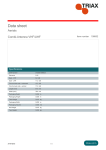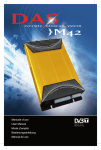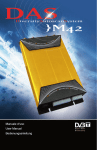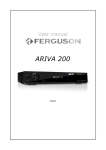Download M32-M44_fiber-optic_..
Transcript
-1- Index 1 User manual – English -2- -3- -4- Warnings/Danger 1) 2) 3) 4) 5) 6) 7) DO NOT USE OR PERFORM ANY FUNCTIONS WHILE DRIVING. This could cause accident, endangering both your safety and the safety of others. If prolonged intervention on the unit is necessary stop the vehicle in a safe place. Check your correct power supply. Do not disassemble, tamper with or attempt to repair any parts of the unit. Any such actions will immediately void the warranty and may lead to damage, accidents or injury. High temperature and humidity may compromise operation. The unit should be installed by experienced personnel only. Wrong wiring may cause problems to the vehicle as well as damage, accident and injury. For your safety, ensure that the driver monitor is connected to the DRIVER Video Output. If the connection to the handbrake and the menu settings are correct, the Video Driver will only work with the handbrake ON and therefore only with the vehicle still. Viewing images while driving is forbidden by the highway code Only connect the aerial provided or aerial guaranteed by the manufacturer. Use of other types of antennas may damage the unit or the aerials themselves. Remote Control Functions UP ARROW MENU NAV IG ATION - ZAPP ING KE Y ON-OFF TURN ING ON /OFF LEFT ARROW MENU NAV IG ATION - ZAPP ING KE Y TV /AV 1/AV2 SELECTION CONFIGURA TION MENU /OK FUNCTION S SE T UP RIGH T AR ROW MENU NAV IG ATION - ZAPP ING KE Y DAS MENU TV /RAD IO SELEC TION AND SEA RCH S YSTEM DOWN ARROW MENU NAV IG ATION - ZAPP ING KE Y NUMBER KE YPAD FOR CHANNEL PRE-S ELECTION V OLUME ADJUSTMENT In-Out Panel -5- Aerials Panel DAS receiver Aerials side 1) aerial 1 2) aerial 2 3) aerial 3 (M44) 4) aerial 4 3 1 2 2 3 4 4 Warning: To ensure correct operation, aerials should be installed in the recommended position, far from shielded glasses, bodywork and other parts which may prevent a good signal reception. Position the supplied antennas horizontally or vertically: other inclinations may prevent good reception. The drawing is provided for illustration purposes only. It is recommended to try different positions to identify the ideal location for the positioning of the antennas inside the vehicle. In case of difficulties contact a professional installer. For this purpose, the unit includes a function that checks the signal strength at the aerial input. To use this function, follow the procedure below: 1) Fully install the DASM32-M44 without positioning the antennas 2) Tune to a channel with a good reception 3) Access the “Configuration Menu” and press on Remote Control keys 1-2-3 in succession. The menu will return to the tuned channel and after few second the antennas control window will appear If the dynamic bars are displayed by each aerial, the aerials are working correctly. 4) Remove the aerial again and press “0” (zero) on the remote control to reset the interferences to zero. 5) After reconnecting the aerial, install them on the desired window, ensuring that the dynamic bars show the best possible signal, without impairing the driver’s visibility. IMPORTANT: Place aerial 1 and aerial 2 opposite to each other to optimise reception in DAS mode (see figure). Aerial are remote powered at 5V. The use of aerials different or others than those supplied or aerials not guaranteed by the manufacturer may cause permanent damage to the equipment. -6- THE D.A.S. (Diversity Autoscan System) The DAS system is the heart of the system on this DVB-T auto receiver. Standard receivers have been conceived for home use only and are fitted with a static directional system. In the car, particularly during movement, the repeaters change and the signals are effected by the movement of the vehicle and the surroundings. The Diversity Autoscan System features automatic research of the strongest signal, providing the best picture of the channel you want to view. Should several signals of the same channel be present, DAS will select the strongest one. All searches and scanning are directly managed by the receiver, leaving the user the pleasure to enjoy the program and avoiding the manual tuning and long waits DAS MENU Press the DAS Key on remote control to switch the menu on TV-LIST Press TV-List (up arrow ) to access LIST mode. The system creates a list of the channels that can be viewed at that particular time and place, in order of signal strength. Press the up or down arrow to access the list of channels. Use the same keys to select the desired channel. Press Menu/OK to confirm the selection/choice. The menu will disappear itself after the time set in the main configuration menu (information bar duration) or by pressing the MENU/OK key. On the side of each channel is the EPG information. The first column shows the program being played, while the second one shows the program that will follow. -7- TV-LIST zapping When in LIST mode, it is also possible to search for the channel in Zapping mode. Press the right arrow to access the list of channels Using Arrow right and arrow left you can scroll the list of channels. When a multi-language channel is selected, the main broadcasting language will appear under the name of the channel (example ITALIAN). Press up or down arrows to change the language while the INFO BAR is displayed. On the side of each channel is the EPG information. The first column shows the program being played, while the second one shows the program that will follow. RADIO LIST RADIO-LIST offers the same functions as TV-LIST. The video will display the names of the radio stations. PRESELECT BAR By activating the PRESELECT function from the Configuration Menu, it’s possible to watch the preferred channel, with constantly checking the presence of other memorized favourite channels. The chosen 10 favourite channels are visible on superimposed bars. The signal reception quality is constantly update in real time for all the preferred memorized channels and 3 colours show the quality of signal (green = good; yellow = some disturbance; red = no signal) -8- To memorize a channel on over impressed bars, push the buttons from 1 to 09 for at least 5 seconds, till it will appeared on the right side of the screen the words “memorized”. Thus the channels chosen will be located on the bars. CONFIGURATION MENU Press the Menu/OK button to access into the “Configuration” MENU. To move and scroll, use the keys up/down right/left. Press Menu/Ok to confirm the selection. Menu language: Screen format: Video Out: Info-bar duration Preselect Bar Nation Reset: To select the preferred language To select between 4:3 and 16:9 format To select PAL/NTSC video system To set the time of the information bar being displayed To enable/disable availability of superimposed bars and channel numbers To select the nation where the decoder is used To reset the whole system restoring factory setting (list of channels however is not cancelled) Optional SET UP – This is very important section Reverse Gear the device can be used with a reverse video camera (optional) connected to the AV1 input. To let the Driver monitor show the picture taken from the video camera when the reverse gear is engaged, it necessary to select from the same submenu the type of connection done on the green wire of the power output cable. - positive (POS) - negative (NEG) - disable function (OFF) To set this function correctly, seek help from a qualified installer -9- Hand brake For safety reasons, the DRIVER monitor (the one visible by the driver) will not works while the vehicle is moving. It is therefore necessary to select from the same submenu the type of connection done on purple wire of the power output cable. Check if the command of purple wire is positive (POS) or negative (NEG). The correct selection will allow to watch from the DRIVER monitor only with Handbrake on. Ensure the unit is operating correctly before using the vehicle by addressing to an expert installer. IMPORTANT NOTICE: THE MANUFACTURER AND ITS DISTRIBUTORS DECLINE ALL RESPONSIBILITY FOR DAMAGES OR ACCIDENTS CAUSED WHILE OPERATING THE UNIT ON A MOVING VEHICLE. Audio/Video inputs Press TV/AV on the remote control to scroll through the various inputs: TV – AV1 – AV2. AV inputs are independent and provide audio and video entertainment in the selected mode (PAL/NTSC). The Auto-switch of AV1 input with reverse gear video camera integrated, is linked as default to the DRIVER monitor even with vehicle in motion. To display it also on the other monitors, set AV1 using remote control. PAY-TV The TV decoder DAS-M32CI and DAS-M44CI are equipped with a universal slot port to insert the CAM module (Conditional Access Module) of the Nation or broadcasting of pertinence: CAM menu is in Menu DAS. USB USB port input is at present used for SW upgrade to be downloaded from DAS internet website: www.dasdvbt.com. Download the new Software release available file from the web and save it on a USB Key (FAT32). Connect the USB key to the USB port on DAS receiver BEFORE switching ON the unit. Once switched ON, the system will search for any new SW release and if found it will ask for installing confirmation. Subtitles In some Countries the subtitle service is available. It’s enough to push the button TX to use this function. This button switches the Preselect BAR (10 favourite TV channels memorized – green/yellow/red) to the available languages subtitled. If the subtitle service is not available, the TX button will show the selection of the only bar - 10 - Technical Specifications Network Interface Module - DVB-T COFDM Diversity with Anti-Doppler Enhancement DVB / MPEG2 Transport and De-Multiplexing ISO /IEC 13818-1 MPEG-2 Transport Stream Compliance Nording II and ETS 300 744 DVB-T Full compliance Frequency Range for VHF and UHF OFDM Demodulation 2K and 8K FFT for SFN and MFN Symbol rates: up to 34 MS/s Automatic Adjacent-Channel interface Cancellation Support QPSK and 16/640QAM Constellation Support 1/4, 1/8, 1/16 ,1/32 Guard Interval Support FEC Decoding: 1/2, 2/3, 3/4, 5/6 and 7/8 Support Reed-Solomon (204, 188) ETS 300 477 Video Decoding and OSD ISO/IEC 13818-2 MPEG-2 Video MP@ML Compliance ISO/IEC 11172-2 MPEG-1 Video Compliance Resolution 720x480 for NTSC and 720x576 for PAL 16:9/4:3 65K Colour OSD - 11 - - 12 -