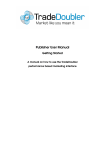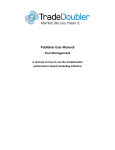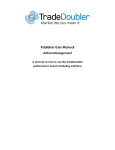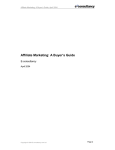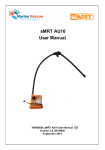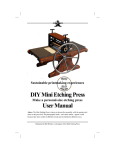Download Publisher User Manual
Transcript
Publisher User Manual Pool Management A manual on how to use the TradeDoubler performance based marketing interface CONTENT 1. Introduction ...................................................................................................................... 3 About Pools ............................................................................................................................. 3 2. Search Pool ...................................................................................................................... 4 Pool Types................................................................................................................................ 5 3. Create Pool ...................................................................................................................... 6 General Settings ...................................................................................................................... 7 Advanced Settings .................................................................................................................. 8 Add Ads .................................................................................................................................. 9 Search for elements ................................................................................................................. 9 Search Result ......................................................................................................................... 11 Ads in Pool ............................................................................................................................. 12 Show Code............................................................................................................................ 14 Add Pool to Pool.................................................................................................................... 15 Copy pool ............................................................................................................................. 15 4. Pool Overview Report ..................................................................................................... 16 5. Performance Metrics ...................................................................................................... 17 Last revision: 2007-08-07/Anngr Statement of Confidentiality This document is the property of TradeDoubler AB, and is strictly confidential. It contains information intended only for the person to whom it is transmitted. With the receipt of this document, the recipient acknowledges and agrees that (i) in the event that the recipient does not intend to implement TradeDoubler AB's Publisher network solution, these instructions will be returned to the address listed below, at the earliest possible moment, (ii) the recipient will not copy, fax, reproduce, divulge, distribute or in any other ways compromise the confidentiality of this document, in whole or in part, without the expressed written consent of TradeDoubler AB, and (iii) all of the information herein will be treated as confidential material with no less care than that afforded to confidential material of your own company. TradeDoubler AB has prepared this document. TradeDoubler AB Barnhusgatan 12 111 23 Stockholm Sweden CONF IDENTIAL © 2007 TradeDoubler AB 2 1. Introduction Welcome to TradeDoubler! Start earning money from your website today, it’s quick, it’s easy and it’s free. TradeDoubler partners with all types of website owners, to successfully increase the value of their traffic. Through TradeDoubler’s platform you can monitor and evaluate the traffic to your website and convert it into revenue. Access our network of leading brand advertisers and build profitable partnerships. Select the best deals that suit your business model. Offer your website visitors well-targeted compelling advertising to boost the appeal of your content. Work with TradeDoubler’s expert teams and gain a virtual workforce committed to growing your online revenues and partnerships with top advertisers on your behalf. Optimise the advertising space on your website by measuring the effectiveness of ads. TradeDoubler administer all payments and ensure you are paid reliably and on time. About Pools A pool is a set of ads displayed in a specified order and is a convenient way for a publisher to include multiple ads on the website. There are different types of pools, see the specification of pool types at the end of chapter two. The pool provides possibilities to: • • • • Optimise ads Push or withdraw incentives Display specific ads such as time limited promotions Combine product offers with brands CONF IDENTIAL © 2007 TradeDoubler AB 3 2. Search Pool To search for a pool: 1. Click Ad management and then Pools in the left-hand menu. 2. Created pools are listed, use this page to search, edit or delete existing pools. 3. Click the name of a specific pool to view a list of editing options available for that pool. The options available depend on the type of pool it is. Click on one of the options to go direct to the page for editing the pool. These options are explained in detail in the chapters to come. CONF IDENTIAL © 2007 TradeDoubler AB 4 4. To search for a specific pool, enter the search criteria: • • • • • • • Pool Category: Search for all pools, your own pools, program pools or TradeDoubler pools. Pool name or ID: The name or ID of the pool. Program name or ID: Search for pools that are included in a specific program. Ad name or ID: Enter name or ID of ad. Pool type: Choose type of pool to search for, for a specification, see the end of this chapter. Ad size: Choose a specific pool size or enter a custom size in the text fields. Rows per page: Specify number of rows to display per page. 5. Click Search. Pool Types Standard: In standard pools the ads are randomised according to a weighted index. The ad is given a weight that correspond to its relative importance compared the other ads in the pool. Frequency: Works in the same way as the standard pools, but the browser keeps track of which ads have been displayed to the visitor. The frequency with which the ads are displayed is more exact than the standard pools. Ordered: The ads in the pool are displayed in a specified order. Optimized: The pool is divided into two parts, static (30% of the impressions generated from the pool) and dynamic (70% of the impressions generated from the pool). The purpose of the static part of the pool is to introduce new ads into the pool, from which relative performance of ads can be measured. The dynamic part of the pool calculates which ads are most likely to generate the highest income for the website (based on historic data for that ad and that website). The ad, which is most likely to generate the highest income, is given the largest weigh. CONF IDENTIAL © 2007 TradeDoubler AB 5 3. Create Pool Fill in the following sections to set up a pool. Pools provide banner rotation functionality based on specified criteria. To create a pool by copying another pool, see chapter Copy pool at the end of this chapter. This chapter includes everything needed to set up the pool and includes the following chapters: • General Settings: To fill in the general settings of the pool. In Advanced settings you can specify the pool further with language, description and Frequency capping duration; the amount of days a capping rule should apply. • Add Ads: To search for and add ads and other pools to the pool. The ads in a pool must all be the same size and of the same language and can be either an ad or another pool. There may be options that are not available while setting up the pool; this means that one of the ads in the pool does not support that option. • Ads in Pool: This page gives an overview of the ads in the pool and provides the following functions: o o o o o o To view the ads of the pool. To change the order in which way the ads in the pool are displayed or to change the weights by changing the percentage of the ads, the total weight must always be 100%. To set a default ad. To remove an ad. To create a capping rule to determine the amount of impressions allowed before an ad in the pool stops showing. To create manual override rules, this rule determines if a particular ad should be shown during a specified time period and only that ad. • Show Code: This page provides the code for the pool ready to cut and paste into the code of the website. • Add To pool: To add this pool to another existing pool. • Copy Pool: To create a new pool by copying another pool. • Pool overview: The Pool overview report allows you to see the performance of specific pool for specific programs, sorted over specified time periods. When the result is displayed you can click on the pools name to run the Ad report on the elements that belong to this pool. • Delete pool: Click to delete the pool. CONF IDENTIAL © 2007 TradeDoubler AB 6 To Create Pool: 1. Click Ad management and then Pools in the left-hand menu. 2. Click Create pool. General Settings 1. Fill in the general settings of the pool: • Pool Name: Enter the name of the pool. • Pool type: Governs the rules that control how the ads belonging to the pool are rotated. Choose between Standard, Frequency, Ordered or Optimized. See chapter Pool Types above. • Optimization criteria (only for optimized pools): o EPC: Average earnings per 1000 impressions. o Conversion rate: The optimisation is governed by conversion rate; the rate at which clicks are converted into sales. We optimize on impressions to maximize the amount of leads. o Lead conversion rate: The optimisation is governed by lead rate; the rate at which clicks are converted into leads. We optimize on impressions to maximize the amount of leads. o CTR: Click-through rate, percentage of clicks for the number of advertising impressions displayed. o Sales value: Optimisation based on sales value. • Ad size: Choose a specific pool size or enter a custom size in the text fields. • Connected Websites: Choose website to connect to the pool. 3. Click Next. CONF IDENTIAL © 2007 TradeDoubler AB 7 Advanced Settings 1. Click on Advanced Settings to fill in more details of the pool: ´ • Language: Select language. Only ads in the same language can be added to the same pool. • Description: Enter a brief description of the pool. • Supports: Determines if the pool supports code settings and pop ups or pop unders. By default, they are all approved; tick the checkbox to remove the support. o Support Iframe o Support pop up o Support pop under • Time between pop ups: The time in hours set in this field determines the time interval before the visitor can be exposed to the same pop up/pop under pool again. Frequency capping duration. Set how many days the capping rules should apply for the pool. Capping rules determine how many times an ad in the pool can be viewed in one unique browser; this rule is set in the page Pool Elements. If you for example set the Capping rule to 3 and the Frequency capping duration to 1, the ad is shown 3 times during one day. If you set the Frequency capping duration to 5, the ad is shown 3 times during 5 days. 2. Click Save. CONF IDENTIAL © 2007 TradeDoubler AB 8 Add Ads To ad elements to the pool, first make a search for the element, all the elements in the pool must be of the same size and language. You choose element in the search result, see chapter Search result below. In order for the new ad or pool to be displayed, set a weight for the ad or pool in Pool Elements, see chapter below. Search for elements 1. Enter the search criteria for the element: • Program name or ID. Search for pools that are included in a specific program. • Tariff: You can narrow the search by choosing Tariff structure of the ad. Tariff structure indicates for which event types the ad has an active tariff, tariffs that are > than 0. Choose tariff structure: o Pay per click or UV (unique visitor) o Pay per lead o Pay per sale o Hybrid-click and lead o Hybrid-click and sale • Sort by: Choose how the search result should be sorted. The ads with the best results are presented first when this is applicable: o Last updated: When the ad was last updated. o Program name: The default value, sorts the result according to the alphabetical order of the program name. o 90th EPC: Earnings per 1000 impression. o Payment metrics: • UV • Clicks • Leads • Sales o Website status: The status of the website and the program. o Ad size CONF IDENTIAL © 2007 TradeDoubler AB 9 • Website name: If you are running several websites, choose the specific website where the ad is to be published. The search result then includes website specific details such as if the website is accepted on the program that the ad is included in. • Special conditions: The special conditions have been set up to promote certain programs; for example when there is a special offer on. o All: Displays all programs. o New programs: Programs that have a start date that is less than or equal to 30 days before the current date. o Featured programs: Programs that TradeDoubler have selected. • Rows per page: Choose how many rows per page to be displayed. 2. Click Search to display the search result or Advanced Search to refine the search. Advanced Search 1. Click on Advanced Search for a detailed search: • • • • • Ad type: Choose All, Flash, HTML banners, Image links, Pools or Text links. Ad size: Choose a specific size or enter a custom size in the text fields. Last updated: Search on when the ad was last updated. Website status: The relationship between the Publisher and the program: o Not applied to: The publisher has not applied to the program. o Accepted: The website is accepted to the program. o Denied: The website is not accepted to the program. o Ended: The relationship with the website is ended. o On hold: The website was not viewable when the Publisher applied. o Under consideration: The Publisher has applied to the program and is waiting for the application to be considered. Ad name or ID: Enter the ID or name of the ad. 2. Click Search. CONF IDENTIAL © 2007 TradeDoubler AB 10 Search Result The search result is displayed with clickable headings, click to sort the result after that item. The following columns are displayed: • • • • • • • • • Program name: Click the name of the program to go to the general settings of the program. From the general settings page it is also possible to apply to the program. Ad type: Type of ad. Graphical element ID: The ID of the ad. Ad name: Click to preview the element. Ad size: The size of the ad. Tariffs: The X indicates that the tariff is active for the ad. Performance: 90thEPC or Avg. paid EPC, see Performance Metric at the end of the document for information. Last updated: The date when the ad was last updated. Applied: The status of the application to the program. 1. Choose ads or pools to add to the pool by ticking the checkbox next to the ad. 2. Click Add at the bottom of the search page. 3. In order for the new ad or pool to be displayed, set a weight for the ad or pool in Pool Elements, see chapter Pool elements below. CONF IDENTIAL © 2007 TradeDoubler AB 11 Ads in Pool This page displays the ads in the pool and provides the possibility to enter weights of ads and pools. The weight can be the order in which the ads are displayed as in the ordered pool, but could also be set in percentage of its relative importance compared to the other ads in the pool. When a pool is added to a pool, the weight of the elements within that pool is recalculated to correspond to the weight that the pool has in the pool. 1. To set the Weight of ads or pools. • Ordered pool: State the order in which the ads and pools should be displayed. In the Weight field, enter the number 1 for the ad or pool that should be displayed first. Enter number 2 for the ad or pool that should be displayed second, and so on. • Frequency pool, Optimized pool or Standard pool: Set the percentage weight of the ad or pool. Please note that total weight for all ads and pools must be 100%. 2. Remove ad: Tick the checkbox to remove the ad. 3. Default ad: Chose ad to be the default ad, this is the ad that is displayed to the visitor if there is a problem with the pool. 4. Click Save at the bottom of the page. CONF IDENTIAL © 2007 TradeDoubler AB 12 Advanced Settings In the advanced settings you set capping and manual override rules that should apply for the pool. A manual override rule determines if a particular ad should be shown during a specified time period and only that ad. The manual override is dependent on the weight that is set for the ad. If the ad is given a weight of 0%, it is still shown during the manual override times. If for example there are 2 ads in the pool and each ad has a weight of 50%, both ads are shown equally as much before and after the manual override times. During the times of the manual override, only the ad with the manual override is shown. A capping rule determines how many times an ad in the pool can be viewed in a unique browser. If you for example set the Capping rule to 3 the ad is shown 3 times. Capping rules are dependent on Frequency capping duration, where the amount of days that the Capping rule should apply is set. For Frequency capping duration, see Advanced Settings in the General Settings for the pool. 1. To create a capping rule: o Frequency capping: Tick Yes. o Enter number of impressions that the ad should be exposed to in one unique browser before it stops showing. 2. To create manual override: o Click the date chart. o Each square in the chart represents one hour. Tick the hours that the ad should override the other ads in the pool. o Enter the Start and Ends dates when this should be valid. o Click Save. No other ads can have the same time period; the time periods that have already been selected for other ads are marked in red. CONF IDENTIAL © 2007 TradeDoubler AB 13 Show Code This page displays the code of the pool: 1. Choose the website where the pool is to be published. 2. Tick the checkbox to select: • • • JavaScript (the default, leave this if unsure)or Iframe Support Pop up Support Pop under 3. Use cache prevention: Tick to enable, cache prevention is used to make sure that the browser does not cache the link and thus guarantees that all impressions are accounted for. 4. Copy the code and paste it in the HTML code of the website. The code is complete and has been prepared with your ID. It might take up to 15 minutes before the images appear on the website. CONF IDENTIAL © 2007 TradeDoubler AB 14 Add Pool to Pool It is possible to add this pool to another existing pool: 1. Search for pool (see the search chapter above). 2. Click the name of the pool. 3. Choose option Add to pool: • Choose the pools to add the pool to; it is possible to select more than one pool. • Enter the weight that the pool should have in the pool it is added to. 4. Click Add. Copy pool It is easy to create a new pool by copying an existing pool: 1. Search for pool (see the search chapter above). 2. Click the name of the pool. 3. Choose option Copy pool. • Enter the settings of the new pool, see chapter Create Pool for more information. If any of the options are not available it means that one of the ads in the pool does not support the option. CONF IDENTIAL © 2007 TradeDoubler AB 15 4. Pool Overview Report The Pool overview report displays the performance of a specific pool for specific program, sorted over specified time periods. 1. Click Other Reports and then Pool overview in the left-hand menu. 2. Enter the criteria for the report: • Choose Publisher • Choose Pool • Chose a period or custom period - enter a Start date and End date. • Chose how to view the report. • Choose the columns that you need to view. 3. Click Run report. 4. Pool overview with default columns. CONF IDENTIAL © 2007 TradeDoubler AB 16 5. Performance Metrics The performance metrics are indicators on how well a program converts traffic to commission. All metrics are based on data from the previous calendar month. The values are calculated for 100 clicks and 1000 impressions. The main influences are the conversion, the tariff structure and the tariff levels. Other influences are traffic volumes in the program, what sectors and also in some cases what type of publisher that they are working with. Why do we publish it? We believe in transparency as a company. Transparency will minimize the “waste” of traffic within the network and allow for everybody to compete on an even level. Why it is not published for all programs? Some programs are new to the network and therefore we don’t have enough data to support a calculation. Some advertisers cannot give out information that can be considered financial. 90thEPC: This value is calculated using all publishers in the program. Avg. paid EPC. This value is the average EPC value for all Publishers that have been paid during the last month. How to interpret Performance Metrics: • The values are only indicative. • Values are calculated on the basis of the entire network and should not be taken literally for a specific publisher. • The relative performance of programs makes sense the more similar programs are to one another and if the target group are similar. • What if the average is higher than the 90th percentile? Then it is reasonable to assume that the top 10% of the sites are earning substantial amounts of the total program earnings. CONF IDENTIAL © 2007 TradeDoubler AB 17 • What if the 90th percentile is higher than the average? Then it is reasonable to assume that the top 10% of sites that earn from the program play a proportionally lesser part of the total. • If the paid average is at a reasonable level and the 90th substantially larger than the paid average, it is reasonable to expect that (if the program category applies to your target group) it is would not be too difficult to earn well from the program • How should zero values be interpreted? If the 90th is zero but the paid average has a value, this can mean that the program has many sites and therefore the 90th falls short of being an “active site”. It could also mean that relatively few sites generate revenue within the program. • If the paid average has a zero value, but the 90th has a larger than zero value. Paid average means that no publisher has been paid for the program, so this means that it’s probably a new program, a poor converter or that there is something wrong with the tariff structure. If the 90th still has a value it means that some sites still generate revenue within the program, but that they are new to the program. • EPC and graphical element search; some graphical elements display extreme value. These can in most circumstances be derived from the fact that there are relatively few clicks but some significant sales attributed to the graphical element in question. Even more than for programs, do not take these values as facts. But evaluate them as one piece of information among other. • EPC and graphical element search; as there are fewer users per graphical elements there tend to be more “0” values on the 90th percentile calculation, than is the case for programs. CONF IDENTIAL © 2007 TradeDoubler AB 18