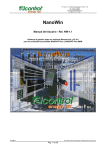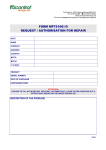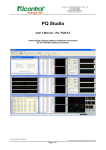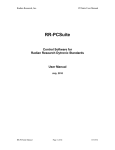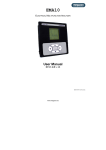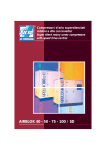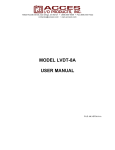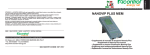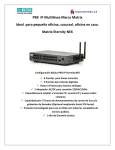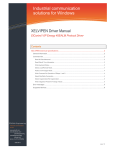Download NanoWin - ELCONTROL ENERGY NET Srl
Transcript
Via Vizzano, 44 - 40044 Pontecchio Marconi (BO) – Italy Tel. +39 051 6782006 Fax +39 051 845544 http://www.elcontrol-energy.net [email protected] NanoWin User's Manual - Rel. NW-1.1 Windows 9x and Windows NT 4.0 Data Management Software for NANOVIP Plus and NANOVIP Plus MEM Handheld Analysers Rel. NW-1.1 Subject to modifications without prior notice. Page 1 of 35 Via Vizzano, 44 - 40044 Pontecchio Marconi (BO) – Italy Tel. +39 051 6782006 Fax +39 051 845544 http://www.elcontrol-energy.net [email protected] NanoWin Windows 9x and Windows NT 4.0 Data Management Software for NANOVIP Plus and NANOVIP Plus MEM Handheld Analysers Table of Contents 1 GENERAL DESCRIPTION......................................................................................................................... 3 1.1 1.2 2 INITIAL CONFIGURATION........................................................................................................................ 5 2.1 2.2 3 THE MAIN W INDOW ................................................................................................................................ 3 THE MAIN MENU .................................................................................................................................... 4 CONFIGURING THE PC SERIAL PORT ...................................................................................................... 5 CONFIGURING THE INSTRUMENT ............................................................................................................. 5 ON-LINE MODE ......................................................................................................................................... 7 3.1 DOWNLOADING THE INTERNAL MEMORY OF THE INSTRUMENT .................................................................. 7 3.2 DISPLAYING THE MEASURES................................................................................................................... 7 3.2.1 Measures Menu............................................................................................................................ 8 3.3 CARRYING OUT MEASURING SURVEYS ................................................................................................... 9 3.3.1 Measuring Survey Menu .............................................................................................................. 9 3.3.2 Manual Survey ............................................................................................................................. 9 3.3.3 Automatic Survey ....................................................................................................................... 11 4 OFF-LINE MODE ..................................................................................................................................... 15 4.1 4.2 4.3 5 ORGANISATION OF MEASURING SURVEYS ............................................................................................. 15 DISPLAYING AND PROCESSING A MEASURING SURVEY .......................................................................... 16 EXPORTING MEASURES TO A TEXT FILE ................................................................................................ 17 MEASURES AND GRAPHS DISPLAY WINDOWS ................................................................................ 19 RMS MEASURES ................................................................................................................................... 19 5.1 5.2 PEAK MEASURES ................................................................................................................................. 19 5.3 THD MEASURES.................................................................................................................................. 19 5.4 THE HARMONIC SPECTRUM .................................................................................................................. 20 5.5 VOLTAGE AND CURRENT W AVEFORMS .................................................................................................. 20 RMS TRENDS ....................................................................................................................................... 21 5.6 5.6.1 Recorder Function...................................................................................................................... 22 5.6.2 Setting the Number of Channels and Associating a Parameter to a Channel ........................... 22 5.6.3 Indicators of Current Record and Random Record Search ....................................................... 24 RMS MEASURES IN SPREADSHEET FORMAT ........................................................................................... 24 5.7 5.7.1 Showing a Set of Measures as Graphs...................................................................................... 25 5.7.2 Exporting a Set of Measures to a Text File ................................................................................ 25 6 CUSTOMISING THE COLOUR SCHEME OF GRAPHS......................................................................... 27 7 PRINTING MEASURES AND GRAPHS .................................................................................................. 29 7.1 7.2 7.3 7.4 7.5 8 MEASURING SURVEY INFORMATION ...................................................................................................... 30 RMS MEASURES IN SPREADSHEET FORMAT ........................................................................................... 31 THE HARMONIC SPECTRUM .................................................................................................................. 32 VOLTAGE AND CURRENT W AVEFORMS .................................................................................................. 33 RMS TRENDS ....................................................................................................................................... 34 SYSTEM REQUIREMENTS ..................................................................................................................... 35 Rel. NW-1.1 Subject to modifications without prior notice. Page 2 of 35 Via Vizzano, 44 - 40044 Pontecchio Marconi (BO) – Italy Tel. +39 051 6782006 Fax +39 051 845544 http://www.elcontrol-energy.net [email protected] NanoWin Windows 9x and Windows NT 4.0 Data Management Software for NANOVIP Plus and NANOVIP Plus MEM Handheld Analysers 1 General Description NanoWin is a software package running in Windows 9x and NT 4.0 environments designed to manage NANOVIP Plus e NANOVIP Plus MEM Handheld Analysers. NanoWin allows you to read all the measures stored in the instrument and perform both manual or automatic measuring surveys. When used together with a NANOVIP Plus MEM analyser, the program allows you to download, catalogue and file the measuring surveys contained in the internal memory of the analyser, as well as manage them just like the rms surveys executed on the PC directly by NanoWin. A single configuration setup window allows you to display, modify and update all Setup parameters of the instrument, including PT and CT ratio, Manual or Automatic configuration of amperometric clamp, standard (STD) and co-generation (COG) power meters, enable/disable harmonic analysis, Autoscroll of harmonics, etc. The program can operate in two modes: ON-Line and OFF-Line. While in ON-Line mode, an instrument must be connected to the RS232 serial port of the PC using the appropriate cable to display measures, launch surveys, and download the internal memory of the instrument. OFF-Line mode is used to analyse previously saved measuring surveys and an instrument does not necessarily have to be connected to the PC. Only one measuring session can be active at any given time. I.e. you cannot execute more than one measuring survey at the same time. It is however possible to analyse two or more previously saved surveys, even while a survey is being carried out or “executed”. The only limitations are the computing power of the PC and its available memory and disk space. An automatic Scheduler allows you to schedule measuring surveys so that they can be launched and stopped without the intervention of the operator. You only need to configure begin and end dates and times of the survey, sampling frequency, setup parameters of the instrument, and a description label. The survey Scheduler can be accessed at any time to add, amend or cancel measuring surveys. Both the default language and the international conventions for numbers, currency, date and time, etc. can be changed in real time. When first started, the program self-configures itself to use the current international preferences. 1.1 The Main Window When first started, the program displays the following window: Rel. NW-1.1 Subject to modifications without prior notice. Page 3 of 35 Via Vizzano, 44 - 40044 Pontecchio Marconi (BO) – Italy Tel. +39 051 6782006 Fax +39 051 845544 http://www.elcontrol-energy.net [email protected] The window contains a Title, a Main Menu, Tool Bars for fast access to the main function of the application, a Work Area in which are displayed the various Measure Windows of the instrument, Graphs, etc., and a Status Bar which shows: The status of the Automatic Scheduler, the System Clock and the status of the serial communication with the instrument. 1.2 • • • • • • • The Main Menu File: Open, print and print preview of a measuring survey file. From this menu you can also download the internal memory of NANOVIP Plus MEM. Survey: This command allows you to launch Manual Surveys, configure the Survey Scheduler, and terminate both Manual and Automatic surveys at any time. Measures: With this command you can display measures and graphs without saving the data on file (i.e. without executing a measuring survey). Setup: With this command you can configure the serial port of the PC, as well as display, edit and update the setup parameters of the instrument. Options: Default language setup. View: Allows you to toggle on and off the display of Tool Bars and Status Bar. Help: Displays a window with information on the program and Help topics. Immediately under the Main Menu is a group of icons, which collectively are referred to as the Tool Bars. The icons are grouped in five sets: Main, Survey Control, Views Control, Measures Trend Control (Recorder function) and Record Position. You can toggle the display of the icons ON and OFF using the View command in the Main Menu. The position on the screen of each Tool Bar can be changed as desired. To move a Tool Bar, place the mouse pointer in the area next to the buttons of the bar you want to move. Now drag it while keeping the left button of the mouse pressed. The selected bar disengages from its original position and moves with the mouse pointer. Release the left button of the mouse when the bar is in the desired position. The bar may be left floating anywhere on the screen or it can be docked to any of the four edges of the main window. Rel. NW-1.1 Subject to modifications without prior notice. Page 4 of 35 Via Vizzano, 44 - 40044 Pontecchio Marconi (BO) – Italy Tel. +39 051 6782006 Fax +39 051 845544 http://www.elcontrol-energy.net [email protected] 2 2.1 Initial Configuration Configuring the PC Serial Port To display the Serial Port Settings Window, select the menu item Setup – Communication. Select the desired communication parameters and press the OK button to confirm the changes. Ensure that the serial communication parameters of the instrument match the configuration set on the PC. For more details, please refer to the relevant User Manual of the instrument. Note: An incorrect configuration of these parameters may cause communication problems between PC and instrument. Tip: It is advisable to always select a high transmission speed in order to minimise communication times, e.g. 19200 or 38400 baud. The following communication speeds are available: 1200, 2400, 4800, 9600, 19200 and 38400. 2.2 Configuring the Instrument Select Setup - Instrument to display the Instrument Configuration window. All the Setup parameters of the NANOVIP Plus and NANOVIP Plus MEM instruments can be accessed and set from a single Instrument Setup window. Select the desired values and press OK to update the configuration on the instrument. For more details, please refer to the relevant User Manual of the instrument. Rel. NW-1.1 Subject to modifications without prior notice. Page 5 of 35 Via Vizzano, 44 - 40044 Pontecchio Marconi (BO) – Italy Tel. +39 051 6782006 Fax +39 051 845544 http://www.elcontrol-energy.net [email protected] Note: The single-phase/three-phase Selector Status radio button shows the status of the switch on the instrument only: If you change the setting in the software window, ensure that the switch on the instrument is also changed to match the new configuration. Uploading and verifying the configuration may require a few seconds. During this time, the screen shows the Uploading and Verification windows: If the position of the single-phase/three-phase switch on the instrument does not match the configuration set on screen, the verification will fail. !Note: according to the instrument release used, some functions will not be available on the remote configuration, but they will be selectable by means of the instrument keyboard only. Firmware Release From 1.00 to 1.10 • • • 1.20 • • From 1.21 to 1.30 • Notes It is not possible to enable the Auto Scroll of the harmonics It is not possible to set up the harmonic order It is not possible to carry out wave forms surveys It is not possible to enable the Auto Scroll of the harmonics It is not possible to set up the harmonic order It is not possible to set up the harmonic order Rel. NW-1.1 Subject to modifications without prior notice. Page 6 of 35 Via Vizzano, 44 - 40044 Pontecchio Marconi (BO) – Italy Tel. +39 051 6782006 Fax +39 051 845544 http://www.elcontrol-energy.net [email protected] 3 3.1 ON-Line Mode Downloading the Internal Memory of the Instrument Select File-Download. If a NANOVIP Plus MEM is connected, the following window is displayed: If the memory of the instrument contains valid data, the window will show the number of records found and other memory usage statistics. To start download, press the Start button. The application will now begin downloading the configuration of the instrument to be used for the creation of surveys. This operation requires a few seconds. When the configuration has been successfully downloaded, the application starts the download of the actual data. This phase may require up to several minutes, depending on communication speed and amount of data in memory. The program display a current updated estimate of the remaining download time. After successful download of the raw data, the program checks for the presence of different surveys by analysing the time difference between successive records. For instance, if the interval between two records is two seconds, all the subsequent records with the same time interval will be saved in the same survey. If and when this interval changes, the current survey is closed and another one is opened automatically. This approach allows the program to identify the various different survey queued in the memory of the instrument. At the end of the procedure, the screen shows the number of surveys found. If desired, the NanoWin allows you to clear the internal memory of the instrument. To do so, press the Clear button. Note: After clearing the memory, all surveys contained in the instrument will be lost and can no longer be recovered. Downloading can be stopped at any time by pressing the Abort button. To leave the Download window, press Close. 3.2 Displaying the Measures To display the measures of the instrument, select the Measures menu item. After downloading the configuration of the instrument, the program will show the following windows: Rel. NW-1.1 Subject to modifications without prior notice. Page 7 of 35 Via Vizzano, 44 - 40044 Pontecchio Marconi (BO) – Italy Tel. +39 051 6782006 Fax +39 051 845544 http://www.elcontrol-energy.net [email protected] The Main Menu changes to the structure described below (and the relevant Tool Bar icons are enabled): 3.2.1 Measures Menu • • • • • • • File: Open, close, print and print preview of a measuring survey file. This menu allows you also to download the NANOVIP Plus MEM’s internal memory. Survey: This command allows you to launch Manual Surveys, configure the Survey Scheduler, and end at any time both Manual and Automatic surveys. Setup: This command allows to configure the serial port of the PC, display, edit and update the Setup parameters of the instrument, as well as configure the rms measures trend in real time. Options: Set colours for the different graphs (waveform, harmonic spectrum, trend, etc.). View: Allows you to toggle on and off the display of Tool Bars and Status Bar. Window: Arranges the windows on screen or brings a specific window on top. Help: Displays a window with information on the program and Help topics. These items will be explained in detail in the following paragraphs. Measures display can be configured as follows: A main Control window contains two configuration tabs: Instrument Setup and General. Instrument Setup is identical to the one described in Configuring the Instrument. General is used to set both a descriptive label (or title) for the current measuring session, and the type of measure – numeric (rms) or waveform. Together with the main window, the screen may contain also other secondary windows showing numeric measures and graphs. These secondary windows are enabled from the View menu or with the Tool bar. According to the type of measure (numeric or waveform), only the appropriate menu items will be available. For instance, in a numeric-type measuring session, the menu item that enables waveform views will not be available. By default, the program will prepare for a waveform measure session, and will open the following secondary views automatically: Waveform, Spectrum, Trend and rms. All changes made in the Instrument Setup window will be applied immediately before the beginning of the measuring. The instrument is interrogated at fixed intervals, equal to the maximum sampling frequency of 2 seconds. The program saves the records with the measures on disk so that they can be available later. The memory is cyclic: when a maximum limit is reached, the older records are overwritten with new data. The total recording capacity is 44640 records, corresponding to about one day with a sampling rate of 2 seconds. To start the measuring session, press the button in the control window. If changes have been made in the configuration of the instrument, the new configuration is uploaded immediately before the beginning of Rel. NW-1.1 Subject to modifications without prior notice. Page 8 of 35 Via Vizzano, 44 - 40044 Pontecchio Marconi (BO) – Italy Tel. +39 051 6782006 Fax +39 051 845544 http://www.elcontrol-energy.net [email protected] the measures. The Control window changes. The Communication indicator secondary windows are updated with the new measures. starts flashing, and the Please note that while the communication with the instrument is active, all data entry boxes in the Control window are disabled. To stop the measurement session, press the button in the control window. In the control window, the key and the data entry boxes are re-enabled. It will remain small. You must change its size manually to access the setup tabs. When you close the Control window, all secondary views are also closed with it. 3.3 Carrying Out Measuring Surveys A measuring survey is a binary file containing, sequentially, all the measures requested to the instrument. Measuring surveys can be performed in three different modes: • • • Manual: The user starts and stops data acquisition manually. Automatic: The user configures one or more surveys in a survey list. A component of the program, called Automatic Survey Scheduler monitors the status of this list, to start and stop automatically the surveys listed as required. Remote: Measuring surveys carried out directly by the NANOVIP Plus MEM. 3.3.1 Measuring Survey Menu This menu is identical to the one described in Measures Menu 3.3.2 Manual Survey To display a Manual survey, select Survey-Manual from the menu. After downloading the configuration of the instrument, the program will show the following windows: Rel. NW-1.1 Subject to modifications without prior notice. Page 9 of 35 Via Vizzano, 44 - 40044 Pontecchio Marconi (BO) – Italy Tel. +39 051 6782006 Fax +39 051 845544 http://www.elcontrol-energy.net [email protected] As you can see, the display for surveys is virtually identical to the display for measures, described in a previous paragraph. The Control window, however, now contains a third tab, Timings in addition to Instrument Setup and General. Timings allows you to configure both the length of the survey and the timing (or sampling) of data acquisition. By default, the program will prepare for a waveform measure session, and will open the following secondary views automatically: Waveform, Spectrum, Trend and rms. These secondary windows are enabled from the View menu or with the Tool bar. According to the type of measure (numeric or waveform), the appropriate menu items will be enabled or disabled. The data is saved on file at regular intervals, in the range from 2 seconds to 99 minutes and 59 seconds, chosen by the user as sampling rate in the Timing tab. The measures and graphs windows are instead updated at fixed intervals of 2 seconds. In a Manual survey, the beginning and end time input boxes are disabled. They will be updated with the beginning and the end of the survey. Surveys can have a virtually unlimited duration, limited only by the space available on the hard disk. Real time trend measures recording is instead limited. The memory is cyclic: when a maximum limit is reached, the older records are overwritten with new data. The total recording capacity is 44640 records, corresponding to about one day with a sampling rate of 2 seconds. Before launching a Manual survey, proceed as follows: • • • Set the sampling rate in the Timing tab. Configure the instrument in the Instrument Setup tab. Set name and type (numeric or waveform) of the survey in the General configuration tab. By default, the program assigns the name Manual Survey. To start the measurement survey, press the button in the control window. If changes have been made in the configuration of the instrument, the new configuration is uploaded immediately before the beginning of the measures. The Communication indicator starts flashing, and the secondary windows are updated with the new measures. The titles of all the windows are also updated with the name of the survey. Please note that while the communication with the instrument is active, all data entry boxes in the Control window are disabled. To stop the measuring survey, press the button in the control window. The control buttons disappear to indicate that the survey has been completed. A new view is enabled (Records) in which you can display the measures in spreadsheet format. Rel. NW-1.1 Subject to modifications without prior notice. Page 10 of 35 Via Vizzano, 44 - 40044 Pontecchio Marconi (BO) – Italy Tel. +39 051 6782006 Fax +39 051 845544 http://www.elcontrol-energy.net [email protected] When you close the Control window, all secondary views are also closed with it. 3.3.3 Automatic Survey Automatic survey must first be set up. This operation is carried out with the Automatic Survey Scheduler. To display the Scheduler, select Survey-Scheduler from the menu. Note: The Scheduler remains always active, even when it is not displayed on screen. Automatic surveys are managed and scheduled from this window. The window shows a sorted list in which each line represents a different survey. For each survey, the following information is displayed: Name, begin date and time, end date and time, the number of records in the survey, and the current status, i.e. READY, EXECUTED, etc. This information is updated in real time. To add a new survey press Add. Note: The first time that a survey is added, the configuration of the instrument is downloaded automatically. No error signal is displayed, however, if the instrument is not connected or does not respond. The program sets up a default configuration and continues. Immediately after, the Survey Setup window is displayed: As you can see, this window is similar to the Manual survey Control window. This has been designed on purpose to reduce learning times. The only difference is that the input boxes for the survey begin and end times are now enabled. To schedule an automatic survey, proceed as follows: Rel. NW-1.1 Subject to modifications without prior notice. Page 11 of 35 Via Vizzano, 44 - 40044 Pontecchio Marconi (BO) – Italy Tel. +39 051 6782006 Fax +39 051 845544 http://www.elcontrol-energy.net [email protected] • Set the times that you want the survey to begin and end in the timings tab. The minimum duration of a measuring survey must be at least equal to the set sampling time. There is no maximum. The program checks the settings for errors or timing conflicts, and issues a warning if necessary. For instance, the program checks for overlaps with existing surveys, checks that the survey end time has not occurred yet, etc. If you enter a survey begin time later than the survey end time, the program corrects the survey end time and makes it equal to the survey begin time. The same happens if you enter a survey end time which is earlier than the survey begin time. • Set the sampling rate in the Timings tab. The data is saved on file at regular intervals in the range from 2 seconds to 99 minutes and 59 seconds, chosen by the user as sampling rate in the Timings tab. Configure the instrument in the Instrument Setup tab. Set name and type (numeric or waveform) of the survey in the General configuration tab. By default, the program assigns the name Automatic Survey. Press OK to confirm and commit the survey to the schedule list. At this point the survey is ready to be executed. • • • Rel. NW-1.1 Subject to modifications without prior notice. Page 12 of 35 Via Vizzano, 44 - 40044 Pontecchio Marconi (BO) – Italy Tel. +39 051 6782006 Fax +39 051 845544 http://www.elcontrol-energy.net [email protected] Note that the status bar changes: The status bar shows now the next survey ready to be executed. • Repeat the steps above to add other surveys to the list. You can display scheduled surveys at any time: Select the survey that you wish to display and press the View button. If the survey has not been executed yet, it will be displayed in the Setup window, from where it can be modified if desired. Otherwise, it will be displayed as if you had selected the File – Open command, described later in this manual. During the execution of a survey, you can enable the secondary views showing measures and graphs. Scheduled surveys can be sorted according to various criteria: By name, by begin time, by end time, by number of records or by status. The default sorting order is by begin time. To change sorting order, click on the corresponding title bar or select the required sorting order in the Sort by combo box. At the set time, the configuration of the instrument is updated with the set values, and the survey starts automatically. The program window looks like this: The survey scheduler status is updated (status RUNNING) and the survey being executed is indicated by the and flashing in sequence. icons The status bar shows now the name of the survey being executed. To stop the measuring survey before its scheduled end, press the button in the control window. The control buttons disappear to indicate that the survey has been completed. A new view is enabled (Records) in which you can display the measures in spreadsheet format. The scheduler tags STOPPED surveys with icon. In this case, the Control window remains open in the client area of the main window. the Upon reaching the scheduled survey end time, the survey is ended automatically, and the control window is closed. The survey scheduler indicates the status of the survey as “EXECUTED”: Rel. NW-1.1 Subject to modifications without prior notice. Page 13 of 35 Via Vizzano, 44 - 40044 Pontecchio Marconi (BO) – Italy Tel. +39 051 6782006 Fax +39 051 845544 http://www.elcontrol-energy.net [email protected] When the survey scheduler is programmed and ready to execute an Automatic survey, there could arise problems if you decide to launch a Manual survey or download the internal memory of a NANOVIP Plus MEM. The criteria adopted to solve this type of conflict is the following: Priority is always given to the Manual measuring survey or to the memory download operation, and it is the responsibility of the operator to stop the survey or abort the download. Only in the event of a measuring session (that has a lower priority) can the program stop it before launching an automatic measuring survey. In case of overlap conflicts, five minutes before the scheduled beginning of an automatic survey, the Survey scheduler title bar will start flashing, indicating the cause of the conflict and the time remaining to solve it. If the problem is not solved in the time available, the Survey scheduler will tag the survey that could not be executed with a SKIPPED icon . If you want to delete one or more survey from the scheduler list, select them and press Remove. This applies also to surveys already executed. Note, however, that if you delete an executed survey from the list, the entire measuring survey will be deleted from the disk also, and all the data it contains will be lost. The program asks for confirmation before proceeding with the deletion. Automatic surveys can have the following status: • • • • • READY: RUNNING: EXECUTED: SKIPPED STOPPED: Survey ready to be executed. Survey being executed. Survey already executed. Survey skipped. Survey aborted before its scheduled end. Tip: Always download the instrument setup manually when configuring a new automatic survey by pressing the Get Setup button. Rel. NW-1.1 Subject to modifications without prior notice. Page 14 of 35 Via Vizzano, 44 - 40044 Pontecchio Marconi (BO) – Italy Tel. +39 051 6782006 Fax +39 051 845544 http://www.elcontrol-energy.net [email protected] 4 4.1 OFF-Line Mode Organisation of Measuring Surveys Regardless of their type (Manual, Automatic or Remote), measuring surveys are organised as follows: A new directory, called Survey, is created in the installation directory of the program. This directory contains all the survey files. At this level, a directory is created for each new measuring survey, with a name assigned according to the following pattern: YYYYMMDD-NNN-AAAA…A where, • • • • • YYYY = year MM = month DD = day NNN = progressive number from 000 to 999, used to identify surveys of the same type carried out in the same day. AAAA…A = descriptive label defined by the user. A survey includes: A survey file, with the extension .chr, containing the parameters that define the survey. The program considers this the document file. This file is very small and it has the same name of the directory in which it resides. One or more .XXX file (where XXX is a number from 000 to 999) containing the records with the measures or the waveform samplings. These files, based on the set sampling rate, may reach sizes in the order of the megabyte. For example, let us assume that the program has been installed in the directory C:\ElcoEner\NanoWin: C: | --ElcoEner | --NanoWin | --Survey | +--19990406-000-Manual Survey | | | |--19990406-000-Manual Survey.chr | |--19990406-000-Manual Survey.000 | |--19990407-000-Manual Survey.001 | --19990408-000-Manual Survey.002 | +--19990409-000-Manual Survey | | | |--19990409-000-Manual Survey.chr | |--19990409-000-Manual Survey.000 | --19990410-000-Manual Survey.001 | +--19990110-000-Automatic Survey | | | |--19990110-000-Automatic Survey.chr | |--19990110-000-Automatic Survey.000 | |--19990111-000-Automatic Survey.001 | |--19990112-000-Automatic Survey.002 | --19990113-000-Automatic Survey.003 | . . . Rel. NW-1.1 Subject to modifications without prior notice. Page 15 of 35 Via Vizzano, 44 - 40044 Pontecchio Marconi (BO) – Italy Tel. +39 051 6782006 Fax +39 051 845544 http://www.elcontrol-energy.net [email protected] 4.2 Displaying and Processing a Measuring Survey To open and display a measuring survey file, select the menu item File-Open. In the first window, you select the directory that contains the required measuring survey: Double-click the directory of the desired survey. A second window opens. Select the desired file and click on Open: The file with the measuring survey is now loaded in memory and the following windows open on screen: Rel. NW-1.1 Subject to modifications without prior notice. Page 16 of 35 Via Vizzano, 44 - 40044 Pontecchio Marconi (BO) – Italy Tel. +39 051 6782006 Fax +39 051 845544 http://www.elcontrol-energy.net [email protected] The rules already described apply to the display of a measuring survey also when in OFF-Line mode: The control window is created with all fields disabled and set read-only. No control buttons are available. Based on the type of survey selected (numeric or waveform), the program opens the appropriate windows showing measures or graphs. A new view is available, with the absolute measurements shown in spreadsheet format, where the rows represent the records of the survey and the columns contain the rms value of the parameter indicated in the first row. When in OFF-Line mode, it is not necessary for an instrument to be connected to the serial port of the PC. Special attention must however be paid to any scheduled automatic surveys as they will be executed automatically at the set time. 4.3 Exporting Measures to a Text File All data recorded in a measuring survey can be exported to a text file that can later be imported by other data processing applications, such as Excel or similar. To export a file, select File-Export from the menu. A window is displayed in which you can select whether to export the entire file (All) or a specific Range. To export the entire survey, select All and press Export. To export a section of the survey only, select Range, enter the first record of the range to export in the From box, and the last record of the range to export in the To box, and press Export. Tip: Use the spreadsheet view (View-Records) to see the number of records of the desired export range. Rel. NW-1.1 Subject to modifications without prior notice. Page 17 of 35 Via Vizzano, 44 - 40044 Pontecchio Marconi (BO) – Italy Tel. +39 051 6782006 Fax +39 051 845544 http://www.elcontrol-energy.net [email protected] During export, the screen shows the progress of the operation. The Export button is replaced by an Abort button. This operation may require up to several minutes, based on the type of survey and its length. The procedure can be stopped at any time by pressing the Abort button. The export files are created in the same directory containing the measuring survey, and consist of four different file types, identified by their extension: • • • • .MXXX: File with the same rms measures contained in the ASCII string modbus All Measurements (see NANOVIP Plus or NANOVIP Plus MEM User Manual). XXX is a progressive number from 000 to 999, used to divide a very long survey. st th .AXXX: File with the measurements of V and I and CosPhi from the 1 to the 24 harmonic, plus the absolute value of their DC components. XXX is a progressive number from 000 to 999, used to divide a very long survey. st th .PXXX: File with the measurements of V and I and CosPhi from the 1 to the 24 harmonic, plus the value of their DC components as a percentage. XXX is a progressive number from 000 to 999, used to divide a very long survey. .WXXX: File with the waveform samplings of V and I. XXX is a progressive number from 000 to 999, used to divide a very long survey. This file is generated only if the measuring survey is waveform. A Tab (ASCII 09) is used as a field separator character. In the first three files, each row corresponds to a record in the measuring survey, while each column contains the value of the parameter indicated in the first row. In the sampling export file, each record is saved on two lines. The first line corresponds to the voltage, and the second line corresponds to the current. WARNING: the export files are created in the same directory containing the measuring survey, therefore, when an export is divided into more files, the last export overwrites the previous one. Rel. NW-1.1 Subject to modifications without prior notice. Page 18 of 35 Via Vizzano, 44 - 40044 Pontecchio Marconi (BO) – Italy Tel. +39 051 6782006 Fax +39 051 845544 http://www.elcontrol-energy.net [email protected] 5 5.1 Measures and Graphs Display Windows rms Measures This window shows the main rms measures, such as: Voltage (V), Current (I), Active power (P), Power factor (PF), Reactive power (Q), Apparent power (S), Frequency (f) and the four positive and negative active and reactive power meters (Wh+, Wh-, varh+ and varh-). 5.2 Peak Measures This window displays the values of the main parameters, frozen in correspondence of the maximum value of A or W or the minimum value of V (PEAK function). The window contains two other panes containing, respectively, the measures memorised by the instrument (MEM function) and the differences between the memorised measures of V, I and P, and the updated current measures taken by the instrument (DELTA function). Note: This window will be enabled only with numerical (rms) measures and/or surveys. 5.3 THD Measures The screen shows three panes with the following measures: Total Harmonic Distortion Factor (THD) of V and I with respect to the fundamental and the total rms value. Absolute and percentile peak factor of V and I. Absolute and percentile DC ripple of V and I (with respect to the DC value). For more details, please refer to the relevant User Manual of the instrument. Rel. NW-1.1 Subject to modifications without prior notice. Page 19 of 35 Via Vizzano, 44 - 40044 Pontecchio Marconi (BO) – Italy Tel. +39 051 6782006 Fax +39 051 845544 http://www.elcontrol-energy.net [email protected] 5.4 The Harmonic Spectrum The window contains two tiled panes: • • st th A section shows the numerical values of the measures of V and I and CosPhi from the 1 to the 24 harmonic, plus their DC component (i.e. harmonic 0), in both their absolute values and as a percentage of the fundamental. The other section shows a graphic representation of the harmonic spectrum of V and I as a percentage of the fundamental. The size of the two panes can be adjusted by dragging the separation bar between the two sections with the mouse. To sort the measurements in numerical order, either ascending or descending, click with the mouse on the title buttons of the relevant column. By default, the values are sorted by harmonic (leftmost column). Moving the cursor to the graphs enables the Point and Measure function. When this function is active, if the cursor is left for more than two seconds on a given point on a graph, a small box is displayed showing the measure in that specific point, expressed in the units of measurement selected on the vertical and horizontal axes of the reference system. In our case, it will be percentage and the harmonic number. 5.5 Voltage and Current Waveforms If the survey and/or measure is a waveform, the program lets you display oscillograms of voltage and current. The scale factors are automatic for Y-axis and fixed for the X-axis, corresponding to 80 milliseconds (4 cycles at 50 Hz and 4.8 cycles at 60 Hz). The automatic scale factor keeps the signal at the maximum resolution (approximately 80% of the full range), by adjusting the range of the display as necessary. The Rel. NW-1.1 Subject to modifications without prior notice. Page 20 of 35 Via Vizzano, 44 - 40044 Pontecchio Marconi (BO) – Italy Tel. +39 051 6782006 Fax +39 051 845544 http://www.elcontrol-energy.net [email protected] channel ID label is displayed at the top right. The first track corresponds to the voltage, and the second track corresponds to the current. Moving the cursor to the graphs enables the Point and Measure function. When this function is active, if the cursor is left for more than two seconds on a given point on a graph, a small box is displayed showing the measure in that specific point, expressed in the units of measurement selected on the vertical and horizontal axes of the reference system. In this case, it will be Volts or Amps and the number of milliseconds. 5.6 rms Trends The trend function lets you track the changes in time of rms values. The figure below show the default window showing four channels: voltage (V), current (I), active power (P) and power factor (PF). In this case also, the scaling for the Y-axis is set automatically to keep the signal at the maximum resolution (80% of the full range). The scale of the X-axis, instead is fixed, and corresponds to 60 samplings, expressed either as the sampling interval or the instrument query interval. In this case, the instrument is queried every 2 seconds, so the display window will be 60 x 2 = 120 seconds or 2 minutes. When the last value plotted goes past 95% of the time window displayed, the tracks scroll to the left, erasing the older data. This means that the data displayed always corresponds to the last 60 x sampling time seconds. Moving the cursor to the graphs enables the Point and Measure function. When this function is active, if the cursor is left for more than two seconds on a given point on a graph, a small box is displayed showing the measure in that specific point, expressed in the units of measurement selected on the vertical and horizontal axes of the reference system. A dotted line is used to signal a communication error with the instrument. In this case, the last value before the interruption is repeated. When the communication is resumed, the plotting of the trend will also resume normally. Rel. NW-1.1 Subject to modifications without prior notice. Page 21 of 35 Via Vizzano, 44 - 40044 Pontecchio Marconi (BO) – Italy Tel. +39 051 6782006 Fax +39 051 845544 http://www.elcontrol-energy.net [email protected] 5.6.1 Recorder Function With the Measures trend window displayed, the Recorder function is also active. The Recorder function allows you to pause momentarily the real time trend plotting to move to other positions in the recording. Note, however, that the only thing that stops is the automatic scrolling of the graph. Even while in pause, he program continues to record the measured values until the measure or the measuring survey is stopped explicitly. To interrupt the plotting of the measure trend, press the pause button in the Tool bar. The Tool bar changes and the following functions are enabled: Fast Rewind, Normal Rewind, Playback, Play, Normal Forward and Fast Forward. To restart the plotting of the measure trend, press pause again. If other secondary views are displayed together with the trend window, these will be linked to the Recorder function, i.e. if the trend window is paused, the other windows will also be paused. When Pause is on, the secondary views display the first record in the display range of the measures trend window. 5.6.2 Setting the Number of Channels and Associating a Parameter to a Channel The number of channels or tracks and the parameter associated to each channel can be configured as desired using the Setup-Trend menu item. Rel. NW-1.1 Subject to modifications without prior notice. Page 22 of 35 Via Vizzano, 44 - 40044 Pontecchio Marconi (BO) – Italy Tel. +39 051 6782006 Fax +39 051 845544 http://www.elcontrol-energy.net [email protected] The program can plot a minimum of one and a maximum of four channels. To enable a channel, tick the Enable selection box. To change the parameter associated to each channel, select it from the combo box of the relevant channel. The parameters available are: • • • • • • • • • • • • • • • • • • • • • • • • • • • • V I P PF Q S f Wh+ Whvarh+ varh+ THD ref V fnd THD ref V rms THD ref I fnd THD ref I rms Ripple VAC Ripple VAC/VDC Ripple IAC Ripple IAC/IDC C.F. Vpeak C.F. Vpeak/1.41Vrms C.F. Ipeak C.F. Ipeak/1.41Irms Harm V Harm V% of fnd Harm I Harm I% of fnd Harm Cosphi Note: When you select a harmonic measure of V, I or the CosPhi value, you also need to specify the harmonics order in the corresponding input box. Rel. NW-1.1 Subject to modifications without prior notice. Page 23 of 35 Via Vizzano, 44 - 40044 Pontecchio Marconi (BO) – Italy Tel. +39 051 6782006 Fax +39 051 845544 http://www.elcontrol-energy.net [email protected] All changes are permanent, i.e., the program saves them in the configuration registry so that they can be replicated in the next work session. 5.6.3 Indicators of Current Record and Random Record Search Just below the main menu a small window displays number, date and time of the record currently displayed in measures and graphs display windows. With a survey in progress, indicators are continuously updated with information concerning the record of the last measuring. If the survey is momentarily put in pause mode, the window keeps the last displayed values. As only measures are displayed, the indicators are empty, unless you enter the pause mode and use the recording function. With function Find Record, you can position in whatever point of the measuring survey. By pressing the button located on the left of the indicators, the following window is displayed: Set date and time of the required record, then press OK. You can also choose a position by record number. To do so, select the case Find record number, enter the record number and press OK. Then, all windows with measures and graphs displayed will be updated with the set record. 5.7 rms Measures in Spreadsheet format After selecting View-Survey, the screen displays a window of data arranged in spreadsheet format, in which the rows represent the records of the survey and the columns contain the rms value of the parameter indicated in the first row. Rel. NW-1.1 Subject to modifications without prior notice. Page 24 of 35 Via Vizzano, 44 - 40044 Pontecchio Marconi (BO) – Italy Tel. +39 051 6782006 Fax +39 051 845544 http://www.elcontrol-energy.net [email protected] This window displays the same rms measures contained in the ASCII string modbus All Measurements (see NANOVIP Plus or NANOVIP Plus MEM User Manual). Red characters are used to signal a communication error with the instrument. In this case, the last values before the interruption are repeated. 5.7.1 Showing a Set of Measures as Graphs Using the mouse, select one to four parameters (columns) for as many lines as desired. Click the right-hand mouse button and select the Plot rms option from the Selection context menu. The selected measurements will be displayed as oscilloscope-type graphs in a new window that appears. In this context, you can toggle the plotting mode of the parameters between histogram and trend. If the number of selected records is more than can be contained on the relevant pane, two buttons at the lower left corner (< and >) will let you scroll the display towards the right or towards the left as necessary. This window will display also: • • • The date of the records displayed in the oscillogram. The total number of the selected records. The record sample rate. The recording times of the first and last records shown in the graph are displayed at the extremities of the Xaxis of the quadrant. Moving the cursor to the graphs enables the Point and Measure function. When this function is active, if the cursor is left for more than two seconds on a given point on a graph, a small box is displayed showing the measure in that specific point, expressed in the units of measurement selected on the vertical and horizontal axes of the reference system. 5.7.2 Exporting a Set of Measures to a Text File To export data, select by means of the mouse the desired records. Click the right-hand mouse button and select the Export… option from the Selection context menu. The selected measurements will be exported automatically. Rel. NW-1.1 Subject to modifications without prior notice. Page 25 of 35 Via Vizzano, 44 - 40044 Pontecchio Marconi (BO) – Italy Tel. +39 051 6782006 Fax +39 051 845544 http://www.elcontrol-energy.net [email protected] See paragraph 4.3 for further details. Rel. NW-1.1 Subject to modifications without prior notice. Page 26 of 35 Via Vizzano, 44 - 40044 Pontecchio Marconi (BO) – Italy Tel. +39 051 6782006 Fax +39 051 845544 http://www.elcontrol-energy.net [email protected] 6 Customising the Colour Scheme of Graphs To change the default colours used in a graph, right-click anywhere on the graph and select the OptionsColors menu item. The window that appears allows you to select the colours of all the different areas of the oscillogram, such as: Panel colour, Plot colour, Pen colour, etc. Note: The colour setup window shows the same number of channels or tracks (1 to 4) displayed in the graph being configured. • • Select the channel to configure by pressing the corresponding button CH1, CH2, CH3 or CH4. Select the area for which you want to change the colour by pressing one of the buttons in the Color Selection group. A window similar to this will appear: • • Select the desired colour and press OK. Repeat the procedure for all areas for which you want to change the colour. Rel. NW-1.1 Subject to modifications without prior notice. Page 27 of 35 Via Vizzano, 44 - 40044 Pontecchio Marconi (BO) – Italy Tel. +39 051 6782006 Fax +39 051 845544 http://www.elcontrol-energy.net [email protected] • When you have completed the procedure, press OK in the Colour Setup window. All changes will be applied to the original graph. Rel. NW-1.1 Subject to modifications without prior notice. Page 28 of 35 Via Vizzano, 44 - 40044 Pontecchio Marconi (BO) – Italy Tel. +39 051 6782006 Fax +39 051 845544 http://www.elcontrol-energy.net [email protected] 7 Printing Measures and Graphs The program allows you to print (on monochromatic and colour printers) several pages with the rms measures and graphs, for hard copy filing. These pages can be printed in landscape or portrait orientation, as desired. A print preview function lets you inspect the page on screen before actual printing. The printers are managed following the standard Windows criteria. The Print Preview and Print function refer to the currently selected window, i.e. the window on top, that has the active Title Bar. To print a window, first select it, either by clicking on it, or with the Windows command from the Main menu. Note: When there is a measuring survey in execution, you can display a Print preview or print an rms Trend only if the Recorder is on pause. The following pages show a few examples of hard copy printouts. Rel. NW-1.1 Subject to modifications without prior notice. Page 29 of 35 Via Vizzano, 44 - 40044 Pontecchio Marconi (BO) – Italy Tel. +39 051 6782006 Fax +39 051 845544 http://www.elcontrol-energy.net [email protected] 7.1 Measuring Survey Information Rel. NW-1.1 Subject to modifications without prior notice. Page 30 of 35 Via Vizzano, 44 - 40044 Pontecchio Marconi (BO) – Italy Tel. +39 051 6782006 Fax +39 051 845544 http://www.elcontrol-energy.net [email protected] 7.2 rms Measures in Spreadsheet format Rel. NW-1.1 Subject to modifications without prior notice. Page 31 of 35 Via Vizzano, 44 - 40044 Pontecchio Marconi (BO) – Italy Tel. +39 051 6782006 Fax +39 051 845544 http://www.elcontrol-energy.net [email protected] 7.3 The Harmonic Spectrum Rel. NW-1.1 Subject to modifications without prior notice. Page 32 of 35 Via Vizzano, 44 - 40044 Pontecchio Marconi (BO) – Italy Tel. +39 051 6782006 Fax +39 051 845544 http://www.elcontrol-energy.net [email protected] 7.4 Voltage and Current Waveforms Rel. NW-1.1 Subject to modifications without prior notice. Page 33 of 35 Via Vizzano, 44 - 40044 Pontecchio Marconi (BO) – Italy Tel. +39 051 6782006 Fax +39 051 845544 http://www.elcontrol-energy.net [email protected] 7.5 Rms trends Rel. NW-1.1 Subject to modifications without prior notice. Page 34 of 35 Via Vizzano, 44 - 40044 Pontecchio Marconi (BO) – Italy Tel. +39 051 6782006 Fax +39 051 845544 http://www.elcontrol-energy.net [email protected] 8 • • • • • • • System Requirements 100% IBM compatible PC with Pentium processor or equivalent running at 133MHz or above. Microsoft Windows 95 OSR2 or above, Windows 98 or Windows NT 4.0 with Service Pack 3 or above. 16 MB of RAM memory for Windows 95/98 (32 MB recommended) or 24 MB for Windows NT (32 MB recommended); SVGA at a resolution of 800x600 and 256 colours; 160 MB of available space on the hard disk, for the installation of the program and the execution of a minimum number of measuring surveys. CD-ROM drive; Pointing device or mouse. Note: All names are registered trademarks of their legitimate owners. Rel. NW-1.1 Subject to modifications without prior notice. Page 35 of 35