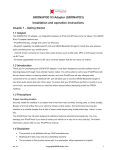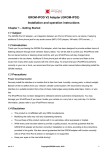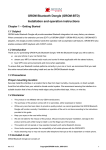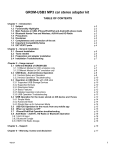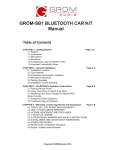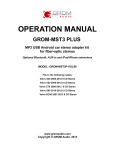Download Installation instructions
Transcript
Installation Instructions Chapter 1 – Getting Started 1.1 Subject The GROM-BT3 adapter its the Bluetooth Integration for factory stereo of many car makes. Equipped with the specific vehicle harness, built-in Bluetooth and external microphone, the module allows for hands free calling (HFP), wireless audio with integrated Bluetooth controls. The system integrates with existing factory car stereo, connects at the back of the stereo to the extension port. Allows easily upgrade original stereo with Bluetooth functionality. Two extension ports (EXT1 and EXT2) allows for additional AUX-IN connectivity via GROM 3.5mm jack audio cable, and iPod®/iPhone® integration to the car stereo system easily. 1.2 Introduction Thank you for purchasing the GROM-BT3 adapter, which has been designed to provide endless hours of listening pleasure through most vehicles factory radios. To insure that your GROM-BT3 interface performs correctly in your car or truck, we recommend that you read this entire manual before attempting the installation. GROM-BT3 system is compatible with wide arrays of the phones, including Android®, iPhone®, Windows® Mobile and other Bluetooth capable phones. 1.3 Precautions Proper mounting location Securely install the interface in a location that is free from heat, humidity, moving parts, or direct sunlight. Beware of hot airflow from your vehicle’s climate control system. We recommend securing the interface to a suitable location, free of sharp metal edges, using double-sided tape, Velcro, or wire ties. 1.4 Disclaimer • This product is not affiliated with any of the OEM manufactures • Modifying the radio may void any outstanding warranty. • The purchase of this product carries with it no warranties, either expressed or implied. • While every care has been taken to provide a quality product, we cannot guarantee that the GROM AUX adapter to function correctly if installation is not done according to the instructions in this guide. We also cannot guarantee that the GROM AUX adapter will function correctly with an MP3 player if the MP3 player is broken or damaged or not supported • Keep your eyes on the road while driving! • We are not liable for the misuse of this product. Misuse includes improper installation, damage to the board or radio while trying to install it, and the illegal use of the radio. 1.5 Completeness and connection of set a) GROM-BT3 adapter set consists of GROM main module (BT3), vehicle specific harness and external microphone. Additional accessories such as GROM compatible iPod and iPhone cable, and GROM Auxiliary 3.5mm audio jack cable, can be purchased separately. GROM-BT3 Main Module and microphone Vehicle specific harness Figure 1. Package content. b) Basic wiring diagram of GROM Audio AUX adapter is the following (see Figure 2): Figure 2. Basic wiring diagram 1.6 Important Compatibility Notes If your vehicle is equipped with an external factory CD changer, you must disconnect it in order to be able to install the interface. You will lose the use of the external CD changer to gain the use of your iPod or MP3 player. Any built-in CD changer will remain working. For a full version of the GROM application guide, please visit http://gromaudio.com/grom_application_guide.pdf or contact Grom Audio at http://gromaudio.com/support.html 2 Chapter 2 – General Installation 2.1 Installation location: Most installations will require you to remove the factory radio in order to plug in the vehicle specific harness. For some vehicles, you will also have the option to connect the interface to the factory pre-run CD changer cable located in the trunk or glove box. 2.2 Tools needed: In many cases, there are no any special tools required in order to remove the stereo out. For some stereos, it is better to use car stereo removal tools. Please consult your local car audio shop or your vehicle’s dealership for instructions or assistance if necessary. If you are unsure how to install the interface properly, we recommend contacting your local car stereo shop for the assistance. 2.3 Preparation and adapter installation 1. Turn off car engine and remove key from ignition 2. If your radio uses a Security Code, make sure that you have the code before unplugging the radio. 3. Un-mount your radio from the dash in order to get access to the back side of the radio. Some vehicles require the special tools to remove the radio. Please consult your vehicle’s dealership or a local car audio professional if necessary. 4. Attach the car harness connector to the back of the stereo to the CD changer port. Be sure to make a firm connection but do not force it. Connect the other end to the interface. 5. WV/AUDI/SEAT/SKODA - there is a black single cable on the vehicle specific harness (3). You will need to attach it to the back bolt of the car stereo or to the stereo chassis. Figure 3. VW / AUDI / Seat / Skoda connection scheme. Remove the PVC from the end of the black wire (2) (a) Connect the end of the black wire (2) to the metal part of the car stereo chassis. You can connect it under the bolt (3) if present 3 (b) Make sure that the solid contact is maintained between the striped black wire and the metal part of the car stereo body. The failure to attach the black cable to the chassis of the stereo will mean that the GROM adapter will not work! All VW / AUDI / Seat / Skoda vehicles require this black cable to be attached. 6. For AUDI vehicles only: For some AUDI head units an additional part or harness modification is required in order to gain the access to the CD changer port. The 8-pin CD changer port on such stereos is occupied by a solid 20-pin connector. Please refer to the instructions at: http://gromaudio.com/docs/grom-audi-how-to.html or obtain GROM part number AUDS. 7. For BMW vehicles only: Please refer to the installation insert for the special guidelines for BMW installation. 8. For Toyota vehicles only: In some Toyota / Lexus / Scion vehicles the CD changer port is occupied with a factory harness (such as NAV or audio harness). The GROM package for Toyota includes a Y shaped vehicle cable. In order to connect interface properly please follow to the scheme below. Figure 4. Connection scheme for Toyota/Lexus/Scion If the car does not have NAV or XM leave the female end of the Toyota harness open. 9. For Honda / Acura 03 and never (HON1 adapter) and Chrysler/Dodge/Jeep with navigation or XM installed you may need HON1-Y Y cable or CHR-Y cable in order to gain the access to the car stereo port occupied with the factory connector. 10. Once the interface is connected to the radio, you will need to test the operation of the interface before re-assembling the dash. 11. Turn your car stereo on and switch it over to the CD Changer mode using the Disk / Mode / CD / AUX (depending on the stereo type) buttons on your car stereo until it shows Disk 1, Track 01 on a display. 12. Connect the RCA cable to the MP3 player or the iPod. Turn on the MP3 player or the iPod and play some tunes. You should now hear the sound coming from the car stereo speakers. 4 13. Once the operation of the interface is confirmed, you may continue with the installation. If you experience difficulties with the installation, please see our troubleshooting section. 14. Find a place where you can place the GROM AUX adapter. In many cars, there is enough room in the dash to place GROM. Note: Make sure you mount the GROM AUX adapter in the place with enough room so that, when you re-mount the car stereo, you do not break the adapter. 15. You may use the glove box or other spaces inside the dash to direct Audio cables out. 16. Re-mount your car stereo, making sure its clips or strews are secure. Adapter mounting in the trunk (for VW and BMW only) 1. Locate the trunk mounting cable in your car (usually located along the left side of the car in the back). 2. Disconnect the existing CD changer, if present. 3. Attach the matching cables. 4. For BMW trunk installation: Some BMW’s are factory wired for a cellular phone. Except for wire location, the factory cellular phone connector looks identical to the factory 3-pin connector used for the CD changer. The CORRECT 3-pin connector for the CD changer has a BROWN wire (ground) in the #1 pin position. Please make certain you use this connector. The INCORRECT factory cellular phone connector has a BROWN wire in the center position—DO NOT USE THIS CONNECTOR. 2.5 Microphone Mounting 1. Choose a proper mounting location for the microphone, most customers mount near rear view mirror or area in front of gauge cluster. Avoid mounting the microphone by the side windows to eliminate extra noise. Please also avoid mounting behind visor to avoid blocking voice from reaching the microphone. Carefully route the microphone cable down into the dash where the GROM-BT3 is installed. Connect the microphone to the female audio plug on the GROM-BT3. Make sure the mic is connected securely and all the way into the 3.5mm port. 2.6 Testing the operation 1. Turn ON factory car stereo. You might want to cycle the ignition for the first time so the factory system will recognize GROM-BT3. Switch your stereo over to the CD changer or XM mode (GROM Mode). If you are using XM mode please refer to the instructions that came with your package for special XM mode operation guidelines. In the CD changer mode you should see DISK1 TRACK1 on your factory car stereo. If you do not see DISK1 TRACK1 – please refer to the installation troubleshooting section. 5 2.7 EXT1 and EXT2 PORTS Connect AUX cable to EXT1 port, and cable with the iPod connector to EXT2 port. Please make sure to use correct port for correct cable. 2.8 Installation Troubleshooting Symptom No power Radio is not Cause Bad connection Some Honda, Toyota, Lexus car Remedy Check the cable connections. After connecting the adapter turn the recognizing GROM stereo have to be restarted before stereo on, and then turn the ignition AUX adapter Radio is not the radio catches the signal External CD changer is present off and back on Make sure to disconnect the external recognizing GROM CD changer AUX adapter Radio is not Bad cables or cables are not Check connection and cables, push recognizing GROM connected properly between the in firmly. AUX adapter You can’t hear the interface box and car radio. No CD changer is selected Make sure CD changer, SAT mode music from MP3 or AUX is selected ( correct key player For VAG only: Single black wire on the vehicle depends on your stereo) Attach the black cable to the car Radio is not specific harness (2, see Error: stereo body recognizing GROM Reference source not found) is not Make sure it is properly grounded AUX adapter attached to the stereo chassis For BMW only: ( stereo body) iBus wire have come loose Make sure the IBus wire is securely Radio is not Sometimes when using Posi-Tap attached by using multimeter or recognizing GROM clips, the IBus wire may not receive slightly tight up the Posi-Tap AUX adapter proper connection due to its wire size connector. Audio is coming only The 10-pin sound connector is not Make sure that 10-pin sound from 1 speaker aligned correctly connector on the vehicle cable is aligned correctly Audio is not coming The audio cable is not inserted Make sure that the audio cable from the speakers properly. inserted properly. Chapter 3 – BLUETOOTH Operation Instructions 3.1 Pairing with the Phone You need to pair the phone with your Bluetooth receiver only once. 6 17. Please make sure that Bluetooth function on your phone is active or turned on and that the phone is set to be discoverable before turning on the key. Refer to your phone’s user manual to learn how to turn on and initiate the pairing feature. 18. Turn ON vehicle and radio. GROM-BTD will become discoverable by your phone for 3 minutes. You must pair your phone within that interval. 19. The pairing needs to be performed only once. After pairing is completed your phone will automatically connect to GROM-BTD upon ignition start (whether radio on or off). NOTE1: Your phone can ask for confirmation and you can get the pop-up message “Confirm that the passkey “…” is shown on GROM-CAR”. Click “PAIR” then. A random pin will pop up; you should only have to press Connect. NOTE2: Certain vehicle electrical systems may activate Grom unit and BTD upon vehicle unlock. NOTE3: GROM-BTD is on as long as vehicle is on. If radio is OFF, and you are receiving a call, you can answer automatically by turning ON radio and selecting GROM mode. 3.2 Operating with more than one playing source connected. If you use GROM-BT3 with an aux audio player via GROM auxiliary cable, the GROM-BT3 will stop and mute the audio player connected via AUX cable. If you use GROM-BT3 and and iPod, iPad or iPhone with GROM compatible iPod cable, the GROM-BT3 will pause and mute the “i” device. 3.3 Using your phone in the hands-free mode Once the Bluetooth is paired with the phone and the stereo is in GROM-USB /IPD3 mode (USB/iPod/AUX) you can start using your phone hands free. Once you receive the phone call the stereo will mute (only in Grom mode) and you will hear the incoming call. Once you receive the call you are able to: 1. Answer Call – Press next track or track up. 2. Reject Call – Press previous track or track down. 3. End Call -- Press previous track or track down. 4. Call Waiting (answer a second call) -- Press next track or track up. 5. Voice dialing- Press SCAN twice within 3 seconds while in GROM mode. You can only initiate voice dialing when there is no music streaming over Bluetooth. Do not press SCAN within first 5 seconds of entering GROM mode. To make a phone call: 1. Dial the phone number on your phone. 2. Once the phone is dialing the grom music mutes and you start hearing the dialing. Once the phone is answered you will start using it hands-free. NOTE: If your stereo is in mode different then GROM-USB/IPD3/MST3 mode (FM, XM, etc.) and you receive a phone call – please enter the GROM-USB/IPD3/MST3 mode by selecting it on the car stereo. You need to manually enter Grom (CD changer or XM) mode. 3.4 Streaming your music wireless and using A2DP Audio Controls With the GROM Bluetooth Dongle you are able to stream the music from your mobile phone directly to the car stereo system wireless and control it with the car stereo/steering wheel controls. 7 1. When A2DP (advanced audio distribution profile) music starts playing, other audio will mute and A2DP will play. 2. To stop music playing -- stop playback on your phone. GROM-USB / IPD3 will resume playback of the previously selected source. 3. Control A2DP music track selection by using track up and track down on car stereo or steering wheel buttons. *Some apps may not have track control 4. Changing car radio mode to one different than GROM-USB2 / IPD3(AM,FM, SAT, etc..) will pause A2DP playback. 3.5 Troubleshooting and support Symptom Cause Remedy I cannot pair my phone You are not pairing within the 3 minute Once you turn on the vehicle the GROM-BTD with GROM Bluetooth. pairing timeframe. becomes discoverable for 3 minutes. You must pair your phone within that 3 minute interval. I cannot pair my phone Your phone needs to be reset. with GROM Bluetooth. Please reset your phone and try to pair again. You can reset your phone by turning it off and on or pulling the battery out. I cannot pair my phone The GROM unit needs to be reset. Please reset BTD unit: with GROM Bluetooth. This will clear the pairing memory of the 1. Switch off GROM mode (FM for example). Bluetooth dongle. 2. Wait 3-4 seconds 3. Switch to GROM mode and after 1 second press SCAN or REPEAT button on the stereo 4. You will hear low beep confirming the reset The sound from the The microphone is not positioned correctly or Please make sure to position the microphone microphone is distorted not connected securely. in a location that is free from obstruction and or muted. facing user. Make sure 3.5mm of mic is secure. Cannot connect to You have paired too many phones to the Please reset BTD unit: Bluetooth. Bluetooth dongle, pairing memory will need 1. Switch off GROM mode (FM for example). to be reset / cleared. 2. Wait 3-4 seconds 3. Switch to GROM mode and after 1 second press SCAN or REPEAT button on the stereo 4. You will hear low beep confirming the reset 5. Delete old grom-car from the phone, pair a new grom-car that comes up after reset. For questions or technical support please contact us via web form http://gromaudio.com/support.html You can also view our FAQ for some tips: http://gromaudio.com/support/faq.html 8 And please check out the video demonstrations on GROM Youtube channel at http://youtube.com/gromaudio Chapter 4 – Using GROM-BT3 with the optional accessories 4.1 How to add full iPod/iPhone integration to GROM-BT3 module You can upgrade your GROM-BT3 package to the iPod/iPhone integration with the full control and charging by ordering GROM Compatible iPod or iPhone connection cable (ISIPD). Please refer to the iPod/iPhone operation manual for specific operation instructions of your module. 4.2 How to add auxiliary connection to GROM-BT3 module You can add GROM Auxiliary cable to your GROM-BT3 package and receive an additional 3.5mm audio connection for any MP3 player, phone, XM radio, and the other audio sources. 2.7 If your MP3/XM/DVD player has different size plug You can easily convert 3.5mm phone jack to the 2.5mm or RCA connectors with the small plug converters available at GROM Audio store. Chapter 5. Support For questions or technical support please visit http://gromaudio.com/support.html Your question will be answered within next 1 business day. Copyright ©GROM Audio, 2013 All trademarks used in this booklet are the property of the respective owners and in no way associated with GROM Audio. 9