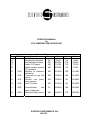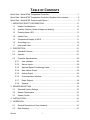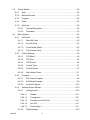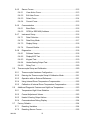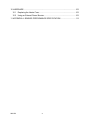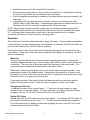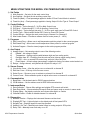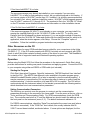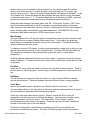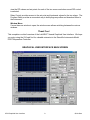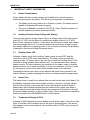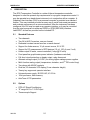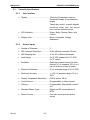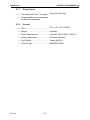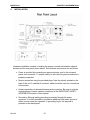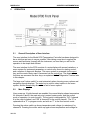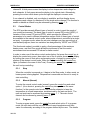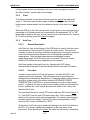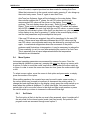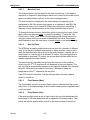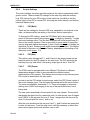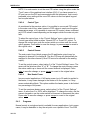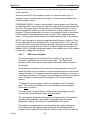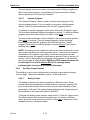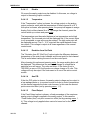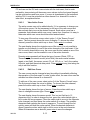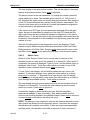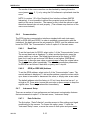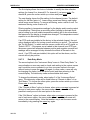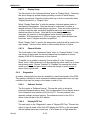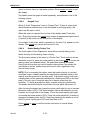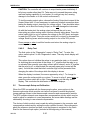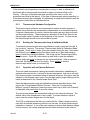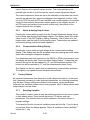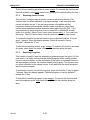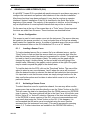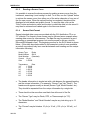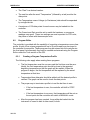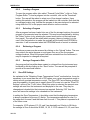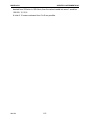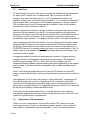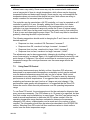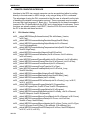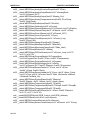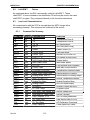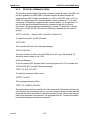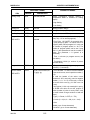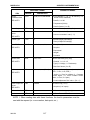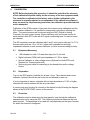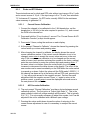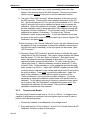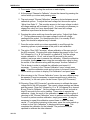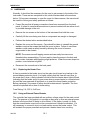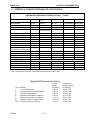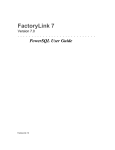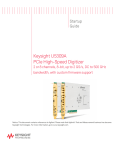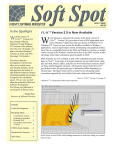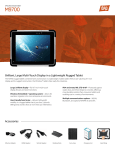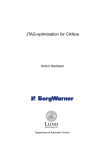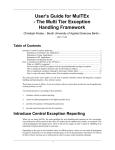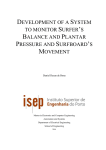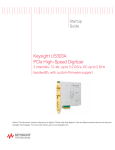Download SCIENTIFIC INSTRUMENTS, INC. 090
Transcript
OPERATION MANUAL for 9700 TEMPERATURE CONTROLLER Rev A B C D RFEA # E 0728 F 0729 G 0734 H 0768 J 0850 K 0878 Record of Revisions Description Rev by Initial Release Modified Specifications DS DS Modified Specifications MS Added T/C Support MS Added variable external T/C reference Modified for electronic MS distribution Corrected for new GUI MS version MS Revised rear panel, other changes New T/C board MS Documentation and spec. refinements Additional Safety Notes Date Appr by Date 5/9/02 5/29/02 7/31/02 8/30/02 DS DS DS DS 5/9/02 5/29/02 7/31/02 9/3/02 12/18/02 MS 12/18/02 01/20/03 MS 01/20/03 03/28/03 WJ 03/28/03 06/18/03 WJ 06/18/03 SL 05/06/04 MS 05/20/04 MS 09/23/04 DS 09/23/04 SCIENTIFIC INSTRUMENTS, INC. 090-256 TABLE OF CONTENTS Quick Start - Model 9700 Temperature Controller -......................................................... 1 Quick Start - Model 9700 Temperature Controller Graphical User Interface -................. 5 Quick Start - Model 9700 Thermocouple Option - ........................................................... 9 1 IMPORTANT SAFETY INFORMATION.................................................................. 1-1 1.1 Heater Considerations................................................................................... 1-1 1.2 Auxiliary Outputs (Heater Voltage and Analog) ............................................. 1-1 1.3 Flashing Alarm LED....................................................................................... 1-1 1.4 Heater Fuse................................................................................................... 1-1 1.5 Temperature Display of 999.9 ....................................................................... 1-1 1.6 Grounding Lug............................................................................................... 1-2 1.7 Instrument Case ............................................................................................ 1-2 2 DESCRIPTION ....................................................................................................... 2-1 2.1 Standard Features......................................................................................... 2-1 2.2 Options .......................................................................................................... 2-1 2.3 Controller Specifications................................................................................ 2-2 2.3.1 User Interface ........................................................................................ 2-2 2.3.2 Sensor Inputs ........................................................................................ 2-2 2.3.3 Optional Signal Conditioning Cards....................................................... 2-3 2.3.4 Main Heater Output ............................................................................... 2-3 2.3.5 Analog Output ....................................................................................... 2-3 2.3.6 Communication Interface....................................................................... 2-3 2.3.7 Relay Outputs........................................................................................ 2-4 2.3.8 General.................................................................................................. 2-4 3 SENSOR SELECTION ........................................................................................... 3-1 3.1 Standard Factory Settings ............................................................................. 3-1 3.2 Sensor Performance...................................................................................... 3-1 3.3 Sensor Curves............................................................................................... 3-1 4 INSTALLATION ...................................................................................................... 4-1 5 OPERATION........................................................................................................... 5-1 5.1 General Description of User Interface ........................................................... 5-1 5.2 Main Displays ................................................................................................ 5-1 090-256 i 5.3 Control Modes ............................................................................................... 5-2 5.3.1 Stop ....................................................................................................... 5-2 5.3.2 Manual (Normal).................................................................................... 5-2 5.3.3 Program................................................................................................. 5-2 5.3.4 Fixed...................................................................................................... 5-3 5.3.5 AutoTune............................................................................................... 5-3 5.4 5.3.5.1 General Description ..................................................................... 5-3 5.3.5.2 Procedure .................................................................................... 5-3 Menu System ................................................................................................ 5-4 5.4.1 Set Points .............................................................................................. 5-4 5.4.1.1 Main Set Point.............................................................................. 5-5 5.4.1.2 Aux Set Point ............................................................................... 5-5 5.4.1.3 Fixed Heater (Main) ..................................................................... 5-5 5.4.1.4 Fixed Heater (Aux) ....................................................................... 5-5 5.4.2 Control Settings ..................................................................................... 5-6 5.4.2.1 PID (Main) .................................................................................... 5-6 5.4.2.2 PID (Aux) ..................................................................................... 5-6 5.4.2.3 PID (Zones).................................................................................. 5-6 5.4.2.4 Control Type................................................................................. 5-7 5.4.2.5 Control Sensor ............................................................................. 5-7 5.4.2.6 Max Heater Power ....................................................................... 5-7 5.4.3 Programs............................................................................................... 5-7 5.4.3.1 Edit Current Program ................................................................... 5-8 5.4.3.2 Edit Stored Program..................................................................... 5-9 5.4.3.3 Activate Program........................................................................ 5-10 5.4.4 Auxiliary Output Options...................................................................... 5-10 5.4.4.1 5.4.4.1.1 Disable ............................................................................... 5-11 5.4.4.1.2 Temperature ...................................................................... 5-11 5.4.4.1.3 Deviation from Set Point .................................................... 5-11 5.4.4.1.4 Aux PID.............................................................................. 5-11 5.4.4.1.5 Fixed Output ...................................................................... 5-11 5.4.4.2 090-256 Analog Output ............................................................................ 5-10 Relay Settings ............................................................................ 5-12 ii 5.4.5 5.4.5.1 View Active Curve ...................................................................... 5-13 5.4.5.2 Edit User Curve.......................................................................... 5-13 5.4.5.3 Select Curve .............................................................................. 5-14 5.4.5.4 Correct Curve............................................................................. 5-15 5.4.6 Communication ................................................................................... 5-16 5.4.6.1 Baud Rate .................................................................................. 5-16 5.4.6.2 GPIB (or IEEE-488) Address ..................................................... 5-16 5.4.7 Instrument Setup ................................................................................. 5-16 5.4.7.1 Data Collection........................................................................... 5-16 5.4.7.2 Data Entry Mode ........................................................................ 5-17 5.4.7.3 Display Setup ............................................................................. 5-18 5.4.7.4 Channel Enable.......................................................................... 5-18 5.4.8 5.5 Sensor Curves..................................................................................... 5-12 Diagnostics.......................................................................................... 5-18 5.4.8.1 Software Version........................................................................ 5-18 5.4.8.2 Display/LED Test ....................................................................... 5-18 5.4.8.3 Keypad Test ............................................................................... 5-19 5.4.8.4 Heater/Analog Output Test ........................................................ 5-19 5.4.8.5 Relay Test .................................................................................. 5-20 Thermocouple Setup and Calibration .......................................................... 5-20 5.5.1 Thermocouple Hardware Configuration............................................... 5-21 5.5.2 Entering the Thermocouple Setup & Calibration Mode........................ 5-21 5.5.3 Operation with an External Reference................................................. 5-21 5.5.4 Using Internal Room Temperature Compensation .............................. 5-22 5.5.5 Calibration of Internal Room Temperature Compensation .................. 5-22 5.6 Additional Diagnostic Features and High/Low Temperature........................ 5-23 5.6.1 Temperature High & Low Statistics ..................................................... 5-23 5.6.2 Current Adjustment Values.................................................................. 5-23 5.6.3 Heater & Analog Output Values .......................................................... 5-24 5.6.4 Communications Debug Display ......................................................... 5-24 5.7 Factory Defaults .......................................................................................... 5-24 5.7.1 Resetting Variables ............................................................................. 5-24 5.7.2 Resetting Sensor Curves..................................................................... 5-25 090-256 iii 5.7.3 Resetting Programs............................................................................. 5-25 6 GRAPHICAL USER INTERFACE (GUI) ................................................................. 6-1 6.1 Sensor Configuration..................................................................................... 6-1 6.1.1 Loading a Sensor Curve........................................................................ 6-1 6.1.2 Activating a Sensor Curve ..................................................................... 6-1 6.1.3 Reading a Sensor Curve ....................................................................... 6-2 6.1.4 Sensor Data Format .............................................................................. 6-2 6.2 Program Editor .............................................................................................. 6-3 6.2.1 Creating a Program Temperature Profile............................................... 6-3 6.2.2 Loading a Program ................................................................................ 6-4 6.2.3 Selecting a Program .............................................................................. 6-4 6.2.4 Retrieving a Program............................................................................. 6-4 6.2.5 Saving a Program to Disk...................................................................... 6-4 6.3 Zone PID Settings ......................................................................................... 6-4 7 OBTAINING PROPER TEMPERATURE CONTROL.............................................. 7-1 7.1 AutoTune....................................................................................................... 7-2 7.2 Adjustment of PID parameters ...................................................................... 7-2 7.3 Using Zone PID Control................................................................................. 7-3 8 REMOTE COMPUTER INTERFACE...................................................................... 8-1 8.1 DLL Header Listing........................................................................................ 8-1 8.2 LabVIEW™ Drivers ...................................................................................... 8-3 8.3 Low Level Communications........................................................................... 8-3 8.3.1 Command Set Summary ....................................................................... 8-3 8.3.2 DETAILED COMMAND SYNTAX.......................................................... 8-4 8.3.3 Detailed Command Summary ............................................................... 8-5 9 CALIBRATION ........................................................................................................ 9-1 9.1 Equipment Necessary ................................................................................... 9-1 9.2 Preparation.................................................................................................... 9-1 9.3 Procedure...................................................................................................... 9-1 9.3.1 9.3.1.1 Current Source Calibration........................................................... 9-2 9.3.1.2 A/D Converter Calibration ............................................................ 9-2 9.3.2 090-256 Diode and RTD Models ......................................................................... 9-2 Thermocouple Models ........................................................................... 9-3 iv 10 HARDWARE ......................................................................................................... 10-1 10.1 Replacing the Heater Fuse.......................................................................... 10-1 10.2 Using an External Power Booster................................................................ 10-1 11 APPENDIX A: SENSOR PERFORMANCE SPECIFICATION .............................. 11-1 090-256 v QUICK START - MODEL 9700 TEMPERATURE CONTROLLER Congratulations! You have purchased an innovative product from Scientific Instruments employing the latest technology. The Model 9700 Temperature Controller is designed to combine high performance with simplicity of use. The provided LabVIEW™ based Graphical User Interface (GUI) is a valuable extension to the instrument, providing a simple way to collect data, change instrument parameters, and update user curves. Features • • • • • • (2) 24 bit A/D Converters (0.001 K resolution) Fail-safe 0 – 50 VDC, 1 Amp current controlled heater output (50 Watts) LabVIEW™ based Graphical User Interface (GUI) for Windows® Advanced AutoTune Capability RS232 and IEEE-488 Standard Universal AC input, 90 – 250 VAC Hardware Installation Before using the Model 9700 Temperature Controller, several connections must be made to the rear panel. 9700 Temperature Controller 1 Quick Start • • Attach the power cord to the universal A/C connector. Wire the sensor plug(s) either to the sensor(s) to be used or to a decade box for testing. If only one is to be used, the other channel may be left open. • Wire the supplied banana plug to a heater or equivalent resistive load and connect to the instrument. • If the Model 9700 is to be used with a computer, connect a communications cable (RS232 cable or IEEE-488 cable). Communication cables are not supplied with the unit. Operation of the GUI is covered in a separate Quick Start document. NOTE: Sensor plugs and communication cables may be connected and disconnected with power applied to the controller, but normally the heater should only be connected with power off. In the event that a heater alarm occurs (due to an open heater circuit or no heater connected), the alarm can only be reset by removing power. Operation After making the connections described above, apply A/C power. In the standard configuration of the instrument, the main display shows the temperature on channels A and B, the control set point, percent heater power, and the mode of operation. Pressing the rocker switch Up or Down cycles the display through the various options of the main display. These options allow the user to see the sensor voltage (or resistance, if an RTD device is connected). Menu Key The menu key provides access to the instrument’s operating parameters. Pressing the menu key displays the main menu, which contains eight options; each of these options has a sub-menu. The menu key is illuminated when the instrument is the menu mode. (The control mode menu cannot be accessed while in the menu mode.) Select menu options by moving the cursor to the desired option and pressing enter, or by pressing the number of the desired option. Pressing the rocker switch up or down moves the cursor up or down in the menu one line at a time. Pressing the rocker switch left or right moves the cursor up or down two lines at a time. A one-page overview of the menu structure has been provided as a reference guide to assist in locating menu options. Press the menu key again to exit the menu mode. Changing the Set Point To change the main set point, press “menu, 1, 1” and enter the new number, or press escape to return to the main display. For more instructions on editing numbers and menu navigation, see the “Fine Points” section at the end of this Quick Start. Setting PID Values Default values for the PID constants are set at the factory. To customize the PID values for your control environment, press “menu, 2, 1.” The PID values are displayed in sequence. For further instructions on editing numbers and navigating the menu, see the “Fine Points” section at the end of this Quick Start. 9700 Temperature Controller 2 Quick Start Warning!!! The Model 9700 is capable of supplying 50 watts. If this will exceed the power rating of your heater, you should limit the power using the “Maximum Heater Power” parameter (accessed by pressing “menu, 2, 6”). Proper heat sinking must be provided for the heater. Control Key Pressing the control key displays a menu with the possible control modes. To select an option, either move the cursor with the rocker switch to the desired option and press enter, or simply press the number of the option. When a control mode is selected, the control key lights to show that the instrument is controlling. The “percent heater power” field on the main display allows monitoring of the heater power. The heater bar graph provides a more visible, but less accurate indication of heater power. To end control, simply press the control key again. The control button will no longer be illuminated and the instrument will return to the STOP mode. A Useful Shortcut: Press the control key once to display the control options menu. Press the control key a second time to start the instrument controlling in the manual control mode (Norm). Note that the control key is not accessible in the menu mode (activated by the menu key, as explained above) except to stop control. AutoTune One of the first things you will want to do to help find the optimal control settings for your control environment is try the AutoTune feature. This is an innovative feature that tests system response and recommends PID values. Instructions for running AutoTune are beyond the scope of this Quick Start, but can be found in the manual. Please refer to those instructions, since an AutoTune started improperly will not be successful. Setting Communication Parameters In order to use the Model 9700 GUI or any other remote interface, it is necessary to have communication parameters set properly. Press “menu, 6, 1” to access the baud rate for RS232, or “menu, 6, 2” to set the GPIB address. A separate “Quick Start” document covers the use of the Model 9700 GUI. Fine Points Editing There are several tips that may prove useful while editing a number. To replace an existing number, simply enter the new digits. Alternatively, individual digits of the existing number can be replaced in the overtype mode. To enter the overtype mode, press the rocker switch right or left. The cursor stops flashing and changes to an underline. When the cursor is at the digit to be replaced, press the new digit. Pressing the rocker switch up or down increments or decrements the digit where the cursor is located. Pressing enter accepts the new number, while pressing escape will restore it to its original value. Notes on Menu Navigation When exiting from editing a number (either by pressing enter or escape), the display will return to the previous menu, or it will exit the menu mode and return to the main display. This depends on whether the data entry mode (menu, 7, 2) is set to “Remain in Menu,” or “Exit Menus.” 9700 Temperature Controller 3 Quick Start MENU STRUCTURE FOR MODEL 9700 TEMPERATURE CONTROLLER 1) Set Points 1) Main Setpoint – Set point for the main control loop 2) Aux Setpoint – Set point for the auxiliary control loop 3) Fixed Htr (Main) – Fixed percentage applied to heater if Fixed Control Mode is selected 4) Fixed Htr (Aux) – Fixed percentage applied to Analog Output if A-Out Type is “Fixed Output” 2) Control Settings 1) PID (Main) – Cycles through P, I, & D for Main Control Loop 2) PID (Aux) – Cycles through P, I, & D for Auxiliary Control Loop 3) PID (Zones) – Cycles through set point, P, I, & D for each zone used in Zoned PID Control 4) Control Type – Selects either Normal PID Control or Zoned PID Control 5) Control Sensor – Assigns the main control loop to Channel A or Channel B 6) Max Heater Power – Provides a software limit for heater power (0 – 100%) 3) Programs 1) Edit Current Prog – Allows user to edit temperature and time points for the current program 2) Edit Stored Prog – Allows user to edit temperature & time points for a stored program 3) Activate Program – Recall a stored program to the active program position 4) Aux Output 1) Analog Output – Sets analog output to one of the following modes: a) Disable – No voltage is output b) Temperature – Analog output scaled between high and low scaling points c) Deviation from SP – Deviation from the main set point (choose range scaling factor) d) Aux PID – Acts as second PID control loop; set point is Aux Set Point e) Fixed Output – A fixed voltage (percentage) is applied to Analog Out when control mode is on 2) Relays – Assign channel, set hysteresis & set point for relays 1 & 2 5) Sensor Curves 1) View Active Curve – View the active curve on channel A or channel B 2) Edit User Curve – Edit any of the five user curves 3) Select Curve – Choose a curve to activate on channel A or channel B 4) Correct Curve – Enter calibration points to adjust active curve on channel A or channel B 6) Communication 1) Baud Rate – Set the baud rate for RS232 communications 2) GPIB Address – Set the address used in IEEE-488 communications 7) Instrument Setup 1) Data Collection – Choose filter settings and whether RTD currents will switch 2) Data Entry Mode – Choose whether Escape & Enter exit menu mode or remain in menu mode 3) Display Setup – Set display resolution and choose either Kelvin or Celsius 4) Channel Enable – Enable or disable channel A or channel B 8) Diagnostics 1) Software Version – Displays the instrument firmware revision level 2) Display/LED Test – Lights all pixels on the display and all front panel LED’s 3) Keypad Test – Displays legend for each key pressed 4) Heater/A_Out Test – Manually sets heater output or analog output to 25% points 5) Relay Test – Manually turns each relay on or off 9700 Temperature Controller 4 Quick Start QUICK START - MODEL 9700 TEMPERATURE CONTROLLER GRAPHICAL USER INTERFACE Congratulations! You have purchased an innovative product from Scientific Instruments employing the latest technology. The Model 9700 Temperature Controller is designed to combine high performance with simplicity of use. This LabVIEW™ based Graphical User Interface (GUI) is a valuable extension to the instrument, providing a simple way to collect data, change instrument parameters, and transfer sensor curves. Minimum System Requirements: • • • • • • 486 100 MHz IBM compatible Windows® 95 operating system, or a more recent Windows® operating system 32 MB RAM (for Windows® 95 operating system) CD ROM Drive 79 MB Free Hard Disk Space VGA monitor with 800 x 600 resolution or greater Program Installation Insert the CD in the computer’s CD ROM drive; the installation program should start automatically. If it does not, click Start, Run, and type the name of your CD ROM drive, followed by setup.exe. (Example: D:\setup.exe) There are automatically installed components and manually installed components. Do not remove the CD until all have been installed. Automatically Installed Components Follow the instructions on the screen, exiting other programs before continuing. In some cases, it will be necessary to restart the computer during the installation process, as directed. The installation program will suggest a default directory in which to install the GUI. If this is not acceptable, click the Browse button and choose a new directory. Click OK to accept the new directory and click Next to continue. Click Next again to begin copying files. If the LabVIEW™ Run-Time Engine is not installed on the computer, it will be installed automatically. The message “M9700 Graphical User Interface has been successfully installed” indicates that the process of installing the automatically installed components is complete. Click Finish to exit the installation program and continue with the following step. Manually Installed Components It is also necessary to have the National Instruments™ Virtual Instrumentation Software Architecture resource manager (NI-VISA™) installed in order to run the GUI. This is an application program interface (API) for the I/O devices and handles GPIB and serial port communications. 9700 Graphical User Interface 5 Quick Start If You Have LabVIEW™ 6i, or Later The resource manager may already be installed on your computer if you are using LabVIEW™ 6i, or later for instrumentation control, but you should upgrade to this version. If you have a version of NI-VISA™ earlier than 2.0.1 installed, it is strongly recommended that you uninstall it first, reboot, and then install this version. NI-VISA™ should upgrade properly over NI-VISA™ versions 2.0.1 through 2.5.2. The readme.txt file in the “NI-VISA 2.6” folder on the CD contains more detailed instructions and information on other installation issues. If You Do Not Have LabVIEW™ 6i, or Later If the resource manager (NI-VISA™) is not already on your computer, you may install it by running the visa260runtime file in the “NI-VISA 2.6” folder on the CD. To do this, open Explorer (hold the Windows® key down and press ‘e’), or use another method of browsing the CD. Open the “NI-VISA 2.6” folder and double click the visa260runtime file, which is an application; when the window appears, click Setup. Choose the “Complete” option of installation. Follow the installation program instructions as prompted. Other Resources on the CD An updated driver for many GPIB cards has been provided for your convenience in the folder “NI-488.2 (1.7)”. If the GUI works properly with RS232, but does not work properly with GPIB, check to see if this folder contains a newer version of the driver for your card. The ReadMe.txt file contains a list of supported cards and Windows® operating systems. Operation Before using the Model 9700, first follow the procedure in the instrument’s Quick Start, which provides instructions for making rear panel connections and applying power. Connect the 9700 to your computer using either an RS232 or GPIB cable (not included). Starting the Program Click Start, then select Programs, Scientific Instruments, “M9700 Graphical User Interface” to start the GUI. (The M9700 User Manual is also available in the same program group. Adobe® Acrobat® Reader version 4.0 or later is required to view the manual properly.) It may be necessary to reposition the GUI on the screen after it starts up in order to see the complete window. A monitor resolution of at least 800 x 600 is required. The GUI will not communicate with the instrument when it is first started; proceed with the following section, which describes how to set communication parameters. Setting Communication Parameters The first thing you must do once the program is running is set the communication parameters according to the connection you have made. From the menu at the top, click on Tools, and then on Communications Setup. For GPIB communications, check the GPIB box. The controller can be left at “0” and the Address box should match the address set via the front panel on the instrument (menu, 6, 2). The default instrument address is 15. For RS232 communications, check the “Serial” box and select the correct com port (where the cable is connected). If the “COM Port” box is blank, this usually indicates that NIVISA™ has not been installed, as directed above. If some options are displayed, but the 9700 Graphical User Interface 6 Quick Start desired com port is not available in the drop down list, this usually means that another device, such as the mouse, or another program, such as a palm top PC program, has control of that com port. The port must be released before it will appear as available. In the “Port Speed” box, choose the baud rate that matches the baud rate set via the front panel on the instrument (menu, 6, 1). The default baud rate set at the factory is 9600. Improved performance and faster update times may be observed at higher baud rates. When the proper settings have been made, click OK. At this point, the busy “LED” at the top of the screen should light as the GUI attempts to communicate with the instrument. After a period of time (less than 1 minute), the red “Communications” LED should change to green, indicating that communication has been established. The REMOTE LED on the instrument lights when serial port or GPIB communication occurs. Main Display The main display of the GUI shows a graph of temperature versus time for channels A and B. At the bottom is a graph of heater power versus time. To the right of the graph are digital displays of temperature and the set point for each channel. PID values and other system parameters are also shown. To change a set point, PID values, or other system parameters, simply click in the box, type the new value and press Enter or click outside the box. The Busy LED will light while the GUI sends the command to the instrument and queries the status of other system parameters. At the far right are buttons with the various control modes. A green box shows the current mode of operation. To select another mode, simply click on the button for the desired mode of operation. File Menu Under the File menu, there are options to start or stop log files for data collection. There is also an option to exit the program. Another way to end the program is by pressing the End key. Edit Menu The edit options are only active when the cursor is in one of the text fields and editing actions are performed. These are standard functions similar to those in many programs. Tools Menu Most of the available system operations are located under the tools menu. The Communications Setup is the last option on the menu and was referenced above in order to set communication parameters after starting the program. At the top of the tools menu are two options. Refresh causes the GUI to query all parameters from the instrument and refresh the display. Use this option to make certain that all parameters shown are current. The other option, “Clear Graphs,” erases time/temperature points shown in the graphs. These two functions are also available as buttons on the lower right of the main display. The Sensor Configuration option makes it possible to view the curves stored in the instrument or download new curves. The Zone PID Settings option makes it possible to 9700 Graphical User Interface 7 Quick Start view the PID values and set points for each of the ten zones used when zoned PID control is selected. Relay Control provides access to the set point and hysteresis values for the two relays. The Program Editor provides a convenient way to build program profiles and download them to the instrument. Window Menu If more than one window is open, the window menu allows switching between the various windows. Thank You! This completes our brief overview of the LabVIEW™-based Graphical User Interface. We hope you enjoy using the GUI and find it a valuable extension to the Scientific Instruments Model 9700 Temperature Controller. GRAPHICAL USER INTERFACE MAIN SCREEN 9700 Graphical User Interface 8 Quick Start QUICK START - MODEL 9700 THERMOCOUPLE OPTION Congratulations! You have purchased an innovative option for the Model 9700 Temperature Controller from Scientific Instruments. This Quick Start provides the information unique to the thermocouple option, namely the connection of the thermocouple temperature sensor. Reference should also be made to the other “Quick Starts” for additional information, as that information is not repeated here. Features • • • All industry standard thermocouples are supported Both external reference (ice bath) and room temperature compensation available Individual thermocouple calibration capability Reference Junction A unique feature of thermocouples is the necessity for what is commonly known as a “reference junction.” Even though every thermocouple generates a temperature dependent voltage from a single junction, it is not possible to measure that voltage without creating a second junction of opposite polarity. The voltage measured will be the difference between the two junctions, thus the accuracy of the measurement depends directly on the accuracy of the junction. The most common method of creating this reference junction is by use of an “ice bath.” This is normally a thermos bottle of some kind with a mixture of ice and pure water. The reference thermocouple is connected as shown in the following diagram and then inserted into this mixture. The accuracy of this ice bath can be increased by providing a continual mixing, and by inserting the thermocouple in a small plastic tube filled with oil. Because of the inconvenience of maintaining an ice bath, the reference junction is often simulated with electronic circuitry. This is commonly known as “room temperature compensation.” The reference junction is actually created where the thermocouple wires join the connector, and the temperature of that junction is monitored and used to generate a reference voltage as though the junction was actually being held in ice. While this method is much more convenient, it can also be a source of inaccuracy depending on many factors. For best results, when using room temperature compensation, care should be taken to protect the thermocouple plug from direct sunlight and air drafts. One method of doing this is to cover the connector and compensation module with a protective shield after the thermocouple is connected. When simple precautions such as this are taken, the results are often acceptable for many applications. In addition, for best results, the thermocouple should not be grounded. 9700 Thermocouple Option 9 Quick Start Jumper Selection When the thermocouple option is purchased, the thermocouple connector and compensation module is mounted on the back panel for each channel. This module covers the normal diode/RTD connector location. There are jumpers inside this module that must be set prior to using the instrument. They may have already been set to the proper position at the factory, but they still should be verified. The cover plate should be removed to gain access to these jumpers. The first selection should be for either external or internal compensation. This is made by moving JMP1 and JMP2 to position 2-3 for external (ice bath) compensation, or to position 1-2 for internal (electronic) compensation. (Notice in the diagram below showing thermocouple connections that pin 1 is on the left side for JMP2 and on the right side for JMP1.) If internal compensation is selected, then a jumper must be placed in the correct position to select the thermocouple according to the following table. A menu option in the thermocouple setup mode must be set to follow the choice of compensation, and the proper thermocouple curve must be selected as described in the operation section of the manual. Jumper JP1 JP2 JP2 JP3 JP4 JP5 T/C Type J K T R,S E CrAu Positive (+) Iron Nickel Chromium (yellow) Copper (blue) Platinum-Rhodium (black) Nickel-Chromium (Purple) Chromel Negative (-) Copper-Nickel (red) Nickel-Aluminum (red) Copper-Nickel (red) Platinum (red) Copper Nickel (Red) Gold Calibration The thermocouple option is a factory-installed option. The Model 9700 is calibrated at the factory to read millivolts. If external compensation is used, no further instrument calibration is necessary. If internal compensation is used, after the proper jumper selections have been made, a final calibration of the compensation circuit must be performed. If the type of thermocouple to be used was specified at order placement, this calibration has already been done. If the thermocouple type was not specified, or if another type is selected, this calibration must be performed again. Refer to the operation section of the manual for additional details. Provision has also been made to calibrate an individual thermocouple to known calibration points if desired. Again, refer to the operation section of the manual for the details of this procedure. 9700 Thermocouple Option 10 Quick Start MODEL 9700 1 SCIENTIFIC INSTRUMENTS INC. IMPORTANT SAFETY INFORMATION 1.1 Heater Considerations Proper heater selection, system design, and installation are critical to assure maximum performance and safety. The following are important considerations: • The heater circuit may produce up to 50 watts of power. The heater must be capable of dissipating this power properly. • The circuit is Current controlled to 50 VDC @ 1 Amp. Parallel connection of multiple heaters may cause catastrophic failure. 1.2 Auxiliary Outputs (Heater Voltage and Analog) There are two auxiliary voltage outputs. One is a voltage output of the main control circuit (0 to 5 VDC) and the other is a multifunction analog output (0 to 10 VDC). Both of these outputs are rated at 1-watt output, but they are not fused, and a heavy load may damage the circuit. It is recommended that connections to these outputs be carefully made prior to applying power to the controller to minimize the possibility of damage to the circuits through accidental shorts. 1.3 Flashing Alarm LED Indicates a heater circuit fault condition. Heater power is turned OFF and the controller is set to STOP mode when flashing. The heater circuit is isolated by opening a relay. AC power down is the only way to reset the Fail Safe circuit. If the controller is being operated as an indicator only, it is recommended that a dummy heater (resistor, 50 ohms maximum) be connected to the heater output so that the heater protection circuit does not activate. If a very low resistance (or short) is used for this purpose, care must be taken that the heater output is not activated. Operating the heater with a short circuit attached will cause heavy currents in the output transistor, possibly damaging the device or creating excessive temperatures. 1.4 Heater Fuse The heater circuit is fused by an internal fuse mounted on the main circuit board. It is provided as a backup to the normal heater protection, and thus it is highly unlikely that this fuse will blow. In the event that it does, the indication would be that the heater alarm light will flash indicating that the heater circuit is open even when a proper heater is connected and the unit has been powered off and back on to reset the normal heater protection. If this condition exists, refer to instructions for replacing this fuse located in the HARDWARE section of this manual. 1.5 Temperature Display of 999.9 A display of 999.9 indicates a sensor reading outside of the range of the sensor data table. It could be a fault condition such as an open or shorted sensor. If the sensor fault appears on the control channel, the controller shifts to STOP mode, turning off heater power. 090-256 1-1 MODEL 9700 1.6 SCIENTIFIC INSTRUMENTS INC. Grounding Lug The grounding post mounted on the rear panel does not have a standard grounding function and is not required to be used. However, it may be used to provide additional grounding of the unit if desired. 1.7 Instrument Case In the event it becomes necessary to remove the cover, be sure to remove all A/C power connections first. In addition, care should be taken to reinstall the special washers used on the screws that hold the cover in place. Failure to use these washers could create a safety hazard by allowing the cover to become ungrounded to the chassis. 090-256 1-2 MODEL 9700 2 SCIENTIFIC INSTRUMENTS INC. DESCRIPTION The 9700 Temperature Controller is a state-of-the-art temperature controller designed to meet the present day requirements for cryogenic temperature control. It may be operated as a stand-alone instrument or in conjunction with a computer. A Graphical User Interface (GUI) for a personal computer is provided as a standard feature. This user interface provides an easy way to set all instrument parameters and evaluate performance in a new environment. After the instrument has been configured, the GUI may be used as an operator interface, or it may be controlled from the user’s program via either an RS232 or GPIB (IEEE-488) interface. LabVIEW™ drivers are provided on the included CD. 2.1 Standard Features • • • • • • • • • • • • • • • • 2.2 Two channels Two 24 bit A/D Converters, one per channel Dedicated constant current sources on each channel Support for diode sensors, 10 µA current source, 0-5 V DC Support for DC measurement of RTD devices (10 µA, 100 µA, and 1 mA) Heater output 50 watts, current controlled (1 amp @ 50 volts) Front panel bar graph heater power indicator (hardware controlled) Full short circuit protection on heater output, relay disconnect Alternate voltage output (0-5 VDC) for driving higher wattage power supplies Multi-function analog output (temperature, deviation, and 2nd PID control loop) Two relays with NO/NC contacts Dual line, 20 character VFD display (9 mm character height) Twenty-key ergonomic operator interface Universal power supply, 90-250 VAC, 47-63 Hz 16 bit processor, flash memory AutoTune of PID parameters Options • • • 090-256 RTD A/C Signal Conditioning “E” range for 0 to 7.5 VDC input Thermocouple Support 2-1 MODEL 9700 2.3 SCIENTIFIC INSTRUMENTS INC. Controller Specifications 2.3.1 • User Interface Display............................................ 2 lines by 20 characters Vacuum Florescent Display (9 mm character height) Twenty-key control, numeric keypad, four-arrow rocker pad, two control keys, and two data entry keys • LED Indication ................................ Power, Alarm, Remote, Menu, and Control • Display Units................................... Kelvin, Centigrade, Voltage, Resistance 2.3.2 090-256 Sensor Inputs • Number of Channels....................... 2 • A/D Converter Resolution ............... 24 bit (effective resolution 20 bits) • A/D Sampling rate .......................... 15 Hz (67 milliseconds/sample) • Input Range .................................... 0 to 5 VDC standard (0 to 7.5 VDC for “E” option) • Excitation ........................................ Dedicated constant current for each channel (10 µA standard, 100 µA or 1 ma set at factory at time of order) • Electronic Resolution...................... 10 µV (standard range of 0 to 5 VDC) • Electronic Accuracy ........................ +/- 100 µV (standard range of 0 to 5 VDC) • Display Temperature Resolution .... 0.001K (below 100 K) • Control Sensor................................ Programmable to either channel • Filtering........................................... Programmable, Exponential, levels 0 to 9 • Standard Sensor Type.................... Diodes and DC measurement of RTDs • Sensor Curves................................ Five user curves plus two active curves 2-2 MODEL 9700 2.3.3 SCIENTIFIC INSTRUMENTS INC. Optional Signal Conditioning Cards • RTD A/C Measurement .................. Sample rate 3 Hz • Thermocouple Sensors .................. Type E, J, K, R, S, T and Chromel Gold 2.3.4 Main Heater Output • Power ............................................. 50 Watt, Current Controlled • Display............................................ 10 Segment Bar Graph LCD in Amps, hardware controlled • FailSafe .......................................... Auto shutdown for open circuit or 5% over range • Current Range ................................ 0-1 Amps, Programmable limit from 0-100% • Voltage Range................................ 0-50 volts • Control Mode .................................. PID, Zone PID, or Fixed Output • Program Controlled Temperature Ramping ......................................... 5 Programs, 50 Points Each • AutoTune on main control loop 2.3.5 Analog Output The Analog Output is programmable for three different functions as follows: • Temperature Indication................... 0-10 VDC Programmable to any sensor and temperature range. • 2nd PID Control Loop ...................... 1 Watt (0-10 VDC, 100 mA) • Deviation from Set Point ................. Programmable to .001K • Fixed Output 2.3.6 • Communication Interface DB9 female connector, DCE connections RS232 Serial Interface BAUD rate programmable 2400 to 38400, 8 data bits, no parity • 090-256 GPIB (IEEE-488) Parallel Interface 2-3 MODEL 9700 2.3.7 Relay Outputs • Two relays with Form-C contacts ... 5 amp 30 VAC rating • Programmable to any temperature set point with hysteresis 2.3.8 090-256 SCIENTIFIC INSTRUMENTS INC. General • Size ................................................ 8.5” x 3.5” x 12” (1/2 DIN) • Weight ............................................ 3 pounds • Power Requirements ...................... Universal, 90-250 VAC, 47-63 Hz • Power Consumption ....................... 150 watts maximum • Fuse Rating .................................... 2 amps @ 250V • Data Storage .................................. EEPROM, FRAM 2-4 MODEL 9700 3 SCIENTIFIC INSTRUMENTS INC. SENSOR SELECTION The overall performance of the instrument (accuracy, resolution, controllability) is very much dependent on the choice of sensors. The most common sensor used with this controller is the silicon diode because of its durability, wide temperature range, and low cost. Most common industrial sensors may also be accommodated. To maintain the most efficient cost versus performance ratio, certain options are set at the factory at the time of order. The user may specify the specific sensor curve. 3.1 Standard Factory Settings The standard factory settings (unless otherwise specified) are a constant current of 10 microamperes and an input range scaled from 0 to 5 VDC. With these settings, the customer may use any sensor over any temperature range that falls within these limits simply by specifying the proper temperature versus voltage (or resistance) curve. This curve may be input directly from the front panel or by means of the GUI. If the curve is created in another program (such as a spread sheet), the format described in the GUI section of this manual must be followed. 3.2 Sensor Performance The basic electronic specifications (resolution and accuracy) for the standard unit (10 µA constant current and 0 to 5 VDC input) are specified earlier in this manual. These may be used to evaluate the overall performance of any sensor by examining the slope of the sensor curve at the temperature in question. To assist the user in making this evaluation, data for some of the common sensors are listed in an appendix in this manual. 3.3 Sensor Curves A number of standard sensor curves are included with the instrument. Most of these are available for selection via menu option 5 (Sensor Curves). In addition, they are located on the Graphical User Interface CD in the “Sensor Curves” folder. After the GUI has been loaded on a computer, the curves on the CD may be found in the Scientific Instruments directory. Calibrated sensor data curves are shipped on 3.5” diskettes. If the sensors are ordered at the time of shipment, the curves are loaded onto the instrument at the factory. If the sensors are ordered separately, the user must load the sensor data. A total of five user curves may be loaded on the controller at any one time. The active curve on each channel is chosen from one of those five curves (or from one of the standard curves included in the instrument). 090-256 3-1 MODEL 9700 4 SCIENTIFIC INSTRUMENTS INC. INSTALLATION Hardware installation consists of making the proper connections between external devices and the rear panel shown above. The minimum connections are as follows: ♦ Power is provided by connecting an approved power cord to the universal power cord connector. To ensure safety, be sure that the ground conductor is properly connected. ♦ Sensor connection using the provided plugs. Note the polarity marked on the back of the unit. A shielded 4-conductor cable should be used for connections to the sensor. ♦ Heater connection via standard banana jack connectors. Be sure to note the considerations of heater selection mentioned in the IMPORTANT SAFETY INFORMATION section of this manual. ♦ Grounding. Although safety grounding is provided through the power connector, it is often desirable to provide an additional instrument ground to obtain a more noise free operation. A grounding lug for this purpose is provided on the back panel. 090-256 4-1 MODEL 9700 5 SCIENTIFIC INSTRUMENTS INC. OPERATION 5.1 General Description of User Interface The user interface for the Model 9700 Temperature Controller has been designed to be as intuitive and easy to use as possible. After taking some time to explore the menus and familiarize yourself with the instrument, we trust that you will find its operation to be simple and efficient. The user interface for the 9700 consists of a main display with several variations, a menu system for instrument parameters, a control entry menu for starting control, and a number of diagnostic displays. The menu system is accessed via the menu key, and the control entry menu is accessed via the control key. The diagnostic functions are accessed via other keys, as explained in the “Diagnostics” section later in this chapter. The large oval “rocker switch” is used extensively when choosing menu options and navigating through displays. The enter key is used to select options in the menu system, and the escape key allows for an exit of menu options. 5.2 Main Displays Upon power up, if both channels are enabled, the normal display shows temperature for channels A and B, the main set point, percent heater power, and the current mode of operation (or control mode). The set point is designated by “SA” if channel A is the control channel, and “SB” is channel B is the control channel. The “S” is replaced with a “P” in program mode, and with an “F” in the fixed control mode. Pressing the rocker switch up shows temperature and voltage (or resistance) for channel A. Pressing the rocker switch up again shows temperature and voltage for 090-256 5-1 MODEL 9700 SCIENTIFIC INSTRUMENTS INC. channel B. A third press causes the display to show temperature and voltage for both channels. A final press returns the display to its original state. Alternatively, pressing the rocker switch down cycles through the displays in reverse order. If one channel is disabled, only one display is available, and that display shows temperature and voltage (or resistance) for the single active channel. The function to enable or disable a channel may be accessed by pressing menu, 7, 4. 5.3 Control Modes The 9700 provides several different types of control in order to meet the needs of your control environment. The basic type of control is normal PID control (NPID). A variation of this is zone PID control (ZPID), which provides for different PID parameters to be used in different temperature ranges. Both of these types of control are available in the manual control mode, where temperature is controlled at a single set point. In program mode, where the set point changes over time according to a user defined program, these two variations are designated by “NPRG" and “ZPRG.” The fixed mode makes it possible to apply a fixed percentage of the maximum heater power, and AutoTune mode allows the instrument to test the control environment and recommend PID values for better control. In order to enter one of the active control modes below, first press the control key to display the control entry menu, then select one of the 4 options shown on the display by moving the cursor to that option and pressing enter, or simply by pressing the number of the desired control mode. When the unit is controlling, the control key lights (or flashes in the case of AutoTune). Pressing the control key again causes the unit to stop controlling. 5.3.1 Stop When the controller is powered up, it begins in the Stop mode. In other words, no heater power is being applied. Temperature is measured and the unit is ready to start controlling. 5.3.2 Manual (Normal) To enter the normal control mode (manual), press the control key and select option 1. (As a shortcut, pressing the control key twice performs the same function.) In the normal control mode, the controller attempts to keep the temperature at a fixed temperature, as determined by the main set point. The main set point can be accessed by pressing menu, 1, 1. The main control channel can be chosen by pressing menu, 2, 5. 5.3.3 Program To enter program mode, press the control key and select option 2. In program mode, the unit starts with the set point as the current temperature and then varies it continuously according to the program defined by the user. The details 090-256 5-2 MODEL 9700 SCIENTIFIC INSTRUMENTS INC. of the program format and instructions on how to enter a program are given in the “Menu System” section later in this chapter. 5.3.4 Fixed To start the controller in fixed control mode, press the control key and select option 3. The fixed control mode outputs a fixed percentage of the full scale heater power, determined by the fixed heater set point for the main loop (menu, 1, 3). When the 9700 is in the fixed control mode, the set point on the main display is a percentage of full heater power and is preceded by the designation “FA” or “FB” depending on whether the main control channel is set to be channel A or channel B. To stop controlling, press the control key again. 5.3.5 AutoTune 5.3.5.1 General Description AutoTune is a very useful feature of the 9700 which is used to test the control environment and recommend PID values for better control. This test must normally be done at a number of different temperatures, since most cryogenic control environments have different control characteristics at different temperatures. After the ideal parameters are established for each temperature range, the 9700 can be set to use zone PID control, where different PID values are used, depending on the set point. AutoTune applies to the main loop only. Accepting the PID values recommended at the end of the test transfers them to the main PID values. 5.3.5.2 Procedure In order to execute the AutoTune test properly, first start the 9700 in the normal control mode (manual). The instrument must be controlling and stabilized at the desired test temperature. If obtaining stable control proves to be difficult, please refer to the section entitled OBTAINING PROPER TEMPERATURE CONTROL for recommendations on how to obtain stable control. In general, the way to achieve more stable control is to decrease the D term, increase the I term (which decreases the effect of the I term), and decrease the P term. The unit should be set for normal PID control, not zone PID control (menu, 2, 4). If the 9700 is set for zone PID control when Auto Tune is started, it will switch to the normal control mode automatically. The current control mode is indicated on the main display. Normal PID control is designated by “NPID,” and zone PID control is indicated by “ZPID.” At this point, AutoTune may be started by clicking on the AutoTune button in the GUI, or by using a special key sequence on the front panel of the instrument. Since pressing the control key while the instrument is controlling 090-256 5-3 MODEL 9700 SCIENTIFIC INSTRUMENTS INC. turns off control, a special provision has been made for starting AutoTune. When the instrument is in the normal control mode, pressing ‘4’ also brings up the control entry menu. Press ‘4’ again to start AutoTune. AutoTune has 9 phases; these will be indicated on the main display. When the controller reaches the 9th phase, the old PID values and the new recommended PID values will be shown on the display. Press enter to continue. The next display shows the prompt, “Enter to Accept, Escape to Reject.” Press enter to automatically accept the new PID values and replace the old PID values for the main loop with the new PID values, or press escape to leave the old values in place. After AutoTune has been run, you may return to this display at any time by pressing ‘5’ (while in the normal display mode), and the new parameters may be accepted at that point. If the new PID values are accepted, they will be transferred to the main PID values. If there was a large difference between the old PID values and the new PID values, more accurate results may be obtained by running AutoTune again. In mechanical refrigerators where the movement of the piston produces rapid fluctuations in temperature, it may be necessary to reduce the D term manually (or set it to zero) after accepting the results of an AutoTune. This is especially true at lower temperatures where the temperature fluctuations are substantial. 5.4 Menu System Instrument operating parameters are accessed by means of a menu. From the normal display (default on power up), pressing the menu key brings up a menu with 8 options. In order to move the cursor one line at a time, press the rocker switch up or down. In order to move the cursor two lines at a time, press the rocker switch right or left. To select a menu option, move the cursor to that option and press enter, or simply press the number of the option. When editing numbers, the numeric keys may be used to enter a new number, or the rocker switch may be used to increment or decrement the existing value. To change the least significant digit on the display, simply press the rocker switch up or down when the number is displayed. To affect other digits, first press the rocker switch right or left to move the cursor to that digit and type a new number or press the rocker switch up or down to increment or decrement that digit. 5.4.1 Set Points The first option is likely to be the one most often accessed, since it contains all of the set points for the normal control mode (and fixed mode). Set points for the program mode are accessed through menu option 3. 090-256 5-4 MODEL 9700 5.4.1.1 SCIENTIFIC INSTRUMENTS INC. Main Set Point The main set point is the set point for the main control loop. It can apply to channel A or channel B, depending on which one is set to be the main control sensor (as determined in option 5 of the control settings menu). The main set point is displayed in the main display on power up and is designated as SA if the main control sensor is on channel A, and SB if the main control sensor is on channel B. When the instrument is controlling, it attempts to keep the temperature on the main channel at this set point. To change the main set point, select this option by moving the cursor to this menu option and pressing enter, or simply by pressing ‘1’ inside the “Set Points” menu. Enter a new value using the appropriate numeric keys or by using the rocker switch to increment or decrement the value. Press enter when finished to save the new value, or press escape to exit without saving. 5.4.1.2 Aux Set Point The 9700 has an analog output which may be used for a number of different uses. It can be set to indicate temperature of either channel, it can be set to show the deviation from the set point on the main channel, it can be set to a fixed output, or it can be set as a second PID output. If the analog output is designated as a second PID output, the aux set point will take effect on the channel opposite the main channel. The aux set point (or auxiliary set point) is the set point for the auxiliary control loop (or 2nd PID loop) and is not displayed on the main display. The aux set point is automatically assigned to the opposite channel from the main set point. When the instrument is controlling, it attempts to keep the temperature of the 2nd channel at this set point. If aux PID control is selected, it will be activated when the main channel control is turned on. 5.4.1.3 Fixed Heater (Main) The fixed heater set point is active if fixed control is selected from the control entry menu. A fixed percentage of the full scale heater power is applied based on this set point. 5.4.1.4 Fixed Heater (Aux) If the analog output mode is set to fixed output, this set point determines the percentage of full scale power that will be applied to the analog output. This power will only be applied when control for the main channel is turned on. 090-256 5-5 MODEL 9700 5.4.2 SCIENTIFIC INSTRUMENTS INC. Control Settings The control settings sub-menu provides access to the various parameters which govern control. These include PID settings for the main loop and the auxiliary loop, PID settings for zone PID control on the main loop, the ability to set the control type to zone PID or normal PID, choosing the control sensor, and limiting maximum heater power. 5.4.2.1 PID (Main) These are the settings for the main PID loop, assigned to one channel or the other, as determined by the setting in the control sensor menu option. To change the PID settings, select the PID (Main) option by moving the cursor to that menu option and pressing enter, or simply by pressing ‘1’ inside the control settings menu. The first item displayed will be the proportional (P) term for the control equation. Enter a new value or press enter to accept the current value and display the integral (I) term. Press enter again to display the derivative (D) term. Pressing enter again terminates this function. The display will return to the menu or to the main display, depending on the setting of the data entry mode (menu, 7, 2). 5.4.2.2 PID (Aux) This option cycles through the P, I, and D terms in the same manner as the previous option for the PID values for the main loop. The PID values for the auxiliary loop only take effect if the analog output type is set to “Aux PID.” 5.4.2.3 PID (Zones) The 9700 is can be programmed to use different PID values for different temperature ranges in order to accommodate the different control characteristics of the system. This feature can be turned on by selecting zone PID control as described in the next option. In order to set the PID values for each range, select the PID (Zones) option of the control settings menu. The first option presented will be the zone number. Ten zones are available, numbered 0 – 9. These zones apply in sequence starting from 0.000 K and ranging to the top of the particular sensor curve being used. The next option presented is the set point for the zone chosen. The set point designates the upper limit for a particular zone. In other words, zone 0 ranges from 0.000 K to the set point for zone 0. Zone 1 ranges from the set point for zone 0 to the set point for zone 1, and so on. After the zone number and the set point, the P, I, and D values are presented in order for that zone. To set the next zone, it will be necessary to select this menu option again and choose another zone to edit. 090-256 5-6 MODEL 9700 SCIENTIFIC INSTRUMENTS INC. NOTE: It is much easier to set the zone PID values using the option under the “Tools” menu of the graphical user interface (GUI). If you have access to a PC and can run the GUI and communicate with the instrument, that is much preferable, since setting all the zone PID values via the front panel keypad can be quite tedious. 5.4.2.4 Control Type As mentioned in the previous option, it is possible to use normal PID control in the main control loop, where one set of PID values is used over the entire temperature range, or it is possible to use zone PID control, where a different set of PID values is used depending on the range in which the main set point falls. To select the control type, in the “Control Settings” menu, select option 4. Control type will be listed as either “Normal PID” or “Zone PID” control. To change the control type, push the rocker switch up or down until the correct option appears. Press enter to save the change, or press escape to revert to the original value. 5.4.2.5 Control Sensor The main control loop (which governs the 50 watt heater output) may be assigned to channel A or channel B. The Aux PID loop will automatically be assigned to the other channel (if Aux PID control is selected for the analog output). To set the control sensor, select option 5 of the “Control Settings” menu. The sensor will be listed as either “A” or “B.” To change the control sensor, press the rocker switch up or down until the correct channel is displayed. Press enter to save the change, or press escape to revert to the original value. 5.4.2.6 Max Heater Power In some control applications, if full heater power (up to 50 watts) is applied to the heater, it may cause damage to the heater or to the system, or it may cause undesirable effects. This option enables the heater power to be limited to a percentage of full power. To set the maximum heater power, select option 6 of the “Control Settings” menu. A value from 0 to 100% will be displayed. To change the value, use the numeric keypad or use the rocker switch to increment or decrement the value. Press enter to save the change, or press escape to revert to the original value. 5.4.3 Programs Normal control at a single set point is suitable for many applications, but in some cases, it may be desirable to vary the set point over a period of time. The 9700 090-256 5-7 MODEL 9700 SCIENTIFIC INSTRUMENTS INC. allows the user to set up customized programs that will generate a temperature profile over time. Access is provided to the programs in option 3 of the main menu. Up to 5 programs may be stored in memory, and any 1 of them may be recalled to the current program position. PROGRAM FORMAT: In order to work properly, user programs must follow the pre-defined format. The first time must be zero, and the first temperature must be non-zero. The proper way to end a profile is to set the last time point to zero. If the last temperature is also zero, the controller shift to “Stop” at the end of the program. If the last temperature is non-zero, the controller will shift to the normal control mode with that temperature as the set point. This is explained further below. The time points are the number of minutes since the start of the program. NOTE: It may be easier to construct programs using the option under the “Tools” menu of the graphical user interface (GUI). If you have access to a PC and can run the GUI and communicate with the instrument, that may be preferable, since constructing a long program cycle via the front panel keypad can be tedious. In addition, the GUI provides a graphical display of the program as it is built, making it quite easy to judge the final results. 5.4.3.1 Edit Current Program The current program is the one that will be run when “Prog” (short for “Program”) is selected from the control entry menu. The “Edit Current Program” option allows the current program temperature and time points to be changed. No provision has yet been made to save the current program to one of the stored programs, but it is possible to recall the saved programs to the current program position. If it is desired to save the program changes for future use, it is recommended that you edit one of the user programs and then use option 3 of the “Programs” menu to recall this program to the “current program” position. To change the current program, select the first option of the “Programs” menu. The display will indicate that you are editing the current program. Press enter to continue. The next prompt (“Original Source”) shows which user program was the source of the current program. Press enter to continue. The next quantity displayed is the number of program points. The number of program points determines the number of program points that will be displayed for editing. The maximum number allowed is 50 points. The number of program points is not necessarily the number of program points that will be used when running a program. As explained above, a program will end when the time value for a point is zero, or the time value for 090-256 5-8 MODEL 9700 SCIENTIFIC INSTRUMENTS INC. a point is less than the time value for the preceding point. A program will also end if the maximum number of points (50) is reached. In this case, it is probably best just to set the number of points to 50 so that all possible points will be displayed. End a program at the desired point by entering a zero in the time field, press enter to save that value, and then press escape to avoid editing any more points. After entering the number of points, the temperature and time for the first point are displayed. When the program is started, the temperature of the first point will be replaced by the then current value, so it is not really important what temperature value is placed in this first point. Press enter to edit the time for the first point. The time for the first point must equal zero, or the program will end immediately. The zero signifies that this is only the starting point. Press enter again to edit the next program point. At this point, temperature and time values may be entered for the desired number of points (up to 50 points). Each time value must be greater than the previous value, since each time is the number of minutes since the program was started. During program execution, the set point is changed gradually to produce a smooth ramp from one point to the next. The set point starts at the first set point and is constantly re-calculated so that when the time reaches the value in the next set point, the set point is at the value for that point. As stated previously, the program ends when a time value of zero is encountered. If the temperature of that point is also zero, the controller is returned to the stop mode. If the temperature is non-zero, the controller will change to the normal control mode and hold that temperature constant. It is not necessary when editing a program to continue all the way to the end in order to save changes. Each point is saved when enter is pressed. After pressing enter to save a change, escape may be pressed to exit the edit function. 5.4.3.2 Edit Stored Program It is not possible to execute a stored program directly. It must be recalled to the active program position using the “Recall Program” menu option described below. Stored programs allow users to develop different program profiles and then recall one to the active position in order to use it. To edit a stored program, select option 2 from the “Programs” menu. The display shows the program to edit. To edit a different program, press the rocker switch up or down until the desired program is displayed; press enter to continue. 090-256 5-9 MODEL 9700 SCIENTIFIC INSTRUMENTS INC. The next display shows the number of program points. Editing is identical to that for the current program, as described in the previous section. Please refer to that section for instructions if needed. 5.4.3.3 Activate Program The “Activate Program” option is used to recall a stored program to the current program position. It is not possible to execute a stored program directly; it must first be transferred to the “current” program position. To activate (or recall) a program, select option 3 from the “Programs” menu. The first screen displayed shows the program to retrieve. To select a different program, press the rocker switch up or down. Press enter to continue. The next screen shows that it will be recalled to the current program position; press enter to continue. The next screen displays a caution message informing the user that this operation will erase the previous “current” program. Press enter to recall the program or press escape to exit without recalling the program. NOTE: The amount of time required to execute this function depends on how many points are different from the previous values. If no points are changed, the operation will complete very quickly. If there are many new time and temperature points, the operation could take an amount of time in excess of 1 minute. It will not be possible to perform any other function on the controller while the program is being recalled. RS232 and GPIB communications will be interrupted. It is best to exit the GUI (if it is running) before performing this function and to restart it afterwards. 5.4.4 Auxiliary Output Options The auxiliary (or aux) output options refer to the relay outputs and the analog output voltage. These are contained in option 4 of the main menu. 5.4.4.1 Analog Output The analog output may be used in a number of different modes. These include tracking the temperature of either channel, serving as a second PID loop, showing the deviation from the main set point, and outputting a fixed percentage of full scale. The option chosen determines the voltage output to the connector on the rear panel labeled “ANALOG.” To access the analog output options, select option 1 in the Aux Output menu. The display shows the current analog output type. To choose a different option, press the rocker switch up or down. Press enter to accept one of the available options, as explained below. 090-256 5-10 MODEL 9700 SCIENTIFIC INSTRUMENTS INC. 5.4.4.1.1 Disable Of course the analog output may be disabled. In this case, no voltage is output to the analog output connector. 5.4.4.1.2 Temperature If the “Temperature” option is chosen, the voltage output on the analog output connector varies with the temperature of either channel A or B. If this option is chosen, after pressing enter, the prompt will appear to assign Analog Out to either channel A or B. To change the channel, press the rocker switch up or down and press enter. The temperature must be scaled between a low temperature and a high temperature. The low scale point will be displayed first. If the current value is not acceptable, a new value may be entered. The high scale point will be displayed second. The 0 – 10 V output will be scaled between these two values. This voltage is output at all times regardless of the current control mode. 5.4.4.1.3 Deviation from Set Point The “Deviation from SP (Set Point)” option tracks the difference between temperature of the main control channel and the set point for that channel. This is useful when tracking the error from the control point. After choosing this option and pressing enter, the range scaling factor will be displayed. This determines the amount of change in voltage that a particular error will cause. The units are Kelvin. If this factor is set to 100.000K, an error of 50 K will produce a voltage change of 5 volts. This voltage will only be output if the instrument is in one of the active control modes. 5.4.4.1.4 Aux PID If the Aux PID option is chosen, the analog output voltage can be output to a low wattage heater or to a power booster in order to control temperature on the channel opposite the main control sensor. In this case the aux set point comes into effect (set by pressing menu, 1, 2). 5.4.4.1.5 Fixed Output If the Fixed Output option is chosen, a fixed percentage of the maximum analog output voltage is applied to the analog output. In this case the “Fixed Heater (Aux)” set point comes into effect (set by pressing menu, 1, 4). This voltage is only applied when control is turned on for the main channel. 090-256 5-11 MODEL 9700 SCIENTIFIC INSTRUMENTS INC. 5.4.4.2 Relay Settings The 9700 has two relays. Each relay may be assigned to either channel and may serve as a high or low alarm (or set point), if desired. To access the relay settings, choose option 2 of the “Aux Output” menu. The display shows the relay to be set. To choose the other relay, press the rocker switch up or down. Press enter to continue. The next display shows the channel the relay is assigned to. To change the channel, press the rocker switch up or down and press enter. Next is shown the set point for that relay. Whether the relay is on above or below that set point is determined by the following parameter (the relay hysteresis). After entering the desired set point, press enter to continue. The next parameter (relay hysteresis) is designed to prevent rapid switching of the relay on and off at, or near the set point. If the relay is positive, the relay will turn on above the set point (making it a high alarm). The relay will not turn off until it goes below the set point minus the hysteresis value. In other words, if the set point is set to 80.000 K and the hysteresis is 0.5 K, the relay will turn on at (or above) 80.000 K, but it will not turn off until the temperature falls below 79.5 K. If the hysteresis is negative, the relay will turn on below the set point (making this a low alarm). It will not turn off until the temperature rises above the set point value minus the hysteresis value. (The subtraction of a negative value results in an addition.) For example, if the set point is set to 4.000 K and the hysteresis is –0.025 K, the relay will turn on below 4.0 K, and it will not turn off again until the temperature rises above 4.025 K. In any case, both normally open and normally closed contacts are available, so choosing the normally closed contacts will produce the opposite response from that described above. 5.4.5 Sensor Curves The 9700 allows for many different sensor curves and is user configurable to a certain extent. This menu option allows the user to view and change sensor information. Sensor curves are divided into active curves (those actually being used for temperature calculation on the designated channel) and user curves (stored curves which are not currently being used for temperature calculation). NOTE: Although it is possible to enter sensor curves via the front panel of the instrument, it is much preferable to use the “Sensor Configuration” option under the “Tools” menu of the graphical user interface (GUI). If you have access to a 090-256 5-12 MODEL 9700 SCIENTIFIC INSTRUMENTS INC. PC and can run the GUI and communicate with the instrument, that is much preferable, since entering all the sensor curve values via the front panel keypad can be quite tedious and error prone. If a curve is downloaded to the instrument with the GUI, it must be activated on either channel A or channel B in order to take effect, as explained below. 5.4.5.1 View Active Curve The active curves may not be edited directly. If it is necessary to change one of the active curves, it is first necessary to edit one of the user curves and then activate that curve on the desired channel. Each active curve has a parameter that indicates which user curve it came from, therefore it is easy to determine which user curve should be edited and activated. To view one of the active curves, select option 1 of the “Sensor Curves” menu. The first prompt shows the curve to display. To choose the other channel, press the rocker switch up or down. Press enter to continue. The next display shows the original source of the curve. It is not possible to transfer a curve directly to one of the active channels of the instrument. If the GUI is used to download a curve, the curve must first be loaded as one of the user curves, then it can be recalled to one of the active channels. Pressing enter repeatedly will show the type of sensor (Diode, RTD, or Thermocouple), the sensor model (a text field), the sensor serial number (again, a text field), the sensor current (10 µA, 100 µA, or 1 mA), the number of points, and then the actual data points. Press escape at any point along the way to exit this function. 5.4.5.2 Edit User Curve The user curves may be changed at any time without immediately affecting the operation of the instrument. In order to take effect, the user curve must be activated on either channel A or channel B. To edit one of the user curves, select option 2 of the “Sensor Curves” menu. The first prompt shows the curve to display. To choose the other channel, press the rocker switch up or down. Press enter to continue. The next display shows the type of sensor. Press the rocker switch up or down to change the sensor type. Press enter to continue. The next display shows the sensor model. This is a text field up to 12 characters long. In order to change the text, press the rocker switch right or left to make the cursor appear. Press the switch right to move to the character to be changed, and then press the rocker switch up or down. The possible characters and symbols are shown in sequence. To scroll through the list quickly, press and hold the rocker switch. When the desired character is shown, press the rocker switch right or left to move to the next character. When all characters are as desired, press enter to save the changes. 090-256 5-13 MODEL 9700 SCIENTIFIC INSTRUMENTS INC. The next display is the sensor serial number. This can be edited in the same manner as the sensor model. Press enter to continue. The sensor current is the next parameter. To change the current, press the rocker switch up or down. The available options are 10 µA, 100 µA, and 1 mA. Note that this option does not actually change the current. Gain resistors on the P/C board determine the constant current value for each sensor. The current in this menu option must be set to match the hardware configuration so that calculations are performed correctly. If the sensor is an RTD type, the next parameter displayed will be the gain. Again, the gain is determined by resistors on the main P/C board and this menu option must be set to match the hardware configuration. If the gain is different from 1.0, this will be noted on the documentation that comes with the instrument. This information is also available from the factory, given the serial number of a unit. After this, the data points for the temperature curve are displayed. These numbers may be edited using the techniques mentioned in the Fine Points, Editing section in the Quick Start. Pressing enter advances the cursor to the next field. Press escape at any point along the way to exit this menu option. 5.4.5.3 Select Curve Option 3 of the “Sensor Curves” menu can be used to load one of the standard curves or a user curve into channel A or channel B. When option 3 is selected, the prompt is displayed “Type of Curve:” and the default option is displayed “User Curve.” Press the rocker switch up or down if one of the standard curves is desired instead; press enter to continue. If “User Curve” was chosen, the first display shows the user curve to be recalled. To choose a different curve, press the rocker switch up or down; press enter to continue. If “Standard Curve” was chosen, the first display provides a way to choose which curve; press the rocker switch up or down to cycle through the available options. Press enter to continue. The next display shows the curve where the curve will be activated (store to Channel A or Channel B). To choose the other channel, press the rocker switch up or down. Press enter to continue. A cautionary display is shown advising the user that this may affect temperature readings (if done incorrectly). After making certain that the correct curve is being recalled to the desired channel, press enter to continue, or press escape to exit without activating the curve. NOTE: The amount of time required to execute this function depends on how many points are different from the previous values. If no points are changed, the operation will complete very quickly. If there are many new temperature and data points, the operation could take an amount of time in excess of 1 090-256 5-14 MODEL 9700 SCIENTIFIC INSTRUMENTS INC. minute. It will not be possible to perform any other function on the controller while the program is being recalled. RS232 and GPIB communications will be interrupted. It is best to exit the GUI (if it is running) before performing this function and to restart it afterwards. 5.4.5.4 Correct Curve If it is necessary to adjust a curve slightly or if calibration points are available to adjust a standard curve, this option can be used to apply a correction to a curve on an active channel. After selecting this option, choose either Channel A or Channel B. The next prompt “Correct Curve?” (Yes or No) may be used to turn correction on or off. The original curve is not lost when a correction is applied, so it is possible to return to the original curve simply by setting this option to “No.” To activate curve correction, choose “Yes” (using the rocker switch). The next display provides a choice of entering new points or editing existing points. If the option is chosen to enter new points, when a temperature is entered, the current data will be read from the table and the data field will be filled automatically in order to make it easier to adjust the curve slightly up or down. This allows the user to see what data is normally at that temperature point. If the option is chosen to edit existing points, only the curve correction data that is already that has already been entered will be displayed (initially all data points are set to zero). Choose either option and press enter. The next prompt will be to choose the number of calibration points. If the curve will only be corrected at one temperature, enter 1. Otherwise, enter the number of temperature correction points that will be used. At this point, the temperature and data points will be displayed. If the option was chosen to enter new correction points, the data field will initially be set to zero. Edit the temperature field and press enter. The data for that temperature point will be extracted from the table and entered in the data field. This data may be adjusted, or new data can be entered. After enter is pressed, the next data point will be shown. When all points are entered, the prompt will be shown, “Update Curve Now?” with the default answer “Yes” displayed. To apply this correction immediately, press enter. To exit without applying a correction, press the rocker switch up or down to display “No” and press enter. The choice of applying the correction immediately will not be presented again unless one of the points is changed or correction is turned off and on again. Curve correction takes place automatically at power up if curve correction is turned on (as set in the very first option). 090-256 5-15 MODEL 9700 SCIENTIFIC INSTRUMENTS INC. The results of the curve correction can be checked by viewing the active curve (press menu, 5, 1), or by using the GUI software to upload and view the curve. NOTE: In version 1.01 of the Graphical User Interface software (M9700 Interactive), it is not possible to upload the corrected curve and view the results of the curve correction. The reason for this is that the options to read the active channels do not work properly. (The software may read one of the user curves instead.) 5.4.6 Communication The 9700 has two communication interfaces standard with each instrument, GPIB (or IEEE-488) and RS232. In order to establish communication with the instrument, the baud rate must be set properly for RS232, and the address must be set for GPIB. The “Communication” menu is option 6 of the main menu. 5.4.6.1 Baud Rate To set the baud rate for RS232, select option 1 of the “Communication” menu. The current baud rate is displayed. To select another baud rate, press the rocker switch up or down. The default baud rate set at the factory is 9600 baud, but it may be set as low as 2400 Baud, or as high as 38400 Baud. Press enter to save the new value or press escape to keep the original value. The change takes effect immediately. The other communication parameters for RS232 are as follows: 8 data bits, no parity, and 1 stop bit. 5.4.6.2 GPIB (or IEEE-488) Address To set the GPIB address, select option 2 of the “Communication” menu. The current address is displayed. To set another address, press the rocker switch up or down to increment or decrement the value, or simply enter a new value. The default address set at the factory is 15, but it may be set as low as 1, or as high as 32. Press enter to save the new value or press escape to keep the original value. The change takes effect immediately. 5.4.7 Instrument Setup There are a number of user preferences and instrument customization features that are accessed via option 7 of the main menu, “Instrument Setup.” 5.4.7.1 Data Collection The first option, “Data Collection” provides access to filter settings and signal conditioning for the sensors. To choose this option, press ‘1’ inside the “Instrument Setup” menu, or move the cursor to that option and press enter. 090-256 5-16 MODEL 9700 SCIENTIFIC INSTRUMENTS INC. The first display allows the choice of whether to modify the data collection settings for channel A or channel B. For channel A, just press enter. For channel B, press the rocker switch up or down and press enter. The next display shows the filter setting for the channel chosen. The default setting for the filter factor is 7. Lower values mean less filtering, and higher values mean more filtering. To remove all filtering, enter a value of zero. For maximum filtering, enter a value of 9. Filtering applies to temperature readings for the display and to analog output of temperature. Filtering has a smoothing effect, helping to eliminate noise and providing for a more stable temperature reading, but it also slows down the response of the display to temperature changes. The temperature control equation is not affected by filtering. If an RTD card was installed at the factory in the selected channel, the next option displayed will be for turning current switching on and off. The options are “Do Not Switch,” in which case the sensor current will be a DC signal, or “Switch if RTD.” If the sensor curve loaded in that channel is an RTD type, the sensor current will alternate between positive and negative currents and readings will be averaged to help eliminate the effects of thermals in the circuit. If no RTD card was installed, this option will not be shown, and the current will only be positive. 5.4.7.2 Data Entry Mode The second option in the “Instrument Setup” menu is “Data Entry Mode.” In some situations a user may want to check each setting in the various menus and it would be more convenient to go from one menu option to the next without having to press the menu key again. In other cases, a user will only be changing one option (such as the set point) and then returning to the normal display. The data entry mode accommodates both users. To change the data entry mode, select option 2 of the “Instrument Setup” menu. The data entry mode will be listed either as “Remain in Menu” or as “Exit Menus.” To choose the other option, press the rocker switch up or down. Press enter to save the change. If the “Remain in Menu” option is chosen, when enter or escape is pressed at the end of each menu option, the menu mode will not exit and it will be possible to easily move to the next option in the menu. If the “Exit Menus” option is chosen, when enter or escape is pressed at the end of each menu option, the menu mode will exit and the instrument will return to the normal display. Note that another way to exit the menu mode immediately is by pressing the menu key again. 090-256 5-17 MODEL 9700 SCIENTIFIC INSTRUMENTS INC. 5.4.7.3 Display Setup The third option in the “Instrument Setup” menu is “Display Setup.” Selecting this option brings up another display providing a choice of which display feature to customize. Press the rocker switch up or down to customize either “Display Resolution” or “Display Units.” Select “Display Resolution” to alter the number of decimal places shown in the display of temperature. After the channel to customize is chosen, a sample is shown of the current display resolution. Press the rocker switch up or down to see the other resolutions available and press enter when the desired resolution is shown. Note that this is the maximum display resolution; the number of decimal places is also limited by the space available. With temperatures of 100 K or higher, only 2 decimal places can be shown, even if a higher resolution is specified. Select “Display Units” to specify the temperature scale that will be used in the main display. Use the rocker switch to choose either Kelvin or Celsius. 5.4.7.4 Channel Enable The fourth option in the “Instrument Setup” menu is “Channel Enable.” If only one sensor is being used, the second channel can be disabled to avoid a display of 999.90 for temperature on that channel. To disable (or re-enable) a channel, choose option 4 of the “Instrument Setup” menu. Select channel A or B by pressing the rocker switch up or down and pressing enter. Choose “Enabled” or “Disabled” by pressing the rocker switch up or down, and press enter to save the change or press escape to revert to the original state. 5.4.8 Diagnostics A number of diagnostic functions are available to check functionality of the 9700. This makes it possible to check instrument hardware independent from any logic conditions that may turn relays or the heater on and off, etc. 5.4.8.1 Software Version The first option is “Software Version.” Choose this option to show the instrument firmware revision level. This is independent of the software version of the Graphical User Interface (GUI) for the PC. The two products have separate software revision tracking. The software version for the GUI is shown in the title bar of the GUI window. 5.4.8.2 Display/LED Test The next option in the “Diagnostics” menu is “Display/LED Test.” Choose this option to light all pixels of the 2x20 VFD display, the LED’s on the front panel, and the lighted menu and control keys. If all of these do not light when this 090-256 5-18 MODEL 9700 SCIENTIFIC INSTRUMENTS INC. option is chosen, there is a hardware problem. Press escape or enter to exit this display. The heater power bar graph is tested separately, as explained in one of the following options. 5.4.8.3 Keypad Test Option 3 of the “Diagnostics” menu is “Keypad Test.” If there is some doubt about whether a particular key on the front panel is working properly, this option can be used to test it. When this option is selected, the top line of the display reads “Press Any Key:” Every key (except the escape key) causes an appropriate legend (word or symbol) to be shown on the second line of the display. For example, if the rocker switch is pressed up, the word “Up” appears on the display. The escape key causes this function to exit. 5.4.8.4 Heater/Analog Output Test The fourth option of the “Diagnostics” menu allows manual testing of the heater circuitry and the analog output circuitry. The first screen shown in this option is “Choose Test:” Press enter to choose the heater output (or press the rocker switch up and press enter to choose the analog output, as explained below). Be aware that entering the Heater Output test will interrupt any control functions taking place, since when the next display is shown, heater power will be set to zero, regardless of the current control mode. NOTE: Prior to exercising this option, since the heater circuitry is a current controlled output, a heater matching the specifications detailed earlier in this manual must be connected to the rear panel. If the heater output is left open, a heater alarm will be generated (indicated by a flashing red LED on the front panel). The only way to clear this alarm is to remove power from the controller. To avoid generating an alarm, connect a properly rated heater. The heater should normally be connected to the rear panel with power off. After choosing the heater test, press the rocker switch right (or up) to increase the heater power to 25%. (The actual number used in the electronic circuitry is shown on the right side of the display.) Press the rocker switch right again to increase the heater power to 50%. Press the rocker switch left (or down) to decrease the heater power by 25%. Each key press sets the heater at one of the 25% points, cycling up to 100% and then back to 0%. Press escape or enter to exit this function and return to normal heater operation. 090-256 5-19 MODEL 9700 SCIENTIFIC INSTRUMENTS INC. CAUTION: The controller will continue to output heater power indefinitely if left at any number other than 0%. Take care not to exceed the power rating and heat sinking capability of your heater. (It could get very hot, causing damage to the heater or to the control environment!) To test the analog output option, choose the Analog Output test instead of the Heater Output test. It is not necessary to make any external connection when testing the analog output, since this is a voltage output. Care should be taken however, not to short the Analog Output, as this will damage the instrument. As with the heater test, the analog output voltage will be set to zero, interrupting any other analog output function currently taking place. Press the rocker switch right (or up) to increase the voltage to the 25% point, and again to reach the 50% point. Press the rocker switch left (or down) to decrease the voltage. Each key press sets the analog output to one of the 25% points. Press escape or enter to exit this function and return the analog output to normal operation. 5.4.8.5 Relay Test The final option in the “Diagnostics” menu is “Relay Test”. To enter this option, select option 5 in the “Diagnostics” menu. The relay check display will be shown. This option does not initialize the relays to any particular state, so it is useful for checking the current state of the relays. A ‘1’ signifies that the relay is on, or activated (the normally open relay contact will be closed), and a ‘0’ signifies that the relay is off, or deactivated (the normally open relay contact will be open). It should be noted that other controller logic will be prevented from changing the state of the relays while this display is shown. When the display is entered, the cursor appears by relay 1. To change its state, press the rocker switch up or down. To move to relay 2, press enter, or press the rocker switch left or right. Press escape to exit the relay check display. This concludes the discussion of the menu displays. 5.5 Thermocouple Setup and Calibration When the 9700 is supplied with the thermocouple option, menu options in the thermocouple setup mode must be set via the front panel to match the physical jumper settings chosen in the thermocouple connector and compensation module. The 9700 contains internal room temperature compensation circuitry which may be used to adjust for variations in room temperature, but more stable readings can be obtained by choosing to use external compensation. The choice of which mode to use is made by setting jumpers in the connector and compensation module and by setting the menu options to match. More discussion about the reference junction and how to set the jumpers is contained in the Quick Start for the thermocouple option (included at the beginning of this manual). 090-256 5-20 MODEL 9700 SCIENTIFIC INSTRUMENTS INC. If the internal room temperature compensation circuitry is used, a calibration is performed with a thermocouple connected to adjust for internal offsets in the circuitry. If the type of thermocouple was specified at the time of order, this procedure was done at the factory. If the type of thermocouple was not specified, or if the thermocouple type is changed, it is necessary to repeat this calibration with the actual thermocouple used as described below. 5.5.1 Thermocouple Hardware Configuration The thermocouple connector and compensation module contains jumpers to enable using internal room temperature compensation or an external reference. If internal compensation is chosen, the thermocouple type must also be chosen via the jumper settings. These settings are described in the Quick Start for the thermocouple option, included at the beginning of the manual. For best results, the thermocouple should not be connected to ground. 5.5.2 Entering the Thermocouple Setup & Calibration Mode To access the thermocouple setup and calibration mode, press and hold the ‘8’ key for about 1 second. The prompt “Thermocouple Setup & Calibration Mode” will appear. Press enter 3 times, noting the cautions along the way. Next select the channel to set up by pressing the rocker switch up or down and pressing enter to select the displayed channel. This brings up the Thermocouple Setup Function menu. Press the rocker switch up and down to see the available options and press enter to accept one (as instructed below). After an option is executed, the display returns to this menu. Press escape to exit the thermocouple setup mode (or choose Exit). 5.5.3 Operation with an External Reference The most stable temperature readings are usually obtained by establishing an external reference junction in a liquid of known temperature, such as an ice bath. If the thermocouple is connected using an external reference, this option must be selected in the software menu option, and the appropriate jumper setting must be made as described in the Thermocouple Quick Start. Enter the thermocouple setup and calibration mode as described above, then choose the “Compensation Method” function. When the “Compensation Method:” prompt is displayed, press the rocker switch up or down until “External” is displayed, and press enter to store the choice. The next prompt shows the temperature setting for the external reference. The default value is the temperature of an ice bath. If another reference liquid is used, enter the correct temperature for that liquid. The 9700 is calibrated at the factory to read millivolts. When a thermocouple is used with an external reference junction in an ice bath, no further thermocouple calibration is required. If one of the main displays is chosen that displays voltage for that channel, the voltage displayed should match that input by an external 090-256 5-21 MODEL 9700 SCIENTIFIC INSTRUMENTS INC. voltage source (in millivolts). If the compensation mode is not set to “External,” the voltage displayed will not match that input from an external voltage source, due to the voltage offsets in the “Internal” compensation mode. The temperature tables are referenced to the ice point; if another reference point is used, the temperature is calculated accordingly, provided the setting described above is made correctly. If it is necessary to adjust the temperature display for a thermocouple that does not read correctly for some reason, it is possible to correct the sensor curve at up to 15 points. Correcting a curve is described in the “Sensor Curves” section. 5.5.4 Using Internal Room Temperature Compensation A simpler method of using a thermocouple is to use the internal room temperature compensation, as this does not require a second external thermocouple junction. If the thermocouple is connected in this manner, the appropriate option must also be chosen in the software menu option, and the proper jumper settings for the thermocouple type must be made as described in the Thermocouple Quick Start. Enter the thermocouple setup and calibration mode as described above, then choose the “Compensation Method” function. When the “Compensation Method:” prompt is displayed, press the rocker switch up or down until “Internal” is displayed, and press enter to store the choice. The 9700 is calibrated at the factory to read millivolts, but additional offsets occur in the room temperature compensation circuitry. This makes necessary an additional calibration step, as described in the following section. After this calibration is complete, the voltage shown in the main display (if one of the main displays is chosen that displays voltage for this channel) is the corrected voltage. It is not an absolute voltage, thus the voltage displayed will very likely not be the same as the voltage input by an external voltage source. 5.5.5 Calibration of Internal Room Temperature Compensation If “Internal” compensation is chosen via the jumper settings and the menu option as described above, a calibration must be done with an actual thermocouple attached. If the type of thermocouple was specified at the time of order, this procedure has been done at the factory. If the type of thermocouple was not specified, or if the thermocouple type is changed, it will be necessary to repeat this procedure with the actual thermocouple used. This calibration has no effect if the “External” compensation method is chosen. First connect the thermocouple to be used and insert it in an ice bath or another medium of known temperature. The air at room temperature may be used, but the calibration results may not be as accurate, since the air temperature is not as stable, and the accuracy of the calibration will depend on the accuracy of the device used to measure the air temperature. (If the actual thermocouple cannot be used, reasonable results can be obtained by connecting a short across the 090-256 5-22 MODEL 9700 SCIENTIFIC INSTRUMENTS INC. thermocouple inputs and entering the room temperature as the calibration temperature.) Enter the thermocouple setup and calibration mode as described above, then choose the “Cal (Internal Mode)” function. The display should indicate the channel letter and the prompt “Cal Temperature Point = xxx.xxx K”. The default value is 273.15 K (the ice point). If the thermocouple is inserted in an ice bath, simply press enter to continue, otherwise, enter the correct temperature of the calibration medium. As instructed by the next prompt, make sure the thermocouple is inserted in the temperature reference and then press enter to perform the calibration. The display will indicate when the calibration is finished. Press enter (or escape) to return to the Thermocouple Setup Function menu. Press escape or choose “Exit” to exit the thermocouple setup and calibration mode and return to the normal display. 5.6 Additional Diagnostic Features and High/Low Temperature Aside from the instrument diagnostic functions available in menu option 8, there are a number of diagnostic displays that may be useful when establishing communications with the instrument and verifying instrument operation. These displays are structured similarly to the main displays. To access these displays, (from the main display, not in menu mode) press and hold the ‘.’ key for about 1 second. Release the key when the diagnostic display appears. As indicated by the display, you may press the escape key (from any of these diagnostic displays) to return to the normal display. When in the diagnostic display mode, you may choose between displays by pressing the rocker switch up or down. Additionally, some display variations are accessible by pressing the rocker switch left or right. These options are described where applicable in the text below. 5.6.1 Temperature High & Low Statistics After entering the diagnostic mode, the first display accessed by pressing the rocker switch up is the temperature high/low display. The instrument constantly records high and low temperature values. The first time the diagnostic function is entered after power up, the high and low values are reset to the current temperature value. (If this were not done, the low value would always be zero, since the very first temperature value on power up is zero.) After that, pressing the ‘0’ key while in the diagnostic display modes resets the high and low values to the current temperature. 5.6.2 Current Adjustment Values After entering the diagnostic mode, the second display accessed by pressing the rocker switch up shows the current adjustment values. These are the numbers 090-256 5-23 MODEL 9700 SCIENTIFIC INSTRUMENTS INC. used to fine tune the constant current sources. The rocker switch may be pressed right and left to cycle through the various current adjustment values. The current adjustment values are set in the calibration routine when the current sources are adjusted; they cannot be changed in this diagnostic function. If the unit is an RTD unit with an RTD card installed, one number applies to the positive current for that channel and another number applies to the negative current. If an RTD card is not installed (such as with a diode unit), the number for the negative channel does not apply. 5.6.3 Heater & Analog Output Values Pressing the rocker switch up again from the Current Adjustment display brings up the Heater and Analog Output Integer display. This display shows the current value of each 16 bit DAC (Digital to Analog Converter). One of these is for the heater output, and the other is for the analog output. These values are updated continuously during normal instrument operation. 5.6.4 Communications Debug Display Pressing the rocker switch up again brings up the communications debug display. (This display may also be accessed simply by pressing the rocker switch down after entering the diagnostic displays.) If no characters have been received on the RS232 or GPIB communication ports, this display will simply read “Communications Debug Display.” If characters are received the top line will be replaced by “R:” and the characters received. The bottom line will be replaced by “S:” and the characters sent back (if any). This display can be very useful when troubleshooting communication problems. The display is not updated unless characters are received. 5.7 Factory Defaults All instrument parameters have been set to initial values at the factory. In the event that it becomes necessary to reset instrument parameters, the following procedures may be used. Factory settings are divided into three parts: system parameters (referred to as variables), sensor curves, and programs. Each of these may be reset independently from the others. 5.7.1 Resetting Variables This function is used to reset all user parameters accessed via the menu system to their default values. These include set points, PID values, and user preferences. This function does not affect calibration, the sensor curves, or program settings. To access the function to reset all variables, press and hold the ‘1’ key for about one second. When the display appears “Reset all variables to factory defaults?” release the ‘1’ key. 090-256 5-24 MODEL 9700 SCIENTIFIC INSTRUMENTS INC. To exit without resetting parameters, press escape. To execute this function and reset all variables, press enter three times. (Observe the cautions along the way.) 5.7.2 Resetting Sensor Curves This function is used to reset all sensor curves to the factory defaults. This function does not affect calibration or program settings. It will reset both user curves and active curves. If you are using curves not supplied with the instrument, before performing this function, make sure that you have these curves saved elsewhere and can download them again using the GUI. If it is only necessary to reset the active curve on channel A or channel B, a better option is to use the “Select Curve” menu option (press menu, 5, 3) to reset only that curve. The GUI can be used to load a curve into any of the user curves. To access the function to reset all sensor curves, press and hold the ‘2’ key for about 1 second. When the display appears “Reset all curves to Factory Defaults?” release the ‘2’ key. To exit without resetting curves, press escape. To execute this function and reset all curves, press enter four times. (Observe the cautions along the way.) 5.7.3 Resetting Programs This function is used to reset the automatic program accessed via option 3 of the main menu. It is highly unlikely that the default program will be exactly suitable for your test environment, so the usefulness of this option is somewhat limited. It will demonstrate, however, the required format for a program. This function does not affect calibration or the sensor curves. It will reset both the stored programs and the current program. To access the function to reset all programs, press and hold the ‘3’ key for about 1 second. When the display appears “Initialize programs to factory defaults?” release the ‘3’ key. To exit without resetting programs, press escape. To execute this function and reset all programs, press enter three times. (Observe the cautions along the way.) 090-256 5-25 MODEL 9700 6 SCIENTIFIC INSTRUMENTS INC. GRAPHICAL USER INTERFACE (GUI) A LabVIEW™ based GUI is provided with each instrument to provide an easy way to configure the instrument and perform initial checkout of the controller installation. After these functions have been performed, it may also be used as an operator interface if desired. Installation of the GUI is described in the Quick Start at the beginning of this manual. The majority of the operation is intuitive, so the following is only an amplification of some important features that may not be so obvious. On the menu bar at the top of the screen there is a “Tools” menu. Some important functions are called from this menu. These functions are described below. 6.1 Sensor Configuration This screen is used to load a sensor curve into the instrument. The sensor data may be typed into the spaces provided, or it may be loaded from a file that has already been created for a particular sensor. A number of standard sensor files are provided with the instrument either on the GUI distribution CD or on a 3.5” diskette. 6.1.1 Loading a Sensor Curve To load a standard sensor file or a sensor file for a calibrated sensor, use the “Open” button to find and load the sensor data from a computer disk. After the data file has been loaded, the data can be examined for content. The graph can be used to check for smoothness of data. The scaling on the graph may be changed by simply “double clicking” on the end scale units and typing in the desired value. Alternately, the graphic control symbols at the right of the graph may be used to expand the graph to the desired area. To load the data into the 9700, click on the “Download” button. The user will be asked to select a user curve between 1 and 5 where the curve will be stored. After the desired location is selected, the data will be loaded into the instrument. It is important to note that the user curves are simply storage locations for the data, and further action must be taken to select which curve is to be used for a particular channel. 6.1.2 Activating a Sensor Curve To select the active curve for a particular channel, the user may either use the proper menu item on the controller directly or use the “Select” button on the GUI. This will cause the data to be transferred from the FRAM memory into E2PROM type of memory. The sensor data will still be in the User Curve, but will also now be the “Active A” or “Active B” selection. Because of the time involved in writing to the E2PROM, in some versions of the GUI, a time-out communications error may result when using the “Select” button on the GUI. If this happens, it is recommended that the active curve be selected using the menu function accessed from the instrument front panel. (This can be accessed by pressing menu, 5, 3. Further instructions are available in the OPERATION section.) 090-256 6-1 MODEL 9700 6.1.3 SCIENTIFIC INSTRUMENTS INC. Reading a Sensor Curve It is possible to reverse the above process by reading a sensor curve from the instrument, examining it, and saving it to disk. To do this, use the “Upload” button to retrieve the sensor curve from either one of the active channels or from one of the five user curves. When the upload function is completed, the data will be displayed in both tabular and graphic format. To save the data, click on the “Save” button and select a name and location in which the data is to be saved. It may then be retrieved and loaded again in the future as desired. 6.1.4 Sensor Data Format Several standard data curves are provided with the GUI distribution CD or on 3.5” diskette. The format in these curves may be followed as an example when creating data curves for other sensors. The data file may be created in a word processing or spreadsheet program, but must be saved to disk as a text file. (Microsoft® Notepad is fine.) The beginning section for the Si410 diode is shown below. (Extra tabs have been added to this example to make it more readable; an actual curve should only have one tab between each heading and the unique information following.) Sensor Type Diode Model Number Si410 Serial Number (Standard) Current 10 µA Gain 1.00000 Temperature Data 1.0 1.71910 2.0 1.70856 3.0 1.68516 4.0 1.65303 5.0 1.61244 6.0 1.56591 • The header information is simple text with a tab between the general heading and the unique information. (For example: “Sensor Type” tab “Diode”.) The headers must appear exactly as shown (Sensor Type, Model Number, etc.). They should be separated from the unique information by a single tab. • There should not be more than one blank line at the end of the file. • The “Sensor Type” may be Diode, RTD, or Thermocouple (or T/C). • The “Model Number” and “Serial Number” may be any text string up to 12 characters. • The “Current” may be listed as 10 µA (or 10 uA ), 100 µA (or 100 uA ), or 1 mA. 090-256 6-2 MODEL 9700 SCIENTIFIC INSTRUMENTS INC. • The “Gain” is a decimal number. • The next line after the word “Temperature” (followed by a tab) must be the data points. • The Temperature versus Voltage (or Resistance) data should be separated by a single tab tab. • A maximum of 100 data points for each sensor may be loaded into the controller. • The Current and Gain must be set to match the hardware, or erroneous readings may result. These two settings are most important for RTD units; they have no effect with thermocouple units. 6.2 Program Editor The controller is provided with the capability of executing a temperature versus time profile. A total of five unique programs with up to 50 points each may be stored in the controller for execution. These programs may be entered into the controller via the front panel, but alternately they may be created and entered using the Program Editor under the Tools section of the GUI. 6.2.1 Creating a Program Temperature Profile The following rules apply when creating these programs. • The first temperature must be non-zero and the first time must be zero. Ideally, the first temperature point should be close to the expected beginning temperature so that the graph will be realistic. When the program is begun, the first temperature will be replaced by the actual temperature at that time. • Temperature/time data pairs should be added until the desired profile is realized. The graph can be used to check the data points. • The proper way to terminate a profile is to set the last time to zero. o If the last temperature is zero, the controller will shift to STOP mode. o If the last temperature is non-zero, that temperature will be set as the set point and the controller will switch to MANUAL mode. • 090-256 After the program has been created, it may either be loaded into the instrument or saved to disk for later recall, or both. 6-3 MODEL 9700 6.2.2 SCIENTIFIC INSTRUMENTS INC. Loading a Program To open the program editor (also called “Thermal Cycle Editor”), click on Tools, Program Editor. To load a program into the controller, click on the “Download” button. The user will be asked to select one of five storage locations. Upon making this selection, the program will be loaded into the controller. Note that this is a storage location only, and that the program to be executed must be selected using either the GUI or the proper menu selection on the controller. 6.2.3 Selecting a Program After a program has been loaded into one of the five storage locations, the actual program to be executed must be selected. This may be accomplished by clicking the “Select” button (or by selecting the correct menu option via the instrument front panel). The user will be asked which program (memory location) is to be used. After that selection is made, the program will be loaded into E2PROM for execution. It will be executed when the PROGRAM mode of control is selected. 6.2.4 Retrieving a Program The above process may be reversed by clicking on the “Upload” button. The user may retrieve the active program or a program from any of the five program storage locations. When the program has been retrieved from the instrument, it may be inspected or changed as required. 6.2.5 Saving a Program to Disk Any program that has either been created or retrieved from the instrument may be saved to disk by clicking on the “Save” button. The user will be prompted to provide a file name and location. 6.3 Zone PID Settings As explained in the “Obtaining Proper Temperature Control” section below, it may be necessary to use more than one set of PID values over a given temperature range to obtain smooth constant temperature control. The Zone PID Control feature gives the user this capability. An easy way to specify these PID zones is to use the “Zone PID Settings” option of the “Tools” menu. When this option is selected, the present zone settings are read from the instrument and displayed to the user. They may be changed and reloaded into the instrument as required. Selecting “OK” from this menu will cause the settings to be reloaded into the instrument In setting the Zone Temperature, it should be noted that the beginning temperature is always considered to be zero (0) Kelvin. The temperature specified in zone 0 is the upper limit for zone 0 and the lower limit for zone 1. This pattern is repeated in all of the other zones. For example, if PID values of 10, 25, and 3 are desired from 0 Kelvin to 20 Kelvin, the settings in Zone 0 should be 20.000, 10, 25, 3. If PID values of 15, 50, and 6 are 090-256 6-4 MODEL 9700 SCIENTIFIC INSTRUMENTS INC. desired from 20 Kelvin to 100 Kelvin, then the values loaded into zone 1 would be 100.000, 15, 50, 6. A total of 10 zones numbered from 0 to 9 are possible. 090-256 6-5 MODEL 9700 7 SCIENTIFIC INSTRUMENTS INC. OBTAINING PROPER TEMPERATURE CONTROL Industry standard PID (Proportional, Integral, Derivative) control is used to reach and maintain the desired temperature. There are many variations of PID algorithms, each with its own strengths and weaknesses, but there is no one form that is universally acknowledged as better than all the others. The one chosen for this controller is known as the “Ideal noninteracting PID controller” or “ISA (Instrument Society of America) algorithm.” This equation is in the following form: Power = P(e + esum/I + D(dT/dt)) where Power = power applied to the heater (output 0-1 amp) e = error = set point - temperature esum = error summation over time dT/dt = rate of change of temperature P, I, D are constants to be set by the user. P is overall system gain, while I and D are in units of seconds. While this equation looks very simple, it can be very difficult to arrive at the actual values that give optimal control at a given temperature. In some cases, this may not be important because the user is only controlling at one point or is not interesting in changing temperature rapidly. In other cases, it may be very important for various reasons. It should be noted that the controller is only part of the system, and that many factors enter in when considering the performance of the entire control loop. In general, when designing the system, the control sensor should be located as close as possible to the heater and the two should be in good thermal contact. This will keep the system response time as fast as possible, which makes the control problem much easier and more forgiving. In reality, this may not always be feasible. Normally, it still should be possible to control the temperature accurately if there is reasonable thermal contact between the heater and the control sensor, but it may not be possible to change temperature rapidly and still maintain accurate control with very little overshoot. To assist the user in the process of adjusting the PID values, an AutoTune feature has been provided as a standard feature. While this feature may not provide the perfect settings, it has been shown to provide PID values that give very acceptable control performance. It is very simple to use and probably has its greatest value in obtaining proper control in a new or recently modified system. After reasonable PID values have been obtained, additional adjustment may be made in the values to obtain the desired response. Some suggestions for how to make these adjustments are included later in this section. 090-256 7-1 MODEL 9700 7.1 SCIENTIFIC INSTRUMENTS INC. AutoTune To use the AutoTune feature, the system must first be stabilized at the temperature for which the PID values are to be determined. This is normally not difficult. However, any one of the three terms (P, I, or D) can cause the system to be unstable. To begin with, the D term should be small (1 to 5, or even 0 to eliminate it). With a small D term, if the system is still unstable, increase the I term to a value of 100 and allow some time for the temperature to stabilize. If there is still instability, decrease the P term until there is stability. After the temperature is stable for at least 5 minutes, activate the AutoTune function either from the front panel or from the GUI. An internal algorithm will apply small changes to the heater output that are used to determine the control characteristics of the cryogenic control environment. These changes will cause the temperature to increase from approximately 1 to 5 degrees and then return to the base temperature. Upon completion of the AutoTune function, the user will be presented with a screen stating the old PID values and the newly recommended PID values obtained from the testing. These values may be entered in the next screen as described in the OPERATION section, or pressing escape will return to the normal display. If the PID values seem to be reasonable, they should be entered and the performance of the controller should be tested. A suggested method for testing the performance is to enter a 2-degree set point change (increase in temperature) and observe the performance. The overshoot should be approximately 10% (i.e. .2K for a 2K set point change), and the temperature should stabilize in approximately one minute (depending on the system time constant). If this performance is acceptable, then no additional adjustment is necessary. If the P value changed a large amount from the old PID values to the new PID values, it may be necessary to run the AutoTune function a second time for optimum results. The adjustment of the D term is set initially to I term divided by 7. Increasing the D term should reduce the overshoot. Depending on the overall gain (P) and the resolution of the temperature sensor and system noise, increasing the D term too much can be counterproductive. It is suggested that several values of D be tried with the 2K set point change to obtain the desired result. In the event the above procedure does not yield the desired control response, following the suggestions in the next section should allow the user to “fine tune” the system for a particular set of requirements. 7.2 Adjustment of PID parameters There is no one “correct answer” nor are there “perfect PID” values for a given control environment. The terms of the above equation interact in such a way that many different combinations may be acceptable. It is also true that the needs of 090-256 7-2 MODEL 9700 SCIENTIFIC INSTRUMENTS INC. different users vary widely. Some users may only be concerned with stable control over a long period of time at a single temperature, while others may be changing temperature often and desire rapid change. Some may be very concerned that the temperature does not overshoot the desired set point, while others are willing to accept overshoot for increased speed of response. The controller may be operated as a full PID controller, or it may be operated as a PI controller by setting D to zero. Normally, adding the D term allows for a faster response with less overshoot. A particularly noisy environment or poor sensor resolution in a given temperature range may render the D term of minimal usage. The affect of the D term on the power output may be easily seen by first setting the D term to zero and observing the power output. The D term may then be increased gradually, observing the affect on performance. The following suggestions should assist in changing the P and I terms to obtain the desired response. • Response too slow, overshoot OK: Decrease I, Increase P • Response time OK, overshoot too large: Increase I, Increase P • Response time too slow, overshoot too large: Hold I, Increase P • Response time too fast, overshoot too large: Increase I, Hold P The adjustments may be done aggressively (changing by doubling or halving) or more conservatively, as desired. Again, it is suggested that these be tested by a set point change of 2 degrees. If the control environment is consistent over a wider temperature range, the control performance over the same range will also be consistent. 7.3 Using Zone PID Control Some control environments may be fairly uniform, thus when PID values are determined for a representative temperature, acceptable control may be realized over the desired temperature range with only one set of values. Other control environments may vary widely in characteristics. This can be seen by observing performance at various temperatures. It is suggested that a standard method of evaluating performance be used (such as a 2 degree set point change). If the performance varies greatly with temperature, it is suggested that the Zone PID feature be used to obtain smooth performance over the operating temperature range. To use Zone PID control, the environment must first be evaluated to determine how many zones are necessary. The 9700 allows up to 10 zones to be specified, but less than that number may be satisfactory in many cases. The AutoTune feature may be used at several temperatures to determine the PID values needed. After the operating temperature range has been evaluated to determine the necessary changes in PID values, a determination can be made as to the number of zones required. The information should then be entered as described in the OPERATION section. Selecting Zone PID control will then use these values to obtain uniform control over the entire temperature range. 090-256 7-3 MODEL 9700 8 SCIENTIFIC INSTRUMENTS INC. REMOTE COMPUTER INTERFACE Interface to the 9700 via a remote computer can be accomplished either by writing directly to the instrument in ASCII strings, or by using a library of DLL commands. The advantage of using the DLL commands is that the user is relieved from the task of handling the detailed communication protocol. These commands may be called from any high level language (C, Basic, etc.). The header file for these commands is located on the CD distributed with the 9700, and is listed below for reference. These functions are actually coded in LabVIEW™, thus the 9700 GUI must be loaded on the PC to be able use these functions. 8.1 DLL Header Listing int32 __stdcall M9700QuerySoftwareVersion(CStr strSoftware_Version, int32 *len); int32 __stdcall M9700CommandAnalogDeviationRange(float32 flGain); int32 __stdcall M9700CommandAnalogOutputMode(uInt16 uiChannel, uInt16 uiAnalogMode); int32 __stdcall M9700CommandAnalogTemperatureLimits(float32 flLowTemp, float32 flHighTemp); int32 __stdcall M9700CommandAuxSetpoint(float32 flAuxSet); int32 __stdcall M9700CommandCalibration(uInt16 uiSource, uInt16 uiAction, int32 uiCurrent); int32 __cdecl M9700CommandChannelEnable(uInt16 uiChannel, uInt16 uiEnable); int32 __stdcall M9700CommandChannelFilter(uInt16 uiChannel, uInt16 uiFilter); int32 __stdcall M9700CommandControlSensor(uInt16 uiChannel); int32 __stdcall M9700CommandControlType(uInt16 uiType); int32 __cdecl M9700CommandFixedSetpoints(uInt16 uiControl_Loop, float32 flAuxSet); int32 __stdcall M9700CommandMainSetpoint(float32 flMainSet); int32 __stdcall M9700CommandMaxHeaterPower(float32 flMax_Heat); int32 __stdcall M9700CommandMode(uInt16 uiMode); int32 __stdcall M9700CommandPIDCoefficients(uInt16 uiControl_Loop, int16 iP, int16 iI, int16 iD); int32 __stdcall M9700CommandProgramData(int16 iProgramNum, uInt16 uiProgramPoint, float32 flTime, float32 flTemperature); int32 __stdcall M9700CommandProgramSelect(int16 uiProgram); int32 __stdcall M9700CommandRelaySettings(uInt16 uiRelay, uInt16 uiChannel, float32 flSetpoint, float32 flHysteresis); int32 __stdcall M9700CommandSensorCurveSelect(uInt16 uiChannel, int16 iCurve); int32 __stdcall M9700CommandSensorData(int16 iCurve, uInt16 uiPoint, float64 uiTemp, float64 iData); int32 __stdcall M9700CommandSensorHeader(uInt16 uiNum_Points, uInt16 uiType, uInt16 uiCurrent, float32 fGain, CStr strModel, CStr strSerial_No); int32 __stdcall M9700CommandZonePIDData(uInt16 uiZone, float32 flSetpoint, int16 iP, int16 iI, int16 iD); 090-256 8-1 MODEL 9700 SCIENTIFIC INSTRUMENTS INC. int32 __stdcall M9700QueryAnalogDeviationRange(float32 *flGain); int32 __stdcall M9700QueryAnalogOutputMode(uInt16 *uiAnalogMode, uInt16 *uiChannel_OUT); int32 __stdcall M9700QueryAnalogOutput(float32 *flAnalog_Out); int32 __stdcall M9700QueryAnalogTemperatureLimits(float32 *flLowTemp, float32 *flHighTemp); int32 __stdcall M9700QueryAuxSetpoint(float32 *flAuxSet); int32 __stdcall M9700QueryCalibration(int32 *uiCurrent); int32 __stdcall M9700QueryChannelEnable(uInt16 *uiChannel, uInt16 *uiEnable); int32 __stdcall M9700QueryChannelFilter(uInt16 *uiChannel, uInt16 *uiFilter); int32 __stdcall M9700QueryControlSensor(uInt16 *uiChannel_OUT); int32 __stdcall M9700QueryControlType(uInt32 *uiType); int32 __stdcall M9700QueryFixedSetpoints(uInt16 *uiControl_Loop, float32 *flFixed_Set); int32 __stdcall M9700QueryHeaterOutput(float32 *flHeater); int32 __stdcall M9700QueryMainSetpoint(float32 *flMainSet); int32 __stdcall M9700QueryMaxHeaterPower(float32 *flMax_Heat); int32 __stdcall M9700QueryMode(uInt32 *uiMode); int32 __stdcall M9700QueryPIDCoefficients(uInt16 *uiControl_Loop, int16 *iP, int16 *iI, int16 *iD); int32 __stdcall M9700QueryProgramData(int16 iProgramNum, uInt16 uiProgramPoint, float32 *flTime, float32 *flTemperature); int32 __stdcall M9700QueryProgramSelect(int16 *uiProgram); int32 __stdcall M9700QueryRelaySettings(uInt16 *uiRelay, uInt16 *uiChannel_OUT, float32 *flSetpoint, float32 *flHysteresis); int32 __stdcall M9700QuerySensorData(int16 *iCurve, uInt16 *uiPoint, float64 *uiTemp, float64 *iData); int32 __stdcall M9700QuerySensorHeader(int16 *iCurve, uInt16 *uiNum_Points, uInt16 *uiType, uInt16 *uiCurrent, float32 *fGain, LStrHandle *strModel, LStrHandle *strSerial_No); int32 __stdcall M9700QuerySystemStatus(float32 *flSetpoint, float32 *flHeater, uInt16 *uiMode, uInt16 *uiHeat_Alarm); int32 __stdcall M9700QueryTemperatureA(float32 *flTempA); int32 __stdcall M9700QueryTemperatureAB(float32 *flTempA, float32 *flTempB); int32 __stdcall M9700QueryTemperatureB(float32 *flTempB); int32 __stdcall M9700QueryZonePIDData(uInt16 *uiZone, float32 *flSetpoint, int16 *iP, int16 *iI, int16 *iD); void __stdcall M9700GPIB(uInt8 GPIB_Control, uInt8 GPIB_Address); void __stdcall M9700Serial(uInt8 uiPort, uInt8 uiSpeed); int32 __stdcall M9700CommandRemote(uInt16 uiRemote); int32 __stdcall M9700QuerySensorCurveSelect(uInt16 *uiChannel, int16 *iCurve); 090-256 8-2 MODEL 9700 8.2 SCIENTIFIC INSTRUMENTS INC. LabVIEW™ Drivers As mentioned above, the DLL’s are actually coded in LabVIEW™. These LabVIEW™ VI’s are included on the distribution CD and may be used in the users LabVIEW™ program. They correspond directly to the functions listed above. 8.3 Low Level Communications All communication with the 9700 is accomplished via ASCII strings with a terminating character. This command set is defined in this section. 8.3.1 Command Set Summary COMMAND WRITE PARAMETERS PURPOSE TA TB TALL SET HTR MODE CTYP PID STA MHP FILT CSEN CHEN RELY ANAM ANAT ANAD AOUT ASET PRPT SHDR CDAT ZONE SDAT CAL FIXD TA TB TA, TB Set Pt Heater Control Mode Control Type Loop, P, I, D SetPt,Heater,Mode,(&more) Max Heater Power Ch1,Ch2 Control Chan A (On/Off), B (On/Off) Relay, Chan, Setpt, Hyst Analog Mode, Ana Ch Ana T Hi, Ana T Lo Analog Dev Span Analog Output Aux SetPt Pt, Time, Temp Use, Num, Type, Model, S/N Use, Num, Pt, Temp, Data Zone, Setpoint, P,I,D Ch, Type, Data Ch, Zero/Span Loop, Value(%) Temperature Chan A Temperature Chan B All Temperatures Set Point (Main Loop) Heater Output (%) Controller Mode Normal PID or Zone PID PID values for both loops System status Max heater power Filter Settings, both channels Sets Main Control Sensor Temperature Channel Enable Defines actions of Relays Defines action of Analog Output Analog Temperature Scaling Analog Deviation Span Aux PID heater output Auxiliary Control set point Program Points Sensor Header Info Sensor Cal Data Set PID zone parameters Raw Sensor Data (V or R) A/D Calibration Command Fixed (open loop) Value 090-256 no no no yes no yes yes yes no yes yes yes yes yes yes yes yes no yes yes yes yes yes no yes yes 8-3 MODEL 9700 8.3.2 SCIENTIFIC INSTRUMENTS INC. DETAILED COMMAND SYNTAX The following section defines the exact command syntax as used in the 9700. As much as possible, the IEEE-488.2 command syntax has been followed. All commands are ASCII strings terminated by a <CR> for RS-232, and a <LF> for GPIB. For loading data, the command header (which consists of a 1 to 4 letter command) is followed by a space and the required data of 1 to 4 arguments. To ask for data, send the header followed by a question mark with the proper termination. The arguments are separated by commas. For example, to set the set point to 12.34K via RS-232, send the following command (do not send the quotes): “SET 12.34<CR>” (where <CR> is hex 0D or decimal 13) To read the set point, via RS-232 send: “SET?<CR>” The controller will return the following message: “SET 12.340<CR>” The same format should be used via GPIB, but a <LF> (hex 0A, decimal 10) should be used in place of the <CR>. A Second Example: To set the second (#2) program point of stored program #3 to 10.0 minutes and 12.5K via RS-232, send the following message: “PRPT 3,2,10.0,12.5<CR>” To read that same point back, send: “PRPT? 3,2<CR>” This message returned will be: “PRPT 3,2,10.000,12.500<CR>” The same/similar format is used for all of the commands. Since the controller can only process one command at a time, only one command should be sent and the response should be read before a second command is sent. Where data is being sent and a response is not returned, it is suggested that a 0.1 second time delay be included between successive commands. 090-256 8-4 MODEL 9700 8.3.3 SCIENTIFIC INSTRUMENTS INC. Detailed Command Summary RESPONSE FORMAT ITEM HEADER PARAMETER RANGE PARAMETERS Temp, Ch A TA aaa.aaa Temperature, Query Only Temp, Ch B TB aaa.aaa Temperature, Query Only Temp, All TALL aaa.aaa,bbb.bbb Temperature (query) a = TA, b = TB Set Point SET aaa.aaa Set Point (main loop) Control Mode MODE a a Operating Mode ( 1 = Stop, 2 = Manual, 3 = Program, 4 = AutoTune, 5 = Fixed Output ) PID Coefficients PID a,bbb,ccc,ddd a Control Loop (1 or 2) SEE NOTE 1 b P Term c I Term d D Term Status STA aaa.aaa,bb.bb,c,d,e,f,g System Status, Query Only (normal) a Set point Temperature (for main control loop, fixed set point if in fixed control mode) or aa.aa,bb.bb,c,d,e,f,g (fixed control mode) b Heater Output c Control Mode d Heater alarm status (0 = No alarm, 1 = Heater alarm) e GUI Refresh (0 = not needed, 1 = needed) f Control type (1 = Normal PID, 2 = Zone PID) g Zone Number (0 – 9) Max Htr Pwr MHP aa.aa % of Maximum Output Filter FILT a,b a Channel ( 1 = A, 2 = B) SEE NOTE 1 b Filter ( 0 to 9 ) Control Sensor CSEN a 1 = Ch A, 2 = Ch B Channel Enable CHEN a,b a Channel (1 = A, 2 = B) SEE NOTE 1 Relay Settings b Enable ( 0 = off, 1 = on) RELY SEE NOTE 1 a,b,ccc.ccc, a Relay (1 or 2) d.ddd b Channel (1 = A, 2 = B) c Set point d Hysteresis Analog Mode ANAM a,b a Mode (0 = Disable, 1 = Temperature, 2 = Deviation from SP, 3 = Aux PID Control, 4 = Fixed Output) b Channel (1 = A, 2 = B; only applicable when a = 1, Temperature or a = 2, Deviation) 090-256 8-5 MODEL 9700 SCIENTIFIC INSTRUMENTS INC. RESPONSE FORMAT ITEM Analog Temp HEADER ANAT PARAMETER RANGE PARAMETERS aaa.aaa,bbb.bbb Analog Temperature Settings (Scaling if Temperature Mode is selected on Analog Output) a High Setting b Low Setting Analog Dev ANAD aaa.aaa Analog Deviation Range Analog Output AOUT aaa.aa Analog DAC output (Query only, 0 – 100%) Auxiliary Setpoint ASET aaa.aaa Set point for second PID loop Program Data PRPT a,bb,ccc.ccc, a Program Number (-1 for active program, query only; 1-5 for stored programs) SEE NOTE 1 ddd.ddd b Prog Point, 1-50 (NOTE: As a special case, a query with prog point = 0 returns source of program (which stored program is in use) and the number of program points in c & d. The number of program points can be set if prog point = 0 and parameter d has the number of points. The parameter c is ignored in a command.) c Time, in minutes (or program source, see note above) d Temperature, Kelvin (or number of points, see note above) Program Select PRSE A a Program in use (query), or program to activate (1-5, command). Sensor Header SHDR aa,bb,c,d,eee.eeeee,ffff... ff, gggg...gg a Curve Number. To read or write the headers of the stored curves, send a positive number (1 to 5). SEE NOTE 1 To read the header of the active curves (channels A & B, read only), send a negative number (-1 = A, -2 = B). In the reply, a will be the source of the curve (e.g. 3 if user curve 3 is in use). b Num points (1-100, only meaningful in query; an SHDR cmd does not set the number of points (number of points is set by CDAT cmd) but must include a bogus number to hold this place). c Type (1 = Diode, 2 = RTD, 3 = T/C) d Current (2 = 10µA, 3 = 100 µA, 4 = 1mA) e Gain f Model (up to 12 text characters) g Serial No. (up to 12 text characters) 090-256 8-6 MODEL 9700 SCIENTIFIC INSTRUMENTS INC. RESPONSE FORMAT ITEM HEADER Sensor Calibration Data CDAT PARAMETER RANGE PARAMETERS aa,bb,ccc.ccc,ddd.ddddd SEE NOTE 1 a Curve Number (-1 = A, -2 = B, read only; 1 to 5, stored curves, read/write) b Data Pt, 1 to 100 c Temperature (Kelvin) d Data for Sensor (V or R) Heater Output HTR aa.aa Percent of Max output, Query Only Sensor Select SCS A,b a Channel (1 = A, 2 = B) Curve b User curve number in use (1 - 5) SEE NOTE 1 Control Type CTYP a 1 Normal (single PID settings) 2 Zone (multiple PID settings) Zone PID Data ZONE a,bbb.bbb,ccc,ddd,eee SEE NOTE 1 a Zone ( 0 – 9 ) b Set point c Proportional d Integral e Derivative Sensor Data SDAT a,b,c.ccccc Sensor Raw Data (query only) SEE NOTE 1 a Channel, 1 = A, 2 = B b Type (0 = Voltage, 1 = Resistance) c Data from Sensor (V or R) Calibrate CAL a,b or a,b,cccc (if b = 2) SEE NOTE 1 a Constant Current Source (1 = A+; 2 = A, RTD-; 3 = B+; 4 = B, RTD-) b Action (1 = Prep for calibrate, 2 = Constant current adjust, 3 = Store constant current value, 4 = Zero, 5 = Span) c Current adjustment DAC value (if b = 2) Fixed Output Set Points FIXD a,bb.bb a Control Loop (1 or 2) b Set point (% of output) SEE NOTE 1 Software Version VER a.aaa a Software version (query only) Remote REM A 0 – Turns Remote LED off NOTE 1: When reading data with these functions, the lead-in parameters must be sent with the request (i.e. curve number, data point, etc.) 090-256 8-7 MODEL 9700 9 SCIENTIFIC INSTRUMENTS INC. CALIBRATION NOTE: Before beginning this procedure, it should be noted that the accuracy of this calibration depends totally on the accuracy of the test equipment used. The controller is calibrated at the factory and no further calibration by the customer is normally required or recommended. If the calibration equipment does not meet the requirements given below, the calibration procedure should not be attempted. Calibration of the 9700 consists of two parts, the current source calibration and the A/D converter calibration. It is possible to change each one without affecting the other. The current sources are fine-tuned using one DAC (Digital to Analog Converter) for each current source. Diode units have only one current source for each channel, while RTD units with A/C signal conditioning have 2 current sources per channel. The A/D converters must be calibrated with 0 and 5 volts (some units are 0 to 7.5 V; thermocouple units are -15 to +50 mV), either with a decade box and high impedance voltmeter or with a source calibrator (or other accurate voltage source). 9.1 Equipment Necessary • • • • 9.2 1 MΩ decade box (with 1 Ω resolution steps) for 10 µA units Digital voltmeter (DVM) with input impedance of 1 GΩ or higher Source Calibrator or other voltage source (Optional for diode/RTD units, Required for Thermocouple units) Sensor plug and cable for connecting to the decade box and/or voltage source Preparation Turn on the 9700 and let it stabilize for at least 1 hour. The voltmeter and source calibrator (optional) should also be turned on and allowed to warm up. It is very important to have a voltmeter with an input impedance of 1 GΩ or higher, otherwise the results obtained will be very inaccurate. A sensor plug must be wired to connect to the decade box by following the diagram shown in the QUICK START section of the manual. 9.3 Procedure The calibration must be done using the front panel to step through the calibration sequence and not by using the GUI. The following instructions reference the front panel controls. The equipment to be used will vary depending on the type of sensor for which the channel is configured. 090-256 9-1 MODEL 9700 9.3.1 SCIENTIFIC INSTRUMENTS INC. Diode and RTD Models These instructions are for diode and RTD units with an input range of 0 to 5 volts and a current source of 10 µA. If the input range is 0 to 7.5 volts, then substitute 7.5 V wherever 5 V appears. On RTD units, normally 500 kΩ is the resistance value necessary to generate 5 V. 9.3.1.1 Current Source Calibration 1. Connect the channel to be calibrated to the 1 MΩ decade box, set the decade box to 100 kΩ (or the value required to produce 1 V), and connect the DVM to the decade box. 2. Press and hold the ‘9’ key for about 1 second. The “Current Source & A/D Calibration Function” prompt should appear. 3. Press enter 3 times, noting the cautions on each display. 4. At the prompt “Channel to Calibrate,” choose the channel by pressing the rocker switch up or down and pressing enter. 5. After choosing the channel to calibrate, the display shows the current source calibration number. If the current source calibration is not to be changed, press enter to accept the current value and move to the next step. If the current source calibration is to be changed and the correct value is known (such as when restoring this number to the factory setting), enter the new number by using the numeric digits and pressing enter. If the exact value is not known, press the rocker switch up or down to increment or decrement the value shown on the display. The effect of the new number can be seen immediately on the DVM when the rocker switch is pressed up or down. Adjust the value until the DVM reads 1.00000 V. If the channel has been set up at the factory with an RTD card, pressing the ‘+/-‘ key will provide access to the negative current. Perform the same adjustment with the negative current. Press ‘+/-‘ again to return to the positive current, or press enter to save the displayed value and move to the next phase of the calibration. 9.3.1.2 A/D Converter Calibration 6. The next prompt “Choose Calibration” provides a choice between several calibration options. The first option is “Adjust High Scale V.” This is the upper voltage to which all voltage readings will be scaled. This is typically 5 or 7.5 V. It is not normally necessary to adjust this number, but it can be adjusted if the unit is calibrated with a different span voltage. 7. Pressing the rocker switch down shows the option of returning to the current source adjustment in case it is necessary to readjust the current source. 090-256 9-2 MODEL 9700 SCIENTIFIC INSTRUMENTS INC. 8. Pressing the rocker switch up (or down repeatedly) shows the other options—the zero and span of the A/D converter. Choose one of these options or press escape at this point to exit the calibration function. 9. The option “Zero (A/D Converter)” allows calibration of the zero point of the A/D converter. Choosing this option displays the prompt for the “0V Cal”. Set the decade box to 0 Ω or set the source calibrator to 0 V. Wait at least 30 seconds for the unit to stabilize and press enter to execute the calibration. When the calibration is complete, readings are shown using the new calibration value to show the results of the calibration along with the prompt “Another Calibration?” This is shown in order to evaluate the calibration and repeat it if necessary. To return to the “Choose Calibration” menu, simply press enter. To exit the calibration mode and not return to the menu, press the rocker switch up or down to display “Exit Calibration” and press enter. 10. After returning to the “Choose Calibration” menu, the zero calibration may be repeated (it may be necessary to repeat this calibration several times until the best result is obtained), or the next option can be chosen “Span (A/D Converter).” 11. Choosing “Span (A/D Converter)” provides access to calibrate the upper voltage limit of the A/D converter. The current voltage readings are shown and the prompt: “5V Cal” and “Enter to Calibrate.” Note that in some cases, the hardware has been changed to allow input of 7.5 volts. In this case the full-scale voltage should be set to 7.5 volts (under the option “Adjust High Scale V”) and the calibration should be done with 7.5 volts, not with 5 volts. Set the decade box to the setting that provides the high scale voltage (e.g. 500 kΩ -- adjust until 5.00000 V appears on the DVM) or set the source calibrator to that voltage and wait at least 30 seconds for the unit to stabilize. Press enter to execute the calibration. Again, the result of the calibration is shown with the option of returning to the “Choose Calibration” menu to perform another calibration. (It may be necessary to repeat this calibration several times until the best result is obtained.) To exit without returning to the menu, press the rocker switch up or down so that “Exit Calibration” is displayed and press enter. This completes the calibration for that channel. The procedure may be repeated to calibrate the other channel. 9.3.2 Thermocouple Models The input range of thermocouple units is -15 mV to +50 mV. A voltage source capable of generating very accurate low level signals must be used in order to perform this calibration properly. 1. Connect the channel to be calibrated to the voltage source. 2. Press and hold the ‘9’ key for about 1 second. The “Current Source & A/D Calibration Function” prompt should appear. 090-256 9-3 MODEL 9700 SCIENTIFIC INSTRUMENTS INC. 3. Press enter 3 times, noting the cautions on each display. 4. At the prompt “Channel to Calibrate,” choose the channel by pressing the rocker switch up or down and pressing enter. 5. The next prompt “Choose Calibration” provides a choice between several calibration options. To adjust the lower voltage limit choose the option “Adjust Low Scale V”. This provides access to the lower voltage to which all voltage readings will be scaled (in mV). It is normally not necessary to change this value, but it may be adjusted if the lower limit voltage calibration is performed at another voltage. 6. Pressing the rocker switch up shows the next option, “Adjust High Scale V.” This provides access to the upper voltage to which all voltage readings will be scaled. For thermocouple units, it is normally 50 mV. Again, this should be adjusted only if needed. 7. Press the rocker switch up or down repeatedly to scroll through the remaining options or press escape at this point to exit calibration. 8. The option “Zero (A/D Converter)” allows calibration of the zero point of the A/D converter. Choosing this option displays the prompt for the “Low Cal” followed by ‘A’ or ‘B’ for channel A or channel B. Set the voltage source calibrator to -15 mV, wait at least 30 seconds for the unit to stabilize, and press enter to execute the calibration. When the calibration is complete, readings are shown using the new calibration value to show the results of the calibration along with the prompt “Another Calibration?” This is shown in order to evaluate the calibration and repeat it if necessary. To return to the “Choose Calibration” menu, simply press enter. To exit the calibration mode and not return to the menu, press the rocker switch up or down to display “Exit Calibration” and press enter. 9. After returning to the “Choose Calibration” menu, the zero calibration may be repeated (it may be necessary to repeat several times to obtain the best results), or the next option can be chosen “Span (A/D Converter).” 10. Choosing “Span (A/D Converter)” provides access to calibrate the upper voltage limit of the A/D converter. The current voltage readings are shown and the prompt: “Span Cal” followed by ‘A’ or ‘B’ (for channel A or channel B) and “Enter to Calibrate.” Set the voltage source to 50 mV and wait at least 30 seconds for the unit to stabilize. Press enter to execute the calibration. Again, the result of the calibration is shown with the option of returning to the “Choose Calibration” menu to perform another calibration. To return to perform another calibration, simply press enter. (It may be necessary to repeat this calibration several times to obtain the best results.) To exit without returning to the menu, press the rocker switch up or down so that “Exit Calibration” is displayed and press enter. This completes the calibration for that channel. The procedure may be repeated to calibrate the other channel. 090-256 9-4 MODEL 9700 10 SCIENTIFIC INSTRUMENTS INC. HARDWARE Normally, it should not be necessary for the user to gain access to the inside of the instrument. There are two exceptions to this, which are described in the sections below. If it becomes necessary to open the cover for these reasons, the user should be careful to follow good safety practices as follows: • Power: Be sure that all power connections have been removed from the back panel. It is best to remove all connections to prevent contact with an active circuit or possible damage to the unit. • Remove the six screws on the bottom of the instrument that hold the cover. • Carefully lift the cover being sure that no components are caught or damaged. • Perform the desired action as described below. • Replace the cover and the screws. Care should be taken to reinstall the special washers used on the screws that hold the cover in place. Failure to use these washers could create a safety hazard by allowing the cover to become ungrounded to the chassis NOTE: The screws are self tapping screws and can easily become crossthreaded when reassembling. For best results, place the screw in the hole and turn counter clockwise while applying slight pressure. When the screw drops into position, turn clockwise to tighten. • Reconnect the connections to the back panel. 10.1 Replacing the Heater Fuse A fuse is provided in the heater circuit on the main circuit board as a backup to the normal heater protection circuit. It is highly unlikely that this fuse will ever blow. In the event that it does, a likely indication would be that the heater alarm light will flash indicating that the heater circuit is open even when a proper heater is connected and the unit has been powered off and back on to reset the normal heater protection. Before replacing it, the cause of failure should be determined, if possible. The fuse should be replaced with a fuse of similar rating. Fuse Rating: 2 A, 250 V, 5x20 mm 10.2 Using an External Power Booster The controller has been provided with an auxiliary voltage output for the main control loop. The purpose of this output is to provide an easy way to drive an external power booster in the event that 50 watts is not sufficient. If this option is used, it is likely that the normal heater output will not be connected and it should be disabled. It is still necessary to connect a short or a load resistor across the heater output. This will maintain the proper potentials and prevent a heater alarm from occurring. 090-256 10-1 MODEL 9700 SCIENTIFIC INSTRUMENTS INC. NOTE: A short should only be placed on the heater output if it has been disabled! Provision has been made to disable the normal heater output. A jumper on the main PC board labeled JMP5 is normally connected from pin 1 to pin 2. Moving this jumper to connect pins 2 and 3 will disable the heater circuit. If the controller is going to be operated with an external power booster, it is recommended that the position of this jumper be changed. The jumper is located between the two large heat sinks. 090-256 10-2 MODEL 9700 11 SCIENTIFIC INSTRUMENTS INC. APPENDIX A: SENSOR PERFORMANCE SPECIFICATION PRELIMINARY PERFORMANCE SPECIFICATIONS Sensor Type Model Number Temperature Range Sensor Units Input Range Silicon Diode Gallium Arsenide Diode SI 410 GA 300 1.5 to 450 K 1.5 to 450 K Volts Volts 0 - 5 VDC 0 - 5 VDC (0-7.5 VDC Opt.) 10 µa 10 µa 10 µv 10 µv 0.001 K 0.001 K Sensor Excitation Electronic Resolution Display Resolution (<100K) Internal Resolution (Temp) 4 K .25 mK 77 K 5.5 mK 273 K 4.3 mK Electronic Accuracy ±0.003% (% full scale of Sensor Units) Electronic Accuracy (Temp) 4 K ±3.7 mK 77 K ±87 mK 273 K ±66 mK System Accuracy Control Stability (Temp) 4 K ±1.25 mK 77 K ±27 mK 273 K ±21 mK 0.04 mK 7.1 mK 3.7 mK ±0.003% (7/25/02) Ruthenium Oxide Platinum Thermocouple RO 105 2.0 to 273 K Ohms 0 to 500 Kohms P1 (100 ohms) 30 to 800 K Ohms 0 to 500 ohms Chromel Gold 1.5 to 600 K Millivolts -15 to +50 mv 10 µa 1 ohm 0.001 K 1 ma 1 mohms 0.001 K Not Applicable 0.3 µv 0.01 K 2.3 mK 2.6 mK ±0.01% 25 mK 17 mK 13 mK ±0.01% .08 mK 6.1 mK 55 mK ±0.01% < ±1 mK ±4.5 mK ±107 mK ±0.31 K ±0.12 K ±56 mK ±2.8 K ±0.13 K Primarily dependent on sensor calibration ±0.40 K * ±0.28 K * ±0.22 K * < ±1 mK ±35 mK ±18 mK ±120 mK ±85 mK ±65 mk < ±1 mK ±30 mK ±0.3 K ±0.01 K ±0.01 K * Note: Thermocouple accuracy is specified with external reference junction Supported Thermocouple Types Type J K T R S E CrAu 090-256 Material Iron vs Copper-Nickel Nickel-Chromium vs Nickel-Aluminum Copper vs Copper-Nickel Platinum-13% Rhodium vs Platinum Platinum-10% Rhodium vs Platinum Nickel-Chromium vs Copper-Nickel Chromel vs Gold-0.07 at% Iron 11-1 Voltage Range (millivolts) -8 to +50 -6 to +50 -6 to +21 -1 to +21 -1 to +19 -10 to +50 -5 to +8 Temperature Range (Degrees Centigrade) -210 to +870 -270 to +1220 -270 to +400 -50 to +1760 -50 to +1760 -270 to +660 -272 to +330