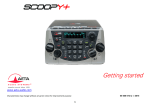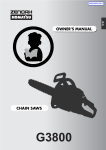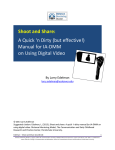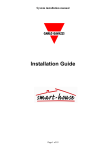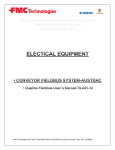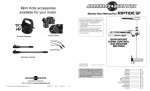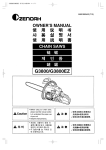Download User/Installation Manual
Transcript
HERMES 101
Installation and User Manual
futurehome.gr
Panayotis Foudopoulos
©
May 2012
V1.01
Table of Contents
Page
Description
Knowing the Product.................................................................
Supportive Operations...............................................................
Communication Zones...............................................................
Communication between Omni Controller and Dupline board........
Stand-Alone Operation..............................................................
Package Contents.....................................................................
Installation
How to Connect........................................................................
Initial Configuration and Communication…………..........................
Configuration through PC Access software..................................
Configuration through Omni Console keyboard............................
Basic Programming
Omni & Dupline - Load types…………………………………………………..
Omni Units: On-Off and Dimmers...............................................
Omni Motors.............................................................................
Operation of Motors per Dupline Network Type………………………….
OMNI motors with modbus master module……………………………….
OMNI Motors with master generator G3800 0016………………………
Starlite Buttons..........................................................................
Omni Scenarios - Centralite scenes..............................................
Startup
Mapping Examples between Omni & Dupline
«Dimmer» Unit Operations….....................................................
«Οn-Off» Unit Operations….......................................................
«Up-Down» Motor Operations.…………….....................................
«Starlite Button» Operations…...................................................
«Dupline Scenarios» Operations…….............................................
Appendix A
Mapping between HAI Omni elements and Dupline
1st Dupline node.......................................................................
2nd Dupline node........................................................................
3rd Dupline node........................................................................
4th Dupline node........................................................................
Appendix B
Operations per Omni type..........................................................
Operations per Dupline Node……………………………………………………
Troubleshooting...........................................................................
Technical Characteristics.............................................................
Connection Cables........................................................................
2
3
3
4
4
4
5
6
7
7
8
9
9
10
11
11
12
12
13
14
15
16
17
18
19
20
21
22
23
23
24
24
25
DESCRIPTION
Knowing the Product
Thank you for choosing HERMES 101. This product is a unique
bidirectional channel, a serial communication bridge covering an important
gap in the market of building automation, the bidirectional connection
between two leading products:
The central HAI Controller (Home Automation, Inc),
Omni Series (LT, IIe or Pro II*) and
The central DUPLINE board (Carlo Gavazzi),
type Modbus Master Module or
The central DUPLINE board (Carlo Gavazzi),
type Master Generator G3800 0016**
*With Omni firmware version 3.2 or higher
**Necessary, only if Dupline analog signals are used as well
Supportive Operations
HERMES 101 supports the following operations:
Lighting zones for dimming control
Lighting or appliances zones for ON/OFF control
Motors (motorized roller blinds, garage doors, electric vertical blinds,
etc.)
Buttons of the Dupline bus network for activating programmable
operation at the Omni network
Dupline scenarios activated by the program at the Omni network
3
Communication Zones
When connected to a Dupline board, HERMES 101 supports a large
number of communication zones, covering all the electrical load types in a
building. For big installations and wherever a larger number of lighting
zones, motors, scenarios, etc. is to be used, HERMES 101 can be connected
with up to four Dupline boards, expanding, by far, the overall automation of
the building:
With 1 Dupline board, 128 communication zones can be obtained
With 2 Dupline boards, 256 communication zones can be obtained
With 3 Dupline boards, 384 communication zones can be obtained
With 4 Dupline boards, 512 communication zones can be obtained
Note: The above count includes all the communication forms that HERMES 101 supports,
i.e. lighting, motors, scenarios and buttons. You can find more detailed information regarding
the supported communication zones per load type, in APPENDIX Β.
Communication between Omni Controller and Dupline board
The communication between Omni Controller and Dupline board is carried
out through their serial ports, using the cables provided with HERMES 101.
Stand-Alone Operation
A very important characteristic of HERMES 101 is its ability to maintain
the Dupline network in full functionality with the presence of a modbus
master module even if the HAI Omni network is out of use, e.g. for
technical maintenance. In other words, the presence of a master
generator is not obligatory for achieving this stand-alone operation of the
Dupline bus network.
4
Package Contents
Before you continue with the installation of the product be sure that the
following items are included in the provided package. If any of the items is
missing or damaged, please, contact your dealer.
1 x product HERMES 101 in metallic cover:
View1
OMNI port (RJ11 connector),
for connecting to the Omni Controller
DUPL port (RJ11connector),
for connecting to the Dupline board
view1
View2
Power Supply plug 12V DC
Ethernet network port (RJ45 connector)
for future upgrades
Aperture Button RST (restart button)
Red color LED (normal operation indicator
1 x cable «RJ11 to RJ11» for connecting HAI Omni (FHTC-RJ4)
1 x cable «RJ11 to DB9» for connecting Dupline (FHSC-DMM9)
1 x power supply 12VDC/1000mA
1 x template (pattern) for the fixation of the product
This Installation and User Manual
5
view2
INSTALLATION
How to Connect
1. Connect the telephone cable (RJ11 to RJ11) to the OMNI port of
HERMES 101 on one side and to an RJ11 serial port of Omni on
the other side.
Tip: Keep a note of the Omni serial port number
you have used for this connection. You will need it
at the next paragraph, «Communication Settings»
2. Case A: If you use a Dupline master module, connect the serial
cable (RJ11 to DB9) to the port DUPL of HERMES 101 on one side
and to the serial port DB9 of master module on the other side.
Case B: If you use a Dupline master generator G3800 0016,
you will need a different serial cable, which is not included in the
standard package (it is provided as optional with material code
FHSC-DMG16). You can, also, do it yourself, following the
connectivity instructions you will find in the last page of this
manual.
3. Check connections again, very carefully. If they are all ok, connect
the 12VDC/1000mA power supply.
6
Initial Communication and Configuration
The initial communication and configuration of HERMES 101 can be done
in two different modes:
Using the special HAI programming software, Dealer PC Access
or
Using an Omni keyboard (Omni Console)
Mode 1: Using Dealer PC ACCESS (in two phases)
Connect to the Omni PC Access through Ethernet
or Modem connection, following the instructions of
the manufacturer. (The «ON-LINE» indication at the
bottom right part of PC Access screen, confirms
correct communication).
Phase 1: At Dealer PC Access
1. Press "Setup",
2. Press "Units",
From the expanding options to the right, select the first unit of the
first group of 16 units.
3. From the column "House Code Format", select "Centralite". You
can see that the option "Centralite" is automatically installed at all
16 units.
Repeat using the same option ("Centralite" at "House Code Format"),
for every group of 16 units you wish to control in the building.
Phase 2: At Dealer PC Access
1. Press "Setup",
2. Press "Expansion" then "Serial",
From the expanding options to the right, for the serial port where
HERMES 101 is connected, choose rate 9600 and function
"Centralite".
7
Mode 2: Using Omni Console keyboard (in two phases)
Phase 1: At the Omni Console keyboard
Press the key 9 (=SETUP),
Press the key 6 (=MISCELLANEOUS),
Using the arrows, go to the "HC1 FORMAT" option,
Press the key #,
Insert the value of 6 (=CENTRALITE)
Repeat steps 1 to 5, for the options "HC2 FORMAT", "HC3 FORMAT",
etc. for every group of 16 lighting zones you wish to control and the
used Omni can support.
6. Press the key #,
7. Press the key * (for returning to the SETUP list)
1.
2.
3.
4.
5.
Phase 2: At the Omni Console keyboard
Press the key 9 (=SETUP),
Press the key # (=INSTALL),
Select 7 (=EXPANSION),
Using the arrows, go to the option "SERIAL 1 RATE" or
"SERIAL 2 RATE" or "SERIAL 3 RATE" etc. (according
to the Omni serial port where HERMES 101 is connected),
5. Press the key #,
6. Insert the value of 8 (=9600 BAUD),
7. Press the key #,
8. Press down arrow to reach the option "SERIAL 1 FUNCTION" or
"SERIAL 2 FUNCTION" or "SERIAL 3 FUNCTION" etc. (according
to the Omni serial port where HERMES 101 is connected),
9. Press the key #,
10. Insert the value of 9 (=CENTRALITE),
11. Press the key #
12. Press * twice (to return to the SETUP list)
13. Press * (to return to the Initial Screen of the Omni keyboard)
1.
2.
3.
4.
8
Basic Programming
Omni & Dupline
Omni
On the Omni side, for operations with Units like On, Off, Toggle, Timer
and Light Levels, no other adjustment or programming is needed.
For the operations with motors, like motorized blinds, garage doors,
electric vertical blinds, etc., a very basic programming is needed. The same
is also applied for the opposite communication, i.e. for programming Omni
operations activated by buttons of the Dupline network.
Dupline
On the Dupline side a simple addressing is needed. This can be done
using the hand tool GAP 1605 or BGP-COD-BAT Programming Unit
while the control of all operations is done using the hand tool GTU8
or BGP-TEST-SP Test Unit.
Load Types
Omni Units: DIMMERS and ON-OFF
These are Omni network elements representing lighting zones or
appliances and using Dupline addresses of the group «Dimmers»
and «On-Off» (see Appendix A)
The OMNI Units are automatically mapped to Dupline addresses by
HERMES 101. Some of these addresses correspond to operations On/Off
while some others correspond to Dimmer operations (see Appendix A).
OPERATION: From the Omni side you can send On, Off, Toggle and
Timer commands while concerning the dimmers, the light level commands
are supported as well. All five preset light level commands accepted by
Dupline are supported, i.e. the levels 0%, 25%, 50%, 75% and 100%.
On the side of the Dupline network, you can assign the Dupline address
you have chosen for the lighting zone to one of the inputs of a Dupline
input module as you always do in a Dupline network, and connect this
input to a momentary switch (button).
9
Omni Motors
These are Omni network elements using addresses of the group
"Motors" (see Appendix A, column "Roller blinds").
The motors are automatically mapped to Dupline addresses by
HERMES 101 and, as motors need two commands (e.g. Roller blind Up/
Roller blind Down), you will always use two successive numbers of
Centralite scenes in order to generate the commands for these movements
(see Appendix Α).
OPERATION: From the Omni side you can send a command picked up
from a pair of Centralite scenes. The first number of a pair of Centralite
scenes, when set to ON, always controls the command UP while the
second number of the same pair of scenes, when set to ON, always
controls the command DOWN. On the Dupline network side you act
accordingly if the Dupline board is a master module or a master
generator G3800 0016:
If you use a master module board then assign two addresses of
Starlite buttons (see below) to two inputs of a Dupline input module
(coupler) and program their operation on Omni.
If you use a master generator G3800 0016 board then assign the
two Dupline addresses of the pair of scenes you have selected from the
Appendix A to two inputs of a Dupline coupler.
Example: From the Appendix Α select the Roller blind No 6.
You can see that the command «Roller blind Up» corresponds to
the Centralite scene 11 and the command «Roller blind Down» to
the Centralite scene 12.
Respectively, the Dupline addresses for the same Roller blind are
K3 for the «Roller blind Up» and K4 for the «Roller blind Down».
10
Operation of Motors per Dupline Network Type
Depending on the used Dupline type the operation with motors is
distinguished in two categories:
Category I: OMNI motors with modbus master module
If you set the 1st scene number of a Centralite scene pair to ON,
then the motor starts moving upwards.
If you set the 2nd scene number of a Centralite scene pair to ON,
then the motor starts moving downwards.
If you set the 1st scene number of a Centralite scene pair to OFF,
then the motor stops moving, no matter if it was moving upwards
or downwards.
Category II: OMNI Motors with master generator G3800 0016
If you set the 1st scene number of a Centralite scene pair to ON,
then the motor starts moving upwards.
If you send the same movement command for a second time
(upwards in our example) then the motor stops.
If you set the 2nd scene number of a Centralite scene pair to ON,
then the motor starts moving downwards.
If you send the same movement command for a second time
(downwards in our example) then the motor stops.
Note: As Omni does not support any operation for recognizing
information regarding the status of Centralite scenes (as it
does for Units), if you want to control the status of a motor by
programming then using Omni flags is recommended.
11
Starlite Buttons
These are Dupline network buttons using addresses of the group
"Starlite buttons" (see Appendix A).
Starlite buttons are automatically mapped by HERMES 101 and sent to
the Omni network as type Starlite2 buttons of Omni units.
OPERATION: Their basic characteristic is that though residing in the
Dupline network as physical buttons, they can be used as triggers to start
Omni programming lines in order to execute any operation available at
Omni.
Notes for the Omni programming lines:
1. Programming lines at an Omni network refer to commands, Units,
Temperature Zones, Flags, or anything else the Omni allows you
to program.
2. Type Starlite 2 buttons of Omni Units take their names automatically
from the corresponding Omni Unit but they have no effect on this
Unit. What they will do depends only on what you will program at
the Omni.
Omni Scenarios - Centralite scenes
These are Dupline network buttons using addresses of the group
"Scenarios" (see Appendix A).
Scenarios based on Omni Centralite scenes are automatically mapped
by HERMES 101 and sent to the Dupline network as Dupline addresses with
momentary switch function.
OPERATION: Each scenario sets the corresponding Dupline address to
ON instantly and, right afterwards, sets it back to OFF.
Note: Practically, they are used in activating Dupline scenarios written
in master generator.
12
START-UP
Once the connection and configuration of the OMNI are completed,
HERMES 101 is ready for operation. Its full communication is started up
automatically after about 60 seconds if using the master module and
about 7 seconds if using the master generator G3800 0016.
From the table of Dupline address distribution per Dupline network node
you select all the load types of the building (by order of appearance in
Appendix A).
More specifically:
1. The lighting zones with dimming operations (indication "Dimmers")
2. The lighting zones or appliances with switch ON/OFF operations
(indication "On/Off")
3. The motors (indication "Roller blinds")
4. The Starlite buttons (indication "Starlite Buttons")
5. The scenarios (indication "Dupline Scenarios")
For each lighting zone, Starlite button number or Omni-Centralite scene
scenario, the corresponding Dupline address appears beside.
For each motor two Dupline addresses appear beside. The first
address is the command for the movement "UP" while the right next
address is the command for the movement "DOWN".
Important Note for the Installer /Programmer:
It is necessary for the project installer/programmer
to start programming the system using the Dupline Address
D1 (corresponding to unit 13 of the Omni) as first,
supplying a simple load (e.g. an On-Off light), somewhere
near and within sight.
The above is considered as extremely important for the further
progress of programming as D1 is the basic communication address
between the Omni Controller and the Dupline board.
The correct and smooth operation of this load indicates also correct
communication between the Omni Controller and the Dupline board.
13
MAPPING EXAMPLES between Omni & Dupline
"Dimmer" Unit Operations"
With one Dupline node
The 1st dimmer corresponds to unit 1 of the Omni
and to addresses A1-Α2-Α3-A4 of the 1st Dupline
The 2nd dimmer corresponds to unit 2 of the Omni
and to addresses A5-Α6-Α7-Α8 of the 1st Dupline
....................................................................
....................................................................
The 7th dimmer corresponds to unit 19 of the Omni
and to addresses Ε5-Ε6-Ε7-Ε8 of the 1st Dupline
The 8th dimmer corresponds to unit 20 of the Omni
and to addresses F1-F2-F3-F4 of the 1st Dupline
End of 1st Dupline node
With two Dupline nodes
The 9th dimmer corresponds to unit 49 of the Omni
and to addresses A1-Α2-Α3-A4 of the 2nd Dupline
The 10th dimmer corresponds to unit 50 of the Omni
and to addresses A5-Α6-Α7-Α8 of the 2nd Dupline
....................................................................
....................................................................
The 15th dimmer corresponds to unit 67 of the Omni
and to addresses Ε5-Ε6-Ε7-Ε8 of the 2nd Dupline
The 16th dimmer corresponds to unit 68 of the Omni
and to addresses F1-F2-F3-F4 of the 2nd Dupline
End of 2nd Dupline node
etc
For the full mapping list between Omni and Dupline, please, refer
to the detailed table of "Appendix B" at the end of this manual.
14
MAPPING EXAMPLES between Omni & Dupline
"On-Off" Unit Operations
With one Dupline Node
The 1st ON/OFF corresponds to unit 5 of the Omni
and to address C1 of the 1st Dupline
The 2nd ON/OFF corresponds to unit 6 of the Omni
and to address C2 of the 1st Dupline
The 3rd ON/OFF corresponds to unit 7 of the Omni
and to address C3 of the 1st Dupline
....................................................................
....................................................................
The 39th ON/OFF corresponds to unit 47 of the Omni
and to address I7 of the 1st Dupline
The 40th ON/OFF corresponds to unit 48 of the Omni
and to address I8 of the 1st Dupline
End of 1st Dupline node
With two Dupline Nodes
The 41th ON/OFF corresponds to unit 53 of the Omni
and to address C1 of the 2nd Dupline
The 42th ON/OFF corresponds to unit 54 of the Omni
and to address C2 of the 2nd Dupline
The 43th ON/OFF corresponds to unit 55 of the Omni
and to address C3 of the 2nd Dupline
....................................................................
....................................................................
The 79th ON/OFF corresponds to unit 95 of the Omni
and to address I7 of the 2nd Dupline
The 80th ON/OFF corresponds to unit 96 of the Omni
and to address I8 of the 2nd Dupline
End of 2nd Dupline node
etc
15
MAPPING EXAMPLES between Omni & Dupline
"Up-Down" Motor Operations
With one Dupline node
The 1st roller blind corresponds to centralites 1 & 2 of the OMNI
and to addresses J1 & J2 of the 1st Dupline
The 2nd roller blind corresponds to centralites 3 & 4 of the OMNI
and to addresses J3 & J4 of the 1st Dupline
....................................................................
....................................................................
The 9th roller blind corresponds to centralites 17 & 18 of the OMNI
and to addresses L1 & L2 of the 1st Dupline
The 10throller blind corresponds to centralites 19 & 20 of the OMNI
and to addresses L3 & L4 of the 1st Dupline
End of 1st Dupline node
With two Dupline nodes
The 11th roller blind corresponds to centralites 25 & 26
and to addresses J1 & J2 of the 2nd Dupline
The 12th roller blind corresponds to centralites 27 & 28
and to addresses J3 & J4 of the 2ndDupline
....................................................................
....................................................................
The 25th roller blind corresponds to centralites 53 & 54
and to addresses M5 & M6 of the 2nd Dupline
The 26th roller blind corresponds to centralites 55 & 56
and to addresses M7 & M8 of the 2nd Dupline
of the OMNI
of the OMNI
of the OMNI
of the OMNI
End of 2nd Dupline node
etc
Note for the Installer / Programmer:
Define the desired times for «Up» & «Down» of every roller blind
using auxiliary flags of the Omni within PC Access.
16
MAPPING EXAMPLES between Omni & Dupline
"Starlite button" operations
With one Dupline node
The 1st button is identified as 1st Omni Starlite switch type 2
and corresponds to L5 of the 1st Dupline
The 2nd button is identified as 2nd Omni Starlite switch type 2
and corresponds to L6 of the 1st Dupline
....................................................................
....................................................................
The 31st button is identified as 31st Omni Starlite switch type 2
and corresponds to P3 of the 1st Dupline
The 32nd button is identified as 32nd Omni Starlite switch type 2
and corresponds to P4 of the 1st Dupline
End of 1st Dupline node
With two Dupline nodes
The 33rd button is identified as 33rd Omni Starlite switch type 2
and corresponds to Ν1 of the 2nd Dupline
The 34th button is identified as 34th Omni Starlite switch type 2
and corresponds to Ν2 of the 2nd Dupline
....................................................................
....................................................................
The 51st button is identified as 51st Omni Starlite switch type 2
and corresponds to P3 of the 2nd Dupline
The 52nd button is identified as 52nd Omni Starlite switch type 2
and corresponds to P4 of the 2nd Dupline
End of 2nd Dupline node
etc
17
MAPPING EXAMPLES between Omni & Dupline
"Dupline Scenarios" Operations
With one Dupline node
The Centralite scene 21 of the Omni performs a push button operation at
address P5 of the 1st Dupline and activates any scenario written within
the master generator for this address.
The Centralite scene 22 of the Omni performs a push button operation at
address P6 of the 1st Dupline and activates any scenario written within
master generator for this address.
The Centralite scene 23 of the Omni performs a push button operation at
address P7 of the 1st Dupline and activates any scenario written within
master generator for this address.
The Centralite scene 24 of the Omni performs a push button operation at
address P8 of the 1st Dupline and activates any scenario written within
master generator for this address.
End of 1st Dupline node
With two Dupline nodes
The Centralite scene 57 of the Omni performs a push button operation at
address P5 of the 2nd Dupline and activates any scenario written within
master generator for this address.
The Centralite scene 58 of the Omni performs a push button operation at
address P6 of the 2nd Dupline and activates any scenario written within
master generator for this address.
The Centralite scene 59 of the Omni performs a push button operation at
address P7 of the 2nd Dupline and activates any scenario written within
master generator for this address.
The Centralite scene 60 of the Omni performs a push button operation at
address P8 of the 2nd Dupline and activates any scenario written within
master generator for this address.
End of 2nd Dupline node
etc
Note for the operations with HAI scenarios
The HAI scenarios have real value only in a connection with a
master generator and as long as you want to support the
activation of scenarios written in it. In the case of a connection
to a modbus master module the manufacturer recommends
programming of scenarios at the Omni.
18
APPENDIX Α
Mapping between HAI Omni elements and Dupline
1st Dupline node
Dimmers
Nr.
Omni
Unit
1
2
3
4
5
6
7
8
1
2
3
4
17
18
19
20
On-Off
Dupl.
Addr.
A1
A5
B1
B5
D5
E1
E5
F1
to A4
to A8
to B4
to B8
to D8
to E4
to E8
to F4
Starlite
Buttons
Roller blinds
Nr.
Omni
Unit
Dupl.
Addr.
1
2
3
4
5
6
7
8
9
10
11
12
13
14
15
16
17
18
19
20
21
22
23
24
25
26
27
28
29
30
31
32
33
34
35
36
37
38
39
40
5
6
7
8
9
10
11
12
13
14
15
16
21
22
23
24
25
26
27
28
29
30
31
32
33
34
35
36
37
38
39
40
41
42
43
44
45
46
47
48
C1
C2
C3
C4
C5
C6
C7
C8
D1
D2
D3
D4
F5
F6
F7
F8
G1
G2
G3
G4
G5
G6
G7
G8
H1
H2
H3
H4
H5
H6
H7
H8
I1
I2
I3
I4
I5
I6
I7
I8
Nr.
1
2
3
4
5
6
7
8
9
10
Omni
Centralite
Scene
Dupl.
Addr.
1
2
3
4
5
6
7
8
9
10
11
12
13
14
15
16
17
18
19
20
J1
J2
J3
J4
J5
K3
J7
J8
K1
K2
K3
K4
K5
K6
K7
K8
L1
L2
L3
L4
Nr.
Button
Dupl.
Addr.
1
2
3
4
5
6
7
8
9
10
11
12
13
14
15
16
17
18
19
20
21
22
23
24
25
26
27
28
29
30
31
32
1
2
3
4
5
6
7
8
9
10
11
12
13
14
15
16
17
18
19
20
21
22
23
24
25
26
27
28
29
30
31
32
L5
L6
L7
L8
M1
M2
M3
M4
M5
M6
M7
M8
N1
N2
N3
N4
N5
N6
N7
N7
O1
O2
O3
O4
O5
O6
O7
O8
P1
P2
P3
P4
Nr.
1
2
3
4
Dupline
Scenarios
Omni
Centralite
Scene
21
22
23
24
End of 1st Dupline node
19
Dupl.
Addr.
P5
P6
P7
P8
APPENDIX Α
Mapping between HAI Omni elements and Dupline
2nd Dupline node
Dimmers
Nr.
Omni
Unit
9
10
11
12
13
14
15
16
49
50
51
52
65
66
67
68
On-Off
Dupl.
Addr.
A1
A5
B1
B5
D5
E1
E5
F1
to
to
to
to
to
to
to
to
A4
A8
B4
B8
D8
E4
E8
F4
Starlite
Buttons
Roller blinds
Nr.
Omni
Unit
Dupl.
Addr.
41
42
43
44
45
46
47
48
49
50
51
52
53
54
55
56
57
58
59
60
61
62
63
64
65
66
67
68
69
70
71
72
73
74
75
76
77
78
79
80
53
54
55
56
57
58
59
60
61
62
63
64
69
70
71
72
73
74
75
76
77
78
79
80
81
82
83
84
85
86
87
88
89
90
91
92
93
94
95
96
C1
C2
C3
C4
C5
C6
C7
C8
D1
D2
D3
D4
F5
F6
F7
F8
G1
G2
G3
G4
G5
G6
G7
G8
H1
H2
H3
H4
H5
H6
H7
H8
I1
I2
I3
I4
I5
I6
I7
I8
Nr.
11
12
13
14
15
16
17
18
19
20
21
22
23
24
25
26
Omni
Centralite
Scene
Dupl.
Addr.
25
26
27
28
29
30
31
32
33
34
35
36
37
38
39
40
41
42
43
44
45
46
47
48
49
50
51
52
53
54
55
56
J1
J2
J3
J4
J5
J6
J7
J8
K1
K2
K3
K4
K5
K6
K7
K8
L1
L2
L3
L4
L5
L6
L7
L8
M1
M2
M3
M4
M5
M6
M7
M8
Nr.
Button
Dupl.
Addr.
33
34
35
36
37
38
39
40
41
42
43
44
45
46
47
48
49
50
51
52
33
34
35
36
37
38
39
40
41
42
43
44
45
46
47
48
49
50
51
52
N1
N2
N3
N4
N5
N6
N7
N7
O1
O2
O3
O4
O5
O6
O7
O8
P1
P2
P3
P4
Nr.
5
6
7
8
Dupline
Scenarios
Omni
Centralite
Scene
57
58
59
60
End of 2nd Dupline node
20
Dupl.
Addr.
P5
P6
P7
P8
APPENDIX Α
Mapping between HAI Omni elements and Dupline
3rd Dupline node
Dimmers
Nr.
Omni
Unit
17
18
19
20
21
22
23
24
25
26
27
28
29
30
31
32
97
98
99
100
101
102
103
104
105
106
107
108
109
110
111
112
On-Off
Dupl.
Addr.
A1
A5
B1
B5
C1
C5
D1
D5
E1
E5
F1
F5
G1
G5
H1
H5
to A4
to A8
to B4
to B8
to C4
to C8
to D4
to D8
to E4
to E8
to F4
to F8
to G4
to G8
to H4
to H8
Starlite
Buttons
Roller blinds
Nr.
Omni
Unit
Dupl.
Addr.
81
82
83
84
85
86
87
88
89
90
91
92
93
94
95
96
97
98
99
100
101
102
103
104
105
106
107
108
109
110
111
112
113
114
115
116
117
118
119
120
121
122
123
124
125
126
127
128
129
130
131
132
133
134
135
136
137
138
139
140
141
142
143
144
I1
I2
I3
I4
I5
I6
I7
I8
J1
J2
J3
J4
J5
J6
J7
J8
K1
K2
K3
K4
K5
K6
K7
K8
L1
L2
L3
L4
L5
L6
L7
L8
Nr.
27
28
29
30
31
32
33
34
35
36
37
38
Omni
Centralite
Scene
Dupl.
Addr.
61
62
63
64
65
66
67
68
69
70
71
72
73
74
75
76
77
78
79
80
81
82
83
84
M1
M2
M3
M4
M5
M6
M7
M8
N1
N2
N3
N4
N5
N6
N7
N8
O1
O2
O3
O4
O5
O6
O7
O8
Nr.
Button
Dupl.
Addr.
Nr.
53
54
55
56
57
58
59
60
53
54
55
56
57
58
59
60
P1
P2
P3
P4
P5
P6
P7
P8
x
x
x
x
x
x
x
x
Dupline
Scenarios
Omni
Centralite
Scene
x
x
x
x
x
x
x
x
Note: The 3rd Dupline node does not support «scenarios»
End of 3rd Dupline node
21
Dupl.
Addr.
x
x
x
x
x
x
x
x
APPENDIX Α
Mapping between HAI Omni elements and Dupline
4th Dupline node
Dimmers
Nr.
Omni
Unit
33
34
35
36
37
38
39
40
145
146
147
148
149
150
151
152
On-Off
Dupl.
Addr.
A1
A5
B1
B5
C1
C5
D1
F1
to
to
to
to
to
to
to
to
A4
A8
B4
B8
C4
C8
D4
F4
Starlite
Buttons
Roller blinds
Nr.
Omni
Unit
Dupl.
Addr.
113
114
115
116
117
118
119
120
121
122
123
124
125
126
127
128
129
130
131
132
133
134
135
136
137
138
139
140
141
142
143
144
145
146
147
148
149
150
151
152
153
154
155
156
157
158
159
160
161
162
163
164
165
166
167
168
169
170
171
172
173
174
175
176
177
178
179
180
181
182
183
184
185
186
187
188
189
190
191
192
E1
E2
E3
E4
E5
E6
E7
E8
F1
F2
F3
F4
F5
F6
F7
F8
G1
G2
G3
G4
G5
G6
G7
G8
H1
H2
H3
H4
H5
H6
H7
H8
I1
I2
I3
I4
I5
I6
I7
I8
Nr.
39
40
41
42
43
44
45
46
47
48
Omni
Centralite
Scene
Dupl.
Addr.
85
86
87
88
89
90
91
92
93
94
95
96
97
98
99
100
101
102
103
104
J1
J2
J3
J4
J5
J6
J7
J8
K1
K2
K3
K4
K5
K6
K7
K8
L1
L2
L3
L4
Nr.
Button
Dupl.
Addr.
61
62
63
64
65
65
67
68
69
70
71
72
73
74
75
76
77
78
79
80
81
82
83
84
85
86
87
88
61
62
63
64
65
65
67
68
69
70
71
72
73
74
75
76
77
78
79
80
81
82
83
84
85
86
87
88
L5
L6
L7
L8
M1
M2
M3
M4
M5
M6
M7
M8
N1
N2
N3
N4
N5
N6
N7
N8
O1
O2
O3
O4
O5
O6
O7
O8
Nr.
9
10
11
12
13
14
15
16
Dupline
Scenarios
Omni
Centralite
Scene
105
106
107
108
109
110
111
112
End of 4th Dupline node
22
Dupl.
Addr.
P1
P2
P3
P4
P5
P6
P7
P8
APPENDIX B
Operations per Omni type
Remarks:
1. The number of the Dupline nodes you need to get the most of
every Omni type is analyzed at the following table.
Operations per Omni Type
Omni
Type
Dimmers
On/Off
Roller
blinds
Starlite
buttons
Dupline
scenarios
LT
IIe
Pro II
4
8
40
12
40
152
8
24
24
16
64
88
16
16
16
Operations per Dupline Node
Dupline
node
1st
2nd
3rd
4th
Dimmers
On/Off
Roller
blinds
Starlite
buttons
Dupline
scenarios
8
8
16
8
40
40
32
40
5
8
6
5
32
20
8
28
4
4
0
8
Example: For an Omni LT one Dupline node is enough to cover
the 4 dimmer zones and the 12 lighting, On/Off zones, but you will
need 4 Dupline nodes if you want to activate 16 Dupline scenarios.
2. Each roller blind needs two Starlite buttons (commands "Up"
and "Down") decreasing, naturally, the total available number of
buttons for other uses.
23
TROUBLESHOOTING
1 LED does not light up
Check the power supply unit. Disconnect the supply plug and
verify, using a voltmeter, that the voltage of the power supply
unit is 12V. If it is not, replace the power supply unit with a new
one of the same specifications (12V, 1000mA).
2 Omni commands are not executed at the Dupline
network or the status of the Dupline addresses does not
return to the Omni
Press the RST key in the aperture using a thin screwdriver,
wait one minute and try again.
Disconnect the power supply from Omni, Dupline, and
HERMES 101, wait one minute, reconnect the supply, and
try again after one more minute.
Verify that the telephone and serial cables of HERMES 101
are not damaged.
If none of the above solutions resolve the problem, please,
contact your dealer.
Technical Characteristics
Characteristic
Supply Voltage
Power Consumption
Dimensions
Ethernet Connectivity
Ethernet Port
Operating Temperature
Humidity
Value
9-36V DC
2W max
160 x 120 (mm)
10Base-T
RJ45
-40 to 85° C (-40 to 185° F)
5 – 95 %, non condensing
24
CONNECTION CABLES
Omni – HERMES101
(FHTC-RJ4)
Dupline modbus master module - HERMES 101
(FHSC-DMM9)
Dupline master generator G3800 0016 - HERMES 101
(FHSC-DMG16)
futurehome.gr
Foinikis 6, 104 43, ATHENS, GR
[email protected]
21-05157688
25
iBABS 05-12