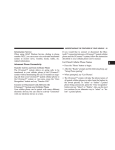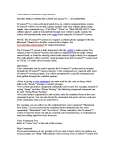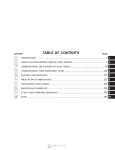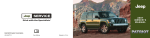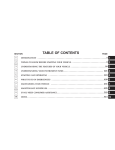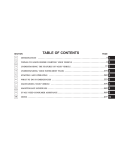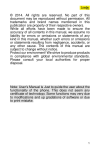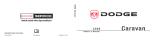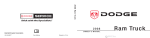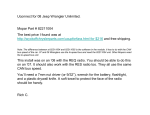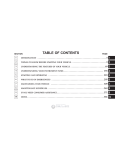Transcript
UNDERSTANDING THE FEATURES OF YOUR VEHICLE If you would like to connect or disconnect the Bluetooth™ connection between a paired cellular phone and the UConnect™ system, follow the instruction described in your cellular phone user’s manual. List Paired Cellular Phone Names • Press the ’Phone’ button to begin. • After the 9Ready9 prompt, say 9Setup List Phones9 and the UConnect™ system will play the phone names of all paired cellular phones in order from highest priority to lowest priority. Select a Lower Priority Paired Cellular Phone • Press the ’Phone’ button to begin. • After the 9Ready9 prompt, say 9Setup Select Phone9. • When prompted, say the phone name of the cellular phone you wish to use, or say 9List Phones9 to hear a list of all the phones that have been paired to your 87 UConnect™ system. To select a phone from the list, press the ’Voice Recognition’ button and say 9Select9. • The lower priority phone will only be used for the next phone call. After that, the UConnect™ system will return to using the highest priority phone in the vehicle. UConnect™ System Features Barge In - Touch Tone Phone Inputs You can use your UConnect™ system to access a voice mail system, an automated service, or any other phone number that you can dial with any phone. When calling a number with your UConnect™ system that normally requires you to enter in a touch-tone sequence on your cellular phone keypad, you can push the ’Voice Recognition’ button and say the sequence you wish to enter followed by 9Send9. For example, if required to enter your pin number, you can press the ’Voice Recognition’ button and say 93 7 4 6 Send9, or whatever you have made your 3