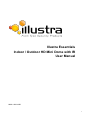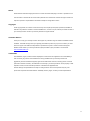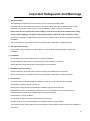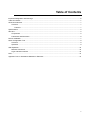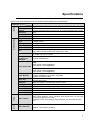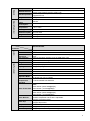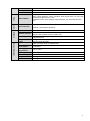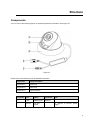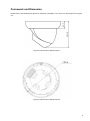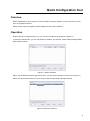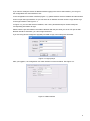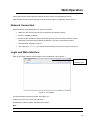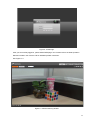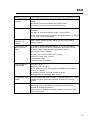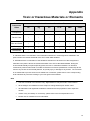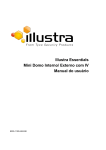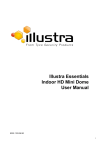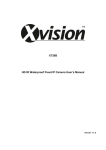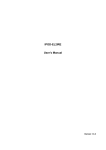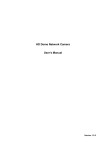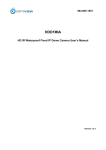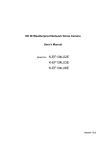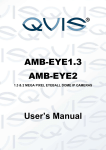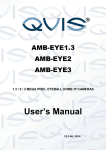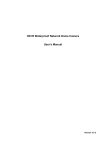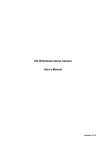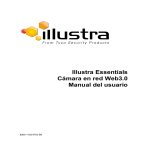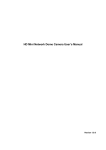Download Illustra Essentials INdoor Outdoor HD Mini
Transcript
Illustra Essentials Indoor / Outdoor HD Mini Dome with IR User Manual 8200-1102-04 B0 i Notice Please read this manual thoroughly and save it for future use before attempting to connect or operate this unit. The information in this manual was current when published. The manufacturer reserves the right to revise and improve its products. All specifications are therefore subject to change without notice. Copyright Under copyright laws, the contents of this manual may not be copied, photocopied, reproduced, translated or reduced to any electronic medium or machine-readable form, in whole or in part, without prior written consent of Tyco Security Products. © 2015 Tyco Security Products. All rights reserved. Customer Service Thank you for using Tyco Security Products. We support our products through an extensive worldwide network of dealers. The dealer through whom you originally purchased this product is your point of contact if you need service or support. Our dealers are empowered to provide the very best in customer service and support. Dealers should contact Tyco Security Products at (800) 507-6268 or (561) 912-6259 or on the Web at www.illustraessentials.com. Trademarks The trademarks, logos, and service marks displayed on this document are registered in the United States [or other countries]. Any misuse of the trademarks is strictly prohibited and Tyco Security Products. will aggressively enforce its intellectual property rights to the fullest extent of the law, including pursuit of criminal prosecution wherever necessary. All trademarks not owned by Tyco Security Products. are the property of their respective owners, and are used with permission or allowed under applicable laws. Product offerings and specifications are subject to change without notice. Actual products may vary from photos. Not all products include all features. Availability varies by region; contact your sales representative. ii Important Safeguards and Warnings 1.Electrical safety All installation and operation should conform to your local electrical safety codes. The power shall conform to the requirement in the SELV (Safety Extra Low Voltage) and the Limited power source is rated 12V DC or 24V AC in the IEC60950-1. (Refer to general introduction) Please note: Do not connect two power supplying sources to the device at the same time; it may result in device damage! The product must be grounded to reduce the risk of electronic shock. We assume no liability or responsibility for all the fires or electrical shock caused by improper handling or installation. We are not liable for any problems caused by unauthorized modification or attempted repair. 2.Transportation security Heavy stress, violent vibration or water splash are not allowed during transportation, storage and installation. 3.Installation Do not apply power to the camera before completing installation. Please install the proper power cut-off device during the installation connection. Always follow the instruction guide the manufacturer recommended. 4.Qualified engineers needed All the examination and repair work should be done by the qualified service engineers. We are not liable for any problems caused by unauthorized modifications or attempted repair. 5.Environment This series network camera should be installed in a cool, dry place away from direct sunlight, inflammable, explosive substances and etc. Please keep it away from the electromagnetic radiation object and environment. Please make sure the CCD (CMOS) component is out of the radiation of the laser beam device. Otherwise it may result in CCD (CMOS) optical component damage. Please keep the sound ventilation. Do not allow the water and other liquid falling into the camera. Thunder-proof device is recommended to be adopted to better prevent thunder. The grounding studs of the product are recommended to be grounded to further enhance the reliability of the camera. iii 6. Daily Maintenance Please shut down the device and then unplug the power cable before you begin daily maintenance work. Do not touch the CCD (CMOS) optic component. You can use the blower to clean the dust on the lens surface. Always use the dry soft cloth to clean the device. If there is too much dust, please use the water to dilute the mild detergent first and then use it to clean the device. Finally use the dry cloth to clean the device. Please put the dustproof cap to protect the CCD (CMOS) component when you do not use the camera. Dome enclosure is the optical component, do not touch the enclosure when you are installing the device or clean the enclosure when you are doing maintenance work. Please use professional optical clean method to clean the enclosure. Improper enclosure clean method (such as use cloth) may result in poor IR effect of camera with IR function. 7. Accessories Be sure to use all the accessories recommended by manufacturer. Before installation, please open the package and check all the components are included. Contact your local retailer ASAP if something is broken in your package. Accessory Name Amount Network Camera Unit 1 Quick Start Guide 1 Installation Accessories Bag 1 CD 1 iv Table of Contents Important Safeguards and Warnings ................................................................................................................. iii Table of Contents ............................................................................................................................................... v General Introduction .......................................................................................................................................... 1 Overview ..................................................................................................................................................... 1 Features .............................................................................................................................................. 1 Specifications ..................................................................................................................................................... 2 Structure ............................................................................................................................................................ 5 Components ............................................................................................................................................... 5 Framework and Dimension ........................................................................................................................ 6 Device Installation .............................................................................................................................................. 7 Quick Configuration Tool ................................................................................................................................... 8 Overview ..................................................................................................................................................... 8 Operation .................................................................................................................................................... 8 Web Operation ................................................................................................................................................. 10 Network Connection ................................................................................................................................. 10 Login and Main Interface .......................................................................................................................... 10 FAQ.................................................................................................................................................................. 12 Appendix Toxic or Hazardous Materials or Elements ..................................................................................... 13 v General Introduction Overview This series network camera integrates the traditional camera and network video technology. It adopts video data collection, transmission together. It can connect to the network directly without any auxiliary device. This series network camera uses standard H.264 video compression technology, which maximally guarantees the video quality. It supports the IR night vision function. In the night environments, the device can use the IR light to highlight the object which is suitable for the surveillance function in the low illumination environments. The waterproof design conforms to the IP 66 level. It has the sound waterproof function suitable for use in the outdoor environments. It can be used alone or used in a network area. When it is used lonely, you can connect it to the network and then use a network client-end. Due to its multiple functions and various uses, this series network camera is widely used in many environments such office, bank, road monitor and etc. Features User Management Storage Function Different user rights for each group, one user belongs to one group. The user right shall not exceed the group right. Support central server backup function in accordance with your configuration and setup in alarm or schedule setting Support record via Web and the recorded file are storage in the client-end PC. Support network storage function such as FTP. Network camera supports one-channel video data transmit to network terminal and then decode. Delaying time is within 270ms (network bandwidth support needed) Max supports 20 connections. Adopt the following video transmission protocol: HTTP, TCP, UDP, MULTICAST, RTP/RTCP, RTSP and etc. Support web access. Realize network camera configuration and management via Ethernet. Support device management via web or client-end. Network Monitor Network Management Power Assistant Function External power adapter DC 12V. Some series support PoE. CAUTION Do not connect these two power supplying sources to the device at the same time; it may result in device damage! Log function Support system resource information and running status real-time display. Day/Night mode auto switch. Support picture parameter setup such as electronic shutter and gain setup. Support motion detect. Backlight compensation: screen auto split to realize backlight compensation to adjust the bright. Support video watermark function to avoid vicious video modification. Built-in IR light. Support IR night vision. The enclosure conforms to the IP 66 protection. Has the waterproof function. 1 Specifications Please refer to the following sheet for network camera performance specification. System Model Parameter Main Processor IES01CFBCWIY High performance DSP Video Parameter OS Embedded LINUX System Resources User Interface Support real-time network, local record, and remote operation at the same time. Remote operation interface such as WEB, DSS, PSS System Status Bit stream statistics, log, and software version. Image Sensor 1/4-inch CMOS Pixel 1280(H)*720(V) Day/night Support day/night IR-CUT switch Gain Control Fixed/Auto White Balance Manual/Auto Off/BLC/WDR (1-100 adjustable)/HLC(anti-flicker is outdoor and is valid only when exposure mode is auto with range 1-100) Manual/Auto It ranges from 1/3 to 1/10000. BLC Exposure Mode Video Compression Standard Video Frame Rate H.264/H.264B/MJPEG PAL: Main stream (1280*720@25fps), extra stream ( 704*576@25fps) Snapshot NTSC: Main stream (1280*720@30fps), extra stream ( 704*480@30fps) H.264H: 16Kbps-8192Kbps MJPEG: adjustable and bit rate is adjustable. Support customized setup. Support mirror. Support flip function. Max 1f/s snapshot. File extension name is JPEG. Privacy Mask Supports max 4 privacy mask zones Video Setup Support parameter setup such as bright, contrast. Video Information Channel title, time title, motion detect, tampering. Lens 2.8mm, 3.6mm, 6mm, 8mm. Fixed focus. Lens Interface M12. Lens is the default accessories Video Motion Detect 396 (18*22) detection zones; sensitivity level ranges from 0 to 100; area threshold ranges from 0 to 100. Activation event: video storage, image snapshot, log, email function and etc. Record Record Priority Video Bit Rate Video Flip Manual >Video detect>Schedule 2 Wire Network Network Network Protocol Remote Operation IR light Power General Parameter Power Consumption Working Temperature Working Humidify 1-ch 10/100 Base-T Ethernet HTTP, TCP/IP, ARP,IGMP, ICMP, RTSP, RTP,UDP, RTCP, SMTP, FTP, DHCP, DNS, DDNS, PPPOE, UPNP, NTP Monitor, system setup, file download, log information, maintenance , upgrade and etc IR light 20M. DC12V power and PoE. DC12V 3W MAX -30℃~+60℃ ≤95% Dimensions(mm) Φ113.6×85.8 Weight 0.27kg Installation Ceiling and wall mount Model IES02CFBCWIY System Parameter Main Processor High performance DSP Video Parameter OS Embedded LINUX System Resources User Interface Support real-time network, local record, and remote operation at the same time. Remote operation interface such as WEB, DSS, PSS System Status Bit stream statistics, log, and software version. Image Sensor 1/3-inch CMOS Pixel 2048(H)*1536(V) Day/night Support day/night mode switch Gain Control Fixed/Auto White Balance Manual/Auto BLC On/Off Manual/Auto/Low noise/Low-motion blur It ranges from 1/3 to 1/10000. Exposure Mode Video Compression Standard Video Frame Rate H.264/H.264B/H.264H/MJPEG PAL: Main stream (1920*1080@25fps), extra stream ( 704*576@25fps) Snapshot NTSC: Main stream (1920*1080@30fps), extra stream ( 704*480@30fps) H.264H: 16Kbps-8192Kbps MJPEG: adjustable and bit rate is adjustable. Support customized setup. Support mirror. Support flip function. Max 1f/s snapshot. File extension name is JPEG. Privacy Mask Supports max 4 privacy mask zones Video Setup Support parameter setup such as bright, contrast. Video Bit Rate Video Flip 3 Video Information Channel title, time title, motion detect, tampering. Lens 2.8mm, 3.6mm, 6mm, 8mm. Fixed focus. Lens Interface M12. Lens is the default accessories Video Motion Detect 396 (18*22) detection zones; sensitivity level ranges from 0 to 100; area threshold ranges from 0 to 100. Activation event: video storage, image snapshot, log, email function and etc. Record Record Priority Wire Network Network Network Protocol Remote Operation IR light Power General Parameter Power Consumption Working Temperature Working Humidify Manual >Video detect>Schedule 1-ch 10/100M Ethernet, RJ45 port HTTP, TCP/IP, ARP,IGMP, ICMP, RTSP, RTP,UDP, RTCP, SMTP, FTP, DHCP, DNS, DDNS, PPPOE, UPNP, NTP Monitor, system setup, file download, log information, maintenance , upgrade and etc IR light 20M. DC12V power and PoE. Note: 05 series does not support PoE. 4.8W MAX -30℃~+60℃ ≤95% Dimensions(mm) Φ113.6×85.8 Weight 0.27kg Installation Ceiling and wall mount 4 Structure Components You can refer to the following figures for product appearance information. See Figure 2-1. Figure 2-1 Please refer to the following sheet for detailed information. Component Component Name Component 1 Device lens Component 2 Dome body Component 3 Dome enclosure Connector Port Name Connector 4 LAN Network port Ethernet 5 DC12V DC 12V power Note To connect to DC12V power supply. 5 Framework and Dimension Please refer to the following two figures for dimension information. The unit is mm. See Figure2-2 to Figure 2-3. Figure 2-2 Dimension of Plastic Dome 1 Figure 2-3 Dimension of Plastic Dome 2 6 Device Installation Note Before the installation, please make sure the installation environments can at least support 3x weight of the camera. Please follow the steps listed below to install the device. Please refer to Figure 3-1 for reference. Figure 3-1Device installation illustration 1 Step 1 Rotate decoration ring clockwise and take it out. Step 2 Take out installation map in accessories bag, and according to monitoring area, paste it on ceiling or wall there device will be installed. Dig three hole at the position marked on installation map, and take out three expansion bolts in accessories bag to insert them into the holes. Step 3 Adjust position of pedestal, and aim the three holes on device pedestal at the three expansion bolts on installation surface. Fasten the three self-tapping screws into the three expansion bolts to secure the pedestal. Loosen the M3X8 cross pan head screw on pedestal, and be careful do not loosen completely. Now you can adjust position according to monitoring area. After adjustment, fasten the M3X8 cross pan head screw with sheeting. Step 4 Rotate decoration ring bottom up and face the three spigots toward the three slots. When you hear a “Ca” sound, it is rotated in place. 7 Quick Configuration Tool Overview Quick configuration tool can search current IP address, modify IP address. At the same time, you can use it to upgrade the device. Please note the tool only applies to the IP addresses in the same segment. Operation Double click the “ConfigTools.exe” icon, you can see an interface is shown as in Figure 4-1. In the device list interface, you can view device IP address, port number, subnet mask, default gateway, MAC address and etc. Figure 4-1 Search interface Select one IP address and then right click mouse, you can see an interface is shown as in Figure 4-2. Select the “Open Device Web” item; you can go to the corresponding web login interface. Figure 4-2 Search interface 2 8 If you want to modify the device IP address without logging in the device web interface, you can go to the configuration tool main interface to set. In the configuration tool search interface (Figure 4-1), please select a device IP address and then double click it to open the login interface. Or you can select an IP address and then click the Login button to go to the login interface. See Figure 4-3. In Figure 4-3, you can view device IP address, user name, password and port. Please modify the corresponding information to login. Please note the port information here shall be identical with the port value you set in TCP port in Web Network interface. Otherwise, you cannot login the device. If you are using device background upgrade port 3800 to login, other setups are all invalid. Figure 4-3 Login prompt After you logged in, the configuration tool main interface is shown as below. See Figure 4-4. Figure 4-4 Main interface 9 Web Operation This series network camera products support the Web access and management via PC. Web includes several modules: Monitor channel preview, system configuration, alarm and etc. Network Connection Please follow the steps listed below for network connection. • Make sure the network camera has connected to the network properly. • DHCP is enabled by default. • Please set the IP address, subnet mask and gateway of the PC and the network camera respectively. Network camera default IP address is 192.168.1.168. Subnet mask is 255.255.255.0. Gateway is 0.0.0.0 • Use order ping ***.***.***.***(* network camera address) to check connection is OK or not. Login and Main Interface Open IE and input network camera address in the address bar. See Figure 5- 1. Input your IP address here Figure 5- 1 IP address The login interface is shown as below. See Figure 5- 2. Please input your user name and password. Default factory name is admin and password is admin. Note For security reasons, please modify your password after you first login. 10 Figure 5- 2 Web login After you successfully logged in, please install WEB plug-in unit. Please refer to the Web Operation Manual included in the resource CD for detailed operation instruction. See Figure 5- 3. Figure 5- 3 Web monitoring window 11 FAQ Bug The water leakage occurred. The unauthorized front or rear cap remove many result in water leakage. The glass front cap has sustained heavy push or strike. The waterproof plug of the rear cap becomes loosen. IR video is poor. Do not use the proper supplying power. The IR light can not turn on completely. The object is out of the IR distance range of current device. IR-CUT does not turn to the night mode. The photosensitive chip of the front-end can not sense the IR light. I can not upgrade the device via network. When network upgrade operation failed, you can use port 3800 to continue upgrade. I can not login the client-end or the WEB. For Windows OS 98 or Windows ME user, if you can not install the client-end or can not view after the installation. We recommend the win2000sp4 OS or install the client-end of the low version. The Active X control is blocked. The display card version shall be dx8.1 or higher. Network connection error occurred. Invalid network setup. Invalid user name or password. I can not play the download file. There is no player. There is no DX8.1 or higher. For the MEDIA PLAYER, there shall be Div X503Bundle.exe plugin if you play the .AVI file. For Windows XP user, you need to install the plugin DivX503Bundle.exe and ffdsho-2004 1012.exe. To guarantee setup update After you modified the important setup, please reboot the device via the software to make sure the setup has been updated to the storage medium. Power adapter The general power adapter can work ranging from 0℃ to 40 ℃. The device may result in unstable power supply when the temperature exceeds the working temperature. Please replace an industry-level power adapter if you are using in the harsh environments. 12 Appendix Toxic or Hazardous Materials or Elements Toxic or Hazardous Materials or Elements Component Name Pb Hg Cd Cr VI PBB PBDE Circuit Board Component ○ ○ ○ ○ ○ ○ Device Case ○ ○ ○ ○ ○ ○ Wire and Cable ○ ○ ○ ○ ○ ○ Packing Components Accessories ○ ○ ○ ○ ○ ○ ○ ○ ○ ○ ○ ○ O: Indicates that the concentration of the hazardous substance in all homogeneous materials in the parts is below the relevant threshold of the SJ/T11363-2006 standard. X: Indicates that the concentration of the hazardous substance of at least one of all homogeneous materials in the parts is above the relevant threshold of the SJ/T11363-2006 standard. During the environmental-friendly use period (EFUP) period, the toxic or hazardous substance or elements contained in products will not leak or mutate so that the use of these (substances or elements) will not result in any severe environmental pollution, any bodily injury or damage to any assets. The consumer is not authorized to process such kind of substances or elements, please return to the corresponding local authorities to process according to your local government statutes. Note • This user’s manual is for reference only. Slight difference may be found in user interface. • All the designs and software here are subject to change without prior written notice. • All trademarks and registered trademarks mentioned are the properties of their respective owners. • If there is any uncertainty or controversy, please refer to the final explanation of us. • Please visit our website for more information. 13