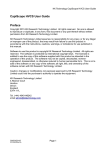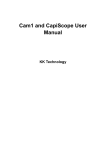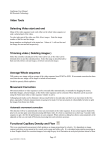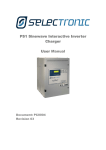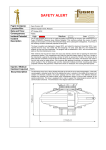Download Capillary Density Analysis
Transcript
CapiScope User Manual KK Research Technology Capillary Density Analysis Analysing Video 1. Open the video file. 2. Press the lower “play” button, or drag the horizontal scrollbar to the first measurement site and find a good image in focus. 3. Select menu “edit”, “duplicate image in new window”. 4. *Click on the “tools” button at the bottom of the right hand toolbar to open up the image processing toolbar buttons. 5. Click on the “Equalise” button to enhance the contrast of the duplicated window. Page 1/3 Issue 27/02/2013 22:08:17. CapiScope User Manual KK Research Technology 6. *Click on the “measurement” button to open up the dimension measurement buttons. 7. Press toolbar button “find capillaries”. 8. Check the resultant located capillaries. 9. **If there are any false small capillaries, its possible to alter the minimum and maximum detection thresholds. Open the dimension list window. 10. **Note the area of the false small capillary from the Area column of the Dimensions window. 11. **Use menu “Settings”, “Processing” to open the processing settings dialog window. 12. **And enter the minimum area. Delete the duplicated image window and go back to step 2. Page 2/3 Issue 27/02/2013 22:08:17. CapiScope User Manual KK Research Technology 13. Delete any false positives by clicking on the first node ( the cross by the dimension number) to select it, then press the Delete key. In this example three capillaries have been detected as a single large capillary. 14. Use the toolbar button “counting” and click on any missed capillaries. 15. Press “=” key or the “=” toolbar button to get the “Dim count density”. 16. Use the “play” or scrollbar to find the next 3 measurement areas and repeat steps 3 – 15 for each one. 17. Save the “image results” window and/or select, copy and paste the dimension count density results into Excel or other spreadsheet. 18. Save the individual measurement images if required. To manually count capillaries miss out steps 7 – 13. *these steps only need to be done once each time CapiScope is opened. ** this only needs to be once. Settings will be saved in the settings profile. Page 3/3 Issue 27/02/2013 22:08:17.