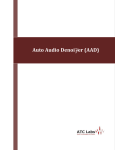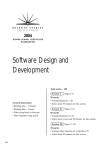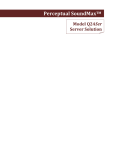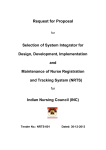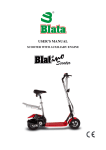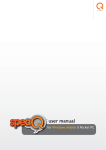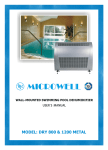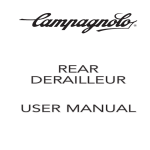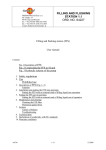Download User Manual
Transcript
z AutoAudioDenoi er User Manual System Requirement Operating System: AutoAudioDenoizer is currently available for Windows XP and Windows Vista operating systems. Hardware: Because of high processing requirement we recommend a high end PC/Server for running the AutoAudioDenoizer. For example, a Dual/Quad Core processor with clock speed of 2.2 GHz (or higher) or a single core Pentium with a clock speed of 3.6 GHz (or higher) is recommended. System RAM of at least 1 GB is recommended. Audio Hardware: AutoAudioDenoizer has been tested with a variety of professional and consumer grade sound cards with both digital and analog inputs. As described in other sections of the user manual, it automatically detects all available sound input/output options present in the system and lets the user select from the available options. Quick Start The quickest way to getting started with AutoAudioDenoizer is: 1. Run the AutoAudioDenoizer exe to start the application. 2. Select the input/output devices using the drop down menus (the default devices are already shown selected). If the selected input is an audio device, you will be prompted for an additional selection of sampling rate (currently AutoAudioDenoizer supports two sampling rates: 44.1 kHz and 32 kHz). 3. Select the Profile from the drop down menu (Default is shown selected) 4. Press the Play button. Important Note for Windows Vista Users: Vista users may need to go to Control Panel->Sound->Playback, select the device and click on Properties->Advanced and select the sample rate and bit depth. While the bit depth should be chosen as 16 bits, the selected rate should match rate of input as selected above. The same steps should be repeated for recording devices. Distortions in audio, like clicks and pops may be heard if this step is not performed. In case of any lingering performance issues like clicking, distortion etc. please contact: [email protected] Beginners Guide to AutoAudioDenoizer AutoAudioDenoizer incorporates four different tool sets: Wideband Automatic Noise Removal (WANR), Incoherent Component Suppression (ICS), Dynamic Listening Fatigue Reduction (DLFR) and Hum Removal. These four different tools managed judiciously can provide crystal clear, pleasant, noise free high quality audio and offer the user flexibility for creating a customize signature sound. However, an expert’s work is not required to handle the product satisfactorily. The product is designed with a simple and easy to use interface and it should not take more than few minutes for one to master the essential controls after the software installation. The main function of the AutoAudioDenoizer, as the name suggests, is to clean-up any noisy audio and to make it free from many kind of distortions like a scratch or a hiss or a hum. Apart from its prime functionality, i.e., noise removal, the product comes with other audio conditioning tools, like ICS and DLFR; to enhance and enrich the listener’s experience of the audio. ICS and DLFR are complex signal processing algorithms based on psychoacoustic principles which smoothen the audio to better a listener’s overall experience. More information regarding these tools may be found in the Tuning Guide section. See Also: Display Screen Input, Output And Profile Options Tuning Guide Display Screen The monitor has four different modes including three display modes and a display switch off mode. The three display modes provide a graphical representation of the input and output signal. The display modes include a time waveform mode, frequency spectrum mode and a spectrogram mode. Every display mode can be viewed for input and output signal as well. Accounting this there are seven different display screens in total. Time Domain Waveform: The graph in time domain waveform is plotted against time (msec) and amplitude value of the input signal. Frequency Spectrum: The spectrum displays a graph of magnitude (in dB) versus frequency values (KHz). Spectrogram: The spectrogram shows a three dimensional representation of the input signal. The graph is plotted between frequency (KHz) and time (msec). The intensity of each point in the image represents the amplitude of the spectrum at that instant of time. Input, Output and Profile Options Input : There are two methods to feed an input. Input could either be from a stored file from a storage disk or could be fed in live from an audio card. The supported sampling rates for the input are 32 KHz stereo and 44.1 KHz stereo. File Based Input: Only Wave format (.wav) files are supported in this mode. At this time mono files are not supported (please convert mono files into stereo before processing). Audio Card Input: The software automatically detects and lists a set of sound cards installed in PC. On choosing a desired sound card the audio could be fed-in directly from the input and be processed real time. Output: The output of a processed audio could be stored in a file or could be fed-out in real time to an audio card. File Based Output: Only wave format (.wav) files are supported in this mode. Audio Card Output: The software automatically detects and lists a set of sound cards installed in PC. On choosing a desired sound card the processed audio is fed-out real time. Profile : Profile options allow users to save a specific set of parameters to customize the AutoAudioDenoizer for their own specific usage. Save a Profile: Save a profile after customizing the parameters of AutoAudioDenoizer, i.e., after setting the required parameter value for WANR, ICS, DLFR and Hum removal. The profile could be saved under a profile name. Load a Profile: Any saved profile could be loaded by a simple point and click from the list under profile tab. Remove a Profile: A saved profile can be deleted by using remove profile option. Description of Preset Profiles Preset Name Preset Description Pure –WANR-Light Pure-WANR-Heavy Music-Oldies-Light Talk-NewsRadio-Light Talk-NewsRadio-Medium Talk-NewsRadio-Heavy Music-GeneralPurpose-VeryLight Music-GeneralPurpose-Light WANRPlus-Medium WANRPlus-Heavy Broadcast Auto Light noise removal using the WANR wideband noise removal algorithm. High grade noise removal using the WANR wide-band noise removal algorithm. Light noise removal targeted towards 60s/70s music or similar recordings with noise. Light noise removal for talk, news, voiceovers, type material with occasional music. Medium noise removal for talk, news, voiceovers, type material with occasional music. Heavy noise removal for commentary, talk, news, voiceovers, type material with occasional music. Focused towards cleaning up voice material. General purpose very light noise removal/conditioning for music. Attempts to improve coherence and reduce listener fatigue. Relies primarily or ICS and DLFR tools. General purpose light noise removal and conditioning for music. Attempts to reduce noisiness improve coherence, and reduce listener fatigue. Relies on light level of AWNR, ICS and DLFR tools. WANR algorithm in combination with DLFR tool for listener fatigue reduction in addition to noise removal. Applied at a medium level. WANR algorithm in combination with DLFR tool for listener fatigue reduction in addition to noise removal. Applied at a heavier level. Broadcast Auto is a profile for broadcast applications in which music and voiceovers/DJ voices are mixed. AutoAudioDenoizer makes an adaptive decision as to which parameters to use for specific signal segments. Tuning Guide This chapter briefs the use of different tools by explaining their functionality. Bypass Processing: By checking the bypass processing button the processing done in the AutoAudioDenoizer is bypassed. This helps the user judge the quality of audio before and after processing instantaneously by switching between modes. WANR (Wideband Automatic Noise Removal Toolkit): The dial runs values from 0.0 to 1.0. A user can choose the level of noise filtering by varying the value of the dial. An increasing dial value increases the level of noise filtering in the audio. A user who is uncertain of the level of noise for an input can conveniently leave the dial in the 0.5-0.6 range. ICS (Incoherent Component Suppression): This temporal envelope enhancement module modulates the high frequency envelope. The dial controls the intensity of application of the algorithm the higher the dial value more the smoothing at higher frequencies. The start frequency specifies the frequency threshold above which the algorithm is applied. The scale is divided between 3 and 15 KHZ in steps of 1.33 KHz. A novice user can set safely set the dial at 0.3 and the start frequency at about 7-9 kHz. DLFR (Dynamic Listening Fatigue Reduction): This module conditions temporal envelope in multiple frequency bands. To smoothen the audio the dial value should be at high end and to let in more dynamics dial value should be at lower end. The 10 vertical bars below the dial provide finer control over envelope conditioning in individual frequency bands (with indicated center frequency values). The higher the sliders the smoother is the audio in that band. There are two associated slider controls which control respectively the tonal characteristics of overall audio and the refinement level of envelope conditioning. For a novice user, good initial setting for all the DLFR controls may be found by selecting the “Music-GeneralPurpose-Light” preset profile from the profile menu. The other controls like WANR and ICS may then be modified while maintaining these values for DLFR control. HUM REMOVAL: This module filters any hum at 50Hz/60Hz and optionally a first harmonic. To filter the first harmonic the controls 50Hz+Har and 60Hz+Har should be enabled. User Interface 1. WANR Knob 2. HUM Removal 3. ByPass Processing 4. Play Button 5. Start Frequency Controller 6. Speaker Mute/ UnMute button 7. Volume Controller 8. Pause Button 9. Stop Button 10. Refine Controller 11. Tonal Controller 12. Frequency Band Controllers 13. ICS Knob 14. DLFR Knob 15. Display Selections