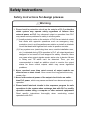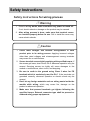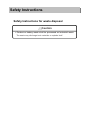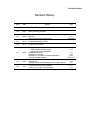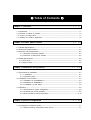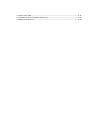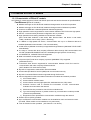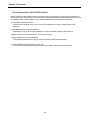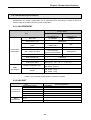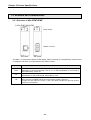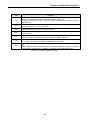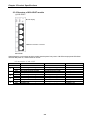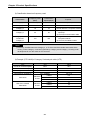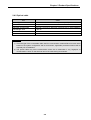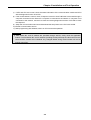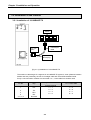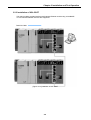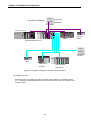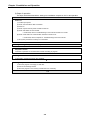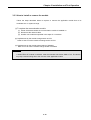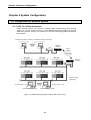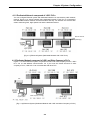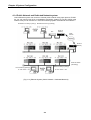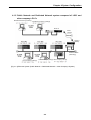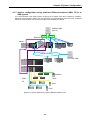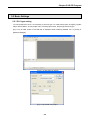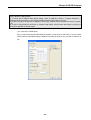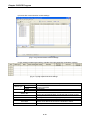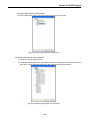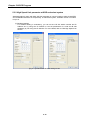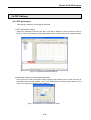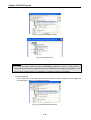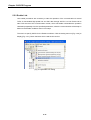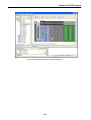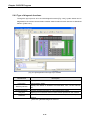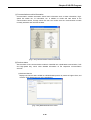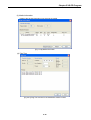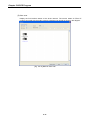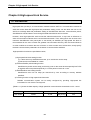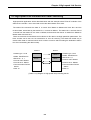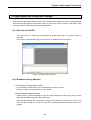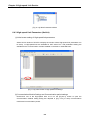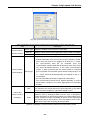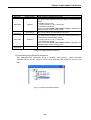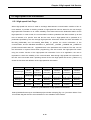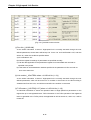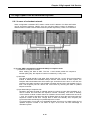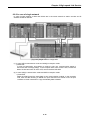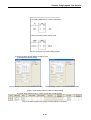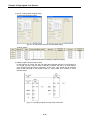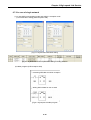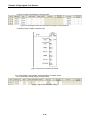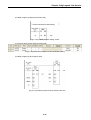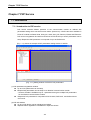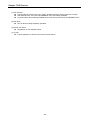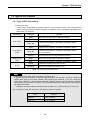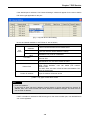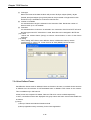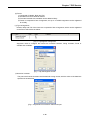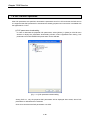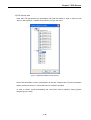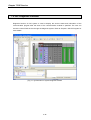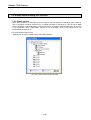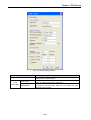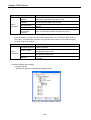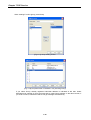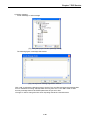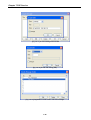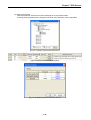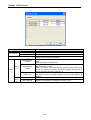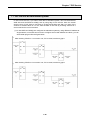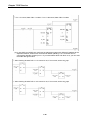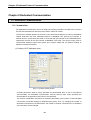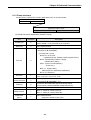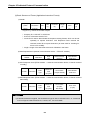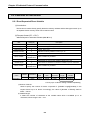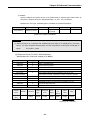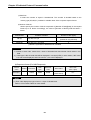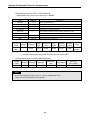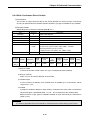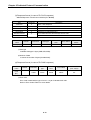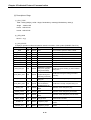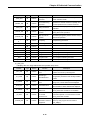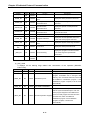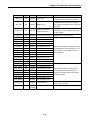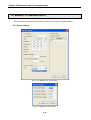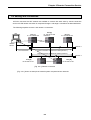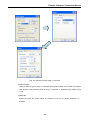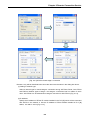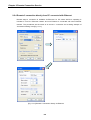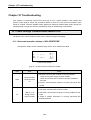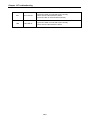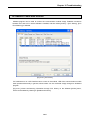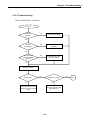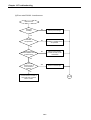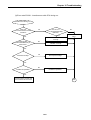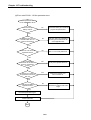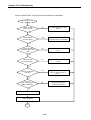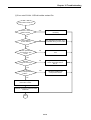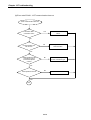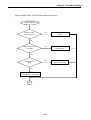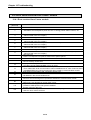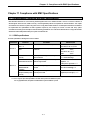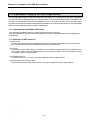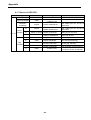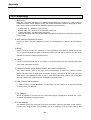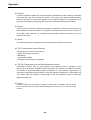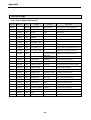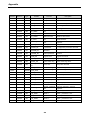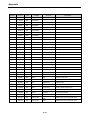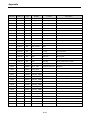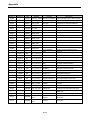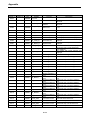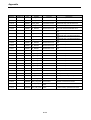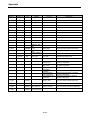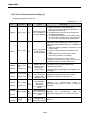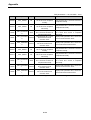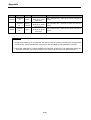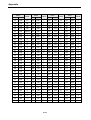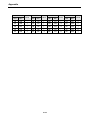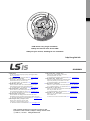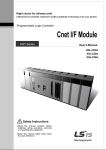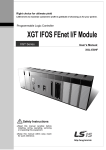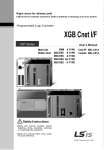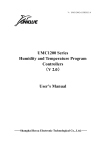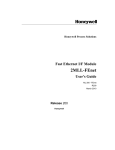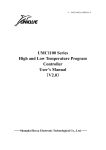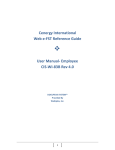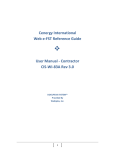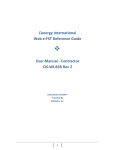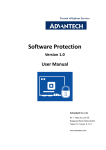Download FEnet I/F Module User`s Manual
Transcript
Right choice for ultimate yield LSIS strives to maximize customers' profit in gratitude of choosing us for your partner. Programmable Logic Controller FEnet I/F Module XGT Series User’s Manual XGL-EFMT XGL-EFMF XGL-EH5T Read this manual carefully before installing, wiring, operating, servicing or inspecting this equipment. Keep this manual within easy reach for quick reference. http://eng.lsis.biz Safety Instructions Before using the product … For your safety and effective operation, please read the safety instructions thoroughly before using the product. Safety Instructions should always be observed in order to prevent accident or risk with the safe and proper use the product. Instructions are divided into “Warning” and “Caution”, and the meaning of the terms is as follows. Warning This symbol indicates the possibility of serious injury or death if some applicable instruction is violated This symbol indicates the possibility of severe or Caution slight injury, and property damages applicable instruction is violated if some Moreover, even classified events under its caution category may develop into serious accidents relying on situations. Therefore we strongly advise users to observe all precautions properly just like warnings. The marks displayed on the product and in the user’s manual have the following meanings. Be careful! Danger may be expected. Be careful! Electric shock may occur. The user’s manual even after read shall be kept available and accessible to any user of the product. Safety Instructions Safety Instructions for design process Warning 1. Please install a protection circuit on the exterior of PLC so that the whole system may operate safely regardless of failures from external power or PLC. Any abnormal output or operation from PLC may cause serious problems to safety in whole system. (1) Install protection units on the exterior of PLC like an interlock circuit that deals with opposite operations such as emergency stop, protection circuit, and forward/reverse rotation or install an interlock circuit that deals with high/low limit under its position controls. (2) If any system error (watch-dog timer error, module installation error, etc.) is detected during CPU operation in PLC, all output signals are designed to be turned off and stopped for safety. However, there are cases when output signals remain active due to device failures in Relay and TR which can’t be detected. Thus, you are recommended to install an addition circuit to monitor the output status for those critical outputs which may cause significant problems. 2. Never overload more than rated current of output module nor allow to have a short circuit. Over current for a long period time may cause a fire . 3. Never let the external power of the output circuit to be on earlier than PLC power, which may cause accidents from abnormal output or operation. 4. Please install interlock circuits in the sequence program for safe operations in the system when exchange data with PLC or modify operation modes using a computer or other external equipments Read specific instructions thoroughly when conducting control operations with PLC. Safety Instructions Safety Instructions for design process Caution I/O signal or communication line shall be wired at least 100mm away from a high-voltage cable or power line. Fail to follow this instruction may cause malfunctions from noise Safety Instructions on installation process Caution 1. Use PLC only in the environment specified in PLC manual or general standard of data sheet. If not, electric shock, fire, abnormal operation of the product may be caused. 2. Before install or remove the module, be sure PLC power is off. If not, electric shock or damage on the product may be caused. 3. Be sure that every module is securely attached after adding a module or an extension connector. If the product is installed loosely or incorrectly, abnormal operation, error or dropping may be caused. In addition, contact failures under poor cable installation will be causing malfunctions as well. 4. Be sure that screws get tighten securely under vibrating environments. Fail to do so will put the product under direct vibrations which will cause electric shock, fire and abnormal operation. 5. Do not come in contact with conducting parts in each module, which may cause electric shock, malfunctions or abnormal operation. Safety Instructions Safety Instructions for wiring process Warning 1. Prior to wiring works, make sure that every power is turned off. If not, electric shock or damage on the product may be caused. 2. After wiring process is done, make sure that terminal covers are installed properly before its use. Fail to install the cover may cause electric shocks. Caution 1. Check rated voltages and terminal arrangements in each product prior to its wiring process. Applying incorrect voltages other than rated voltages and misarrangement among terminals may cause fire or malfunctions. 2. Secure terminal screws tightly applying with specified torque. If the screws get loose, short circuit, fire or abnormal operation may be caused. Securing screws too tightly will cause damages to the module or malfunctions, short circuit, and dropping. 3. Be sure to earth to the ground using Class 3 wires for FG terminals which is exclusively used for PLC. If the terminals not grounded correctly, abnormal operation or electric shock may be caused. 4. Don’t let any foreign materials such as wiring waste inside the module while wiring, which may cause fire, damage on the product or abnormal operation. 5. Make sure that pressed terminals get tighten following the specified torque. External connector type shall be pressed or soldered using proper equipments. Safety Instructions Safety Instructions for test-operation and maintenance Warning 1. Don’t touch the terminal when powered. Electric shock or abnormal operation may occur. 2. Prior to cleaning or tightening the terminal screws, let all the external power off including PLC power. If not, electric shock or abnormal operation may occur. 3. Don’t let the battery recharged, disassembled, heated, short or soldered. Heat, explosion or ignition may cause injuries or fire. Caution 1. Do not make modifications or disassemble each module. Fire, electric shock or abnormal operation may occur. 2. Prior to installing or disassembling the module, let all the external power off including PLC power. If not, electric shock or abnormal operation may occur. 3. Keep any wireless equipment such as walkie-talkie or cell phones at least 30cm away from PLC. If not, abnormal operation may be caused. 4. When making a modification on programs or using run to modify functions under PLC operations, read and comprehend all contents in the manual fully. Mismanagement will cause damages to products and accidents. 5. Avoid any physical impact to the battery and prevent it from dropping as well. Damages to battery may cause leakage from its fluid. When battery was dropped or exposed under strong impact, never reuse the battery again. Moreover skilled workers are needed when exchanging batteries. Safety Instructions Safety Instructions for waste disposal Caution Product or battery waste shall be processed as industrial waste. The waste may discharge toxic materials or explode itself. Revision History Revision History Version Date V1.0 ’05.03 First Edition - V1.1 ’05.05 Adding the function description - V1.2 ’05.09 Adding module detachment and how to change Setting PLC type at XG-PD Adding appendix (CPU memory device) V1.3 ’05.11 Fixing figure and adding contents - V1.4 ’05.11 Fixing figure and contents - ’08.07 1) Adding models -adding XGI/XGR redundant system -adding switch module (XGL-EH5T) 2) Adding E-mail service 3) Adding error code table 4) Adding CH 11 Compliance with EMC Specifications 5) Fixing headquarter address V1.6 ’09.09 1) Modifying Overview 2) Adding CPU 3) Adding contents on standard setting (One IP Solution, DHCP) 1.2.1 1.3.2 5.3 V1.7 ’11.05 1) How to enable link through flag added 2) Write_NC, Send_NC” instruction added 5.5.2 7.2.1 V1.5 Remark Page 3.8 5.2 APPENDIX- 1.3.2 7.6 10.4 CH11 Back cover- About User’s Manual Congratulations on purchasing PLC of LSIS Co.,Ltd. Before use, make sure to carefully read and understand the User’s Manual about the functions, performances, installation and programming of the product you purchased in order for correct use and importantly, let the end user and maintenance administrator to be provided with the User’s Manual. The User’s Manual describes the product. If necessary, you may refer to the following description and order accordingly. In addition, you may connect our website (http://eng.lsis.biz/) and download the information as a PDF file. Relevant User’s Manuals Title Description XG5000 User’s Manual XG5000 User’s Manual (for XGI, XGR) XGK/XGB Instructions & Programming User’s Manual XGI/XGR Instructions & Programming User’s Manual XGK CPU User’s Manual (XGK-CPUA/CPUE/CPUH/CPUS/CPUU) XGI CPU User’s Manual (XGI-CPUU) XG5000 software user manual describing online function such as programming, print, monitoring, debugging by using XGK, XGB CPU XG5000 software user manual describing online function such as programming, print, monitoring, debugging by using XGI, XGR CPU User’s manual for programming to explain how to use instructions that are used PLC system with XGK, XGB CPU. User’s manual for programming to explain how to use instructions that are used PLC system with XGI, XGR CPU. XGK-CPUA/CPUE/CPUH/CPUS/CPUU user manual describing about XGK CPU module, power module, base, IO module, specification of extension cable and system configuration, EMC standard XGI-CPUU user manual describing about XGK CPU module, power module, base, IO module, specification of extension cable and system configuration, EMC standard XGR-CPUU user manual describing about XGR CPU module, power module, extension drive, base, IO module, specification of extension cable and system configuration, EMC standard XGR redundant series User’s Manual Currently user manual of FEnet I/F module is written based on the following version. Related OS version list Item OS version XGK-CPUH, CPUS, CPUA, CPUE, CPUU V2.0 XGI-CPUU, CPUH, CPUS V2.0 XG5000 V2.3 XG-PD V2.3 XGR-CPUH/F, CPUH/T V1.0 1 ◎ Table of Contents ◎ Chapter 1 Overview--------------------------------------------------------------------- 1-1 ~ 1-7 1.1 Introduction ----------------------------------------------------------------------------------------------------- 1-1 1.2 Features of FEnet I/F Module -------------------------------------------------------------------------- 1-2 1.3 Product Configuration ---------------------------------------------------------------------- 1-4 1.4 Software for Product Application ---------------------------------------------------------------------- 1-5 Chapter 2 Product Specifications -------------------------------------------------- 2-1 ~ 2-8 2.1 General Specifications --------------------------------------------------------------------------------------- 2-1 2.2 Performance Specifications --------------------------------------------------------------------------------- 2-2 2.3 Structure and Characteristics ------------------------------------------------------------------------------- 2-3 2.3.1 Structure of FEnet I/F module -------------------------------------------------------------------- 2-3 2.3.2 Structure of XGL-EH5T module --------------------------------------------------------------- 2-5 2.4 Cable Specifications ------------------------------------------------------------------------------------------ 2-6 2.4.1 UTP cable ----------------------------------------------------------------------------------------------- 2-6 2.4.2 Optical cable -------------------------------------------------------------------------------------------- 2-8 Chapter 3 Installation and Operation -------------------------------------------- 3-1 ~ 3-10 3.1 Precautions for Installation ---------------------------------------------------------------------------------- 3-1 3.1.1 Installation ----------------------------------------------------------------------------------------- 3-1 3.1.2 Operation steps--------------------------------------------------------------------------------------- 3-1 3.2 Installation of the Product ----------------------------------------------------------------------------------- 3-3 3.2.1 Installation of 10/100BASE-TX ------------------------------------------------------------------- 3-3 3.2.2 Installation of 100BASE-FX ----------------------------------------------------------------------- 3-5 3.2.3 Installation of XGL-EH5T ----------------------------------------------------------------------- 3-6 3.3 Operation -------------------------------------------------------------------------------------------------------- 3-8 3.3.1 Precautions for system configuration ----------------------------------------------------------- 3-8 3.3.2 Checklist prior to test operation ------------------------------------------------------------------ 3-8 3.3.3 How to install or remove the module ---------------------------------------------------------- 3-10 Chapter 4 System Configuration --------------------------------------------------- 4-1 ~ 4-6 4.1 Configuration of Network System ------------------------------------------------------------------------- 4-1 4.1.1 Ethernet network composed of LSIS’ PLCs--------------------------------------------------- 4-1 4.1.2 Dedicated network composed of LSIS’ PLCs ------------------------------------------------ 4-2 4.1.3 Combined with Public network and dedicated network system -------------------------- 4-2 4.1.4 Ethernet System of Public Network and Dedicated Network ----------------------------- 4-3 4.1.5 Public network and dedicated network system composed of LSIS’ and other company’s PLCs ------------------------------------------------------------------------------------- 4-4 4.1.6 System configuration using dedicated Ethernet between HMIs, PLCs at XGR system ------------------------------------------------------------------------------------------------------------- 4-5 4.1.7 System configuration using dedicated Ethernet between HMIs, PLCs at XGR system ------------------------------------------------------------------------------------------------------------- 4-6 Chapter 5 XG-PD Program ---------------------------------------------------------- 5-1 ~ 5-31 5.1 Introduction ----------------------------------------------------------------------------------------------------- 5-1 5.2 Basic Settings -------------------------------------------------------------------------------------------------- 5-2 5.2.1 PLC type setting ------------------------------------------------------------------------------------- 5-2 5.2.2 Register of communication module ------------------------------------------------------------- 5-3 5.2.3 Standard settings (Module) ------------------------------------------------------------- 5-6 5.3 High-speed link Settings ------------------------------------------------------------------------------------5-11 5.3.1 Setting of high-speed link parameters -------------------------------------------------------- 5-11 5.3.2 Setting of high-speed link parameters -------------------------------------------------------- 5-15 5.4 P2P Settings -------------------------------------------------------------------------------------------------- 5-16 5.4.1 P2P parameters ------------------------------------------------------------------------------------ 5-16 5.5 Connect and Download to communication Module ------------------------------------------------- 5-18 5.5.1 Download/Upload -------------------------------------------------------------------------------- 5-18 5.5.2 Enable Link ------------------------------------------------------------------------------------------ 5-21 5.6 System Diagnosis ------------------------------------------------------------------------------------------- 5-25 5.6.1 Execution of the diagnosis function ----------------------------------------------------------- 5-25 5.6.2 Type of diagnosis functions --------------------------------------------------------------------- 5-27 Chapter 6 High-speed Link Service ---------------------------------------------- 6-1 ~ 6-26 6.1 6.2 6.3 6.4 Introduction ----------------------------------------------------------------------------------------------------- 6-1 High-speed link Send/Receive Processing ------------------------------------------------------------- 6-2 Operation Sequence through High-speed link --------------------------------------------------------- 6-3 High-speed link parameters settings --------------------------------------------------------------------- 6-4 6.4.1 Execution of XG-PD -------------------------------------------------------------------------------- 6-4 6.4.2 Standard settings (Module) ----------------------------------------------------------------------- 6-4 6.4.3 High-speed Link parameters (HsLink) --------------------------------------------------------- 6-5 6.5 High-speed Link Information ------------------------------------------------------------------------------ 6-10 6.5.1 High-speed link flags ------------------------------------------------------------------------------ 6-10 6.5.2 Monitor of High-speed link information ------------------------------------------------------- 6-12 6.6 High Speed Link at Redundant system ------------------------------------------------------------- 6-14 6.6.1 In case of redundant network ------------------------------------------------------------------ 6-14 6.6.2 Monitor of High-speed link information ------------------------------------------------------- 6-16 6.7 High Speed Link at Redundant system ------------------------------------------------------------- 6-17 6.7.1 In case of redundant system ----------------------------------------------------------------- 6-17 6.7.2 In case of single network ------------------------------------------------------- 6-24 Chapter 7 P2P Service --------------------------------------------------------------- 7-1 ~ 7-30 7.1 Introduction ----------------------------------------------------------------------------------------------------- 7-1 7.1.1 Introduction to P2P service ----------------------------------------------------------------------- 7-1 7.1.2 Configuration of P2P parameters ---------------------------------------------------------------- 7-2 7.2 Type of P2P Service ----------------------------------------------------------------------------------------- 7-4 7.2.1 Type of P2P Instructions --------------------------------------------------------------------------- 7-4 7.2.2 Type of P2P Service ------------------------------------------------------------------------------- 7-4 7.3 How to Set P2P Service ------------------------------------------------------------------------------------- 7-6 7.3.1 Ethernet (server) driver ---------------------------------------------------------------------------- 7-6 7.3.2 P2P channel ------------------------------------------------------------------------------------------ 7-7 7.3.3 P2P block -------------------------------------------------------------------------------------------- 7-9 7.3.4 User Defined Frame ----------------------------------------------------------------------------- 7-11 7.4 P2P Service Operation ------------------------------------------------------------------------------------- 7-15 7.5 P2P Diagnosis Function ------------------------------------------------------------------------------------ 7-17 7.6 E-mail service using P2P service --------------------------------------------------------------------- 7-19 7.6.1 E-mail service ---------------------------------------------------------------------------- 7-19 7.7 P2P service at Redundant System ------------------------------------------------------------------- 7-28 Chapter 8 Dedicated Communication ------------------------------------------- 8-1 ~ 8-20 8.1 Dedicated Communication ---------------------------------------------------------------------------------- 8-1 8.1.1 Introduction ------------------------------------------------------------------------------------------- 8-1 8.1.2 Frame structure ------------------------------------------------------------------------------------- 8-2 8.1.3 List of instructions ----------------------------------------------------------------------------------- 8-4 8.1.4 Data type ---------------------------------------------------------------------------------------------- 8-4 8.2 Execution of Commands ---------------------------------------------------------------------------------- 8-5 8.2.1 Read separated direct variable -------------------------------------------------------------- 8-5 8.2.2 Read continuous direct variable ------------------------------------------------------------ 8-8 8.2.3 Write separated direct variable -------------------------------------------------------------- 8-10 8.2.4 Write continuous direct variable ----------------------------------------------------------- 8-12 8.2.5 Status read request (MMI -> PLC) ---------------------------------------------------------- 8-14 8.3 Modbus/TCP Dedicated Server -------------------------------------------------------------------------- 8-19 8.3.1 Driver settings -------------------------------------------------------------------------------------- 8-19 Chapter 9 Remote Connection Service ----------------------------------------- 9-1 ~ 9-10 9.1 Introduction ----------------------------------------------------------------------------------------------------- 9-1 9.2 Setting and Connection -------------------------------------------------------------------------------------- 9-2 9.2.1 Remote 1 connection (If RS-232C cable used) -------------------------------------- 9-3 9.2.2 Remote 2 connection (If RS-232C cable is used for local connection) ---------------- 9-5 9.2.3 Remote 1 connection directly from PC connected with Ethernet --------------- 9-7 9.2.4 Remote 2 connection directly from PC connected with Ethernet --------------- 9-9 Chapter 10 Troubleshooting ---------------------------------------------------- 10-1 ~ 10-16 10.1 Check through communication module LED -------------------------------------------------------- 10-1 10.1.1 Abnormal operation display XGL-EFMT/EFMF ------------------------------------------- 10-1 10.1.2 Abnormal operation display XGL-EH5T ------------------------------------------- 10-1 10.2 Module Check with XG5000 ------------------------------------------------------------------------ 10-4 10.3 Module Check through Error Codes ------------------------------------------------------------------- 10-5 10.3.1 Abnormal operations ---------------------------------------------------------------------------- 10-5 10.3.2 Troubleshooting ---------------------------------------------------------------------------------- 10-6 10.4 Error code received from Comm. module ---------------------------------------------------------- 10-15 10.4.1 Error received from Comm. module ------------------------------------------------------- 10-15 Chapter 11 Compliance with EMC Specifications ------------------------- 11-1 ~ 11-4 11.1 Requirements Complying with EMC Specifications ----------------------------------------------- 11-1 11.1.1 EMC specifications --------------------------------------------------------------------------- 11-1 11.1.2 Panel --------------------------------------------------------------------------------------- 11-1 11.1.3 Cable -------------------------------------------------------------------------------------- 11-1 11.2 Requirements Complying with Low Voltage Direction -------------------------------------------- 11-4 11.2.1 Specifications applicable to XGT series ---------------------------------------------------- 11-4 11.2.2 Selection of XGT series PLC ------------------------------------------------------------------ 11-4 Appendix --------------------------------------------------------------------------------- A-1 ~ A-26 A.1 XGT CPU Memory Device List ---------------------------------------------------------------------------- A-1 A.1.1 Device of XGK CPU ---------------------------------------------------------------------------- A-1 A.1.2 Device of XGI CPU ----------------------------------------------------------------- A-1 A.1.3 Device of XGR CPU ----------------------------------------------------------------- A-2 A.2 Terminology --------------------------------------------- ------------------------------- A-3 A.3 List of Flags --------------------------------------------- ------------------------------- A-8 A.3.1 List of Special Relays (F) ---------------------------------------------------------------------------- A-8 A.3.2 List of Communication Relays (L)---------------------------------------------------------------- A-16 A.4 ASCII Code Table ------------------------------------------------------------------------------------------- A-22 A.5 Comparison Table of Ethernet Technology ----------------------------------------------------------- A-25 A.6 External Dimensions --------------------------------------------------------------------------------------- A-26 Chapter 1 Overview Chapter 1 Overview 1.1 Introduction This user’s manual is prepared to describe Fast Ethernet Interface module of XGT series PLC (hereinafter referred to as FEnet I/F module, 100Mbps). Ethernet is a ‘technical standard' established by the international organization of IEEE. Communication is controlled by CSMA/CD method and network can be established with easy. In addition, a great amount of data can be transferred with high speed. FEnet I/F module is an interface module to communicate data between higher level system such as host PC and PLC, or between PLCs with electric/optical media (10/100BASE-TX, 100BASE-FX). 100Base-FX (Fiber Optic) 10/100Base-Tx 10/100Base-Tx [Fig. 1.2.1] Configuration diagram of FEnet system FEnet I/F module has variety applicable communication systems. Refer to Chapter 4 System Configuration for detailed system configuration and its description. 1) Communication between PLC and host PC (MMI) 2) Mutual exchange or monitoring data between PLCs /monitoring 3) Data management or system control for field devices. 1-1 Chapter 1 Introduction 1.2 Features of FEnet I/F Module 1.2.1 Characteristic of FEnet I/F module XGT FEnet I/F module supports TCP/IP and UDP/IP protocols and has the features as specified below; Fast Ethernet (FEnet I/F module) : ▶ Module exchange on CPU RUN with module exchange switch in the CPU is possible. ▶ Module exchange on CPU RUN with module exchange wizard of XG5000 is possible. ▶ Conforms to IEEE 802.3 standard (Ethernet standard supported). ▶ High-speed link service supported for communication between LSIS’ PLCs with high speed. ▶ XG-PD, a communication parameter configuration tool, is provided. ▶ High-speed link block setting available to link between modules. (Max. Send Data: 64blocks x 200 words, Max. Receive Data: 128 blocks x 200 words, Totally 128 blocks can be setup. (Send + Receive)) . ▶ In addition to High-speed link service, Communication with up to 16 Ethernet devices is available (dedicated communication + P2P communication). ▶ Loader service (XG5000 connection) is supported through Ethernet: (dedicated TCP/IP PORT: 2002 allotted). ▶ It is easy to connect with other company’s Ethernet device through P2P communication and XG-PD. (Variable READ/WRITE service is available (through Dynamic Connection)) ▶ 10/100BASE-TX, 100BASE-FX media supported. ▶ Data is accessible via the public network. ▶ LS protocol (XGT) and other company’s protocol (MODBUS TCP) supported (dedicated service) ▶ Convenient client function supported for communication between LSIS’ PLCs and for communication with other company’s Ethernet device. (XGT, Modbus TCP P2P client function) ▶ Dynamic IP supported to make ADSL network available ▶ Access table provided for host PC (MMI) and communication security. ▶ Dynamic Connection/Disconnection supported through P2P service. ▶ Various diagnosis functions and status information of modules and network provided. 1) 2) 3) 4) CPU module status Communication module status Communication service (High-speed link, dedicated service, P2P) status Autoscan function used to visualize the information of LSIS’ communication modules connected within the network 5) PING test function provided to check if other modules exist. 6) Type and average amount of packet received by communication module provided (network load predictable) 7) Diagnosis function provided for communication module through the network. ▶ E-MAIL service (ASCII) provided. ▶ Up to 24 Ethernet communication modules can be installed on main and extension base. (For XGR, FEnet module can be installed on only main base) ▶ One IP Solution function provided (O/S Version 2.4 or above) 1-2 Chapter 1 Overview 1.2.2 Characteristic of XGL-EH5T (switch) Switch module is HUB module having the switching function for interface with system based on Ethernet or XGT FEnet module. It improves the weak points of the external hub module (using external power source and low reliability) and it can be installed on XGT base to simplify the work and reduce the fault factor. (1) Available to install at XGT base It doesn’t need a external power source and can be installed at XGT base. Compact size for easy installation (2) Reliability applying to industrial standard It passed the noise, environment test based our company standard comparing other switches (3) Built-in Auto Cross Over function (For convenience of wiring) (4) High speed link function is guaranteed It canceled Broadcast storm function for normal operation of High speed link packet (5) CHS GROUND supported at RJ-45 connector In case of using shielded cable (FTP/STP), effective for reducing the transmission error rate 1-3 Chapter 1 Introduction 1.3 Product Configuration 1.3.1 Designation Product configuration of XGT FEnet I/F module is as follows; Designations XGK/XGI Description Remarks XGL-EFMT 10/100BASE-TX Category 5 or more XGL-EFMF 100BASE-FX Fiber Optic (Multi mode) XGL-EH5T 10/100BASE-TX Switch Notes 1) AUI (10BASE-5) is not supported in XGT series. 2) In the case that UTP cable is used, use the switching hub of 100Mbps, which can be used together with the 10Mbps Ethernet device (category 3 or less) but its baud rate will be limited to 10Mbps. Pay attention to installation of the system. 3) XGL-EH5T can be installed on XGT base and used as switch without specific program. It has maximum 100Mbps speed 1.3.2 Available units to be installed on each CPU The maximum installation number of modules based on CPU type of each FEnet I/F module is described in the table below. After due consideration of the number of communication modules available, apply such applicable modules to the system configuration. Classification XGK CPUH CPUA XGI CPUS No. of module using HSK link (max.) No. of module using P2P (max.) No. of module using dedicated service (max.) 1-4 CPUE CPUU CPUU CPUH XGR CPUS CPUH 12 6 8 6 24 6 Chapter 1 Overview 1.4 Software for Product Application The following is for main programming tools and other producing software needed to use FEnet I/F module. For more precise application of program and communication, please refer to the details below so to apply to the system. 1.4.1 Checking software (1) Application to XGT series Classification XGL-EFMT 10/100BASE-TX XGL-EFMF 100BASE-FX XGL-EH5T Switch Programming tool Frame Setting XG5000 XG-PD No relation (2) CPU version to use FEnet I/F module Section XGK series XGI series XGR series Software Section Available version (recommended) XGK-CPUH V2.1 XGK-CPUS XGK-CPUA XGK-CPUE XGK-CPUU XGI-CPUH XGI-CPUU XGI-CPUS XGR-CPUH/T XGR-XPUH/F XG5000 XG-PD V2.1 V2.1 V2.1 V2.1 V2.1 V2.1 V2.1 V1.6 V1.6 V3.2 V3.2 Reference Notes 1) The software above can be downloaded presently from the web site for its application. If the Internet is not available, please visit the nearest agent of service center to get the applicable installation CD-ROM to use. Internet web site : http://eng.lsis.biz 2) RS-232C and USB port of CPU module is available for downloading the program made by XG5000 and communication configuration made by XG-PD. Refer to CPU or XG5000 manual for connection diagram of each cable. 3) At the lower version than above table, some function may not work properly. Check the version before using 1-5 Chapter 1 Introduction 1.4.2 XG-PD XG-PD is exclusive software to setup parameters, edit frames and diagnose communication modules of XGT series PLC and network necessary for operation of all the communication modules including FEnet I/F module. Refer to Chapter 5 XG-PD for more details. The figure below shows the initial screen of XG-PD. [Fig. 1.5.1] Initial screen of XG-PD 1.4.3 Version checking Prior to use of FEnet I/F module, please check the version of the applicable module. (1) Through XG-PD Connect with communication module directly via on-line so to read information of the communication module. If interface status with CPU is normal, the information will be acquired as shown below. a) b) c) d) e) Execute XG-PD. Use on-line connection with CPU. If connection between XG-PD and CPU is established, execute diagnosis of XG-PD. On the system diagnosis screen, execute communication module status. Software information will be displayed on the right bottom of the communication module status screen. 1-6 Chapter 1 Overview [Fig. 1.4.2] Checking module version through XG-PD 2) Through the case label of the product On the external case of each communication module, product information of the module is printed. The version can be checked module may be removed and then installed if on-line checking is unavailable due to unavailable external connection device with PC. The label is adhered to the back of the product where designation and version information of the product are described. 1-7 Chapter 2 Product Specifications Chapter 2 Product Specifications 2.1 General Specifications General specifications of XGT series are as shown in Table 2.1. No. Items Specification Reference 1 Ambient Temp. 0 ~ 55 C 2 Storage Temp. 25 ~ 70 C 3 Ambient humidity 5 ~ 95%RH (Non-condensing) 4 Storage humidity 5 ~ 95%RH (Non-condensing) Occasional vibration Frequency 5 Vibration Immunity - Acceleration Pulse width Times 10 f 57Hz 0.075mm 57 f 150Hz 9.8m/s2(1G) 10 times Continuous vibration each Frequency Acceleration Pulse width direction (X,Y 10 f 57Hz 0.035mm and Z) 57 f 150Hz 2 4.9m/s (0.5G) IEC61131-2 Peak acceleration : 147 m/s2(15G) 6 Shocks Immunity Duration : 11ms IEC61131-2 Pulse wave type : Half-sine (3 times each direction per each axis) Square wave impulse noise Electrostatic Noise Immunity test spec. Voltage: 4kV (Contact discharge) discharge 7 LSIS internal 1,500 V Radiated electromagnetic 27 ~ 500 MHz, 10V/m field noise Fast transient /Burst noise 8 Operation ambience Classific Power Digital/Analog Input/Output, ation supply Communication Interface Voltage 2kV 1kV IEC61131-2 IEC61000-4-2 IEC61131-2, IEC61000-4-3 IEC61131-2 IEC61000-4-4 Free from corrosive gases and excessive dust 9 Altitude Less than 2,000m 10 Pollution degree Less than 2 11 Cooling method Air-cooling Notes 1) IEC(International Electro technical Commission. : An international nongovernmental organization which promotes internationally cooperated standardization in electric/electronic fields, publishes international standards and manages applicable estimation system related with. 2) Pollution level : An index indicating pollution level of the operating environment which decides insulation performance of the devices. Generally, Pollution level 2 indicates the state that only non-conductive pollution occurs generally. However, this state contains temporary conduction due to dew produced. 2-1 Chapter 2 Product Specifications 2.2 Performance Specifications Specifications for system configuration are as described below according to media of FEnet I/F module. Refer to the table below for system configuration. 2.2.1 XGL-EFMT/EFMF Product Name Item Baud rate XGL-EFMT (10/100BASE-TX) XGL-EFMF (100BASE-FX) 10/100Mbps 100Mbps Transmission Type Transmission Specification Base Band Max. extended length between nodes 100m (Node-Hub) 2km Max. segment length - - Max. number of nodes Hub connection (Up to 9 recommended ) 30/Segments Distance between nodes - Integral times of 0.5m Max. protocol size 1,500 Byte Access method to service zone Frame error check Basic Specification Current consumption (5V) Weight CSMA/CD 15 14 CRC 16 = X + X + X13+ .... + X2 + X + 1 XGL-EFMT : 410 mA XGL-EFMF : 630 mA XGL-EFMT : 105 g XGL-EFMF : 120 g [Table 2.2.1] Performance Specification of FEnet I/F module 2.2.2 XGL-EH5T Transmission Specification Basic Specification Item Transmission speed Port type and number Comm. Interface Transmission length Node interval Diagnosis 5V side consumption current (mA) Weight (g) XGL-EH5T(Switch) 10/100Mbps 10/100BASE-TX, TP cable, RJ-45 socket, 5 port Auto-Crossing, Auto-Nego.,Auto-Polirity 100m LED (PWR power, Link Status, Data) 550 90 [Table 2.2.2] Performance Specification of FEnet switch module 2-2 Chapter 2 Product Specifications 2.3 Structure and Characteristics 2.3.1 Structure of XGL-EFMT/EFMF 1) XGL-EFMT/XGL-EFMF LED display Media connector XGL-EFMT XGL-EFMF The table 2.3.1 explains the details of LED display. Refer to chapter 10 Troubleshooting of this manual for judgment and action of trouble based on the status of LEDs. LED Contents RUN Indicates whether initialization is done successfully and it works properly. In case initialization is done successfully, LED is on. In case initialization is not normal or done abnormally, LED is off. I/F HS Indicates whether FEnet I/F module interface with CPU or not. In case of normal, LED flickers. In case of abnormal, LED holds on or off Indicates whether High speed link service is normal or not. In case HS link setting is done, service is enabled and service is executed normally, LED is on. Though the user sets the HS link, if the user doesn’t enable the HS link service, service is not executed. 2-3 Chapter 2 Product Specifications Contents LED P2P PADT PC ERR TX RX PHY Indicates whether P2P service is normal or not. In case P2P setting is done, P2P service is enabled and service is executed normally, LED is on. Though the user sets the P2P, if the user doesn’t enable the P2P service, service is not executed. Indicates whether PADT is connected or not through FEnet I/F module. If PADT is connected, LED is on. If not, LED is off. Indicates whether there’s Ethernet dedicated service connection or not. If dedicated service is executed, LED is on. If not LED is off. Indicates hardware error. It means heavy error so if this LED is on, contact custom service center. Indicates whether FEnet I/F module is transmitting or not. In case of transmission, LED is on. When transmission and stop is repeated, LED will flicker Indicates whether FEnet I/F module is receiving or not. In case of transmission, LED is on. When transmission and stop is repeated, LED will flicker Indicates speed of media. In case of 100Mbps, LED is on. In case of 10Mbps, LED is off. When setting the media speed as Auto, the module detects the speed of media. In case the user selects the one (10Mbps or 100Mbps), that is reflected in LED [Table 2.3.1 LEDs of FEnet I/F module] 2-4 Chapter 2 Product Specifications 2.3.2 Structure of XGL-EH5T module (1) XGL-EH5T LED display Media connection connector XGL-EFMF Special setting is not necessary and this module gets the power from power. If all LEDs except power LED flicker one time after power on, switch module is normal. LED description of XGL-EH5T LED status PWR ACT 1 LNK ACT 2 LNK ACT 3 LNK ACT 4 LNK ACT 5 LNK Off Power is OFF Not Sending/Receiving data 10Mbps Link Not Sending/Receiving data 10Mbps Link Not Sending/Receiving data 10Mbps Link Not Sending/Receiving data 10Mbps Link Not Sending/Receiving data 10Mbps Link Flicker Sending/Receiving data Sending/Receiving data Sending/Receiving data Sending/Receiving data Sending/Receiving data - 2-5 ON Power is ON 100Mbps Link 100Mbps Link 100Mbps Link 100Mbps Link 100Mbps Link Chapter 2 Product Specifications 2.4 Cable Specifications 2.4.1 UTP cable UTP cable is classified into 2 types based on the following criteria. ① Shield: classified into 3 (UTP, FTP, STP) ② Frequency band used: classified into 7 (Cat.1~7) 1) Type of cables (shield) Classification UTP (or U.UTP) FTP (or S.UTP) STP (or S.STP) UTP Details Purpose Unshielded cable. High speed data transmission. Max. 200MHz Phonetic+Data+Low grade of video signal Shielded cable core only. Max.100MHz Electronic impediment (EMI) and electric stability considered Phonetic+Data+Low grade of video signal Double-shielded cable. Shielded core and Individually Pair cable FTP Max. 500MHz Phonetic+Data+Video signal Substitute for 75Ω coaxial cable STP Notes 1) UTP : Unshielded Twisted Paired Copper Cable FTP : (Overall) Foiled Twisted Paired Copper Cable STP : (Overall) Shielded(and Shielded Individually Pair)Twisted Paired Copper Cable 2) Patch Cable(or Patch Cord) Conductor composed of stranded cable instead of solid conductor may be used to increase the flexibility of UTP 4-pair cable. And surface specification and materials used is Un-coated AWG 24 (7/0203A). In other words, the diameter of a single cable is 0.203mm, and this cable is of 1+6 structure as standardized with annealed copper cable. 2-6 Chapter 2 Product Specifications 2) Classification based on frequency used Classification Frequency used (MHz) Transmission Speed (Mbps) Category 1 Phonetic Frequency 1 Phone network (2-Pair) Category 2 4 4 Multi-Pair communication cable Category 3 16 16 Phone network + Computer network Category 4 20 20 1) Computer network transmission speed Up 2) Low-loss communication cable Category 5 and Enhanced Category 5 100 100 1) Digital Phone network + Computer network 2) Low-loss, broadband cable Purpose Notes 1) Presently classified items are Category 3, 5, En-Cat.5 and Cat.6 inside and outside of the country, where Category 4 has been replaced by Category 5 and Category 7 is being under development all over the world as STP structure. 3) Example (CTP-LAN5) of Category 5 twisted-pair cable (UTP) Item Unit Value Conductor resistance(Max) Ω/km 93.5 Insulation resistance(Min) MΩ·km 2,500 Voltage endurance V/min AC 500 Characteristic impedance Ω(1~100MHz) 100 ± 15 Attenuation Near-end crosstalk Attenuation dB/100m or less dB/100m or less 2-7 10MHz 6.5 16MHz 8.2 20MHz 9.3 10MHz 47 16MHz 44 20MHz 42 Chapter 2 Product Specifications 2.4.2 Optical cable Item Value Cable Type Twin strands of multi-mode fiber optic cable(MMF) Connector Diameter of optical fiber SC type connector 62.5/125μm (62.5μm fiber optic core and 125μm outer cladding) Wavelength used 1,350 nm Attenuation 2dB/1,000m or less Near-end crosstalk Attenuation 11dB or less Notes 1) Since the type of the connectable cable used for communication module differs from each other based on the system configuration and its environment, applicable professional advice will be required prior to installation. 2) The optical cable may have communication errors due to attenuation if any fingerprint or contamination is stuck on the sectional end of the cable during its treatment. 2-8 Chapter 3 Installation and Operation Chapter 3 Installation and Operation 3.1 Precautions for Installation 3.1.1 Installation (1) For system configuration through FEnet I/F module 1) Check the basic factors necessary for system configuration so to select an appropriate communication module. 2) Select the cable to be used for communication module to use. (only one is available between 10/100 BASE-TX and 100BASE-FX). 3) Before installing communication module, check if there is no foreign element on the connector of base and module, and no damage on the connector pin of the module. 4) All kinds of communication modules can be installed on the extension base fundamentally, however, it is recommended to install communication modules on the slot as near as possible to CPU. 5) For installation of the module, exactly insert the protuberant part at the bottom of the module with the communication cable disconnected into the base groove and then apply enough strength until its top is locked up with the locking device of the base. If the lock is not applied, it may cause an error on the interface with CPU. 6) The cable available for the communication module shall be installed with one type only between 10/ 100BASE-TX and 100BASE-FX. 7) Select standard products of switching hub and cable, which are necessary for communication with FEnet I/F module. (2) For system configuration through switch module 1) Check the foreign substance at the connector and damage of connector pin 2) This module gets power from base so this module is not recognized by CPU. This module can be installed on any base. (main or extension) 3) For installation of the module, exactly insert the protuberant part at the bottom of the module with the communication cable disconnected into the base groove and then apply enough strength until its top is locked up with the locking device of the base. If the lock is not applied, it may cause detachment. 4) 10/100BASE-TX can be applied to this switch module. 3.1.2 Operation steps The steps for operating FEnet I/F module from installation to operation will be described below. After the product installation is complete, install and configure the system to be operated as specified in the following steps. Operation Steps. 1) Install FEnet I/F module on the base 2) Connect FEnet I/F module with other network. 3) Turn the system power on 4) Run XG-PD to setup basic parameters. 5) After the basic parameters are downloaded, reset the module. 6) After the module reset, check if RUN and I/F RUN LEDs of the module are normal. 3-1 Chapter 3 Installation and Test Operation 7) If LED and CPU are normal, check the status information of the communication module and CPU with the diagnosis function of XG-PD . 8) If the module status is normal, check if response comes in when PING test is executed through a computer connected to the network if a computer is connected to the network. If computer is not connected to the network, use the live check item among diagnosis services of XG-PD to check the response. 9) Setup the communication services and download the setup items to the PLC with XG-PD. 10) Enable communication service. 11) After programming with XG5000, write it on CPU to start the operation. Notes 1) After station No. and IP address are specified through XG-PD, surely reset the applicable module. The first station No. and IP address (including frames) will keep the value read from the communication module when initialized. Any changed details during communication will not be applied during Run. 3-2 Chapter 3 Installation and Operation 3.2 Installation of the Product 3.2.1 Installation of 10/100BASE-TX Switch Twisted-pair cable 8-pin Jack (MDI) 8-pin RJ-45 plug [Fig. 3.2.1] Installation of 10/100BASE-TX The maximum cable length of a segment in 10/100BASE-TX system is 100m (distance between module and hub). Generally, the hub is of straight cable with TD and RD stranded inside. If only 2 communication modules are connected 1 to 1, cross-cable form shall be used. Pin No. Sign 1 2 3 6 4, 5, 7, 8 TD+ TDRD+ RDNot used Straight cable between hub and module 1 to 1 cross-cable 1—1 2—2 3—3 6—6 1—3 2—6 3—1 6—2 3-3 Chapter 3 Installation and Test Operation Notes 1) Since the structure of 10/100BASE-TX cable is vulnerable to external noise, the cable needs to be stranded as twisted (two lines twisted with each other) between cables of the pin No.1 and 2 of TD+ and TD- and between cables of the pin No.3 and 6 of RD+ and RD- so to be strong against noise 2) Hub power shall be separated from PLC power to be used against the noise. 3) Contact professional manufacturers for processing cable terminal, manufacture and installation. (1) Precautions for UTP installation 1) 2) 3) 4) 5) In order to transmit reliable 100Mbps sign with UTP cable, use the cable conforming to the characteristics of Category 5. Be careful not to exceed the tension strength of the cable intensely during wiring. When escaping from the coat (sheathed), let it as long as the length only to be wired and with the insulation kept from damage. Jumper wire and patch code shall be applied rather loosely. If wired too tight, the characteristics of Category 5 may be deteriorated. When UTP cable is installed, a suitable distance shall be maintained between EMI source and UTP cable. Min. separation distance 2.0 kVA or less 2.5 kVA 5.0 kVA or more Condition Power line unshielded, or electric facility open or near to nonmetallic pipe Power line unshielded, or electric facility near to metallic pipe buried Power line inside metallic pipe buried (or equivalently shielded) near to metallic pipe buried Transformer, electric motor, fluorescent lamp 127mm 305mm 610mm 64mm 152mm 305mm - 76mm 152mm 1,016mm 305mm Notes 1) If voltage is 480V, rated power is 5 kVA or more, separate calculation is needed. 3-4 Chapter 3 Installation and Operation 3.2.2 Installation of XGL-EFMF Optical switch MULTI MODE SC [Fig. 3.2.2] Installation of 100BASE-FX The maximum cable length of segment in 100BASE-FX system is 2km (distance between module and optical switch). Let the module’s Tx cross-connected with the optical switch’s Rx, and the module’s Rx with the optical switch’s Tx. Notes 1) Since the optical cable is vulnerable to impact, pressure, folding and pulling, pay good attention to its treatment. The optical contact between the connector and the end of the cable may have communication errors if contaminated, which may result in unavailable communication. If the cable is installed outdoors, additional countermeasures are required to protect the cable suitably for the installation environment. 3-5 Chapter 3 Installation and Test Operation 3.2.3 Installation of XGL-EH5T This switch module provides interface used between Ethernet module using 10/100BASETX. So interfaces between PCs are also supported. Twist Pair Cable [Figure 3.2.3] Installation of XGL-EH5T 3-6 Chapter 3 Installation and Operation Open Network (Ethernet) Engineering Workstation Redundancy PLC GM1/2/3 GMR GM4C Ethernet between PLCs PC Card GM4 GMR/1/2/3, K1000S XGK-CPUH/S XGI-CPUH [Figure 3.2.4] System configuration example using XGL-EH5T (1) Installation of cable XGL-EH5T uses UTP cable that is same one used in XGL-EFMT. For more detail, refer to 3.2.1. This switch module provides Auto Cross Over function so the user can use both cross and direct cable. 3-7 Chapter 3 Installation and Test Operation 3.3 Operation Check status of LEDs of FEnet I/F module when power turned on after communication cable is connected. If normal, download the applicable program to PLC via XG5000 so to execute the program. 3.3.1 Precautions for system configuration 1) IP addresses shall be surely different from each devices in 1 network system including FEnet I/F module. If there are more than 1 devices of same IP address in 1 network system, communication error may occur, leading to communication trouble. HS link station No. of all stations also shall be different from each FEnet I/F module to use HS link service. 2) Use the communication cable as specified only. If not, fatal error may occur to communication. 3) Check communication cable if opened or shorted prior to installation. 4) Tighten up communication cable connector until connected firmly. If cable connection is unstable, fatal error may occur to communication. 5) If cable is connected long distance, keep the cable far away from power line or inductive noise. 6) Since the flexibility of coaxial cable is low, it is to be diverged min. 30cm away from the connector in communication module. If the cable is bent at a right angle or transformed compulsorily, cable disconnection or connector damage in communication module may be caused. 7) If the status of LEDs is abnormal, refer to Chapter 10 Troubleshooting to check for causes and available actions against the status of LEDs. Contact customer service center if the error is as before 3.3.2 Checklist prior to test operation Check items are described below prior to operation of the FEnet I/F module. 1) Communication module installed on PLC Check items Description Installation and inspection of basic S/W - Is installation and operation of XG5000 normal? - Is installation and operation of XG-PD normal? Communication cable connection (If cable is connected) - Is connection and tab status of communication cable normal? - Is the status of LEDs and cable connection normal? Module installation - Is the FEnet I/F module installed correctly on basic base? 3-8 Chapter 3 Installation and Operation 2) Steps of operation The steps will be described below, starting from installation complete on PLC to test operation Start Power on: 1) Confirm input power. 2) Check communication cable connection. 3) Power on. 4) Check if power LED of power module is turned on. 5) Check LED status of CPU module. -> If abnormal, refer to Troubleshooting in user manual of each PLC model. 6) Check if LED status of communication module is normal or not. -> If abnormal, refer to Chapter 10. Troubleshooting in this user manual. 7) Set system parameters correctly so to download. ▼ Programming : Program execution program with XG5000 and write to CPU module. ▼ Sequence check : Confirm the operation of communication module according to program. ▼ Program modification : If abnormal in sequence program, let it modified. ▼ Program preservation : 1) Save the program onto floppy or hard disk. 2) Print circuit drawings and list. 3) Save the program in the memory module when it is necessary. End 3-9 Chapter 3 Installation and Test Operation 3.3.3 How to install or remove the module Follow the steps described below to replace or remove the applicable module due to its hardware error or system change. (1) To replace the communication module (1) Power off the base where the communication module is installed on. (2) Disconnect the network cable. (3) Install a new module as specified in the steps of 3.3.2 above. (2) Replacement by the module change switch of CPU Refer to how to use the module exchange switch of CPU (3) Replacement by the module wizard switch of XG5000 Refer to how to use the module change wizard of XG5000 Notes 1) When FEnet I/F module is replaced, reset the opposite side device (MMI or PC). The device may stop communicating due to the time out of the applicable module 3-10 Chapter 4 System Configuration Chapter 4 System Configuration 4.1 Configuration of Network System 4.1.1 LSIS’ PLCs Ethernet system LSIS’s Ethernet system can connect to Internet public network using open protocol TCP/IP. So you can monitor local PLC via broadband monitoring system[1,2], GLOFA VIEW using Internet. And you can monitor PLC via local monitoring system connected to local network. Broadband monitoring system[1] Broadband monitoring system[2] Router or Hub Gateway Public network Router or Gateway Hub Ethernet network (Network[1]) Local monitoring system[1] Local monitoring system[2] [Fig.4.1.1] Ethernet System [Public network with LSIS’ PLCs] 4-1 Chapter 4 System Configuration 4.1.2 Dedicated Network composed of LSIS’ PLCs You can configure Ethernet system with dedicated network not connected to public network, Internet. Figure 4.1.2 shows example using dedicated network. Each PLC is connected to the dedicated Ethernet network via FEnet module and they can transmit and receive each other’s data using P2P, High Speed Link and the dedicated service. . Ethernet network (Network[1]) Upper system [Fig.4.1.2] Ethernet System (Dedicated Network with LSIS’ PLCs) 4.1.3 Dedicated Network composed of LSIS’ and Other Company’s PLCs Figure 4.1.3 shows Ethernet system composed of LSIS’s and other company’s PLCs. LSIS’s PLC can us user-defined communication. So if you know the frame structure of other company’s PLCs, LSIS’s PLC can communicate with other PLC. Hub Other company’s PLC[D] Upper system [Fig.4.1.3] Ethernet System (Dedicated Network with LSIS’ and Other Company’s PLCs) 4-2 Chapter 4 System Configuration 4.1.4 Public Network and Dedicated Network system LSIS’s Ethernet system can connect to Internet public network using open protocol TCP/IP. So you can monitor local PLC via broadband monitoring system[1,2], GLOFA VIEW using Internet. And you can monitor PLC via local monitoring system connected to local network. Broadband monitoring system[1] Broadband monitoring system[2] Router or Hub Gateway Public network Router or Gateway Hub Ethernet network (Network[1]) Local monitoring system[2] Local monitoring system[1] [Fig.4.1.4] Ethernet System (Public Network + Dedicated Network) 4-3 Chapter 4 System Configuration 4.1.5 Public Network and Dedicated Network system composed of LSIS’ and other company’s PLCs Broadband monitoring system[1] Broadband monitoring system[2] Router or Hub Gateway Public network Router or Gateway Hub Ethernet network (Network[1]) Local monitoring system[1] Local monitoring system[2] Other company’s PLC[D] [Fig.4.1.5] Ethernet System (Public Network + Dedicated Network + Other Company’s System) 4-4 Chapter 4 System Configuration 4.1.6 System configuration using dedicated Ethernet between HMIs, PLCs at XGR system At XGR system, Ethernet module should be installed at main base and same slot of A/B bases. Ethernet module installed at base acting as MASTER executes the communication service but Ethernet module installed at base acting as STANDBY COU doesn’t execute the communication service. GLOFA VIEW GLOFA VIEW Upper system IP: 192.168.91.193 Upper system IP: 192.168.91.193 Ethernet (Network [2]) XGR A-Side IP: 192.168.91.191 Ethernet (Network [1]) B-Side IP: 192.168.91.191 XGK/I PLC IP: 192.168.91.192 IP: 192.168.91.192 [Figure 4.1.6] XGT Ethernet redundancy system (Redundant Network) GLOFA VIEW Upper system IP: 192.168.91.194 Ehternet XGR A-Side IP: 192.168.91.191 B-Side IP: 192.168.91.192 XGK/I PLC IP: 192.168.91.193 [Figure 4.1.7] Communication as XGT redundant system (Single network) 4-5 Chapter 4 System Configuration 4.1.7 System configuration using dedicated Ethernet between HMIs, PLCs at XGR system For communication with upper system, previous PLC system and other company’s controller, Ethernet communication module can be used and For communication with XGT PLC, industrial Ethernet communication can be used to improve the reliability and speed. Software HMI (Info-U) Switch Switch Ethernet Standby Master GM4C GMR RAPIEnet (Ring) PC Card / HMI XGI XGK Modbus Rnet Smart I/O Dnet Pnet [Figure 4.1.8] XGT redundancy system (Between HMIs, PLCs) 4-6 Chapter 5 XG-PD Program Chapter 5 XG-PD Program In order to operate FEnet I/F module, XG-PD, a dedicated S/W for communication modules, must be used to setup or manage parameters of communication modules including FEnet I/F module. XG-PD is dedicated software to setup parameters and of communication modules such as FEnet, Cnet, Devicenet and Profibus-DP communication modules, manage and diagnose communication modules. 5.1 Introduction As a basic program tool needed to setup, control and manage the network in Ethernet communication, XG-PD is used to setup and manage all of the communication parameters including system parameters, service parameters, module and network diagnosis, etc. With regard to Ethernet network, the functions of XG-PD can be mainly classified as follows; 1) Basic parameters setting of communication system, 2) Parameters setting of communication service (HS link, P2P, dedicated service) 3) Diagnosis service for module and network Parameters and files the user has specified can be written (downloaded) on and read (uploaded) from Ethernet communication module through CPU module. Since once downloaded communication system parameters are managed by CPU, they can be directly used without resetting even if a new communication module is installed on the initially specified position. This chapter will focus on the description of settings necessary for the application of Ethernet module 5-1 Chapter 5 XG-PD Program 5.2 Basic Settings 5.2.1 PLC type setting To connect XG-PD to PLC, it is necessary to set PLC type. To create new project, click [File] [New File] in XG-PD Menu. At new project menu, set the project name, project type and PLC type. [Fig 5.2.1] is initial screen of XG-PD that is displayed when selecting XG0PD icon or [Tools] [Network Manager] [Fig 5.2.1] Start Page of XG-PD [Fig. 5.2.2] Create new project 5-2 Chapter 5 XG-PD Program There are 4 types of PLC series; XGK, XGB, XGI and XGR. For more detail, refer to relevant user manual. Here XGK is selected as example. There are 5 CPUs in XGK; XGK-CPUU, XGK-CPUA, XGK-CPUE and XGK-CPUS. After setting is complete, menu of [Fig 5.2.3] will be displayed. [Fig 5.2.3] Initial menu of XG-PD 5.2.2 Register of communication module Here describes standard setting that is necessary to execute FEnet module (1) Selection and execution of communication module For standard setting of communication module, register the communication module at relevant base, slot. The user can register in on-line or off-line status. A) Register in off-line status In order to register the communication module compulsorily without establishing connection between XG-PD and PLC, select the applicable positions of base and slot on the module settings window of XG-PD. If FEnet is to be registered on base 0 and slot 2, select the applicable positions on the module settings window to display the „Communication Module Setting‟ window, and select the communication module type of FEnet and then click OK on the „Communication Module Setting‟ window. 5-3 Chapter 5 XG-PD Program [Fig. 5.2.4] Standard setting of XG-PD (communication setting) FEnet module is registered on Slot 2 of Base 0 is as shown below; [Fig. 5.2.5] Standard setting registration screen B) Register in Online status. Connect XG-PD and PLC on which the communication module is installed. After connection is completed, select [Online] -> [Read IO Information] to search for all the communication modules installed on the applicable PLC in order to register the modules. 5-4 Chapter 5 XG-PD Program [Fig. 5.2.6] Read IO Information If FEnet is installed on Slot 2 of Base 0, applicable communication module will be automatically searched for and then registered as shown below. [Fig. 5.2.7] Standard settings screen 5-5 Chapter 5 XG-PD Program At this time, if not identical to the module information registered in off-line status or in the previous project, the following message will appear for the user to decide to update or not. [Fig. 5.2.8] Message window of IO changed 5.2.3 Standard settings (Module) Standard settings is to specify communication system parameters necessary to control and manage the Ethernet network, which will decide basic items such as FEnet I/F module‟s IP address, subnet mask, gateway address, DNS server, reception latency time, number of dedicated connections, host table setting, etc. Thus, surely set basic parameters on the standard settings screen of the module window so to download for the Ethernet communication. Standard settings are classified into for XGI/XGK and for XGR. (1) In case CPU is XGK/XGI series [Fig. 5.2.9] shows specified standard parameters in case CPU is XGI/XGK [Fig. 5.2.9] Standard settings (details) in case of XGK/XGI 5-6 Chapter 5 XG-PD Program Details on the screen displayed in [Fig. 5.2.9] are as follows; Among those details below, IP address, High-speed link station No. and media shall be reset appropriately for the application environment. 1) TCP/IP setting Classification Description High-speed link station No. Specify station No. for High-speed link communication between LSIS PLCs‟ FEnet I/F modules, which shall not be duplicated identically to the correspondent communication module. Media IP address Select media to use. AUTO (electric) : automatically detects the module presently installed. 10M/HALF : 10MBps Half Duplex electric 10M/FULL : 10MBps Full Duplex electric 100M/HALF : 100MBps Half Duplex electric 100M/FULL : 10MBps Full Duplex electric FX/100M/HALF : 100MBps Half Duplex optical FX/100M/FULL : 100MBps Full Duplex optical Specify the IP Address of the applicable FEnet I/F module. Subnet mask Value necessary to check if destination station is on the same network of the applicable station. Gateway IP address of Gateway or Router to transmit/receive data through the public network or a network different from the network where the applicable FEnet module is included. DNS server (note1) Specify the IP address of domain name server. DHCP Check DHCP option when not fixed but dynamic IP is to be used (ADSL). Reception wating time If there is no request during the specified time from the host PC or MMI connected for dedicated communication, it will end the dedicated service connection regardless of normal ending procedures supposing that the higher level system is with error. This time is used in dedicated service to reset the channel when any error occurs on the destination station or the cable is disconnected. Number of dedicated connections Max. number of TCP dedicated services accessible at a time. (1~16) 2) Driver (server) setting Classification XGT server Modbus TCP/IP server Description Set when operated as dedicated communication server (slave) Set when operated as Modbus server driver (slave) 3) Host table setting Classification Enable host table Description Access allowed to applicable module of IP address registered in host table (unregistered client(IP address) is prohibited from connection when enabled) 5-7 Chapter 5 XG-PD Program Remark (Note 1) Notice in setting DHCP (1) To check the IP address after DHCP setting, check IP address in Online -> System diagnosis -> Detailed module information or click standard setting after executing Open From PLC. (2) In case of dynamic IP address, IP address is reset when module is disconnected from server or Power is off (3) In case of using Remote connection to module using DHCP, when remote side restart, you have to check the IP address of remote station (1) In case CPU is XGR series [Fig. 5.2.10] shows specified standard parameters in case CPU is XGR CPU. In case of XGR, some of items in Standard setting is different according to whether you use ONE IP Solution or not. 5-8 Chapter 5 XG-PD Program [Fig. 5.2.10] Standard settings (details) in case of XGR Details on the screen displayed in [Fig. 5.2.10] are as follows; Among those details below, IP address, High-speed link station No. and media shall be reset appropriately for the application environment. 1) TCP/IP setting (XGI/XGK series) Classification ONE IP Solution High-speed link station No. Media IP address Description 1. You are able to connect to master base FEnet of XGR redundancy system with one IP regardless of Master conversion. For this, in case of master conversion, FEnet modules of master base and standby base exchange each other‟s IP address 2. If you check ONE IP Solution, ONE IP Solution function is activated and you register only one IP 3. When using ONE IP Solution, IP address should be even number. That number become FEnet module IP address of master base 4. The above number + 1 becomes FEnet module IP address of standby base Specify station No. for High-speed link communication between LSIS PLCs‟ FEnet I/F modules, which shall not be duplicated identically to the correspondent communication module. Select media to use. AUTO (electric) : automatically detects the module presently installed. 10M/HALF : 10MBps Half Duplex electric 10M/FULL : 10MBps Full Duplex electric 100M/HALF : 100MBps Half Duplex electric 100M/FULL : 10MBps Full Duplex electric FX/100M/HALF : 100MBps Half Duplex optical FX/100M/FULL : 100MBps Full Duplex optical Specify the IP Address of the applicable FEnet I/F module. 5-9 Chapter 5 XG-PD Program Classification Description Subnet mask Value necessary to check if destination station is on the same network of the applicable station. Gateway IP address of Gateway or Router to transmit/receive data through the public network or a network different from the network where the applicable FEnet module is included. DNS server DHCP Specify the IP address of domain name server. Check DHCP option when not fixed but dynamic IP is to be used (ADSL). Reception wating time If there is no request during the specified time from the host PC or MMI connected for dedicated communication, it will end the dedicated service connection regardless of normal ending procedures supposing that the higher level system is with error. This time is used in dedicated service to reset the channel when any error occurs on the destination station or the cable is disconnected. Number of dedicated connections Max. number of TCP dedicated services accessible at a time. (1~16) A->B, B->A This option is activated When One IP Solution is not is not used. After setting parameter of A side or B side, if you click A->B, B->A, the parameters in one side is copied into another side. 2) Driver (server) setting Classification XGT server Modbus TCP/IP server Description Set when operated as dedicated communication server (slave) Set when operated as Modbus server driver (slave) 3) Host table setting Classification Enable host table Description Access allowed to applicable module of IP address registered in host table (unregistered client(IP address) is prohibited from connection when enabled) Remark (Note 1) Notice in setting DHCP (1) To check the IP address after DHCP setting, check IP address in Online -> System diagnosis -> Detailed module information or click standard setting after executing Open From PLC. (2) In case of flexible IP address, IP address is reset when module is disconnected from server or Power is off (3) In case of using Remote connection to module using DHCP, when remote side restart, you have to check the IP address of remote station 5-10 Chapter 5 XG-PD Program 5.3 High-speed Link Settings 5.3.1 Setting of High-speed link parameters How to set High-speed link communication of FEnet I/F module will be described. High speed links of FEnet I/F module are supported up to 12 according to the number of installed module. For each HS link, 32 transmission blocks, 128 reception blocks are available. And in case of combined setting of transmission/reception block, 128 blocks are available. (1) Initial selection screen 1) Select HsLink window. (click High-speed link window of XG-PD) [Fig. 5.3.1] High-speed link screen 5-11 Chapter 5 XG-PD Program 2) Specify the communication module (double-click High-speed link 1) [Fig. 5.3.2] Setting of communication module and communication period Classification Description Module type Communication module settings Communication period settings Select FEnet. Base No. Select Base No. the module is installed on. (Main Base : 00) Slot No. Select Slot No. the module is installed on. Period type Latch Output data setup in case of emergency Clear Set the data transmission period. (available range is 20ms~10sec) Maintain and send the latest data received from CPU. It is seen that it is cleared if CPU sends data as 0 even though latch is set. Make sure to check the emergency output data setting of CPU. It sends by setting received High-speed Link data as 0 in ignoring data from CPU. If emergency data is set as „clear‟ in emergency output data setting of XG-PD High-speed Link module setting even though emergency output data setting of device area of Highspeed Link sending part is set as latch in CPU, the data set as 0 is sent. Make sure to set it after checking desired operation. 5-12 Chapter 5 XG-PD Program 3) Screen after communication module settings. [Fig. 5.3.3] Communication module settings 4) High-speed link parameters settings (double-click High-speed link parameters window) [Fig. 5.3.4] High-speed link block settings Classification MASTER Station type SLAVE 1.Send Mode 2.Receive Station No. Block No. Read area Read area Word size Save area Save area Word size Description This item is not related with FEnt I/F module so this is always fixed as „MASTER‟ Sends data Receives data In case of Send Mode, it indicates station number of this module. And in case of Receive Mode, it indicates that of target module. Specify Tx Block and Rx Block. Memory area of this module. (P,L,M,K,…) Specify data size to transmit..(WORD) Area to save data received from the destination station. Specify data size to receive. 5-13 Chapter 5 XG-PD Program 5) Writing High-speed Link Parameter Check the High-speed Link in the Write Parameter window and click OK. [Fig 5.3.5] Writing High-speed Link parameter (2) Reading High-speed Link parameter 1) Connect to CPU by using XG-PD. 2) If selecting reading parameter online after connection, checking the parameter and clicking OK button, it reads standard settings and the set High-speed Link parameter. [Fig 5.3.6] Reading High-speed Link parameter 5-14 Chapter 5 XG-PD Program 5.3.2 High Speed Link parameter at XGR redundant system Standard setting is same with XGK, XGI but parameter of communication module of MASTER and STANDBY should be set respectively. At redundant system, available number of module is up to 6. (1) Standard settings For standard setting in redundancy, you can set one HS link station number and IP address etc. by using One IP Solution or can set parameters of A side and B side separately by not using One IP Solution. For more detail, refer to CH6 High Speed Link service. [Fig 5.3.7] Redundant standard setting screen 5-15 Chapter 5 XG-PD Program 5.4 P2P Settings 5.4.1 P2P parameters P2P setting of FEnet I/F module will be described. (1) P2P parameters setting Select P2P parameters window (click P2P of XG-PD) to display the menu as shown below in [Fig.5.4.1]. Up to 8 is available for P2P setting based on the number of FEnet I/F modules installed. [Fig. 5.4.1] Screen of initial P2P settings (2) Standard settings of communication module Click the menu for P2P parameters setting displaying the following menu to select the type of applicable communication module. In this case, select FEnet. And then specify base No. and slot No. the applicable module will be installed on. [Fig. 5.4.2] Selection of communication module 5-16 Chapter 5 XG-PD Program Classification Description Module type Communication module settings Select FEnet. Base No. Select Base No. the module is installed on. (Main Base : 00) Slot No. Select Slot No. the module is installed on. [Fig. 5.4.3] P2P setting details After communication module setting is completed, P2P setting details screen will be displayed as in [Fig. 5.4.3]. Refer to Chapter 7 P2P Service for detailed setting. Classification P2P channel Description User defined frame Edit the user defined protocol. XGT client Set dedicated service master. Modbus TCP client P2P Block User defined frame E-mail Set to Modbus TCP master. Set each command block based on specified XGT client of P2P channel. Set each command frame for the user defined frame of P2P channel. Execute as defined by the user for E-mail service. 5-17 Chapter 5 XG-PD Program 5.5 Connect and Download to Communication Module 5.5.1 Download/Upload XG-PD can be used for downloading (writing) specified parameters or uploading (reading) the parameters stored in the PLC. (1) Write (download) Connect with CPU of the basic base FEnet I/F module installed on whose parameters are desired to write through [Online] -> [Connect] menu. [Fig. 5.5.1] Connect Screen After connection is established, select [Online] -> [Write Parameter (standard settings, HS link, P2P)] to display [Fig. 5.5.3] screen, where to specify standard settings items of the base and slot positions FEnet I/F module to write (download) is installed on. Notes 1) XG-PD can be programmed through RS-232C port or USB port of CPU module. Refer to CPU module‟s connection diagram for detailed cable type. 5-18 Chapter 5 XG-PD Program [Fig. 5.5.2] Write Parameter window [Fig. 5.5.3] Write screen Remark 1) In case any service allows link when downloading parameter to CPU by using XG-PD, it automatically works with the parameter newly downloaded after downloading the parameter; if the service does not allow the link, the parameter is not applied until the link is allowed. (2) Read (upload) Connect with CPU of the basic base FEnet I/F module to read is installed on, and register the communication module to read standard settings. [Fig. 5.5.4] Read Parameter window 5-19 Chapter 5 XG-PD Program After connected, select [Online] -> [Read Parameter (standard settings, HS link, P2P)] to display [Fig. 5.5.5] screen [Fig. 5.5.5] Read Parameter menu Where, confirm Base No. and Slot No. among the standard settings items, and then select standard settings of the applicable communication module. After Read is completed, confirm edit/standard settings of the XG-PD screen to find the data read from FEnet module saved. 5-20 Chapter 5 XG-PD Program 5.5.2 Enable Link Link enable procedures are necessary to start the operation of the communication for actual Tx/Rx of downloaded High-speed link and P2P data through XG-PD. Let Link Enable ON to start Tx/Rx service of the communication module, which will enable or disenable the operation relationship separately from the specified parameters, where the communication will be kept on based on the Enable conditions even if CPU stops. The next is to specify XG-PD for the Enable conditions. Click the setting menu on [Fig. 5.5.6] to display [Fig. 5.2.7]. Check the items which need the link service. [Fig. 5.5.6] Enable Link setting 5-21 Chapter 5 XG-PD Program [Fig. 5.5.7] Selection of Enable Link If Enable Link Write is executed, a message will be displayed as in [Fig. 5.5.8], which means that Link is normally enabled. [Fig. 5.5.8] Message Screen of Enable Link 5-22 Chapter 5 XG-PD Program * Enable Link through flag It describes “Enable Link” method through flag. The following XG5000 version, CPU OS version is needed. Item XG5000 XGR CPU XGI CPU XGK CPU Version V3.61 or above V1.91 or above V3.4 or above V3.7 or above Flag list related with “Enable Link” -XGR Flag Data type _HS_ENABLE_STATE ARRAY[0..11] OF BOOL _HS_REQ ARRAY[0..11] OF BOOL _HS_REQ_NUM ARRAY[0..11] OF BOOL _P2P_ENABLE_STATE ARRAY[0..7] OF BOOL _P2P_REQ ARRAY[0..7] OF BOOL _P2P_REQ_NUM ARRAY[0..7] OF BOOL Device %FX19040 %FX31520 %FX31536 %FX19072 %FX31552 %FX31568 Description HS link enable/disable current state HS link enable/disable request HS link enable/disable setting P2P enable/disable current state P2P enable/disable request P2P enable/disable setting -XGI Flag _HS_ENABLE_STATE _HS_REQ _HS_REQ_NUM _P2P_ENABLE_STATE _P2P_REQ _P2P_REQ_NUM Device %FX15840 %FX16480 %FX16496 %FX15872 %FX16512 %FX16528 Description HS link enable/disable current state HS link enable/disable request HS link enable/disable setting P2P enable/disable current state P2P enable/disable request P2P enable/disable setting Data type ARRAY[0..11] OF BOOL ARRAY[0..11] OF BOOL ARRAY[0..11] OF BOOL ARRAY[0..7] OF BOOL ARRAY[0..7] OF BOOL ARRAY[0..7] OF BOOL -XGK Flag _HS1_ENABLE_STATE _HS2_ENABLE_STATE _HS3_ENABLE_STATE _HS4_ENABLE_STATE _HS5_ENABLE_STATE _HS6_ENABLE_STATE _HS7_ENABLE_STATE _HS8_ENABLE_STATE _HS9_ENABLE_STATE _HS10_ENABLE_STATE _HS11_ENABLE_STATE _HS12_ENABLE_STATE _HS1_REQ _HS2_REQ _HS3_REQ _HS4_REQ _HS5_REQ _HS6_REQ _HS7_REQ _HS8_REQ _HS9_REQ _HS10_REQ _HS11_REQ Data type BIT BIT BIT BIT BIT BIT BIT BIT BIT BIT BIT BIT BIT BIT BIT BIT BIT BIT BIT BIT BIT BIT BIT Device F09600 F09601 F09602 F09603 F09604 F09605 F09606 F09607 F09608 F09609 F0960A F0960B F10300 F10301 F10302 F10303 F10304 F10305 F10306 F10307 F10308 F10309 F1030A 5-23 Description HS link 1 enable/disable current state HS link 2 enable/disable current state HS link 3 enable/disable current state HS link 4 enable/disable current state HS link 5 enable/disable current state HS link 6 enable/disable current state HS link 7 enable/disable current state HS link 8 enable/disable current state HS link 9 enable/disable current state HS link 10 enable/disable current state HS link 11 enable/disable current state HS link 12 enable/disable current state HS link 1 enable/disable request HS link 2 enable/disable request HS link 3 enable/disable request HS link 4 enable/disable request HS link 5 enable/disable request HS link 6 enable/disable request HS link 7 enable/disable request HS link 8 enable/disable request HS link 9 enable/disable request HS link 10 enable/disable request HS link 11 enable/disable request Chapter 5 XG-PD Program Flag _HS12_REQ _HS1_REQ_NUM _HS2_REQ_NUM _HS3_REQ_NUM _HS4_REQ_NUM _HS5_REQ_NUM _HS6_REQ_NUM _HS7_REQ_NUM _HS8_REQ_NUM _HS9_REQ_NUM _HS10_REQ_NUM _HS11_REQ_NUM _HS12_REQ_NUM _P2P1_ENABLE_STATE _P2P2_ENABLE_STATE _P2P3_ENABLE_STATE _P2P4_ENABLE_STATE _P2P5_ENABLE_STATE _P2P6_ENABLE_STATE _P2P7_ENABLE_STATE _P2P8_ENABLE_STATE _P2P1_REQ _P2P2_REQ _P2P3_REQ _P2P4_REQ _P2P5_REQ _P2P6_REQ _P2P7_REQ _P2P8_REQ _P2P1_REQ_NUM _P2P2_REQ_NUM _P2P3_REQ_NUM _P2P4_REQ_NUM _P2P5_REQ_NUM _P2P6_REQ_NUM _P2P7_REQ_NUM _P2P8_REQ_NUM Data type BIT BIT BIT BIT BIT BIT BIT BIT BIT BIT BIT BIT BIT BIT BIT BIT BIT BIT BIT BIT BIT BIT BIT BIT BIT BIT BIT BIT BIT BIT BIT BIT BIT BIT BIT BIT BIT Device F1030B F10310 F10311 F10312 F10313 F10314 F10315 F10316 F10317 F10318 F10319 F1031A F1031B F09620 F09621 F09622 F09623 F09624 F09625 F09626 F09627 F10320 F10321 F10322 F10323 F10324 F10325 F10326 F10327 F10330 F10331 F10332 F10333 F10334 F10335 F10336 F10337 Description HS link 12 enable/disable request HS link 1 enable/disable setting HS link 2 enable/disable setting HS link 3 enable/disable setting HS link 4 enable/disable setting HS link 5 enable/disable setting HS link 6 enable/disable setting HS link 7 enable/disable setting HS link 8 enable/disable setting HS link 9 enable/disable setting HS link 10 enable/disable setting HS link 11 enable/disable setting HS link 12 enable/disable setting P2P1 enable/disable current state P2P2 enable/disable current state P2P3 enable/disable current state P2P4 enable/disable current state P2P5 enable/disable current state P2P6 enable/disable current state P2P7 enable/disable current state P2P8 enable/disable current state P2P1 enable/disable request P2P2 enable/disable request P2P3 enable/disable request P2P4 enable/disable request P2P5 enable/disable request P2P6 enable/disable request P2P7 enable/disable request P2P8 enable/disable request P2P1 enable/disable setting P2P2 enable/disable setting P2P3 enable/disable setting P2P4 enable/disable setting P2P5 enable/disable setting P2P6 enable/disable setting P2P7 enable/disable setting P2P8 enable/disable setting ▶ How to enable link -HS link/P2P enable/disable setting flag ON HS link/P2P enable/disable request flag ON ▶ How to disable link -HS link/P2P enable/disable setting flag OFF HS link/P2P enable/disable request flag ON ▶ You can monitor the Enable/Disable state of the each link through “enable/disable current states” flag. 5-24 Chapter 5 XG-PD Program 5.6 System Diagnosis System Diagnosis function is used to display general service status and information of the communication module in Online status including link type, link information and OS version so to allow the user to precisely diagnose and debug the data Tx/Rx relation of the communication module presently used. 5.6.1 Execution of the diagnosis function Run XG-PD to connect with and then select [Online] -> [System Diagnosis] to display [Fig. 5.6. 2], which shows base and slot information the present module is installed on and the operation status. [Fig. 5.6.1] Selection of system diagnosis function 5-25 Chapter 5 XG-PD Program [Fig. 5.6.2] Module information of system diagnosis 5-26 Chapter 5 XG-PD Program 5.6.2 Type of diagnosis functions Through the pop-up menu as in the initial diagnosis screen [Fig. 5.6.2], system status can be diagnosed for the various communication modules. Main functions for each item are as described below in [Table 5.6.1]. [Fig. 5.6.3] Diagnosis function pop-up of module Classification Detailed module information Status by service Media information Ping test Autoscan Description Displays communication module‟s basic information, H/W and communication status. Displays the status of dedicated communication, P2P, HS link service, etc. Provides packet information of Tx/Rx data through media. Displays port connection status of other station specified on the network. Provides active IP information for all the modules specified on the present network. [Table 5.6.1] Detailed diagnosis services 5-27 Chapter 5 XG-PD Program (1) Communication module information Communication module information shows basic information such as base information, Highspeed link station No., IP information, etc. in addition to media and start status of the communication service, through which the user can confirm that the communication module normally transmits and receives the data. [Fig. 5.6.4] Communication module information (2) Service status Service status of the communication module is classified into 3 (dedicated communication, P2P and High-speed link), which show detailed information on the respective communication services. 1) Dedicated Service Displays the service status of MMI or HMI dedicated protocol by means of higher client, and monitors Tx/Rx data and errors of the specified IP. [Fig. 5.6.5] Dedicated service monitor 5-28 Chapter 5 XG-PD Program 2) P2P Service Displays detailed information on the user defined service executed, and checks normal service to read if P2P parameters are set and enabled, where real time monitoring is available with Individual Read or Continuous Read specified on the menu. [Fig. 5.6.6] P2P service monitor 3) HS Link Service Monitor flags of respective parameters for High-speed link setting data. Run link, link trouble and individual information can be all monitored by High-speed link service. [Fig. 5.6.7] High-speed link service monitor 5-29 Chapter 5 XG-PD Program (3) Media Information Displays the packet information input through the media. [Fig. 5.6.8] Media information (4) Ping Test [Fig 5.6.9] Ping Test monitor for the destination station number 5-30 Chapter 5 XG-PD Program (5) Auto scan Display the link interface status of the whole network. The service status of FEnet I/F module connected with the public network is displayed as simple as shown in the diagram. [Fig. 5.6.10] Network Auto scan 5-31 Chapter 6 High-speed Link Service Chapter 6 High-speed Link Service 6.1 Introduction High-speed link (HS link) is a communication method between XGT PLC communication modules to send and receive data with High-speed link parameters setting, which can also allow the user to use XG-PD to exchange data with parameters setting of Send/Receive data size, communication period, Send/Receive area and area to save through its data transmission service function. However, since High-speed link service uses the subnet broad service, it may have an influence on other communication modules which use the identical network. Thus, setting block size as near to the maximum Send/Receive size (400 bytes or 200 words) as available per High-speed link block is recommended for the user to obtain the greatest communication efficiency with the lowest influence on other modules so to reduce the sum of blocks. In order to make use of all functions, surely specify the basic communication parameters in the status of communication available. High-speed link functions are specified as below; 1) High-speed link block setting function (1) If there are many Send/Receive areas, up to 128 blocks can be setup. (2) 200 words are available for a block. 2) Communication period setting function Send/Receive period can be setup per block by user for the areas where especially fast Tx/Rx is required and not required respectively in a Tx/Rx period of 20ms to 10 sec. 3) Send/Receive area setting function Send/Receive area can be setup per data block by user according to memory address specified. 4) Providing function of High-speed link information Reliable communication system can be easily configured by providing High-speed link information for user via the user keyword. [Table 6.1.1] shows the data capacity of High-speed link communication whose basic unit is 1 word. Classification Max. communication words XGL-EFMT Max. Send words Max. blocks Max. words per block 25,600 6,400 128 (0-127) [Table 6.1.1] Max. communication data capacity 6-1 200 Chapter 6 High-speed Link Service 6.2 High-speed Link Send/Receive Data Processing High-speed link application will be described below with the example where FEnet I/F modules of the stations No.0 and No.1 are to send and receive the data between each other. The station No.0 transmits the data of 10 words from M0000 to M0009 with block No.0 and the received data, transmitted by the station No.1, is saved on M0010. The station No.1 receives data of 10 words from the station No.0 to save on M0030, and transmits the data of 10 words from M0020 to M0029 word with block No.1. There are 32 blocks for Send data and 64 blocks for Rx data in the High-speed link parameters. The block number can be set 0~31 for transmission or 0~63 for receiving. The Send side needs only to decide which data to read and which block number to send to without setting the destination station No. when transmitting the data is setup. Station type : Local Mode: Send/Receive Block No. : 0, 1 Area to read : M0000 Area to save : M0010 Communication Period: 200ms Size:10 Station 0 Station 1 Block 0 Block 0 Block 1 Block 1 Station type: Local Mode: Send/Receive Block No.: 0, 1 Area to read : M0020 Area to save : M0030 Communication Period: 200ms Size:10 [Table 6.2.1] Diagram of High-speed link processing blocks 6-2 Chapter 6 High-speed Link Service 6.3 Operation Sequence through High-speed Link Set basic parameters 1 Use XG-PD Specify and download the basic parameters such HS link station No., media, IP address, etc. Reset the PLC to apply downloaded basic parameters. ▽ Select HS link 2 HS link setting window Open HS link setting window of XG-PD ▽ Select HS link parameters 3 HS link 1~12 Select HS link number. (1 HS link number is available for 1 communication module) ▽ Set communication module 4 Module type FEnet 5 Base No.(0~7) 6 Slot No.(0~11) Input network type and base and slot No. where communication module is installed. ▽ Set communication period 7 20ms~10s Select the network’s Send period (20ms~10s) ▽ Set HS link block (register list) 8 Station type Master 9 Station No.(0~63) 10 Block type Send or Receive 11 Block No.(0~31) 12 Read area/Save area 13 Size (1~200 words) 1. Self-station No. for Send blocks (auto Correspondent station No. for Receive blocks 2. Totally, 128 blocks are available. Send/Receive data sorted out by station No. and block No. of each other. 3. Self-station’s area to read for Send, Selfstation’s area to save the received data for Receive ▽ Online (after local-connected ) 14 Write HS link parameters Download HS link parameters from XG-PD onto CPU ▽ Set link enable 5 HS link1~12 Set link-enable for the applicable HS link number to be started the HS link service with XG-PD. ▽ Setup the parameters for correspondent station as in 1~15 above. 6-3 Chapter 6 High-speed Link Service 6.4 High-speed Link Parameters Settings High-speed link parameters shall be setup by the means of setup respective items for High-speed link after selecting High-speed link parameter number on the Hs link screen of XG-PD. The setting steps and the functions of respective items are explained below. 6.4.1 Execution of XG-PD The initial screen of XG-PD will be displayed as shown below [Fig. 6.4.1] when XG-PD is executed. Click [Tools] - [Network Manager] on the menu bar of XG5000 to execute XG-PD. [Fig. 6.4.1] Initial screen of XG-PD 6.4.2 Standard settings (Module) (1) Setting the communication module Communication module setting can be registered via off-line or Online. Refer to Chapter 5 XG-PD program for more details. (2) Downloading standard settings Select [Online] - [Write Parameter] to open the ‘Write parameter’ window of [Fig. 6.4.2]. Check applicable standard settings and click [OK] button. After standard settings are downloaded, surely let PLC power turn off and on or reset. If the communication module is not reset, the new communication parameters information will not be applied. 6-4 Chapter 6 High-speed Link Service [Fig. 6.4.2] Write Parameter window 6.4.3 High-speed Link Parameters (HsLink) (1) Initial screen setting of High-speed link parameters Select HsLink window of XG-PD to display the window where High-speed link parameters can be setup. 12 High-speed links are available for XGT series PLC. And parameters setting are available for the communication modules installed on the basic or extended base. [Fig. 6.4.3] Initial screen of High-speed link settings (2) Communication Module Settings and Communication period settings Double-click one of the High-speed links 01~12 on the [Fig.6.4.3] screen to open the Communication Module setting dialog box depicted in [Fig. 6.4.4] to setup communication module and communication period. 6-5 Chapter 6 High-speed Link Service [Fig. 6.4.4] Communication module setting Set the applicable communication module and communication period in the dialog box. Item Description Module type Communication module settings Communication period settings Base No. Select the base number where applicable FEnet module is installed. Slot No. Select the slot number where applicable FEnet module is installed. - High-speed link service is used to send and receive data by user defined parameters when the execution of PLC program is ended. Thus, if the scan time of PLC program is as short as ㎳ or less, the communication data will be increased since the communication module sends data at the end of every scan, which will cause decreased efficiency of the whole communication system. In order to prevent this, the communication is controlled by the specified communication period whose setting range is 20 ㎳ ~ 10sec, which will be automatically set to default of 200 ㎳ if not specified. - The communication period will be applied for Send blocks. - The communication period will be applied identically to all the Send blocks included in the same High-speed link parameter number. Maintain and send the latest data received from CPU. It is seen that it is cleared if CPU sends data as 0 even though latch is set. Make sure to check the emergency output data setting of CPU. It sends by setting received High-speed Link data as 0 in ignoring data from CPU. If emergency data is set as ‘clear’ in emergency output data setting of XG-PD High-speed Link module setting even though emergency output data setting of device area of High-speed Link sending part is set as latch in CPU, the data set as 0 is sent. Make sure to set it after checking desired operation. Period type Latch Output data setup in case of emergency Select the installed communication module type. Clear [Table 6.4.2] Setting of communication module and communication period 6-6 Chapter 6 High-speed Link Service (3) High-speed link parameters settings Click [OK] on [Fig.6.4.4] screen to display [Fig.6.4.5] of ‘HS link block registration’ window. [Fig. 6.4.5] HS link block registration screen. (4) HS Link Block Settings Double-click the left mouse button on the ‘HS Link Block Settings window’ to open [Fig.6.4.6] screen to register HS link blocks. [Fig. 6.4.6] HS Link Block Settings Classification Station type Master Mode Send Receive Station number Native/ Destination Station No Description FEnet I/F module operates as master. Slave function is not supported. Transmits data. Receives data. Automatically, The High-speed link station number of selfstation will be setup for Send blocks. Setup the High-speed link station number of correspondent station for Receive blocks. Available station No. for High-speed link with FEnet I/F module is ‘0~63’. Duplicated number is not allowed for station numbers of FEnet I/F modules included in the identical network since it is a specific number to discriminate FEnet I/F modules in the network system. 6-7 Chapter 6 High-speed Link Service Classification Block No. Block number Description Used to specify Send/Receive blocks. The data memory address where the data to be transmitted is Read area Address Read area Word size Size (Word) stored. Available memory area 1) XGK: P,M,K,F,T,C,U,Z,L,N,D,R,ZR 2) XGI/XGR: M,I,Q,R,W Refer to the list of XGT CPU memory device in appendix for available range of each memory area. The size of data to be transmitted in word unit. The data memory address to save the received data which is Save area Address Save area Word size Size (Word) transmitted by the destination station. 1) XGK: P,M,K,F,T,C,U,Z,L,N,D,R,ZR 2) XGI/XGR: M,I,Q,R,W Refer to the list of XGT CPU memory device in appendix for available range of each memory area. The data size of received block in word unit [Table 6.4.3] High-speed link settings (5) Downloading High-speed link parameters. After High-speed link parameters setting is complete, select [Online] - [Write Parameter (standard settings, HS link, P2P)] on XG-PD, check applicable High-speed link and then click [OK]. [Fig. 6.4.7] Write Parameters Screen 6-8 Chapter 6 High-speed Link Service (6) High-speed link parameters enable Select [Online] - [Enable Link] on XG-PD, check applicable High-speed link and click [Write]. If High-speed link enabled, HS LED will be turned ON on the module’s LED display to start Highspeed link. [Fig. 6.4.8] Link Enable Screen 6-9 Chapter 6 High-speed Link Service 6.5 High-speed Link Information 6.5.1 High-speed Link Flags When High-speed link service is used to exchange data between communication modules of two or more stations, it provides a checking method of High-speed link service status for the user through High-speed link information so to confirm reliability of the data read from the destination station via the High-speed link. In other words, the communication module synthesizes the data received up to that time at intervals of a specific time and lets the user know if High-speed link is operated as in parameters specified by the user through High-speed link information where the whole information of Run-link(_HSxRLINK) and Link-trouble(_HSxLTRBL) to provide the whole information of the communication, and the individual information of _HSxSTATE, _HSxTRX, _HSxMOD and _HSxERR to provide communication status for registered items in the parameters are contained. The user can use the information in keyword format when programming, and also monitor the High-speed link status using the monitor function of the High-speed link information. Prior to its application, the user is requested to check the reliability of the communication data through High-speed link information of Run-link and Link-trouble when operating several PLCs with High-speed link service. [Table 6.5.1] shows the functions and definition of the High-speed link information. Classification Information type Keyword name (x=HS link No.) Data type Run-link Link-trouble Whole Whole Individual information information information _HSxRLINK _HSxLTRBL Bit Bit Tx/Rx status Operation Mode Error HS link status Individual Individual Individual information information information _HSxTRX[n] _HSxMOD[n] _HSxERR[n] _HSxSTATE[n] (n=0~127) (n=0~127) (n=0.~127) (n=0~127) Bit-Array Bit-Array Bit-Array Bit-Array Monitor Available Available Available Available Available Available Program Available Available Available Available Available Available [Table 6.5.1] The definition of High-speed link information. Select [Variable/Comment] on the XG5000 project window to display [Fig. 6.5.1] as shown below. From this window drag the device to be monitored on to the variable monitor window. 6-10 Chapter 6 High-speed Link Service [Fig. 6.5.1] Variable monitor window (1) Run-link (_HSxRLINK) As the whole information it shows if High-speed link is normally executed through the user defined parameters, whose status will be kept ‘On’ if once ‘On’ until Link Enable is ‘Off’, and also will be ‘On’ under the conditions specified below. A) If Link Enable is ‘On’. B) If all the register list settings of parameters are specified normally. C) If all the data applicable to the parameters register list is transmitted and received as specified in the period. D) If the status of all the destination stations specified in the parameters is Run and with no error at the same time. (2) Link-trouble (_HSxLTRBL where x is HS link No.(1~12)) As the whole information it shows if High-speed link is normally executed through the user defined parameters, which will be turned ‘On’ if condition to be turned ‘On’ the Run-link flag is violated when Run-link is On, and will be turned Off if the condition is recovered. (3) Tx/Rx status (_HSxTRX[0..127] where x is HS link No.(1~12)) As individual information it shows the operation status of High-speed link parameters on the register list up to 128 registered items’ Tx/Rx information. If the Tx/Rx operation of the registered items is agreeable to the Tx/Rx period, the applicable bit will be turned On, and if not, it will be turned Off. 6-11 Chapter 6 High-speed Link Service (4) Operation mode (_HSxMODE[0..127] where x is High-speed link No.(1~12)) As individual information it shows the operation status of High-speed link parameters on the register list up to 128 registered items’ operation mode information just like the max. register number. If the station specified in the register item is in Run mode, the applicable bit will be turned On, and if in Stop/Pause/Debug mode, it will be turned Off. (5) Error (_HSxERR[0..127] where x is High-speed link No.(1~12)) As individual information it shows the operation status of High-speed link parameters on the register list up to 128 registered items’ error information just like the max. register number. The error displays the general status of the PLC which fails to execute the user program. If the destination station PLC is normal, it will be turned Off, and if abnormal, it will be turned On. (6) HS link status (_HSxSTATE[0..127] where x is High-speed link No.(1~12)) As individual information it shows the operation status of High-speed link parameters on the register list up to 127 registered items’ High-speed link status just like the max. register number, which synthesizes the information of the individual items to display the general information of the registered items. In other words, if the applicable list’s Tx/Rx status is normal with the operation mode of Run and with no error, it will be turned On, and if the conditions above are violated, it will be turned Off. 6.5.2 Monitor of High-speed link information High-speed link information can be checked through the variable monitor on the monitor menu when XG5000 is online state, or through the XG-PD diagnosis service. (1) Variable monitor Variable monitor is a function to register the variables to be monitored and monitor the selected variables. Select [View] - [Variable Monitor Window] to display the variable registration screen as shown in [Fig. 6.5.1], and there select [Flag] directly to select and register High-speed link information flag one by one on the screen of the variable flags list. At this time, since _HSxSTATE[n], _HSxERR[n], _HSxMOD[n] and _HSxTRX[n] are the flags of array type, the user needs directly to select the array numbers which stand for the register numbers inside the parameters. (2) High-speed link monitor from the XG-PD diagnosis services A) It will be available through the menu [Connect] -> [Online] -> [System Diagnosis] on XG-PD. 6-12 Chapter 6 High-speed Link Service [Fig. 6.5.2] System Diagnosis (3) With the mouse cursor placed on the applicable module, click the right button of the mouse and select ‘Status for Respective Services’ to open [Fig. 6.5.3] screen as shown below. [Fig. 6.5.3] XG-PD Diagnosis Services (status for respective services) 6-13 Chapter 6 High-speed Link Service 6.6 High Speed Link at Redundant system 6.6.1 In case of redundant network When configuration redundant NET, station number and IP address of A-Side and B-side can be set without restriction. Namely, they can use same station number (IP address) or different station number because their networks operate respectively. There is no restriction. [Fig 6.6.1] Redundant network configuration (1) In case XGR is transmission mode and XGK(I) is reception mode 1) Publication of sequence number When sending the data at XGR, The first 1 word should publish the sequence number (SEQ_NO), this sequence number increases by 1 every scan. 2) User data The data to send actually is set other parts except the first 1 word. Since communication module of MASTER and STANDBY always execute same service at XGR system, the reception side should determine which data to get. And when there is error in one side, the reception part needs program to get the data of another side and not to get the data of one in error. The reception part can receive the correct data by receiving the data of updated sequence number. 3) Input data setting of reception side Reception part take the data of updated sequence number as input data regardless of ASide or B-Side and memories the sequence number. Generally, scan time of Standby communication module is slower than that of Master communication module with amount of 1 scan. So reception part takes the data of Master side as input data and memorizes the sequence number at that time. Though there is data from Standby side, reception part ignores that data considering not updated sequence number. If communication of one side is not available because of line error, the data having the not updated sequence number is not taken as input. So the user can take advantage of redundant system. 6-14 Chapter 6 High-speed Link Service 4) Function Block for High Speed Link At XGR and XGI, there is function block to deal with the reception data. And at XGK, there is no function block. So apply the program acting as Function Block. Refer to Ch6.7 . 5) TX/RX method by using sequence number is standard algorithm. If there is special pattern according to user application, the user can’t use this. (2) In case XGK(I) is transmission mode and XGR is reception mode 1) TRX setting Make the two modules of XGK(I) send same data by same setting. At this time, sequence number is not necessary. Take the data entering to the Master as input data and considering the network error, use the STATE FLAG as condition to take the input data. If STATE FLAG is OFF, copy the data of Standby to Master by SYNC instruction and take it as input data Note (1) For block setting, A-Side and B-Side is used in same manner. So station number of TX is different, take the double of block. 6-15 Chapter 6 High-speed Link Service 6.6.2 In case of single network In case of single network, A-Side and B-Side are in the same network so station number and IP address should be different. [Fig 6.6.2] Single network configuration (1) In case XGR is transmission mode and XGK(I) is reception mode 1) Data TRX In case of transmission, since station to receive is only one, communication setting is same with that of XGK(I)-XGK(I). In the reception side, when FLAG is ON, receive the data of A-Side and when FLAG is OFF, receive the data of B-Side (2) In case XGK(I) is transmission mode and XGR is reception mode 1) Data TRX Make the XGK(I) send the same data to two communication module. In the reception side, take the data entering to Master as input data and use STATE FLAG as input condition of SYNC instruction to copy the Standby data to Master 6-16 Chapter 6 High-speed Link Service 6.7 High Speed Link Setting Program Example 6.7.1 In case of redundant system (1) In case XGR is transmission mode and XGK(I) is reception mode 1) Communication setting (XGR transmission side) a) Stand parameter setting (When One IP Solution is used and same HS link station number is applied) [Fig 6.7.1] Communication redundant standard setting b) HS link block setting (In case sequence number is saved in Block 0) [Fig 6.7.2] HS link block setting including sequence c) HS link block setting (In case of setting sequence number (First Word) and user data in Block 0) [Fig 6.7.3] HS link block setting not including sequence 2) Ladder program (XGR reception side) a) Increase the sequence number in the first Block and set the data to send in the second Block 6-17 Chapter 6 High-speed Link Service Increasing SEQ-NO for HS link transmission Writing the user HS link data to send [Fig 6.7.4] sequence program setting screen 3) Communication setting (XGK(I) reception part) a) Standard parameter setting Standard setting of Comm. Module connected to A-Side Standard setting of Comm. Module connected to B-Side [Fig 6.7.5] Reception communication standard setting b) HS link block setting (Comm. module connected to XGR A-Side) [Fig 6.7.6] HS link parameter setting including sequence reception 6-18 Chapter 6 High-speed Link Service The user can set SEQ-NO and user data in one block like the figure below [Fig 6.7.7] HS link parameter setting not including sequence reception c) HS link block setting ( Comm. module connected to XGR B-Side) [Fig 6.7.8] HS link parameter setting including sequence reception The user can set SEQ-NO and user data in one block like the figure below [Fig 6.7.9] HS link parameter setting not including sequence reception 4) Ladder program (XGK(I) reception side) a) Setting the input data by using HS_FB Function Block [Fig 6.7.10] Function Block for redundant HS link reception data 6-19 Chapter 6 High-speed Link Service Classification MOD_A MOD_B RX_SRI_A RCV_A1 RX_SRI_B RCV_B1 RCV_DATA Contents STATE FLAG about HS link input block of A-Side STATE FLAG about HS link input block of B-Side SEQ No. of A-Side (Device setting (Word) of HS link first input block) Reception data of A-Side (flexible Array) SEQ No. of B-Side (Device setting (Word) of HS link first input block) Reception data of B-Side (flexible Array) Input data considering SEQ No. of A-Side, SEQ No. of B-Side and STATE b) HS link reception ladder program at XGK Since Function block is not provided at XGK, refer to the following ladder. Input SEQ-No. of A-Side/B-side at RX_SRI_A/B and input device of input data at RCV_A1/B1. MOV instruction is set as size of 10 at the bottom item. Considering size of input, fix them. For other items, refer to Function Block used XGR(I) of same name. MOD information Compare SEQ-NO 6-20 Chapter 6 High-speed Link Service Adding MOD_A, MOD_B (Fixing the problem that another network doesn’t operate when one network is down Though connection of FEnet fails, NDR bit is added because Run Link is set 6-21 Chapter 6 High-speed Link Service (2) In case XGK(I) is transmission mode and XGR is reception mode 1) Communication setting(XGK(I) transmission part) Standard setting connected to A-Side Standard setting connected to A-Side [Fig 6.7.11] Single standard setting a) HS link block setting (Comm. module connected to XGR A-Side) [Fig 6.7.12] A-SIDE High Speed Link parameter setting b) HS link block setting (Comm. module connected to XGR B-Side) [Fig 6.7.13] B-SIDE High Speed Lik parameter setting 2) Ladder program (XGK(I) reception side) High speed link reception data setting [Fig 6.7.14] Ladder program to send data 6-22 Chapter 6 High-speed Link Service 3) Comm. setting (XGR reception side) a) Standard parameter setting [Fig 6.7.15] redundant reception side standard setting b) Block setting [Fig 6.7.16] Redundant HS link reception parameter setting 4) Ladder program (XGR reception side) In case network is normal, the user can take data of Master side but in case network is not normal, the user copy the data of Standby to Master and take it as input data by using STATE FLAG and SYNC instruction. At this time, user should set all reception block of both A/B-Side so use STATE FLAG not _HSx_LTRBL as a condition to check network status [Fig 6.7.17] Ladder program through SYNC instruction 6-23 Chapter 6 High-speed Link Service 6.7.2 In case of single network (1) In case XGR is transmission mode and XGK(I) is reception mode 1) Communication setting (XGR reception side) [Fig 6.7.18] redundant standard setting [Fig 6.7.19] Redundant HS link parameter setting including SEQ-No. 2) Ladder program (XGR reception side) Increasing SEQ-NO for HS link reception Writing HS link data for user to send [Fig 6.7.20] sequence ladder program 6-24 Chapter 6 High-speed Link Service 3) Communication setting(XGK(I) reception side) [Fig 6.7.21] Reception side Hs link parameter setting including SEQ-No. 4) Ladder program (XGK(I) reception side) [Fig 6.7.22] HS link reception FB setting (2) In case XGK(I) is transmission mode and XGR is reception mode 1) Communication setting (XGK(I) reception side) [Fig 6.7.23] HS link parameter setting 6-25 Chapter 6 High-speed Link Service 2) Ladder program (XGK(I) transmission side) HS link transmission data setting [Fig 6.7.24] Ladder program setting screen 3) Communication setting (XGR reception side) [Fig 6.7.25] Redundant reception Hs link parameter setting 4) Ladder program (XGR reception side) [Fig 6.7.26] Ladder program through SYNC instruction 6-26 Chapter 7 P2P Service Chapter 7 P2P Service 7.1 Introduction 7.1.1 Introduction to P2P service P2P service executes Master operation of the communication module as realized with parameters setting which was with function blocks (instruction). 8 P2P instructions available in FEnet I/F module are Read, Write, Write_NC, Send, Send_NC, Receive, ESend and EReceive. P2P service‟s registration and edit is executed in XG-PD where up to 8 P2P parameters can be setup. Respective P2P parameter is composed of up to 64 P2P blocks. [Fig. 7.1.1] shows an example of P2P parameters setting window in XG-PD. [Fig. 7.1.1] Setting window of XG-PD‟s P2P parameters (1) P2P parameters registration window Up to 8 P2P parameters can be setup. Multiple P2P parameters can be setup for an identical communication module. - However, Enable is available only for 1 parameter among the multiple P2P parameters for the identical communication module. Respective P2P parameter is composed of P2P channel, P2P block, user defined frame and e-mail. (2) P2P edit window Up to 64 P2P blocks can be registered and edited. Separate frame registration is available for respective drivers. 7-1 Chapter 7 P2P Service 7.1.2 Configuration of P2P parameters In order to use P2P service the user needs to execute setting for the operation desired on the P2P parameters window. Specify type, base and slot as desired on the P2P screen to display P2P parameters setting screen composed of 4 kinds of information as shown in the figure below; [Fig. 7.1.2] P2P parameters module setting [Fig. 7.1.3] Setting and registration screen of P2P parameters 7-2 Chapter 7 P2P Service (1) P2P channel Logical channel of P2P Service (IP, PORT, dedicated driver) to be executed can be setup. User defined frame, XGT client and MODBUS TCP client setting available. Communication device setting available which uses other protocol than XGT/MODBUS TCP. (2) P2P block 64 P2P blocks setting separately operated. (3) Define user frame Registration of user defined frames. (4) E-mail Frame registration to transmit and receive e-mail frames. 7-3 Chapter 7 P2P Service 7.2 Type of P2P Service 7.2.1 Type of P2P Instructions (1) P2P instructions 6 instructions are available for programming P2P communication service, and each instruction will be used with different purpose according to respective service methods as described in the table below, for reference. Classification XGT Client Instruction Read Reads the area specified by destination station. Write Transmits native station‟s area data to destination station. Write_NC frame Transmits native station‟s area data to destination station. (No confirmation) Transmits native station‟s area data to destination station. Send User defined Purpose Send_NC Transmits native station‟s area data to destination station. (No confirmation) Receive Saves the data received from destination station. Modbus TCP Read Reads the area specified by destination station. Client Write Transmits native station‟s area data to destination station. E-mail ESend Transmits a message if an event occurs. EReceive Receives a message if an event occurs. [Table 7.2.1] Type of P2P instructions Note 1) Difference between Write (Send) and Write_NC (Send_NC) In general P2P communication, it sends the request data at start condition, and then it sends the request data again at next start condition after receiving the response. If you use “Write_NC (Send_NC)” instruction, it sends data at next start condition without receiving response. Because of that, faster communication is available. The Read (Receive) service that requires response does not support this option. ※ TX data for one start condition should be less than 3KB. If not, communication error may occur 2) For Write_NC, Send_NC instructions, the following version is needed. Item Version XG5000 V3.61 or above XGR C U V1.91 or above 7-4 Chapter 7 P2P Service 7.2.2 Type of P2P Service (1) XGT Client XGT Client service is used to communicate between XGT FEnet I/F modules. Through its own protocol built-in without additionally defined frame, the user can specify communication settings simply with basic settings of channel, data type (BIT, BYTE, WORD, etc.) and memory area. Use port No.2004 for TCP, and port No.2005 for UDP protocol. (2) User defined frame This service is used to communicate between XGT FEnet I/F module and other company‟s Ethernet devices. Since the communication protocol of devices based on Ethernet is differently defined by different makers, all kinds of communication drivers can not be provided for respective device. Thus, the user is allowed to edit appropriately to the characteristics of the applicable communication module, for which the user needs to specify User Defined Frame and then define the Ethernet user‟s frames with basic structure composed of Header, Body and Tail. Up to 16 channels can be specified. (3) Modbus TCP Client XGT FEnet supports Modbus protocol widely used as of now as well as User Defined protocol. 7-5 Chapter 7 P2P Service 7.3 How to Set P2P Service 7.3.1 Ethernet (server) driver (1) Driver setting Ethernet (server) driver stands for the protocol built-in XGT FEnet module. 2 kinds of server protocol, XGT server and MODBUS TCP/IP, are built-in XGT FEnet I/F module. Ethernet(server) driver can be used to communicate between Ethernet devices with XGT or MODBUS TCP/IP protocol. The destination station in Ethernet communication system is generally MMI (or HMI), where communication is available with the correspondent device only through parameters setting without additional communication programming by user. [Fig. 7.3.1] shows the typical example of communication with MMI PC with Ethernet driver used, where FEnet responds if MMI PC requests to read or write data. MMI PC HMI XGT ETOS 데이터 읽기/쓰기 요청 Data Read/Write Response (MODBUS/GLOFA 사용) (XGT/Modbus) 이더넷 Ethernet 데이터 읽기/쓰기 응답 Data Read/Write Response (MODBUS/GLOFA 사용) (XGT/Modbus) [Fig. 7.3.1] Example of Ethernet (server) driver application (2) Type of Ethernet (server) drivers Driver types available are as specified below; Type Description XGT server XGT FEnet dedicated protocol by LSIS Modbus TCP/IP server Open type of protocol by Modicon [Table 7.3.1] Types of Ethernet (server) drivers Notes (1) The number of drivers is changeable according to specified Ethernet channel. Be careful! If Ethernet channel is specified, the number of drivers available will be decreased as many as specified. (2) Ethernet (server) driver supports 1:N communication, where accordingly, several master devices can take data through a specified port connected with. 7-6 Chapter 7 P2P Service 7.3.2 P2P channel Ethernet P2P channel is used when XGT FEnet I/F module executes the master function of communication with built-in XGT protocol or user defined protocol. PLC Ethernet Device ETOS ① Connection Request (only for TCP/IP) ① Data Read/Write Request Ethernet channel Ethernet ① Connection Request Accepted (Only for TCP/IP) ① Response to Data Read/Write [Fig. 7.3.2] Application of P2P channel information (1) Setting of P2P channel FEnet I/F module can send and receive data using up to 16 channels, which is composed of IP address and port No. for two Ethernet devices. The number of channels available for P2P service is the maximum number of channels (16) minus the number of dedicated connections in the basic parameters (The number of P2P channels = 16 – the number of dedicated connections). P2P communication is available with simple parameters setting to communicate with the device using XGT or Modbus TCP protocol for user‟s convenience. And for the communication with other devices than described above, user can directly define frames as necessary. In addition, messages and e-mail addresses can be registered to transmit and receive e-mail frames (ASCII supports). However, it is not necessary to set the channel for e-mail communication. If P2P channel is selected on the P2P setting window, the P2P channel setting window will appear as follows: [Fig. 7.3.3] P2P channel settings window 7-7 Chapter 7 P2P Service If the desired port is selected, “P2P Channel Settings” window will appear for the user to define P2P driver type applicable for the port. [Fig. 7.3.4] P2P driver client setting Drivers and details available in XGT FEnet I/F are as follows; Items Details P2P Driver User frame definition Used to send/receive data with user defined frame. XGT client XGT dedicated (Built-in) protocol (The user doesn‟t need to define the frame) Modbus TCP client MODBUS TCP protocol of MDICON Selects TCP or UDP. If user select Modbus TCP, this item is fixed as TCP Select Client/Server. If user select the protocol as XGT/Modbus TCP, this item is fixed as Client Inputs port number of partner. When defining protocol as User frame definition, user can define port number. H400~H1024 For XGT client, this item is fixed as 2004 and Modbus TCP client is fixed as 502. TCP/UDP Client/Server Partner Port Partner IP address Input IP address of Partner device [Table 7.3.2] Type of P2P driver clients Note 1) Partner IP address In case XGT is client, set the IP address of server device, If server uses DHCP for dynamic IP address, XGT can‟t communicates with server because IP address changes. So server have to use the fixed IP address. If XGT or Modbus is selected as P2P driver type for the communication port, user defined frame can not be registered. 7-8 Chapter 7 P2P Service 1) How to use Modbus driver [Table 7.3.3] displays instructions and addresses of Modbus devices. Code Function code name Modicon PLC data address Remarks 01 Output Contact Status Read (Read Coil Status) 0XXXX(bit-output) Bit Read 02 Input Contact Status Read (Read Input Status) 1XXXX(bit-input) Bit Read 03 Output Register Read (Read Holding Registers) 4XXXX(word-output) Word Read 04 Input Registers Read (Read Input Registers). 3XXXX(word-input) Word Read 05 Output Contact 1 Bit Write (Force Single Coil) 0XXXX(bit-output) Bit Write 06 Output Register 1 Word Write (Preset Single Register) 4XXXX(word-output) 15 Output Contact Continuous Write (Force Multiple 0XXXX(bit-output) Coils) 16 Output Register Multiple Register) Continuous Write (Preset 4XXXX(word-output) Word Write Bit Write Word Write [Table 7.3.3] Modbus TCP address MAP 7.3.3 P2P Block If user select P2P block of relevant parameter, P2P parameter setting window will be displayed. [Table 7.3.5] selection of P2P block Up to 64 independent blocks are available. If user selects some block at XG-PD, user can set the function of block. 7-9 Chapter 7 P2P Service [Fig 7.3.6] P2P instruction Each item is as follows (1) E-mail Used for E-mail service (2) Channel Select a communication port which will be used by the applicable block. The communication port for each block is decided when P2P Channel is setup, which can not be changed during Run. (3) Driver Setting Indicates communication driver set in P2P setting. When setting channel, driver is loaded automatically according to channel. If it is deleted at P2P channel setting, driver will be deleted automatically. For more detail, refer to CH7.3.2 P2P channel. (4) P2P function Let the driver execute READ or WRITE 1) READ It is used when reading some area of partner device and save them. It is applied to XGT Client and Modbus TCP client driver Available memory area: P,M,K,F,T,C,U,Z,L,N,D,R,ZR,%Q,%I,%M etc. 2) WRITE It is used when writing the data at some area of partner area. It is applied to XGT Client and Modbus TCP client driver. Single and Continuous Write are supported. Writing at up to 4 independent area is available. Available memory area: P,M,K,F,T,C,U,Z,L,N,D,R,ZR,%Q,%I,%M 3) Send It is used when sending User defined protocol to external device. It is applied to user frame definition. Memory setting about Variable sized/Fixed sized variable of relevant frame should be set. Before using this function, defining the frame to send is necessary. 4) Receive It is used when receiving frame from external device. User can‟t select same frame about each P2P Frame Receive function block. Rx function block about Rx frame determines one. (5) Condition flag Define the condition to operate P2P block. A bit device is available for condition flag and the P2P block will be operated at the rising edge of the condition flag. (6) Command type Decide details of Read operation. Single and Continuous are available for Instruction Type. Up to 4 memory areas are available for Single Read function, and Continuous Read reads as many bytes as defined on the „Data Size‟ item. 7-10 Chapter 7 P2P Service (7) Data type Define the format of the data the block will process. Bit, Byte, 2bytes (Word), 4bytes (Double Word) and 8bytes (Long Word) data can be processed in Single read function and BYTE only is available for Continuous read function. (8) Number of variables. It is activated when „Single‟ is selected in the „Instruction‟ field. Decide the number of areas to read. Up to 4 is available. (9) Data size It is activated when „Continuous‟ is selected in the „Instruction‟ field. Since BYTE is fixed in the Data type when XGT Client driver is used, Data Size can be assigned in BYTE size. (10) Frame Selects the relevant frame (Group) to execute communication in case of User frame definition (11) Setting When setting XGT client or user definition frame, it defines the memory area to send/receive. In case of TX, it sets the area to send (M0000) and to save the data from partner device. 7.3.4 User Defined Frame Send/Receive frames must be defined if there are frames to be sent or received whose structure is different from the structure of XGT dedicated frame or Modbus TCP frames in the network. This is available only in P2P service. All the frames are composed of Header, Data and Tail which can be omitted respectively. In XGT, user defined frames are displayed with group name and frame name whose details are as follows; (1) Group 1) Group of frames with identical header and tail. 2) Group registration surely necessary for the frame registration. 7-11 Chapter 7 P2P Service (2) Frame 1) Composed of Header, Body and Tail 2) Send/Receive frame shall be defined 3) Fixed and Variable size variables can be added to Body 4) Frame is composed of lots of segments, and up to 4 variable segments can be registered for a Body. (3) Type of segments Header, Body and Tail of the frame are composed of lots of segments, which can be registered on the frame edit window as below. [Fig. 7.3.7] Register of Segments Segments used to configure the frame are numerical constant, String Constant, Fixed or Variable size variables. [Fig. 7.3.8] Add segment screen 1) Numerical constant The part to be fixed as Constant shall be defined among frames, with the value of the data item specified in hexadecimal. [Fig. 7.3.9] Numerical constant to select and input 7-12 Chapter 7 P2P Service 2) String Constant String Constant shall be registered among frames, with the value of the data item specified in ASCII code. [Fig. 7.3.10] String Constant to select and register 3) Fix sized variable It is available only in the Body area of the frame, and used to process data whose size is as long as defined value (size is of Byte). Check “Assign memory” to read data from PLC memory when send frame is registered and save the received data on PLC Memory when receive frame is registered. Conversion and swap processing are available for the data when FEnet module read data from PLC memory or save data on PLC memory. [Fig. 7.3.11] Fix sized variable to select and register 4) Variable sized variable a) Available in the Body area of the frame b) Send Frame Used to change the length of frame. Check “Assign memory” to configure the send frame with the data read from PLC memory. c) Receive Frame (a) Used to process the Variable sized data among the received frames. (b) Registration available only in the last segment in the Body area. Check “Assign memory” to save the data for the applicable segment among the received frames. (Swap and conversion are available) [Fig. 7.3.11] Variable sized variable to select and register 7-13 Chapter 7 P2P Service (4) Data Conversion Processing In order to convert data from Hexadecimal to ASCII code when frames are sent and received, or execute Byte swap, the applicable setting shall be specified on the frame edit window. 1) Conversion Hex To ASCII Send: converts read data from PLC memory to ASCII code so to configure send frame. Receive: converts received data to ASCII so to save. ASCII To Hex Send: converts read data from PLC memory to Hexadecimal code so to configure send frame. Receive: converts received ASCII code data to Hexadecimal code so to save. [Fig. 7.3.13] Data processing method to select If 2 Words of PLC memory, MW100/101, are used for Send frame configuration, and the ASCII code 0x34353637 is saved on MW100/101, the applicable segment of the send frame will be filled with hexadecimal number „4567‟, when „Hex To ASCII‟ is selected. And when some of the received frames are saved as converted to Hex, 0x3435 3637 will be saved on PLC memory, if the value of applicable area is “4567”. 2) SWAP 2 Bytes : 2 Bytes swap of applicable part among Send/Receive frames 4 Bytes : 4 Bytes swap of applicable part among Send/Receive frames 8 Bytes : 8 Bytes swap of applicable part among Send/Receive frames If 0x1234567811223344 is converted by respective methods above, its results are as follows; - 2 Bytes swap : 0x3412785622114433 - 4 Bytes swap : 7856341244332211 - 8 Bytes swap : 4433221178563412 7-14 Chapter 7 P2P Service 7.4 P2P Service Operation After P2P parameters are specified, download the parameters onto PLC CPU and start the P2P service. It is supposed that P2P parameters to download are already prepared and connection is available with the applicable PLC CPU. (1) P2P parameters downloading In order to download the prepared P2P parameters, select [Online] [Write] on XG-PD menu window to display the parameters downloading window, where registered basic setting, P2P parameters and HIGH-SPEED link parameters can be selected. [Fig. 7.4.1] P2P parameters downloading Among P2P 0~7, only the prepared P2P parameters will be displayed after sorted, where P2P parameters to download will be selected. Click OK to download the P2P parameters onto CPU. 7-15 Chapter 7 P2P Service (2) P2P service start Even after P2P parameters are downloaded, P2P shall be started in order to start the P2P service. Select [Online] -> [Enable Link] (HS link, P2P)] on the menu. [Fig. 7.4.2] Enable setting of P2P service Select P2P parameters to start on the [Enable Link (HS link, P2P)] window. The P2P parameters already checked is during run, whose P2P service will stop if cancelled. In order to confirm normal downloading and normal P2P service operation, select [System Diagnosis] on the menu. 7-16 Chapter 7 P2P Service 7.5 P2P Diagnosis Function Diagnosis function of P2P system is used to display the service status and information of the communication program after the driver of the communication module is specified. The user can check the normal P2P service through the diagnosis system. Refer to Chapter 5 XG-PD Program for more details. [Fig. 7.5.1] Information of system diagnosis module 7-17 Chapter 7 P2P Service 1) P2P service It is used to display detailed information on the user defined service executed, check and read the service status if P2P parameters are set and enabled, where real-time monitoring is available with Individual Read or Continuous Read specified on the menu. [Fig. 7.5.2] P2P service monitor 7-18 Chapter 7 P2P Service 7.6 E-mail service using P2P service 7.6.1 E-mail service When there‟s problem, E-mail service can be used to notify the problem to manager. When status of CPU is changed or specific event occurs, it notified the status to manager by using E-mail or SMS service. But there is some restriction to use E-mail service. It supports ASCII and Decoding for security is not supported. Since authorization function is not supported, set the mail server not to do authorization process for TX. (1) E-mail setting of P2P service Double-click “E-mail” to activate the E-mail setting window [Fig 7.6.1] P2P project window (E-mail) 7-19 Chapter 7 P2P Service [Fig 7.6.2] E-mail setting window Item Use E-Mail User name User information Mail address Details Determines whether to use E-mail service. In order to use Email function, check this box. User name seen when partner receives the mail. If it is set as PLC, PLC will be name of E-mail sender. E-mail address for reply Though PLC sends E-mail, other PC can receive the reply about E-mail PLC sent. 7-20 Chapter 7 P2P Service Item POP3 address SMTP address Server information Details server Server addresses receiving the E-mail from other device. Any mail server supporting POP3 can be used server Server addresses sending the E-mail to other device. Any mail server supporting SMTP can be used Account name in the POP3 which should be same with mail Account name address Password Password to access POP3 account Message confirmation Time of confirmation whether E-mail arrived or not intervals Event information monitors the CPU status periodically. If PLC becomes Stop mode or error status, communication parameter can‟t operate so this function is provided to prepare the Stop mode or error status. Item Message surveillance period Event information RUN -> STOP STOP -> RUN ERROR Details Set to be larger than 10s. Time for checking whether PLC mode is changed. Communication sends message when mode of PLC is changed from Run to Stop Communication sends message when mode of PLC is changed from Stop to Run Communication sends message when error occurs regardless its status. (2) Writing address and message 1) Writing address Double-click „Address‟ to activate the following screen [Fig 7.6.3] E-mail setting (address setting) 7-21 Chapter 7 P2P Service Register the address to send E-mail on the following screen [Fig 7.6.4] Setting screen of Address Lock Select the No and press Edit or double-click the No to active the following screen [Fig 7.6.5] Address Edit window [Fig 7.6.6] complete screen of Address Lock 7-22 Chapter 7 P2P Service When sending E-mail to group, press Group [Fig 7.6.7] Group setting screen [Fig 7.6.8] complete screen of Address Lock (including Group) If you select Group, already registered individual address is indicated at left side. Select individual to be member of group and press OK to create Group address. In the above screen, if you send to Friend, ParkHanJin and Ku will get message simultaneously. 7-23 Chapter 7 P2P Service 2) Writing message Press “Message” to edit message [Fig 7.6.9] P2P project window (Message setting) The following figure is message edit window [Fig 7.6.10] E-mail message registration window Click “Add” to activate the following screen. Set the Form and Size and write the message data. Form is classified into String and Byte data receiving from CPU. Form MB is used to send as many message data of P2P ESend parameter as byte set in Size “Change” is used to change the line when outputting data at the received screen. 7-24 Chapter 7 P2P Service [Fig 7.6.11] E-mail message edit window [Fig 7.6.12] E-mail Edit setting (MB) [Fig 7.6.13] Registration result screen of E-mail message 7-25 Chapter 7 P2P Service (3) Setting of P2P block Sets the parameter of P2P block to send message set in the previous steps If setting the E-mail button after clicking the P2P block, P2P instruction can be selectable. [Fig 7.6.14] P2P project window (P2P block) [Fig 7.6.15] P2P parameter setting window [Fig 7.6.16] Setting screen in case of E-mail TX 7-26 Chapter 7 P2P Service [Fig 7.6.17] Setting screen in case of E-mail RX Item E-mail P2P function ESEND ERECEIVE Conditional flag Mail message number Settin g ESen d Mail address number Mail data ERE CEIV E Mail information Mail message Details Enables the E-mail service Sends E-mail Receives E-mail Inputs device to use as start condition Memory area and flag are available Inputs index number of message list among the E-mail setting in P2P Determines title and data of mail Sets registration number set in Address Lock. Determines who to send When you want to send many people, use Group. But before using Group, the address of partner should be inputted. The number of Group member is limited to maximum 10. Indicates the start address of data to send. It sends as many data as the number of array (10 byte) starting the first of array applying to MB[10]. Area where mail information is saved Saves the received mail message at memory of PLC 7-27 Chapter 7 P2P Service 7.7 P2P service at Redundant System In case of P2P service, if you want to take data of redundant system, don‟t use P2P Write at XGR side and Set READ at XGK(I) side by using flag of P2P service. Save the normal service count of P2P service connected to A-Side and B-Side and after you check if the STATUS of relevant block is 0 or not, take the data of one side by checking STATUS is 0 and normal service count increases. (1) In case XGR and XGK(I) are configured as redundant system by using different IP address at single network, since P2P service have to configure service with different one block, you can write ladder program like the figure below. After checking if P2P no.1 is normal or not, if it is normal, set the set_p2p1 After checking if P2P no.2 is normal or not, if it is normal, set the set_p2p2 7-28 Chapter 7 P2P Service If no.1 is normal, data of No.1 is taken. If no.1 is abnormal, data of No.2 is taken (2) In case XGR and XGK(I) are configured as redundant system with different IP address at the separated network, P2P service connected to Master (standby) is no.1 and P2P service connected to Standby (master) is no.2. If you write ladder about P2P block no.0, you can write the ladder like figure below. After checking whether P2P no.1 is normal or not, if it is normal, set the set_p2p1 After checking whether P2P no.2 is normal or not, if it is normal, set the set_p2p2 7-29 Chapter 7 P2P Service If no.1 is normal, data of No.1 is taken. If no.1 is abnormal, data of No.2 is taken (3) In case XGR and XGK(I) are configured as redundant system with same IP address at the separated network, only standard setting is different with (2). You can configure the redundant system by using same ladder program to configure redundant system. 7-30 Chapter 8 Dedicated Protocol Communication Chapter 8 Dedicated Communication 8.1 Dedicated Communication 8.1.1 Introduction The dedicated communication service is reading and writing information and data of PLC from/on PC and associated devices with the protocol built-in FEnet I/F module. The FEnet I/F module operates as a server in the network and responds to memory Read/Write request instruction with XGT dedicated protocol or MODBUS TCP protocol by Computer or external devices. It uses 2004 and 2005 for TCP and UDP port number of XGT dedicated driver, respectively and 502 for the port number of MODBUS TCP driver. This service mainly used to communicate between higher level system (PC program, MMI) and LS Ethernet module or between LS Ethernet modules. (1) Setting of XGT dedicated driver [Fig. 8.1.1] Driver setting screen As basic parameters shall be surely specified and downloaded prior to use in the Ethernet communication, the dedicated communication services shall be also surely specified and downloaded for its application (XGT server if not specified). The number of dedicated connections in the basic parameters is the number of channels (MMI connections) connected through LS dedicated port (2004). Thus, by changing the number of dedicated connections on the frame editor, the number of channel connections for LS dedicated communication can be changed. 8-1 Chapter 8 Dedicated Communication 8.1.2 Frame structure The structure of LS Ethernet module‟s application frame is as shown below; Header IP Header TCP Header Application Data Format Application Header Format Application Instruction Format (1) Header Structure (Application Header Format) Item Size(byte) Description Company ID 8 “LSIS-XGT” (ASCII CODE : 4C 53 49 53 2D 58 47 54 00 00) Reserved 2 h00 : Reserved area PLC Info 2 * Client(MMI) Server(PLC) : Don‟t care (h00) * Server(PLC) Client(MMI) : 1) If Reserved 1 is h00, Bit 00~05 : CPU TYPE 01(XGK/R-CPUH), 02(XGK-CPUS), 05(XGI-CPUU) Bit 06 : 0(Redundancy Master / Single), 1(Redundancy Slave) Bit 07 : 0(CPU normal operation), 1(CPU error) Bit 8~12 : System status 1(RUN),2(STOP), 4(ERROR), 8(DEBUG) Bit 13~15 : Reserved CPU Info 1 hA0 Note1) XGK: 0xA0,XGI: 0XA4,XGR: 0xA8 Source of Frame 1 * Client(MMI) Server(PLC) : h33 * Server(PLC) Client(MMI) : h11 Invoke ID 2 ID used to discriminate the sequence among frames (This number is sent as attached to Response frame) Length 2 Byte size of application Instructions. FEnet Position 1 Reserved 2 (BCC) 1 Bit 0~3 : FEnet I/F module‟s Slot No. Bit 4~7 : FEnet I/F module‟s Base No. h00 : Reserved area (Application Header‟s Byte Sum) 8-2 Chapter 8 Dedicated Protocol Communication (2) Basic Structure of Frame (Application Instruction Format) 1) Header Company ID PLC Reser („LSIS- information ved XGT‟) area (2) (1) H33 Invoke ID Length (1) (2) (2) Reserved area (1) BCC (1) ** Figure in ( ) means the number of bytes. ▷ Company ID: „LSIS-XGT‟ in ASCII text ▷ PLC Info: Information area for PLC ▷ Invoke ID: ID used to discriminate the sequence among frames, which can be set optionally at request instruction. And Response frame resends the received Invoke ID at request instruction (an area used for checking for errors in PC or MMI). ▷ Length: Length of the data area at the back of Header in the frame. 2) Data Request frame (external communication device → FEnet I/F module) Header Instruction Data Reserved area Structurized type (2 bytes) data area 3) ACK Response frame (FEnet module → external communication device, if data is received normally) Header Instruction Data type Reserved area (2 bytes) Error status Structurized (2 bytes h0000) data area 4) NAK Response frame (FEnet module → external communication device, if data is received abnormally) Header Instruction Data type Reserved Error status area (2 bytes: (2 bytes) Not h0000) Error code (1 byte) Notes 1) If hexadecimal data is applied, the Hexadecimal type of data is indicated with „h or „h attached in front of figures inside frame like 01, h12345, h34, h12 and h89AB. 8-3 Chapter 8 Dedicated Communication 8.1.3 Instruction list Instructions used in dedicated communication service are as shown below in the table. Instruction code Instruction Read Write Request : h0054 Response : h0055 Request : h0058 Response : h0059 Data type Processing Details Individual Reads Bit, Byte, Word, Double word and Long word type of variables data based on each data type. Continuous Individual Continuous Reads byte type of variables in block unit. (up to 1,400 bytes). Writes Bit, Byte, Word, Double word and Long word type of variables data based on each data type. Writes byte type of variables in block unit. (up to 1,400 bytes). [Table 8.1.1] List of Instructions 8.1.4 Data type (1) Data type of variables The Data types of variables in the P, M, L, F, K, C, D, T, N, R, etc device areas are to be included after the variable indicating letter of „%‟. Data type Bit Example %PX0,%LX0,%FX0 Byte %MB0, %PB0, %DB0 Word %PW0,%LW0,%FW0,%DW0 Double Word Long Word %PD0,%LD0,%FD0,%DD0 %PL0,%LL0,%FL0,%DL0 [Table 8.1.2] List of data types of direct variables (2) Data type Data type is to be set to Instruction type when reading or writing direct variables. Data type Code Data type Code BIT h00 LWORD h04 BYTE h01 DWORD h03 WORD h02 LWORD h04 DWORD h03 Continuous h14 [Table 8.1.3] List of data types of direct variables 8-4 Chapter 8 Dedicated Protocol Communication 8.2. Execution of Instructions 8.2.1 Read Separated Direct Variable (1) Introduction This function is used to directly specify the device memory address and the data type to read. Up to 16 separate device memory areas can be read at a time (2) Request format (PC -> PLC) ■ Read Request of Individual Variable (MMI PLC) Item Size(byte) Instruction 2 h0054 : Read Request Data type 2 Refer to Data Type table(X,B,W,D,L) Reserved area 2 h0000 : Don‟t Care. Number of blocks 2 Number of memory address to read; up to 16 Variable length 2 The number of characters in the Direct variable; Max. 16 Direct variable Length of variable name Description Direct variable only available ... ... (Repeatedly as many as the number of blocks /up to 16) Variable length 2 The number of characters in the Direct variable; up to 16 characters. Direct variable Format name Code (Ex.) Header Length of variable name Instruction h0054 Direct variable only available Data Reserved Number Variable Direct type area of blocks length variable h0002 h0000 h0001 h0006 %MW100 ... 1 block (up to 16 blocks setting available repeatedly) 1) Number of blocks Used to specify the number of blocks composed of „[Variable Length][Variable]‟ in the request format up to 16 blocks. Accordingly, the value of [Number of Blocks] shall be h0001 ~ h0010. 2) Variable length It means the number of characters of the variable name which is available up to 16 characters, whose range is h01 ~ h10. 8-5 Chapter 8 Dedicated Communication 3) Variable Input the address of memory device to be read actually. It shall be ASCII value within 16 characters. Others than figure, capital/small letter, „%‟ and ‟.‟ are not allowed. Based on the PLC type, available types of variables are as described below. Classification Bit Byte XGT memory %(P,M,L,K,F,T)X - Word %(P,M,L,K,F,T ,C,D,S)W Double Word Long Word - - [Table 8.2.1] Types of Variables Notes (1) When the frame is composed with hexadecimal word data to be displayed on the frame above, „h in front of figures shall be taken out with the positions of two bytes exchanged as below. Ex.) h0054 ⇒5400 (3) Response format (For PLC‟s ACK Response) ■ Read Response of Individual variable (PLC MMI) Item Size(byte) Instruction 2 h0055 : Read Response Data type 2 Refer to Data Type table Reserved area 2 h0000 : Don‟t Care Error status 2 Normal if it is 0, abnormal if not 0. Error code 2 If Error State is abnormal, the lower Byte is the error code. Number of blocks Description If Error State is normal, it means the number of blocks to be read. Data size 2 Data Data size ... ... (Repeatedly as many as the number of variables /up to 16) Data size 2 The size of data in byte unit. Data Data size Format name Header Code (Ex.) ... Instruction h0055 The size of data in byte unit. Data read. Data read. Data type Reserved area Error status Number of blocks Data Size Data h0002 h0000 h0000 h0001 h0002 h1234 ...... 1 block (up to 16 blocks) 8-6 Chapter 8 Dedicated Protocol Communication 1) Data Size It means the number of bytes in Hexadecimal. This number is decided based on the memory type (X,B,W,D,L) included in variable name of the computer request format. 2) Number of blocks Used to specify the number of blocks composed of „[Number of Data][Data]‟ in the request format up to 16 blocks. Accordingly, the value of [Number of Blocks] shall be h0001 ~ h0010. Classification Bit (X) Available variables Number of data (Byte) 1 (Lowest bit only effective) %(P,M,L,K,F,T)X Word (W) %(P,M,L,K,F,T,C,D,S)W 2 [Table 8.2.2] Number of data based on variables Notes 1) Number of data „H04‟ means that 4 bytes of Hexadecimal data (Double Word) exists in the data. 2) If data type is Bit, the read data will be displayed in one byte (HEX). In other words, if BIT value is 0, h00 will be displayed, and if the value is 1, h01 will be displayed. 4) Response format (For NAK Response) Format name Code (Ex.) Header Instruction ... h0055 Data Reserved type area h0002 h0000 Error status hFFFF (other than 0) Notes (1) Error code displays the type of error in 1 byte of Hexadecimal. Refer to „Error Codes Table‟ for more details. 8-7 Error code (Hex 1 Byte) h21 Chapter 8 Dedicated Communication 8.2.2 Read Continuous Direct Variable (1) Introduction This function is used to read the data of directly defined PLC device memory continuously as many as specified from the address specified. (2) Request format (PC ⇒ PLC) ■ Read Request of Continuous Variable (MMI PLC) Item Size (byte) Description Instruction 2 h0054 : Read Request Data type 2 h0014 : Continuous Reserved area 2 h0000 : Don‟t Care. Number of blocks 2 It is fixed with h0001 for Continuous read. Variable length 2 The number of characters in the variable field; Max. 16 Variable name; Byte type of direct variables only available (In other words, types of %MB / %PB / %DB/… available: Length Variable Variable name supporting devices: P,N,L,K,T,C,D,N, F ) It displays block‟s start address. (Ex. %MB0, %PB0) Number of Data 2 Data Size in byte whose Maximum value is 1400.(h0578) Format name Header Instruction Data type Reserved area Number of blocks Variable length Variable Number of data Code (Ex.) ... h0054 h0014 h0000 h0001 h0006 %MB000 h0006 Notes (1) Number of data means the number of data in byte unit (up to 1,400 bytes available). 1) Data type h0014 only can be used for the data type. 2) Number of blocks Definitely h0001 only can be used for the number of blocks. 3) Variable length It means the number of characters of the variable name which is available up to 16 characters, whose range is h0001 ~ h0010. 4) Variable It stands for variable‟s address to read actually. It shall be ASCII value within 16 characters. Others than figure, capital/small letter, „%‟ and ‟.‟ are not allowed for the variable name. Based on the PLC type, types of variables available to read continuously are as described below. 8-8 Chapter 8 Dedicated Protocol Communication (3) Response format (For PLC‟s ACK Response) ■ Read Response of Continuous Variable (PLC MMI) Item Size(byte) Instruction 2 h0055 : Read Response Data type 2 h0014 : Block Type Reserved area 2 h0000 : Don‟t Care Error status 2 Normal if it is 0, abnormal if not 0. Error code 2 If Error State is abnormal, the lower byte is the error code. Number of blocks h0001 : If Error State is normal Number of data 2 Data Data size Format name Code (Ex.) Description Header Instruction ... h0055 The Size of Data in byte. Data to read; up to 1400 bytes Data Reserved Error Number Number type area status of blocks of data h0014 h0000 h0000 h0001 h0006 Data h012345 6789AB ▷ Number of data means the number of bytes in Hexadecimal number. (4) Response format (For PLC‟s NAK Response) Format name Code (Ex.) Header Instruction Data type ... h0055 h0014 Reserved area h0000 Error status hFFFF Notes 1) Error code displays the type of error in 1 byte of Hexadecimal code. Refer to „Error Code Table‟ for more details. 8-9 Error code (Hex 1 Byte) h21 Chapter 8 Dedicated Communication 8.2.3 Write Separated Direct Variable (1) Introduction This function is used to directly specify the PLC device memory to write data on applicably to its memory data type. The data can be written on up to 16 separate device memories at a time. (2) Request format (PC -> PLC) ■ Write Request of Individual Variable (MMI PLC) Item Size(byte) Instruction 2 h0058: Write Request Description Data type 2 Refer to Data Type table Reserved area 2 h0000: Don‟t Care. Number of blocks 2 Number of memory address to write; up to 16. Variable length 2 The number of characters in the Direct variable; Max. 16 Length of Variable name variable name ... Length of variable name (Repeatedly as many as the number of blocks /up to 16) 2 Length of direct variable. Max. 16 variable name Direct variable only available Data size 2 Data Data size … … (Repeatedly as many as the number of blocks /up to 16) Data size 2 Byte size of Data Data Data size Format name Code (Ex.) ... Length of Variable name Direct variable only available Head er .. Instruc tion h0058 Data type h0002 Byte size of Data Data to write Data to write Reserv ed area h0000 Number of blocks h0001 Variable length Direct variable h0006 %MW1 00 .. Number of data data h0002 h123 4 .. 1 block (up to 16 blocks setting available repeatedly) 1) Number of blocks Used to specify the number of blocks composed of „[Variable Length][Variable]‟and „[Data Length] [Data]‟ in the frame whose Maximum number is 16(h10). Accordingly, the value of [Number of Blocks] shall be h01~ h10. 2) Variable length It means the number of characters of the variable name which is available up to 16 characters, whose range is h01 ~ h10. 8-10 Chapter 8 Dedicated Protocol Communication 3) Variable Input variable‟s address to read actually. It shall be ASCII value within 16 characters. Others than figure, capital/small letter, „%‟ and ‟.‟ are not allowed for the variable name. Notes (1) Device data type of each block shall be surely identical. If the data type of the first block is Word, and that of the second is Double Word, an error may occur. (2) If data type is Bit, the data format will be one byte (HEX). In other words, if BIT value is 0, the data will be h00 and if the value is 1, the data will be h01. (3) When Bit write function is used, the address must be calculated in Bit unit. For example, to write a data in the hC (12th) bit of M172 word, the Bit address can be calculated as follow processing. Wrong Expression: %MX172C Right Expression: 172(Word number) x 16 + 12(Bit number) = 2764 %MX2764 (3) Response format (For PLC‟s ACK Response) Format name Code (Ex.) Header Instruction Data type ... h0059 h0002 Reserved Error Number of area status blocks h0000 h0000 h0001 1) Number of blocks It is the number of blocks normally written. (4) Response format (For NAK Response) Format name Code (Ex.) Header Instruction ... h0059 Data Reserved type area h0002 h0000 Error status hFFFF (other than 0) Notes 1) Error code is attached the type of error in 1 byte of Hexadecimal code. Refer to „Error Codes Table‟ for more details. 8-11 Error code (Hex 1 Byte) h21 Chapter 8 Dedicated Communication 8.2.4 Write Continuous Direct Variable (1) Introduction This function is used to write the data on the directly defined PLC device memory continuously as many as specified from the address specified. However, byte type of variables is only available. (2) Request format ■ Write Request of Continuous Variable (MMI PLC) Item Size(byte) Description Instruction 2 h0058 : Write Request Data type 2 h0014 : Block Type Reserved area 2 h0000 : Don‟t Care. Number of blocks 2 It is fixed with h0001 for Continuous write. Variable length 2 The number of characters in the variable field; Max. 16 Variable Variable Variable name; Byte type of direct variables only available. length (In other words, types of %MB / %PB / %DB/… available: supporting devices: P,N,L,K,T,C,D,N ) It displays block‟s start address. (Ex. %MB0, %PB0) Data Data size Data to write, up to 1400 bytes Format name Header Instruction Data type Reserved area Number of blocks Variable length Variable Number of data Data Code (Ex.) ... h0058 h0014 h0000 h0001 h0006 %MB1 00 h0002 h1234 1) Number of data It means the number of data in byte unit. (up to 1,400(h0578) bytes available). 2) Number of blocks h0001 only can be used for Number of blocks field . 3) Variable length It is the number of characters of the variable which is available up to 16 characters, whose range is h01 ~ h10. 4) Variable It stands for variable‟s address to write actually. It shall be ASCII value within 16 characters. Others than figure, capital/small letter, „%‟ and ‟.‟ are not allowed for the variable name. Based on the PLC type, types of variables available to write continuously are described in [Table 10.3.2]. Notes (1) Refer to applicable technical materials for respective device areas setting of XGT series. 8-12 Chapter 8 Dedicated Protocol Communication (3) Response format (in case of PLC ACK response) ■ Read Response of Continuous Variable (PLC MMI) Item Size(byte) Instruction 2 h0059 : Write Response Data type 2 h0014 : Block Type Reserved area 2 h0000 : Don‟t Care. Error status 2 Normal if it is 0, abnormal if not 0. Number of blocks 2 If Error State abnormal, the lower Byte is error code. Error code Description h0001: If Error State normal. Format name Header Instruction Data type Reserved area Error status Number of blocks Code (Ex.) ... h0059 h0014 h0000 h0000 h0001 1) Data type Available data type is byte (%MB,%IB,%QB). 2) Number of data It means the number of bytes (Hexadecimal). (4) Response format (in case of PLC NAK response) Format name Code (Ex.) Header Instruction .... h0059 Data Reserved type area h0014 h0000 Error status hFFFF 1) Error code Error code is attached the type of error in 1 byte of Hexadecimal code. Refer to „Error Codes Table‟ for more details. 8-13 Error code (Hex 1 Byte) h21 Chapter 8 Dedicated Communication 8.2.5 Status Read Request (MMI -> PLC) (1) Introduction This service allows the user to use information and status of PLC through communication. (2) Computer Request format Item Size(byte) Description Instruction 2 h00B0 : Status Request Data type 2 h0000 : Don‟t Care Reserved area 2 h0000 : Don‟t Care (3) Response format (ACK Response from PLC) Item Size(byte) Description Instruction 2 h00B1 : Status Response Data type 2 h0000 : Don‟t Care Reserved area 2 h0000 : Don‟t Care Error status 2 Normal if it is 0, abnormal if not 0. Reserved area 2 h0000 : Don‟t Care Data size 2 h0018 data 24 Status Data (4) Data structure of XGT status Item Size (byte) Byte position Description Slot Info 4 0 Slot information Bit00~Bit03: Local‟s slot information remotely connected with other station. Bit04~Bit07: Local‟s base information remotely connected with other station. Bit08~Bit11: Other station‟s slot information remotely connected. Bit12~Bit15: Other station‟s base information remotely connected. Bit16~Bit19: Slot information this module is installed on. Bit20~Bit23: Base information this module is installed on. Bit24~Bit31: Reserved _CPU_TYPE 2 4 System type : Flag _PADT_CNF 2 6 XG5000 connection status : Flag _SYS_STATE 4 8 PLC mode and operation status : Flag _CNF_ER 4 12 System error (serious) : Flag _CNF_WAR 4 16 System warning : Flag _VER_NUM 2 20 OS version No. : Flag Reserved 2 22 Reserved area * Refer to Description of flags below for more details on respective items. 8-14 Chapter 8 Dedicated Protocol Communication (5) Description of flags 1) _CPU_TYPE 15Bit : XGK(1)/XGI(0), 15-Bit : Single, Redundancy master(0)/ Redundancy slave(1) Single : h8000~hffff hA001 : XGK-CPUH hA002 : XGK-CPUS 2) _VER_NUM hXXYY : xx.yy 3) _SYS_STATE It displays operation mode and operation status information of the system (DWORD, F00~F01) Variable Type Device Function Description _RUN Bit F00000 RUN CPU module‟s operation status in RUN. _STOP Bit F00001 STOP CPU module‟s operation status in STOP. _ERROR Bit F00002 ERROR CPU module‟s operation status in ERROR. _DEBUG Bit F00003 DEBUG CPU module‟s operation status in DEBUG. _LOCAL_CON Bit F00004 Local control Operation mode changeable only by mode key _MODBUS_CON Bit F00005 Modbus mode On During Modbus slave service. _REMOTE_CON Bit F00006 Remote mode On During Run in remote mode. - Bit F00007 _RUN_EDIT_ST Bit F00008 _RUN_EDIT_CHK Bit F00009 _RUN_EDIT_DONE Bit F0000A _RUN_EDIT_END Bit F0000B _CMOD_KEY Bit F0000C _CMOD_LPADT Bit F0000D _CMOD_RPADT Bit F0000E _CMOD_RLINK Bit F0000F _FORCE_IN Bit F00010 Compulsory input _FORCE_OUT Bit F00011 Compulsory output - - Modification in progress Modified program standing by while modified during Run (program during Run. being downloaded) Modification in progress during Run (internally processed) Modification complete during run Internal flag known when modification complete during run Operation mode change cause Operation mode change cause Operation mode change cause Operation mode change cause 8-15 Modification during Run being processed Internally. Modification normally complete during run. Modification normally complete during run. Operation mode changed by key. Operation mode changed by local PADT. Operation mode changed by remote PADT. Operation mode changed by remote communication module. Compulsory On/Off being executed for input contact. Compulsory On/Off being executed for output contact. Chapter 8 Dedicated Communication Variable Type Device _SKIP_ON Bit F00012 _EMASK_ON Bit F00013 _MON_ON Bit F00014 Function Description I/O skip being Specified I/O module existent to stop error executed check and data refresh. Error mask being Specified I/O module existent to speedily carry executed out the operation even if a defect occurred. Being monitored External monitor in progress for programs and Variables. Stop by stop Stopped by stop function after scan closed function during RUN mode operation. Stop by ESTOP Immediately stopped by ESTOP function during function RUN mode operation. _USTOP_ON Bit F00015 _ESTOP_ON Bit F00016 Bit F00017 Compiling Compile being performed. _INIT_RUN Bit F00018 Initializing Initialization task being performed. - Bit F00019 - - - Bit F0001A - - - Bit F0001B - - _PB1 Bit F0001C Program code 1 No.1 program code being executed. _CONPILE_MOD E _PB2 Bit F0001D Program code 2 No.2 program code being executed. _CB1 Bit F0001E Compile code 1 No.1 compile code being executed. _CB2 Bit F0001F Compile code 2 No.2 compile code being executed. 4) _CNF_ER It displays the error flags related with the operation stop errors. Variable Type Device _CPU_ER Bit F00020 _IO_TYER Bit F00021 _IO_DEER Bit F00022 _FUSE_ER Bit F00023 _IO_RWER Bit F00024 _IP_IFER Bit F00025 Function Description CPU configuration Normal operation unavailable due to CPU Error module‟ error found by self-diagnosis. Module type discordant Error Different configuration between each slot‟s I/O configuration parameters and actually installed module. Module installation If each slot‟s module configuration changes error during Run, it will be detected and displayed. Fuse blown error If fuse is blown on the module among each slot‟s modules, it will be detected and displayed. I/O module Read/ Displayed if normal Read/write of I/O module Write error among each slot‟s modules is not available. Special/communicati Displayed if normal interface is unavailable due _ANNUM_ER Bit F00026 on module to abnormal special or communication module interface error among each slot‟s modules. Serious error Displayed if serious error detected in external detected in external device by user program and recorded on equipment ANC_ERR[n]. 8-16 Chapter 8 Dedicated Protocol Communication Variable Type Device function Description - Bit F00027 - - _BPRM_ER Bit F00028 _IOPRM_ER Bit F00029 _SPPRM_ER Bit F0002A _CPPRM_ER Bit F0002B _PGM_ER Bit F0002C _CODE_ER Bit F0002D Program code error _SWDT_ER Bit F0002E Bit F0002F _BASE_POWER_ ER Basic parameters error Displayed if basic parameters abnormal. IO configuration Displayed if I/O configuration parameters parameters error abnormal. Special module Displayed if special module parameter parameters error abnormal. Communication module Displayed if communication module parameters error parameter abnormal. Program error Displayed if user program abnormal. System watch-dog error Power error Displayed if an indecipherable instruction is met while uses program executed. Displayed if System watch-dog exceeded. Displayed if base power abnormal. Displayed if program scan time exceeds _WDT_ER Bit F00030 Scan watch-dog scan watch-dog time specified with parameters. F00031 - - F0003F - 5) _CNF_WAR It displays all the warning flags related with continuation of the operation (DWORD, F004~F005) Variable Type Device _RTC_ER Bit F00040 Function RTC data error Description Displayed if RTC data abnormal. Displays that normal (hot or) warm restart program unavailable due to damaged data _DBCK_ER Bit F00041 Data back-up error memory, thus clod-restart executed, which will be available in initialization program. If the initialization program complete, it will be reset automatically. _HBCK_ER Bit F00042 Hot restart unavailable Displays that continuous operation not allowed with the synchronized data kept in scan unit when program stopped in the middle due to _ABSD_ER Bit F00043 Abnormal operation stopped power-cut while program executed and then powered back, which is available in initialization program. If the initialization program complete, it will be reset automatically. 8-17 Chapter 8 Dedicated Communication Variable Type Device _TASK_ER Bit F00044 Function Description Displayed if identical tasks requested as Task impact duplicated when user program executed. Displayed if battery voltage for back-up of _BAT_ER Bit F00045 Battery error user program and data memory is less than specified. _ANNUM_ER Bit F00046 Slight error detected in external equipment. Displayed if slight error detected in external equipment by user program and recorded on ANC_WB[n]. _LOG_FULL Bit F00047 Log memory full warning _HS_WAR1 Bit F00048 HS parameter 1 error _HS_WAR2 Bit F00049 HS parameter 2 error _HS_WAR3 Bit F0004A HS parameter 3 error _HS_WAR4 Bit F0004B HS parameter 4 error _HS_WAR5 Bit F0004C HS parameter 5 error Representative flag used to display HS link _HS_WAR6 Bit F0004D HS parameter 6 error unavailable by checking parameters of HS _HS_WAR7 Bit F0004E HS parameter 7 error link if enabled, which shall be reset if HS _HS_WAR8 Bit F0004F HS parameter 8 error link disenabled. _HS_WAR9 Bit F00050 HS parameter 9 error _HS_WAR10 Bit F00051 HS parameter 10 error _HS_WAR11 Bit F00052 HS parameter 11 error _HS_WAR12 Bit F00053 HS parameter 12 error _P2P_WAR1 Bit F00054 P2P parameter 1 error _P2P_WAR2 Bit F00055 P2P parameter 2 error _P2P_WAR3 Bit F00056 P2P parameter 3 error Representative flag used to display P2P _P2P_WAR4 Bit F00057 P2P parameter 4 error unavailable by checking parameters of _P2P_WAR5 Bit F00058 P2P parameter 5 error each P2P if enabled, which shall be reset _P2P_WAR6 Bit F00059 P2P parameter 6 error if P2P disenabled. _P2P_WAR7 - F0005A P2P parameter 7 error _P2P_WAR8 - F0005B P2P parameter 8 error _Constant_ER - F0005C Fixed cycle error - - F0005D ~F0005F - 8-18 Displays PLC‟s log memory full. It will ON if the scan time is greater than „Fixed Cycle‟‟ specified. - Chapter 8 Dedicated Protocol Communication 8.3 Modbus/TCP Dedicated Server This is used when it operates as the master of other device or higher PC (MMI) Modbus. 8.3.1 Driver setting [Fig. 8.3.1] Modbus TCP driver setting [Fig. 8.3.2] Modbus TCP address 8-19 Chapter 8 Dedicated Communication Modbus function and the maximum number of response data that Modbus TCP driver supports are described in the table below. The correspondent master device shall make a request within the range specified in the table. For example, Bit Read Request is available up to 2000 bits, and Bit Write Request is up to 1600 bits. Code Description Address Response Size 01 Read Coil Status hXXX 2000 Coils 02 Read Input Status 1XXXX 2000 Coils 03 Read Holding Registers 4XXXX 125 Registers 04 Read Input Registers 3XXXX 125 Registers 05 Force Single Coil hXXX 1 Coil 06 Preset Single Register 4XXXX 1 Register 15 Force Multiple Coils hXXX 1600 Coils 16 Preset Multiple Registers 4XXXX 100 Registers Mapping of XG-T PLC memory is required for each function code‟s request. Respective setting details are as follows; Item Description Remarks DI area address XGT address applicable to digital input area Bit address DO area address XGT address applicable to digital output area Bit address AI area address XGT address applicable to analog input area Word address AO area address XGT address applicable to digital output area Word address The address value specified in each item is the base address of the applicable area. Fig 8.3.1 shows that DI area is assigned starting from PX0000 and that AO area is assigned starting from PW300. The input value of the base address shall be within the effective areas of %M, P, etc. Since Modbus address is 1 ~ 9999 (decimal), the size of the bit I/O area will be 9999/8 = 1249.875 bytes. In addition, the size of the word I/O area will be 9999*2 = 19998 bytes. If the user sets the base address of the bit output (hXXX) area to 0, Modbus bit area 00001 will be correspondent to 0th byte, 0th bit, and 00002 to 0th byte, 1st bit. 8-20 Chapter 9 Remote Connection Service Chapter 9 Remote Connection Service 9.1 Introduction This function is used for programming, downloading of user program, program debugging, monitoring, etc in network system where PLCs are connected with each other via Ethernet by remote control without moving the physical connection status of XG5000 or XG-PD. It is especially convenient for easy access to each device from a place without repositioning when network-connected devices are separated far. XG5000 or XG-PD remote connection service is available under the following Logical Path to attain its purpose. PC XG5000 XG-PD PLC [1] IP: 210.206.91.188 PLC [2] IP: 210.206.91.189 PLC [n] IP: 210.206.91.190 USB or RS-232C Local connection Logical connection via Ethernet communication module (remote) [Fig. 9.1.1] Ethernet network (remote) A network is supposed where RS-232C cable is connected between PC in which XG5000 and XG-PD is installed and PLC #1 station, and PLC #1, PLC #2 and PLC #n are connected with each other via Ethernet in XG-PD of [Fig.9.1.1]. To access the contents of PLC #1 station in the figure above, Local connection is needed in XG-PD’s on-line menu. After finishing accessing the contents of PLC #1, disconnect the Local connection with ‘Disconnect’ menu. To access the PLC #n station, select PLC #n by setting the IP address of PLC #n and Base and Slot No. where FEnet module is installed in the PLC #1 station in the remote connection dialog box and connect. Then logical connection between XG-PD and PLC #n will be established via RS-232C and Ethernet. This status is identical to the status that RS232C cable is connected between PC and PLC #n station and it is available to execute all functions of programming, downloading, debugging and monitoring as in PLC #1. Also, if Ethernet module (LAN Card) is installed on PC where XG-PD is installed and connected to the identical network to PLC, remote stage 1 connection with PLC is available via Ethernet without local connection via RS-232C. With the remote connection service of XG5000 and XG-PD, easy access to PLC is possible even if the PLC is located at a far place. And re-programming without repositioning the PLC is possible when PLC is located at a place hard to reach. 9-1 Chapter 9 Remote Connection Service 9.2 Setting and Connection All PLCs connected via XGT network are available to connect with each other by remote connection service. XG-PD remote connection is composed of stage 1 and stage 2 connections as described below. The followings explains remote 1 and remote 2 connections. PC PLC [1] IP: 192.168.91.188 PLC [2] IP: 192.168.91.189 FDEnet #1 PLC [n] IP: 192.168.91.190 Remote stage1 XG5000 XG-PD USB or RS-232C Network 1 Local connection Logical connection via Ethernet module (remote 1) Logical connection via Ethernet module (remote 2) Network 2 PLC [A] IP:192.168.91.191 Remote stage2 PLC [B] IP:192.168.91.192 [Fig. 9.2.1] Remote connection [Fig. 9.2.1] shows an example of network system composed of two networks. 9-2 Chapter 9 Remote Connection Service 9.2.1 Remote 1 connection (If RS-232C cable used) For remote stage 1 connection, XG-PD shall be in off-line state. When ‘Connection Settings’ item is selected on the Online menu [Fig. 9.2.2], ‘Online Settings’ dialog box will be displayed. [Fig. 9.2.3] [Fig. 9.2.2] XG-PD remote connection option to select (1) Connection type It designates the connecting method for local connection. Local connection is applied with RS-232C used as in [Fig. 9.2.3]. Select the port used in PC for a communication port. The case that Ethernet is used for local connection will be described in the next section. Refer to user’s manual of each communication module for the case with other connection types. (2) Connection depth Decide a PLC connection stage of local, remote stage 1 or 2. Select remote stage 1 here. 9-3 Chapter 9 Remote Connection Service [Fig. 9.2.3] XG-PD remote stage 1 connection (3) Network type Select a network type for stage 1 connection among Rnet, Fdnet, Cnet, FEnet and FDEnet. XGL-FEnet is to be selected because stage 1 connection is applied through FEnet in [Fig. 9.2.3]. (4) Base No. Specify the base No. where FEnet I/F module of PLC #1 for remote connection is installed. 9-4 Chapter 9 Remote Connection Service (5) IP address Specify the IP address of FEnet I/F module installed in the PLC which will be connected with XG-PD in the network 1. Use the IP address of FEnet module installed in PLC #2 station, 192.168.91.189 in [Fig. 9.2.3]. (6) Slot It indicates the slot number where FEnet module is installed in locally connected PLC via RS-232C. Select No.0 in [Fig. 9.2.3] since FEnet installed on PLC #1 is on slot No.0. Now click [OK] and then select [Connect] on the Online menu. Since stage 1 connection-completed status is the logical connection status identical to the local connection with RS-232C cable is connected to the PLC, where all of the on-line menus are available. (Except that CPU type between PLC and presently open project is disagreeable) Notes 1) Precautions for remote connection Prepare a program suitable for the correspondent CPU type to connect with remotely. If the CPU type is disagreeable between the two, limited functions only will be allowed, where program uploading/downloading and monitoring are not available. 9.2.2 Remote 2 connection (RS-232C cable is used for local connection) Select ‘Connection Settings’ on the Online menu and setup each items of Local, Remote1 and Remote 2 settings. [Fig. 9.2.4] shows a connection setting example to connect PLC [B] with remote 2 stage where remote 1 is FEnet and remote 2 is FEnet. Click ‘Settings...’ button on the ‘Online Settings’ dialog box after selecting RS-232C for Type and Remote 2 for Depth. 9-5 Chapter 9 Remote Connection Service [Fig. 9.2.4] XG-PD remote stage 2 connection Remote 2 only will be described below since the others are the same in the dialog box above. (1) Setting of network type Select a network type for remote stage 2 connection among XGT Rnet, Fdnet, Cnet, FEnet and FDEnet. Network types of stage 1 and stage 2 connections bear no relation to each other. XGL-FEnet is to be selected since stage 2 connection is with FEnet in [Fig. 9.2.4]. (2) IP address Specify the IP address of FEnet I/F module installed in the PLC [B] which will be connected with XG-PD in the network 2. Use the IP address of FEnet module installed in PLC [B] station, 192.168.91.192 in [Fig. 9.2.4]. 9-6 Chapter 9 Remote Connection Service (3) Base and slot No. Set the Base and Slot No. where FEnet module is installed in the PLC [2] which will be connected with stage 2 in the network 2. Stage 2 connection-completed status as above is the logical connection status identical to the connection with RS-232C cable is connected to PLC [B], where all of the on-line menus are available. 9.2.3 Remote 1 connection directly from PC connected with Ethernet Remote stage 1 connection via Ethernet without connecting RS-232C is available if a PC where XG5000 and XG-PD is operating is included in PLC Ethernet network. PC IP: 210.206.91.187 PLC [1] IP: 210.206.91.188 PLC [2] IP: 210.206.91.189 PLC [n] IP: 210.206.91.190 XG5000 XG-PD Logical connection via Ethernet communication module (remote) [Fig. 9.2.5] Remote stage 1 connection system through PC [Fig. 9.2.5] shows the connection between PC and PLC via Ethernet, where connection to all PLCs on the network is available without RS-232C used in XG5000 or XG-PD. In this case local connection is omissible and remote 1 connection is available with all PLCs. Select ‘Connection settings’ on the Online menu and change the setting in the dialog box as specified below to establish remote stage 1 connection directly via Ethernet. 9-7 Chapter 9 Remote Connection Service [Fig. 9.2.6] Remote 1 connection directly via Ethernet (1) Connection type Select an applicable type for connection. In the case of [Fig. 9.2.6], select Ethernet because the connection is established directly via Ethernet without application of RS-232C. (2) Connection depth Decide a PLC connection stage of remote stage 1 or 2. Select remote 1 here. (3) IP address Set the IP address of FEnet I/F module to connect to. Use IP address, 210.206.91.190 to connect to PLC [n] in [Fig. 9.2.6]. The rest procedures are the same as with RS-232C used. Now click [OK] and then select [Connect] on the Online menu. 9-8 Chapter 9 Remote Connection Service 9.2.4 Remote 2 connection directly from PC connected with Ethernet Remote stage 2 connection is available via Ethernet if a PC where XG-PD is operating is included in one PLC Ethernet network and one Ethernet is connected with other Ethernet network. The procedures are the same as in remote 1 connection and a setting example of ‘Connection Setting’ is as [Fig. 9.2.7]. [Fig. 9.2.7] Remote 2 connection directly via Ethernet 9-9 Chapter 9 Remote Connection Service Notes (1) Precautions for operation with remote stage 1 & 2 connection 1) The following menus are not available if the types between the project presently open in XG-PD and the CPU connected with stage 1 or 2 are not identical. A) Write program and each parameter B) Read program and each parameter C) Monitor D) Flash memory E) Set Link Enable F) I/O information G) Compulsory I/O information H) I/O SKIP 2) Execute the remote connection with applicable project open of the station to connect to for XG-PD programming through remote stage 1 & 2 connections. 3) Up to 2 stages only are available for the remote connection. More than that is not available for the remote connection. (2) In case of remote connection via XGR redundancy 1) In case of remote connection via XGR redundancy, service is executed. Though you connect to Standby, connection route is Master CPU 9-10 Chapter 10 Troubleshooting Chapter 10 Troubleshooting This chapter is to describe various errors that may occur in system operation, their causes and actions to take against. Follow the procedures below to check for errors and error details in XGT FEnet I/F module. And take suitable actions against the abnormal module states surely through the troubleshooting in proper procedures. Discretionary repair or disassembly is not allowed. 10.1 Check through Communication Module LED The status of the communication module can be checked through LED display. 10.1.1 Abnormal operation display of XGL-EFMT/EFMF The operation status can be checked through LED in front of Ethernet module. XGL-EFMT HS P2P PADT □ □ □ PC □ ERR □ RUN □ I/F □ TX □ RX □ PHY □ < LED of XGL-EFMT > [Fig.10.1.1] LED structure of FEnet I/F module LED RUN I/F Error Action Turned off after FEnet powered on 1) Ethernet communication module incorrectly installed - check DC 5V power supply of power module. - check the communication module if correctly installed on the base. 2) Check if communication module is correctly perceived with XG-PD. LED on or off during normal communication 1) Check the operation state of CPU module. 2) Check the communication module if correctly installed on the base. 3) Check if module information is correctly perceived with XG5000 software. 10-1 Chapter 10 Troubleshooting LED Error Action P2P Turned off during P2P command service 1) Check if the basic parameter is downloaded correctly. 2) Check if the function block/command is edited correctly. 3) Check if the media is connected correctly. 4) Check if ‘Link Enable’ is enabled. HS Turned off during HS link service 1) Check if the basic parameter is downloaded correctly. 2) Check HS link setting if correct. 3) Check if ‘Link Enable’ is enabled. PADT Turned off during 1) Check if IP address for remote (PADT) connection is normal. remote connection 2) Check if remote connection of PADT is disconnected service PC Turned off during dedicated service 1) Check if IP address for dedicated connection is correct. 2) Check if Host table is enabled. If Host table is enabled, check if the IP address of HMI(PC) is registered in the host table. 3) Check if connection is requested from MMI (PC) device. ERR Turned on during normal communication 1) Check if the basic parameter is downloaded correctly. 2) Check for any error in interface with CPU. 10.1.2 Abnormal operation display of XGL-EH5T The operation status can be checked through LED in front of Ethernet module XGL-EH5T HS □ P2P □ PADT □ PC □ ERR □ RUN □ I/F □ TX □ RX □ PHY □ <XGL-EH5T 의 LED> [Fig 10.1.2] LED structure of FEnet I/F module This switch module (EH5T) doesn’t need specific parameter setting and it uses power form Base. After turning on, if all LEDs except power LED flicker one time, switch module is normal. LED PWR Error LED off power on Action 1) Abnormal equipment of switch module - Check DC 5V power supply of power module. after - check the communication module if correctly installed on the base. 10-2 Chapter 10 Troubleshooting ACT ACT LED off 1) Check if cable is connected to port correctly. LED is off in the disconnection status 2) Check if data is communicated normally LNK LNK LED off 1) Check if cable is connected to port correctly. LED is off in the disconnection status 10-3 Chapter 10 Troubleshooting 10.2 Module Check with XG5000 XG5000 program can be used to monitor the communication module simply. Establish connection between PLC and a PC in which XG5000 is installed, and then select [Online] -> [PLC History], [PLC Error/Warning] in XG5000. [Fig.10.2.1] PLC history If a hardware error or a CPU interface error occurs on the module, LED of the communication module itself operates abnormally in general, whose status can be monitored simply through its dedicated program. [Fig.10.2.1] shows error/warning information through PLC History on the XG5000 [Online] menu, which can be settled by referring to [Details and Actions]. 10-4 Chapter 10 Troubleshooting 10.3 Module Check through Error Codes Identify the error codes of abnormal operations described in 10.3.1 for troubleshooting. 10.3.2 Troubleshooting will show error details and actions to take against. 10.3.1 Abnormal operations Error code Error display Description E00-01 ECM_12 ~ ECM_15 H/W self-diagnosis error E00-02 ECM_13, ECM_18 Interfacing error with CPU [Table 10.3.1] H/W related error of communication module Error code Error display Description E02-01 ECM_18 Interface abnormal between FEnet I/F module and CPU [Table 10.3.2] Interface operation abnormal with CPU of the communication module Error code Description Cause E03-01 HS link parameter setting error After Online link enabled, HS link parameters specified incorrectly, or not specified, or cracked. E03-02 HS link not executable After link enabled with HS link parameters normal, communication is not available as desired. E03-03 _HSxRLNK and _HSxTRX contacts not On when HS link executed After link enabled with HS link parameters normal, _HSxRLNK is not On. E03-04 _HSxLTBL contact On when HS link executed After link enabled with HS link’s _HSxRLNK On, _HSxLTBL is On due to PLC or communication error. [Table 10.3.3] Abnormal operation of HS link function Error code Error display Description E04-01 [No response] message displayed when remote connection requested RS-232C cable not connected between XGT and PLC, or PLC is powered Off E04-02 [Other error message] displayed when remote connection requested Service not executed normally due to unsuitable request [Table 10.3.4] Operation error of PADT communication service function 10-5 Chapter 10 Troubleshooting 10.3.2 Troubleshooting (1) Error code E00-01 : H/W error H/W error Powered normally? No Check power/voltage. Yes Installed as specified? No Let the conditions as Specified. No Install communication module correctly. Yes Communication module installed correctly? Yes Restart the power. Same error? No Operation normal? Yes No Communication module H/W error. Contact service center. Shoot the trouble of the applicable error. 10-6 Yes Run Chapter 10 Troubleshooting (2) Error code E00-02 : Interface error Interface error Powered normally? No Check power/voltage. Yes Installed as specified? Let the conditions modified or complemented as specified. No Yes Communication Module installed correctly on basic base? Install communication module correctly on the basic base. No Yes Any error on connector pin of communication module? Yes Correct connector pin. No Communication module or CPU H/W error. Contact service center. End 10-7 Chapter 10 Troubleshooting (3) Error code E02-01 : Interface error with CPU during run Interface error during run CPU error of communication module interface? CPU error of I/O and special module interface? No Yes Let error module installed correctly. Yes Communication module installed firmly on basic base? No No Shoot the trouble in CPU. Let communication module installed. Correctly. Yes Powered normally? No Check power/voltage. Yes Installed as specified? No Let the conditions modified as specified. Yes Communication module H/W error. Contact service center. End 10-8 Chapter 10 Troubleshooting (4) Error code E03-01 : HS link parameter error HS link parameter error CPU back-up battery normal? Replace the battery and download program and parameters. No Yes Network type, slot and self-station No. set correct in link setting? No Modify link setting as agreeable to network type and station/slot No. of the applicable slot. Yes Station No. set correct in registration items? No See 6.1.4 to modify station No. Yes Any duplicated block No. for the same station in registration items? Yes Modify the duplicated block No. No Number of Tx items in registration items more than 32? Yes Reduce the number of Tx items to below 32. No See CPU type and basic parameters to adjust Tx/Rx area range. No Tx/Rx area suitable in registration items? Yes Download parameters again. Let link enable On. End 10-9 Chapter 10 Troubleshooting (5) Error code E03-02 : HS link operation error HS link operation error Link Enable ‘On’? Let applicable link enable ON in link enable setting. No Yes Network type, self-station/slot No. set correct in link setting? No Set network type and self-station/slot No. correct in link setting Yes Station No. set correct in registration items. No See 6.1.4 to set station No. correct. No See CPU type and 6.1.4 to modify Tx/Rx area range. No Configure network correctly as shown in the flow chart of E01-01. Yes Tx/Rx area correct? Yes Network configured correctly? Yes Any error on the correspondent station registered? Yes Shoot the trouble in the correspondent station. No Download parameters again Let link enable On. End 10-10 Chapter 10 Troubleshooting (6) Error code E03-03 : HS link’s Run link contact On unavailable HS Run link not On HS link of each station normal? No Troubleshoot E03-02 of each station. No Set applicable link enable ‘On’ in link enable setting of each station. No Set the mode of each station to Run. No See 6.1.4 to set station No. correct. No Configure network correctly as shown in the flow chart of E01-01. Yes Link enable On of each station? Yes Is CPU operation Of each station in Run mode? Yes Station No.set correct as desired? Yes Network configured correctly? Yes Any error on the correspondent station registered? Yes No Download parameters again. Let link enable On. End 10-11 Shoot the trouble in the correspondent station. Chapter 10 Troubleshooting (7) Error code E03-04 : HS link trouble contact On Link trouble contact On. Power of each station normal? Yes Let powered back after actions as necessary. No Set applicable link enable ‘On’ in link enable setting of each station. No Set the mode of each station to Run. No Configure network correctly as shown in the flow chart of E01-01. Yes Shoot the trouble in the correspondent station. No Link enable On of each station? Yes Is CPU operation of each station in Run mode? Yes Network configured correctly? Yes Any error on any correspondent station? No Check details using HS link information monitor. Download parameters and then let link enable On. End 10-12 Chapter 10 Troubleshooting (8) Error code E04-01 : XGT communication time-out XGT communication time-out RS-232C cable connection error? Yes Check the cable connection status. No Communication port set correct? No Reset the port used for XGT communication. Yes Detail specified for the connection type on ‘Connection Option’ correct? No Correct the detail specified for the connection type. Yes CPU operation normal? No Yes End 10-13 Shoot the CPU trouble. Chapter 10 Troubleshooting (9) Error code E04-02 : XGT internal communication error XGT internal communication error RS-232C cable connection error? Yes Check the cable connection status. No Reset the port used for XGT communication. No Communication port set correct? Yes Serious error on CPU? Yes No After disconnected, close XGPD and then let it reconnected. End 10-14 Refer to CPU manual to shoot the CPU error. Chapter 10 Troubleshooting 10.4 Error code received from Comm. module 10.4.1 Error received from Comm. module Error code (Decimal) 0 1 3 4 5 6 7 8 9 10 11 12 13 14 15 33 34 50 113 187 Details Normal Physical layer error (TX, RX unavailable) - Self station error and partner power off, error in writing partner station number, etc. There is no identifier of Function Block to receive in communication channel - Value unused in the our company Mismatch of data type Reset is received from partner station - Value unused in the our company Communication instruction of partner station is not ready status - Value unused in the our company Device status of remote station is not desirable status - Value unused in the our company Access to some target is not available Can’ t deal with communication instruction of partner station by too many reception - Value unused in the our company Time Out error - There is no response from partner station within specific period Structure error Abort - Disconnected by severe error Reject(local/remote) - Type that can’t be applied to MMS or error by noise - Communication channel establishment error (Connect/Disconnect) Error related with local communication channel establishment in case of service about PI/DOMAIN/GEN and communication with other company’s communication module High speed communication and connection service error Can’t find variable identifier - Not defined in the access variable area Address error - Structure error and Range error specified at standard of communication module Response error - Response is not desirable or partner CPU is error Object Access Unsupported - Violation of VMD Specific and Symbolic Address Exceed maximum data size Unknown error code (communication code of other company) is received - Unknown error code is received 10-15 Chapter 10 Troubleshooting 10.4.2 STATUS value indicated at CPU Error code Decimal Hex 1 0x01 2 0x02 3 0x03 4 0x04 5 0x05 6 0x06 16 17 18 19 20 0x10 0x11 0x12 0x13 0x14 21 0x15 80 82 0x50 0x52 84 0x54 87 89 90 91 92 93 94 96 97 101 102 103 104 105 106 0x57 0x59 0x5A 0x5B 0x5C 0x5D 0x5E 0x60 0x61 0x65 0x66 0x67 0x68 0x69 0x6A 107 0x6B 108 0x6C 117 118 119 120 0x75 0x76 0x77 0x78 Details When requesting Single Read/Write, the number of block is larger than 16 Data type which is not X,B,W,D,L is received Device not serviced is requested (XGK : P, M, L, K, R, , XGI : I, Q, M..) Exceed the device area It can read or write maximum 1400byes at once. That restriction is exceeded (Single block size) It can read or write maximum 1400byes at once. That restriction is exceeded (Total size per block) Position of computer communication module is wrong Initialization error of comm. Module equipped at SLOT_NO Input parameter setting error Variable length error Wrong response is received from partner station Time Out error (There is no response from communication comm. module) Disconnection Error Not Received Frame(Defined frame is not received) Data Count Error (the number of data used in FB is not consistent with that defined in the frame.) Not Connected Im TCP Send Error (instant response error) Im UDP Send Error (instant response error) Socket Error Channel Disconnected Standard parameter and frame is not set Channel establishment error Channel is already established Method Input Error(Method used at input of Function Block is wrong) Channel number setting error Partner station setting error (resetting) Connection STANDBY There is no IP address set as partner station. Partner station doesn’t open PASSIVE port Channel disconnected by STANDBY time Exceed the number of established channel (the number of established channel = 16- the number of dedicated connection) Exceed the maximum number of RX (since the number of ASCII data=the number of HEX data * 2, the number of ASCII can’ t exceed 1,400 byte) First part of frame header is wrong at dedicated service (‘LSIS-GLOFA’) Length of frame header is wrong at dedicated service Checksum of frame header is wrong at dedicated service Instruction is wrong at dedicated service 10-16 Chapter 11 Compliance with EMC Specifications Chapter 11 Compliance with EMC Specifications 11.1 Requirements Complying with EMC Specifications EMC Directions describe “Do not emit strong electromagnetic wave to the outside: Emission” and “Do not have an influence of electromagnetic wave from the outside: Immunity”, and the applicable products are requested to meet the directions. The chapter summarizes how to structure a system using XGT PLC to comply with the EMC directions. The description is the data summarized for the requirements and specifications of EMC regulation acquired by the company but it does not mean that every system manufactured according to the description meets the following specifications. The method and determination to comply with the EMC directions should be finally determined by the system manufacturer self. 11.1.1 EMC specifications The EMC specifications affecting the PLC are as follows. Specification EN50081-2 Test items Test details EN55011 Radiated noise *2 EN55011 conducted noise Measure the wave emitted from a product. EN61000-4- Electrostatic immunity EN61000-4-4 Fast transient burst noise Immunity test allowing static electricity to the case of a device. Immunity test allowing a fast noise to power cable and signal cable. Measure the noise that a product emits to the power line. EN61131-2 Standard value 30~230 ㎒ QP : 50 ㏈㎶/m *1 230~1000 ㎒ QP : 57 ㏈㎶/m 150~500 ㎑ QP : 79 ㏈ Mean : 66 ㏈ 500~230 ㎒ QP : 73 ㏈ Mean : 60 ㏈ 15 ㎸ Air discharge 8 ㎸ Contact discharge Power line : 2 ㎸ Digital I/O : 1 ㎸ Analogue I/O, signal lines : 1 ㎸ 10Vm, 26~1000 ㎒ 80% AM modulation@ 1 ㎑ EN61000-4-3 Immunity test injecting electric field to a Radiated field AM product. modulation EN61000-4-12 Immunity test allowing attenuation vibration Power line : 1 ㎸ Damped oscillatory wave wave to power cable. Digital I/O(24V and higher) : 1 ㎸ immunity *1 : QP: Quasi Peak, Mean : average value *2 : PLC is a type of open device(installed on another device) and to be installed in a panel. For any applicable tests, the system is tested with the system installed in a panel. 11-1 Chapter 11 Compliance with EMC Specifications 11.1.2 Panel The PLC is a kind of open device(installed on another device) and it should be installed in a panel. It is because the installation may prevent a person from suffering from an accident due to electric shock as the person contacts with the product(XGT PLC) and the panel can attenuates the noise generating from the PLC. In case of XGT PLC, to restrict EMI emitted from a product, it should be installed in a metallic panel. The specifications of the metallic panel are as follows. 1) Panel The panel for PLC should be installed and manufactured as follows. (1) The panel should be made of SPCC(Cold Rolled Mild Steel) (2) The plate should be 1.6mm and thicker (3) The power supplied to the panel should be protected against surge by using insulated transformer. (4) The panel should be structured so that electric wave is not leaked outside. For instance, make the door as a box as presented below. The main frame should be also designed to be covered the door in order to restrict any radiating noise generated from the PLC. Panel Main frame Door Visor (5) The inside plate of panel should have proper conductivity with a wide surface as possible by eliminating the plating of the bolt used to be mounted on the main frame in order to secure the electric contact with the frame. 2) Power cable and grounding cable The grounding/power cable of PLC should be treated as follows. (1) The panel should be grounded with a thick wire() to secure a lower impedance even in high frequency. (2) LG(Line Ground) terminal and FG(Frame Ground) terminal functionally let the noise inside the PLC flow into the ground, so a wire of which impedance is low should be used. (3) Since the grounding cable itself may generate noise, thick and short wiring may prevent it serving as an antenna. 11-2 Chapter 11 Compliance with EMC Specifications 11.1.3 Cable 1) Extension cable treatment The extension cable of XGT series is with fast electric signal. Therefore, high frequency noise wave is emitted from the extension cable. To comply with the CE specifications, please attach the ferrite core on the extension cable as presented in the figure. Ferrite core Mode CU1330D ZCAT3035-1330 Manufacturer E Tech Electronics TDK Remarks - 2) Fixing a cable in the panel If the extension cable of XGT series is to be installed on the metallic panel, the cable should be 1cm and more away from the panel, preventing the direct contact. The metallic plate of panel may shield noise from electromagnetic wave while it a cable as a noise source is close to the place, it can serve as an antenna. Every fast signal cable as well as the extension cable needs proper spacing from the panel. 11-3 Chapter 11 Compliance with EMC Specifications 11.2 Requirements Complying with Low Voltage Direction The low voltage direction requires a device that operates with AC50~1000V, DC 75 ~ 1500V to have proper safety. The followings summarize the cautions for installing and wiring PLC of the XGT series to comply with the low voltage directions. The description is the data based on the applicable requirements and specifications as far as we know but it does not mean that every system manufactured according to the description meets the following specifications. The method and determination to comply with the EMC directions should be finally determined by the system manufacturer self. 11.2.1 Specifications applicable to XGT series XGT series follow the EN6100-1(safety of the device used in measurement/control lab). XGT series is developed in accordance with the above specifications, even for a module operating at the rated voltage higher than AC50V/DC75V. 11.2.2 Selection of XGT series PLC (1) Power module The power module of which rated input voltage is AC110/220V may have dangerous voltage(higher than 42.4V peak) inside it, so any CE mark compliance product is insulated between the primary and the secondary. (2) I/O module The I/O module of which rated voltage is AC110/220V may have dangerous voltage(higher than 42.4V peak) inside it, so any CE mark compliance product is insulated between the primary and the secondary. The I/O module lower than DC24V is not applicable to the low voltage directions. (3) CPU Module, Base unit The modules use DC5V, 3.3V circuits, so they are not applicable to the low voltage directions. (4) Special module, Communication module The modules use the rated voltage less than DC 24V, so they are not applicable to the low voltage directions. 11-4 Appendix Appendix A.1 XGT CPU Memory Device List For up-to-date device list of each CPU, refer to relevant CPU user manual. The following contents are based on when this user manual is written. A.1.1 Device of XGK CPU Device type P M K F F T C Range P0 - P2047 M0 - M2047 K0 - K2047 F0 - F1023 F1024 - F2047 T0 - T2047 C0 - C2047 U00.00 U7F.31 Z0 - Z127 L0 - L11263 N0 - N21503 D0 - D32767 D0 - D19999 R0 - R32767 ZR0 -ZR65535 U Z L N D(CPUH) D(CPUS) R ZR size(Word) 2048 2048 2048 1024 1024 2048 2048 Read/Write R/W R/W R/W R R/W R/W R/W 4096 R/W 128 11264 21504 32768 20000 32768 65536 R/W R/W R/W R/W R/W R/W R/W A.1.2 Device of XGI CPU Device type Size Symbolic variable area(A) Input variable(I) Output variable(Q) Data memory Direct variable Flag variable 512K byte Range %AW0~%AW262143 Reference Max 256K byte can be set as retain-area 16K byte %IW0.0.0 ~ %IW127.15.3 16K byte %QW0.0.0 ~ %QW127.15.3 M 256K byte %MW0~%MW131071 Max 128K byte can be set as retain-area R 64K byte * 2 blocks %RW0~%RW32767 64K byte per one block W 128K byte %WW0~%WW65535 F 4K byte %FW0~%FW2047 System flag K 16K byte %KW0~%KW8399 PID flag L 22K byte %LW0~%LW11263 High Speed Link flag N 42K byte %NW0~%NW25087 P2P flag U 8K byte %UW7.15.31 A-1 Analog refresh flag Appendix A.1.3 Device of XGR CPU Device type Input variable(I) Memory Size 16KB Range %IW0.0.0 ~ %IW127.15.3 Output variable(Q) 16KB %QW0.0.0 ~ %QW127.15.3 Automatic variable(A) 512KB %AW0~%AW262143 Max 256K byte can be set as retain-area M 256KB %MW0~%MW131071 Max 128K byte can be set as retain-area Direct variable Flag variable R 64KB * 2 blocks %RW0~%RW32767 W 128KB F Reference 64K byte per one block %WW0~%WW65535 Same with R area 4KB %FW0~%FW2047 System flag K 18KB %KW0~%KW8399 PID area (PID 256 loop) L 22KB %LW0~%LW11263 HS link flag, P2P flag N 42KB %NW0~%NW25087 U 32KB %UW31.15.31 P2P parameter (XG-PD setting) Analog refresh area ( 31 base, 16 slot, 32 channel ) A-2 Appendix A.2 Terminology 1. IEEE 802.3 IEEE 802.3 specifies standards for CSMA/CD based Ethernet. Exactly it is a LAN based on CSMA/CD (Carrier Sense Multiple Access with Collision Detection) Ethernet designed by IEEE 802.3 group, which is classified into detailed projects as specified below; A) IEEE P802.3 - 10G Base T study Group B) IEEE P802.3ah - Ethernet in the First Mile Task Force C) IEEE P802.3ak - 10G Base-CX4 Task Force ※ Ethernet and IEEE 802.3 are standardized at RFC894 and RFC1042 so each should process another frame. 2. ARP (Address Resolution Protocol) Protocol to search for MAC address by means of correspondent IP address on the Ethernet LAN 3. Bridge A device used to connect two networks so to be operated as one network. Bridge is used not only to connect two different types of networks but also to divide one big network into two small networks in order to increase the performance 4. Client A user of the network service, or a computer or program (mainly the one requesting services) using other computerřs resource. 5. CSMA/CD(Carrier Sense Multiple Access with Collision Detection) Each client checks if there is any sign prior to transmission of data to the network (Carrier Sense) and then sends its data when the network is empty. At this time, all the clients have the equal right to send (Multiple Access). If two or more clients send data, collision may occur. The client who detects the collision tries to send again in a specific time. 6. DNS (Domain Name System) A method used to convert alphabetic Domain Name on the Internet to its identical Internet number (namely, IP address) 7. Dot Address Shows IP address of Ř100.100.100.100ř, where each figure is displayed in decimal with 1 byte occupied respectively for 4 bytes in total. 8. E-mail Address The address of the user with login account for the specific machine connected via the Internet. Usually userřs ID @ domain name (machine name) is assigned. In other words, it will be like A-3 Appendix [email protected], where @ is called as Řatř displayed with shift+2 pressed on the keyboard. The letters at the back of @ are for the domain name of specific company (school, institute,..) connected with the Internet, and the letters in front of @ are for the user ID registered in the machine. The last letters of the domain name are for the highest level. USA generally uses the following abbreviation as specified below, and Korea uses .kr to stand for Korea. .com : usually for companies) / .edu : usually for educational organizations such as universities. / .ac(academy) is mostly used in Korea / .gov : for governmental organizations. For example, nasa.gov is for NASA (government) / .mil : military related sites. For example, af.mil is for USA air force (military)/ .org : private organizations / .au : Australia / .uk : the United Kingdom / .ca : Canada / .kr : Korea / .jp : Japan / .fr : France / .tw : Taiwan, etc. 9. Ethernet A representative LAN connection system (IEEE 802.3) developed by Xerox, Intel and DEC of America which can send about 10Mbps and use the packet of 1.5kB. Since Ethernet can allow various types of computers to be connected as one via the network, it has been called a pronoun of LAN as a universal standard with various products available, not limited to some specific companies. 10. FTP (File Transfer Protocol) An application program used to transfer files between computers among application programs providing TCP/IP protocol. If an account is allowed to the computer to log in, fast log in the computer is available wherever the computer is so to copy files. 11. Gateway Software/Hardware used to translate for two different protocols to work together, which is equivalent to the gateway necessary to exchange information with the different system. 12. Header Part of the packet including self station No., correspondent station No. and error checking area. 13. HTML Hypertext Markup Language, standard language of WWW. In other words, it is a language system to prepare Hypertext documents. The document made of HTML can be viewed through the web browser 14. HTTP Hypertext Transfer Protocol, standard protocol of WWW. It is a protocol supporting the hypermedia system. 15. ICMP (Internet Control Message Protocol) An extended protocol of IP address used to create error messages and test packets to control the Internet. A-4 Appendix 16. IP (Internet Protocol) Protocol of network layers for the Internet 17. IP Address Address of respective computers on the Internet made of figures binary of 32 bits (4 bytes) to distinguish the applicable machine on the Internet. Classified into 2 sections, network distinguishing address and host distinguishing address. The network address and the host address is respectively divided into class A, B and C based on the bits allotted. IP address since it shall be unique all over the world, shall be decided not optionally but as assigned by NIC(Network Information Center) of the applicable district when joining the Internet. In Korea, KRNIC(Korea Network Information Center) is in charge of this work. Ex.) 165.244.149.190 18. ISO (International Organization for Standardization) A subsidiary organization of UN, establishing and managing the international standards. 19. LAN (Local Area Network) Called also as local area communication network or district information communication network, which allows lots of computers to exchange data with each other as connected though communication cable within a limited area such as in an office or a building 20. MAC (Medium Access Control) A method used to decide which device should use the network during given time on the broadcast network 21. Node Each computer connected with the network is called Node 22. Packet A package of data which is the basic unit used to send through the network. Usually the package is made of several tens or hundreds of bytes with the header attached in front to which its destination and other necessary information are added 23. PORT number Used to classify the applications on TCP/UDP. Ex.) 21/tcp : Telet 24. PPP (Point-to-Point Protocol) Phone communication protocol which allows packet transmission in connecting with the Internet. In other words, normal phone cable and modem can be used for the computer to connect through TCP/IP with this most general Internet protocol. Similar to SLIP, however with modern communication protocol factors such as error detection and data compression, it demonstrates more excellent performance than SLIP. A-5 Appendix 25. Protocol Contains regulations related with mutual information transmission method between computers connected with each other through the network. The protocol may specify detailed interface between machines in Low level (for example, which bit/byte should go out through the line) or high level of message exchange regulations as files are transferred through the Internet. 26. Router A device used to transfer the data packet between the networks. It sends the data packet to its final destination, waits if the network is congested, or decides which LAN is good to connect to at the LAN junction. Namely, it is a special computer/software used to control the two or more networks connected. 27. Server The side which passively responds to the clientřs request and shares its resources. 28. TCP (Transmission Control Protocol) A transport layer protocol for the Internet - Data Tx/Rx through connection - Multiplexing - Transmission reliable - Emergent data transmission supported 29. TCP/IP (Transmission Control Protocol/Internet Protocol) Transmission protocol used for communication among different kinds of computers, which makes the communication available between general PC and medium host, IBM PC and MAC, and medium or large-sized different types of computer. It is also used as a general term for information transmission protocol between computer networks including FTP, Telnet, SMTP, etc. TCP divides data into packets to send through IP and the packets sent will be united back together through TCP. 30) Telnet It means remote login via Internet. To login to remote host via TELNET, account of that host is necessary. But for some hosts providing public service, you can connect without account A-6 Appendix 31) Token Ring As short-distance network using Token to connect to network having physical ring structure, one of the Node connection methods at network. If node sending data gets Token, then node gets right to send message packet. Realistically structured examples are IEEE 802.5, ProNet-1080 and FDDI. Terms called Token is used as IEEE 802.5 . Token passing Token Ring Dual Token passing 32) UDP(User Datagram Protocol) A transport layer protocol for the Internet - High speed communication because of communication without connection - Multiplexing - Lower reliability than TCP in transmission (Tough data doesnřt arrive, it doesnřt send data again) 33) FDDI(Fiber Distributed Data Interface) Based on optical cable, provides 100Mbps, Shared Media Network as Dual Ring method, Token Passing is done in two-way. Max 200Km distance for entire network, Max 2Km between Nodes, Max 500 nodes. Generally, this used as Backbone Network. A-7 Appendix A.3 List of Flags A.3.1 List of Special Relays (F) Device 1 Device 2 F0000 Type Variable Function Description DWORD _SYS_STATE Mode & Status PLC mode & run status displayed. F00000 BIT _RUN RUN RUN status. F00001 BIT _STOP STOP STOP status. F00002 BIT _ERROR ERROR ERROR status. F00003 BIT _DEBUG DEBUG DEBUG status. F00004 BIT _LOCAL_CON Local control Local control mode. F00005 BIT _MODBUS_CON Modbus mode Modbus control mode. F00006 BIT _REMOTE_CON Remote mode Remote control mode. F00008 BIT _RUN_EDIT_ST F00009 BIT _RUN_EDIT_CHK F0000A BIT _RUN_EDIT_DON E F0000B BIT _RUN_EDIT_END Modification during run Modification during run Modification complete during run Modification complete during run F0000C BIT _CMOD_KEY Run Mode Run Mode changed by key. F0000D BIT _CMOD_LPADT Run Mode Run Mode changed by local PADT. F0000E BIT _CMOD_RPADT Run Mode Run Mode changed by remote PADT. F0000F BIT _CMOD_RLINK Run Mode Run Mode changed by remote communication module. F00010 BIT _FORCE_IN Compulsory input Compulsory input status. F00011 BIT _FORCE_OUT Compulsory output Compulsory output status. F00012 BIT _SKIP_ON I/O SKIP I/O SKIP being executed. F00013 BIT _EMASK_ON Error mask Error mask being executed. F00014 BIT _MON_ON Monitor Monitor being executed. F00015 BIT _USTOP_ON STOP Stopped by STOP function F00016 BIT _ESTOP_ON ESTOP Stopped by ESTOP function. F00017 BIT _CONPILE_MODE Compiling F00018 BIT _INIT_RUN Initializing Initialization task being performed. F0001C BIT _PB1 Program code 1 Program code 1 selected. F0001D BIT _PB2 Program code 2 Program code 2 selected. A-8 Program being downloaded during run. Modification in progress during run. Modification complete during run. Modification complete during run. Compile being performed. Appendix Device 1 Device 2 Type Variable Function Description F0001E BIT _CB1 Compile code 1 F0001F BIT _CB2 Compile code 2 Compile code 2 selected. System error Serious error in system reported. F0002 DWORD _CNF_ER Compile code 1 selected. F00020 BIT _CPU_ER CPU error CPU configuration error found. F00021 BIT _IO_TYER Module type error Module type not identical. Module displaced. F00022 BIT _IO_DEER Module installation error F00023 BIT _FUSE_ER Fuse error Fuse blown. F00024 BIT _IO_RWER Module I/O error Module I/O error found. Error found in Special/communication module interface. Serious error detected in external equipment. F00025 BIT _IP_IFER F00026 BIT _ANNUM_ER Module interface error External equipment Error F00028 BIT _BPRM_ER Basic parameter Basic parameter abnormal. F00029 BIT _IOPRM_ER IO parameter IO configuration parameter abnormal. F0002A BIT _SPPRM_ER F0002B BIT _CPPRM_ER Special module parameter Communication module parameter F0002C BIT _PGM_ER Program error Program error found. F0002D BIT _CODE_ER Code error Program code error found. F0002E BIT _SWDT_ER System watch-dog System watch-dog active. F0002F BIT _BASE_POWER_ ER Power error Base power abnormal. F00030 BIT _WDT_ER Scan watch-dog Scan watch-dog active. System warning Slight error in system reported. F0004 DWORD _CNF_WAR Special module parameter abnormal. Communication module parameter abnormal. F00040 BIT _RTC_ER RTC error RTC data abnormal. F00041 BIT _DBCK_ER Back-up error Data back-up error found. F00042 BIT _HBCK_ER Restart error Hot restart unavailable. F00043 BIT _ABSD_ER Run error stop Stopped due to abnormal run. F00044 BIT _TASK_ER Task impact Task being impacted. F00045 BIT _BAT_ER Battery error Battery status abnormal. F00046 BIT _ANNUM_WAR External equipment Slight error detected in external error equipment. F00047 BIT _LOG_FULL Memory full Log memory full F00048 BIT _HS_WAR1 HS link 1 HS link Ŕ parameter 1 error F00049 BIT _HS_WAR2 HS link 2 HS link Ŕ parameter 2 error F0004A BIT _HS_WAR3 HS link 3 HS link Ŕ parameter 3 error F0004B BIT _HS_WAR4 HS link 4 HS link Ŕ parameter 4 error A-9 Appendix Device 1 Device 2 Type F0004C BIT _HS_WAR5 HS link 5 HS link Ŕ parameter 5 error F0004D BIT _HS_WAR6 HS link 6 HS link Ŕ parameter 6 error F0004E BIT _HS_WAR7 HS link 7 HS link Ŕ parameter 7 error F0004F BIT _HS_WAR8 HS link 8 HS link Ŕ parameter 8 error F00050 BIT _HS_WAR9 HS link 9 HS link Ŕ parameter 9 error F00051 BIT _HS_WAR10 HS link 10 HS link Ŕ parameter 10 error F00052 BIT _HS_WAR11 HS link 11 HS link - parameter11 error F00053 BIT _HS_WAR12 HS link 12 HS link - parameter12 error F00054 BIT _P2P_WAR1 P2P parameter 1 P2P - parameter1 error F00055 BIT _P2P_WAR2 P2P parameter 2 P2P Ŕ parameter2 error F00056 BIT _P2P_WAR3 P2P parameter 3 P2P Ŕ parameter3 error F00057 BIT _P2P_WAR4 P2P parameter 4 P2P Ŕ parameter4 error F00058 BIT _P2P_WAR5 P2P parameter 5 P2P Ŕ parameter5 error F00059 BIT _P2P_WAR6 P2P parameter 6 P2P Ŕ parameter6 error F0005A BIT _P2P_WAR7 P2P parameter 7 P2P Ŕ parameter7 error F0005B BIT _P2P_WAR8 P2P parameter 8 P2P Ŕ parameter8 error F0005C BIT _CONSTANT_ER Fixed cycle error F0009 WORD Variable Function Description Fixed cycle error _USER_F User contact point Timer available for user. F00090 BIT _T20MS 20ms CLOCK of 20ms cycle. F00091 BIT _T100MS 100ms CLOCK of 100ms cycle. F00092 BIT _T200MS 200ms CLOCK of 200ms cycle. F00093 BIT _T1S 1s CLOCK of 1s cycle. F00094 BIT _T2S 2s CLOCK of 2s cycle. F00095 BIT _T10S 10s CLOCK of 10s cycle. F00096 BIT _T20S 20s CLOCK of 20s cycle. F00097 BIT _T60S 60s CLOCK of 60s cycle. F00099 BIT _ON Always ON Bit always ON. F0009A BIT _OFF Always OFF Bit always OFF F0009B BIT _1ON 1 scan ON Bit only ON for the first scan. F0009C BIT _1OFF 1 scan OFF Bit only OFF for the first scan. F0009D BIT _STOG Reverse Every scan reversed. WORD _USER_CLK User CLOCK CLOCK available to set by user. F00100 BIT _USR_CLK0 F00101 BIT _USR_CLK1 F0010 Repeat specific scan Repeat specific scan A-10 ON/OFF CLOCK 0 for specific scan ON/OFF CLOCK 1 for specific scan Appendix Device 1 Device 2 Type Variable Function Description F00102 BIT _USR_CLK2 Repeat specific scan ON/OFF CLOCK 2 for specific scan F00103 BIT _USR_CLK3 Repeat specific scan ON/OFF CLOCK 3 for specific scan F00104 BIT _USR_CLK4 Repeat specific scan ON/OFF CLOCK 4 for specific scan F00105 BIT _USR_CLK5 Repeat specific scan ON/OFF CLOCK 5 for specific scan F00106 BIT _USR_CLK6 Repeat specific scan ON/OFF CLOCK 6 for specific scan F00107 BIT _USR_CLK7 Repeat specific scan ON/OFF CLOCK 7 for specific scan F0011 WORD _LOGIC_RESULT Logic result Logic result displayed. F00110 BIT _LER Calculation error ON for 1 scan if calculation in error. F00111 BIT _ZERO Zero flag ON if calculation result is 0. F00112 BIT _CARRY Carry flag ON if Carry found during calculation. F00113 BIT _ALL_OFF Whole output OFF ON if all output OFF F00115 BIT _LER_LATCH Calculation error latch ON kept if calculation in error. _CMP_RESULT Compared result Compared result displayed. F0012 WORD F00120 BIT _LT LT flag ON if Ŗless thanŗ F00121 BIT _LTE LTE flag ON if Ŗless than or equalŗ F00122 BIT _EQU EQU flag ON if Ŗequalŗ F00123 BIT _GT GT flag ON if Ŗgreater thanŗ F00124 BIT _GTE GTE flag ON if Ŗgreater than or equalŗ F00125 BIT _NEQ NEQ flag ON if Ŗnot equalŗ F0013 WORD _AC_F_CNT Inspected power cut Number of inspected power-cuts displayed. F0014 WORD _FALS_NUM FALS No. FALS No. displayed. F0015 WORD _PUTGET_ERR0 PUT/GET error 0 Main base PUT / GET error F0016 WORD _PUTGET_ERR1 PUT/GET error 1 Added base step 1 PUT / GET error F0017 WORD _PUTGET_ERR2 PUT/GET error 2 Added base step 2 PUT / GET error F0018 WORD _PUTGET_ERR3 PUT/GET error 3 Added base step 3 PUT / GET error F0019 WORD _PUTGET_ERR4 PUT/GET error 4 Added base step 4 PUT / GET error F0020 WORD _PUTGET_ERR5 PUT/GET error 5 Added base step 5 PUT / GET error F0021 WORD _PUTGET_ERR6 PUT/GET error 6 Added base step 6 PUT / GET error F0022 WORD _PUTGET_ERR7 PUT/GET error 7 Added base step 7 PUT / GET error F0023 WORD _PUTGET_NDR0 PUT/GET complete 0 Main base PUT / GET complete F0024 WORD _PUTGET_NDR1 PUT/GET complete 1 Added base step 1 PUT / GET complete F0025 WORD _PUTGET_NDR2 PUT/GET complete 2 Added base step 2 PUT / GET complete F0026 WORD _PUTGET_NDR3 PUT/GET complete 3 Added base step 3 PUT / GET complete F0027 WORD _PUTGET_NDR4 PUT/GET complete 4 Added base step 4 PUT / GET complete F0028 WORD _PUTGET_NDR5 PUT/GET complete 5 Added base step 5 PUT / GET complete A-11 Appendix Device 1 Device 2 Type Variable Function Description F0029 WORD _PUTGET_NDR6 PUT/GET complete 6 Added base step 6 PUT / GET complete F0030 WORD _PUTGET_NDR7 PUT/GET complete 7 Added base step 7 PUT / GET complete F0044 WORD _CPU_TYPE CPU type Information on CPU type displayed. F0045 WORD _CPU_VER CPU version CPU version displayed. F0046 DWORD _OS_VER OS version OS version displayed. F0048 DWORD _OS_DATE OS date OS released date displayed. F0050 WORD _SCAN_MAX Max. scan time Max. scan time displayed F0051 WORD _SCAN_MIN Min. scan time Min. scan time displayed F0052 WORD _SCAN_CUR Present scan time Present scan time displayed. F0053 WORD _MON_YEAR Month / Year PLCřs time information (Month/Year) F0054 WORD _TIME_DAY Hour / Date PLCřs time information (Hour/Date) F0055 WORD _SEC_MIN Second / Minute PLCřs time information (Second/Minute) F0056 WORD _HUND_WK F0057 WORD _FPU_INFO PLCřs time information (100 years/Day) Floating decimal calculation result displayed. Latched if in incorrect error. F00570 BIT _FPU_LFLAG_I 100 years / Day FPU calculation result Incorrect error latch F00571 BIT _FPU_LFLAG_U Underflow latch Latched if underflow found. F00572 BIT _FPU_LFLAG_O Overflow latch Latched if overflow found. F00573 BIT _FPU_LFLAG_Z Latched if divided by 0. F00574 BIT _FPU_LFLAG_V F0057A BIT _FPU_FLAG_I Latch divided by 0 Invalid calculation latch Incorrect error F0057B BIT _FPU_FLAG_U Underflow Reported if underflow found. F0057C BIT _FPU_FLAG_O Overflow Reported if overflow found. F0057D BIT _FPU_FLAG_Z Division by 0 Reported if divided by 0. F0057E BIT _FPU_FLAG_V Invalid calculation Reported if calculation invalid. F0057F BIT _FPU_FLAG_E Irregular value input Reported if irregular value input. Error step saved. Increased when module refresh executed. Increased if module refresh normal F0058 DWORD _ERR_STEP Error step F0060 DWORD _REF_COUNT Refresh F0062 DWORD _REF_OK_CNT Refresh OK F0064 DWORD _REF_NG_CNT Refresh NG F0066 DWORD _REF_LIM_CNT Refresh LIMIT F0068 DWORD _REF_ERR_CNT Refresh ERROR F0070 DWORD F0072 _MOD_RD_ERR _CNT _MOD_WR_ERR DWORD _CNT Latched if invalid calculation. Reported if incorrect error found. Increased if module refresh abnormal. Increased if module refresh abnormal (TIME OUT). Increased if module refresh abnormal. Module READ ERROR Increased if module reads 1 word abnormally. Module WRITE ERROR Increased if module writes 1 word abnormally. A-12 Appendix Device 1 Device 2 Type Variable Function Description Increased if moduleřs block data serviced F0074 DWORD _CA_CNT Block service F0076 DWORD _CA_LIM_CNT Block service LIMIT F0078 DWORD _CA_ERR_CNT Block service ERROR Increased if moduleřs block data service abnormal. Increased if moduleřs block data service abnormal. F0080 DWORD Buffer FULL Increased if CPUřs internal buffer is FULL. F0082 DWORD _PUT_CNT PUT count Increased if PUT executed. F0084 DWORD _GET_CNT GET count Increased if GET executed. F0086 DWORD _KEY Present key Local keyřs present status displayed. F0088 DWORD _KEY_PREV Previous key Local keyřs previous status displayed. _BUF_FULL_CN T F0090 WORD _IO_TYER_N Discordant slot F0091 WORD _IO_DEER_N Displaced slot Slot number with discordant module type displayed. Slot number with displaced module displayed. F0092 WORD _FUSE_ER_N Fuse blown slot Slot number with fuse blown displayed. F0093 WORD _IO_RWER_N RW error slot F0094 WORD _IP_IFER_N IF error slot Slot number with module Read/Write error displayed. Slot number with module interface error displayed. F0096 WORD _IO_TYER0 Module type 0 error Main base module type error. F0097 WORD _IO_TYER1 Module type 1 error Added base step 1 module type error. F0098 WORD _IO_TYER2 Module type 2 error Added base step 2 module type error. F0099 WORD _IO_TYER3 Module type 3 error Added base step 3 module type error. F0100 WORD _IO_TYER4 Module type 4 error Added base step 4 module type error. F0101 WORD _IO_TYER5 Module type 5 error Added base step 5 module type error F0102 WORD _IO_TYER6 Module type 6 error Added base step 6 module type error F0103 WORD _IO_TYER7 Module type 7 error Added base step 7 module type error F0104 WORD _IO_DEER0 Main base module installation error F0105 WORD _IO_DEER1 F0106 WORD _IO_DEER2 F0107 WORD _IO_DEER3 F0108 WORD _IO_DEER4 F0109 WORD _IO_DEER5 F0110 WORD _IO_DEER6 F0111 WORD _IO_DEER7 Module installation 0 error Module installation 1 error Module installation 2 error Module installation 3 error Module installation 4 error Module installation 5 error Module installation 6 error Module installation 7 error F0112 WORD _FUSE_ER0 Fuse blown 0 error Main base Fuse blown error F0113 WORD _FUSE_ER1 Fuse blown 1 error Added base step 1 Fuse blown error F0114 WORD _FUSE_ER2 Fuse blown 2 error Added base step 2 Fuse blown error F0115 WORD _FUSE_ER3 Fuse blown 3 error Added base step 3 Fuse blown error A-13 Added base step 1 module installation error Added base step 2 module installation error Added base step 3 module installation error Added base step 4 module installation error Added base step 5 module installation error Added base step 6 module installation error Added base step 7 module installation error Appendix Device 1 Device 2 Type Variable Function Description F0116 WORD _FUSE_ER4 Fuse blown 4 error Added base step 4 Fuse blown error F0117 WORD _FUSE_ER5 Fuse blown 5 error Added base step 5 Fuse blown error F0118 WORD _FUSE_ER6 Fuse blown 6 error Added base step 6 Fuse blown error F0119 WORD _FUSE_ER7 Fuse blown 7 error Added base step 7 Fuse blown error F0120 WORD _IO_RWER0 Module RW 0 error Main base module Read/Write error F0121 WORD _IO_RWER1 Module RW 1 error F0122 WORD _IO_RWER2 Module RW 2 error F0123 WORD _IO_RWER3 Module RW 3 error F0124 WORD _IO_RWER4 Module RW 4 error F0125 WORD _IO_RWER5 Module RW 5 error F0126 WORD _IO_RWER6 Module RW 6 error F0127 WORD _IO_RWER7 Module RW 7 error Added base step 1 module Read/Write error Added base step 2 module Read/Write error Added base step 3 module Read/Write error Added base step 4 module Read/Write error Added base step 5 module Read/Write error Added base step 6 module Read/Write error Added base step 7 module Read/Write error F0128 WORD _IO_IFER_0 Module IF 0 error Main base module interface error F0129 WORD _IO_IFER_1 Module IF 1 error Added base step 1 module interface error F0130 WORD _IO_IFER_2 Module IF 2 error Added base step 2 module interface error F0131 WORD _IO_IFER_3 Module IF 3 error Added base step 3 module interface error F0132 WORD _IO_IFER_4 Module IF 4 error Added base step 4 module interface error F0133 WORD _IO_IFER_5 Module IF 5 error Added base step 5 module interface error F0134 WORD _IO_IFER_6 Module IF 6 error Added base step 6 module interface error F0135 WORD _IO_IFER_7 Module IF 7 error Added base step 7 module interface error F0136 WORD _RTC_DATE RTC date RTCřs present date F0137 WORD _RTC_WEEK RTC day RTCřs present day of the week F0138 DWORD _RTC_TOD RTC time RTCřs present time (ms unit) F0140 DWORD _AC_FAIL_CNT Power-cut times Power-cut times saved. F0142 DWORD _ERR_HIS_CNT Errors found Number of found errors saved. F0144 F0146 Mode conversion DWORD _MOD_HIS_CNT times updated DWORD _SYS_HIS_CNT History times A-14 Mode conversion times saved. Systemřs history updated times saved. Appendix Device 1 Device 2 F0148 Type Variable DWORD _LOG_ROTATE Function Description Log rotate Log rotate information saved. F0150 WORD _BASE_INFO0 Slot information 0 Main base slot information F0151 WORD _BASE_INFO1 Slot information 1 Added base step 1 slot information F0152 WORD _BASE_INFO2 Slot information 2 Added base step 2 slot information F0153 WORD _BASE_INFO3 Slot information 3 Added base step 3 slot information F0154 WORD _BASE_INFO4 Slot information 4 Added base step 4 slot information F0155 WORD _BASE_INFO5 Slot information 5 Added base step 5 slot information F0156 WORD _BASE_INFO6 Slot information 6 Added base step 6 slot information F0157 WORD _BASE_INFO7 Slot information 7 Added base step 7 slot information F0158 WORD Used block number Presently used block number Flash status Flash block status Flash Read ON when reading Flash N block data. Flash Write ON when writing Flash N block data. Flash error Error found during Flash N block service. Available contact Contact point available in program _RBANK_NUM WORD _RBLOCK_STAT E DWORD _RBLOCK_RD_F LAG DWORD _RBLOCK_WR_ FLAG DWORD _RBLOCK_ER_F LAG WORD _USER_WRITE_ F F0159 F0160 F0162 F0164 F1024 F10240 BIT _RTC_WR RTC RW Data Write & Read in RTC F10241 BIT _SCAN_WR Scan WR Scan value initialization F10242 BIT F10243 BIT external _CHK_ANC_ERR Detect serious error _CHK_ANC_WA Detect external R slight error _USER_STAUS_ User contact point F Initialization _INIT_DONE complete External serious _ANC_ERR error information External slight error _ANC_WAR information F1025 WORD F10250 BIT Detection of serious error in external equipment requested. Detection of slight error in external equipment requested. User contact point Initialization complete displayed. Serious error information in external equipment displayed. Slight error information in external equipment displayed. F1026 WORD F1027 WORD F1034 WORD _MON_YEAR_D T Month / Year Time information data (Month/Year) F1035 WORD _TIME_DAY_DT Hour / Date Time information data (Hour/Date) F1036 WORD _SEC_MIN_DT Second / Minute Time information data (Second/Minute) F1037 WORD _HUND_WK_DT 100 years / Day Time information data (100 years/Day) A-15 Appendix A.3.2 List of Communication Relays (L) 1) Special register for data link HS link No. 1 ~ 12 No. L000000 L000001 Keyword _HS1_RLIN K _HS1_LTRB L Type Bit Bit Detail HS link parameter No.1řs all stations normally operates After _HS1RLINK is ON, displays abnormal status Displays HS link parameter No.1, Block No.křs general status Description Displays all stations normally operated as specified in HS link parameter, which will be On if 1.There is no error with all stations specified in parameter in RUN mode 2. All data block is in normal communication as specified in parameter. 3. The parameter specified in each station itself is in normal communication. Run_link will be kept On if once On until stopped by disabling link. This flag will be On if the station specified in parameter and the data blockřs communication status are as described below with _HSmRLINK flag On,. 1. when the station specified in parameter is not in RUN mode, 2. when the station specified in parameter is in error, 3. when data blockřs communication status specified in parameter is unstable, The link trouble will be On if one of those conditions 1,2 and 3 above occurs. And if such a condition is back to normal, it will be Off. Displays the general status of the communication information for the specified parameterřs respective data blocks. L000020 ~ L00009F _HS1_STAT E[k] (k=000~127) Bit Array L000100 ~ L00017F _HS1_MOD[ k] (k=000~127) Bit Array HS link parameter No.1, Block No.k stationřs Run operation mode Displays the operation mode of the station specified in parameterřs data block k. Displays the communication status of parameterřs data block k to check if normal as specified. Displays the communication status of parameterřs data block k to check for any error. L000180 ~ L00025F _HS1_TRX[k ] (k=000~127) Bit Array Displays normal communication with HS link parameter No.1, Block No.k station L000260 ~ L00033F _HS1_ERR[k ] Bit Array HS link parameter No.1, Block No.k stationřs Run error mode L000340 ~ L00041F _HS1_SETB LOC[K] HS1STATE[k]=HS1MOD[k]&_HS1TRX[k]&(~_HS mERR[k]) Displays HS link Displays the setting status of parameterřs data parameter No.1, block k. Block No.k setting [Table A.1] List of communication flags based on HS link number Bit Array A-16 Appendix HS link No. L area address 2 L000500~L00099F 3 L001000~L00149F Remarks Compared with HS link of 1 in [Table 1], other HS link station numberřs flag address will be simply calculated as follows; 4 5 L001500~L00199F L002000~L00249F Calculation formula: L area address = L000000 + 500 x (HS link No. Ŕ 1) 6 7 8 L002500~L00299F L003000~L00349F L003500~L00399F In order to use HS link flag for program and monitoring, use the flag map registered in XG5000 for convenient application. 9 L004000~L00449F 10 L004500~L00499F 11 L005000~L00549F K as a block number is displayed through 8 words by 16 for 1 word for the information of 128 blocks from 000 to 127. For example, block information of 16~31, 32~47, 48~63, 64~79, 80~95, 96~111, 112~127 will be displayed in L00011, L00012, L00013, L00014, L00015, L00016, L00017 from block 0 to block 15 for mode information (_HS1MOD). A-17 Appendix P2P parameters : 1~8, P2P block : 0~63 No. Keyword Type L006250 _P2P1_NDR00 Bit L006251 _P2P1_ERR00 Bit L00626 _P2P1_STATUS0 0 Word L00627 _P2P1_SVCCNT0 0 DWord L00629 _P2P1_ERRCNT0 0 DWord L006310 _P2P1_NDR01 Bit L006311 _P2P1_ERR01 Bit L00632 _P2P1_STATUS0 1 Word L00633 _P2P1_SVCCNT0 1 DWord L00635 _P2P1_ERRCNT0 1 DWord Detail P2P parameter No.1, block No.00 service is completed normally P2P parameter No.1, block No.00 service is completed abnormally Error code if P2P parameter No.1, block No.00 service is completed abnormally P2P parameter No.1, block No.00 service normal execution times P2P parameter No.1, block No.00 service abnormal execution times P2P parameter No.1, block No.01 service is completed normally P2P parameter No.1, block No.01 service is completed abnormally Error code if P2P parameter No.1, block No.01 service is completed abnormally P2P parameter No.1, block No.01 service normal execution times P2P parameter No.1, block No.01 service abnormal execution times Description P2P parameter No.1, block No.0 service is completed normally P2P parameter No.1, block No.0 service is completed abnormally Displays Error code if P2P parameter No.1, block No.0 service is completed abnormally Displays P2P parameter No.1, block No.0 service normal execution times Displays P2P parameter No.1, block No.0 service abnormal execution times P2P parameter No.1, block No.1 service is completed normally P2P parameter No.1, block No.1 service is completed abnormally Displays error code if P2P parameter No.1, block No.1 service is completed abnormally Displays P2P parameter No.1, block No.1 service normal execution times Displays P2P parameter No.1, block No.1 service abnormal execution times [Table 2] List of communication flags based on P2P service setting A-18 Appendix 2) List of link devices (N) P2P No. : 1 ~ 8, P2P block: 0 ~ 63 No. Keyword Type N00000 _P1B00SN Word N00001 ~ N00004 _P1B00RD 1 Device structure N00005 _P1B00RS 1 Word N00006 ~ N00009 _P1B00RD 2 Device structure N00010 _P1B00RS 2 Word N00011 ~ N00014 _P1B00RD 3 Device structure N00015 _P1B00RS 3 Word N00016 ~ N00019 _P1B00RD 4 Device structure N00020 _P1B00RS 4 Word N00021 ~ N00024 _P1B00W D1 Device structure N00025 _P1B00W S1 Word N00026 ~ N00029 _P1B00W D2 Device structure N00030 _P1B00W S2 Word N00031 ~ N00034 _P1B00W D3 Device structure N00035 _P1B00W S3 Word Detail Description P2P parameter No.1, block No.00 destination station No. P2P parameter No.1, block No.00 Read area device 1 P2P parameter No.1, block No.00 Read area size 1 P2P parameter No.1, block No.00 Read area device 2 P2P parameter No.1, block No.00 Read area size 2 P2P parameter No.1, block No.00 Read area device 3 P2P parameter No.1, block No.00 Read area size 3 P2P parameter No.1, block No.00 Read area device 4 P2P parameter No.1, block No.00 Read area size 4 P2P parameter No.1, block No.00 Save area device 1 P2P parameter No.1, block No.00 Save area size 1 P2P parameter No.1, block No.00 Save area device 2 P2P parameter No.1, block No.00 Save area size 2 P2P parameter No.1, block No.00 Save area device 3 P2P parameter No.1, block No.00 Save area size 3 A-19 Saves P2P parameter No.1, block No.00 destination station number Saves P2P parameter No.1, block No.00 Read area device 1 Saves P2P parameter No.1, block No.00 Read area size 1 Saves P2P parameter No.1, block No.00 Read area device 2 Saves P2P parameter No.1, block No.00 Read area size 2 Saves P2P parameter No.1, block No.00 Read area device 3 Saves P2P parameter No.1, block No.00 Read area size 3 Saves P2P parameter No.1, block No.00 Read area device Saves P2P parameter No.1, block No.00 area size 4 to read saved Saves P2P parameter No.1, block No.00 Save area device 1 Saves P2P parameter No.1, block No.00 Save area size 1 Saves P2P parameter No.1, block No.00 Save area device 2 Saves P2P parameter No.1, block No.00 Save area size 2 Saves P2P parameter No.1, block No.00 Save area device 3 Saves P2P parameter No.1, block No.00 Save area size 3 Appendix No. Keyword Type N00036 ~ N00039 _P1B00W D4 Device structure N00040 _P1B00W S4 Word N00041 _P1B01SN Word N00042 ~ N00045 _P1B01RD 1 Device structure N00046 _P1B01RS 1 Word N00047 ~ N00050 _P1B01RD 2 Device structure N00051 _P1B01R S2 Word N00052 ~ N00055 _P1B01R D3 Device structure N00056 _P1B01R S3 Word N00057 ~ N00060 _P1B01R D4 Device structure N00061 _P1B01R S4 Word N00062 ~ N00065 _P1B01W D1 Device structure N00066 _P1B01W S1 Word N00067 ~ N00070 _P1B01W D2 Device structure N00071 _P1B01W S2 Word N00072 ~ N00075 _P1B01W D3 Device structure Detail Description P2P parameter No.1, block No.00 Save area device 4 P2P parameter No.1, block No.00 Save area size 4 P2P parameter No.1, block No.01 destination station No. P2P parameter No.1, block No.01 Read area device 1 P2P parameter No.1, block No.01 Read area size 1 P2P parameter No.1, block No.01 Read area device 2 P2P parameter No.1, block No.01 Read area size 2 P2P parameter No.1, block No.01 Read area device 3 P2P parameter No.1, block No.01 Read area size 3 P2P parameter No.1, block No.01 Read area device 4 P2P parameter No.1, block No.01 Read area size 4 P2P parameter No.1, block No.01 Save area device 1 P2P parameter No.1, block No.01 saved area size 1 P2P parameter No.1, block No.01 saved area device 2 P2P parameter No.1, block No.01 saved area size 2 P2P parameter No.1, block No.01 saved area device 3 A-20 Saves P2P parameter No.1, block No.00 Save area device 4 Saves P2P parameter No.1, block No.00 Save area size 4 Saves P2P parameter No.1, block No.01 destination station number Saves P2P parameter No.1, block No.01 Read area device 1 Saves P2P parameter No.1, block No.01 Read area size 1 Saves P2P parameter No.1, block No.01 Read area device 1 Saves P2P parameter No.1, block No.01 Read area size 2 Saves P2P parameter No.1, block No.01 Read area device 3 Saves P2P parameter No.1, block No.01 Read area size 3 Saves P2P parameter No.1, block No.01 Read area device 4 Saves P2P parameter No.1, block No.01 Read area size 4 Saves P2P parameter No.1, block No.01 Save area device 1 P2P parameter No.1, block No.01 saved area size 1 saved P2P parameter No.1, block No.01 saved area device 2 saved P2P parameter No.1, block No.01 saved area size 2 saved P2P parameter No.1, block No.01 saved area device 3 saved Appendix No. Keyword Type N00076 _P1B01W S3 Word N00077 ~ N00080 _P1B01W D4 Device structure N00081 _P1B01W S4 Word Detail Description P2P parameter No.1, block No.01 saved area size 3 P2P parameter No.1, block No.01 saved area device 4 P2P parameter No.1, block No.01 saved area size 4 P2P parameter No.1, block No.01 saved area size 3 saved P2P parameter No.1, block No.01 saved area device 4 saved P2P parameter No.1, block No.01 saved area size 4 saved Notes 1) If P2P parameters are to be specified with XG-PD used for N area, the setting will be performed automatically. And its modification during Run is also available by P2P dedicated command. 2) Since the addresses of N area available are classified according to P2P parameter setting No. and block index No., the area not used for P2P service can be used as an internal device. A-21 Appendix A.4 ASCII Code Table American National Standard Code for Information Interchange ASCII Hex Dec 00 000 01 Value ASCII Hex Dec NULL 40 064 001 SOH 41 02 002 STX 03 003 04 Value ASCII Hex Dec @ 80 128 065 A 81 42 066 B ETX 43 067 004 EQT 44 05 005 ENQ 06 006 07 Value ASCII Value Hex Dec € C0 192 À 129 C1 193 Á 82 130 ‚ C2 194  C 83 131 ƒ C3 195 à 068 D 84 132 „ C4 196 Ä 45 069 E 85 133 … C5 197 Å ACK 46 070 F 86 134 † C6 198 Æ 007 BEL 47 071 G 87 135 ‡ C7 199 Ç 08 008 BS 48 072 H 88 136 ˆ C8 200 È 09 009 HT 49 073 I 89 137 ‰ C9 201 É 0A 010 LF 4A 074 J 8A 138 Š CA 202 Ê 0B 011 VT 4B 075 K 8B 139 ‹ CB 203 Ë 0C 012 FF 4C 076 L 8C 140 Œ CC 204 Ì 0D 013 CR 4D 077 M 8D 141 CD 205 Í 0E 014 SO 4E 078 N 8E 142 Ţ CE 206 Î 0F 015 SI 4F 079 O 8F 143 CF 207 Ï 10 016 DLE 50 080 P 90 144 D0 208 Ð 11 017 DC1 51 081 Q 91 145 Ř D1 209 Ñ 12 018 DC2 52 082 R 92 146 ř D2 210 Ò 13 019 DC3 53 083 S 93 147 Ŗ D3 211 Ó 14 020 DC4 54 084 T 94 148 ŗ D4 212 Ô 15 021 NAK 55 085 U 95 149 • D5 213 Õ 16 022 SYN 56 086 V 96 150 Ŕ D6 214 Ö 17 023 ETB 57 087 W 97 151 ŕ D7 215 × 18 024 CAN 58 088 X 98 152 ˜ D8 216 Ø 19 025 EM 59 089 Y 99 153 ™ D9 217 Ù 1A 026 SUB 5A 090 Z 9A 154 š DA 218 Ú 1B 027 ESC 5B 091 [ 9B 155 › DB 219 Û A-22 Appendix ASCII Hex Dec 1C 028 1D ASCII Value Hex Dec FS 5C 092 029 GS 5D 1E 030 RS 1F 031 20 ASCII Value Hex Dec \ 9C 156 093 ] 9D 5E 094 ^ US 5F 095 032 (space) 60 21 033 ! 22 034 23 ASCII Value Value Hex Dec œ DC 220 Ü 157 DD 221 Ý 9E 158 ţ DE 222 Þ _ 9F 159 Ÿ DF 223 ß 096 ` A0 160 E0 224 à 61 097 a A1 161 ¡ E1 225 á " 62 098 b A2 162 ¢ E2 226 â 035 # 63 099 c A3 163 £ E3 227 ã 24 036 $ 64 100 d A4 164 ¤ E4 228 ä 25 037 % 65 101 e A5 165 ¥ E5 229 å 26 038 & 66 102 f A6 166 ¦ E9 230 æ 27 039 ' 67 103 g A7 167 § EA 231 ç 28 040 ( 68 104 h A8 168 ¨ EB 232 è 29 041 ) 69 105 i A9 169 © EC 233 é 2A 042 * 6A 106 j AA 170 ª ED 234 ê 2B 043 + 6B 107 k AB 171 « EE 235 ë 2C 044 ` 6C 108 l AC 172 ¬ EF 236 ì 2D 045 - 6D 109 m AD 173 F0 237 í 2E 046 . 6E 110 n AE 174 ® F1 238 î 2F 047 / 6F 111 o AF 175 ¯ F2 239 ï 30 048 0 70 112 p B0 176 ° F3 240 ð 31 049 1 71 113 q B1 177 ± F4 241 ñ 32 050 2 72 114 r B2 178 ² F5 242 ò 33 051 3 73 115 s B3 179 ³ F6 243 ó 34 052 4 74 116 t B4 180 ´ F7 244 ô 35 053 5 75 117 u B5 181 µ F8 245 õ 36 054 6 76 118 v B6 182 ¶ F9 246 ö 37 055 7 77 119 w B7 183 · FA 247 ÷ 38 056 8 78 120 x B8 184 ¸ FB 248 ø 39 057 9 79 121 y B9 185 ¹ FC 249 ù 3A 058 : 7A 122 z BA 186 º FD 250 ú A-23 Appendix ASCII Hex Dec 3B 059 3C Value ASCII Hex Dec ; 7B 123 060 < 7C 3D 061 = 3E 062 3F 063 Value ASCII Hex Dec { BB 187 124 | BC 7D 125 } > 7E 126 ? 7F 127 Value ASCII Value Hex Dec » FE 251 û 188 ½ FF 252 ü BD 189 ¾ EF 253 ý ~ BE 190 ¿ EF 254 þ • BF 191 À EF 255 ÿ A-24 Appendix A.5 Comparison Table of Ethernet Technology Ethernet Fast Ethernet Gigabit Ethernet Technology Speed (Mbps) Transmission Media Max. Distance Token Ring 4,16 UTP 100m 10BASE-T 10 UTP 100m 10BASE-F(Multi Mode) 10 Optical Cable Max. 2km 10BASE-F(Single Mode) 10 Optical Cable Max.2.5km 10BASE-5 10 Coaxial Cable 500m 10BASE-2 10 Coaxial Cable 185m 100BASE-T4 100 UTP 100m 100BASE-TX 100 UTP 100m 100BASE-FX(Multi Mode) 100 Optical Cable 412m(Half Duplex) 2km(Full Duplex) 100BASE-FX(Single Mode) 100 Optical Cable 20km 1000BASE-T 1000 UTP 100m 100BASE-FX(Single Mode) 1000 Optical Cable 3km 100BASE-FX(Multi Mode) 1000 Optical Cable 500m 100BASE-T 1000 Coaxial Cable 25m 100VG-AnyLAN 100 UTP - ATM 155-622 UTP, Optical Cable - FDDI(Single Mode) 100 Optical Cable 40-60km FDDI(Multi-Mode) 100 Optical Cable 2km A-25 Appendix A.6 External Dimensions Unit : mm A-26 Warranty and Environmental Policy Warranty 1. Terms of warranty LSIS provides an 18-month warranty starting from the date of production. 2. Range of warranty For problems within the terms of the warranty, LSIS will replace the entire PLC or repair the defective parts free of charge except for the following cases. (1) Problems caused by improper conditions, environment or treatment. (2) Problems caused by external devices. (3) Problems caused by the user remodeling or repairing the PLC. (4) Problems caused by improper use of the product. (5) Problems caused by circumstances where the expectations exceed that of the science and technology level when LSIS produced the product. (6) Problems caused by natural disaster. 3. This warranty is limited to the PLC itself only. It is not valid for the system which the PLC is attached to. Environmental Policy LSIS Co., Ltd supports and observes the environmental policy as below. Environmental Management About Disposal LSIS considers the environmental preservation as LSIS PLC unit is designed to protect the the preferential management subject and every staff environment. For the disposal, separate aluminum, of LSIS use the reasonable endeavors for the iron and synthetic resin (cover) from the product as pleasurably environmental preservation of the earth. they are reusable. LSIS values every single customers. Quality and service come first at LSIS. Always at your service, standing for our customers. http://eng.lsis.biz 10310000634 ■ HEAD OFFICE LS tower, Hogye-dong, Dongan-gu, Anyang-si, Gyeonggi-do 1026-6, Korea http://eng.lsis.biz Tel : (82-2)2034-4870/Fax : 82-2-2034-4648 e-mail : [email protected] ■ LSIS Tokyo Office _ Tokyo, Japan Address: 16FL. Higashi-Kan. Akasaka Twin Tower 17-22, Akasaka.Monato-ku Tokyo 107-8470. Japan Tel : 81-3-3582-9128/Fax : 81-3-3582-2667 e-mail : [email protected] ■ LSIS (ME) FZE _ Dubai, U.A.E. Address : Jafza View Tower Lob 19, Room 205 Along Sheikh Zayed Road Jebel Aali Free Zone Dubai, United Arab Emirates Tel : 971-4-886-5360/Fax : 971-4-886-5361 e-mail : [email protected] ■ LSIS Chengdu Office _ Chengdu, China Address : 12FL. Guodong Buiding. No.52 Jindun Road Chengdu.610041. P.R. China Tel : 86-28-8612-9151(9226)/Fax : 86-28-8612-9236 e-mail : [email protected] ■ LSIS Qingdao Office _ Qingdao, China Address : YinHe Bldg. 402 Room No. 2P Shandong Road, Qingdao-City,Shandong-province 266071, P.R. China Tel : 86-532-8501-6068/Fax : 86-532-8501-6057 e-mail : [email protected] ■ LSIS Europe B.V. , Netherlands Address : 1st. Floor, Tupolevlaan 48, 1119NZ, Schiphol-Rijk, The Netherlands Tel : +31 (0)20 654 1420/Fax : +31 (0)20 654 1429 e-mail : [email protected] ■ Wuxi LSIS Co., Ltd _ Wuxi, China ■ LSIS Shanghai Office _ Shanghai, China Address : Room E-G. 12FL Hiamin Empire Plaza. No.726. West. Yan'an Road Shanghai 200050. P.R. China e-mail : [email protected] Tel : 86-21-5237-9977(609)/Fax : 89-21-5237-7189 ■ LSIS Beijing Office _ Beijing, China Address : B-Tower 17FL. Beijing Global Trade Center B/D. No. 36. East BeisanHuan-Road. DongCheng-District. Beijing 100013. P.R. China Tel : 86-10-5825-6027(666)/Fax : 86-10-5825-6028 e-mail : [email protected] ■ LSIS Guangzhou Office _ Guangzhou, China Address : Room 1403.14FL. New Poly Tower. 2 Zhongshan Liu Road.Guangzhou.P.R China Tel : 86-20-8328-6754/Fax : 86-20-8326-6287 e-mail : [email protected] Address : 102-A. National High & New Tech Industrial Development Area. Wuxi. Jiangsu. 214028. P.R. China Tel : 86-510-8534-6666/Fax : 86-510-8534-4078 e-mail : [email protected] ■ Dalian LSIS Co., Ltd. _ Dalian, China Address : No. 15. Liaohexi 3-Road. Economic and Technical Development zone. Dalian 116600. China Tel : 86-411-273-7777/Fax : 86-411-8730-7560 e-mail : [email protected] ※ LSIS constantly endeavors to improve its product so that information in this manual is subject to change without notice. ⓒ LSIS Co., Ltd 2011 All Rights Reserved. 2011. 5