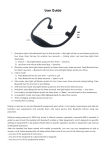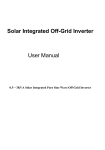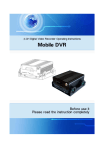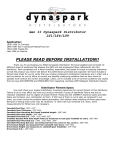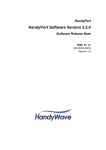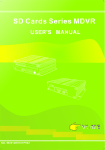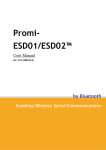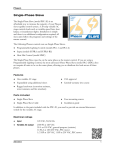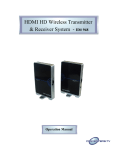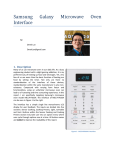Download User Manual - Comanche Security
Transcript
User Manual COM.4MDVR.2SDC Thank you for choosing Comanche products. We trust that this manual is helpful to you. Should you require any further details or information please contact us on 0825533363 or email Terry on: [email protected]. MDVR User’s Manual V1.5 Content 1. 2. 3. 4. 5. Preface............................................................................................................................................................................. 3 1.1. Purpose .................................................................................................................................................................. 3 1.2. Warning ................................................................................................................................................................. 3 Introduction .................................................................................................................................................................... 4 2.1. Overview of the Product ........................................................................................................................................ 4 2.2. Functions of the Product ........................................................................................................................................ 4 2.3. Product Specification............................................................................................................................................. 5 2.3.1. Parameter ................................................................................................................................................ 5 2.3.2. Working Specification ............................................................................................................................. 6 2.3.3. .......................................................................................................................................................................... 7 2.4. Outlook .................................................................................................................................................................. 7 2.4.1. Outlook of the MDVR ............................................................................................................................. 7 2.4.2. Size and Installation................................................................................................................................ 8 2.4.3. Front End Ports and Indicator Lights.................................................................................................... 8 2.4.4. Back End Ports and Definitions .......................................................................................................... 10 MDVR Instruction........................................................................................................................................................ 12 3.1. Functions of Remote Control Keys ..................................................................................................................... 12 3.1.1. LOGIN ............................................................................................................................................................. 13 3.1.2. System Operation and Setup .............................................................................................................. 14 Cable Connection ....................................................................................................................................................... 29 4.1. How to get DVR on power? ................................................................................................................................ 29 ......................................................................................................................................................................................... 29 4.2. How to get connection with server? .................................................................................................................... 29 4.3. How to use IO alarm series port? ........................................................................................................................ 30 4.4. How to connect PTZ (pan/tilt and zoom) camera? .............................................................................................. 31 F.A.Q ............................................................................................................................................................................... 32 5.1. Recording Questions............................................................................................................................................ 32 5.1.1. Why is it not recording video after the MDVR is on? ....................................................................... 32 5.1.2. Why is the MDVR reboot when it is onboard? .................................................................................. 32 5.2. GPS Questions ..................................................................................................................................................... 32 5.2.1. Why can't I check out GPS information in the MDVR? ................................................................... 32 5.2.2. Why can't I check out location information of vehicles? .................................................................. 33 5.3. 3G Questions ....................................................................................................................................................... 33 5.3.1. Fail to 3G Dial Up.................................................................................................................................. 33 5.4. Server Questions .................................................................................................................................................. 33 5.4.1. Why can't I connect to back end servers when the MDVR is working?........................................ 33 2/31 MDVR User’s Manual V1.5 1. Preface 1.1. Purpose The purpose of the manual is to assist users to understand specifications and functions of the MDVR, so that they can install and use it correctly. Meanwhile, it facilitates technical staff to maintain the product. 1.2. Warning Please read the following warning before you install and use the MDVR: 2. Installation and maintenance should be conducted by professionals. 3. Working voltage should be STABLE 8V~36V to avoid power damage to device. 4. Output voltage is 12V for camera only, so please do not connect with any non-recommendable equipment. 5. Connect the correct ground wires from the MDVR to the vehicle to make a loop. 6. The MDVR should be installed in dry and ventilate place, and avoiding damp condition, heat source, dust and high-intensity magnetic field. 7. Please install the MDVR at place where the vibration is weak, so that the MDVR can work more stable and longer. 8. Around where the MDVR is installed, about 20cm, it is suggested to be empty. Please leave no heavy stuff on it and keep it cooling properly. 9. Hot-plug is NOT SUGGESTED while device is on power. 10. Please maintain the storage device or SD card periodically: copy video to your computer and format your storage device. 11. Please do not open or remove any part of the MDVR without the presence of professionals. 3/31 MDVR User’s Manual V1.5 2. Introduction 2.1. Overview of the Product This MDVR is a high extendable cost-effective device. It adopts high speed embedded Linux system, with most advanced H.264 video encoding method and 3G, GPS technologies. It can support 4D1 25fps FULL recording, resolution by CIF/HD1/D1 optional. It integrates functions of local recording and wireless uploading the driving data to cooperate with monitoring center of alarm linkage, remote management, and video playback. This MDVR has simple but artistic outlook, stable and anti-vibration, and easy to install (either horizontally or vertically). 2.2. Functions of the Product FUNCTIONS Wireless Communications DESCRIPTIONS Data communication via WIFI or 3G to achieve remote real-time monitoring, video download, parameter config, remote update, remote control etc. support 1-4CH real-time audio video video recording both locally and remotely PAL for example: support 4CH CIF/HD1/D1, 25fps. Recording Support PAL; NTSC OSD overlay info such as time, channel, vehicle ID, GPS, speed etc. Support auto overwritten and alarm recording data protect. Support two SD storage, each max. 64GB Support 4CH audio video synchronous playback Storage & Playback Support playback at PC Support remote search and playback Support play, pause, slow, fast etc. Can record speed, GPS, temperature, oil level etc. Blackbox Function Support 8 switching value data collect Support local record and vehicle data display Support remote real-time upload and history search and check 4/31 MDVR User’s Manual V1.5 2.3. Product Specification 2.3.1. Parameter Item System Video Audio Parameter Performance Language Chinese / English Operation System Linux Imaging menu operation interface Interface (OSD Menu) Password Security 2 levels: Admin; Normal user Video Input 4 composite video input Video Output 1 composite video input Video on screen Single or quadruple video on screen Video standard PAL, NTSC Video compression H.264 Main profile, 100 frame / sec Audio Input 4 audio input Audio Output 1 audio output Audio Code G726 Simultaneous recording of video and Way of recording audio Image format CIF/HD1/D1 Available Standard of Video Stream ISO14496-10 CIF: 1536Kbps ~ 128Kbps, HD1: 2048Kbps ~ 380Kbps, Image Processing & Code rate of Video D1: 2048Kbps ~ 400Kbps, Storage 8 levels of image quality: Class 1 the highest resolution, and class 8 the lowest. Alarm Audio Code Rate 8KB/s Data Storage 2 SD Cards, each max.64GB Alarm input 8 Alarm Input 5/31 MDVR User’s Manual V1.5 Alarm output 2 Alarm Output RS485 port RS485*1 Communication RS232 port RS232*2 Port CAN port CAN*1 Ethernet Port 10M/100M Ethernet*1 Intercom port Intercom*1 Speaker port Speaker*1 Extend port Connect control panel Speed port Speed sensor*1 EVDO EVDO module available WCDMA WCDMA module available TD-SCDMA TD-SCDMA module available WIFI WIFI 802.11b/g/n module available Bluetooth support (optional) Extend Port Wireless Modules GPS G-Sensor Softwares 2.3.2. Build-in module, to show Geo location, speed etc. Support wreless data upload Build-in ±8g G-Sensor Vehicle Network Video preview, GPS information, alarm Management System upload and command download via (VNMS) wireless network Vehicle Analysis Software Video playback and information of (VAS) floating vehicles analysis at PC Server software Server structure, management etc. Smartphone software Android, Iphone, Ipad Working Specification Item Parameter Instruction Voltage Input:+8V~+36V; If device is Power Input +8V~+36V beyond the range for long time, self-protection mode will be activated. Power Output 12V Voltage output 12V (+/-0.2V 0), current 6/31 MDVR User’s Manual V1.5 for max.2A; Supply power for camera and/or monitor ACC Video Input Impedance Video Output Voltage I/O Interface SD Card Interface Working Temperature ≤6V ACC Off ≥7.5V ACC On 75Ω Average 75Ω 1V p-p 1V p-p CVBS signal 0-4V Alarm for low level > 4V Alarm for high level SD 64GB max. SATA Port For video recording, device upgrade -20°C~+80°C Temperature in well ventilated situation 2.3.3. 2.4. x1 (>level 10) Outlook 2.4.1. Outlook of the MDVR 7/31 MDVR User’s Manual V1.5 2.4.2.Size and Installation 2.4.3. Front End Ports and Indicator Lights Front end ports and indicator lights as following: Type of Panel Item Panel Ports SD1/SD2 Definition SD card slot, 2 SD cards loop recording 8/31 MDVR User’s Manual V1.5 SIM 3G network and dial-up RJ45 Ethernet port PWR Power light (blue) will be on when charging REC Rec light (green) will be on when recording, and be off when not recording SD1/SD2 SD card indicator light (green) will be on when SD card inserted, otherwise be off ALM Alarm indicator light (green) will be on when alarming, otherwise be off GPS GPS indicator light (green) will be on when LED connects to server, but it will be off when GPS module is not detected 3G 3G indicator light (green) will be on when connects to server, but it will be off when 3G module is not detected WIFI WIFI indicator light (green) will be on when connects to server, but it will be off when WIFI module is not detected IR IR Port Receiving remote control If the SD card and SIM card lock is unlocked, the Electronic Lock MDVR will not be on. Once it is unlocked, the MDVR will be standby 9/31 MDVR User’s Manual V1.5 2.4.4. Back End Ports and Definitions Port Definitions A/V input Port: EXTEND Port IO Series Port 10/31 MDVR User’s Manual V1.5 POWER & A/V out Port Panel Interface AV—IN1~AV—IN4 AV—OUT IO—COM—SPEED Definition 4 channels of audio and video input ports audio and video output ports 8 channels of IO alarm input, 2 channels of alarm output, 1 RS485 ports, 2 RS232 ports and pulse speed measurement port EXTENDED Intercom and display AMP/CAN Amplifier or CANBUS POWER Power input, DC8-36V GPS 3G WIFI GPS antenna port 3G antenna port WIFI antenna port 11/31 MDVR User’s Manual V1.5 3. MDVR Instruction 3.1. Functions of Remote Control Keys Button and functions introduction: Press LOGIN and input password of the MDVR. LOGIN NOTE password should be remembered as it cannot be retrieve or reset. Power button Switch to single channel view by press 1-9. 0-9 number It can also be used as volume and lightness keys adjustment. A shortkey to check device running status, INFO includes: 3G/GPS, alarm, disk recording and version status etc. Switch 4-8-1 image. UP, DOWN, LEFT, RIGHT. It also is used to control fast and slow speed of player. The UP and DOWN also be used to switch the 1-4, 5-8 image. 【OK】 Confirm 12/31 MDVR User’s Manual V1.5 /‖ PLAY Pause/Play when doing video playback. Start to play video RETURN Return to the last menu till the live video page. CANCEL Cancel or backwards Space delimiter when in editing; volume - + symbols adjustment F1, F2, F3, F4 Keys for backing up 3.1.1. LOGIN The device support 2 USER level for login: user, admin. The “user” can only check but with no right for parameter setting which “admin” has. USERS can set password or NO password for login. 13/31 MDVR User’s Manual V1.5 3.1.2.System Operation and Setup NOTE: The herein setting mentioned should be SAVED first before being effective. When in the setting page, device recording will be paused. Main menu: display of main settings, system setting, video setting, playback, management tools, external equipment, network setting, alarm setting and system information. ①. System setting: system management setting, including sub menu as following: time, user, switch and terminal setting. Time setting: date and time setting 14/31 MDVR User’s Manual V1.5 Format of date: year/month/date, month/year/date or date/month/year, press【ENTER】 to switch among formats Date: displayed as the chosen format, if you input by number keys it can be proofed manually. Time: hour/minute/second, if you input by number keys it can be proofed manually. GPS timing: on/off, when GPS signal is available, it will begin timing once there is error of system time. Daylight Saving Time: on/off, setting time of start and exit according to time zone. Operation overtime (30~600 seconds): after logging on, it will return to preview interface if there is no signal from the remote control in set time. Terminal setting: logging on setting Device number: there is an unchangeable serial number of the MDVR, which is the only ID when reporting to the surveillance center 15/31 MDVR User’s Manual V1.5 Name of the company: press ENTER and input Plate number: press ENTER and input, so the name of the vehicle will be shown in the surveillance center Name of driver: press ENTER and input On/off: On/off mode: switch by pressing ENTER between ignition and timing mode. Ignition: once the car is ignited by the car key, the MDVR will be on. It can be turned off by the car key. Timing: the MDVR will be on only it is due time, also it will be off when time dues. Power off delay: it will be activated only in the mode of ignition. When the car key turns off the MDVR, it will be standby mode. ②. Record setting: video recording, setting of stream flow, including general setting, channel setting, sub stream flow and mirror setting 16/31 MDVR User’s Manual V1.5 General setting: general video recording setting Video mode: PAL and NTSC modes available, press【ENTER】 to switch Record mode: record when power on, timing record or record when alarm modes available, press【ENTER】 to switch Auto cover: on/off, press【ENTER】 to switch On: when the storage is full, the earliest video will be covered by new ones Off: when the storage is full, the MDVR will stop recording Output volume (for video playback): grade 0-15 available, press【ENTER】 to switch Alarm recording: record videos before alarming Alarm recording delay: after alarm is lifted, the recording will continue for the set time Channel setting: video recording setting for each channel 17/31 MDVR User’s Manual V1.5 Enable: On: turning on the channel Off: the channel will not record video and the log will not be lost even video is lost Resolution: D1, HD1 and CIF available, e.g.: D1 resolution is 704*576 in PAL mode, HD1 is 704*288, and CIF is 352*288. Frame rate: frames taken per second, in PAL mode is 1-25 frames/second, and in NTSC mode is 1-30 frames/second Quality: the definition of video, 1-8 grade available, Grade 1 is the best quality Audio recording: on/off while video taking Preview: on/off while video taking Volume: input volume of the MDVR Sub stream setting: transmission of video stream in 3G network 18/31 MDVR User’s Manual V1.5 Resolution: D1, HD1 and CIF available Bitrate: 1/32/48/64/80/96/128/200/256/384 available Frame rate: auto adjust the size of frame rate according to the set bitrate Timing setting: time period for video recording There are 4 periods can be set for a single day. Everyday: set period works from Monday to Sunday. Setting of time period: the start time cannot be later than the finish time. ③. Video play: playback of videos 19/31 MDVR User’s Manual V1.5 Calendar: green means normal video recorded, red means alarming video recorded and blank means no video recorded. Record type: all/alarm Select disk: all/SD1/SD2 Video can be searched by date. ④. Tools: format, configuration and log query Format: formatting disc with video 20/31 MDVR User’s Manual V1.5 Selection of disc: SD1/SD2 will consort with the SD port marks on the front end of the MDVR. After format, the SD card will be EXT3 format. Note: Format will clear ALL data on the SD card. Attachment: Manual of SD card Auto format when power on: when the MDVR start, SD card will start self-estimating, if the format is not ext3. During the formatting, there will be a notification at the right side of display: SD card formatting. Manuel of video taking SD card on computer: you will have to install ext3 driver (Ext2FSD-0.51.exe) on your computer to start read the SD card, otherwise you will be reminded to format your SD card. It is suggested to install Paragon Partition Manager as your format tool. A 32G SD card will take 1 hour to format. SD card recovery: ext3 files are recoverable, when the file system corrupts. When the MDVR powers on or read the SD card on a computer, it will start recovery for 0-30 minutes. While its recovery, the MDVR can log on, GPS locate and video monitor. After recovery, it can begin to record video automatically. If it recovers on the computer, the indicator light on SD card reader will be flashing until it finish. After recovery, the indicator light on SD card reader will be on and the drive of SD card will appear on the computer. Sudden power off can harm to the file system, so please make sure there is constant power supply. Configuration: management of configuration 21/31 MDVR User’s Manual V1.5 Export current configuration: exporting configuration files from the MDVR to SD card, and the files can be imported to other MDVR of the same kind Import current configuration: import current configuration of the MDVR, and it simplifies the process of configuration to several MDVR manually. ⑤. Restore factory setting: restore to default setting. External management: setting of external equipment by serial ports External management: PTZ and serial port setting PTZ: PTZ setting 22/31 MDVR User’s Manual V1.5 PTZ: 2 protocols supportive at the present: PELCO-D and PELCO-P, for baud rate, data bits, stop bit, proof and address. PTZ operation: after setting, return to straight image and switch to PTZ channel. Press PTZ key and enter PTZ control. Preset: in PTZ control, you can find preset camera by up, down, left and right keys. Pressing PRESET, and select the preset number by + and – keys, then press ENTER to finish the configuration. Calling: press CALLING key on the remote control, and press the preset number, then press ENTER, the camera will turn itself to the preset point. Auto: press AUTO key on the remote control and the camera will go through preset points automatically. Serial ports setting:2 RS232 and 1 RS485 serial ports configuration Select external equipment at serial ports and parameters as baud rate will be default. If the external parameters disaccord from default ones, you can modify them manually and save them before you exit. 23/31 MDVR User’s Manual V1.5 ⑥. Network setting: local IP, WIFI,3G dialup, server connection setting Center setting: connect to the center server 2 center servers can be connect at the same time and report domain server supported. Local setting: IP of the computer 24/31 MDVR User’s Manual V1.5 Setting of local IP, you can connect to RJ45 to Ethernet. 3G setting: 3G dialup setting 3G dial up setting, select type of module, and you may change the default setting of public network, if you intend to connect to a private internal network. WIFI setting: WIFI module connecting to wireless router The parameters of WIFI module connect to wireless router, static IP supportive, and you will set IP and AP in the same network segment manually. ⑦. Alarming setting: finishing setting of alarming, including I/O, speed, accelerate, and temperature alarming 25/31 MDVR User’s Manual V1.5 Velocity: Source of speed: select pulse signal of floating vehicles Coefficient: pulse rotation rate for a kilometer Speed unit: Km/h or MPH High speed: the speed surpassing the threshold value and it will alarm Low speed: the speed surpassing the threshold value and it will alarm Enable: on/off, whether it needs overspeed alarm Threshold value: value of high and low speed Video record: on/off, if it will be recording while there is a speed alarm Light control: on/off, if the indicator light will be on while there is a speed alarm Buzzer: on/off, if the buzzer will be on while there is a speed alarm Accelerate: 26/31 MDVR User’s Manual V1.5 Separate alarm for x, y and z axis of accelerate Enable: on/off, whether it needs testing alarm Threshold value: it alarms when it exceeds the value Video recording: on/off, whether it will be recording when there is a speed alarm Light control: on/off, if the indicator light will be on while there is a speed alarm Buzzer: on/off, if the buzzer will be on while there is a speed alarm Testification: showing the scale of x, y and z axis in real time, and press the testification key. Save: every channel has to save separately. Temperature: Low temperature: when the temperature is lower the threshold value and it will alarm High temperature: when the temperature is higher the threshold value and it will alarm Enable: on/off, whether it needs temperature alarm 27/31 MDVR User’s Manual V1.5 Threshold value: it alarms when it exceeds the value Video recording: on/off, whether it will be recording when there is a temperature alarm Light control: on/off, if the indicator light will be on while there is a temperature alarm Buzzer: on/off, if the buzzer will be on while there is a temperature alarm ⑧. System information: Press INFO and you can quick launch the menu to view the situation of module, connection to center server, alarm, version and storage disk. 28/31 MDVR User’s Manual V1.5 4. Cable Connection 4.1. How to get DVR on power? The anode (red) and cathode(black) should be directly connect with car battery. Any indirect way is not recommended. The ACC(yellow) wire can either connect the anode of car battery directly(method A) or via the car igniter indirectly(method B). Pls note for schedule recording mode, connection should be A method. Pls ensure power kept DC8-36V voltage with stable. After, lock the device by the Key to boot up the MDVR. 4.2. How to get connection with server? *If device has no Wifi and/or 3G, this part can be ignored. Step1. Get 3g/wifi ready with antenna and sim cards. Step2. Turn on DVR, enter into setting, go to “system set – terminal set”, fill in the 3g sim number. Step3. Back to setting, go to “net set – center set”, change the IP with server IP address (port keep default 6608) 29/31 MDVR User’s Manual V1.5 4.3. How to use IO alarm series port? The device has 12 alarm input, and 2 alarm output. Alarm is triggered by high and low voltage preset for actions such as “braking, sheering, car igniter, alarm button” etc. For example, when driver pushes the pedal down, MDVR sensor a high voltage, otherwise low voltage. Pls note the herein alarm is of ability to accept max.200mA. To connect device of high power, an outer relay is a must for the connection. 30/31 MDVR User’s Manual V1.5 4.4. How to connect PTZ (pan/tilt and zoom) camera? Step1. Select PTZ protocol: PELCO-D or PELCO-P Step2.Select baud rate: values according to what’s at PTZ camera. Step3. Choose address code: values according to what’s at PTZ camera Step4. Cable connection: one 485 wire from PTZ camera to connect RS485-A of MDVR end (anode), the other wire connects RS485-B (cathode). 31/31 MDVR User’s Manual V1.5 5. F.A.Q 5.1. Recording Questions 5.1.1. Why is it not recording video after the MDVR is on? ①. Please check if there is a SD card in the SD card slot ②. If there is a SD card, please check the status of storage disk: Status types: nonexistence, unformatted, normal volume of under usage and normal volume of full usage Statement of status: a. nonexistence, if the MDVR does not detect any SD card, please detect the SD card on your computer, or change it; see if it is the problem of SD card or the MDVR. b. Unformatted, please format it. After finish, please see if the SD card volume is properly detected c. normal volume of under usage, please check the video recording mode and see if it is alright to start video recording d. normal volume of full usage, please check if auto cover is enabled 5.1.2. Why is the MDVR reboot when it is onboard? ①. Frequent reboot: the MDVR gets online and offline frequently, discontinuing video recording ②. Reason to frequent reboot: a. Unstable onboard power supply: please test input voltage when the MDVR is not working properly. (This is common case.) b. There is problem within the storage disk: please format it or change it after you save data. c. Problem of software of hardware: please take out the storage disk or SD card, and see if the MDVR is working properly. If not, please notify your version of software to our technical engineers. It may be recalled and repaired 5.2. GPS Questions 5.2.1. Why can't I check out GPS information in the MDVR? ①. See if the GPS module exist on the MDVR ②. Check if GPS antenna is properly connected. GPS antenna should be put on places without shelter, otherwise it may not be able to receive signals. When floating vehicle going through tunnels or high-rises, it is normal to be no signal. 32/31 MDVR User’s Manual V1.5 5.2.2. Why can't I check out location information of vehicles? ①. Please check the update time period of the GPS on the platform software ②. Location information will be updated to the platform only GPS signal is receiving normally, so please check if the GPS signal is displayed properly on the MDVR 5.3. 3G Questions 5.3.1. Fail to 3G Dial Up ①. Check module status, dialup setting ②. Check if the antenna is connected and 3G signal strength ③. Check SIM card status and see if it is internet-capable, arrearage. 5.4. Server Questions 5.4.1. Why can't I connect to back end servers when the MDVR is working? ①. Please make sure 3G module is dial up and connect to 3G platform ②. Check the IP and server port is right, and make sure report ID is not conflicting ③ . Check back end server is working properly, and see if there is other vehicle online 33/31