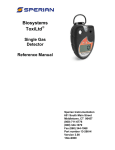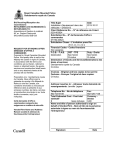Download User Manual Managing Data - Hotel eServices
Transcript
Sabre GDS Hotel System User Manual Managing Data Prepared for Hotel Associate Customers of Sabre Holdings Prepared by Sabre Hotel Product Support January 24, 2014 This documentation is the confidential and proprietary intellectual property of Sabre Inc. Any unauthorized use, reproduction, preparation of derivative works, performance, or display of this document, or software represented by this document, without the express written permission of Sabre Inc. is strictly prohibited. Sabre, the Sabre logo design, and Product Name are trademarks and/or service marks of an affiliate of Sabre Inc. All other trademarks, service marks, and trade names are owned by their respective companies. Sabre GDS Hotels Overview Sabre Holdings is the industry leader in travel distribution, selling more room nights globally than any other travel distribution company in the world. The Sabre GDS is the world's largest GDS and connects over 174,000 hotels with over 400,000 travel agents to help hoteliers capture both leisure and high-volume corporate business. SABRE Hotels is the product within SABRE which provides the ability to search, view and book participating Hotel Associates. The information within SABRE Hotels is input by the Hotel Associates themselves using a variety of functions which are provided to the Associates. The current SABRE Hotels product provides many state of the art functions which enhance the ability of the Associates to provide the Subscriber with the most up to date information available. These functions/products include Direct Connect Sell which sends reservation entries directly to participating Hotel Associates across high speed communication lines as well as Direct Connect Availability which sends availability related entries across high speed communication lines directly to participating Hotel Associates. These products allow the Subscriber to access and confirm information directly with the Associate's reservation system. Audience The audience for this document is intended to be the Hotel Associate customers of Sabre Holdings (hereafter referred to as “Hotel Associates”) or their outsourced Providers (hereafter referred to as “Providers”) acting as data providers to Sabre Holdings on behalf of our Hotel Associate customers. Document Purpose This manual is a comprehensive user guide for processing and managing Sabre GDS Hotels data via the following Methods: Native Sabre – TPF Native Sabre entries are structured format commands used in the traditional Sabre “green screen” (now accessed through Sabre Red Workspace) to add, modify, request, and retrieve information from Sabre. TPF translates as Transaction Processing Facility. eHotels GUI The eHotels GUI is actually a web-based User Interface which allows the Hotel Associate to enter and modify hotel content, which will be displayed in Native Sabre. Contact Information Function Contact Hotel Switchover e-mail [email protected] Fax number for switch letters 682-605-8848 Hotel Operations Desk Phone Number 1-800-771-9764 Geo-Code e-mail [email protected] Hotel Deletion email [email protected] Property New Builds eHotels http://hoteleservices.sabre.com/ehotels.html Submission tool http://hoteleservices.sabre.com/tools_front.htm Points of Interest Rate Assured General email box & all other issues [email protected] [email protected] PAGE | 2 SABRE GDS HOTEL MANUAL CONTENTS - 1 GETTING STARTED OR GO TO PAGE NATIVE SABRE – TPF LINKS Getting Started eHOTELS GUI LINKS GUI Login GUI Home Page GUI Tool Bars TPF GUI 12 208 ----- 209 210 13 --- 212 213 Quick Reference Guides 14 --- TO FIND How to login Home Page Toolbars NEW HOTEL REQUEST New Hotel Request Property Request GUI Core Information How to request a new hotel How to enter core information HOTEL PROPERTY DESCRIPTION Quick Reference n/a General Information GUI Property Description General Information about Hotel Property Description 18 215 Display HOD GUI Display Property How to Display Property Information 18 217 Display List GUI Display List 19 218 CORE INFORMATION Phone/Fax HOT/HOD Location Currency Type Family Plan Meal Plan Tax Fields Extra Fee Items GUI Core Information GUI Phone Fax GUI HOD Location GUI Currency n/a GUI Meal Plan GUI Taxes GUI Extra Fees 20 20 21 21 22 22 23 24 213 214 213 214 222 234 238 US Gov Safety Fire GUI US Gov Fire Safety 27 220 JAL Amenities/Qualifiers Add Special Qualifiers List of Special Amenities Sabre Eco Certified Add/Delete Amenity Fixed Fields Update/Delete Values Property Types Table Driven Qualifiers GUI Incentives GUI Amenities n/a GUI Amenities List GUI Eco Certified GUI Amenities Gui Fixed Fields Gui Fixed Fields GUI Property Type n/a GUI Packages 27 28 28 29 31 31 31 31 34 36 36 231 221 --278 223 221 279 279 225 --232 37 --- 37 231 Display Qualifier Table Add/Delete Package Type Add/Delete Commission Programs n/a GUI Commissions Display list of property numbers under a chain code Core Information: Update Phone/Fax Update HOT/HOD Location Update Currency Type Update Family Plan Update Meal Plan Update Tax fields Add/change Extra Fee items Update U.S. Government Safety/Fire Approved JALFFP Participant Special Amenity Qualifiers: Adding Special Qualifiers A List of Special Amenity Qualifiers Sabre Eco-Certified Hotel Program Add/Delete Special Amenity Qualifiers Fixed fields: Update/Delete Values in Fixed Fields Property Types Table Drive Qualifiers: Display Qualifier Table Values Add/Delete Package Type Offering Table Values Add/Delete Commission Programs Table Values PAGE | 3 SABRE GDS HOTEL MANUAL CONTENTS - 2 HOTEL PROPERTY DESCRIPTION OR GO TO PAGE NATIVE SABRE – TPF LINKS eHOTELS GUI LINKS TO FIND TPF GUI Table Drive Qualifiers: 36 --- Rating Programs Table GUI Ratings Rating Programs Table Values 37 249 Table Values HOD Table Values HOT Update Free Text Policy Requirements Property Information Room Descriptions Location Information Display Free Text Content n/a n/a GUI Free Text GUI Policy GUI Property Information GUI Room Description GUI Location n/a See Business Rules for Each Category See Business Rules for Each Category n/a n/a n/a n/a GUI Add POIs GUI Add POIs n/a GUI POI Request GUI POI Guidelines n/a n/a GUI Miles Direction n/a GUI Add POIs GUI Add POIs Table Values in HOD Table Values in HOT Update Free Text Content: Policy Requirements Property Information Room Descriptions Location and Area Information Display Free Text Content 37 38 42 39 40 41 41 42 ----226 235 223 234 242 --- Guidelines for Entering Free Text 42 --- Add Free Text Content 43 --- Values for Keywords Display/Ignore/Delete/Commit Text Verify HCB Text in TPF HOD Category Display Order Update Index Points: Indexing to Points of Interest Display HCC Table New Point of Interest Requests Guidelines for Point of Interest Location Codes Transportation Codes Miles/Directions SabreAtlas Guidelines for Indexing Display Points of Interest Indexed to Property 43 44 44 45 46 46 46 47 47 47 49 49 49 50 --------245 246 Add Point of Interest for Property 51 Example of Indexing with a U.S. Point of Interest Example of Indexing with a non-U.S. Point of Interest Change/Delete Index Point Data Steps to Update HOD Completed Hotel - HOD 52 Table Driven Qualifiers Guidelines for Free Text Add Free Text Values for Keywords DISP/IG/DEL/COM TXT Verify HCB Text Category Display Order Indexes and POIs Indexes and POIs Display HCC Table New POI Request Guidelines for POIs Location Codes Transportation Codes Miles/Directions SabreAtlas Guidelines for Indexing Display Points of Interest Indexed Add Point of Interest for Property Example of Indexing with US POI Example of Indexing With a non US POI Change/Delete POI Data Steps to Update HOD Completed HOD n/a GUI Add POIs n/a n/a GUI Add POIs n/a n/a 50 53 54 55 57 263 263 ----246 245 245 246 ----246 ----- PAGE | 4 SABRE GDS HOTEL MANUAL CONTENTS - 3 RATE AND PROPERTY MANAGEMENT NATIVE SABRE – TPF LINKS Quick Reference 10 Easy Steps Steps to Reassign Rate Code OR GO TO PAGE eHOTELS GUI LINKS TO FIND n/a n/a n/a Quick Reference 10 East Steps to Establish Rates Steps to Reassign Rate Code to New Rate Level 61 65 ----- 68 --- Steps to Delete Rate Code and Rate Level 68 --- Steps to Delete Rate Code and Rate Level n/a Fundamental DB Operation n/a Fundamental Database Operations 69 --- n/a Currency Rate Levels Common Conditions Rate Codes Category Codes Rate Screens Room Codes Corporate Discount Number Rate Return Rate Level Pool Create Rate Level Change Rate Level Rate Code Pool Create Standard Rate Code Create Contractual Rate Code Create Negotiated Rate Code 69 69 70 71 71 72 72 73 73 74 75 76 77 79 80 81 --218 --------------------218 ------- Change Rate Code Definition 82 --- Change Rate Category Code Delete Rate Code Add/Change CD Number Delete CD Number 82 83 83 84 --------- Display Properties Attached to Rate Level 85 --- Display Rate Levels Attached to a Property 85 218 Currency Rate Levels Common Conditions Rate Codes Category Codes Rate Screens Room Codes Corporate Discount Rate Return Rate Pool Level Create Rate Level Change/Delete Rate Level Display Rate Code Pool Create Standard Rate Code Create Contract Rate Code Create N Rate Code Change Rate Code Definition Change Rate Category Delete Rate Code Add Change CD Number Delete CD Number Props Attached to Rate Levels Display Rate Levels Rate Code/Rate Plan n/a n/a n/a n/a n/a n/a n/a n/a n/a n/a Rate Code/Rate Plan n/a n/a n/a n/a n/a n/a n/a n/a n/a Rate Code/Rate Plan PAGE | 5 SABRE GDS HOTEL MANUAL CONTENTS – 4 RATE AND PROPERTY MANAGEMENT NATIVE SABRE – TPF LINKS eHOTELS GUI LINKS TO FIND Attach Rate Levels n/a Attach Rate Levels n/a Clone a Rate Level n/a Detach Rate Levels n/a Detach Rate Levels Display Properties Display Rate Codes Rate Code to Rate Levels Unassign Rate Codes Room Code Mgmt Overview Add Room Code Modify Room Code Display Primary Rate Screen Disp Secondary Rate Screen n/a n/a n/a n/a n/a n/a n/a n/a n/a n/a Display Rate Screen n/a Rate Screen Options n/a Add/Modify Rates n/a Change Room Code Add Chg Del Rollaway Add/Delete Rate Return Add Del NonCommissionable Indicator Add Chg Extra Fee Items Delete Rates Overview Del Rates by Room Code Del Rates for All Room Codes Del Rm Code, Rates, Options Del Room Code, Rates, Fees n/a n/a n/a Attach Rate Level to a Single Property Attach Rate Level to All Properties in a Chain Clone a Rate Level Detach a Rate Level from a Single Property Detach Rate Level from All Properties Display Properties Assigned to Rate Code Display Rate Codes Assigned to Property Assign Rate Codes to Rate Levels Unassign Rate Codes from Rate Levels Room Code Management Overview Add Room Code Modify Room Code Display Primary Rate Screen Display Secondary Rate Screen Display Rate Screen for Specific Room and Dates Additional Rate Screen Display Options Add/Modify Rates for Existing Room Codes Change Room Code Display Position Add/Change/Delete Rollaway Add/Delete Rate Return Add/Delete Non-commissionable Indicator Add/Change Extra Fee Items Delete Rates Overview Delete Rates by Specific Room Code Delete Rates for All Room Codes Add/Update Rate Ranges n/a n/a n/a n/a n/a n/a n/a n/a Delete Room Code, Rates, Extra Options/Fees by Specific Room code Delete Room Code, Rates, Extra Options/Fees for a Given Rate Level Add/Update Rate Ranges OR GO TO PAGE TPF GUI 86 --86 --- 86 --- 87 --- 87 88 88 89 91 93 93 97 98 100 --------------------- 101 --- 102 --- 102 --- 105 106 107 --------- 108 109 111 111 112 113 114 115 --------------- PAGE | 6 SABRE GDS HOTEL MANUAL CONTENTS – 5 DEFINED VIEWERSHIP NATIVE SABRE – TPF LINKS eHOTELS GUI LINKS TO FIND Quick Reference n/a Quick Reference Fundamental Database n/a Fundamental Database Operations Disp Viewership Record n/a n/a n/a n/a n/a n/a n/a n/a n/a n/a n/a Display Viewership Record n/a Set Allow n/a n/a Levels Purpose: Negotiated/Contractual Rates Open Defined Viewership Specific Defined Viewership Sponsorship Purpose: Standard Rates Chain Pool Non-specified Rate Return All alpha Codes Display Viewership Record X AND N Display Viewership record for Standard Rate Code Set Allow condition Set Deny condition OR GO TO PAGE 116 117 --- 117 118 118 118 118 119 119 119 119 119 120 ----------------------- 121 --- 122 123 ----- --- Operation Levels Purpose Neg/Con Rates Open Defined Viewership Specific Defined Viewership Sponsorship Purpose Std Rates Chain Pool Non Specified Rate Return All Alpha Codes Set Deny AVAILABILITY STATUS MANAGEMENT Quick Reference Fundamental Database Operations Effective and Disc Dates Min/Max Stay Daily Indicator Guarantee Forced Guarantee Deposit Deposit Waiver Cancellation Statement Room Codes Open Closed On Request Closed to Arrival Closed to Arrival/On Request Wildcard Characters Suspended Items n/a Quick Reference 124 --- n/a Fundamental Database Operations 127 --- Effective and Discontinue Dates Minimum/Maximum Stay Definition Daily Indicator Definition Guarantee Definition Forced Guarantee Definition Deposit Definition Deposit Waiver Definition Cancellation Statement Room Codes Definition Open Definition Closed Definition On Request Definition Closed to Arrival Definition 127 128 128 128 129 129 129 129 129 129 130 130 130 130 256 ------------------------- 130 130 ----- GUI Availability n/a n/a n/a n/a n/a n/a n/a n/a n/a n/a n/a n/a n/a Closed to Arrival/On Request Definition n/a n/a Wildcard Characters Suspended Items --- PAGE | 7 SABRE GDS HOTEL MANUAL CONTENTS - 6 AVAILABILITY STATUS MANAGEMENT NATIVE SABRE – TPF LINKS eHOTELS GUI LINKS Adv Reservation Req Advance Res NFM Overview Desc Items Processed Previous Day Logic Display Avail Indicators Display Avail Indicator Set Change Min Max Stay n/a n/a n/a n/a n/a n/a Set/Delete Daily Guarantee n/a Wildcard Character 579 Day Detail Period Availability Status Open Availability Status Closed Avail Status On Request Avail Status Closed to Arr n/a n/a GUI Availability GUI Availability n/a n/a Avail Status Closed n/a Avail Status Susp Items Add chg Advance Res Period Display Advance Res Period Forced Guar Optional Deposit Waiver Optional Set Remove Cycle Values Display cycle Values n/a n/a n/a n/a n/a n/a n/a Quick Reference Fundamental db Operation Chain Policy Default Disp Policy Guar/Dep n/a n/a n/a TO FIND Advance Reservation Requirement Definition Nightly File Maintenance Overview Description of Items Processed Previous Day Logic Display Availability Indicators Display Availability Indicators by Date Set/Change Minimum/Maximum Stay Set/Delete Daily Guarantee/Deposit Indicators Wildcard Character 579-Day Detail Period Availability Status OPEN Availability Status CLOSED Availability Status ON REQUEST Availability Status CLOSED TO ARRIVAL Availability Status CLOSED TO ARRIVAL/ON REQUEST Availability Status Suspended Items Add/Change Advance Reservation Period Display Advance Reservation Period Forced Guarantee Deposit Waiver Set/remove cycle Values Display Cycle Values OR GO TO PAGE 130 233 131 132 133 134 135 137 138 ------------- 140 140 141 144 143 144 ----293 293 ----- 145 --- 146 146 147 148 148 150 151 --------------- 153 154 154 155 ----236 156 237 157 158 ------- --- GUARANTEE POLICY Guar/Dep/Corp Bkg GUI Policies GUI Policies Create/Change Pol Option Add Guar Dep CC n/a n/a Del Guar Dep CC n/a Specify Guar/Dep n/a Quick Reference Fundamental Database Operations Chain Policy Default Display Policy, Guarantee/Deposit Guarantee/Deposit/Corporate Booking Policy Statements Policy Options Add Guarantee/Deposit Credit Card(s) Delete Guarantee/Deposit Credit Card(s) Specify a Guarantee/Deposit by Room Code 159 160 --- --- PAGE | 8 SABRE GDS HOTEL MANUAL CONTENTS – 7 EMPLOYEE PROFILE RECORDS NATIVE SABRE – TPF LINKS Quick Reference Fundamental DB Operation Display EPR List Display EPR EPR Build/Update Add Authorization Name Add Name Change Name Add Duty Codes Add/Delete Keywords Change ASO End EPR Update Sabre Sign In Sabre Sign Out Change Passcode Clear Passcode Delete EPR eHOTELS GUI LINKS n/a n/a n/a n/a n/a n/a n/a n/a n/a n/a n/a n/a n/a n/a n/a n/a n/a TO FIND Quick Reference Fundamental Database Operations Display EPR list Display EPR Build/Update EPR Add Authorization Add Name Change Name Add Duty Codes Add/Delete Keywords Change Automatic Sign Out End EPR Update Sabre Sign In Sabre Sign Out Change Sabre Passcode Clear Passcode Purge EPR OR GO TO PAGE 161 162 163 164 165 166 167 167 167 168 168 169 169 169 170 170 170 --- 172 173 173 173 173 174 174 177 177 179 181 183 185 185 186 189 189 190 190 190 191 ------------------------------------------- 191 --- --------------------------------- CONFIRMATION QUEUES Quick Reference Fundamental DB Operation Status Codes Status SS Rate Return Multi-Host Bookings Teletype Sell Message Queue Count Access Queue Status SS Change to HK /KK Status SS Change to UC Rate Return Cancelled Bookings Enter Multi-Host Part Multi-Host List Multi-Host Part Access Exit Multi-Host Part Redisplay Queue Msg Ignore in Queue Remove Msg from Queue Ignore in Queue and Exit Remove Msg Queue Exit Queue Mode n/a n/a n/a n/a n/a n/a n/a n/a n/a n/a n/a n/a n/a n/a n/a n/a n/a n/a n/a n/a n/a n/a Quick Reference Fundamental Database Operations Status Codes Status SS Rate Return Multi-Host Bookings Teletype Sell Message Queue Count Access Queue Status – SS – Change to – HK – or – KKStatus – SK – change to – UCRate Return Cancelled Bookings Enter Multi-Host Partition Multi-Host List Multi-Host Partition Access Exit Multi-Host Partition Redisplay Queue Message in Work Area Ignore in Queue Remove Message from Queue Ignore in Queue and Exit Queue Mode Remove Message Queue and Exit Queue Mode PAGE | 9 SABRE GDS HOTEL MANUAL CONTENTS – 8 CONFIRMATION QUEUES NATIVE SABRE – TPF LINKS eHOTELS GUI LINKS Steps to Send Queue Msg Change Msg Line Insert Msg Line Delete Msg n/a n/a n/a n/a TO FIND Steps to Send Queue Message Change Message Line Insert Message Line Delete Message OR GO TO PAGE 195 197 197 197 --------- 198 199 199 200 200 200 201 201 203 204 204 205 205 ----------------------------- HOTEL RATE DESCRIPTION Quick Reference Fundamental DB Operation Property Level Specific Display Prop Rate Desc Add Hotel Rate Desc Ins/Chg/Del Rate Desc Display Hotel Rate Desc Create HRD Chain-Wide Create HRD Change Line of HRD Insert Line in HRD Delete Line of HRD Select Cancel Statement Effective and Disc Dates for Cancel Statements Display Cancel Field Ind n/a n/a n/a n/a n/a n/a n/a n/a n/a n/a n/a n/a n/a n/a n/a Quick Reference Fundamental Database Operations Property Level Specific Guidelines Display Property Rate Description Add Hotel Rate Description Insert Hotel Rate Description Display Hotel Rate Description Create HRD Chain-wide Create HRD Change Line of HRD Insert Line in HRD Delete Line of HRD Select Cancel Statement Effective & Discontinue Dates for Cancel Statements Display Cancel Field Indicator 207 208 --- ----------------------- 207 213 216 218 222 227 234 241 246 251 255 ADDITIONAL eHOTELS GUI LINKS n/a n/a n/a n/a n/a n/a n/a n/a n/a n/a n/a eHotels GUI Property Request HOD Property Description Property Search Amenities Free Text Policy Location POI Rate Range Availability n/a References n/a eServices n/a n/a Administrative Amenities List eHotels GUI How to Request a Property Enter/Modify HOD Content Search/Display a Property Room and Property Attributes Free Text Content Deposit, Guarantee and Other Policies Location Information How to Search/Add Points of Interest Add/Modify Rate Range Open/Close Availability Airport/City, Chain, Country, Credit Cards, Currency Travelocity Long Name and Description Request, POI, HotStatus 257 268 --- 274 278 PAGE | 10 This section is devoted to the management of Hotel Content in Native Sabre/TPF PAGE | 11 GETTING STARTED Getting Started This section is a guide for entering and modifying Hotel content using Native Sabre (TPF) formats. The section should not be referenced when seeking information for entering data manually through the eHotels GUI or Sabre WebServices Login Type SI, Sabre ID, and PCC with no space between - SI######XXX. Enter Type Password Enter Business Rules: The Sabre system requires the user to select a new password every 90 days. Passcodes must contain a combination of seven or eight alphanumeric characters including at least one numeric character /ABCDEF1/ and at least one alpha character /1234567A/. All alpha characters allowed except Q and Z. Characters may not be repeated more than two times in succession. For example, the system allows AAB2AAB4. It does not allow 11A1111. User may not reuse last four passcodes Passwords not allowed include a database of commonly used words, proper names, and keyboard sequences and abusive and foul language If choosing one of the banned words, an error response is generated: CONTAINS RESTRICTED WORD - NEW PASSCODE UNACCEPTABLE Use your tab key to move between fields. Use Shift + Tab to move backwards. Return PAGE | 12 Hotel Property Description NEW HOTEL REQUEST New Hotel requests must be made in the eHotels GUI, https://hotels.sabre.com/login.jsp either manually or via Sabre WebServices or through a third party system. Please go to Property Request for instructions. Once the new property request has been approved and the property number returned, the Hotel Property Description (HOD) may be created and updated. The Sabre Hotel Desk reserves the right to monitor each HOD and, if necessary, request the removal of specific information. If requested, the Associate will have 24 hours to delete the information. After 24 hours, the Sabre Hotel Desk may remove the information. Return PAGE | 13 Hotel Property Description QUICK REFERENCE Action Display Property Information Display HOD Agency View Display Category I First Display Category II First Display Category III First Display Category IV First Display Index Points Only Redisplay HOD Display List of Sabre Property Numbers Under Chain Code Update Formatted Content Fields: Add/Change Phone Field Phone/Fax Add/Change Fax Field Delete Fax Field HOT/HOD Location Change Add/Change Country Code Delete Add/Change Tax fields Add/Change Extra Fee Items U.S. Government Safety/Fire Approved JALFFP Participant Special Amenities HODPPPP HODPPPP/*HOD1 HODPPPP/*HOD2 HODPPPP/*HOD3 HODPPPP/*HOD4 HOXPPPP HOD* HCLCC* Displays only non-EPN properties. For properties above 65535 see eHotels Website Delete a Tax Field Property Specific HCBCCPPPP¤PH-817-765-1234 HCBCCPPPP¤FAX-817-765-1234 HCBCCPPPP¤FAX HCBCCPPPP¤LOCHOT-CHINATOWN HCBCCPPPP¤CNY-FR HCBCCPPPP¤CNYHCBCCPPPP¤CT-USD This entry is for property numbers up to and including 65535. For properties above 65535 access the eHotels GUI via the Hotel eServices Website HCBCCPPPP¤FA-Y HCBCCPPPP¤ME-N HCBCCPPPP¤TX1-6 PCT NY HCBCCPPPP¤TX1-8 PCT NY‡TX2-3.00US APT‡TX35.00 PORT HCBCCPPPP¤TX1HCBCCPPPP¤EX-00.00 Rate Level Specific Room Code specific Add Delete Update Delete Add Add Multiple Qualities Delete Delete Multiple Qualities Add and Delete HCBCCPPPPLLL¤EX-00.00 HCBCCPPPP¤RCΣ A1K/EX-00.00 HCBCCPPPP‡SFA-Y HCBCCPPPP¤SFAHCBCCPPPP¤JALFFP-Y HCBCCPPPP¤JALFFP-N HCBCCPPPP¤SQ‡POOL HCBCCPPPP¤SQ‡GOLF¤SQ‡MEET HCBCCPPPP¤SQ¤POOL HCBCCPPPP¤SQ¤FITN¤SQ¤DINE HCBCCPPPP¤SQ‡GOLF¤SQ¤MEET Currency Type Family Plan Meal Plan Entry Example Add/Change Add/Change Add/Change a Tax field Add/Change Multiple Fields Return PAGE | 14 Hotel Property Description QUICK REFERENCE Update Formatted Content Fields Fixed Fields Update Update Multiple Fields Delete Delete Multiple Fields Property Types Add Add Multiple Types Delete Delete Multiple Types Table Driven Display Package Values Qualifiers Display Rating Values Display Commission Values Add Package Values Delete Package Values Add Rating Values Delete Rating Values Add Commission Values Delete Commission Values Update Free-Text Content Policy Requirements, Add Text Property Information, Add Text Line Room Descriptions, Add Text Block Location Information Display Text Ignore Text Delete Text Commit Text Entry Example HCBCCPPPP/FIX‡PARK-Y HCBCCPPPP/FIX‡CAR-DOLLAR/FIX‡PARK-NOT ON SITE HCBCCPPPP/FIX¤PARK HCBCCPPPP/FIX¤SHUT/FIX¤PARK HCBCCPPPP¤PT-EXTD HCBCCPPPP¤PT-EXTD¤PT-ASTES HCBCCPPPP¤PT¤EXTD HCBCCPPPP¤PT¤EXTD¤PT¤ASTES HCAPK* HCART* HCACM* HCBCCPPPP¤PK-SK HCBCCPPPP¤PK¤SK HCBCCPPPP¤RT-DL HCBCCPPPP¤RT¤DL HCBCCPPPP¤CM-HC HCBCCPPPP¤CM¤HC Entry Example HCBCCPPPP/ADD/GEN/SMALL DOGS ONLY HCBQA78005/ADD/CXL/CANCEL POLICY LINE 1 HCBQA78005/ADD/CXL/CANCEL POLICY LINE 2 §CANCEL POLICY LINE 3§CANCEL POLICY LINE 4 HCBCCPPPP/REVIEW HCBCCPPPP/IGNORE HCBCCPPPP/DEL/(KEYWORD) HCBCCPPPP/COMMIT Return PAGE | 15 Hotel Property Description QUICK REFERENCE Update Index Points Encode/Decode Encode U.S. State Encode Country Decode U.S. State Decode Country Display Master Index Point List By U.S. State By Country Add Index Points By City/Airport Code By U.S. Reference Point By Non-U.S. Reference Point Change Index Point Data By City/Airport Code By U.S. Reference Point By Non-U.S. Reference Point Delete Index Points By City/Airport Code By U.S. Reference Point By Non-U.S. Reference Point Entry Example HCCFLORIDA HCCC/FRANCE HCCFL HCCC/FR HCCFL*DISN HCCC/FR*LOUV HCCFL*D HCCC/FR*L HCICCPPPP‡INDEX-MDW‡LC-S‡MI-20SW‡TC-L HCICCPPPP‡INDEX-FL-DISNEYWORLD‡LC-R‡MI-4N‡TCH HCICCPPPP‡INDEX-C/FR-LOUVRE MUSEUM‡LCC‡MI0W‡TC-O HCICCPPPP‡INDEX-MDW‡MI-18SW HCICCPPPP‡INDEX-FL-DISNEWORLD HCICCPPPP‡INDEX-C/FR-LOUVRE MUSEUM‡TC-H HCICCPPPP‡UNINDEX-MDW HCICCPPPP‡UNINDEX-FL-DISNEYWORLD HCICCPPPP‡UNINDEX-C/FR-LOUVRE MUSEUM Return PAGE | 16 Hotel Property Description GENERAL INFORMATION HOTEL PROPERTY DESCRIPTION The HOD is the Sabre equivalent of a sales brochure containing detailed information regarding the facilities and services available at each property. Every HOD shell is created based on information provided in the new build request on the eHotels website, either entered directly into the eHotels GUI or via Sabre Webservices. Once the new build request has been made on the eHotels website, the HOD may be created and updated. Properties requested up to and including 65535 will receive a staged property and may begin making modifications prior to approval. Properties above 65535 will receive a property number immediately and may begin making modifications prior to approval. Prior to building hotel descriptions, obtain and organize all pertinent information. In order to maximize the number of bookings made through the Sabre system for each property, it is important to enter complete, concise and easy-to-read information. The more thorough the content, the easier it is for a Sabre user to describe and subsequently sell your property. This section explains how to enter or modify descriptive content regarding a hotel property including property features, room amenities, policies, location, points of interest, credit cards and more. Return PAGE | 17 Hotel Property Description FUNDAMENTAL DATABASE OPERATIONS In all references to character count, a space equals one character. In the entry and command sections the following abbreviations and symbols have been used: Abbreviation or Symbol CC RRR LLL PPPP ¤ ‡ Σ Description Chain Code Rate Code Rate Level Property Number Change Key Cross of Lorraine (sometimes displayed as ¥) End Item All Hotel Description content can be described by one of the following: Content Type Formatted Free-Text Points of Interest Display Hotel Property Description Description These fields contain either a yes/no indicator or a very brief description. The four categories of the structured HOD contain unformatted, or free-text, information related to a specific keyword. The primary airport code is added and maintained by the Sabre Hotel Desk. Associates may include additional Points of Interest for each property. HOD2907 Item HOD 2907 Description Primary Action Code Property Number Example: Return PAGE | 18 Hotel Property Description FUNDAMENTAL DATABASE OPERATIONS Redisplay Property Description HOD* This format will redisplay the property description in the current work area. Display List of Sabre Property Numbers Under Chain Code HCLCC* Property numbers display in numerical order from left to right. This entry displays a list of all Sabre property numbers up to and including 65535 for the requesting chain code. For property numbers great than 65535 see eHotels website. Item HCL CC * Description Primary Action Code Chain Code Display Return PAGE | 19 Hotel Property Description CORE INFORMATION Changes to Core Information After Creation of Property Phone/Fax Fields Property Name Change may be made with the following entry, not to exceed 31 characters: HCBCCPPPP¤HN-NEW HOTEL NAME Address changes must be submitted through the Sabre Hotel Desk. Street Address (3 lines – 30 characters each, no PO Box) includes city, state, country and zip/Postal code Primary Index code changes must be submitted through Sabre Hotel Desk These fields are reserved for the phone/fax numbers where the hotel guest can be reached, not those of the hotel reservation department. A valid telephone number is mandatory in the HOD. When entered, the phone/fax numbers will follow the city/state in the HOD. When entering a phone/fax number into these fields, adhere to the following guidelines: Business Rules: Include country and city codes or area code, as applicable International dialing codes are not to be included Toll-free reservation numbers will not be accepted Use only numbers and hyphens Fields require a minimum of 7 digits. Phone field allows a maximum of 20 digits. Fax field allows up to 21 digits Do not use phone/fax numbers requiring extensions Phone/fax numbers print on invoice/itinerary Add/Change Phone/Fax Fields HCBCCPPPP¤PH-817-765-1234 Item HCB CC PPPP ¤ PH 817-765-1234 RESPONSE: Delete Fax Field Description Primary Action Code Chain Code Property Number Change Key Field Being Updated (PH-Phone; FAX – Fax) Hyphen Phone or Fax number (include hyphens ‡DONE HCBCCPPPP¤FAXItem HCB CC PPPP ¤ FAX RESPONSE: Description Primary Action Code Chain Code Property Number Change Key Field Being Updated (PH-Phone; FAX – Fax) Hyphen ‡DONE Return PAGE | 20 Hotel Property Description LOCATION / CURRENCY HOT/HOD Location Line A separate field contains location information which displays on both the original HOT Screen and the Modified HOT Location Screen, as well as the upper right corner of the HOD. This field is initially created when the property is built. Business Rule: Maximum 20 characters. HCBCCPPPP¤LOCHOT-LOUVRE Item HCB CC PPPP ¤ LOCHOT LOUVRE RESPONSE: Currency Type Description Primary Action Code Chain Code Property Number Change Key Format Hyphen Location Information ‡DONE The Currency code is entered by the Associate when requesting the new build and the HOD is created. It may also be changed by the Associate. (Add or Change) HCBCCPPPP¤CT-USD Item HCB CC PPPP ¤ CT USD RESPONSE: Description Primary Action Code Chain Code Property Number Change Key Format Hyphen Currency Code ‡DONE Business Rules: 3 characters To obtain the currency code and decimal placement, enter DC*(country name) DC*ITALY When a currency code is changed the Sabre system does not convert existing rates to the new currency. Each Associate is responsible for accuracy of the rates. The HOT entry displays rates in currency of the country in which the viewer’s pseudo city is located, for comparison only. HOD entries and the booking segment contain rates in the currency loaded by the Associate in the property’s rate screen. This entry is for property numbers up to and including 65535. For properties above 65535 access the eHotels GUI via the Hotel eServices Website. Return PAGE | 21 Hotel Property Description FAMILY PLAN / MEAL PLAN Family Plan Family Plan field is left blank when the HOD is created. Indicate “Y” if available or “N” if not available. (Add or Change) HCBCCPPPP¤FA-Y Item Meal Plan Description HCB CC PPPP ¤ FA Y Primary Action Code Chain Code Property Number Change Key Format Hyphen Y = Yes (Available) N = No (Not Available) RESPONSE: ‡DONE Meal Plan field is left blank when the HOD is created. Indicate “Y” if included in rate or “N” if not included in rate. (Add or Change) Item HCBCCPPPP¤ME-N HCB CC PPPP ¤ ME N Description Primary Action Code Chain Code Property Number Change Key Format Hyphen Y = Yes (Included in Rate) N = No (Not Included in Rate) RESPONSE: ‡DONE Return PAGE | 22 Hotel Property Description TAX FIELDS Tax Fields Tax fields are left blank when the HOD is created. Business Rules: Up to three individual tax fields may be entered per property. These may be used to specify different types of taxes that apply to a specific property. For example: State/province City/local Airport or convention Maximum 10 characters per tax field Add/Change a Tax Field (Add or Change) HCBCCPPPP¤TX1-6 PCT NY Item HCB CC PPPP ¤ TX1 -6 PCT NY RESPONSE: Description Primary Action Code Chain Code Property Number Change Key Format DONE – TAX FIELD ESTABLISHED Example: Business Rules: Tax fields will accept up to ten characters of free-form text. Associates can enter a percentage, an actual amount (including decimal Point), or text indicating that tax is all inclusive. When displayed in the HOD, a slash (/) will separate each tax field. Description Tax Percentage (in addition to room rate) Tax Amount (in addition to room rate) Tax is included in room rate Free –Form Text 6 PCT NY 3.00US APT ALL INCLSV Return PAGE | 23 Hotel Property Description TAX FIELDS / EXTRA FEES Add/Change Multiple Tax Fields Delete a Tax Field Add/Change Extra Fee Items Multiple tax fields may be included in one entry by separating them with a Cross of Lorraine (‡), which may also be displayed as (¥). (Add or Change) HCBCCPPPP¤TX1-8 PCT NY‡TX2-3.00US (Delete) APT‡TX3-5.00 PORT HCBCCPPPP¤TX1- RESPONSE: ‡DONE – TAX FIELD DELETED There are three “extra fee” items which can be established and maintained in predefined areas of the HOD. These items include: Item Crib Extra Person Rollaway Code CR EX RA To allow Associates to accurately define the applicability of each charge, these fees can be set at the following levels: Level Property Rate Room Code Explanation When extra fees are set at the property level, they will apply to ALL rates and rooms at that property. This entry is all that is required unless the property charges different fees by rate level or room code. Setting extra fees by rate level allows Associates to communicate information on promotional rate levels or packages where some or all extra fees may be waived or reduced. Fees set at the rate level will override and take precedence over fees which were set at the property level. Setting extra fees at the room code level allows Associates to distinguish, by room within a rate level, the applicability of or charge for an extra fee/service. Extra fees set at the room code level are the most specific type of assignment and will take precedence over the other levels. Business Rules: Associates can include an actual amount, including decimal point, or one of the following: Definition Not Available No Charge Code NA 0 or 0.00 Return PAGE | 24 Hotel Property Description EXTRA FEES Property Specific (Add or Change HCBCCPPPP¤EX-00.00 HCB CC PPPP ¤ EX 00.00 Item Description Primary Action Code Chain Code Property Number Change Key Option being updated Hyphen Extra Fee Rate (including decimal point) RESPONSE: ‡DONE – EXTRA FEE ESTABLISHED FOR PROPERTY Business Rules: Multiple extra fee items may be updated with one entry by separating the items with a Cross of Lorraine (‡) or (¥). HCBCCPPPP‡CR-15.00‡EX-20.00‡RA-10.00 To display the extra fee values set at the property level, retrieve the Hotel Description (HOD). HODPPPP Rate Level Specific Does not apply to Simplified Rate Plan Users (Add or Change) Item HCB CC PPPP LLL ¤ EX 00.00 RESPONSE: HCBCCPPPPLLL¤EX-00.00 Description Primary Action Code Chain Code Property Number Rate Level Change Key Option Being Updated (CR, EX, RA) Hyphen Extra Fee Rate (including decimal points) ‡DONE – EXTRA FEE ESTABLISHED FOR RATE LEVEL PAGE | 25 Hotel Property Description EXTRA FEES Business Rules: “All” may be used to update all rate levels at a property. Multiple extra fee items may be updated with one entry by separating the items with a Cross of Lorraine (‡) or (¥) HCBCCPPPPLLL‡CR-15.00‡EX-20.00‡RA-10.00 To display the extra fee values set at the rate level, retrieve the Hotel Description (HOD) with the dates and the specific rate category code. For non-DCA hotels, follow up with the HRD entry using the specific rate code. For DCA hotels, follow up with the HRD entry using either the line number or the product type. Step 1 2 Action HODCCPPPP/DATE-DATE1/RC-C HRD*COR non-DCA hotel HRD*2 or HRD*A1KCOR DCA hotel Room Code Specific HCM CC PPPP LLL ¤ RC HCMCCPPPPLLL¤RCΣA1K/EX-00.00 Description Primary Action Code Chain Code Property Number Rate Level Change Key Format Σ End Item A1K / EX 00.00 RESPONSE: Room Code Slash Option Being Updated (CR, EX, RA) Hyphen Extra Fee Rate (including decimal point) ‡DONE – ROOM INFORMATION CHANGED (Add or Change) Item Business Rules: The HCM command can be used to add or change extra fee items for pre-existing rooms only. Extra fee items can also be added in the initial HCM entry for new room codes. Refer to the Rates Section for additional information. “ALL” may be used to update all rate levels at a property. Multiple extra fee items may be specified with one entry by separating the items with a slash (/). HCMCCPPPPLLL¤RC ΣA1K/CR-15.00/EX-20.00/RA-10.00 To display the extra fee values set at the room code level, retrieve the secondary rate screen for the property. HCMCCPPPPLLL** PAGE | 26 Hotel Property Description U.S. GOVERNMENT SAFETY/FIRE INDICATOR JAL WORLD HOTEL PROGRAM U.S. Government Safety/Fire Indicator The U.S. Government Safety/Fire Approved indicator is an option used to specify if a property is safety/fire approved. By displaying the option for each property’s content you are stating the property has been submitted and approved to meet The Hotel and Motel Fire Safety Act of 1990, Public Law 101-391. No entry is required if the property is not approved. HCBCCPPPP‡SFA-Y (Delete) HCBCCPPPP¤SFAtem HCB CC PPPP ‡ ¤ Description Primary Action Code Chain Code Property Number SFA Y RESPONSE ‡ - Cross of Lorraine (may be displayed as ¥) ¤ - Change Key Format Hyphen Format ‡DONE – SFA OPTION SET FOR PROPERTY (Add) (Delete) HCBCCPPPP¤JALFFP-Y HCBCCPPPP¤JALFFP-N JAL World Hotel Program Item Description HCB CC PPPP ¤ JALFFP Y Primary Action Code Chain Code Property Number Change Key Format Hyphen Y = Yes (Add) N = No (Delete) RESPONSE: ‡DONE Business Rules: Travel agents can do HOT searches for participating properties by appending the qualifier /FFP-JL Return PAGE | 27 Hotel Property Description SPECIAL AMENITY QUALIFIERS Special Amenity Qualifiers Special Qualities denote property amenities which Sabre users may include as search criteria, so that only properties with a match will display. Use the following guidelines to indicate the appropriate property amenities for use as Special Amenities Qualifiers for your location(s) Adding Special Qualifiers Some amenity qualifiers may only be updated in the eHotels GUI. These new indicators are viewable in the native Sabre display and through Sabre Data Stream (SDS) and Sabre WebServices (SWS). These will be updated through Web Services Content Update and eHotels GUI with the exception of ECO Friendly Certified Indicator (updates by Sabre personnel only). Business Rules: The property amenity will be flagged in the HOD as either “Y” for yes or “N” for no. A blank is the same as “N”. Return PAGE | 28 Hotel Property Description COMPLETE LIST OF SPECIAL AMENITY QUALIFIERS Some amenity qualifiers may only be updated in the eHotels GUI. These new indicators are viewable in the native Sabre display and through Sabre Data Stream (SDS) and Sabre Web Services (SWS). These will be updated through Web Services Content Update and eHotels GUI with the exception of ECO Friendly Certified Indicator (updates by Sabre personnel only). HOT format code Update in GUI only ADA Accessible ADAA X Adult-only ADLT X Balcony BALC X Business Center BCTR Beach BECH Breakfast BKST Business Facilities BUSN In room Coffee/Tea CFEE Convention CONV Casino CSNO Data port DATA Laundry DCLN Dining DINE Executive Floors EXEC Fitness FITN Spa FSPA Golf GOLF Hypoallergenic HYPO X HSPD X Amenity Name INPL Interior Corridors INTR Jacuzzi Return JACZ ADA accessible (following US ADA standards) Adult only hotel property (no children under 18) Some rooms have Balcony Location in eHotels GUI Property Features Property Types Room Traits Dedicated business center on property X X X X High-speed Internet Indoor Pool Description Beachfront property Breakfast included for all rate plans Business facilities include meeting rooms, convention facilities, and dedicated business center In room Coffee/Tea makers Has convention facilities on or attached to property Has gambling facility or casino Property has data port in room - has internet access (dial up) Dry cleaning and/or laundry service at property Has a restaurant on-site Executive floors with complimentary services Has a gym or workout room on site or within walking distance Full service spa on property Has access to a golf course on site or within reasonable proximity Rooms available that are cleaned to hypoallergenic standards all of the time High speed internet access available in rooms Property Types Room Traits Property Facilities Property Facilities Room Traits Property Facilities Property has indoor pool Guest rooms are accessible only through interior corridor accessible via monitored lobby or other common area Jacuzzi in some rooms at property PAGE | 29 Amenity Name HOT format code Update in GUI only Description Has children's program, video arcade, babysitting, or playground Property has some rooms with kitchen facilities Free local calls Location in eHotels GUI Kids KIDS Kitchen KTCN Local calls LCAL Meeting MEET Mini-bar MINI X Guest rooms have mini-bar Room Traits No Adult Channels NATV X No Adult Channels offered on TV Room Traits Non-smoking NSMK Has non-smoking rooms Outdoor Pool OUPL Property has outdoor pool Parking PARK X Public Transportation PBTR X Pets PETS Pool POOL Recreation RECR Refrigerator RFRG Safe X Property Facilities Has meeting or conference room Property Facilities X Free parking offered at property Public transportation immediately in front, next to or behind property Property accepts pets in at least some of their guest rooms Has a pool, indoor or outdoor Recreation includes golf, tennis, pool, and fitness facilities Guest rooms with refrigerator RMSF X Guest rooms with in-room safe Room Traits Room Service RMSV X Room service offered at property Property Facilities 24-hour Room Service RS24 X Property Facilities Restricted property access RSTR X Shuttle SHTL X Ski in Ski out SKIO X Smoke-free SMFR X 24 Hour Room Service Restricted access to common areas during certain times (example, lobby doors lock at midnight) Free shuttle to/from airport. Property is accessible by skiing in addition to other modes of transportation Smoke Free property Smoking SMOK X Room Traits Tennis TENS Water Purification WATR Wheelchair accessible Free WIFI in meeting rooms Free WIFI in public spaces Free WIFI in room WCHR Smoking rooms available Has access to tennis courts on site or within walking distance Property utilizes a water purification system Wheelchair accessible X WFMR X Free WIFI in meeting rooms WFPS X Free WIFI in public spaces WFRM X Free WIFI in room Property Services Room Traits Property Facilities Property Services Property Facilities Property Facilities Property Facilities Property Facilities Property Facilities Property Facilities Return PAGE | 30 Hotel Property Description SPECIAL AMENITY QUALIFIERS Sabre Eco-Certified Hotel Program The Sabre Eco-Certified Hotel Program provides easy access to sustainable travel. Sabre receives a monthly list of certified hotels from approved green hotel certification programs. If a hotel is loaded in Sabre and is certified, it will be updated automatically by Sabre. This will result in the ECOH display set to ECOH-Y in HOD. Properties not certified will display as ECOH-N. Setting is visible in the eHotels GUI. Add/Delete Special Amenities Qualifiers (Add) HCBCCPPPP¤SQ‡POOL (Delete) HCBCCPPPP¤SQ¤POOL Item HCB CC PPPP ¤ SQ ‡ ¤ Add/Delete Multiple Special Amenities Qualifiers POOL ‡ = Cross of Lorraine (may be displayed as ¥) ¤ = Change Key Special qualities Code RESPONSE: ‡ DONE A maximum of three Special Qualities qualifiers may be added or deleted in a single entry. (Add multiple codes) Delete multiple codes (Add and Delete) Fixed Fields Description Primary Action Code Chain Code Property Number Change Key Format HCBCCPPPP¤SQ‡GOLF¤SQ‡MEET HCBCCPPPP¤SQ¤FITN¤SQ¤DINE HCBCCPPPP¤SQ‡GOLF¤SQ‡MEET Within the Hotel Description, a fixed area exists for users to quickly locate and note useful information, such as the availability of parking facilities, onsite car rental counter, complimentary shuttle to the hotel, check-in and check-out time, etc. Use the following guidelines to complete the corresponding fixed fields, as applicable to your location(s) Return PAGE | 31 Hotel Property Description SPECIAL AMENITY QUALIFIERS Code CKIN CKOUT FLOOR SHUT PETS CAR Description Check-in time Check-out time Number of floors Airport shuttle Pets accepted Rental car counter PARK Parking available ROOMS Number of rooms Update/Delete Values in Fixed Fields Input Value Alphanumeric – up to 4 characters Alphanumeric – up to 4 characters Alphanumeric – up to 3 characters Y = Yes N = No Y = Yes N = No Y = Yes N = No or Car vendor name up to 15 alphanumeric characters Y = Yes N = No or Up to 15 alphanumeric characters Alphanumeric – up to 4 characters (Update) HCBCCPPPP/FIX‡PARK-Y HCBCCPPPP/FIX‡PARK-COMPLIMENTARY HCBCCPPPP/FIX‡PARK-Y-COMPLIMENTARY (Delete) HCBCCPPPP/FIX¤PARK Item Description HCB CC PPPP / FIX ‡ ¤ Primary Action Code Chain Code Property Number Slash Format PARK Y COMPLIMENTARY Fixed Field Code Hyphen Alpha and/or Numeric Value Assigned to the Fixed Field RESPONSE: ‡DONE ‡ = Cross of Lorraine (may be displayed as ¥) ¤ = Change Key Examples: Return PAGE | 32 Hotel Property Description SPECIAL AMENITY QUALIFIERS Business Rules: To effect a change, update with the new content. The existing information will be replaced with the new content The following fields default to “N” when deleted SHUT PETS The following fields default to blank fields when deleted: CKIN Update/Delete Values in Multiple Fixed Fields CKOUT FLOOR PARK CAR ROOMS The values in a maximum of three fixed fields may be updated or deleted in a single entry. (Update multiple fields) (Delete multiple fields) HCBCCPPPP/FIX‡PARK-NOT ON SITE/FIX‡FLOOR-3 HCBCCPPPP/FIX¤SHUT/FIX¤PARK Return PAGE | 33 Hotel Property Description PROPERTY TYPES Property Types Property Types provide Sabre users with search criteria to select locations, although they should be used with discretion, as there is no global industry standard. Not more than three property types may be assigned per location. Use the following guidelines to assess the appropriate Property Type description for your location(s). Code LUXRY Luxury FIRST First Class MDR Moderate ECON MOTEL Economy Motel ASTES All Suites APTS Apartment/ Flat/Villa/ Condo/Cottage B & B/ Pension/ Guesthouse BNBS Type CAST Historical/Castle EXTD Extended Stay Description Exclusive, luxurious, fully-equipped, prestigious address. Highest standard of service. Elegant public rooms. Concierge Services. Modern, comfortable, fully-equipped, well located. Private Bath. Amenities often include pool, parking, restaurant, meeting facilities, and TV. Primarily a budget property with well-kept, functional rooms. Simple accommodations and public rooms. Budget property with limited facilities. Usually a one or two-story building. Limited food service, if any. Often have recreational facilities, such as pool or playground. Suite-only facilities with separate living room or work area. Often equipped with kitchen or refrigerator. Daily maid service. Usually 50 percent of rental units are equipped for housekeeping. Often located in vacation destinations. Bed and Breakfast with small, homelike atmosphere. May have shared bathroom facilities. Some meal plan often included in tariff. Accommodations in restored structures. Reflects ambiance of yesteryear and surrounding region. Rooms may not offer all modern amenities. Intended for stays longer than 14 days. Homelike with kitchen facilities and maid service. Return PAGE | 34 Hotel Property Description PROPERTY TYPES – ADD/DELETE TABLE DRIVEN QUALIFIERS Property Types Guidelines for assessing the appropriate Property Type description for your location(s) are continued below. Add/Delete Property Types Code FARM Type Farmhouse/Ranch RSRT Resort/Spa/Ski/ Lodge CONV Convention (Add) HCBCCPPPP¤PT-EXTD (Delete) HCBCCPPPP¤PT¤EXTD Item Add/Delete Multiple Property Types Description Casual, rustic accommodations. Meals often family style. Private facilities rare. Amenities minimal. Located in areas featuring recreational sport activities with a vacation-like atmosphere. Often offer a meal plan, health and/or beauty treatments. Convention center located within or property attached. HCB CC PPPP ¤ PT ¤ EXTD Description Primary Action Code Chain Code Property Number Change Key Format - = Hyphen (Add) ¤ = Change Key (Delete) Property Type Code RESPONSE: ‡DONE A maximum of three Property Types may be added or deleted in a single entry. (Add multiple Property Types (Delete multiple Property Types HCBCCPPPP¤PT-EXTD¤PT-ASTES HCBCCPPPP¤PT¤EXTD¤PT¤ASTES Return PAGE | 35 Hotel Property Description TABLE DRIVEN QUALIFIERS Table Driven Qualifiers Table Driven Qualifiers denote participation in special programs or other offerings which Sabre users may include as search criteria. These qualifiers are identified below. Qualifier Denotes Participation in… PK Package Type Offerings CM Commission Guarantee Programs RT Rating Programs Display Qualifier Table Values The following screen shots are examples of responses to the entries listed: Package Type Offerings HCAPK* RESPONSE: Commission Guarantee Programs HCACM* RESPONSE: Rating Programs HCART* RESPONSE: Return PAGE | 36 Hotel Property Description TABLE DRIVEN QUALIFIERS Table Value Update Select from the respective qualifier tables those that apply for a given property. Associates may add values to or delete values from the property association with one exception: rating types. Add/Delete Package Type Offering Table Values (Add) HCBCCPPPP¤SK (Delete) HCBCCPPPP¤PK¤SK HCB CC PPPP ¤ PK ¤ SK Item Description Primary Action Code Chain Code Property Number Change Key Format - = Hyphen (Add) ¤ = Change Key (Delete) Table Value from HCA Table RESPONSE: ‡DONE Add/Delete Commission Programs Table Values (Add) HCBCCPPPP¤CM-HC (Delete) HCBCCPPPP¤CM¤HC HCB CC PPPP ¤ CM ¤ HC Item Description Primary Action Code Chain Code Property Number Change Key Format - = Hyphen (Add) ¤ = Change Key (Delete) Table Value from HCA Table RESPONSE: ‡DONE Rating Programs Table Values Ratings for individual properties are maintained by the Sabre Hotel Program, rather than by the Associates. An independent source will provide the ratings, and the Sabre system will automatically populate this field with the applicable table values. Table Values in HOD Once values have been associated to a given property, those values will display in the Hotel Description under the respective program type (package, commission, incentive, rating, or marketing) Return PAGE | 37 Hotel Property Description TABLE DRIVEN QUALIFIERS Table Driven Qualifiers in HOT Entries Shown below are examples of the Table Driven Qualifiers, as Sabre users may include them in the HOT entry for search criteria. Qualifier /PK-Y Description Formats will select properties that have any value loaded for the respective program type table. /CM-Y /RT-Y /PK-SK,GF /CM-HC,W /RT-NTM Selects properties that offer Ski (SK) or Golf (GF) package types Selects properties that participate in Hotel Clearing Company (HC) or NPC Natl Processing Company (WZ) commission guarantee programs. Selects properties that participate in NorthStar Travel Media Crown Rating program with a rating of at least 3 stars. Formats allow the user to select up to 3 values for which to search. Properties will be selected if any of the entered values are found loaded for the respective program type table. Business Rules: When searching for specific rating programs, the rating number is optional, but will be used in the search if included. If the rating number is included, properties will be selected only if the rating measurement specified is minimally satisfied. Return PAGE | 38 Hotel Property Description FREE TEXT CONTENT Free-Text Content Free-text property description information is organized under four main categories, which display under the respective roman numerals in the Sabre system: I. II. III. IV. POLICY REQUIREMENTS PROPERTY INFORMATION ROOM DESCRIPTIONS LOCATION INFORMATION Each main category has specific dedicated “keywords” assigned to support the main topic. HOD text content is attached to a corresponding keyword by a valid keyword code. Category I. Policy Requirements II. Property Information III. Room Descriptions IV. Location and Area Information Keywords *GENERAL POLICY*CANCEL POLICY*DEPOSIT POLICY*GUARANTEE*DESCRIPTION*FACILITIES*SERVICES*DINING*RECREATION*AWARDS*SAFETY*MISCELLANEOUS*ROOM TYPES*LOCATION*TRANSPORTATION*DIRECTIONS *ATTRACTIONS*CORPORATE LOCATIONS Codes /GEN /CXL /DEP /GTE /DESC /FAC /SVC /DINE /RECR /AWARDS /SAFE /MISC /RTYP /LOC /TRAN /DIR /ATTR /CORP Return PAGE | 39 Hotel Property Description POLICY REQUIREMENTS PROPERTY INFORMATION I. Policy Requirements Shown below are the keywords and keyword codes, as associated with the Policy Requirements category. Codes *GENERAL POLICYDescribe detail regarding Pet Policy, Family Plan, and maximum number of guests per room. May want to include exceptions during specific high demand periods. /CXL *CANCEL POLICYDescribe details regarding specific cancellation requirements. *DEPOSIT POLICYDescribe details regarding deposit requirements. *GUARANTEEDescribe details regarding guarantee requirements /DEP /GTE II. Property Information Keywords /GEN Examples CHILDREN 12 AND UNDER STAY FREE IN PARENTS ROOM Or MAX 4 PER ROOM 24 HOURS PRIOR TO ARRIVAL CREDIT CARD ONLY ALL BOOKINGS REQUIRE GUARANTEE FOR ARRIVAL AFTER 6PM Shown below are the keywords and keyword codes, as associated with the Property Information category. Codes /DESC /FAC /SVC /DINE /RECR /AWARDS /SAFE /MISC Keywords *DESCRIPTIONProvide overall property description. *FACILITIESList onsite facilities, such as gift shop, concierge, health club/spa, beauty parlor, business center. *SERVICESList services provided. Usually associated with an additional cost. *DININGList onsite restaurants, including operating hours/applicable dress code. *RECREATIONList sport and recreation facilities; tennis, golf, pool, water sports, video arcade. *AWARDSList ratings received by the property. Provide name of rating program and actual rating assigned according to the program. *SAFETYList security features, such as electric card key locks, interior corridors, 24-hour security, in-room safe. *MISCELLANEOUSList additional information about the property. Examples A MODERN 4-STORY BUILDING BUSINESS CENTER WHIRLPOOL/SPA SHOPPING ARCADE 24-HOUR ROOM SERVICE IN-ROOM MASSAGE PETE’S BUFFET COFFEE SHOP INDOOR HEATED POOL CLAY TENNIS COURT HEALTH CLUB/SPA 1998 MOBIL 3-STAR AAA 3 DIAMOND SAFETY DEPOSIT BOX SMOKE DETECTORS INSIDE CORRIDORS WHEELCHAIR ACCESSIBLE ROOMS PAGE | 40 Hotel Property Description ROOM DESCRIPTIONS LOCATION & AREA INFORMATION III. Room Descriptions This area provides descriptions of the specific room types available at the property. The keyword /RTYP is used to enter the applicable information. Shown below is an example of a room type description display: *ROOM TYPES – *A* DELUXE GUEST ROOMS ARE LOCATED IN THE TERRACE WING AND OFFER VIEWS OF THE POOL OR CITY. *B* GUEST ROOMS LOCATED THROUGHOUT THE HOTEL OFFERING VARIOUS VIEWS OF THE SURROUNDING AREA. IV. Location and Area Information Shown below are the keywords and keyword codes, as associated with the Policy Requirements category. Codes /LOC /TRAN /DIR /ATTR /CORP Keywords Examples *LOCATIONDescribe the property location. DO NOT restate the city. *TRANSPORTATIONDescribe how guest travels between the airport and the property *DIRECTIONSDescribe driving directions from the airport and/or major landmarks to the property. *ATTRACTIONSDescribe popular areas within reasonable distance. *CORPORATE LOCATIONSDescribe well-known business areas or specific sites. NEAR SHOPPING DISTRICT HYDE PARK UNDERGROUND STATION FROM AIRPORT EXIT 120 EAST TO CARRIER PARKWAY SOUTH CHINATOWN THE CANNERY UNION SQUARE WALL STREET EMPIRE STATE BUILDING UNITED NATIONS HEADQUARTERS Additional suggestions for Location/Area content include: College or University Airport Adjacent City Center Government Center Theater District On Airport Train Station Cross Streets On the Beach Museums Embassies Piers or Ports Return PAGE | 41 Hotel Property Description DISPLAY FREE TEXT CONTENT GUIDELINES FOR FREE TEXT CONTENT Display Free Text Content Free-Text as shown in HODPPPP. Guidelines for Entering Free Text Content Use the guidelines below when entering free-text content. Content may be entered using any of the following: o One line at a time Please keep the following in mind: Keywords assigned to the following category display to Sabre users in HOD regardless if supporting text has been added: o Policy Requirements Keywords assigned to the following categories do not display to Sabre users in the HOD unless text content has been added: o Property Information o Location and Area Information o Multiple lines, when separated by an End Item (Σ) o Multiple lines, when separated by the Return Key (¶) May enter up to 60 characters per line. Maximum character count is 188 (3-4 full lines of text, including spaces.) Maximum character count per keyword is 2000 which includes spaces and blank lines. The keyword itself does not count but any added text does. Maximum number of lines in HOD is 256, including indexes. A valid 3 or 4-character keyword category code is the format requirement. Keep the view in mind when designing the appearance of the content. Use concise, easy-to-read information such as: o Short phrases o Information listed in columns o Indented lists Free-Text “ADD” entries are not complete until they have been committed. For the entry to be complete, following “‡DONE” response, the user must enter: COMMIT Each line of text will be left-justified unless leading spaces are added to indent or separate text into columns. Use Sabre ruler to align text: T*COLS All updates are for the same category until they are ignored or committed, i.e. cancel, guarantee. A line of text can be replaced one at a time to a section. One section at a time is produced. A section is either ignored or committed. At time of committal data is transmitted to eHotels. If the filing is successful then the message is sent to eHotels. If the filing is unsuccessful an error message is displayed. Lines cannot be inserted, changed or deleted. Free-text entries replace existing text. If an HOD or HOT is performed, the data for the update is cleared. This means the update must be completed first. Free text is stored a section at a time rather than a line at a time. eHotels will validate that the property is allowed to be updated. Return PAGE | 42 Hotel Property Description ADD FREE TEXT CONTENT Add Free Text Content HCBCCPPPP/ADD/GEN/GUIDE DOGS ONLY Item HCB CC PPPP / GEN / ADD / GUIDE DOGS ONLY Primary Action Code Chain Code Property Number Slash Keyword Code Slash Add Slash Text Content RESPONSE: ‡DONE Description Business Rules: Free-Text entries are not complete until they have been committed. For the entry to be complete, following the “‡DONE” response, the user must enter : COMMIT Values for Keywords Codes CXL DEP GTE GEN DESC FAC SVC DINE RECR AWARDS SAFE MISC RTYP LOC TRAN DIR ATTR CORP Description Cancel Policy Deposit Policy Guarantee Policy General Policy Property Description Facilities Services Dining Recreation Awards Safety Miscellaneous Room types Location Transportation Directions Attractions Corporate Locations HCBQA78005/ADD/CXL/CANCEL POLICY LINE 1 DONE Return PAGE | 43 Hotel Property Description WORKING WITH FREE TEXT CONTENT Display text HCB<chain code><property number>/REVIEW Example: HCBQA78005/REVIEW CANCEL POLICY LINE 1 CANCEL POLICY LINE 2 CANCEL POLICY LINE 3 CANCEL POLICY LINE 4 Business Rules: Displays what has been constructed so far. Ignore text HCB<chain code><property number>/IGNORE Example: HCBQA78005/IGNORE DONE Business Rules: Deletes any text that has been added to the work block without updating the database or sending to eHotels Delete text HCB<chain code><property number>/DEL/<keyword> Example: HCBQA78005/DEL/CXL DONE Business Rules: Deletes any text that has been added to the work block and also sends a delete (“D”) command to eHotels The new delete format will not work if a block is present that has not been committed or ignored. An error message advising the user to COMMIT OR IGNORE will be issued Commit Text HCB<chain code><property number>/COMMIT Example: HCBQA78005/COMMIT DONE Business Rules:: The text that has been added to the work block is discarded after the update is applied. Verify HCB Text in TPF In order to verify the text is as you expected, you will need to view via the HOD entry. Return PAGE | 44 Hotel Property Description HOD CATEGORY DISPLAY ORDER HOD Category Display Order To align presentation of the Hotel Description to support agent sales, Sabre users are able to select among four versions of HOD free-text content order for display. Agents have the ability to adjust the display order at the agency or individual agent level. Associates may view the HOD content order screen options by adding one of the following codes to the basic HOD entry. Code: Description /*HOD1 Display Category I first /*HOD2 Display Category II first /*HOD3 Display Category III first /*HOD4 Display Category IV first Entry example: HODPPPP/*HOD3 The categories and their associated keywords are the same as those under which all HOD free-text content is organized. Category I. Policy Requirements II. Property Information III. Room Descriptions IV. Location and Area Information Keywords Codes *GENERAL POLICY*CANCEL POLICY*DEPOSIT POLICY*GUARANTEE*DESCRIPTION*FACILITIES*SERVICES*DINING*RECREATION*AWARDS*SAFETY*MISCELLANEOUS*ROOM TYPES*LOCATION- /GEN /CXL /DEP /GTE /DESC /FAC /SVC /DINE /RECR /AWARDS /SAFE /MISC /RTYP /LOC *TRANSPORTATION*DIRECTIONS *ATTRACTIONS*CORPORATE LOCATIONS /TRAN /DIR /ATTR /CORP Return PAGE | 45 Hotel Property Description INDEXING TO POINTS OF INTEREST DISPLAY HCC TABLE Indexing to Points of Interest (POI) Properties may be associated to Points of Interest listings by: Display HCC Table 3 letter city or airport Sabre code U.S. Point of Interest Non-U.S. Point of Interest The HCC (Hotel State Code and Country) table contains all current reference points established in the Sabre system for use within the hotel indexing package. The Points of Interest are listed by U.S. state code and by non- U.S. country code. The Sabre system will accept Points of Interest in HOD only when spelled exactly as they are listed in the HCC table. Therefore, when updating Point of Interest indexes for a property, the Associate must first retrieve the HCC table to verify the exact spelling of the Point of Interest for proper input. Function Encode Decode Retrieve HCC table by first letter of the listing Retrieve HCC table by first letter of the listing U.S. State Entries HCCFLORIDA HCCFL HCCFL*D Non-U.S. Country Entries HCCC/FRANCE HCCC/FR HCCC/FR*LOUV HCCFL*DISN HCCC/FR*L Business Rules: When only one letter is used, the display will include all listings that begin with the letter indicated. Shown below is an example of the HCC table display Business Rules: The following subsequent entry will show all properties currently indexed under the specified Point of Interest. HOT*(line number from list) HOT*2 Duplication and errors in the HCC table should be reported by following the guidelines on the Hotel eServices website: http://hoteleservices.sabre.com/ Return PAGE | 46 Hotel Property Description NEW POINT OF INTEREST REQUESTS GUIDELINES FOR POINT OF INTEREST NAMES Follow the steps below to verify reference point listings by state or country code. Step 1 2 Action Obtain the correct state or country code. HCCFLORIDA Verify the correct Point of Interest listings by entering the first four letters of the listing or by entering the first letter only. HCCFL*DISN HCCFL*D New Point of Interest Requests HCCC/FR*LOUV HCCC/FR*L On occasion, you may find that a desired point is not listed on the HCC table. Associates may request that a new Point of Interest be added to the table by following the guidelines on the Hotel eServices website. http://hoteleservices.sabre.com/ Please adhere to the guidelines listed below when submitting requests. Guidelines for Point of Interest Names Facilities must contain the specific and proper names. The table below provides examples of acceptable names to be used when requesting a new Point of Interest. Type of Facility Museums Parks Golf Courses Race Tracks Stadiums Convention Centers Beaches Malls Hospitals/Clinics Zoos Acceptable Request SMITHSONIAN MUSEUMS HYDE PARK ST ANDREWS GOLF COURSE RUIDOSO DOWNS THE BALLPARK AT ARLINGTON HOLLYWOOD CONV CENTER MALIBU BEACH MALL OF AMERICA MAYO CLINIC SAN DIEGO ZOO Return PAGE | 47 Hotel Property Description POI GUIDELINES FOR STANDARD ABBREVIATIONS POI REQUEST RESTRICTIONS LOCATION CODES Guidelines for Standard Abbreviations Points of Interest are limited to a maximum of 25 characters. The table below provides standard abbreviations to be used when requesting a new Point of Interest. Type of Facility Air Force Base Naval Air Station Center or Centre Convention Building Headquarters National International Hospitals University Guidelines for Items NOT to be requested Abbreviation AFB NAS CTR CONV BLDG HDQ NATL INTL HOSP UNIV Keep in mind that when a Subscriber is searching for a location by Point of Interest (POI), the listing that appears is by U.S. state or by country, not by city. The reference point should provide a quick reference to locate desired properties. Local attractions should be listed appropriately in the HOD. Follow the guidelines below, listed on the Hotel eServices website. The following Points of Interest will not be accepted: Local Businesses – restaurants, local amusements, department stores, miniature golf, bars Annual Events – golf tournaments, races, festivals, parades Generic Points – downtown, business district, individuals’ names, oceans, bodies of water Location Codes Points of Interest are limited to a maximum of 25 characters. The table below provides standard abbreviations to be used when requesting a new Point of Interest. Code Location C City A Airport R Resort S Suburb Description Hotel is within the city limits of the city being serviced by the primary airport or Point of Interest Hotel is within 10 miles of the primary airport. Must be updated by Sabre Hotel Desk, as code is used only for the primary index. Hotel is classified as a resort property. Hotel is located in a city that is not the primary city where the Point of Reference is located. Return PAGE | 48 Hotel Property Description POI MILES/DIRECTIONS ENCODE/DECODE ENTRIES SABRE/ATLAS Transportation Codes L H O Miles/ Directions Limousine Hotel Courtesy Vehicle Other The miles and direction indicates the number of miles, as well as direction, from the index point to the property. Examples: Miles/Direction 15NW 3E 0S Encode/Decode Entries Property is located…. 15 miles northwest from the Point of Interest 3 miles east from the Point of Interest Less than 1 mile south from the Point of Interest The following encode/decode entries are available to assist with indexing preparation: Entry Example W/-APHEATHROW W/-CCNEW YORK W/*JFK W/*NYC Function Encode airport name Encode city name Decode airport code Decode city code Business Rules: In the “encode” examples above: AP CC SabreAtlas Precedes an airport name Precedes a city name Additional information can be obtained through SabreAtlas, as illustrated by entries below. Entry Example W/-CYNEW YORK, NY W/-CYPARIS, FR W/-MBEDWARDS, CA W/-MBRAMSTEIN, DE W/-ATLHR W/-ATMIA‡ATMCO Displays Closest airports to U.S. location Closest airports to non-U.S. location Airports near U.S. military base Airports near military base not located in U.S. Additional airports near specified location Distance between two points Business Rules: In the examples above: CY MB AT Precedes a city name Precedes the name of a military base Precedes an airport code 2-letter state code follows name of U.S. city/military base 2-letter country code follows name of city/military base not located in U.S. Return PAGE | 49 Hotel Property Description POI GUIDELINES FOR INDEXING DISPLAY POINTS OF INTEREST INDEXED TO PROPERTY Guidelines for Indexing Please use the following guidelines when indexing an individual property: Enter Points of Interest exactly as listed in the Sabre system. Use the city and/or country code as it appears in the Sabre system. Maximum permitted mileage is 254. The directional mileage must always be from the Point of Interest to the property. Use only valid location and transportation codes. If a hotel is frequented by corporate clientele, ensure that all corporations, hospitals, or governmental offices nearby are listed Points of Interest. For maximum exposure, consider associating your property with multiple listings, when appropriate. Display Points of Interest Indexed to Property The following entry may be used to display only the Points of Interest which have been indexed to a specific property. HOXPPPP Item HOX PPPP Description Primary Action Code Property Number Example: Business Rules: The primary index will appear in the upper right corner of the HOD/HOX display. Return PAGE | 50 Hotel Property Description ADD POINT OF INTEREST FOR PROPERTY Add Point of Interest for Property Example of indexing with a 3-letter City or Airport Sabre code: HCICCPPPP‡INDEX-MDW‡LC-S‡MI-20SW‡TC-L Item ‡ TC L Description Primary Action Code Chain Code Property Number Cross of Lorraine (sometimes displayed as ¥) Action to Add or Index a Point of Interest Hyphen Airport Code/City Code Cross of Lorraine Format Hyphen Location Code (C, A, R, S) Cross of Lorraine Format Hyphen Number of Miles and Direction From Point of Interest To Property Cross of Lorraine Format Hyphen Transportation Code RESPONSE: ‡DONE HCI CC PPPP ‡ INDEX MDW ‡ LC S ‡ MI 20SW Business Rules: A maximum of one airport code can be added per property with the location code “A” (airport), and it must be the primary index. Only the Hotel Desk can update the primary index. Additional or secondary airport codes can be added to properties by using the code “S” (suburb). In the example above, the property’s primary index is O’Hare Airport (ORD) but the property is also being indexed to Midway Airport (MDW). Return PAGE | 51 Hotel Property Description POI INDEXING EXAMPLE Example of indexing with a U.S. Point of Interest: HCICCPPPP‡INDEX-FL-DISNEYWORLD‡LC-R‡MI-4N‡TC-H Item HCI CC PPPP ‡ INDEX FL DISNEYWORLD ‡ LC R ‡ MI 4N ‡ TC H Description Primary Action Code Chain Code Property Number Cross of Lorraine (sometimes displayed as ¥) Action to Add or Index a Point of Interest Hyphen U.S. State Code Hyphen Point of Interest Listing, as Determined from HCC Table Cross of Lorraine Format Hyphen Location Code (C, A, R, S) Cross of Lorraine Format Hyphen Number of Miles and Direction From Point of Interest To Property Cross of Lorraine Format Hyphen Transportation Code RESPONSE: ‡DONE Return PAGE | 52 Hotel Property Description POI INDEXING EXAMPLE Example of indexing with a non-U.S. Point of Interest: HCICCPPPP‡INDEX-C/FR-LOUVRE MUSEUM‡LC-C‡MI-0W‡TC-O Item HCI CC PPPP ‡ INDEX C / FR LOUVRE MUSEUM ‡ LC C ‡ MI 0W ‡ TC O Description Primary Action Code Chain Code Property Number Cross of Lorraine (sometimes displayed as ¥) Action to Add or Index a Point of Interest Hyphen Format Slash Country Code Hyphen Point of Interest Listing, as Determined from HCC Table Cross of Lorraine Format Hyphen Location Code (C, A, R, S) Cross of Lorraine Format Hyphen Number of Miles and Direction From Point of Interest To Property Cross of Lorraine Format Hyphen Transportation Code RESPONSE: ‡DONE Return PAGE | 53 Hotel Property Description CHANGE POINT OF INTEREST DATA DELETE POINT OF INTEREST Change Point of Interest Data All or any part of the Point of Interest data may be changed. The format to change data is the same as to add data, except that only the reference fields to be changed are entered. To change all information for a given Point of Interest, refer to the examples under “Add Index Point for Property”. To change only part of the information for a given Point of Interest, refer to the examples below: Indexing by… City/Airport Code Non-U.S. Point of Interest Entry Example Mileage/Direction Update: HCICCPPPP‡INDEX-MDW‡MI-18SW Location Code Update: HCICCPPPP‡INDEX-FL-DISNEYWORLD‡LC-S Transportation Code Update: HCICCPPPP‡INDEX-C/FR-LOUVRE MUSEUM‡TC-H RESPONSE: ‡DONE U.S. Point of Interest Business Rules: Primary index cannot be changed by Associates. This type of update should be requested following the guidelines provided on the Hotel eServices website. Delete Point of Interest To delete a Point of Interest from a property, include the action code “UNINDEX’ prior to the reference point. Unindex… City/Airport Code Non-U.S. Point of Interest Entry Example Mileage/Direction Update: HCICCPPPP‡UNINDEX-MDW Location Code Update: HCICCPPPP‡UNINDEX-FL-DISNEYWORLD Transportation Code Update: HCICCPPPP‡UNINDEX-C/FR-LOUVRE MUSEUM RESPONSE: ‡DONE U.S. Point of Interest Business Rules: Primary index cannot be deleted by Associates. This update should be requested following the guidelines on the Hotel eServices website. Return PAGE | 54 Hotel Property Description STEPS TO UPDATE HOD Steps to Update HOD Obtain and organize all applicable content for the property. The following steps are used to update the Formatted Content fields: Step 1 2 3 Action Display HOD to ensure Hotel Description shell has been created by Sabre Hotel Desk: HODPPP Add location data: . Phone Number . Fax Number . HOT/HOD Location . Country Code . Currency Type HCBCCPPPP¤PH-817-765-1234 HCBCCPPPP¤FAX-817-765-1234 HCBCCPPPP¤LOCHOT-CHINATOWN HCBCCPPPP¤CNY-FR HCBCCPPPP¤CT-USD Add plan information: . Family Plan . Meal Plan HCBCCPPPP¤FA-Y HCBCCPPPP¤ME-N Add taxes HCBCCPPPP¤TX1-8 PCT NY‡TX2-3.00YS APT‡TX3-5.00 PORT Add Extra Fees: . Property Specific . Rate Level Specific . Room Code Specific HCBCCPPPP¤XX-00.00 HCBCCPPPPLLL¤XX-00.00 Add Miscellaneous: . Safety/Fire Approved . JALFFP Participant HCBCCPPPP‡SFA-Y HCBCCPPPP¤JALFFP-Y HCBCCPPPP¤URL- Add Special Amenities Qualifiers Update Fixed Fields HCBCCPPPP¤SQ‡GOLF¤SQ‡MEET Add Property Types HCBCCPPPP¤PT-EXTD¤PT-ASTES Add Table Driven Qualifiers: Package Values Commission Values Rating Values HCBCCPPPP¤PK-SK HCBCCPPPP¤CM-HC HCBCCPPPP¤RT-BE 4 5 6 7 8 9 10 HCMCCPPPPLLL¤RCΣA1K/XX-00/00 HCBCCPPPP/FIX‡CARDOLLAR/FIX‡PARK-NOT ON SITE/ Return PAGE | 55 Hotel Property Description STEPS TO UPDATE HOD Steps to Update HOD Continued The following steps are used to add the Free-text Content: Step 1 2 3 Action Display HOD HODPPPP Determine appropriate keyword for each text content item being entered. Enter all appropriate information for each category: Policy Requirements Property Information Room Descriptions Location Information HCBPPPP/ADD/FAC/ 612 ROOMS 28 SUITES¶ AIR CONDITIOINED BEAUTY/BARBER SHOP¶ BOUTIQUE BANQUET ROOMS¶ GARAGE-INDOOR LOUNGES (E) 4 Redisplay HOD and verify for accuracy. HODPPPP The following steps are used to add Points of Interest: Step 1 2 3 Action Display HOD indexed Points of Interest: HOXPPPP Verify the correct listing for a Point of Interest by: State HCCFL*DISN or HCCFL*D Country HCC/FR*LOUV or HCCC/FR*L Associate the property to the index listing by: City/Airport Code HCICCPPPP‡INDEX-MDW‡LC-S‡MI-20SW U.S. Point of Interest HCICCPPPP‡INDEX-FL-DISNEYWORLD‡LC-R‡MI-4N‡TC-H Non-U.S. Point of Interest HCICCPPPP‡INDEX-C/FR-LOUVRE MUSEUM‡LC-C‡MI0W‡TC-O 4 Redisplay indexed Points of Interest and verify for accuracy: HOXPPPP Return PAGE | 56 Hotel Property Description COMPLETED HOTEL DESCRIPTION Completed Hotel Description H D12006« XY0012006 THE PERFECT HOTEL FSG ADDR- 1234 MAIN DRIVE DALLAS TX 88888 DOWNTOWN PHONE- 817-264-1111 FAX- 817-264-2222 RATING- NOT AVAILABLE US GOVERNMENT SAFETY/FIRE APPROVED ADDITIONAL FEES - MB FOR ACCEPTABLE FORMS OF PAYMENT TAX-11PCT CTY /6PCT ST EXTRA PERSON- * 10.00 USD TO SELL USE /EX-1 ROLLAWAY - * 10.00 USD TO SELL USE /RA-1 CRIB CHARGE - * 5.00 USD TO SELL USE /CR-1 AIRPORT SHUTTLE -YPET POLICY -YCAR RENTAL COUNTER -HERTZ ON SITE - FAMILY -NPARKING -COMPLIMENTARY - MEAL PLAN -YCHECK IN -1300NBR FLOORS -5 CHECK OUT -1100NBR ROOMS -280 PROPERTY INFORMATION MD« FITN -Y- CSNO -N- GOLF -N- POOL -Y- WCHR TENS -N- BCTR -Y- DINE -Y- MEET -Y- KIDS CONV -Y- PETS -Y- DATA -Y- NSMK -Y- DCLN JACZ -N- BKST -N- INPL -N- OUPL -Y- KTCN INTR -Y- RMSV -Y- HSPD -Y- SHTL -Y- LCAL EXEC -N- BECH -N- PARK -Y- SMFR -N- RFRG WFRM -N- RS24 -N- PBTR -N- SMOK -N- MINI WFPS -N- HYPO -N- RSTR -N- RMSF -N- CFEE WFMR -N- WATR -N- SKIO -N- BALC -N- NATV ADAA -N- FSPA -N- ADLT -N- ECOH -N- I. POLICY REQUIREMENTS -MAX 4 PEOPLE TO A ROOM -SMALL PETS UNDER 20 POUNDS ALLOWED -CHILDREN UNDER 16 YEARS OF AGE STAY FREE IN PARENTS ROO -CHECK IN-1300 CHECK OUT-1100 *CANCEL POLICY-ALL RESERVATIONS MUST BE CANCELLED 24 HOURS PRIOR TO ARRIVAL DATE 4PM HOTEL TIME TO AVOID A 1NT NO SHOW CHARGE. MD« *DEPOSIT POLICY-HOTEL WILL ACCEPT A DEPOSIT OF 1 NIGHT ROOM AND TAX TO BE MAILED DIRECTLY TO HOTEL WITHIN 7 DAYS FROM DATE OF BOOKING. PAGE | 57 *GUARANTEE POLICY-ARRIVALS AFTER 4PM REQUIRE A CREDIT CARD GUARANTEE ..SEE HOD*G FOR ACCEPTABLE CREDIT CARDS II. PROPERTY INFORMATION PROPERTY TYPE LUXURY ALL SUITES *DESCRIPTION*UPSCALE ALL SUITE HOTEL. FULL SERVICE 4-STAR HOTEL WITH UNIQUE AND MODERN DECOR THROUGHOUT. THE HOTEL PROVIDES A FEELING OF RELAXATION IN ALL OF THE LIVING AREAS. THE PERFECT HOTEL OFFERS ANY TYPE OF AMENITY THAT A GUEST MAY REQUIRE. *FACILITIES* 280 ROOMS * 5 FLOORS * GIFT/SUNDRY SHOP * BUSINESS CENTER MD« * PARKING - COMPLIMENTARY * OUTDOOR POOL * RESTAURANT * LOUNGE * TENNIS COURTS * MEETING FACILITIES * BEAUTY SALON *SERVICES* CONCIERGE * ROOM SERVICE - 24 HOURS * LAUNDRY/VALET * SHOE SHINE SERVICE * BANQUET/CATERING * BUSINESS CENTER * BABYSITTING * IN-ROOM MOVIES * MINI BARS * ARCADE/GAMES *DINING* ROOM SERVICE *FULL MENU FEATURING AMERICAN CUISINE AVAILABLE 24 HOURS A DAY 7 DAYS A WEEK * RESTAURANT -CAFE IN THE GARDEN 630AM - 2PM - THEN - 530PM - 10PM - MONDAY - FRIDAY 8AM - 2PM - THEN - 530PM - 11PM - SATURDAY AND SUNDAY -ATTIRE - CASUAL DRESS MD« -SERVING - CONTINENTAL AMERICAN CUISINE *RECREATION* HEALTH CLUB -COMPLIMENTARY FITNESS CENTER OPEN 7AM-10PM. STEPPER, STATIONARY BIKE, FREE WEIGHTS, NAUTILUS EQUIPMENT, AEROBICS, STEAM AND SAUNA ROOM. MASSAGES ARRANGED AT THE HEALTH CLUB DESK. -OUTDOOR LIGHTED TENNIS COURTS AT HOTEL HOURS - 7AM-7PM MONDAY - SUNDAY -GOLF NEARBY JONES CREEK, CEDAR CREEK - 3-20 MILES SOUTH OF THE HOTEL PAGE | 58 *AWARDS4 STAR HOTEL *SAFETY* 24 HOUR SECURITY PATROL * SMOKE DETECTORS MD« * ELECTRONIC CARD KEY ACCESS TO ROOMS *MISCELLANEOUS-10 PERCENT CITY TAX AND 5 PERCENT STATE TAX NOT INCLUDED IN ROOM RATE. III. ROOM DESCRIPTIONS *ROOM TYPES* ALL ROOMS FEATURE THE FOLLOWING--DATAPORTS -REFRIGERATOR -MINI BAR -REMOTE CONTROL CABLE TV -IN ROOM SAFE -IRON/IRONING BOARD -COFFEE MAKER * A1K...DELUXE ONE BEDROOM SUITE WITH POOL VIEW * B1K...SUPERIOR ONE BEDROOM SUITE WITH CITY VIEW * C1Q...STANDARD ONE BEDROOM SUITE WITH QUEEN BED IV. LOCATION AND AREA INFORMATION MD« *LOCATION- DOWNTOWN * PERFECT HOTEL IS LOCATED 10 MILES SOUTH OF DFW AIRPORT. CONVENIENTLY LOCATED TO MAJOR BUSINESSES IN THE AREA. HOTEL IS WITHIN 10 MILES TO SEVERAL SHOPPING MALLS IN THE AREA. *TRANSPORTATION* TAXI IS APPROXIMATELY 25.00USD ONE WAY * LIMO RATES VARY WITH EACH COMPANY, CHECK SERVICE DESK * RENTAL CAR * FREE SHUTTLE SERVICE FROM 0700-2100 MON-FRI *DIRECTIONS* DRIVING INSTRUCTION FROM AIRPORT * DEPART AIRPORT TAKING EXIT TO HIGHWAY 1 SOUTH TO EXIT 15. MAKE A LEFT HAND TURN AT THE FIRST STREET LIGHT ONTO **STATE STREET.** FOLLOW **STATE STREET** DOWN TO FOURTH STREET LIGHT WHICH IS MAIN, TURN LEFT AND HOTEL IS ON THE LEFT. *ATTRACTIONS* GRAPEVINE MILLS..........08 MILES MD« * IRVING MALL..............10 MILES PAGE | 59 * LAS COLINAS..............07 MILES * GREENVILLE NIGHT CLUBS ..14 MILES *CORPORATE LOCATIONS* AMR HEADQUATERS..........05 MILES * NOKIA....................08 MILES * INTEL....................15 MILES * BAYLOR MEDICAL...........06 MILES * EDS......................04 MILES ***FOR POINTS OF INTEREST PLEASE ENTER HOGXY0012006*** INDEXESTX REUNION ARENA TX REUNION TOWER OF DALLAS TX SIX FLAGS OVER TEXAS ** FSG 2 5 7 2 ACCEPTED FOR GUARANTEE GUARANTEED LATE ARRIVAL /GHCUSTOMER NAME AND ADDRESS MD« /GDPST DEPOSIT WILL BE SENT /GDPST... IMMEDIATE DEPOSIT TYPE OR FORM CREDIT CARDS ACCEPTED FOR GUARANTEE AB AUSTRALIAN BANK CARD AX AMERICAN EXPRESS BA BANKAMERICARD BC BANK CARD BR BANCOMER BX BANAMEX CARD BY BCA CA MASTERCARD CN CARNET CS CARTA SI DC DINERS CLUB CARD DW DISNEY CREDIT CARD FH FEDERAL NATIONAL HTL HI HOLIDAY INN CC IC INTERCONTINENTAL IK MASTER CARD JC JCB CREDIT CARD JL JAPAN AIRLINES MC MASTER CARD MM MARITIM CARD MP MOVENPICK CARTE GOURMET NS NIPPON SHINPAN SA IHC RESTRICTED/SAISON SB STANDARD BANK SD SUN DINERS TP TRAVEL PLUS VI VISA WB WORLD BANK ZS SEARS CREDIT CARDS ACCEPTED FOR DEPOSIT AB AUSTRALIAN BANK CARD AX AMERICAN EXPRESS BA BANKAMERICARD BC BANK CARD BR BANCOMER BX BANAMEX CARD MD« BY BCA CA MASTERCARD CN CARNET CS CARTA SI DC DINERS CLUB CARD DW DISNEY CREDIT CARD FH FEDERAL NATIONAL HTL HI HOLIDAY INN CC IC INTERCONTINENTAL IK MASTER CARD JC JCB CREDIT CARD JL JAPAN AIRLINES MC MASTER CARD MM MARITIM CARD MP MOVENPICK CARTE GOURMET NS NIPPON SHINPAN SA IHC RESTRICTED/SAISON SB STANDARD BANK SD SUN DINERS TP TRAVEL PLUS VI VISA WB WORLD BANK Return PAGE | 60 Rate and Property Management QUICK REFERENCE Function Rate Level Maintenance Display Chain’s Rate Level Pool Create Rate Level Change Rate Level Definition Delete Rate Level Rate Code Maintenance Display Chain’s Rate Code Pool Display Rate Codes by Category Code Display Rate Codes by Category Code with Viewership Records Created Create Standard Rate Code Create Standard Rate Code for Multiple Rate Categories Create Contractual Rate Code Create Contractual Rate Code that Requires CD Number Create Negotiated Rate Code that Requires CD Number Change Rate Code Definition Change Rate Category Code Delete Rate Code Add/Change CD Number Delete CD Number Entry Example HRL* HRL‡SCR-SENIOR CITIZEN RATES HRL¤SCR-SENIOR RATES HRL¤SCR HRC* HRC*W HRC*N/V HRC‡HNY-HONEYMOON PACKAGE/P HRC‡SCR-SENIOR CITIZEN RATES/S,P HRC‡CCZ-CONSORTIUM RATE/X HRC‡AMX-AMERICAN EXPRESS/X/CD-AX3234 HRC‡EDS-EDS PREFERRED RATE/N/CD-93EDS HRC¤USA-USA MEMBERS RATE HRC¤ARP-S HRC¤ARP HRC¤ATT¤CD-17442 HRC¤ATT¤CD Continued on next page Return PAGE | 61 Rate and Property Management QUICK REFERENCE Function Property Management Display Properties Attached to a Rate Level Display Rate Levels Attached to Property Attach Rate Level to a Single Property Attach Rate Level to All Properties Clone Rate Level Detach Rate Level from a Single Property Detach Rate Level from All Properties Display Properties Assigned to Rate Code Display Rate Codes Assigned to Property Display Rate Codes Assigned to a Specific Rate Level at a Property Display Rate Codes that Correspond to a Specific Rate Category at a Property Assign Rate Code to Rate Level at a Specific Property Assign Rate Code to Common Condition Rate Level at a Property Assign Rate Code to Rate Level at Multiple Properties Assign Rate Code to Rate Level at Every Property Assign Rate Code to Common Condition Rate Level at Every Property Unassign Rate Code from Rate Level at a Specific Property Unassign Rate Code from Common Condition Rate Level at a Property Unassign Rate Code from Rate Level at Multiple Properties Unassign Rate Code from Rate Level at Every Property Unassign Rate Code from Common Condition Rate Level at Every Property Entry Example HRL*RRR HRLPPPP* HRTPPPP‡LLL HRTXYLLL HRTXY‡ZZZ/LLL HRTPPPP¤LLL HRTXY¤LLL HRC*COR HRCPPPP* HRCPPPP*LLL HRCPPPP*N HTTPPPPIBM‡IBM HTTPPPPCON‡AMX HTTPPPP,PPPP,PPPPIBM‡IBM HTTXYAAT‡AAT HTTXYCON‡AMX HTT41001IBM¤IBM HTT41001CON¤AMX HTT41001,41002,41003IBM¤IBM HTTXYAAT¤AAT HTTXYCON¤AMX Continued on next page Return PAGE | 62 Rate and Property Management QUICK REFERENCE Function Room Code Management Add Room Code Entry Example Add Multiple Room Codes Add Multiple Room Codes and Rates with Unique Effective/Discontinue Dates Add Room Code and Rate for Specified Days of Week Modify Room Code Display Primary Rate Screen Display Secondary Rate Screen Display Rates for Specific Room and Dates Display All Room Rates for Specified Date Range Display All Rates for a Specified Room Code Add/Modify Rates for Existing Room Code Add Multiple Rate Seasons for Existing Room Code HCM41001COR¤RO15SEP-31DECΣ1A1KC/CR-20.00/ 100.00100.00 HCM41001COR¤RO15SEP-31DECΣ1A1KC/CR-20.00/ 100.00100.00Σ2B1K2S/CR-10.00/95.00-95.00 HCMPPPPLLL¤RO2MAR-3AUG Σ A1K1/70.00-75.00 Σ B1Q1/ 60.00-65.00/1APR-END HCMPPPPLLL¤RO21MAR-1DECTHUMONΣA1K/65.00-75.00 HCM41001COR¤RCΣ1A1KCXS/ EX-4.00Σ2B1K2CS/EX-10.00/ CR-10.00/RA-10.00 HCM41001COR* HCM41001COR** HCM41001COR*A1K/1MAR-1APR HCMPPPPLLL*DATE-DATE HCMPPPPLLL*A1K HCMPPPLLL¤RT12SEP-ENDΣ A1K/100.00-100.00 HCMPPPPLLL¤RT11JAN-15MAR Σ A1K/90.00-95.00 Σ A1K/60.00-65.00/16MAR-31DEC Modify Rates for Multiple Rooms HCMPPPPLLL¤RT12SEP-END Σ A1K/90.00-95.00 Σ B1D/80.00-85.00/12SEP-31DEC Modify Multiple Room Rates Using Default Dates and Specific Date Exceptions HCMPPPPLLL¤RT12SEP-END Σ A1K/90.00-95.00 Σ B1K/80.00-85.00 Σ C1K/70.00-75.00 Σ C1D/60.0065.00/12SEP-31DEC Continued on next page Return PAGE | 63 Rate and Property Management QUICK REFERENCE Function Room Code Management Modify Rates Applicable to Specified Days of Week Entry Example HCMPPPPLLL¤RT21MAR-31DECTHUMON 75.00 Change Room Code Display Position HCMPPPPLLL¤RC Change Room Code Display Position for Multiple Rooms Add/Change Rollaway HCMPPPPLLL¤RC Σ ROH1 Σ 3ROH HCMPPPPLLL¤RC Σ 3ROH Σ 4C1K Delete Rollaway HCMPPPPLLL¤RC Add/Change/Delete Rollaway for Multiple Rooms Add Rate Return HCMPPPPLLL¤RC Delete Rate Return Modify Rate Return for Multiple Rooms Add Non-commissionable Indicator Delete Non-commissionable Indicator Modify Non-commissionable Indicator for Multiple Rooms Add/Change Extra Fee Items Add/Change Extra Fee Items for Multiple Rooms Add/Change Multiple Extra Fee Items Add/Change Multiple Extra Fees and Options Function Delete Rooms and Rates Delete Rates by Specific Room Code Σ A1K/65.00- Σ ROH0 HCMPPPPLLL¤RC Σ ROH1 Σ C1K1 Σ ROHS HCMPPPPLLL¤RC Σ ROHXS HCMPPPPLLL¤RC Σ ROHS Σ C1KS HCMPPPPLLL¤RC Σ ROHNC HCMPPPPLLL¤RC Σ ROHC HCMPPPPLLL¤RC Σ ROHNC Σ C1KNC Σ A1K/RA-10.00 HCMPPPPLLL¤RC Σ 1K/EX-15.00 Σ C1D/EX-15.00 HCMPPPPLLL¤RC Σ A1K/CR-15.00/EX-15.00/RA-10.00 HCMPPPPLLL¤RC Σ 3ROH1SNC/EX-15.00/RA-10.00/CR-NA HCMPPPPLLL¤RC Entry Example HCMPPPPLLL¤RD Σ C1D/DATE-DATE Delete Rates for Multiple Room Codes HCMPPPPLLL¤RD Σ C1D/DATE-DATE A2Q/DATE-DATE Delete Rates for all Room Codes HCMPPPPLLL¤RD Σ ALL/DATE-DATE Delete Room Code, Rates, Extra Options/Fees by Specific Room Code Delete Room Code, Rates, Extra Options/Fees for Multiple Room Codes Delete Room Code, Rates, Extra Options/Fees for a Given Rate Level HCMPPPPLLL¤RD Σ C1D/ALL HCMPPPPLLL¤RD Σ C1D/ALL Σ A2Q/ALL HCMPPPPLLL¤RD Σ ALL/ALL Return PAGE | 64 Rate and Property Management 10 EASY STEPS TO ESTABLISH RATES Step 1 Action Create Rate Level Notes: Rate level must be 3 characters, and first character must be alpha “ALL” cannot be used as a rate level Label can be 1-35 characters 2 Create Rate Codes Notes: Rate code must be 3 characters, unless using a CD number, which can be 3-20 characters after “CD-“ Label can be 2-35 characters Standard rate codes can have 1-3 rate categories attached; nonstandard rate codes can have only 1 category Entry Examples Standard rate level example: HRL‡COR-CORPORATE RATE Negotiated rate level example: HRL‡IBM-IBM NEGOTIATED RATE Contractual rate level example: HRL‡WTT-WOODSIDE TRAVEL TRUST RATE Standard rate code example: HRC‡COR-CORPORATE RATE/C Negotiated rate code example: HRC‡IBM-IBM NEGOTIATED RATE/N Contractual rate code example: HRL‡WTT-WOODSIDE TRAVEL TRUST RATE/X 3 Create Rate Description by Rate Code HRC/IBM-INFO‡IBM RATE‡ID REQRD AT CHECK IN HRC/CD-TRW1111-INFO‡RATE‡COMPLIMENT NEWSPAPER 4 Notes: Rate Description can be created at the chain level (as shown here) or at the property level For detail, refer to F*ASC/HOTEL/RATE/DESCRIP Attach Rate Levels to Properties HRT12006‡COR HRT12006‡CON HRT12006‡WTT HRTXY‡COR Return PAGE | 65 Rate and Property Management 10 EASY STEPS TO ESTABLISH RATES Step 5 Action Define Viewership by Rate Code Viewership Level Identifier Codes: C-Country (2-alpha character country code) T-City (3-alpha character city code P-Pseudo City (4-alphanumeric character code) J-Alpha City (3-alpha character city code) For detail, refer to Entry Examples HVBIBMAP-B4T0 HVBCD-1234AP-TM41,A0B0 HVBIBMDC-ALL F*ASC/HOTEL/DEFINE/VIEWERSHIP 6 Attach Rate Levels to Rate Codes Standard rate code example: HTT12006WKD‡WKD Negotiated rate code example: HTT12006IBM‡IBM Contractual rate code example: HTT12006WTT‡WTT Common conditions example: HTT12006CON‡AMX Multiple properties example: HTT12006,43059,1870TVL‡TVL Every property in chain example: HTTXYCOR‡COR 6a Add Multiple Currency Rate 7 Create Rate Tables by Rate Level Note: For detailed rate table updates, refer to F*ASC/HCM/ADD/RATES HCB1234ABC¤CT-FRF (To add multiple currency rates for properties higher than 65535 see Hotel eServices website) HCM12006IBM¤RO01JUN-31DEC Σ A1K/95.0095.00 Return PAGE | 66 Rate and Property Management 10 EASY STEPS TO ESTABLISH RATES Step 8 Action Status Availability by Rate Level Entry Examples HVO12006GMC/23NOV-30NOV/A1K Note: For detail, refer to F*ASC/HOTEL/STATUS/AVAIL HVC12006GMC/10OCT/ALL HVR12006GMC/ALL/C1D-B1K HVCA12006ALL/01DEC/ALL 9 Add Daily Indicators (such as 6PM hold) Note: For detail, refer to F*ASC/HOTEL/DAILY/ INDICATOR HVCA12006WKD/01JUN-31DECSAT/ALL HVD12006IBM/10NOV-14APR/G HVD12006IBM/ALL/6 HVD12006ALL/23OCT-31DEC/D HVD12006IBM/ALL/A 10 Set Formatted Cancellation Field and Guarantee Policy HVD438MTV/20OCT-10MAY/C4P HVD438ALL/ALL/C6P Note: For detail, refer to F*ASC/HOTEL/CANCEL/ POLICY HVD438ALL/03JUL05JUL/C24HVD4 38CBS/ALL/C14D Business Rules: Functional information about the 10 Easy Steps is actually contained in four different sections within the manual: RATES, AVAILABILITY, DEFINED VIEWERSHIP, and HOTEL RATE DESCRIPTIONS. Function Display 10 Easy Steps in Sabre System 1. Access Associate Manual 2. The select appropriate item number Entry Example F*ASC/10/EASY/STEPS F*1 Continued on next page Return PAGE | 67 Rate and Property Management STEPS TO REASSIGN RATE CODE TO NEW RATE LEVEL STEPS TO DELETE RATE CODE AND RATE LEVEL STEPS TO REASSIGN RATE CODE TO NEW RATE LEVEL Step 1 Action Unassign Rate Code (RRR) from Current Level (LLL) Create New Rate Level, if Needed (OPTIONAL) Attach New Rate Level to Property, if needed Assign Rate Code to New Rate Level Add Room Code and Rates to Property 2. 3 4 5 Entry Examples HTTPPPPLLL¤RRR HRL‡LLL-VARIOUS SENIOR DISCOUNTS HRTPPPP‡LLL HTTPPPPLLL‡RRR HCMPPPPLLL¤RODATE-DATE Σ A1K1C/RA20.00/100.00-100.00 STEPS TO DELETE RATE CODE AND RATE LEVEL Step 1 2 3 Action Unassign Rate Code (RRR) from Current Rate Delete Rate Code from Chain Pool Delete Rate Level from Chain Pool Entry Example HTTCCLLL¤RRR HRC¤RRR HRL¤LLL Return PAGE | 68 Rate and Property Management FUNDAMENTAL DATABASE OPERATION CURRENCY RATE LEVELS Fundamental Database Operation Various components work together to produce the rates used for booking. To effectively create and maintain rates, the Associate should understand how these components fit together. The Sabre user will sell by line number to make a booking. Therefore, it is important that the Associate include all of the necessary information to promote a rate and make it available in the Sabre system. Before actually loading the rates into the Sabre system, it is helpful to diagram the various rates to be offered at a property, including the room codes, single and double occupancy rates, amenities and other requirements. Note: In the entry and command sections of this handbook the following abbreviations and symbols have been used: Abbreviation or Symbol XY RRR LLL PPPP ¤ ‡ Σ Description Chain Code Rate Code Rate Level Property Number Change Key Cross of Lorraine (sometimes displayed as ¥) End Item Currency Rates in the HOT display are in the currency of the country in which the viewer’s pseudo city code is located. However, rates in the HOD are in the currency as referenced in the HOD and rate screen. The following entries may be used to obtain currency codes and decimal placements: DC*CUR DC*(country name) Rate Levels To facilitate rate and status management, Associates create Rate Levels, which are for Associate use only and are never viewed by Sabre users. The Associate determines which rate level will manage the various rate code(s) at each property in the chain. It is through the use of the rate level that the Associate: Loads rates and room codes in the rate screen with specific “effective” and “discontinue” dates. Sets hotel hold times, guarantee, deposit, and minimum and maximum stay indicators Sets availability status such as “open” and “closed Manages the assigned rate codes “RAC” is the only rate level that is assigned by the Sabre system. The rate level “RAC” manages the rate code “RAC” at every property in the chain. While the Associate may change rates and status for the “RAC” rate level, it is not possible to assign any other rate code created by the Associate to the rate level “RAC”. Return PAGE | 69 Rate and Property Management COMMON CONDITIONS Common Conditions A rate level always manages a minimum of one rate code for the activities described in the previous paragraph. However, common conditions must exist for the rate level to manage multiple rate codes at a property. When ALL of the following conditions are satisfied, a single rate level can easily manage several rate codes. Condition Identical Room Codes Identical Status Identical Rates Identical Cancellation Policy Remark Identical Commission Structure Identical Requirements For: Description The same room codes apply to all rate codes managed by the rate level. Example: A1K, B1K, and B2Q are the valid room codes for each rate code under a given rate level. Availability status for the room codes must be identical. If a room code managed by a rate level is closed, then all rate codes for that particular room code would be closed. Likewise, if a room code is open, then all rate codes are open. The same amounts apply for single and double occupancy for all rate codes managed by the same rate level. For instance, all A1K rooms are $75.00 single/$80.00 double, and all B2D rooms are $70.00 single/$80.00 double for all rate codes managed by the same rate level. The same statement regarding the time by which the guest must cancel applies to all rate codes managed by the same rate level. Example: CANCEL 24 HOURS PIROR TO ARRIVAL. All rate codes managed by a given rate level must have the same commission program. In order to be managed by the same rate level, if one is non-commissionable, then all are non-commissionable. Deposit Deposit Waiver Guarantee Forced Guarantee Minimum Stay Maximum Stay Advance Reservation If all of the conditions described above are not satisfied, then additional rate levels are required for rate code management. Examples of common conditions: Rate Level: CON Rate Codes: AMX BTI HFH THR Rate Level: Rate Codes: NEG IBM HON AAC ABB Return PAGE | 70 Rate and Property Management RATE CODES CATEGORY CODES Rate Codes The Rate Code is a representation of a hotel product available for booking by Sabre users. The rate code is usually three characters. “RAC” is the only rate code that is programmed by the Sabre system. The Associate creates a rate code to represent the type of product/service that is available for Sabre users to book. For instance, resort properties in the chain might have a popular package for honeymooners and decide to represent the product in the Sabre system as HNY. Since the rate code must have a definition or label to print on the guest’s invoice and itinerary, it could be defined as DELUXE HONEYMOON PACKAGE. In addition, a description of all the amenities included with the package will be stored in the Hotel Rate Description, or HRD. Any property in the chain that has the rate code available to sell must also offer all of the amenities, as described in the HRD, or the rate description must be created at the property level. Refer to the Hotel Rate Description section of this handbook for additional information to create HRDs. It is important to create a viewership record if Sabre users’ access to the rate code is to be restricted. This process is discussed within the Defined Viewership section of the handbook. The Sabre system displays rate codes, rates, and room codes in response to the Sabre user’s request, based on the rates and status conditions programmed by the Associate in the rate and availability database. Category Codes Since there is no limit to the number of rate codes that an Associate might create, Category Codes are attached to the rate code for Sabre users’ convenience when shopping for rates. Generic rates for which the average traveler would be eligible such as corporate or weekend are labeled “standard” rates. The category codes used by Associates for standard rates include: Code C D F G I P Rate Category Corporate Day Rate Family Plan Government Distressed Inventory Promotional/Packge/ Tour Code M S T V W R Rate Category Military Senior Citizen Travel Industry Convention Weekend Rack Return PAGE | 71 Rate and Property Management RATE SCREENS ROOM CODES The Sabre user includes the category code in the shopping entry, and the Sabre system responds with the rate codes, room codes, and rates, as assigned by the Associate. The Associate must program at least one, but not more than three, category codes for each standard rate code. X N = = Consortium/Travel Agency Corporation/Large Company Contractual (X) and Negotiated (N) rates are rate agreements between the Associate and another party. The category code “X” must be assigned to all rate codes representing a rate agreement with a consortium or group of travel agencies. Any rate code representing an agreement involving a specific corporation must be assigned to the category code “N”. No other category code may be assigned to a rate code when assigned to category “X” or “N”. Sabre users have the option of using “R” as a category code to shop specifically for “RAC” rates. “R” is assigned automatically by the Sabre system and cannot be assigned to any rate code other than RAC. Rate Screens The Associate is responsible for updating and maintaining rates for all properties listed in the Sabre system. Each rate level must have a rate screen, where the room codes and actual charges for single and double occupancy are loaded with the applicable effective and discontinue dates. A maximum of 16 room codes may be entered per rate level at each property. Since multiple rate levels may exist at any given property, multiple screens must also be maintained. Room Codes A master list of room codes is maintained in the Sabre system for use by Associates. Since the list is so comprehensive, it provides a very lengthy CRT display. Print a hard copy of the list to select the most appropriate code for the accommodation at the property. The entry to display the master list is DU*/HTL/TYPE. Although the list includes codes that exceed three characters, those are employed only by Sabre users for invoice and itinerary functions. Only 3-character room codes may be used by Associates. As a general rule, the first character of the room code indicates the class of accommodation. Example: A1K A B C D Class of Accommodation Deluxe Superior Standard Minimum Return PAGE | 72 Rate and Property Management CORPORATE DISCOUNT NUMBER RATE RETURN The second character in the code usually indicates the number of beds in the room. Example: B2D The number in a room code is not related to the number of persons permitted in a room. Single and double occupancy is controlled by the rate screen. The last character in the code generally indicates the size or type of bed(s) in the room. Example: A1Q Type of Bedding K Q D T Corporate Discount Number King Queen Double Twin If the Associate desires a Corporate Discount (CD) number can be automatically included by the Sabre system in the booking segment. This option applies to any rate code designated as category “X” or “N”. When the Associate creates the rate code, the CD number is added after the category code. When the rate code is booked by an authorized Sabre user, the Corporate Discount number is automatically generated in the /CD-field of the booking segment. Rate Return Associates have the ability to return a rate that is lower than the rate originally booked. This process is called Rate Return. The Associate sets the indicator for Rate Return to the applicable room codes by rate level. An Asterisk (*) following the room code/rate code combination in the HOD/HRD display for non-DCA Associates identifies to a Sabre user that Rate Return is allowed. Example: **CORPORATE RATE 5 A1KCOR-* -USD150.00 The Sabre user adds /RR to the booking segment to request a lower rate, if available. Unless the rate is set to zero, the Associate must confirm a rate lower than or equal to the existing rate in the segment. When a zero rate has been added to the rate screen by the Associate, the Sabre system adds /RR to the booking segment when the Rate Return indicator has been set. Example: 1A1KCOR-1/¤0.00USD – Type A 1A1KCOR-1/RR0.00USD – Type B A CD number may drive what rate is sent back by the Associate’s reservation system. To respond accurately to the Sabre user, the Associate must be sure to examine the booking for the /RR field. When an Associate is sending back a rate return, it must be in the same currency that is loaded into the Sabre system. The database entries for the creation of rates and property management are found on the following pages. Return PAGE | 73 Rate and Property Management DISPLAY CHAIN’S RATE LEVEL POOL Display Chain’s Rate Level Pool HRL* RESPONSE: Business Rules: Rate levels are displayed in alphabetical order. A rate level must exist in the chain pool before it can be attached to the property. “RAC” is a rate level generated by the Sabre system and is assigned at all properties in the system. However, “RAC” will not appear in the chain pool. Return PAGE | 74 Rate and Property Management CREATE RATE LEVEL Create Rate Level HRL‡SCR-SENIOR CITIZEN RATES Item HRL ‡ SCR SENIOR CITIZEN RATES Description Primary Action Code Cross of Lorraine (sometimes displayed as ¥) Rate Level Hyphen Rate Level Definition RESPONSE: ‡DONE Business Rules: There is no limit to the number of rate levels that may be created. However, the rate level must exist in the chain pool before it may be attached to a property. Rate levels are designed by the Associate for internal use only and are not seen by Sabre users. A rate level must be three characters. The first character of the code must always be alpha. Rate levels that begin with “RT”, “RI”, and “RO” must be all alpha. “ALL” and “RAC: are restricted from use as any rate level. The definition of a rate level may include 1-35 characters. A rate level must manage at least one rate code at the property level for rate and status management. For the conditions that allow a rate level to manage multiple rate codes at a property, refer to “Common Conditions” in this same section. “RAC” is a rate level generated by the Sabre system and is assigned at all properties in the system. However, “RAC” is not displayed in the chain pool. Return PAGE | 75 Rate and Property Management CHANGE RATE LEVEL DEFINITION DELETE A RATE LEVEL Change Rate Level Definition HRL¤SCR-SENIOR RATES Item Description HRL ¤ SCR SENIOR RATES Primary Action Code Change Key Rate Level Hyphen New Rate Level Definition RESPONSE: ‡DONE Business Rules: The existing rate level must be included in the format with the new definition following the hyphen. The new definition may include 1-35 characters. It is not possible to change the actual 3-character rate level. It must be first deleted from the pool. Then the correct code and definition may be added. Delete a Rate Level HRL¤SCR Item Description HRL ¤ SCR Primary Action Code Change Key Rate Level RESPONSE: ‡DONE Business Rules: A rate level cannot be deleted from the pool while it is still attached to any property in the chain. The Sabre system will first respond “ENTRY IN PROGRESS” while checking each property. The Sabre system will either respond ‘DONE” OR ADVISE THAT THE RATE LEVEL IS STILL ACTIVE. If active, determine where by including the rate level in the basic entry: HRL*SCR Refer to the Quick Reference section for a list of steps to follow for the deletion process. Database size may affect the processing time. Return PAGE | 76 Rate and Property Management DISPLAY CHAIN’S RATE CODE POOL Display Chain’s Rate Code Pool HRC* RESPONSE: Business Rules: The response contains the chain’s complete list of rate codes by category code. The rate code is followed by the rate code definition and category codes. In addition, the existence of a viewership record for the rate code will be indicated under the “VIEW” column, using “Y” for yes or “N” for no. Rate codes attached to “standard” category codes display first in alphabetical order. Rate codes attached to category “N” are listed next in alphabetical order. Finally, rate codes attached to category “X” are listed in alphabetical order. Rate codes are defined chain-wide. The Hotel Rate Description may be defined chain-wide or to the property level, and pricing must be customized at each individual property. “RAC” is a rate code generated by the Sabre system and is assigned at all properties in the system. However, “RAC and the category code “R” are not displayed in the chain pool. Return PAGE | 77 Rate and Property Management RATE CODES Business Rules: To view CD numbers for contractual or negotiated rates. Display the rate code by category “X” or “N”. Observe the sample response below. A list of rate codes according to category type with viewership records created may be obtained by adding “/V” to the basic entry: HRC*N/V RESPONSE: Return PAGE | 78 Rate and Property Management CREATE A STANDARD RATE CODE Create a Standard Rate Code HRC‡HNY-HONEYMOON PACKAGE/P Item HRC ‡ HNY HONEYMOOM PACKAGE / P RESPONSE: Description Primary Action Code Cross of Lorraine Rate Code Hyphen Rate Code Definition Slash Category Code(s) Use commas (,) to separate multiple codes ‡DONE Business Rules: There is no limit to the number of rate codes that may be created. However, the rate code must exist in the chain pool before it can be assigned to a property. A standard rate code must be three characters. The first character of the code must always be alpha. Any combination beginning with the letters “RR” is restricted from use. “NEG” and “ALL” are restricted from use as a rate code. The definition of a rate code may include 2-35 characters. No punctuation is allowed. The definition will automatically print on the guest’s itinerary. “RAC” is a rate code generated by Sabre system and is assigned at all properties in the system. However, “RAC” is not displayed in the chain pool. A rate code must be assigned to a rate level at the property for rate and status management. Any rate code attached to “standard” category codes must be linked to at least one, but not more than three, category codes. The following are the only acceptable standard category codes: C D F G I M Corporate Day Rate Family Plan Government Distressed Inventory Military P R S T V W Promotional/Package Rack Senior Citizen Travel Industry Convention Weekend Return PAGE | 79 Rate and Property Management RATE CODE MAINTENANCE CREATE A CONTRACTUAL RATE CODE Create a Contractual Rate Code The category code “R” is available for Sabre users to obtain “RAC” rates specifically. However, “R” is not programmable by Associates, since it is generated automatically by the Sabre system. HRC‡CCZ-CONSORTIUM RATE/X Item HRC ‡ CCZ CONSORTIUM RATE / X Description Primary Action Code Cross of Lorraine Rate Code Hyphen Rate Code Definition Slash Category Code RESPONSE: ‡DONE Business Rules: The Sabre system understands a contractual rate (X) as a rate agreement between the Associate and a consortium/group of travel agencies. There is no limit to the number of rate codes that may be created. However, the rate code must exist in the chain pool before it can be assigned to a property. A contractual rate code must be three characters. The first character of the code must always be alpha. Any combination beginning with the letters “RR” is restricted from use. “NEG” and “ALL” are restricted from use as a rate code. The rate code definition may include 2-35 characters. No punctuation is allowed. The definition will automatically print on the guest’s itinerary. A contractual rate code must be assigned category code “X” only. A rate code MUST be assigned to a rate level at the property for rate and status management. HRC‡AMX-AMERICAN EXPRESS/X/CD-AX3234 Business Rules: The CD number may include 3-20 alphanumeric characters after CD-. To view the CD number for the contractual rate code, display the chain pool by category code: HRC*X Return PAGE | 80 Rate and Property Management CREATE A NEGOTIATED RATE CODE Create a Negotiated Rate Code HRC‡ATT-AT AND T NEGOTIATED/N Item HRC ‡ ATT AT AND T NEGOTIATED / N Primary Action Code Cross of Lorraine Rate Code Hyphen Rate Code Definition Slash Category Code RESPONSE: ‡DONE Description Business Rules: The Sabre system understands a negotiated rate (N) as a rate agreement between the Associate and an individual company or business. There is no limit to the number of rate codes that may be created. However, the rate code must exist in the chain pool before it can be assigned to a property. A negotiated rate is a 3-character code in which the first character of the code must be alpha. Any combination beginning with the letters “RR” is restricted from use. “NEG” and “ALL” are restricted from use as a rate code. The rate code must be assigned category code “N” only. A rate code MUST be assigned to a rate level at the property for rate and status management. The CD number may include 3-20 alphanumeric characters after CD-. To view the CD number for the negotiated rate code, display the chain pool by category code: HRC*N Return PAGE | 81 Rate and Property Management CHANGE RATE CODE DEFINITION CHANGE RATE CATEGORY CODE(S) Change Rate Code Definition HRC¤USA-USA MEMBERS RATE Item HRC ¤ USA USA MEMBERS RATE Response: Description Primary Action Code Change Key Rate Code Hyphen New Rate Code Definition ‡DONE Business Rules: The existing rate code must be included in the format with the new rate code definition following the hyphen. The new definition may include 2-35 characters. To change a rate code you must delete the existing rate code and rebuild it. HRC¤ARP-C Change Rate Category Code(s) Item HRC ¤ ARP C RESPONSE: Description Primary Action Code Change Key Rate Code Hyphen New Rate Category Code(s) Use commas (,) to separate multiple codes ‡DONE Standard rate codes must be linked to at least one, but not more than three, category codes. Do not include the rate code definition when change a category code. Include only correct rate category code(s). “R” is not for use by Associates, since the Sabre system automatically programs this category for RAC only. A negotiated (N) rate category code may be changed to a contractual (X) rate category code or vice versa. In addition, an “N” or “X” category code may be changed to a standard category code such as “P” or “W”. It is not possible to change a standard category code to either an “X” or “N” category. The Sabre system will not edit or correct viewership on the Associate HVB viewership tables or the agency HIC/HST tables. If the entry is made to change the category code, you must advise the Travel Agent of the change so the necessary changes may be made to their viewership tables. These changes must be entered before 8AM or after 5PM central Time. The following error or advisory message will display when attempts are made to change the category code during Sabre peak processing time if the rate code is assigned to a rate level: ‡NOT ALLOWED 8A-5P IF ASSIGNED TO RATE LEVEL The following error message will display if attempts are made to change a standard rate category code to an “N” or “X” category: ‡CANT CHANGE FROM NON/NON TO N/X Return PAGE | 82 Rate and Property Management DELETE A RATE CODE ADD/CHANGE A CD NUMBER Delete a Rate Code HRC¤ARP Item Description HRC ¤ ARP Primary Action Code Change Key Rate Code RESPONSE: ‡DONE Business Rules: A rate code cannot be deleted from the pool if it is assigned at any property in the chain. The Sabre system will respond “DONE” or advise that the rate code is active. If active, determine where by including the rate code in the basic entry: HRC*ARP When a rate code is deleted from the chain pool, any category codes, associated viewership data, and Hotel Rate Description (HRD) data is also deleted. Database size may affect the processing time. Refer to the Quick Reference section for a list of steps to follow for the deletion process. Add/Change CD Number HRC¤ATT¤CD-17442 Item Description HRC ¤ ATT ¤ CD 17442 Primary Action Change Key Rate Code Change Key Field Identifier Hyphen New CD Number RESPONSE: ‡DONE Return PAGE | 83 Rate and Property Management DELETE CD NUMBER Business Rules: The existing rate code must be included in the format. The rate code must be categorized as either “N” for negotiated or “X” for contractual. The CD number may include 3-20 alpha and/or numeric characters after CD-. This entry allows the addition or replacement of a CD number for a previously existing contractual or negotiated rate code. This entry does not apply to a CD number as the actual rate code. This is the only entry required to add/change a CD number. Delete CD Number HRC¤ATT¤CD Item Description HRC ¤ ATT ¤ CD Primary Action Change Key Rate Code Change Key Field Identifier RESPONSE: ‡DONE Business Rules: The existing rate code must be included in the format. The rate code must be categorized as either “N” for negotiated or “X” for contractual. This entry deletes the CD number and not the actual rate code. This is the only entry required to delete a CD number. Return PAGE | 84 Rate and Property Management DISPLAY PROPERTIES ATTACHED TO RATE LEVEL DISPLAY RATE LEVELS ATTACHED TO A PROPERTY Display Properties Attached to Rate Level HRL*COR Item HRL * COR RESPONSE: Description Primary Action Code Asterisk Rate Level ENTRY IN PROGRESS Business Rules: Property numbers display in numerical order from left to right. The response includes all properties in the chain where the rate level has been attached. The rate level may or may not have rate codes or rates assigned at each property. Database size may affect the processing time. Display Rate Levels Attached to a Property HRLPPPP* Item HRL PPPP * Description Primary Action Code Property Number Asterisk Rate levels are listed in alphabetical order. Return PAGE | 85 Rate and Property Management ATTACH A RATE LEVEL TO A SINGLE PROPERTY ATTACH RATE LEVEL TO ALL PROPERTIES IN A CHAIN CLONE A RATE LEVEL Attach a Rate Level to a Single Property HRTPPPP‡LLL Item HRT PPPP ‡ LLL RESPONSE: Description Primary Action Code Property Number Cross of Lorraine Rate Level ‡DONE Business Rules: The rate level must already exist in the chain pool before it can be attached to the property. Attach Rate Level to All Properties in Chain HRTXY‡LLL Item HRT XY ‡ LLL RESPONSE: Description Primary Action Code Chain Code Cross of Lorraine Existing Rate Level ‡DONE Business Rules: The 2-character chain code MUST be included in the format. The rate level must already exist in the chain pool before it can be attached to any property. Database size may affect the processing time. Clone a Rate Level HRTXY‡ZZZ/LLL Item HRT XY ‡ ZZZ / LLL RESPONSE: Description Primary Action Code Chain Code Cross of Lorraine New Rate Level Slash Existing Rate Level ‡DONE Business Rules: The clone format instructs Sabre system to attach the new rate level to every property in the chain where the existing rate level is located. The 2-character chain code MUST be included in the format. Both the existing and the new rate levels must already exist in the chain pool before cloning. Database size may affect the processing time. Return PAGE | 86 Rate and Property Management DETACH A RATE LEVEL FROM A SINGLE PROPERTY DETACH RATE LEVEL FROM ALL PROPERTIES Detach a Rate Level from a Single Property HRTPPPP¤LLL Item Description HRT PPPP ¤ LLL Primary Action Code Property Number Change Key Rate Level RESPONSE: ‡DONE Business Rules: The rate level cannot be detached if any rate codes remain assigned to it at the property. Determine which rate codes are still assigned by including the property number in the basic entry: HRCPPP* When the rate level is detached from a property, all data tied to the rate level will be deleted: o Rates o Availability Status o Effective and Discontinue Dates o Other Data Types Refer to the Quick Reference section for a list of steps to follow for the change/deletion process. Detach Rate Level from All Properties HRTXY¤LLL Item Description HRT XY ¤ LLL Primary Action Code Chain Code Change Key Rate Level RESPONSE: ‡DONE Business Rules: The 2-character chain code MUST be included in the format. o The rate level cannot be detached if any rate codes remain assigned to it at the property. Determine which properties are still assigned by including the rate level in the basic entry: HRL*LLL When the rate level is detached from a property, all data tied to the rate level will be deleted: o Rates o Availability Status o Effective and Discontinue Dates o Other Data Types Refer to the Quick Reference section for a list of steps to follow for the change/deletion process. Database size may affect the processing time. Return PAGE | 87 Rate and Property Management DISPLAY PROPERTIES ASSIGNED TO RATE CODE DISPLAY RATE CODES ASSIGNED TO PROPERTY Display Properties Assigned to Rate Code HRC*COR Item HRC * COR Description Primary Action Code Asterisk Rate Code RESPONSE: Business Rules: Property numbers display in numerical order, from left to right. Display Rate Codes Assigned to Property The response includes all properties in the chain where the rate code has been assigned. Database size may affect the processing time. HRCPPPP* Item HRC PPPP * Description Primary Action Code Property Number Asterisk RESPONSE: Return PAGE | 88 Rate and Property Management ASSIGN RATE CODE TO RATE LEVEL AT A SPECIFIC PROPERTY Business Rules: Rate codes attached to “standard” category codes display first in alphabetical order. Rate codes attached to category “N” are listed next in alphabetical order. Finally, rate codes attached to category “X” are listed in alphabetical order. To display only the rate codes assigned to a specific rate level at the property, add the rate level to the entry: o HRCPPP*LLL To display only those rate codes that correspond to a specific category code at the property, add the category code to the entry: o Assign Rate Code to Rate Level at a Specific Property HRCPPPP*N HRCPPPP*X HRCPPPP*C HTTPPPPIBM‡IBM Item Description HTT PPPP IBM ‡ IBM Primary Action Code Property Number Rate Level Cross of Lorraine Rate Code RESPONSE: ‡DONE Business Rules: The rate level MUST be attached to the property before any rate code(s) can be assigned. The rate code must already exist in the chain pool before it can be assigned to a rate level at the property. The same entry is used to assign a rate code to a “common condition” rate level at the property. o Example: Rate Level – CON Rate Code – AMX HTTPPPPCON‡AMX Return PAGE | 89 Rate and Property Management ASSIGN RATE CODE TO RATE LEVEL AT MULTIPLE PROPERTIES ASSIGN RATE CODE TO RATE LEVEL AT EVERY PROPERTY IN A CHAIN Assign Rate Code to Rate Level at Multiple Properties HTT41001,41002,41006,41004,41004IBM‡IBM Item HTT 41001 , 41002 , 41003 , 41004 , 41005 IBM ‡ IBM Description Primary Action Code First Property Number Comma Second Property Number Comma Third Property Number Comma Fourth Property Number Comma Fifth Property Number Rate Level Cross of Lorraine Rate Code RESPONSE: ‡OK – WILL PROCESS WHEN RESOURCES AVAILABLE Business Rules: A maximum of five properties may be specified in one entry. Property numbers must be separated with a comma. Assign Rate Code to Rate Level at Every Property in a Chain HTTXYAAT‡AAT Item HTT XY ATT ‡ ATT Description Primary Action Code Chain Code Rate Level Cross of Lorraine Rate Code RESPONSE: ‡OK – WILL PROCESS WHEN RESOURCES AVAILABLE Business Rules: The 2-character chain code MUST be included in the format. The same entry is used to assign a rate code to a “common condition” rate level at every property in a chain. Example: Rate Level – CON Rate Code – AMX o HTTXYCON‡AMX Return PAGE | 90 Rate and Property Management UNASSIGN RATE CODE FROMRATAE LEVEL AT A SPECIFIC PROPERTY UNASSIGN RATE CODE TO RATE LEVEL AT MULTIPLE PROPERTIES Unassign Rate Code from Rate Level at a Specific Property HTT41001IBM¤IBM Item HTT 41001 IBM ¤ IBM RESPONSE: Description Primary Action Code Property Number Rate Level Change Key Rate Code ‡DONE Business Rules: Once unassigned, the rate code may be assigned to another rate level at the property, if desired. The same entry is used to unassign a rate code from a “common condition” rate level at the property. Example: Rate Level – CON Rate Code – AMX HTT41001CON¤AMX Refer to the Quick Reference section for a list of steps to follow for the change/deletion process. Unassign Rate Code to Rate Level at Multiple Properties HTT41001,41002,41006,41004,41004IBM¤IBM Item HTT 41001 , 41002 , 41003 , 41004 , 41005 IBM ¤ IBM Description Primary Action Code First Property Number Comma Second Property Number Comma Third Property Number Comma Fourth Property Number Comma Fifth Property Number Rate Level Change Key Rate Code RESPONSE: ‡OK – WILL PROCESS WHEN RESOURCES AVAILABLE Business Rules: A maximum of five properties may be specified in one entry. Property numbers must be separated with a comma. Return PAGE | 91 Rate and Property Management UNASSIGN RATE CODE TO RATE LEVEL AT EVERY PROPERTY IN A CHAIN Unassign Rate Code to Rate Level at Every Property in a Chain HTTXYAAT¤AAT Item HTT XY ATT ¤ ATT Description Primary Action Code Chain Code Rate Level Change Key Rate Code RESPONSE: ‡OK – WILL PROCESS WHEN RESOURCES AVAILABLE Business Rules: The 2-character chain code MUST be included in the format. The same entry is used to assign a rate code to a “common condition” rate level at every property in a chain. Example: Rate Level – CON o Rate Code – AMX HTTXYCON¤AMX Return PAGE | 92 Rate and Property Management ROOM CODE MANAGEMENT OVERVIEW ADD ROOM CODE Room Code Management Overview Add Room Code Rooms are added to existing rate levels. Associates have the option of specifying roomspecific information for the new room code either at the time the room code is created or at a later time using the modify room commands. Room-specific information includes: - Commission indicators - Number of rollaways - Rate return indicators - Extra fees - Display position HCM41001COR¤RO15SEP-31DEC Σ1A1K1C/CR-20.00/100.00-100.00 Item HCM 41001 COR ¤ RO 15 SEP 31DEC Σ 1 A1K 1 C Description Primary Action Code Property Number Rate Level Change Key Format (RO = Room Add) Effective Date for Rate Season Hyphen Discontinue Date for Rate Season End Item Key / CR 20.00 / 100.00 100.00 Display Position (Optional) Room Code Number of Rollaways Allowed (Optional/Defaults to ) Room Indicators: C = Commissionable S = Rate Return On NC = Non Commissionable XS-Rate Return Off Defaults: Commissionable/Rate Return Off Slash Extra Fee Type – Room Specific Fees (Optional) Hyphen Extra Fee Rate Slash Single Room Rate Hyphen Double Room Rate RESPONSE: ‡DONE – ROOM ADDED TO DATABASE Add multiple rooms by preceding each new room code with the End Item Key (Σ). Example: HCM41001COR¤RO15SEP-31DECΣ1A1K1C/CR-20.00/100.00-100.00 Σ2B1K2S/CR10.00/95.00-95.00 Return PAGE | 93 Rate and Property Management ROOM CODE MANAGEMENT Business Rules: A maximum of 16 room codes may be added for each rate level at the property. Attempts to add more than 16 rooms will result in the following error response: ‡VERIFY – MAXIMUM 16 ROOM ALLOWED When multiple rooms/rates are being added in one entry and only one set of dates is used, those effective and discontinue dates will apply to all of the rates being entered. Once a room code exists at the property/rate level, any subsequent rate and season updates must be made using the “RT” command. The effective and discontinue dates are the “season” to which the rate applies. When these dates are entered for the new room code/rate, they become the first season for the rates. “END” may be used as a discontinue date to indicated “infinity” or a rolling end date. Rate items with “END” will apply to all days after the effective date and will roll in as each new day is added to the 579-day detail period. The discontinue date may also be specified as a date outside the 579-day period, up to five years in the future. This will allow you to set a specific end date well beyond the 579-day detail period. However, the start or effective date must be within the 579-day detail period. The dates that extend beyond the 579-day current period will be suspended and processed during nightly file maintenance as each new day is rolled into the system. Associates can also add a new room code without rates and effective/ discontinue dates (rate season) and then follow up with the “RT” entries to add rates and season. If this method is more desirable, refer to the following basic entries: HCMPPPPLLL¤ROΣA1K HCMPPPPLLL¤ROΣ2A1K1/EX-15.00 The display position indicator is optional. If a display position is not specified, the Sabre system will automatically assign a position to rooms in the order that they are entered. If you assign a display position to a new room that is already being held by an existing room, the existing room will be bumped down. The room code must be a valid 3-character Sabre room code. A maximum of three rollaway beds may be designated after the room code. Since this is optional, the Sabre system defaults to zero (0) when no number is included. Return PAGE | 94 Rate and Property Management ROOM CODE MANAGEMENT The commissionable/non-commissionable indicator for the room code applies to all rate codes represented by the rate level. Since the indicator is optional, the Sabre system defaults to “commissionable” when it is not included. The rate return indicator for the room code applies to all rate codes represented by the rate level. Since the indicator is optional, the Sabre system defaults to the “off” position when it is not included. The date field can be specified in DDMMM, DDMMMYY, or DDMMMYYYY formats. If no year is included, updates will be made for the current year. These date fields may be entered as: Date – Date Date – Number of Nights Date - END 1NOV09-12DEC09 1NOV09-200NT 1NOV2009-END The rate level specified must exist for a property prior to adding any rooms. The HCM entry will process existing rate levels only. When extra fee items are included in the HCM entries, they are being set at the “room code” level, which is the most specific type of assignment and takes precedence over all other settings. Refer to the Property Description section of this handbook for additional entries and further explanation of the three levels at which extra fee items may be set. When including the following “extra fee” items in the HCM entry, they must precede the affiliated room rate: Code CR RA EX 1NOV-12DEC 1NOV-200NT 1NOV-END Extra Fee Item Crib Rollaway Extra Person Associates may include an actual amount, including decimal point, or one of the following: Return PAGE | 95 Rate and Property Management ROOM CODE MANAGEMENT Code NA 0 or 0.00 Definition Not Available No Charge Separate multiple “extra fee” items with slashes (/). A maximum of seven numerics (excluding decimal point) may be included in any rate. Rates must be entered with the correct decimal placement, as required by the currency code and placement indicator from the upper-right corner of the rate screen. HOD entries display rates in the currency loaded in the rate screen. HOT entries display rates in the currency of the country in which the viewer’s pseudo city code is located. To obtain a list of currency codes, enter DC*CUR or DC*(currency name). A single entry made may be used to add multiple new room codes and rates that have unique effective/discontinue dates: HCMPPPPLLL¤RO2MAR-2AUGΣA1K1/70.00-75.00ΣB1Q1/60.00-5.00/1APR-END (E) In the example above, attributes for each room code are as follows: Room Code A1K BiQ Rates 70.00 Sgl 60.00 Sgl 75.00 Dbl 65.00 Dbl To specify that rate items apply only to particular days of the week, include a valid 3-character “day of the week” code after the discontinue date. The following “day of the week” codes apply: Code SUN MON TUE WED THU FRI SAT Effective/Discontinue Dates 2MAR-3AUG 1APR-END Definition Sunday Monday Tuesday Wednesday Thursday Friday Saturday Days of the week may be specified as a single day (FRI) or as a range of days (THUMON). Ranges will automatically apply to all days between and including the effective and discontinue dates: HCMPPPPLLL¤RO21MAR-1DECTHUMONΣA1K1/65.00-75.00-END (E) Return PAGE | 96 Rate and Property Management MODIFY ROOM CODE INFORMATION Rate items for specified days of the week cannot overlap days within the same effective/discontinue dates. Example: 1NOV-12DECMONTHU 1NOV-1DECTHUSUN This restriction ensures that the correct rate is obtained for the property when a Sabre user’s request does not fall completely within one rate item. Example: 1NOV-7NT2 Modify Room Code Information Room-specific information can be modified once the room has been created. The “RC” entry will be used to change information about commissionable/rate return indicators, display position, number of rollaways, and extra feels. These fields may be entered individually or combined in a single entry. HCM41001COR¤RCΣ1A1K1CXS/EX-4.00Σ2B1K2CS/EX-10.00/CR-10.00/RA-10.00 END (E) Item HCM 41001 COR ¤ RC Σ 1 A1K 1 CXS / EX 4.00 Σ 2 B1K 2 CS / EX 10.00 / CR 10.00 / RA 10.00 RESPONSE: Description Primary Action Code Property Number Rate Level Change Key Format (RC=Room Change) End Item Key Display Position (optional ) Room Code Number of Rollaways Allowed (Optional/Defaults to 0) Room Indicators : C – Commissionable S= Rate Return On NC=Noncommissionable XS=Rate Return Off Defaults: Commissionable/Rate Return Off Slash Extra Fee Type – Room Specific Fees (Optional) Hyphen Extra Fee Rate or “NA” End Item Key Display Position Room Code Number of Rollaways Allowed Room Indicators Slash Extra Fee Type Hyphen Extra Fee Rate or “NA” Slash Extra Fee Type Hyphen Extra Fee Rate or “NA” Slash Extra Fee Type Hyphen Extra Fee Rate or “NA” ‡DONE - ROOM INFORMATION CHANGED Return PAGE | 97 Rate and Property Management DISPLAY PRIMARY RATE SCREEN Business Rules: Separate multiple “extra fee” items with slashes (/). Multiple room changes may be entered by preceding each room with the End Item key (Σ). All edits will be applied to all items in the entry, and the items will be processed only when the entire entry has been validated. Display Primary Rate Screen HCMXY12006COR* Item HCM XY 12006 COR * Description Primary Action Code Chain Code Property Number Rate Level Asterisk RESPONSE: HCMXY12006COR*« XY 12006 COR RATES 16JUL09 1225V USD-2 COR ROOM RATE SMTWTFS EFF DT DISC DT SU1 2 10000 - 10000 24APR2009 END A1K 1 10000 - 10000 6500 - 7500 6500 - 7500 24APR2009 19JUL2009 20JUL2009 20AUG2009* 25AUG2009 20SEP2009 Business Rules: Date and time of the last update appears in the upper-right corner. The “V: after the time indicates that the last update was made by an Associate, the Vendor. An “A” indicates that the last update was made by Sabre personnel at the request of the Associate. The currency code and decimal placement for the rates also appears in the upperright corner. The number to the right of the room code is the display position, which indicates the order in which rooms will appear in Hotel Availability and the Hotel Description for non-DCA Associates. Rates in the left column of the rate screen display are the single rates, and those to the right are the double rates. Return PAGE | 98 Rate and Property Management ROOM CODE MANAGEMENT Under the day of the week header SMTWTFS, an “X” will appear under each applicable day of the week code to identify when a rate applies only to certain days. If no “X” appears, the rate is valid on all days. For example, if the display reflects the following, the attached rate is applicable on Friday, Saturday, and Sunday only: SMTWTFS X XX The fields “EFF DT” and “DISC DT” refer to the effective and discontinue dates, respectively. The effective and discontinue dates are the “season” to which the rate applies. The rate screen can show rates which contain discontinue dates outside the 579day detail period, up to five years in the future. The dates that extend beyond the 579-day current period will be suspended and processed during nightly file maintenance as each new day is rolled into the system. “END” may be used as a discontinue date to indicate “infinity” or a rolling end date. Rate items with “END” will apply to all days after the effective date and will roll in as each new day is added to the 579-day detail period. When an asterisk (*) appears to the right of the discontinue date, the date split for the room/rate is not in sequential date order. In other words, there is a gap that is not converted between the effective and discontinue dates. This indicator is simply a flag or reminder. Refer to the A1K room code in the display example on the previous page. The “*” indicates that no rates are assigned between 21AUG and 24AUG. If a Cross of Lorraine (‡) or sometimes (¥) appears in the lower right corner of the rate screen, more information follows, and a Move Down (MD) command is required in order to view the additional information. Refer to “Additional Rate Screen Display Options” on a subsequent page for applicable entries when a more specific display is desired. Room codes that have no rates assigned for the requested dates will not display in the Hotel Availability response. If a rate is set to zero (0) on single or double occupancy, the room code will not display for non-DCA Associates in the Hotel Availability response, based on where the zero rate was placed. If a rate is set to zero (0) on single and double occupancy, the room code will not display in the Hotel Availability response, unless “rate return” is set. Return PAGE | 99 Rate and Property Management DISPLAY SECONDARY RATE SCREEN Display Secondary Rate Screen HCMXY41001COR** Item HCM XY 41001 COR * * Description Primary Action Code Chain Code Property Number Rate Level Asterisk Asterisk RESPONSE: HCMXY12006COR**« XY 12006 COR RATES 16JUL09 1225V USD-2 COR ROOM DISP EXTRA FEES CODE POS LC RL NX INDICATORS EX SU1 2 A1K 1 0 9 C/XS/XG/XD/XO 2 9 C/XS/XG/XD 1000 RA CR 500 ROOM FREEFORM TEXT SU1 A1K Business Rules: The secondary rate screen is actually page 2 of the primary rate screen and displays the following items from left to right: Codes A1K, B2D, etc. 1, 2, 3, etc. 0, 1, 2, 3 Special Indicators C NC S XS Indicator Dollar Amount, 0, or NA Dollar Amount, 0, or NA Dollar Amount, 0, or NA Definition Room Code Display Position Number of Rollaways Definition Commissionable Non-commissionable Rate Return On Rate Return Off Extra Fees (Room Level Setting Only) Extra Person Charge Rollaway Charge Crib Charge When extra fee items are included in the HCM entries, they are being set at the “room code” level, which is the most specific type of assignment and takes precedence over all other settings. Refer to the Property Description section of this handbook for additional entries and further explanation of the three levels at which the extra fee items may be set. Return PAGE | 100 Rate and Property Management DISPLAY RATE SCREEN FOR SPECIFIC ROOM AND DATES Display Rate Screen for Specific Room and Dates HCMXY41001COR*A1K/1MAR-1APR Item HCM XY 41001 COR * A1K / 1MAR-1APR Description Primary Action Code Chain Code Property Number Rate Level Asterisk Room Code Slash Date Range: RESPONSE: Business Rules: The “1” to the right of the room code indicates the display position for that room code. Under the day of week header SMTWTFS, an “X” will appear under each applicable day of week code to identify when a rate applies only to certain days. If no “X” appears, the rate is valid on all days. For example, If the display reflects the following, the attached rate is applicable on Friday, Saturday, and Sunday only: SMTWTFS X XX Return PAGE | 101 Rate and Property Management ADDITIONAL RATE SCREEN DISPLAY OPTIONS ADD/MODIFY RATES FOR EXISITING ROOM CODES Additional Rate Screen Display Options Display all rates for a specified room code: HCMCCPPPPLLL*A1K Display rates for all rooms and a specified date range: HCMCCPPPPLLL*DATE-DATE Item HCM CC PPPP LLL * A1K DATE-DATE Description Primary Action Code Chain Code Property Number Rate Level Asterisk Rome Code Date Range Business Rules: Wildcard characters (asterisk “*”) may also be used to display all rooms matching a particular class, number of beds, or bed type. Example: HCMCCPPPPLLL*A** “ALL” may be used to display ALL rate levels. Example: HCMCCPPPPALL* (PRINT-ENTER) To do this, a printer must be designated, and the “PRINT-ENTER” key must be used to process the “ALL” request. This entry is not allowed between the hours of 8AM and 5PM Central Standard time. Add/Modify Rates for Existing Room Codes HCMCCPPPPLLL¤RT12SEP-ENDΣA1K/100.00-100.00 Item Σ Description Primary Action Code Chain Code Property Number Rate Level Change Key Format (RT = Add or Modify Rates) Effective Date for Rate Season Hyphen Discontinue Date for Rate Season End Item Key A1K / 100.00 100.00 RESPONSE: Room Code or “ALL” Slash Single Room Rate Hyphen Double Room Rate ‡DONE – RATE UPDATE PROCESSED HCM CC PPPP LLL ¤ RT 12SEP END Return PAGE | 102 Rate and Property Management ADD/MODIFY RATES FOR EXISTING ROOM CODES Business Rules: Add or modify rates and seasons for existing room codes in a rate level by using the HCM entry with the “RT” parameter. The initial creation of the room code establishes the display position and all optional data, such as number of rollaways, extra fee items, etc. for all subsequent rate seasons. The rate level must be included in all HCM entries. The effective and discontinue dates are the “season” to which the rate applies and may be specified in DDMMM, DDMMMYY, or DDMMMYYYY format. If no year is included, updates will be made for the current year. “END” may be used as a discontinue date to indicate “infinity” or a rolling end date. Rate items with “END” will apply to all days after the effective date and will roll in as each new day is added to the 579-day detail period. The discontinue date may also be specified as a date outside the 579-day detail period, up to five years in the future. This will allow you to set a specific end date well beyond the 579-day period. However, the start of effective date must be within the 579-day detail period. The dates that extend beyond the 579-day detail current period will be suspended and processed during nightly file maintenance as each new day is rolled into the system. Use “ALL” to update all room codes in a rate level if the single/double rates are the same. A single entry may be used to enter multiple seasons for the same room code: HCMCCPPPPLLL¤RT11JAN-15MARΣA1K/90.00-95.00ΣA1K/ 60.00-65.00/16MAR-31DEC In this example, attributes for each rate season are as follows: Room Code A1K A1K Effective/Discontinue Dates 11JAN-15MAR 16MAR-31DEC Rates 90.00 Sgl 95.00 Dbl 60.00 Sgl 65.00 Dbl Return PAGE | 103 Rate and Property Management ADD/MODIFY RATES FOR EXISTING ROOM CODES Multiple room rates may be updated in one entry by preceding each room change with the End Item key (Σ): HCMCCPPPPLLL¤RT12SEP-ENDΣA1K/90.00-95.00ΣB1D/ 80.00-85.00/12SEP31DEC In this example, attributes for each room code are as follows: Room Code A1K B1D Effective/Discontinue Dates 12SEP-END 12SEP-31DEC Rates 90.00 Sgl 95.00 Dbl 80.00 Sgl 85.00 Dbl When entering multiple room rate updates in a single entry, it is possible that many, but not all, of the room rates have identical seasons. When this occurs, default dates, which immediately follow the “RT” parameter, may be used along with specific date exceptions for the other room codes. In the example below, 12SEP-END are considered the default dates: HCMCCPPPPLLL¤RT12SEP-ENDΣA1K/90.00-95.00ΣB1K/80.0085.00ΣC1K/70.00-75.00ΣCID/60.00-65.00/12SEP-31DEC In this example, attributes for each room code are as follows: Room Code A1K B1K C1K C1D Effective/Discontinue Dates 12SEP-END 12SEP-END 12SEP-END 12SEP-31DEC 90.00 Sgl 80.00 Sgl 70.00 Sgl 60.00 Sgl Rates 95.00 Dbl 85.00 Dbl 75.00 Dbl 65.00 Dbl To specify that rate items apply only to particular days of the week, include a valid 3-character “day of week” code after the discontinue date. Days of week may be specified as a single day (FRI) or as a range of days (THUMON). Ranges will automatically apply to all days between and including the effective and discontinue dates: HCMCCPPPPLLL¤RT21MAR-31DECTHUMONΣA1K/ 65.00-75.00 Rate items for specified days of the week cannot overlap days within the same effective/discontinue dates. Example: 1NOV-12DECMONTHU 1NOV-1DECTHUSUN The restriction ensures that the correct rate is obtained for the property when a Sabre user’s request does not fall completely within one rate item. Example: 1NOV-7NT2 If a room code already exists without a “day of week” attribute and the Associate wishes to change the existing date range to include a “day of week” setting, the Associate must delete the rate for the appropriate date range and then perform the “day of week” update. However, if the dates to be set to a “day of week” rate are currently not assigned, the delete step is not required. Return PAGE | 104 Rate and Property Management CHANGE ROOM CODE DISPLAY POSITION Change Room Code Display Position HCMCCPPPPLLL¤RCΣ3ROH Item Σ Description Primary Action Code Chain Code Property Number Rate Level Change Key Format (RC=Room Change) End Item Key 3 ROH Display Position Room Code RESPONSE: ‡DONE – ROOM INFORMATION CHANGED HCM CC PPPP LLL ¤ RC Business Rules: Setting the display position for the room code indicates the order in which rooms will appear in Hotel Availability and Hotel Description. Room code-specific information may be changed or added using the HCM entry with the “RC” parameter for existing room codes. If a display position was not specified when the room was initially added, the Sabre system automatically assigns the position in the order that the rooms were entered. If an Associate assigns a display position to a new room code that is already being held by an existing room, the existing room will be bumped down. Valid display position numbers are 1 through 16, since a maximum of 16 room codes may be added for each rate level at the property. The display position selected must be the next available position or a position number already assigned. To display the current positions, enter: HCMCCPPPPLLL** To update multiple rooms in a single entry, precede each room code with the End Item key (Σ). Example: HCMCCPPPPLLL¤RCΣ3ROHΣ4C1K Return PAGE | 105 Rate and Property Management ADD/CHANGE/DELETE ROLLAWAY Add/change/ Delete Rollaway HCMCCPPPPLLL¤RCΣROH1 (E) Item Description HCM CC PPPP LLL ¤ RC Σ ROH 1 Primary Action Code Chain Code Property Number Rate Level Change Key Format (RC=Room Change) End Item key Room code Number of rollaways allowed RESPONSE: ‡DONE – ROOM INFORMATION CHANGED Business Rules: A maximum of three rollaway beds may be designated after the room code. To delete the existing number of rollaways, enter zero (0) after the room code: HCMCCPPPPLLL¤RCΣROH0 To display the current number of rollaways allowed, enter: HCMCCPPPPLLL** Update multiple room codes in a single entry by preceding each room code with the end Item key (Σ). HCMCCPPPPLLL¤RCΣROH1ΣC1K1 Return PAGE | 106 Rate and Property Management ADD/DELETE RATE RETURN Add/Delete Rate Return HCMCCPPPPLLL¤RCΣROHS (E) HCM CC PPPP LLL ¤ RC Σ ROH S Item Description Primary Action Code Chain Code Property Number Rate Level Change Key Format (RC = Room Change) End Item key Room Code Set Rate Return Indicator to “On” RESPONSE: ‡DONE – ROOM INFORMATION CHANGED Business Rules: This entry allows Rate Return for the room code indicated for all rate codes represented by the rate level. Associates must send back Rate Returns in the same currency loaded in the Sabre system at the property. To remove the Rate Return indicator, replace the “S” with “XS”” HCMCCPPPPLLL¤RCΣROHXS An asterisk (*) appears next to the room code/rate code combination in the HOD/HRD display for non-DCA Associates to indicate Rate Return is allowed. Example: 5 A1KMIL-* 200.00 Unless set to zero (0), the rate returned by the Associate must be equal to or lower than the rate booked in the Sabre system. The Sabre user attaches “/RR” to the sell entry to request a lower rate, if available. If a zero rate has been entered by the Associate and Rate Return is set, the Sabre system automatically appends “/RR” to the sell entry. To display Rate Return settings, enter: HCMCCPPPPLLL** Update multiple room codes in a single entry by preceding each room code with the End Item Key (Σ). HCMCCPPPPLLL¤RCΣROHSΣC1KS Return PAGE | 107 Rate and Property Management ADD/DELETE NON-COMMISSIONABLE INDICATOR Add/Delete NonCommissionable Indicator HCMCCPPPPLLL¤RCΣROHNC (E) HCM CC PPPP LLL ¤ RC Σ ROH NC Item Description Primary Action Code Chain Code Property Number Rate Level Change Key Format ( RC=Room Change) End Item Key Room Code Set Non-commissionable Indicator to “On” RESPONSE: ‡DONE – ROOM INFORMATION CHANGED Business Rules: This entry sets the Non-commissionable indicator for the room code indicated for all rate codes represented by the rate level. Room code-specific information may be changed or added using the HCM entry with the “RC” parameter for existing room codes. The indicator “NC” appears next to the room code/rate code combination in the HOD/HRD display for non-DCA Associates to tag the room as Non-commissionable. Example: 5 A1KMIL NC 200.00 Unless changed by the Associate, the Sabre system defaults to “commissionable”. To remove the Non-commissionable indicator, replace “NC” with “C”. HCMCCPPPPLLL¤RCΣROHC Update multiple room codes in a single entry by preceding each room code with the End Item key (Σ): HCMCCPPPPLLL¤RCΣROHNCΣC1KNC Return PAGE | 108 Rate and Property Management ADD/CHANGE EXTRA FEE ITEMS Add/Change Extra Fee Items HCMCCPPPPLLL¤RCΣA1K/RA-10.00 (E) HCM CC PPPP LLL ¤ RC Σ A1K / RA 10.00 Item Description Primary Action Code Chain Code Property Number Rate Level Change Key Format (RC = Room Change) End Item Key Room Code Slash Extra Fee Item (Room Code Specific) Hyphen Dollar Amount or “NA” RESPONSE: ‡DONE – ROOM INFORMATION CHANGED When extra fee items are included in the HCM entries, they are being set at the “room code” level, which is the most specific type of assignment and takes precedence over all other settings. Refer to the Property Description section of this handbook for additional entries and further explanation of the three levels at which extra fee items may be set. The following extra fee items may be entered: Code CR RA EX Extra Fee Item Crib Rollaway Extra Person Associates may include an actual amount, including decimal point, or one of the following: Code NA 0 or 0.00 Definition Not Available No Charge To display the extra fee values set at the room code level, retrieve the secondary rate screen for the property. Example: HCMCCPPPPLLL** Update multiple “room codes” in a single entry by preceding each room code wit the End Item key (Σ): HCMCCPPPPLLL¤RCΣA1K/EX-15.00ΣC1D/EX-15.00 Update multiple “extra fee” items in a single entry by separating them with slashes (/): HCMCCPPPPLLL¤RCΣA1K/CR-15.00/EX-15.00/RA-10.00 Return PAGE | 109 Rate and Property Management ADD/CHANGE MULTIPLE EXTRA FEES AND OPTIONS Add/Change Multiple Extra Fees and Options Multiple room code-specific items may be changed or added in a single entry. The “extra fee” items must be entered after the “option” fields and are separated by slashes (/). HCMCCPPPPLLL¤RCΣ3ROH1SNC/EX-15.00/RA-10.00/CR-NA (E) This example will update room code ROH with the following attributes: Field Room Code Display Position Number of Rollaways Rate Return Commission Indicator Extra Person Charge (EX) Rollaway Charge (RA) Crib Charge (CR) Value/Code 3 1 S (“On” Position) NC (Non-commissionable) 15.00 10.00 NA (Not Available) Return PAGE | 110 Rate and Property Management OVERVIEW DELETE RATES BY SPECIFIC ROOM CODE Overview Predefined room codes and rates may be deleted using the “RD” parameter within the HCM command structure. Each “delete” request must specify a room and a date range. The date range will specify the start and end dates for the delete request. Associates may delete a room and all of its associated rates or just room rates for a specified date range. Associates may use a room code “ALL” to delete rates within a specified date period for all rooms within the rate level or to delete all rooms and all rates. Delete Rates by Specific Room Code HCMCCPPPPLLL¤RDΣC1D/DATE-DATE (E) Item Description HCM CC PPPP LLL ¤ RD Σ C1D / DATE-DATE Primary Action Plan Chain Code Property Number Rate Level Change Key Format (RD = Room Delete) End Item Key Room Code Slash Start – End of Delete Date Range RESPONSE: ‡DONE – ROOM/RATE DELETE PROCESSED Business Rules: This entry will delete rates only for the specified dates and room code. The room code and extra option/extra fee items will still remain intact for the rate level at the property. Include multiple “delete” requests in a single entry by preceding each delete request with the End Item key (Σ): HCMCCPPPPLLL¤RDΣC1D/DATE-DATEΣA2Q/DATE-DATE (E) The date field can be specified in DDMMM, DDMMMYY, or DDMMMYYYY formats. If no year is included, updates will be made for the current year. These date fields may be entered as: Return PAGE | 111 Rate and Property Management DELETE RATES FOR ALL ROOM CODES Date-Date Date – Number of Nights Date – END 1NOV09-12DEC09 1NOV09-200NT 1NOV-12DEC 1NOV2009-END Delete requests for specified “days of the week” can also be made for rates that currently have a “day of week” setting. Such requests must fully contain the “days of the week” in the rate items or the delete will not be processed. Example: 1NOV-12DECMONTHU “Delete” request 1NOV-1DECTUEWED is valid “Delete” request 1NOV-1DECWEDFRI is not valid This restriction ensures that the delete is processed correctly for that property. A delete date request without specified “days of the week” will allow Associates to delete any rate items that fall within the date period. Delete Rates for All Room Codes HCMCCPPPPLLL¤RDΣALL/DATE-DATE Item HCM CC PPPP LLL ¤ RD Description Σ Primary Action Code Chain Code Property Number Rate Level Change Key Format (RD = Room Delete) End Item key ALL / DATE-DATE “All” Room Codes under Rate Level Slash Start – End of Delete Date Range RESPONSE: ‡DONE – ROOM/RATE DELETE PROCESSED This entry will delete rates only for the specified dates for “all” room codes associated with the rate level specified in the entry. The room codes and extra option/extra fee items will remain intact for the rate level at the property. The date field can be specified DDMMM, DDMMMYY, or DDMMMYYYY formats. If no year is included, updates will be made for the current year. These date fields may be entered as: Date-Date Date – Number of Nights Date – END 1NOV09-12DEC09 1NOV09-200NT 1NOV-12DEC 1NOV2009-END Return PAGE | 112 Rate and Property Management DELETE ROOM CODE RATES, EXTRA OPTIONS/FEES BY SPECIFIC ROOM CODE Delete requests for specified “days of the week” can also be made for rates that currently have a “day of the week” setting. Such requests must fully contain the “days of the week” in the rate items or the delete will not be processed. Example: 1NOV-12DECMONTHU “Delete” request 1NOV-1DECTUEWED is valid “Delete” request 1NOV-1DECWEDFRI is not valid This restriction ensures that the delete is processed correctly for that property. A delete date request without specified “days of the week” will allow Associates to delete any rate items that fall within the date period. Delete Room Code, Rates, Extra Options/ Fees by Specific Room Code HCMCCPPPPLLL¤RDΣC1D/ALL Item HCM CC PPPP LLL ¤ RD Σ C1D / ALL RESPONSE: Description Primary Action Code Chain Code Property Number Rate Level Change Key Format (RD = Room Delete) End Item Key Room Code Slash Indicator to Delete “All” Items ‡DONE – ROOM/RATE DELETE PROCESSED Business Rules: This entry will delete the room code altogether, as well as the rates and extra option/extra fee items for the room code specified in the entry. Include multiple “delete” requests in a single entry by preceding each delete request with the End Item Key (Σ): HCMCCPPPPLLL¤RDΣC1D/ALLΣA2Q/ALL(E) The date field can be specified DDMMM, DDMMMYY, or DDMMMYYYY formats. If no year is included, updates will be made for the current year. These date fields may be entered as: Date-Date Date – Number of Nights Date – END 1NOV09-12DEC09 1NOV09-200NT 1NOV2009-END 1NOV-12DEC 1NOV-200NT 1NOV-END Return PAGE | 113 Rate and Property Management DELETE ROOM CODE, RATES, EXTRA OPTIONS/FEES FOR GIVEN RATE LEVEL Delete requests for specified “days of the week” can also be made for rates that currently have a “day of the week” setting. Such requests must fully contain the “days of the week” in the rate items or the delete will not be processed. Example: 1NOV-12DECMONTHU “Delete” request 1NOV-1DECTUEWED is valid “Delete” request 1NOV-1DECWEDFRI is not valid Delete Room Code, Rates, Extra Options/ Fees for a Given Rate Level This restriction ensures that the delete is processed correctly for that property. A delete date request without specified “days of the week” will allow Associates to delete any rate items that fall within the date period. HCMCCPPPPLLL¤RDΣALL/ALL (E) Item Σ Description Primary Action Code Chain Code Property Number Rate Level Change Key Format (RD = Room Delete) End Item Key ALL / ALL “All” Room Codes under Rate Level Slash Indicator to Delete “All” Items RESPONSE: ‡DONE – ROOM/RATE DELETE PROCESSED HCM CC PPPP LLL ¤ RD Business Rules: This entry will delete “all” room codes, rates, and extra option/extra fee items associated with the rate level specified in the entry. Use this command with caution, as there is no restore entry. Return PAGE | 114 Rate and Property Management ADD/UPDATE RATE RANGES Rate Ranges must be set up at the rate level for DCA participants and can optionally be set up for DCShop. The rate level must exist for the chain in the eHotels database. Associates are able to manage/update rate ranges in the Sabre system and also in the eHotels Website (GUI). Add/Update Rate Ranges HCMCCPPPPLLL/15MAY-END/D‡145-195 (E) Item HCM CC PPPP LLL / 15MAY END / D Description Primary Action Code Chain Code Property Number Rate Level Slash Effective Date for Rate Range Hyphen Discontinue Date for Rate Range Slash ‡ 145 195 Rate Type “D” for Double, “S” for Single * Cross of Lorraine (¥) Low Rate of the Rate Range Hyphen High Rate of the Rate Range RESPONSE: ‡DONE – UPDATE PENDING * Rate Type for parties from 3 to 9 must be managed in the eHotels Website (GUI). Business Rules: The date field can be specified DDMMM, DDMMMYY, or DDMMMYYYY formats. If no year is included, updates will be made for the current year. These date fields may be entered as: Date-Date Date – Number of Nights Date – END 1NOV09-12DEC09 1NOV09-200NT 1NOV2009-END 1NOV-12DEC Return PAGE | 115 Defined Viewership QUICK REFERENCE Function Display Rate Codes with Viewership Records Display Viewership Record Set Allow Condition By Country By City By Pseudo City By All Alpha Set Deny Condition By Country By City By Pseudo City By All Alpha Entry Example HRC* HRC*V HVBRRR* HVBRRRAC-ALL HVBRRRAT-MIA,FLL,PBI HVBRRRAP-B4T0,F790 HVBRRRAJ-QXY HVBRRRDC-ALL HVBRRRDT-MIA,FLL,PBI HVBRRRDP-B4T0,F790 HVBRRRDJ-QXY Return PAGE | 116 Defined Viewership FUNDAMENTAL DATABASE OPERATION LEVELS Fundamental Database Operation Defined Viewership is the program which allows the Associate to limit viewing of Rate Codes. Viewership is controlled by the commands “A” for Allow and “D” for Deny to restrict viewing. Not all Rate Codes require the creation of a viewership record since the majority of rates that an Associate makes available for sale through Sabre are unrestricted by nature. However, circumstances may require that access to certain rates be limited, such as a promotion in a limited geographical area or especially in the case of contractual and negotiated rates. Viewership records should be established once the Rate Code is created. This saves Sabre processing and response time when the Rate Code is assigned to the Rate Level at the property. Levels Defined Viewership may be set one on one or a combination of levels. specifications and scope of the levels are: The C = Country 2 alpha characters in length. Any/all countries, except the 50 United Sates, U.S. Virgin Islands and Puerto Rico. All Subscribers outside of the U.S. and possessions are identified by a country code, maintained in an internal Sabre record for viewership purposes. T – City 3 alpha characters in length. Any/all valid airport and/or city codes. P = Pseudo City 4 alpha/numeric characters in length. codes, worldwide. J = Alpha Pseudo 3 alpha characters in length. Any/all Associate pseudo city codes, worldwide. This level does not process any Subscriber pseudo city codes but applies to Associate Alpha codes. Any/all Subscriber Return PAGE | 117 Defined Viewership PURPOSE: NEGOTIATED/CONTRACTUAL RATES OPEN DEFINED VIEWERSHIP SPECIFIC DEFINED VIEWERSHIP SPONSORSHIP Purpose: Negotiated/ Contractual Rates In Sabre, a negotiated rate (N) is a rate agreement between the Associate and a corporate client and a contractual rate (X) is a rate agreement between the Associate and a Subscriber or consortium of travel agents. Due to the private nature of the rate, the default setting for Rate Codes assigned to categories “X” and “N” is DENY. The ALLOW command is used when establishing a viewership record for negotiated and contractual rates because the default condition is denied. The Associate MUST allow viewership at least at the Pseudo City level in order for the rate to be seen by the designated Subscribers. If no pseudo city code is input at the Pseudo City level, Sabre will not continue to process any other levels (City or Country) and the rate will not be viewable. Open Defined Viewership For “X” and “N” rates, the Associate may choose Open Defined Viewership which permits the display of rates to any Subscriber when the correct Category and Rate Code is included in the shopping entry. In this instance, “ALL” is set at the Pseudo City level in the viewership record. Only those Subscribers who know the correct Rate and Category Code and enter the information in the proper format are able to view the rate. Specific Defined Viewership Another choice for “X” and “N” rates is Specific Defined Viewership which permits access to rates by adding the specific Subscriber codes of authorized viewers to the Pseudo City level in the viewership record. Sponsorship When the Associate defines viewership to a Subscriber’s main or controlling office, the controlling office may “sponsor” and extend viewership to any other member branches by allowing use of translation tables in Sabre. When a viewership level is set to Allow for “X” and “N” rates, the implied default is all ineligible pseudo city codes are denied, unless a sponsored by an authorized main office. For example, if B4T0 is allowed at the Pseudo City Level, all other Subscribers are denied viewership unless sponsored as a member/branch in B4T0’s internal Sabre record It is possible to combine the DENY and ALLOW commands in one viewership record. For example, should a Subscriber sponsored by a main office misuse viewership privilege, the Associate may add the appropriate pseudo city code to the viewership record on a denied basis to restrict that member branch from viewing the rate while the main office and other member/branches are allowed. Return PAGE | 118 Defined Viewership PURPOSE: STANDARD RATES CHAIN POOL NON SPECIFIED RATE RETURN ALL ALPHA CODES Purpose: Standard Rates Standard types of Rate Codes default to unrestricted viewership which is the condition of automatic “ALLOW”. The purpose for creating a viewership record for Standard rates therefore is to restrict viewing of such rates. For instance, a Rate Code assigned to categories “F” for family and “P” for Promotional would generally represent a product bookable by a Subscriber. But if that product was to be targeted to Subscribers in a certain geographical area, such as the United States and possessions, a viewership record must be created to deny all (other) countries. The DENY command is generally used when establishing a viewership record for Standard Rates because the default condition for Standard Rates is allowed. When a level is set to DENY for a Standard Rate, the implied default is all other eligible pseudo codes at that level may access the rate. For example, if Subscribers in France and Italy are denied viewing at the Country Level, then all other Countries are allowed. Chain Pool When the Associate displays the chain pool of Rate Codes, (HRC*) the last column indicates whether or not a viewership record has been established for the corresponding Rate Code. When the Rate Code is created, the indicator is “N”, meaning no viewership record exists. When a viewership record is created, Sabre changes the indicator to “Y” regardless of the Category Code. Any Rate Code assigned to category “X” and “N” should always display the “Y” indicator to signify that a viewership record has been created; otherwise the rate is not viewable by anyone. Non Specified The comment “NON SPECIFIED’, at any level in the viewership record, indicates that no ALLOW or DENY specifications have been set. If the record is for an “X” or “N” Rate Code, then the Standard Rate Code, the default condition is ALLOW. “NON SPECIFIED” does not inhibit Sabre from continuing to the next level for viewership processing. Rate Return Rate Return is a form of viewership allowing the Associate to confirm lower rates to preferred customers in the booking segment. Rate Return procedures are in the Rates section and Queue/Confirmation section of this handbook. All Alpha Codes Associate All Alpha codes, such as BIZ or ACP, do have a city or country code in an internal Sabre record for viewership purposes. Therefore, All Alpha codes are processed at the ALPHA PSEUDO CITIES level only. Since “X” and “N” rates default to the denied condition, the All Alpha code of the Associate must be added at the ALPHA PSEUDO level to permit Associate viewing of “X” and “N” rates. The 4-character alpha/numeric pseudo city code is not accepted at this level. Return PAGE | 119 Defined Viewership DISPLAY VIEWERSHIP RECORD - CONTRACTUAL /NEGOTIATED RATE CODE Display Viewership Record for Contractual or Negotiated Rate Code HVBXYZ* Item HVB XYZ * Description Primary Action Code Rate Code Asterisk RESPONSE: Business Rules: As noted in the description above, this example is for a Contractual or Negotiated Rate Code. The default setting for these types of Rate Codes is DENIED. The purpose of this viewership record is to authorize access of an otherwise restricted rate. The Associate MUST establish viewership at least at the PSEUDO CITY level for the rate to be seen by designated Subscribers. The All Alpha code of the Associate must be added at the ALPHA PSEUDO CITY level if the Associate wishes to view the “X” and “N” Rate Codes. The comment “NON SPECIFIED” indicates that no action has been set at the applicable level. Viewership processes on 3 levels: COUNTRIES, CITIES, and PSEUDO CITIES. The viewer’s pseudo city code must pass all 3 levels in order to access the rate. In the example response in the previous example, AV41, A4S1, C3W1, and C3X1 have been authorized viewership of the Rate Code. In addition, any member/branch office sponsored by one of the main offices may also access an “X” or “N” Rate Code. Since the 4 pseudo city codes “pass” the first level and no other restrictions are placed at the remaining levels, then AV41, A4S1, C3W1, C3X1 and any member/branch offices “pass” and are allowed viewership. Viewership has also been extended to the Associate, represented by the All Alpha code QXY at the ALPHA PSEUDO CITIES level. No one else may view the Rate Code since the default condition for “X” & “N” rates is deny. Return PAGE | 120 Defined Viewership DISPLAY VIEWRSHIP RECORD FOR STANDARD RATE CODE Display Viewership Record for Standard Rate Code HVBSCR* Item HVB SCR * Description Primary Action Code Rate Code Asterisk RESPONSE: Business Rules: As noted in the description above, this example is for a Standard Rate Code. The default setting for this type of Rate Code is ALLOW. Therefore, the purpose of this viewership record is to restrict access of an otherwise viewable rate. The comment “NON SPECIFIED” indicates that no action has been set at the applicable level. Viewership processes on 3 levels: COUNTRIES, CITIES and PSEUDO. Thus, the viewer’s pseudo city code must pass all 3 levels in order to access the rate. In the example response above, a DENY condition exists at the COUNTRIES level affecting all non-U.S. Subscribers with a country code in their internal Sabre record. As a result of this example viewership record, only those foreign Subscribers are restricted from viewing the Rate Code and rates. All other Subscribers and All Alphas are allowed. Return PAGE | 121 Defined Viewership SET ALLOW CONDITION Set Allow Condition HVBIBMAP-B4T0,B9K0,B1N0 Item HVB IBM A P B4T0 B9K0 B1N0 RESPONSE: Description Primary Action Code Rate Code Allow Condition Indicator Pseudo City Hyphen Viewer Code Viewer Code Viewer Code ‡ DONE Business Rules: One viewership level may be set per entry with a maximum of 4 viewer codes at one time. There is no limit to the number of viewer codes that may be specified per level. However, additional entries may be required. LEVEL COUNTRY CITY PSEUDO CITY ALL ALPHA CITY INDICATOR C T P J VIEWER CODE LENGTH 2 ALPHA CHARACTERS 3 ALPHA CHARACTERS 4 ALPHA/NUMERIC CHARACTER 3 ALPHA CHARACTERS Return PAGE | 122 Defined Viewership SET DENY CONDITION Set Deny Condition “ALL” may be used to allow all viewers in the specified level, such as “Allow All Cities”: HVBCRPAT-ALL Conditions are set with the codes “A” for Allow and/or “D” for DENY. When ALLOW is set for an “X” and “N” rate, viewership can be extended to any member/branch offices from the main or controlling pseudo city code. If no action is taken Sabre displays “NON SPECIFIED”. For Rate Codes assigned to category “X” and “N”, the default is DENY. For a Standard Rate Code, the default is ALLOW. For “X” and “N” types of rates, the ALLOW condition must be set at least at the PSEUDO CITY level or the rate will not be viewable by anyone. For ‘X” and “N” types of rates, the Associate’s All Alpha code must be added at the ALPHA PSEUDO CITIES level for the Associate to view the rate. In the chain pool display of Rate Codes, the indicator under the viewership column is automatically changed to ‘Y’ to indicate a viewership record exists for the Rate Code. HVBFAMD-FR Item HVB FAM D FR RESPONSE: Description Primary Action Code Rate Code Deny Condition Hyphen Country Code ‡ DONE Business Rules: One viewership level may be set per entry with a maximum of 4 viewer codes at one time. There is no limit to the number of viewer codes that may be specified per level. However, additional entries may be required. LEVEL COUNTRY CITY PSEUDO CITY ALL ALPHA CITY LEVEL COUNTRY INDICATOR C T P J INDICATOR C VIEWER CODE LENGTH 2 ALPHA CHARACTERS 3 ALPHA CHARACTERS 4 ALPHA/NUMERIC CHARACTER 3 ALPHA CHARACTERS VIEWER CODE LENGTH 2 ALPHA CHARACTERS “ALL” may be used to deny all viewers in a specified level: “Deny All Countries” Conditions are set with the codes “A” for ALLOW and/or “D” for DENY. When DENY is set, the viewers designated by the Associate at a level are restricted from viewing the rate. For “X” and “N” rates, should a member/branch misuse viewership privileges, the Associate can set the DENY condition to the pseudo city code of that member/branch. If no action is taken at a level, Sabre displays “NON SPECIFIED”. For Rate Codes assigned to category “X” and “N”, the default is DENY. For a Standard Rate Code, the default is ALLOW. In the chain pool display of Rate Codes, the indicator under the viewership column is automatically changed to “Y” to indicate a viewership record exists for the Rate Code. Return PAGE | 123 Availability Status Management QUICK REFERENCE Function th Calculate 579 Day (DDMMM=Current Date) Display Availability Indicators Display Availability Indicators by Date Include year in the date Move the display forward to future dates Move the display backward to earlier dates Set/Change Minimum/Maximum Stay Minimum and Maximum Stay Minimum Stay Only Maximum Stay Only Update All Rate Levels at Property Update All Dates (579 Days) Set to Days of the Week Set/Delete Daily Guarantee/Deposit Indicators Set Guarantee Required Set Deposit Required Update All Dates (579 days) Set Hotel Hold Time Set Address Required Update All Rate Levels at Property Set to Days of the Week Cancel Guarantee Requirement Cancel Deposit Requirement Cancel Address Requirement Entry Example T¤DDMMM‡579 HVVPPPPLLL HVVPPPPLLL/2NOV HVVPPPPLLL/02DEC09 HVV* HVV** HVMPPPPLLL12APR-30APR/2/20 HVMPPPPLLL/12APR-30APR/2 HVMPPPPLLL/12APR-30APR//20 HVMPPPPLLLALL/12APR-30APR/2/20 HVMPPPPLLL/ALL//20 HVMPPPPLLL/ALLFRISAT/2 HVDPPPPLLL/1MAR-7NOV/G HVDPPPPLLL/1MAR-7NOV/D HVDPPPPLLL/ALL/D HVDPPPPLLL/ALL/6 HVDPPPPLLL/ALL/A HVDPPPPALL/1MAR-7NOV/G HVDPPPPLLL/ALLFRISAT/G HVDPPPPLLL/1JUN-30JUN/XG HVDPPPPLLL/1JUN-30JUN/XD HVDPPPPLLL/ALL/XA Continued on next page Return PAGE | 124 Availability Status Management QUICK REFERENCE Function Availability Status Set Status to OPEN Set Status to CLOSED Set Status to ON REQUEST Set Status to CLOSED TO ARRIVAL Set Status to CLOSED TO ARRIVAL/ ON REQUEST Update All Rate Levels at Property Update All Dates (579 Days) Update All Room Codes in Rate Level at Property Set Status to Days of the Week Set Status Using Number of Nights Set Status Using Wildcard Character in Room Code Include Year in Status Update Set Suspended Status Add/Change Advance Reservation Period Display Advance Reservation Period Forced Guarantee Set Forced Guarantee Remove Forced Guarantee Deposit Waiver Set Deposit Waiver Remove Deposit Waiver Entry Example HVOPPPPLLL/1MAY-1JAN/A2D-B2D HVCPPPPLLL/1MAY-1JAN/A2D-B2D HVRPPPPLLL/1MAR-1APR/A2D-B2D HVCAPPPPLLL/7JUL-3SEP/A2D-B2D HVRAPPPPLLL/1MAR-4APR/A2D-B2D HVOPPPPALL/1MAY-1JAN/A2D-B2D HVCPPPPLLL/ALL/A2D-B2D HVOPPPPLLL/1MAY-1JAN/ALL HVOPPPPLLL/9OCT-2DECFRISUN/ALL HVOPPPPLLL/12JAN-5NT/ROH HVOPPPPLLL/11MAY-25MAY/*1K-C1K HVOPPPPLLL/02DEC09-15DEC10/A1K HVRPPPPLLL/20MAR09-29MAR10/SU1 HCBCCPPPPLLL‡AR-3 HRLCCPPPP*AR HCBPPPPLLL¤FG-14 HCBPPPPLLL¤FG-0 HCBPPPPLLL¤DW-14 HCBPPPPLLL¤DW-0 Continued on next page Return PAGE | 125 Availability Status Management QUICK REFERENCE Function Set/Remove Cycle Values Set Deposit Required Set Guarantee Required Set Cancellation Statement Remove Deposit Required Remove Guarantee Required Remove Cancellation Statement Set Minimum Stay Set Maximum Stay Set Minimum and Maximum Stay Display Cycle Values Entry Example HVDPPPPLLL/CYCLE/D HVDPPPPLLL/CYCLE/G HVDPPPPLLL/CYCLE/C24H HVDPPPPLLL/CYCLE/XD HVDPPPPLLL/CYCLE/XG HVDPPPPLLL/CYCLE/XC HVDPPPPLLL/CYCLE/NN HVMPPPPLLL/CYCLE//NN HVMPPPPLLL/CYCLE/NN/NN HVMPPPPLLL Return PAGE | 126 Availability Status Management FUNDAMENTAL DATABASE OPERATION EFFECTIVE AND DISCONTINUE DATES Fundamental Database Operations Availability is a term that encompasses many functions in status management of each rate level at the property: Minimum/Maximum Stay Requirements Deposit or Guarantee Requirements Inventory Conditions such as OPEN, CLOSED, and ON REQUEST While no actual inventory is stored in the Sabre system, Associates are responsible for the update and maintenance of availability at each property. Rate codes and rates appear to the Sabre user, based on availability conditions set for managing rate level by the Associate. Availability Status also works hand in hand with the effective and discontinue dates set in the rate screen for each room/rate. In other words, if dates are not covered in the rate screen, the room/rate will not appear in HOT/HOD availability requests even though the availability is statused for viewing. When a new property is created and/or when a new rate level is added to a property, availability conditions are set to the following default levels: Availability Condition Minimum Stay Maximum Stay Guarantee/Deposit/Hot el Hold Time Formatted Cancellation Statement Room Codes/Status Effective and Discontinue Dates Default Level 1 Night Required 99 Nights None “CANCEL – REFER TO PROPERTY DESCRIPTION” CLOSED The date field can be specified in DDMMM, DDMMMYY, or DDMMMYYYY format. These date fields may be entered as: Date – Date Date – Number of Nights Date – END Day of Week 1NOV–12DEC 1NOV09–200NT 1NOV2009–END 1NOV-1JAN10WED 1NOV 1NOV–12DEC 1NOV99–12DEC00 1NOV1999-12DEC1999 1NOV-200NT 1NOV99-200NT 1NOV2009–400NT 1NOV–END 1NOV09-END 1NOV2009-END 1NOV-1JAN10WED 1NOV-1JAN10MONWED Examples: Return PAGE | 127 Availability Status Management MINIMUM/MAXIMUM STAY DAILY INDICATOR GUARANTEE These variations of date format should be used when updating the following items: Availability Status Minimum/Maximum Stay Requirements Guarantee/Deposit Requirements Business Rules: “END” may be used as a discontinue date to indicate infinity or a rolling end date. Items with “END” will apply to all days after the effective date and will roll in as each new day is added to the 579-day detail period, unless a suspended item or cycle value has been set for the specified item. Minimum/Maximum Stay Day of week indicator(s) may be included to update applicable days. In the examples above, the use of WED would update every Wednesday during the date range specified, while MONWED would update every Monday through Wednesday for the date range. Unless the number of nights included in a Sabre user’s entry satisfies the condition set by the Associate, the rate code and rates will not appear in HOT and HOD displays. For example, if a 4-night minimum stay is required, and the Sabre user’s shopping entry indicates 3 nights, that product will not appear. Unless changed by the Associate, the Sabre system defaults to require a minimum 1night stay and a maximum stay of 99 nights. In the HVV display, these conditions appear under the headings “MS” which indicates minimum stay and “MX” which indicates maximum stay. Both minimum and maximum length of stay values can be set from 1 to 99 nights Daily Indicator When a new property is added to the system and/or a new rate level is attached to a property, the system defaults all daily indicators to “N” for NONE. In the HVV display, these conditions appear under the heading “GTE” which manages the indicators for deposit, guarantee, and a hotel hold time. The hotel hold time specifies the time by which guests may check in without a form of guarantee or deposit. The acceptable range is between 1P and 9P, and the Sabre system tags the Sabre user’s segment with a reminder that a guarantee is required for arrivals after the specified hour. It is important that the Associate always program a hotel hold time first, even when the property may always require a deposit or guarantee. Should a deposit or guarantee requirement be removed in error, the system would revert to a hotel hold time rather than the default condition “NONE”. Guarantee When an Associate indicates that a guarantee is required, the Sabre system requires some form of acceptable guarantee in the booking segment. The Sabre user’s transaction cannot be completed until the guarantee information is added. Refer to the Guarantee Policy section of this handbook for the formats used by Associates to enter acceptable forms of guarantee. Return PAGE | 128 Availability Status Management FORCED GUARANTEE DEPOSIT, DEPOSIT WAIVER CANCELLATION STATEMENT ROOM CODES OPEN Forced Guarantee Deposit Associates have the option of forcing a guarantee requirement for bookings made close to the arrival date. For example, a property might normally set a hotel hold time of 4 (for 4PM) except for bookings made within three days of arrival. By using the forced guarantee option, the Associate can instruct the Sabre system to require a guarantee only for bookings made within a specified number of days prior to the arrival date. Otherwise, the hotel hold time would apply. When a deposit is required with a booking, the Sabre system requires an acceptable form of deposit in the booking segment. The Sabre user’s transaction cannot be completed until the deposit information is added. Refer to the Guarantee Policy section of this handbook for the formats used by Associates to enter acceptable forms of deposit. Deposit Waiver When a deposit requirement is set but the booking is made so close to the arrival date that timely receipt of the deposit is in question, the Associate has the option of setting a deposit waiver period. In this case, the Sabre system allows a guarantee in place of the deposit only for bookings made within a specified number of days prior to the arrival date. Otherwise, the normal deposit requirement applies. Cancellation Statement The formatted cancellation statement is selected by the Associate to advise the guest of cancellation time frames and is shown in the HOD and HRD displays. If no formatted cancellation statement is programmed by the Associate, the Sabre system defaults to the following statement: CANCEL – REFER TO PROPERTY DESCRIPTION In the HVV display, the cancellation statement value will appear under the heading “CXL”. Refer to the Hotel Rate Description section of this handbook for additional information and entries regarding formatted cancellation statement. Room Codes All room codes managed by the rate level are listed in the HVV response and may be collectively statused as “ALL”, a wildcard, or by individual room codes. The information is drawn from the rate screen, since that is where the room codes are actually loaded in the database. The Sabre system knows which rates to display on a given date based on the effective and discontinue dates (season) assigned for each room code/rate in the rate screen, along with the availability set in the HVV availability screen. Open When rooms are set to OPEN status, the rate code, rate, and/or room code are available to be sold by the Sabre user for immediate confirmation to the guest. “ALL” may be used to open all room codes managed by the rate level, or a given room code such as A1K or ROH may be statused individually. An asterisk (*) wildcard symbol may also be used to status availability by class of accommodation, number of beds, and/or bed type. In the HVV display, rooms on OPEN status appear as blank spaces. Return PAGE | 129 Availability Status Management CLOSED, ON REQUEST CLOSED TO ARRIVAL CLOSED TO ARRIVAL – ON REQUEST WILDCARD CHARACTERS SUSPENDED ITEMS Closed Rooms that are set to CLOSED status do not display to the Sabre user. As a result, the rate code, rate, and room code are not available for sale. Since there is no segment to modify, no action is required by the Associate. In the HVV display, rooms on CLOSED status are distinguished by a slash (/). On Request When the number of available rooms at a property becomes limited, instead of completely closing out the room code, the Associate may elect to set the status as ON REQUEST. The Sabre user is alerted to the condition ON REQUEST by the tag “RQ” appended to the room code in the non-DCA HOD and/or HRD displays. The Associate must respond to the Sabre user by either reconfirming the booking (KK) and adding the confirmation number, or denying the booking (UC). In the HVV display, rooms ON REQUEST are noted by “R”. Closed to Arrival When an Associate wishes to reject all bookings for arrival on a given date but will confirm bookings to sell through that date, the CLOSED TO ARRIVAL condition is set. For example, a resort property may not allow bookings for arrival on Saturday. However, that same property might allow bookings selling through Saturday. A Sabre user shopping for a Saturday arrival would not see the property in availability, but a Sabre user shopping for a Friday arrival with a 3-night stay would be able to book the property. In that case, the Associate would only need to add the confirmation number to the segment. In the HVV display, CLOSED TO ARRIVAL is noted by “A”. CLOSED TO ARRIVAL is most often used in conjunction with a minimum length of stay requirement. Closed to Arrival – On Request The same logic as described on the previous page applies. However, instead of the Sabre system confirming the sale, the Associate must either confirm (KK) the booking and add a confirmation number or deny the booking (UC). In the HVV display, CLOSED TO ARRIVAL – ON REQUEST is noted by “RA”. Wildcard Characters In addition to statusing availability by specific room codes, Associates can also use a wildcard option to status multiple room codes by placing the wildcard symbol (*) in any position of the room code. Suspended Items Availability is maintained in the Sabre system for 579 days. For availability beyond that period, status may be suspended until the suspended date becomes part of the active Sabre availability. This is an option that allows the Associate to set the availability status at OPEN, CLOSED, ON REQUEST, etc. up to five years beyond the 579-day detail period. For more information about suspended availability, cycle values, and Sabre “roll-in” logic, see the Hotel Nightly File Maintenance overview on the following pages. Advance Reservation Requirement Associates have the option of requiring that bookings be made a specified number of days prior to arrival. The Sabre system defaults to a standard Advance Reservation (AR) value of zero (0) days. The Associate has the option of setting the condition between 0 and 330 days. If the Sabre user’s entry does not satisfy the criteria for the AR, the rate code and rate are not displayed. Return PAGE | 130 Availability Status Management NIGHTLY FILE MAINTENANCE (NFM) OVERVIEW NFM Overview Hotel Availability consists of a 579-day detail period, which can be calculated with the following entry: T¤DDMMM‡579 Item T ¤ DDMMM ‡ 579 Description Primary Action Code Change Key Current Date Cross of Lorraine (sometimes displayed as ¥) 579-Day Detail Period th The Associate can verify the 579 day against the “T¤” entry above by making the following entries: Step 1 2 Action HVVPPPPLLL/ALL MB th The last date shown in the HVV response will be the 579 day. The next day in th availability to roll in will be referred to as the 580 day. During Nightly File Maintenance, three areas/items will be processed to establish the roll-in value(s) within five impacted fields. The five impacted fields are: Minimum Stay Maximum Stay Cancellation Statement Availability Status Guarantee/Deposit These are the three areas/items processed an the order in which they are processed: 1. 2. 3. Suspended Availability (Availability Status Items Only) Cycle Values (All Fields) Previous Day (All Fields) Return PAGE | 131 Availability Status Management NFM A Description of the three areas/items processed appears below. Item Description 1 The Sabre system will apply any Availability Status Suspended Items an Associate has established for a property. If a suspended item has been applied for a property, the system assumes this is the roll-in value desired and does not look at the previous day. The system ignores normal Sabre defaults. Example Availability Status Suspended: HVOPPPPLLL/DDMMMYYDDMMMYY/A1K The date range in this example is beyond the current 579-day availability period. For additional information about suspended items, refer to “Availability Status Suspended Items” in this same section. 2 3 Cycle values are any value an Associate establishes for a property that will ensure NFM updates the specified field (s) with a th preset value for each 580 day roll-in. Set Minimum Stay of 4 Nights & Maximum Stay of 5 Nights: For additional information about cycle values, refer to “Hotel Cycle Indicators” in this same section. The Sabre system will automatically copy the previous day’s values for each of the fields. This establishes the Sabre defaults. Set Cancellation Statement at 24 Hours: HVMPPPPLLL/CYCLE/4/5 HVDPPPPLLL/CYCLE/C24H Assume that property XY12345 does not have any suspended availability or cycle values set for rate level “COR” and that the 579th day from the current date is 27DEC10. The Sabre system will roll in the 580th day (28DEC10) to have the same settings as the previous day. The following illustration may help explain what will occur based on “previous day” logic. Return PAGE | 132 Availability Status Management NFM Illustration of “Previous Day” logic: HVV2907RAC/27MAY10 RESPONSE: Business Rules: Since no suspended items or cycle values were set, the previous day settings will remain in effect: 2-Night Minimum Stay 99-Night Maximum Stay Guarantee Required 6pm Guarantee Statement “Closed” Room Availability Return PAGE | 133 Availability Status Management DISPLAY AVAILABILITY INDICATORS Display Availability Indicators HVVPPPPLLL Item HVV PPPP LLL Description Primary Action Code Property Number Rate Level RESPONSE: Business Rules: The property name and rate level appear on the first line of the availability display. The availability display contains the following column headings: Column Heading DATE MS MX GTE CXL Description Effective Date of Parameters Minimum Number of Nights Stay Required (Defaults to 1) Maximum Number of Nights Stay Allowed (Defaults to 99) Daily Indicators: (Defaults to “N”) 1-9 Hotel Hold Time D Deposit Required G Guarantee Required N None Cancel Indicator. Refer to the Hotel Rate Description section of this handbook for additional information. The date breaks for this display occur when the value changes for one of the following date-specific fields: Minimum Stay Maximum Stay Guarantee/Deposit Cancel Indicator This display will not check to determine whether a room code has a valid rate. When nine or more room codes exist for a given rate level, availability will be shown for multiple days and eight room codes at a time. The column headers are duplicated for each group of details and room codes. Therefore, it may be necessary to move down (MD) to view the entire display. Return PAGE | 134 Availability Status Management DISPLAY AVAILABILITY INDICATORS BY DATE Display Availability Indicators by Date HVVPPPPLLL/1NOV Item HVV PPPP LLL / 1NOV Description Primary Action Code Property Number Rate Level Slash Date or “ALL” Response: Business Rules: Availability indicators display on a daily basis only when a date or “ALL’ is included after the basic entry. If a date is used after the basic entry: o To move the display forward to future dates, enter HVV* o To move the display backward to earlier dates, enter HVV** If “ALL “ is used in place of the date after the basic entry: o o To move the display forward to future dates, enter MD To move the display backward to earlier dates, enter MU Return PAGE | 135 Availability Status Management DISPLAY AVAILABILITY INDICATORS BY DATE It may be necessary to include the year (YY) in the entry. For example, if the 579day detail period includes “02DEC09” and “02DEC10”, the year must be included when viewing the latter date. If the year is omitted, the Sabre system will default to the closest date whether it is the previous day, current day/year, or future year. This is important to know since the HVV response does not reflect the year. Please note the following example: HVVPPPPLLL/02DEC10 The property name and rate level appear on the first line of the availability display. The availability display contains the following column headings: Column Heading DATE MS MX GTE CXL These symbols appear under the room codes: Symbol Blank Space / R A RA Description Effective Date of Parameters Minimum Number of Nights Stay Required (Defaults to 1) Maximum Number of Nights Stay Allowed (Defaults to 99) Daily Indicators: (Defaults to “N”) 1-10 Hotel Hold Time D Deposit Required G Guarantee Required N None Cancel Indicator. Refer to the Hotel Rate Description section of this handbook for additional information. Description Open – Available for Sale Closed – Not Available for Sale On Request Closed to Arrival Closed to Arrival – On Request When nine or more room codes exist for a given rate level, availability will be shown for eight days and eight room codes at a time. The column headers are duplicated for each group of dates and room codes. Return PAGE | 136 Availability Status Management SET/CHANGE MINIMUM AND MAXIMUM LENGTH OF STAY Set/Change Minimum and Maximum Length of Stay Optional HVMPPPPLLL/12MAY-30MAY/2/20 Item HVM PPPP LLL / 12MAY-30MAY / 2 / 20 RESPONSE: Description Primary Action Code Property Number Rate Level or “ALL” Slash Effective Date – Discontinue Date or “ALL” Slash Minimum Number of Nights Stay Required Slash Maximum Number of Nights Stay Allowed ‡DONE – MINIMUM AND MAXIMUM STAY SET Business Rules: The minimum and maximum length of stay fields are optional. The Sabre system defaults to a minimum stay of 1 night and a maximum stay of 99 nights. Both minimum and maximum length of stay values can be set from 1 to 99 nights. Use “ALL” to update all rate levels at a property. Use “ALL” to update all dates (579 days) in Sabre availability. To set the minimum length of stay only, do not include the maximum value. Example: HVMPPPPLLL/12MAY-30MAY/2 To set the maximum length of stay only, use a slash (/) as a filler for the minimum value. Example: HVMPPPPLLL/12MAY-30MAY//20 The minimum and maximum stay indicators may be set to day(s) of the week. For example, to require a minimum stay of two nights for all Friday and Saturday arrivals, enter: HVMPPPPLLL/ALLFRISAT/2 To change minimum and/or maximum stay items, enter the new information, and it will replace the previously set value(s). The length of stay included in the Sabre user’s shopping or sell entry must satisfy the minimum and maximum stay requirements set in availability. If these requirements are not met, the rate code and rates will not be included in the Hotel Availability response. Return PAGE | 137 Availability Status Management SET/DELETE DAILY GUARANTEE/DEPOSIT INDICATORS Set/Delete Daily Guarantee/Deposit Indicators HVDPPPPLLL/1MAR-7NOV/G Item HVD PPPP LLL / 1MAR-7NOV / G Description Primary Action Code Property Number Rate Level or “ALL” Slash Effective Date – Discontinue Date or “ALL” Slash Guarantee Indicator: 1-9 Hotel Hold Time (p.m. - post meridian) G Guarantee Required D Deposit Required A Address Required RESPONSE: ‡DONE Business Rules: Use “ALL” to update all rate levels at a property. Use “All” to update all dates (579 days) in Sabre availability. Set the daily indicator to a hotel hold time first (4 for 4PM), whichever is the most prevalent condition. Then set the guarantee/deposit for the specific time periods, as required by the property. The daily indicator MUST be set, as the Sabre system defaults to “N” for None. If the Associate wants to set address required for the property, two entries are required as follows: o Set the address required indicator HVDPPPPLLL/ALL/A o Set the desired guarantee/deposit/hold time HVDPPPPLLL/ALL/G When address required is set, the tag “ADDR REQD” appears in the upper right corner of the HVV display. Address required and hotel hold time may be set only when “ALL” is used to represent all dates. It is not possible to set these to day(s) of the week. When a hotel hold time is set, the Sabre user’s sell response will include a reminder that a guarantee is required for arrivals after the specified hotel hold time. The requirement for a guarantee or deposit may be set to individual days of the week. If a guarantee or deposit is required, the booking cannot be processed without the acceptable methods of payment for the guarantee or deposit. If the Associate requires the user’s address in the PNR, the Sabre user cannot end the record without adding the address. To change or remove a guarantee, deposit, or address requirement, the indicator must be “cancelled” using one of the following codes: Return PAGE | 138 Availability Status Management SET/DELETE DAILY GUARANTEE/DEPOSIT INDICATORS Code XG XD XA Description Cancel Guarantee Requirement Cancel Deposit Requirement Cancel Address Requirement (must be used with “ALL” for all dates) Example: HVDPPPPLLL/1JUN-30JUN/XG To change the hotel hold time, enter a new time to overlay the current requirement. When guarantee or deposit indicators are removed, the Sabre system automatically defaults to the previously set hotel hold time. If no hotel hold time has been set, the default is “NONE”. When removing the address required indicator, “ALL” must be used to represent all dates. Return PAGE | 139 Availability Status WILDCARD CHARACTER 579-DAY DETAIL PERIOD Wildcard Character In addition to statusing availability by specific room codes, Associates can also use an option to status multiple room codes by placing a wildcard symbol, an asterisk (*), in any position of the room code. An asterisk (*) may be used to replace the: Class of Accommodation (first character) Number of Beds (second character) Bed Type (third character) An rooms matching the remaining characters of the room code will be updated with the appropriate availability status. Wildcards may be used for the following availability entries: HVO HVC HVR HVCA HVRA Wildcard variations for room codes include: *1K A*K A1* *1* A** **K Example – To open all “1K” rooms, as well as the “C1Q” room: HVOPPPPLLL/11MAY-25MAY/*1K-C1Q Note: Use “ALL” to update all room codes for the rate level at the property. 579-Day Detail Period Because there are 579 days in the current availability period (approximately 1.5 years), it may be necessary to include the year (YY) in the availability status update. For example, if the 579-day detail period includes “02DEC09” and “02DEC10”, the year must be included when updating status for the latter date. If the year is omitted, the Sabre system will default to the closest date whether it is the current day/year or a future year. This is important to know so that status updates are made for the appropriate dates. It may be a good idea to include the year in all status updates as shown in the examples below. HVOPPPLLL/02DEC09-15DEC09/A1K HVOPPPPLLL/02DEC10-15DEC10/ALL Return PAGE | 140 Availability Status WILDCARD CHARACTER 579-DAY DETAIL PERIOD Availability Status HVOPPPPLL/1MAY-1JAN/A2D-B2D OPEN Item HVO PPPP LLL / 1MAY-1JAN / A2D-B2D Description Primary Action Code Property Number Rate Level or ‘’ALL” Slash Effective Date – Discontinue Date or “ALL” Slash Room Code(s) or “ALL” A maximum of 16 codes may be entered, separated with hyphens (-) RESPONSE: ‡DONE Business Rules: When availability is set to ‘OPEN’, the rate code and rate are available for sale. Use “ALL” to update all rate levels at a property. Use “ALL” to update all dates (579 days) in Sabre availability. Use “ALL” to update all room codes in the rate level at a property. Availability status may be set to day(s) of the week. Example – To open all Fridays through Sundays in a given date range, enter: HVOPPPPLLL/19OCT-21DECFRISUN/ALL HVOPPPPLLL/ALLFRISUN/B2D The number of nights may be entered in lieu of a discontinue date. Example: HVOPPPPLLL/12JAN-5NT/ROH When a property is first created or when a new rate level is established, the status for all room codes in all rate levels remains “closed” until set by the Associate. This also applies to new room codes added to existing rate levels. Rooms statused “OPEN” appear as blanks under the appropriate column of the availability (HVV) display. Refer to the example under “Display Availability Indicators by Date” in this same section. Return PAGE | 141 Availability Status AVAILABILITY STATUS CLOSED Availability Status CLOSED HVCPPPPLLL/1MAY-1JUN/A2D-B2D Item HVC PPPP LLL / 1MAY-1JUN / A2D-B2D Description Primary Action Code Property Number Rate Level or “ALL” Slash Effective Date – Discontinue Date or “ALL” Slash Room Code(s) or “ALL” A maximum of 16 codes may be entered, separated with hyphens (-) RESPONSE: ‡DONE Business Rules: When availability is “CLOSED”, the property will not display in the Sabre user’s Hotel Availability request. Use “ALL” to update all rate levels at a property. Use “ALL” to update all dates (579 days) in Sabre availability. Use “ALL” to update all room codes in the rate level at a property. Availability status may be set to day(s) of the week. Example – To close all Fridays through Sundays in a given date range, enter: HVCPPPPLLL/9FEB-14JUNFRISUN/ALL HVCPPPPLLL/ALLFRISUN/B2D The number of nights may be entered in lieu of a discontinue date. Example: HVCPPPPLLL/21MAR-3NT/A1K When a property is first created or when a new rate level is established, the status for all room codes in all rate levels remains “closed” until set by the Associate. This also applies to new room codes added to existing rate levels. Rooms statused “CLOSED” are represented by a slash (/) under the appropriate column of the availability (HVV) display. Refer to the example under “Display Availability Indicators by Date” in this same section. Return PAGE | 142 Availability Status AVAILABILITY STATUS ON REQUEST Availability Status ON REQUEST HVRPPPPLLL/1MAR-1APR/A2D-B2D Item HVR PPPP LLL / 1MAR-1APR / A2D-B2D Description Primary Action Code Property Number Rate Level or “ALL” Slash Effective Date – Discontinue Date or “ALL” Slash Room Code(s) or “ALL” A maximum of 16 codes may be entered, separated with hyphens (-) RESPONSE: ‡DONE Business Rules: When “ON REQUEST” is set, the Associate must either confirm (KK) or deny (UC) the Sabre user’s booking. Refer to the Confirmation/Queue Procedures section of this handbook for additional information. Use “ALL” to update all rate levels at a property. Use “ALL” to update all dates (579 days) in Sabre availability. Use “ALL” to update all room codes in the rate level at a property. Availability status may be set to day(s) of the week. Example – To set all Fridays through Sundays in a given date range to On REQUEST, enter: HVRPPPPLLL/19SEP-10NOVFRISUN/ALL HVRPPPPLLL/ALLFRISUN/SU1 The number of nights may be entered in lieu of a discontinue date. Example: HVRPPPPLLL/24MAY-6NT/AJS Rooms statused “ON REQUEST” are represented by “R” under the appropriate column of the availability (HVV) display. Refer to the example under “Display Availability Indicators by Date” in this same section. Return PAGE | 143 Availability Status AVAILABILITY STATUS CLOSED TO ARRIVAL Availability Status HVCAPPPPLLL/7JUL-3SEP/A2D-B2D CLOSED TO ARRIVAL Item HVCA PPPP LLL / 7JUL-3SEP / A2D-B2D Description Primary Action Code Property Number Rate Level Slash Effective Date – Discontinue Date or “ALL” Slash Room Code(s) or “ALL” A maximum of 16 codes may be entered, separated with hyphens (-) RESPONSE: ‡DONE Business Rules: When “CLOSED TO ARRIVAL” is set, the rate level and room codes specified are not open for stays beginning on the dates indicated. In other words, the status means “closed to guests arriving” on the date(s) specified. Use “ALL” to update all rate levels at a property. Use “ALL” to update all dates (579 days) in Sabre availability. Use “ALL” to update all room codes in the rate level at a property. Availability status may be set to day(s) of the week. Example – To set all Fridays through Sundays in a given date range to CLOSED TO ARRIVAL, enter: HVCAPPPPLLL/9SEP-30NOVFRISUN/ALL HVCAPPPPLLL/ALLFRISUN/SU2 The number of nights may be entered in lieu of a discontinue date. Example: HVCAPPPPLLL/13MAY-6NT/SU2 Rooms statused “CLOSED TO ARRIVAL” are represented by “A” under the appropriate column of the availability (HVV) display. Refer to the example under “Display Availability Indicators by Date” in this same section. Return PAGE | 144 Availability Status AVAILABILITY STATUS CLOSED TO ARRIVAL/ON REQUEST Availability Status CLOSED TO ARRIVAL/ ON REQUEST HVRAPPPPLLL/1MAR-4APR/A2D-B2D Item HVRA PPPP LLL / 1MAR-4APR / A2D-B2D Description Primary Action Code Property Number Rate Level Slash Effective Date – Discontinue Date or “ALL” Slash Room Code(s) or “ALL” A maximum of 16 codes may be entered, separated with hyphens (-) RESPONSE: ‡DONE Business Rules: When “CLOSED TO ARRIVAL/ON REQUEST” is set, the rate level and room codes specified are not open for stays beginning on the dates indicated, but the booking status is “ON REQUEST”. The Associate must either confirm (KK) or deny (UC) the Sabre user’s booking. Refer to the Confirmation/Queue Procedures section of this handbook for additional information. Use “ALL” to update all rate levels at a property. Use “ALL” to update all dates (579 days) in Sabre availability. Use “ALL” to update all room codes in the rate level at a property. Availability status may be set to day(s) of the week. Example – To set all Fridays through Sundays in a given date range to CLOSED TO ARRIVAL/ON REQUEST, enter: HVRAPPPPLLL/1SEP-1JANFRISUN/ALL HVRAPPPPLLL/ALLFRISUN/SU2-SU1 The number of nights may be entered in lieu of a discontinue date. Example: HVCAPPPPLLL/13MAY-7NT/SU2-SU1 Rooms statused “CLOSED TO ARRIVAL/ON REQUEST” are represented by “RA” under the appropriate column of the availability (HVV) display. Refer to the example under “Display Availability Indicators by Date” in this same section. Return PAGE | 145 Availability Status AVAILABILITY STATUS SUSPENDED ITEMS ADD/CHANGE ADVANCE RESERVATION PERIOD Availability Status Suspended Items HVRPPPPLLL/20MAY09-29MAY10/SU1 Item HVR PPPP LLL / 20MAY09-29MAY10 / SU1 Description Primary Action Code Property Number Rate Level Slash Effective Date – Discontinue Date (include “year” – YY) Slash Room Code RESPONSE: ‡20MAY-29MAY HAS BEEN SUSPENDED Business Rules: The example above shows suspended status “ON REQUEST”. However, any of the following entries may be used to suspend availability: HVO HVC HVR OPEN CLOSED REQUEST HVCA HVRA CLOSED TO ARRIVAL CLOSED TO ARRIVAL/ ON REQUEST Availability status may be suspended for dates up to five years in the future. The suspended status will roll in once the date becomes active in Sabre availability (579-day detail period). To view suspended status items, include the future date or future date range in the entry: HVVPPPPLLL/19DEC09 HVVPPPPLLL/19DEC09-19DEC10 Add/Change Advance Reservation Period HCBCCPPPPLLL‡AR-3 HCB CC PPPP LLL ‡ AR 3 Item Description Primary Action Code Chain Code Property Number Rate Level or “ALL” Cross of Lorraine Identifies “Advance Reservation” Period Hyphen Number of Days RESPONSE: ‡DONE Return PAGE | 146 Availability Status DISPLAY ADVANCE RESERVATION PERIODS Business Rules: The advance reservation (AR) field is optional. It allows the Associate to specify the number of days prior to arrival that the booking must be made. Use “ALL” to update all rate levels at a property. The advance reservation period may be set to a maximum of 330 days. Unless changed by the Associate, the Sabre system defaults to zero (0). Unless the Sabre user’s shopping/sell entry satisfies the advance reservation requirement, the rate will not display. Display Advance Reservation Periods HRLCCPPPP*AR Item Description HRL CC PPPP * AR RESPONSE: Return PAGE | 147 Availability Status FORCED GUARANTEE – OPTIONAL DISPLAY WAIVER - OPTIONAL Business Rules: “RAC” is always the first rate level displayed. Forced GuaranteeOptional Additional rate levels are listed in alphabetical order following the RAC rate level. HCBPPPPLLL¤FG-14 Item Description HCB PPPP LLL ¤ FG 14 Primary Action Code Property Number Rate Level or “ALL” Change Key Identifies “Forced Guarantee” Hyphen Number of Days RESPONSE: ‡DONE Business Rules: Forced guarantee is an optional field that sets a guarantee requirement to apply to all bookings within a specified number of days prior to arrival. Use “ALL” to update all rate levels at a property. Forced guarantee may be set to a maximum of 255 days. When this option is set, an asterisk (*) appears next to the “hotel hold time” in the HVV display. Refer to the example under “Display Availability Indicators by Date” in this same section. To remove the forced guarantee period, set the number of days to zero (0): HCBPPPPLLL¤FG-0 Deposit Waiver Optional HCBPPPPLLL¤DW-14 HCB PPPP LLL ¤ DW 14 Item Description Primary Action Code Property Number Rate Level or “ALL” Change Key Identifies “Deposit Waiver” Hyphen Number of Days RESPONSE: ‡DONE Return PAGE | 148 Availability Status AVAILABILITY STATUS Business Rules: Deposit waiver is an optional field that sets a guarantee requirement in lieu of the deposit to apply to all bookings within a specified number of days prior to arrival. Use “ALL” to update all rate levels at a property. Deposit waiver may be set to a maximum of 255 days. When this option is set, an asterisk (*) appears next to the “D” under the “GTE” column in the HVV display. Refer to the example under “Display Availability Indicators by Date” in this same section. To remove the forced guarantee period, set the number of days to zero (0): HCBPPPPLLL¤DW-0 Return PAGE | 149 Availability Status HOTEL CYCLE INDICATORS OVERVIEW SET/REMOVE CYCLE VALUES Overview This optional function provides for those occasions when a special event or booking situation is entering the current 579-day detail period and contains booking requirements different than the ones currently in effect. Cycle values allow Associates th to set override values that will be initialized for each 580 future date. The formats for setting cycle values are the same as those used for the current detail period, except the word “CYCLE” replaces the date parameters. Set/Remove Cycle Values HVDPPPPLLL/CYCLE/D HVMPPPPLLL/CYCLE/NN Item HVD HVM PPPP LLL / CYCLE / D G C24H XD XG XC NN /NN NN/NN Description Action Code for Deposit/Guarantee/Cancellation Statement Action Code for Minimum/Maximum Length of Stay Property Number Rate Level Slash Identifies “Cycle Values” Slash Set “Deposit Required” Set “Guarantee Required” Set Cancellation Statement Remove “Deposit Required” Remove “Guarantee Required” Remove “Cancellation Statement” Set “Minimum Length of Stay” (NN = number of nights: 2) Set “Maximum Length of Stay” (NN = number of nights: /20) Set “Minimum and Maximum Length of Stay” (NN = number of nights: 2/20) Return PAGE | 150 Availability Status DISPLAY CYCLE VALUES Cycle values may be specified for the items listed below. Function Set Deposit Required Set Guarantee Required Set Cancellation Statement Remove Deposit Required Remove Guarantee Required Remove Cancellation Statement Set Minimum Length of Stay Set Maximum Length of Stay Set Minimum and Maximum Length of Stay Format HVDPPPPLLL/CYCLE/D HVDPPPPLLL/CYCLE/G HVDPPPPLLL/CYCLE/C24H HVDPPPPLLL/CYCLE/XD HVDPPPPLLL/CYCLE/XG HVDPPPPLLL/CYCLE/XC HVMPPPPLLL/CYCLE/NN HVMPPPPLLL/CYCLE//NN HVMPPPPLLL/CYCLE/NN/NN Note: One cycle values are set for minimum and maximum stay requirements, they may not be removed. However, they may be changed to the default values or another value from 1 to 99. Sabre default values are: o Minimum Stay 1 Night o Maximum Stay 99 Nights Display Cycle Values HVVPPPPLLL Item HVV PPPP LLL Description Primary Action Code Property Number Rate Level The following information is reflected in the display example above: Return PAGE | 151 Availability Status HOTEL CYCLE INDICATORS For the Date Range… The following has been set… 14 April – 31 December 2-Night Minimum Stay 20-Night Maximum Stay 6PM Hold Indicator 6PM Cancel Indicator 2-Night Minimum Stay 20-Night Maximum Stay 6PM Hold Indicator 72-Hour Cancel Indicator 2-Night Minimum Stay 20-Night Maximum Stay 6PM Hold Indicator 6PM Cancel Indicator 1-Night Minimum Stay 20-Night Maximum Stay Guarantee Indicator 6PM Cancel Indicator 01 January – 14 February 15 February – th 579 Day of Inventory th 580 Day of Inventory – Until Removed Business Rules: Once set, a cycle value remains until it is removed or changed. If use of NFM previous day roll-in logic is preferred, refer to “Hotel Nightly File Maintenance (NFM)” in this same section for additional information. Return PAGE | 152 Guarantee Policy QUICK REFERENCE Function Display Guarantee Policy in HOD Chain Guarantee Policy Property Guarantee Policy Create/Change Policy Option Property Level Chain Level Multiple Property Policy Options Multiple Chain Policy Options Change All Policy Options to “NO” at property level Change All Policy Options to “NO” at chain level Redisplay Policy Display Master Credit Card Table Guarantee/Deposit Credit Cards Add at Property Level Add at Chain Level Add at Multiple at Property Level Add at Multiple at Chain Level Delete at Property Level Delete at Chain Level Delete at Multiple Property Level Delete at Multiple Chain Level Delete All at Property Level Delete All at Chain Level Entry Example HODCC*G HODPPPP*G HCGCCPPPP¤0P¤1Y HCGCC¤0P¤1Y HCGCCPPPP¤0P¤1Y§2N§5Y HCGCC¤0P¤1Y§2N§5Y HCGCCPPPP¤0P¤DEL HCGCC¤0P¤DEL HODCCPPPP*G HCA* HCGCCPPPP¤0G¤VIY HCGCC¤0G¤VIY HCGCCPPPP¤0G¤VIY§CAY§AXY HCGCC¤0G¤VIY§CAY§AXY HCGCCPPPP¤0G¤VIN HCGCC¤0G¤VIN HCGCCPPPP¤0G¤VIN§CAN§AXN HCGCC¤0G¤VIN§CAN§AXN HCGCCPPPP¤0G¤DEL HCGCC¤0G¤DEL Return PAGE | 153 Guarantee Policy FUNDAMENTAL DATABASE OPERATION CHAIN POLICY DEFAULT Fundamental Database Operation In the most general terms, a deposit is a partial payment or installment, and a guarantee is a pledge or firm promise, usually of one night’s stay. In the Sabre system, the Guarantee Policy governs the method of payment and acceptable forms of payment for guarantee and deposit, as required by each chain or property. The Guarantee Policy applies to all properties in the chain, unless exceptions to the chain policy are adjusted at the individual property level. In the Sabre system, the Guarantee Policy consists of two components: Guarantee/Deposit/Corporate Booking Policy Credit Cards Accepted for Guarantee/Deposit One component controls the guarantee, deposit, and corporate booking policies for a given chain or property. The remaining component controls the credit cards accepted for guarantee and deposit. Business Rules: In all references to character count, a space equals one character. In the entry and command sections of this handbook the following abbreviations and symbols have been used: Abbreviation or Symbol cc RRR LLL PPPP ¤ ‡ Σ Chain Policy Default Description Chain Code Rate Code Rate Level Property Number Change Key Cross of Lorraine (sometimes displayed as ¥) End Item If any individual Property Policy category contains items identical to those contained in the Chain Policy, then the Sabre system defaults to the Chain Policy for all categories at the property. Once this happens: The property will always follow the Chain for all categories until the property is changed, so that the category items no longer match those of the Chain. If a change is then made to the Chain Policy it will also update the Property Policy accordingly, unless the property has chosen to override the Chain Policy. These defaults affect segment “sell” and “modify” entries by Sabre users. Return PAGE | 154 Guarantee Policy DISPLAY POLICY, GUARANTEE/DEPOSIT Display Policy, Guarantee/Deposit Sabre users may display the applicable guarantee policy information for a given chain or property using the HOD function: HODXY*G Item HOD XY PPPP * G HODPPPP*G Description Primary Action Code Chain Code Property Number Asterisk G = Guarantee Information RESPONSE: Business Rules: When the chain code is used, the chain guarantee policy is displayed. When the property number is used, the property guarantee policy is displayed. Return PAGE | 155 Guarantee Policy GUARANTEE/DEPOSIT/CORPORATE BOOKING POLICY STATEMENTS Guarantee/ Deposit/Corporate Booking Policy Statements Options related to guarantee, deposit, and corporate booking policies are predetermined statements that are selected on a YES/NO basis: GUARANTEE/DEPOSIT/CORPORATE BOOKING POLICY 1. GUARANTEED LATE ARRIVAL 2. DEPOSIT ACCEPTED FOR GUARANTEE 3. AGENCY NAME/ADDRESS FOR GUARANTEE 4. COMPANY NAME/ADDRESS FOR GUARANTEE 5. CUSTOMER NAME/ADDRESS FOR GUARANTEE 6. GUARANTEE TO ARC/IATA NUMBER 7. CORPORATE ID REQUIRED FOR COR BOOKINGS 8. CORPORATE ID ACCEPTED FOR GUARANTEE - YES - YES - YES - NO - NO - NO - NO - NO Business Rules: The Sabre system automatically defaults to a “NO” form of the statement until changed by the Associate. GUARANTEED LATE ARRIVAL Indicator YES NO Explanation If the travel agent provides a credit card number and the guest arrives after the designated hold time (4PM or 6 PM), the reservation will be held for a late arrival until the next morning, as necessary. Non-guaranteed reservations will be held only until the designated hold time (4PM or 6PM). If a guest arrives after that time, the room will be released and the reservation will be cancelled. DEPOSIT ACCEPTED FOR GUARANTEE Indicator YES NO Explanation The hotel will accept a deposit mailed directly to the property location or a deposit billed to a credit card. These two options will be described in the DRS or will be included as acceptable deposit options in the HOD as follows: ACCEPTED FOR GUARANTEE /GDPST DEPOSIT WILL BE SENT /GDPST IMMEDIATE DEPOSITE TYPE OR FORM The two options above will not display in the HOD as acceptable options. Return PAGE | 156 Guarantee Policy CREATE/CHANGE A POLICY OPTION Create/Change a Policy Option Create or change a policy option for a specified chain or property: HCGCCPPPP¤0P¤1Y HCGCCPPPP¤0P¤2N HCGCC¤0P¤1Y Item HCG CC PPPP ¤ 0 P ¤ 1 Y RESPONSE: Description Primary Action Code Chain Code Property Number Change Key Format Type of Data to Update (P = Policy) Change Key Line Number of Policy Option Value: Y = Yes N = No ‡DONE Business Rules: When no property number is included, updates apply to the chain level. To reverse the current “YES” or “NO” indicator for a given policy statement, enter the line number with the opposite “Y” or “N” value. Example: Line two currently reflects “NO” indicator. To change the indicator to “YES”, enter: HCGCCPPPP¤0P¤2Y To redisplay the policy options enter: HODCCPPPP*G Change Multiple Policy Options To change multiple policy options in one entry, separate the options with End Item. HCGCCPPPP¤0P¤1YΣ2NΣ5Y Business Rules: All eight policy options may be updated in one entry. Change All Policy Options to “NO” HCGCCPPPP¤0P¤DEL HCGCC¤0P¤DEL Item HCG CC PPPP ¤ 0 P ¤ DEL RESPONSE: Description Primary Action Code Chain Code Property Number Change Key Format Type of Data to update (P = Policy) Change Key Format ‡DONE Return PAGE | 157 Guarantee Policy ADD A GUARANTEE/DEPOSIT CREDIT CARD Business Rules: When no property number is included, updates apply to the chain level. Add a Guarantee/ Deposit Credit Card Add a credit card to the list of accepted guarantee/deposit credit cards for a specified chain or property”. HCGCCPPPP¤0G¤VIY HCGCC¤0G¤VIY Item Description HCG CC PPPP ¤ 0 G ¤ VI Y Primary Action Code Chain Code Property Number Change Key Format Type of Data to Update (G = Guarantee) Change Key Credit Card Code Value: Y = Yes (Add) RESPONSE: ‡ DONE Business Rules: When no property number is included, updates apply to the chain level. The Sabre system maintains a Master Table of credit card codes that may be used in the guarantee/deposit policy. To display the Master Table, enter: HCA* Sabre will maintain only one credit card table for Guarantee and Deposit. Associates should contact their Sabre Hotel Account Manager to request that the credit card be added to the Master Table To redisplay the accepted guarantee/deposit credit cards , enter: HODCCPPPP*G Return PAGE | 158 Guarantee Policy ADD MULTIPLE GUARANTEE/DEPOSIT CREDIT CARDS DELETE A GUARANTEE/DEPOSIT CREDIT CARD DELETE MULTIPLE GUARANTEE/DEPOSIT CREDIT CARDS Add Multiple Guarantee/Deposit Credit Cards To add multiple guarantee credit cards in one entry, separate the card items with End Item: HCGCCPPPP¤0G¤VIYΣCAYΣAXY Business Rules: A maximum of 24 credit cards may be added in one entry. Delete a Guarantee/ Deposit Credit Card Delete a credit card from the list of accepted guarantee/deposit credit cards for a specified chain or property: HCGCCPPPP¤0G¤CAN HCGCC¤0G¤CAN HCG CC PPPP ¤ 0 G ¤ CA N Item Description Primary Action Code Chain Code Property Number Change Key Format Type of Data to Update (G = Guarantee) Change Key Credit Card Code Value: N – No (Delete) RESPONSE: ‡DONE Business Rules: When no property number is included, updates apply to the chain level. Delete Multiple Guarantee/ Deposit Credit Cards To redisplay the HODCCPPPP*G accepted guarantee/deposit credit cards, enter: To delete multiple guarantee/deposit credit cards in one entry, separate the card items with End Item: HCGCCPPPP¤0G¤VINΣCANΣAXN Business Rules: A maximum of 24 credit cards may be deleted in one entry Return PAGE | 159 Guarantee Policy DELETE ALL GUARANTEE/DEPOSIT CREDIT CARDS SPECIFY A GUARANTEE/DEPOSIT BY ROOM CODE Delete All Guarantee/ Deposit Credit Cards HCGCC¤0G¤DEL HCGXYPPPP¤0G¤DEL Item HCG CC PPPP ¤ 0 G ¤ DEL RESPONSE: Description Primary Action Code Chain Code Property Number Change Key Format Type of Data to Update (G = Guarantee) Change Key Format ‡DONE Business Rules: When no property number is included, updates apply to the chain level. Specify a Guarantee/ Deposit by Room Code Associates may specify by room code whether a guarantee or deposit is required to book: HCMCCPPPPGAP¤RCΣA1KG Item HCM CC PPPP GAP ¤ RC Σ A1K G RESPONSE: Description Primary Action Code Chain Code Property Number Rate Level Code Change Key Format End Item Key Room Code Value to be Updated: G Set “Guarantee Required” XG Remove “Guarantee Required” D Set “Deposit Required” XD Remove “Deposit Required” ‡DONE – ROOM INFORMATION CHANGED Business Rules: Allows Associate to specify that a guarantee or deposit is always required when booking a specific room. This option is in addition to the date-ranged HVD entries that control guarantee/deposit requirements for rate levels. The HCM setting will override the rate level setting for the specific room code on the specific rate level. Return PAGE | 160 Employee Profile Records QUICK REFERENCE Function Display EPR List Display EPR Build/Update EPR Add Authorization Add Name Change Name Add Duty Codes Add Keywords Delete Keywords Change ASO End EPR Update Ignore EPR Update Clear Passcode Purge EPR Sabre Sign In Change Areas Verify Areas Sabre Sign Out Entry Example H*CST H*45646HCC HB45134HCC/ABB H/AUTHLBESL H/NAMSCHREINER/R H/NAM¤RADVICK/D H/DUTY*/ H/UAT/A-SUBMGR,CREATE HUAT/D-COMMSG H/ASO90 HE I HPCLEAR HX*REUSE SI*13455CC ¤D *S* SO* Return PAGE | 161 Employee Profile Records FUNDAMENTAL DATABASE OPERATION Fundamental Database Operation The ability to sign in to SABRE and the functions that may be performed by the SABRE agent are controlled by the EPR or Employee Profile Record. An EPR is based on an ID or SABRE sign in number and stores data such as: Associate Name All Alpha code and SABRE Agent Sign Duty Codes UAT Keywords Automatic Sign Out Passcode Each Associate is assigned an initial EPR which is generally created under the ID number “1234”. This initial EPR allows the Associate to build individual EPR’s with a unique SABRE sign for every SABRE agent. The SABRE sign is like a “signature” that is attached to every SABRE transaction for records purposes. It is recommended that an EPR be established for every SABRE agent and the initial ID number “1234” should eventually be deleted for security purposes. Business Rules: In all references to character count, a space equals one character. In the entry and command sections of this handbook the following abbreviations and symbols have been used: Abbreviation or Symbol Description CC Chain Code RRR Rate Code LLL Rate Level PPPP Property Number ¤ Change Key ‡ Cross of Lorraine (sometimes displayed as ¥) End Item Σ Duty Codes Duty codes define the scope of functions that may be performed by the SABRE agent. There are numerous duty codes that exist for all types of SABRE users. However there are 2 specific duty codes authorized for Associate use. * = Access to all Associate and Subscriber functions / = Access to SABRE assisted Instruction or S.A.I. Return PAGE | 162 Employee Profile Records UAT KEYWORDS PASSCODES DISPLAY EPR LIST UAT Keywords Passcodes UAT Keywords also define the functions that may be performed by the SABRE agent. UAT is merely an acronym for Unique Attribute Table. There are several keywords that authorize various Hotel Associate database functions such as: HOTELS HTLDBM ACCTBL - UNVPAR - COMMSG SUBMGR CREATE - Hotel Associate Identifier Allows basic database entries Allows agent to set rate level at location – SHAARP plus entries Allows access to Multi-Host partitions for confirmation processing Allows text entries Allows messages to be removed from queue Allows EPR create/update and clear passcodes In addition to a unique ID number, SABRE security is further enhanced by the assignment of user-defined passcodes. Characters are not displayed when typing current and new passcodes. Typing must be exact as SABRE will revoke the passcode after the third try. The passcode must then be cleared in the EPR as such action is interpreted as an attempt to breach security. The SABRE passcode must be changed every 45 days. A flashing alert message appears daily on the CRT for 10 days prior to the expiration. Passcodes must be between 6 and 8 characters with at least 1 alpha and 1 numeric character. 3 or more repeated characters, abbreviations for days of the week and months of the year, the letters “Q” and “Z” and offensive words are not acceptable as passcodes. ACCEPTABLE PATRIOT3 BUDDY1 Display EPR List NOT ACCEPTABLE QUEUE3 BUDDDY1 H*CST Item H* CST Description Format City Sign Table RESPONSE: Return PAGE | 163 Employee Profile Records DISPLAY EPR Notes: The list contains the names and ID numbers of all EPRs built under the Associate all alpha code. The headers are: AGENT ID NAME ST A/S GR OFC A SCR DUTY CODES TOTAL ID or SABRE sign in number First initial and last name of agent Status A (Active) or I (Inactive) Agent or Associate Sign Not Applicable to Associates Not Applicable to Associates Access L (Limited) or Blank Not Applicable to Associates Duty Codes assigned per EPR Total number of EPRs Some EPRs are flagged “L” under the “A” column which represents limited access. This means that sign in access has been authorized to another all alpha or pseudo city code. For example, Associates have limited access to the city “MHX” for Multi-Host confirmation processing. Display EPR H*5555HXY Item H* 5555 H XY Description Format ID or Sabre Sign in Number Hotel Associate Indicator Chain Code RESPONSE: Return PAGE | 164 Employee Profile Records EPR BUILD/UPDATE EXPLANATION: 1 2 The agent name, all alpha, sign and EPR number. OFC is not used by Associates. However, the ASO or automatic Sign Out time is indicated here. Indicates “LIMITED TRAVEL” which functions with the field “ALSO”. This indicates the other pseudo or alpha cities the Associate may access. For example, “MHX” is dedicated for Associate use to confirm bookings from Multi-Host carriers. “SCR” is not for Associate use. ALSO lists any additional alpha and or pseudo city codes which the EPR may access. List of all Duty codes and UAT Keywords assigned to agent. Indicates the status of the EPR record. When the agent assigns a passcode and signs in to Sabre for the first time, the status becomes “ACTIVE” and the indicator “PASSCODE” appears. The original create date and the agent sign of the creator. The letter “H” at the beginning of the line indicates that changes have been made. To view the changes, enter H*H. Current date and time. 3 4 5-7 8 9 10 The complete EPR display is viewable by holders of the keyword ‘CREATE”. Otherwise, an abbreviated form of the EPR is displayed: EPR Build/ Update HB3333HXY/AXY Item HB 3333 H XY / A XY Description Primary Action Code Employee ID Number Hotel Identifier Chain Code Slash Associate Sabre Agent Sign RESPONSE: Return PAGE | 165 Employee Profile Records ADD AUTHORIZATION NAME Business Rules: The ID or EPR number may be from 1 to 5 numbers. Add Authorization Name The keywords “HOTELS” and UNVPAR are automatically added to the EPR. The city “MHX” is automatically added to the EPR for Multi-Host confirmation processing. The Automatic Sign Out or ASO time is automatically set to 60 minutes. Agent signs must be unique and may not be assigned to more than one individual ID number in the Associate database. The agent sign must be two characters in length and may be alpha or numeric. To redisplay the EPR in work, type H*. The keyword “CREATE” is required to make this entry. H/AUTHNAME H / AUTH NAME Item Description Format Slash Field Code Name of Person Authorizing the Activity RESPONSE: * Business Rules: The EPR update transaction cannot be ended without the AUTH field. Each time an EPR is created, changed or purged, the name of the person authorizing the activity must be input. The keyword “CREATE” is required to make this entry. Return PAGE | 166 Employee Profile Records ADD NAME CHANGE NAME H/NAMLNAME/P Add Name Item H / NAM LNAME/P Description Format Slash Name Field Code Agent Last Name/First Initial RESPONSE: * Business Rules: Only the first initial of the agent’s first name may be input. If the first name is entered, Sabre responds: INVLD NAME.NOT ENT BGNG WITH Change Name The keyword ‘CREATE” is required to make this entry. H/NAM¤LNAME/P Item H / NAM ¤ LNAME/P Description Format Slash Name Field Code Change Key Agent Last Name/First Initial RESPONSE: * Business Rules: Only the first initial of the agent’s first name may be input. If the first name is entered, Sabre responds: INVLD NAME.NOT ENT BGNG WITH Add Duty Codes The keyword “Create is required to make this entry. H/DTY*/ Item Description H / DTY * / Format Slash Duty Field Code Duty Code Duty Code RESPONSE: * Return PAGE | 167 Employee Profile Records ADD/DELETE UAT KEYWORDS ADJUST AUTOMATIC SIGN OUT Business Rules: The Duty Code * must be present in the EPR in order to perform database functions. The Duty Code /, for SAI lessons, is optional but it is recommended to add in each EPR. The keyword “CREATE” is required to make this entry. Add/Delete UAT Keywords H/UAT/A-HTLDBM,ACCTBL,SUBMGR Item H / UAT / A HTLDBM, ACCTBL, SUBMGR Description Format Slash UAT Field Code Slash Add Indicator Hyphen Keywords separated by a comma RESPONSE: * Business Rules: Multiple keywords may be input, separated by a comma. There is no limit to the number of keywords that may be added in one entry. To delete a keyword, use the indicator D in the basic entry: H/UAT/D-COMMSG Adjust Automatic Sign Out The keyword ‘CREATE” may only be added to an EPR by someone who currently possesses “CREATE”. The keyword “CREATE” is required to make this entry. H/ASO90 Item H / ASO 90 RESPONSE: Description Format Slash ASO Field Code Sign Out Time in Minutes * Business Rules: Sign out limits may be from 1 to 240 minutes. Sabre automatically signs the user out when there is no keyboard activity in the time specified in the ASO field. When the EPR is created, the ASO default time is 60 minutes. The keyword “CREATE” is required to make this entry. Return PAGE | 168 Employee Profile Records END EPR UPDATE SABRE SIGN IN SABRE SIGN OUT End EPR Update HE RESPONSE: ‡DONE Sabre Sign in SI*3468HXY Item SI * 3468HXY Description Format Activates all Sabre Areas A-F Agent ID RESPONSE: The cursor moves automatically to the area marked CURRENT PASSCODE. Carefully type the passcode. The passcode will not be displayed on the screen. Then depress ENTER. RESPONSE: QXY.QXY*…..A.B.C.D.E.F. Business Rules: The asterisk is optional. If omitted, the agent is automatically signed in to area A. To sign in to a specific area, use the letter in the basic entry: SID3468HXY (E) If the agent has signed in to area A only and wishes to sign in to other area(s), enter: SIC or SI*. When multiple work areas have been signed in, to move between areas enter ¤D, ¤A, etc. To determine the current work areas, enter *S* or *S. If another agent signs in to an active work area, the “new” sign overlays the existing sign. Sabre Sign Out SO* RESPONSE: A..B..C..D..E..F SIGNED OUT Note: When the asterisk is omitted, only the individual work area is signed out. Return PAGE | 169 Employee Profile Records CHANGE SABRE PASSCODE CLEAR SABRE PASSCODE Change Sabre Passcode SI*3468HXY (E) Item SI * 898924AAS Description Format Activates all Sabre Areas, A-F Agent ID RESPONSE: The cursor moved automatically to the area marked CURRENT PASSCODE. Carefully type the current passcode. Tab to the area marked NEW PASSCODE: Carefully type and enter the new passcode. The passcodes will not be displayed on the screen. Then depress ENTER. RESPONSE: QXY.QXY*AKM…..A.B.C.D.E.F. Business Rules: The passcode must be changed every 45 days. An alert message flashes on the CRT for 10 days prior to the expiration. Clear Sabre Passcode HB34557HXY H/AUTH JANE HPCLEAR Access EPR in build mode Add authorization information Clears Sabre Passcode RESPONSE: QXY.QXY*AKM…..A.B.C.D.E.F. Business Rules: The passcode must be changed every 45 days. An alert message flashes on the CRT for 10 days prior to the expiration. Delete EPR HB34557HXY H/AUTH JANE HX*REUSE Access EPR in build mode Add authorization information Clears Sabre Passcode RESPONSE: ‡DONE Business Rules: As an extra security measure, it is recommended that an employee’s EPR record be deleted when no longer in the Associate’s employ. The keyword ‘CREATE” is required to make this entry. Return PAGE | 170 Confirmation Queues QUICK REFERENCE Function Confirmation Processing Display PNR Status Confirmed Status Unable to Confirm Status Pending Status No Action Add Confirmation Number Add OSI Message (Optional) Add Received Field End Transaction Multi-Host Partition Enter Multi-Host Partition Exit Multi-Host Partition (Sabre Access) QUEUE Procedures Queue Count Total Queue Count Specific Access Queue Re-Display Queue Message Ignore in Queue Remove Message from Queue Ignore in queue and Exit Queue Mode Remove Message from Queue and Exit Queue Mode Send Queue Message Check to see that work area is clear Entry Example *RYSQQT .3KK .3UC .3PN .3NO HOM3O/CF-1245JH0605 4OSI HHL XY ROLLAWAY BED CONFIRMED 6JOAN/QXY E (Enter) //CC //AA QC/ or QC/QXY QC/G or QC/QXYG Q/G or Q/QXYG Q* I QR QXI QXR *A Return PAGE | 171 Confirmation Queues QUICK REFERENCE Function Entry Example Step 1 Queue Count – Total Queue Count – Specific QC/ or QC/QXY QC/G or QC/QSYG Access Queue Q/G In-House System Take appropriate action in Associate In-House reservation system (Multi-Host access //CC) Display PNR *RYSQQT Change Segment Status Confirmed Unable to Confirm No Action .3KK .3UC .3NO Modify Segment Confirmation Number Rate Return HOM3O/CF-JL23450314 HOM5P/¤75.00USD Add OSI Message 4OSI HHL XY 1 ROLLAWAY CONFIRMED Add Received Field 6JOAN/QXY End Transaction E Step 2 Step 3 Step 4 Step 5 (the 3 is example of segment number in PNR) (the 3 is example of segment number in PNR) (the 3 is example of segment number in PNR) Step 6 Step 7 Step 8 Step 9 Return PAGE | 172 Confirmation Queues FUNDAMENTAL DATABASE OPERATION STATUS CODES STATUS SS RATE RETURN Fundamental Database Operation When a Subscriber makes a hotel booking, the information could be sent as a teletype (TTY) message from Sabre to the Associate. The Associate can either respond back to Sabre with a Confirmation via Direct Connect, Teletype response or manually update the Sabre PNR with the booking status. Manual confirmation requires the Associate to retrieve the Sabre PNR and update with status of the booking Status Codes The TTY message contains a status code that alerts both the Associate and the Subscriber to the condition of the booking. Please refer to the following tables for a list of status codes that are used in relation to the confirmation process. INCOMING TTY – STATUS CODES IN HOTEL SEGMENT SS – FREESELL NN – ON REQUEST XX – CANCEL IX – IF HOLDING, CANCEL OX – CANCEL ONLY IF FOLLOWING SEGMENT AVAILABLE OUTGOING RESPONSE – STATUS CODES INPUT BY ASSOCIATE HK – CONFIRMED OR KK – CONFIRMED UC – UNABLE TO CONFIRM NO – NO ACTION TAKEN, SEE OSI FIELD Status SS When the booking is received with the status “SS”, the booking must either be confirmed with the status codes (“HK” or “KK”) or denied with the status code “UC” back to the Subscriber. If the booking can be confirmed, the Associate must add the information to the in-house system & modify the segment with a confirmation number. Automatic confirmation processing completes the procedure on an automated basis. Rate Return The Associate has the option of setting the Rate Return feature for Subscribers to request a rate lower than what is booked. However, when the rates have been loaded as 0 and Rate Return is active, the Associate must respond with a rate. Return PAGE | 173 Confirmation Queues MULTI-HOST BOOKINGS TELETYPE SELL MESSAGE Multi-Host Bookings A Multi-Host carrier is another airline that has contracted to use Sabre as the carrier’s operation or reservations system. The part of Sabre in which Multi-Host carriers “live” is called a partition. Hotel bookings made by Multi-Host carriers generate teletype messages that are placed on the Associate’s G queue for confirmation processing. Because of the security of the Multi-Host partition, the Associate must access the appropriate partition to update the PNR record with the necessary confirmation data. The confirmation process for Multi-Host bookings is identical except for 8 additional keystrokes required to enter and exit the partition. Bookings made by Multi-Host carriers are identified by the carrier’s 2 character airline code on the second line of the teletype message. A complete list of all Multi-Host carriers is included with the database entries in this section. QXYADHL .HDQRMLR 051247 AIRLINE CODE LR=LACSA The keyword UNVPAR is required in the Associate Employee Profile Record or EPR in order to change partitions. Upon entering the partition, the work area is dedicated to a special alpha code, “MHX”. Both the keyword and the city code are automatically added when Associate EPRs are created. The only activity an Associate may perform while in a Multi-Host partition is for PNR confirmation. Teletype Sell Message 1. 2. 3. 4. 5. 6. 7. QXYADHL .HRQRMAA 051247 HDQAA RYSQQT/B4T0/4563108 2 WELLS/BEN/JUDY AA989Y03JAN MIASJO HK2 HHL XY SS1 SJO IN03JAN-OUT5JAN 2NT 21122 SHAARP SUITES 1A1DRAC-2/147.00USD/AGT4563108/GAX378248962831 EXP 5 10-WELLS/SI-RQST NON-SMOKING ROOM/CFADR ABC TRAVEL 123 MAIN STREET FT. WORTH, TX 76039 Return PAGE | 174 Confirmation Queues TELETYPE SELL MESSAGE Explanation 1. Where the message is sent. QXY is the Associate 3-letter code. 2. Where the message came from: .HDQ – Headquarters RM – Reservation Message AA – Sabre or Multi-Host 05 – Day of month message generated 1247 – Time of day message generated (Greenwich Mean Time) 3. Message origin: HDQAA – Sabre Subscriber or CSUAA RYSOQT – PNR (Record Locator) B4T0 – Subscriber pseudo city code 4563108 – Subscriber ARC/IATA/TID number without the check digit 4. Passenger names 5. Arriving flight information, if present in the PNR 6. Hotel BAS segment -Status code - Number of rooms - In & out - Number of dates nights - Occupancy - Rates - Optional info such as guarantee 7. - City - Room type * Rate Code - ARC/IATA/TID number - Special Information Subscriber Address Return PAGE | 175 Confirmation Queues TELETYPE WITH HEADER MESSAGE Sample Teletype with Header Message QXYXYHL .HDQRMAA 271628 CHG DTE HDQAA SCILZZ/O8F1/4563108 1MONTOYA/LARRY MR HHL XY OX1 DFW IN23MAY 2 NT 28128 SHAARP SUITES ND 1B1KRAC-1/135.00USD/AGT4563108/GDPST/SI-RQST 2 FLOOR-CFHHL XY SS1 DFW IN23MAY-OUT24MAY INT 28128 SHAARP SUITES ND 1B1KRAC-1/135.00USD/AGT4563108/GDPST/SI-RQST 2 FLOOR-CFADR A AND B TRAVEL 127 N HANEY LAS CRUCES NM 88005 Explanation When a modification has been made to a booking, a Header Message is inserted after the message origin information in the TTY. The Header Message alerts the Associate to the nature of the modification. When no Header Message is contained in the Teletype, the booking is a new request. Header Messages and explanations are: CHNT CHG DATE CHG ROOM TYPE CNL CHG OPTIONAL - Name change - Change to in and/or out dates - Change room type - Cancel booking - Change fields like /SI-,/ID-, etc. Subscribers have the ability to make multiple modifications in one entry affecting both critical and optional fields. The Header Message alerts the Associate to the change or changes. For instance: CHG ROOM TYPE/OPTIONAL or CHG DATE/OPTIONAL Whenever a Subscriber makes a change to a critical field, name, room type or dates, the TTY message includes the existing segment with the status code “OX” and the new segment with the new information. Refer to the example on this page. Return PAGE | 176 Confirmation Queues FUNDAMENTAL DATABASE OPERATION QUEUE COUNT ACCESS QUEUE Fundamental Database Operation The Queues management feature operates like an electronic file cabinet in which information can be stored and retrieved at a later date. Queue Count QC/ RESPONSE: Business Rules: If your method of backup is via Sabre Queue, then: GEN represents the “G” or General message queue where all TTY messages are placed automatically by Sabre. The response alerts the Associate to the total number of messages collected on queue. The “SPECIAL” count is dedicated to a Subscriber function. Additional queues are available for use of any purpose the Associate deems necessary. For instance, the Associate DRS may direct Subscribers to send brochure request to the “S” queue. The additional queues are: S N C A H T Access Queue Q/G RESPONSE: Return PAGE | 177 Confirmation Queues QUEUE PROCEDURES Business Rules: The teletype or TTY message appears in queue in chronological order. The “oldest” message displays first when the queue is accessed. If no messages are contained in the queue when the access entry is made, the response is: QUEUE SELECTED WAS EMPTY Once working in a queue, Sabre continues to display message after message until all have been actioned. The Associate must exit the queue mode if all confirmation activity is not completed. Any unactioned messages will be stored on queue for retrieval at another time. To re-display the queue message in the work area, enter Q*. The Associate has the option of displaying the PNR and working the record while in queue. Another way of processing queues is printing all messages and removing them from queue before proceeding to work each PNR. Return PAGE | 178 Confirmation Queues STATUS – SS – CHANGE TO – HK – OR KK Status –SS- Change to –HK- or –KK- When the teletype message contains status code “SS”, the booking must either be confirmed (“HK” or “KK”) and a confirmation number added to the Sabre PNR or the booking must be denied “UC”. Note: Direct Connect and automated confirmation occurs when the Associate’s internal host system is interfaced to Sabre. Steps provided are when the Direct Connect link is down between Sabre and the Associate and Teletype default is triggered. Step 1. Display the PNR *RFKKSO The PNR (Record Locator) is included in the teletype message, preceding the Subscriber pseudo city code and ARC/IATA/TID number. Locate the segment number of the hotel segment in order to change segment status and add the confirmation number. Step 2. Change Segment Status .2KK Item . 2 KK RESPONSE: Description CSS or Period Key Segment Number Segment status Code ‡DONE CSS Business Rules: The status code “KK” in the format above, may be replaced with UC – Unable to Confirm NO – No Action, See OSI Step 3 Add Confirmation Number HOM3O/CF-1245JH0605 Item HOM 3 O / CF #s RESPONSE: Description Primary Action Code Segment Number Identifier for Optional field Slash Format Hyphen Confirmation Number ‡DONE Business Rules: A confirmation number should not be added when the status code “UC” is returned. Return PAGE | 179 Confirmation Queues STATUS – SS – CHANGE TO – HK – OR KK Step 4. Add OSI Message (Optional) 4OSI HHL XY NON SMOKING ROOM CONFIRMED Item 4OSI (space) HHL (space) XY (space) TEXT RESPONSE: Description Primary Action Code Space Format Space Chain Code Space Message Text * Business Rules: Mandatory spaces are required in the OSI format. The Associate vendor code must be included in order for the Associate to view the OSI message added to the PNR. The complete entry format, spaces and message text must not exceed the width of the CRT screen. Additional OSI lines may be added individually or separated by an End Item key (§), such as: Step 5. 4OSI HHL XY ROLLAWAY CONFIRMED AND§4OSI HHL XY 1 NON-SMOKING ROOM CONFIRMED Sabre responds with an asterisk (*) to accept the entry. Add Received Field 6JOAN/QXY Item 6 JOAN QXY RESPONSE: Step 6. Description Format Update performed by Associate Alpha Code * To view completed changes to PNR before ending the record, enter *A before end transaction. Sabre responds with an asterisk (*) to accept the entry. End Transaction E Item E RESPONSE: Description End transaction OK 1645 RFKKSO The response includes the time the transaction was completed and the Record Locator. If the OK response is not received, an error message will indicate the field to be adjusted. The record must be ended in order to continue to another PNR. Return PAGE | 180 Confirmation Queues CONFIRMATION PROCESSING Status –SS- Change to –UC- When the teletype message contains status code “SS”, the booking must either be confirmed (“HK” or “KK”) and a confirmation number added to the Sabre PNR or the booking must be denied “UC”. Note: Direct Connect and automated confirmation occurs when the Associate’s internal host system is interfaced to Sabre. Steps provided are when the Direct Connect link is down between Sabre and the Associate and Teletype default is triggered. Step 1. Display the PNR *RFKKSO The PNR (Record Locator) is included in the teletype message, preceding the Subscriber pseudo city code and ARC/IATA/TID number. Locate the segment number of the hotel segment in order to change segment status and add the confirmation number. Step 2. Change Segment Status .2UC Item Description . 2 UC CSS or Period Key Segment Number Segment Status Code RESPONSE: DONE CSS Note: The status code “UC in the format above, may be replaced with: KK – Confirmed NO – No action, See OSI Step 3. Add OSI Message (Optional) 4OSI HHL CC 15JUN FIRST AVAILABLE DATE Item Description 4OSI (space) HHL (space) XY (space) TEXT Primary Action Code Space Format Space Chain Code Space Message Text RESPONSE: * Return PAGE | 181 Confirmation Queues CONFIRMATION PROCESSING Business Rules: Mandatory spaces are required in the OSI format. The Associate vendor code must be included in order for the Associate to view the OSI message added to the PNR. The complete entry format, spaces and message text must not exceed the width of the CRT screen. Additional OSI lines may be added individually or separated by an End Item key (§), such as: 4OSI HHL XY ROLLAWAY CONFIRMED AND§4OSI HHL XY 1 NON-SMOKING ROOM CONFIRMED Step 4. Sabre responds with an asterisk (*) to accept the entry. Add Received Field 6JOAN/QXY Item 6 JOAN QXY Description Format Update performed by Associate Alpha Code RESPONSE: * Business Rules: To view completed changes to PNR before ending the record, enter *A before end transaction. Step 5. Sabre responds with an asterisk (*) to accept the entry. End Transaction E Item Description E End transaction RESPONSE: OK 1645 RFKKSO Business Rules: The response includes the time the transaction was completed and the Record Locator. If the OK response is not received, an error message will indicate the field to be adjusted. The record must be ended in order to continue to another PNR. Return PAGE | 182 Confirmation Queues CONFIRMATION PROCESSING Rate Return When the Associate sets the Rate Return option, the Subscribers adds the identifier /RR to the booking segment to request a lower rate if available. The Associate must return a rate equal to or lower than the existing rate in the segment. However, when the Associate has set Rate Return to Zero, the amount must be returned to the Subscriber via the booking segment. Observe the sample hotel segment below and not the placement of /RR preceding the rate: HHL XY SS1 CUN IN03JAN0-OUT05JAN 2NT21112 SHAARP SUITES 1A1KWKD-/RR147.00USD/AGT45631071/GAX37824 6831007EXP5 99-WELLS/SI-RQST NON-SMOKING ROOM/CFStep 1. Display the PNR *RFKKSO The PNR number is included in the Teletype message, preceding the Subscriber pseudo city code and ARC/IATA/TID number. Locate the segment number of the hotel segment in order to change segment status if required, modify the rate and add the confirmation number. Step 2. Modify the Rate HOM2P/¤ 130.00USD Item HOM 2 P / ¤ SPACE 130.00USD RESPONSE: Description Format Segment Number Identifier for Price Field Slash Change Key (required) Rate and Currency Code ‡DONE Business Rules: Unless set to Zero, the rate returned must be equal to or lower than the current rate in the segment.. The change key (¤) added to the segment alerts the Subscriber that a lower rate has been returned. HHL XY SS1 CUN IN03JAN0-OUT05JAN 2NT21112 SHAARP SUITES 1A1KWKD-/RR147.00USD/AGT45631071 If the booking is to be confirmed at the current rate in the segment when no lower rate is available, simply modify the segment with the confirmation number as outlined in Step 3. Rate returned by Associates must be in the same currency set at the property. Return PAGE | 183 Confirmation Queues CONFIRMATION PROCESSING Step 3. Add Confirmation Number HOM3O/CF-1245JH0605 Item HOM 3 O / CF1245 RESPONSE: Step 4. Description Format Segment Number Identifier for Optional Field Slash Format Confirmation Number ‡DONE Add OSI Message (Optional) 4OSI HHL XY NON SMOKING ROOM CONFIRMED Item 4OSI Space HHL Space CC Space Text RESPONSE: Description Format (Required) Format (Required) Chain Code (Required) Message Text ‡DONE Business Rules: Mandatory spaces are required in the OSI format. The Associate chain code must be included in the entry in order for the Associates to view the OSI message added to the PNR. The complete entry format, spaces and message test must not exceed the width of the CRT screen. Additional OSI lines may be added individually or separated by an End Item: 4OSI HHL XY ROLLAWAY CONFIRMED AND§4OSI HHLXY1 NON-SMOKING ROOM CONFIRMED Step 5. Sabre responds with an asterisk (*) to accept the entry. Add Received Field 6JOAN/QXY Item Description 6 JOAN QXY Format Update Performed by Associate Alpha Code RESPONSE: ‡DONE Return PAGE | 184 Confirmation Queues CONFIRMATION PROCESSING Business Rules: To view completed changes to the PNR before ending the record, enter *A before end transaction (E). Step 6. Sabre responds with an asterisk (*) to accept the entry. End Transaction E RESPONSE: OK 1645 RFKKSO Business Rules: The response includes the time the transaction was completed and the PNR number. If the OK response is not received, the record remains in the work area until the required field is adjusted. The record must be ended in order to continue to another PNR. Cancelled Bookings When an existing booking is cancelled through Sabre by a Subscriber, the hotel segment contains the status code “XX” and the Header Message “CNL”. The booking must be cancelled in the Associate in-house reservation system. It is recommended to return a cancellation confirmation number as an OSI message so the Subscriber knows that the cancelled booking has been received: 4OSI HHL XY CNLXD 1645J15 JACKSON/IN-15FEB Associates cannot cancel any segments in the itinerary of a PNR. Enter Multi-Host Partition //LR Item Description // LR Format Carrier Code RESPONSE: QXY.QXY*AKM…A...LR Business Rules: Hotel bookings made by Multi-Host carriers are placed on the “G” queue. However, the PNR record must be worked in the Multi-Host partition. Obtain the carrier code from the teletype message in queue and access the partition before proceeding with confirmation entries. The airline code is located on the second line of the TTY message, “.HDQRMLR”. This example shows a list of the 2-character code and TTY addresses for Multi-Host carriers: Return PAGE | 185 Confirmation Queues MULTI-HOST LIST Code Carrier TTY Address AA AMERICAN AIRLINES/AMERICAN AIRLINES, INC. TULRMAA PG BANGKOK AIRWAYS/BANGKOK AIRWAYS CO. LTD. HDQRMPG AS ALASKA AIRLINES/ALASKA AIRLINES INC. SEARMAS GF GULF AIR/GULF AIR COMPANY G.S.C. BAHRMGF ET ETHIOPIAN AIRLINES/ETHIOPIAN AIRLINES CORPORATION HDQRMET 9K CAPE AIR/CAPE AIR HYARM9K UP BAHAMASAIR/BAHAMASAIR HDQRMUP YX MIDWEST AIRLINES/MIDWEST AIRLINES INC. MKERMYX AR AEROLINEAS ARGENTINAS/AEROLINEAS ARGENTINAS HDQRMAR IT KINGFISHER AIRLINES/KINGFISHER AIRLINES LIMITED HDQRMIT KD AVIA/KD AVIA HDQRMKD YK KIBRIS TURKISH AIRLINES/KIBRIS TURKISH AIRLINES HDQRMYK JM AIR JAMAICA LTD/AIR JAMAICA LTD. HDQRMJM YV MESA AIRLINES/MESA AIRLINES INC HDQRMYV CY CYPRUS AIRWAYS LTD/CYPRUS AIRWAYS HDQRMCY K0 WORLDWIDE AIR/WORLDWIDE AIR HDQRMK0 PK PAKISTAN INTL AIRLINES/PAKISTAN INTL AIRLINES KHIRMPK 9W JET AIRWAYS/JET AIRWAYS INDIA LIMITED HDQRM9W KX CAYMAN AIRWAYS LTD/CAYMAN AIRWAYS HDQRMKX WY OMAN AIR/OMAN AIR MCTRMWY B2 BELAVIA/BELAVIA HDQRMB2 PAGE | 186 OW AMERICAN EAGLE/EXECUTIVE AIRLINES INC HDQRMOW BW CARIBBEAN AIRLINES/CARIBBEAN AIRLINES POSRMBW BI ROYAL BRUNEI AIRLINES/ROYAL BRUNEI AIRLINES HDQRMBI JV BEARSKIN AIRLINES/BEARSKIN LAKE AIR SERVICE HDQRMJV JT LION AIR/LION AIR HDQRMJT AP AIR ONE/AIR ONE HDQRMAP JJ TAM LINHAS AEREAS S.A./TAM LINHAS AEREAS S.A. SAORMJJ 7H ERA AVIATION/ERA AVIATION INC. HDQRM7H 7Q PAWA DOMINICANA/PAN AMERICAN WORLD AIRWAYS DOMINICANA HDQRM7Q VH AEROPOSTAL/AEROPOSTAL ALAS DE VENEZUELA HDQRMVH ZL REGIONAL EXPRESS/HAZELTON AIRLINES HDQRMZL SY SUN COUNTRY/SUN COUNTRY AIRLINES HDQRMSY R7 ASERCA/AEROSERVICIOS CARABOBO C.A. HDQRMR7 XR SKYWEST AIRLINES PTY/SKYWEST AIRLINES PTY LTD HDQRMXR 7F FIRST AIR/FIRST AIR HDQRM7F 5T CANADIAN NORTH/AIR NORTERRA INC. HDQRM5T D9 AEROFLOT DON/AEROFLOT DON HDQRMD9 F7 FLYBABOO/FLYBABOO SA GENEVE HDQRMF7 5L AEROSUR/COMPANIA BOLIVIANA DE TRANSPORTE AEREO PRIVADO S.A. HDQRM5L 9M CENTRAL MOUNTAIN AIR/CENTRAL MOUNTAIN AIR LTD HDQRM9M E8 ALPI-EAGLES/ALPI-EAGLES HDQRME8 PAGE | 187 VW TRANSPORTESAEROMAR/TRANSPORTES AEROMAR, S.A. DE C.V. HDQRMVW KS PENAIR/PENINSULA AIR INC. HDQRMKS PZ TAM MERCOSUR/TRANSPORTES AEREOS DEL MERCOSUR SA HDQRMPZ TN AIR TAHITI NUI/AIR TAHITI NUI HDQRMTN O0 SABRE BUSINESS AVIATOR/SABRE BUSINESS AVIATOR HDQRMO0 AX TRANS STATES AIRLINES/TRANS STATES AIRLINES INC HDQRMAX FT SIEM REAP AIRWAYS INTL/SIEM REAP AIRWAYS INTL HDQRMFT T3 EASTERN AIRWAYS/EASTERN AIRWAYS LIMITED HDQRMT3 2P AIR PHILIPPINES/AIR PHILIPPINES CORP HDQRM2P KW WATANIYA AIRWAYS/WATANIYA AIRWAYS HDQRMKW I7 PARAMOUNT AIRWAYS/PARAMOUNT AIRWAYS HDQRMI7 F9 FRONTIER AIRLINES/FRONTIER AIRLINES INC HDQRMF9 SU AEROFLOT/AEROFLOT RUSSIAN AIRLINES HDQRMSU 3I AEROLINEAS DEL SUR/AEROLINEAS AUSTRAL CHILE S.A. HDQRM3I 8U AFRIQIYAH AIRWAYS/AFRIQIYAH AIRWAYS HDQRM8U FG ARIANA AFGHAN AIRLINES/ARIANA AFGHAN AIRLINES HDQRMFG I9 AIR ITALY S.P.A/AIR ITALY S.P.A HDQRMI9 T0 TACA PERU/TRANS AMERICAN AIRLINES S.A. MUCRM1A Return PAGE | 188 Confirmation Queues CONFIRMATION PROCESSING Multi-Host Partition Access All confirmation formats to change segment status, add confirmation numbers, modify segments, OSI messages and steps to follow are identical for processing bookings from Multi-Host carriers. Refer to the sections titled “STEPS TO FOLLOW” and ‘QUICK REFERENCE” regarding format information. Exit Multi-Host Partition //AA Item Description // AA Format Sabre Partition Code RESPONSE: QXY.QXY.AKM…A Business Rules: Only entries relating to the Multi-Host PNR confirmation action: change segment status, modify segment, OSI messages, add confirmation number, etc., are permitted in the Multi-Host partition. All other entries are restricted. The Associate must exit the Multi-Host partition and return to the Associate Sabre ‘partition” in order to perform Associate Sabre entries. Return PAGE | 189 Confirmation Queues RE-DISPLAY QUEUE MESSAGE IN WORK AREA IGNORE IN QUEUE REMOVE MESSAGE FROM QUEUE Re-Display Queue Message in Work Area Q* RESPONSE: QXYADHL .HRQRMAA 051247 HAQAA RYSQQT/B4T0/4563108 2 WELLS/BEN/JUDY AA989Y03JAN MIASJO HK2 HHL XY SS1 SJO IN03JAN-OUT5JAN 2NT 21122 SHAARP SUITES 1A1DRAC-2/147.00USD/AGT4563108/GAX378248962831 EXP 5 10-WELLS/SI-RQST NON-SMOKING ROOM/CFADR ABC TRAVEL 123 MAIN STREET FT. WORTH, TX 76039 Ignore in Queue I RESPONSE: END OF DISPLAY FOR REQUESTED DATE (or the next TTY message in queue) Business Rules: The current message will be returned to queue and the next queue message, if any, will display on the screen. The Associate remains in the queue mode until either exiting the queue mode or reaching the end of the display. Remove Message from Queue QR RESPONSE: END OF DISPLAY FOR REQUESTED DATE (or the next TTY message in queue) Business Rules: The message will be removed from queue and the next queue message, if any, will appear on the screen. Caution is advised. Ensure that the message has either been printed on hard copy or that all required work has been completed before the item is permanently removed from queue. Return PAGE | 190 Confirmation Queues IGNORE IN QUEUE AND EXIT QUEUE MODE REMOVE MESSAGE FROM QUEUE AND EXIT QUEUE MODE Ignore in Queue and Exit Queue Mode QXI RESPONSE : OFF QXY QUEUE G Business Rules: The message will be returned to the queue and the Associate will be removed from the queue mode. All remaining messages will be stored on the queue. Remove Message from Queue and Exit Queue Mode QXR RESPONSE : OFF QXY QUEUE G Business Rules: The message will be removed from queue and the Associate will be removed from the queue mode. Any remaining messages will be stored on the queue. Caution is advised. Ensure that the message has either been printed on hard copy or that all required work has been completed before the item is removed from queue. Return PAGE | 191 Confirmation Queues SEND QUEUE MESSAGE Messages to Subscribers, Sabre Travel Information Network Personnel, the Associate Help Desk and such may be sent via queue. It is important to ensure that no activity, like PNR, is in the work area before you begin. Step 1. Clear Work Area *A RESPONSE: NO DATA Business Rules: Any PNR activity must either be completed by ending the transaction or ignoring the record. Step 2. Type Message 5ATTN….. 5FROM…. 5RE……... 5TEXT….. 5TEXT….. RESPONSE: * EXAMPLE: 5TO-JOHN/TRAVEL CENTER/B4T0 5FROM-KEITH/SHAARP HOTESL/QXY 5RE-PNR REFSKSO 5PLEASE ADVISE CUSTOMER THAT FREQUENT RENTER 5CLUB ENROLLMENT HAS BEEN PROCESED. 5THANK YOU FOR BOOKING SHAARP HOTELS Business Rules: All message lines must begin with 5. Per entry, each line is a maximum of 60 characters or the width of the CRT screen. Sabre responds with an asterisk (*) to accept the entry. Return PAGE | 192 Confirmation Queues SEND QUEUE MESSAGE Step 3. Verify Message *P RESPONSE: REMARKS 1.TO- JOHN/TRAVEL CENTER/B4T0 2.FROM- KEITH/SHAARP HOTELS/QXY 3.RE- PNR RFKKSO 4.PLEASE ADVISE GUEST THAT FREQUENT SLEEPER 5.CLUB ENROLLMENT PROCESSED. 6.THANK YOU FOR BOOKING SHAARP HOTELS. QXY.QXY*AKM 1701/14JUL09 Business Rules: Add and/or change information before sending the queue. Refer to the formats on the following page. Step 4. Ensure that all pertinent information is included and is easy to read. Send Message QP/B4T0G QP/ B4T0 G Item Description Queue Format Pseudo City Code General Message Queue RESPONSE: PLACED ON B4T0/GEN 1215/05JUN Business Rules: A message may be sent to a maximum of 10 pseudo city code addresses by separating each with a Cross of Lorraine ( ‡), such as: QP/B4T0G‡B9K0G‡F790G (E) The Associate may keep a copy of the message for record purposes by including the Associate’s pseudo city code and “G” queue address: QP/B4T0‡QJLG Return PAGE | 193 Confirmation Queues CHANGE MESSAGE LINE INSERT MESSAGE LINE DELETE MESSAGE Change Message Line 53¤RE-PNR RFKKSO FOR HENDERSON Item Description 5 3 ¤ TEXT Queue Format Line to be Changed Change Key New Text RESPONSE: * Business Rules: All message line changes must begin with 5. Per entry, each line is a maximum of 60 characters or the width of the CRT screen. Sabre responds with an asterisk (*) to accept the entry. Insert Message Line 53/ARRIVING 29MAY 5 3 / TEXT Item Description Queue Format Line to Insert Info After Slash New Text to be Inserted RESPONSE: * Business Rules: All message line inserts must begin with 5. Per entry, each line is a maximum of 60 characters or the width of the CRT screen. Sabre responds with an asterisk (*) to accept the entry. Delete Message 56¤ Item Description 5 6 ¤ Queue Format Line to be Deleted Change Key RESPONSE: * Business Rules: All message line deletions must begin with 5. Sabre automatically remembers the remaining lines in the message. A range of lines may be deleted in one entry: 52-7¤ Sabre responds with an asterisk (*) to accept the entry. Return PAGE | 194 Hotel Rate Description QUICK REFERENCE Function Property Specific Rate Description Display Add Insert Change Delete Chain Specific Rate Description Display HRD For Rate Code Create HRD Change HRD Line Insert HRD Line Insert Blank Line Delete HRD Line Select Cancel Statement Display Cancel Field Indicator Entry Example HRCPPPP**RRR HRCPPPP1,PPPP2,PPPP3/RRRINFO‡TEXT‡TEXT‡TEXT HRCPPPP/RRR-INFO2‡TEXT TO INSERT AFTER LINE2 HRCPPPP¤RRR-INFO4‡TEXT TO CHANGE LINE 4 HRCPPPP¤RRR-INFO3 HRC**RRR HRC/RRR-INFO‡TEXT‡TEXT‡TEXT HRC¤RRR-INFO2‡REVISED TEXT HRC/RRR-INFO3‡TEXT HRC/RRR-INFO2‡(SPACE) HRC¤RRR-INFO4 HVDPPPPLLL/15NOV-15JAN/C3P HVVPPPPLLL/12DEC Return PAGE | 195 Hotel Rate Description FUNDAMENTAL DATABASE OPERATION PROPERTY LEVEL SPECIFIC GUIDELINES Fundamental Database Operation The HRD or Hotel Rate Description is a free-form record where all aspects of a Rate Code should be described in detail for the Subscriber. The HRD should include special requirements, amenities, eligibility, etc. that apply to the rate. HRDs can be chain-wide, or can be applied to specific properties. The HRD information will remain permanently linked to the Rate Code until the Rate Code is deleted from the chain pool. The Subscriber can only view the HRD in the Hotel Property Description when hotel availability for a specific date has been requested. However, the Associate may view the HRD separately at any time. The HRD displays to the Subscriber within the body of the Hotel Description, highlighted by lines of asterisks. Additionally, the Formatted Cancellation Statement and any Advance Reservation requirement will also display within the HRD. The Formatted Cancellation Field Statement is a pre-programmed statement selected by the Associate to advise the guest of cancellation time frames, such as: CANCEL 24 HOURS PRIOR TO ARRIVAL If no Formatted Cancellation Field Statement is programmed by the Associate, SABRE defaults to the response: CANCEL – REFER TO PROPERTY DESCRIPTION Except for the default statement, the selected Formatted Cancellation Statement will automatically print on the customer’s invoice/itinerary. When no Advance Reservation requirement information has been programmed, SABRE defaults to zero (0) and the field will not appear in the HRD. Property Level Specific Guidelines HRD property level specific will allow Associates to create custom HRDs for each property and describe specific amenities and features that are offered by each individual property for a particular rate code. In addition, up to five properties may be updated with a single entry. Hotel Rate Description processing will first check for property specific free text information and display it if it is available. If property level information does not exist, the display will default to the rate code HRD text assigned at the chain level. The Rate Code MUST already exist before HRD updates can be made. HRD text can contain any standard Sabre character except the Cross of Lorraine (‡) or (¥). HRD text, at the chain level and the property level, has a maximum of 256 lines, 63 characters per line, and 5 lines may be entered at a time. Multiple lines of text can be added at one time by separating them with a Cross of Lorraine. Change, Insert and Delete functions allow only one line per entry. Up to five property numbers may be updated in one entry for property specific HRD functions. Multiple properties are separated by commas. If no property number exists in the HRD entry, the entry will default to a chain specific HRD update. Return PAGE | 196 Hotel Rate Description DISPLAY PROPERTY RATE DESCRIPTION ADD HOTEL RATE DESCRIPTION INSERT HOTEL RATE DESCRIPTION CHANGE HOTEL RATE DESCRIPTION DELETE HOTEL RATE DESCRIPTION Display Property Rate Description HRCPPPP**RRR Item HRC PPPP ** RRR Add Hotel Rate Description Description Primary Action Code Property Number Display Format Rate Code HRCPPPP,PPPP,PPPP/RRR-INFO‡TEXT‡TEXT‡TEXT Item HRC PPPP / RRR INFO ‡ TEXT RESPONSE: Description Primary Action Code Property Number(s) (up to 5 allowed, separated by commas) Slash Rate Code Hyphen Format Cross of Lorraine (¥) Free Form Text (Multiple lines separated by Cross of Lorraine) ‡DONE HRCPPPP/RRR-INFO2‡TEXT TO INSERT LINE 2 Insert Hotel Rate Description Change Hotel Rate Description HRCPPPP(X)RRR-INFO4‡TEXT TO CHANGE LINE4 Delete Hotel Rate Description HRCPPPP(X)RRR-INFO3 Return PAGE | 197 Hotel Rate Description DISPLAY HOTEL RATE DESCRIPTION CREATE HRD CHAIN-WIDE Display Hotel Rate Description HRC**IGA Item HRC ** IGA Description Primary Action Code Format Rate Code RESPONSE: Business Rules: This entry and response is an Associate function only. No HRD exists for the Rate Code “RAC” since it is created automatically by Sabre. Create HRD ChainWide HRC/IGA-INFO‡TEXT‡TEXT‡TEXT RESPONSE: ‡DONE Example: HRC/IGA-INFO‡GA CORPORATE RATE INCLUDES COMPLEMENTARY‡MORNING NEWSPAPER AND CONTINENTAL BUFFET BREAKFAST. Return PAGE | 198 Hotel Rate Description DISPLAY HOTEL RATE DESCRIPTION Business Rules: There is a limit of 99 lines per Hotel Rate Description. Lines are free form and limited to a maximum of 60 characters per line. The HRD is justified to the left margin. Add spaces after the Cross of Lorraine (‡) to indent the display. Up to 5 full lines or a maximum of 300 characters may be entered at one time, separated by a Cross of Lorraine (‡). Allow the cursor to move automatically or “wrap” around to the next line when typing the description. It is not necessary to reset or enter at the end of the line. Add a blank line by typing a space after the Cross of Lorraine (‡): HRC/IGA-INFO‡(SPACE) Return PAGE | 199 Hotel Rate Description CREATE HRD Create HRD The Rate Code label definition will display on the first line of the HRD in the property description for Subscribers only. Note the following partial display as seen by Subscribers. The HRD appears between the first and second lines of asterisks. The Formatted Cancellation Field is displayed between the second and third lines of asterisks. ***RATES CHANGE DURING SELECTED DATE RANGE*** C1K -/PS B1Q FAM G 70.00 76-100 US GOVERNMENT SAFETY/FIRE APPROVED OPTS – FAM-N MEAL-Y TAX-7PCT TX/2PCT DFW/10.00ARPT EXTRA FEES- CIKRA 9.77 RC 9.77 CR 9.77 EX 0.00 B1KRA 0.00 RC 0.00 CR 0.00 EX 0.00 **************************************************************** FAMILY DAILY RATESAPPLIES MONDAY THROUGH FRIDAY OF EACH WEEK EXCEPT MAJOR HOLIDAYS. CHILDREN MUST BE ACCOMPANIED BY AT LEAST 1 ADULT AGE 18 OR OLDER. CHILDREN UNDER 12 SLEEP FREE IN PARENTS ROOM. MAXIMUM OF 2 ADULTS AND 2 CHILDREN PLUS 1 ROLLAWAY PER ROOM. CHILDRENS MEALS AVAILABLE IN COFFEE SHOP. **************************************************************** CANCEL 6PM DAY OF ARRIVAL ************************************************************** LOCATION-EDUCATION CENTER TRANSPORTATION-COURTESY LIMO SERVICE-CAR RENTAL If the Hotel Rate Description has not been created, Sabre defaults to the Associate response: ‡GENERAL INFO NOT AVAILABLE or the Subscriber response: ******************************************************************************** FAMILY DAILY RATESADDITIONAL RATE INFORMATION UNAVAILABLE *************************************************************** The HRD for the Rate Code “RAC” is automatically established by Sabre and cannot be changed or deleted. Note the partial response: *************************************************************************** RACK RATESGENERAL RATES Return PAGE | 200 Hotel Rate Description CHANGE LINE OF HRD INSERT LINE IN HRD Change Line of HRD HRC¤RRR-INFO2‡REVISED TEXT Item Description HRC ¤ RRR INFO 2 ‡ TEXT Primary Action Code Change Key Rate Code Hyphen Format Line number to change Cross of Lorraine (sometimes displayed as ¥) Replacement Text RESPONSE: ‡DONE Business Rules: Only 1 line of information, maximum 60 characters, may be changed per entry. Insert Line in HRD The HRD is justified to the left margin. Add spaces after the Cross of Lorraine (‡) to indent the display. Sabre does not visibly number the lines of the HRD. Printing a hardcopy of the HRD before making changes may be helpful. HRC/RRR-INFO3‡TEXT HRC / RRR INFO 3 ‡ TEXT Item Description Primary Action Code Slash Rate Code Hyphen Format Line Number to Insert After Cross of Lorraine Inserted text RESPONSE: ‡ DONE Business Rules: Only 1 line of information, maximum 60 characters, may be inserted per entry. The HRD is justified to the left margin. Add spaces after the Cross of Lorraine to indent the display Sabre does not visibly number the lines of the HRD. Printing a hardcopy of the HRD before inserting may be helpful. Return PAGE | 201 Hotel Rate Description DELETE LINE OF HRD SELECT CANCEL STATEMENT Delete Line of HRD HRC¤RRR-INFO4 Item Description HRC ¤ RRR INFO 4 Primary Action Code Change Key Rate Code Hyphen Format Line Number to Delete RESPONSE: ‡DONE Business Rules: Only 1 line of information may be deleted per entry. Select Cancel Statement Sabre does not visibly number the lines of the HRD. Printing a hardcopy of the HRD before deleting information may be helpful. Redisplay the HRD (HRC**RRR) to allow Sabre to internal renumber when deleting more than 1 line. HVDPPPPLLL/12JUL-31DEC/C3P Item HVD PPPP LLL / 12JUL-31DEC / C 3P Description Primary Action Code Property Number Rate Level Slash Effective Period for Cancel Statement Slash Cancel Format Cancel Value RESPONSE: ‡ DONE Business Rules: The Formatted Cancellation Field appears between the second and third lines of asterisks when the HRD is displayed by Subscribers. The statement applies to all Rate Codes managed by the specified Rate Level at the property. “ALL” may be used to update all Rate Levels at a property. “ALL” may be used to update all dates in Sabre availability, 579 days. Select the statement according to the assigned code: Return PAGE | 202 Hotel Rate Description SELECT CANCEL STATEMENT Example A P I H D W M 11A 4P 18I 24H 14D 2W 6M Statement AM CANCEL REQUIREMENT PM CANCEL REQUIREMENT 24 HOUR TIME CLOCK CANCEL REQUIREMENT SPECIFIC NUMBER OF HOURS TO CANCEL SPECIFIC NUMBER OF DAYS TO CANCEL SPECIFIC NUMBER OF WEEKS TO CANCEL SPECIFIC NUMBER OF MONTHS TO CANCEL Business Rules: Cancellation statements automatically print on the customer’s invoice/itinerary. The “A” and “P” types will accept numeric entries in the range of 1 to 12. The “I” type will accept numerics from 1 to 24. The “H”, “D”, “W” and “M” types will accept numerics from 1 to 99. When the rate code is first created or when no cancellations statement is selected, Sabre defaults to: CANCEL-REFER TO PROPERTY DESCRIPTION The default statement does not print on the customer’s invoice or itinerary. To change the default or existing statement, simply enter the new code in the basic format. The new code will overlay the previous: HVDPPPPLLL/12MAR-31JUL/C2W To remove an existing cancellation statement and set the default statement, use the code “XC” to cancel, such as: HVDPPPPLLL/12MAR-31JUL/XC Return PAGE | 203 Hotel Rate Description EFFECTIVE & DISCONTINUE DATES FOR CANCEL STATAEMENTS Effective & Discontinue Dates for Cancel Statements The effective and discontinue dates are used to indicate the period to which the ‘cancel statement’ applies and may be specified in DDMMM, DDMMMYY or DDMMMYYYY format. These formats can be used in the “date-date” (1NOV-12DEC), “date-number of nights” (1NOV09-200NT) or “date-END’ (1NOV09-END) formats. “END” may be used as a discontinue date which indicates ‘infinity’ or a rolling end date. Cancel Statements set to “END” will apply to all the days after the effective date and will roll-in as each new day is added to the detail period. Since there are 579 days in the current availability period, (approximately 1&1/2 years), it may be necessary to include the years (YY) in the ‘cancel statement’ updated. For example, it is possible that the 579 day detail period could include “02DEC09” and “02DEC10”, therefore the year must be included when updating a statement for the latter date. If the year is omitted from the entry, Sabre will default to the closest date whether it is the current date or a future date. This is helpful to understand so that ‘cancel statement’ updates are being made for the appropriate dates. It may be a good idea to include the year in all updates as shown in the examples below: HVDPPPPLLL/02DEC09-15DEC10/C24H HVDPPPPLLL/02DEC09-15DEC10/C6P The Cancel Statement may also be specified to apply only to particular days of the week. This is done by including a valid three character day of week option after the discontinue date. Days of the week may be specified as a single day (FRI) or as a range of days (THUMON). Ranges will automatically apply to all days between and including the effective and discontinue dates: HVDPPPPLLL/1JAN09-15SEP09THUMON/C3D Cancel Statements can be set for dates within the current 579 day detail period, however a cycle value may also be set as an override for days rolling-in th beyond the 579 day. Refer to the Availability section of this handbook for additional information on Nightly File Maintenance and Cycle Indicators. Return PAGE | 204 Hotel Rate Description DISPLAY CANCEL FIELD INDICATOR Display Cancel Field Indicator HVVPPPPLLL/1JAN Item Description HVV PPPP LLL / 1JAN Primary Action Code Property Number Rate Level Slash Effective Date RESPONSE: CCPPPP DATE 01JAN 02JAN 03JAN 04JAN 05JAN 06JAN 07JAN 08JAN 09JAN 10JAN 11JAN 12JAN 13JAN 14JAN 15JAN SABRE MS 01 01 01 01 01 01 01 01 01 01 01 01 01 01 01 HOTEL MX 15 15 15 15 15 15 15 15 15 15 15 15 15 15 15 LISTING A1K G G G G G G G G G G G G G G G B2D CXL 24H 24H 24H 24H 24H 24H 24H 24H 24H 24H 24H 24H 24H 24H 24H Business Rules: The cancel values are displayed beneath the “CXL” field. Since there are 579 days in the current availability period, (approximately 1&1/2 years), it may be necessary to include the year (YY) in the request. For example, it is possible that the 579 detail period could include ‘01JAN09’ and ‘01JAN10’, therefore the year must be included when viewing the latter date. If the year is omitted from the entry, Sabre will default to the closest date whether it is the current date, 1 day prior to current date or a future date. This is helpful to understand since the HVV display does not contain the year in the response. Please note the following examples: HVVPPPPLLL/01JAN HVVPPPPLLL/01JAN09 HVVPPPPLLL/01JAN10 Return PAGE | 205 PAGE | 206 This section is devoted to the management of Hotel Content in the Sabre eHotels GUI Return PAGE | 207 Sabre eHotels GUI GETTING STARTED This section is a guide for entering and modifying Hotel content in the eHotels GUI via the eHotels website. The section should not be referenced when seeking information for entering data through Native Sabre or Sabre WebServices GUI Login Business Rules: Enter login information in the appropriate fields, exactly as provided. Remember that eHotels GUI login fields are case sensitive. For help with login access, please contact [email protected] . Return PAGE | 208 Sabre eHotels GUI GETTING STARTED Home Page Business Rules: Options listed in the navigation column under “Manage Hotel Data” may be different based on privileges which have been authorized for each user. The top black tool bar remains constant throughout the eHotels GUI. Blue lettering indicates clickable links: Links on the left direct the user to the specific task requested. “Open” links take the user to various help pages. Other blue wording throughout the website direct the user to definitions of terms used in the eHotels GUI Return PAGE | 209 Sabre eHotels GUI GETTING STARTED – TOOL BARS Tool Bar Tabs: Property Group Business Rules: Property Group refers to a group of one or more properties with a common relationship to a Marketer. The options on this tab are used to view properties within a group and to view rate codes and rate plans. Tool Bar Tabs: Property Business Rules: The options on this tab are used to manage availability, search for properties for modification and manage rate range. Tool Bar Tabs: Reference Business Rules: This tab offers links to various places in the database which contains data that may be attached to a property PAGE | 210 Sabre eHotels GUI GETTING STARTED – TOOL BARS Tool Bar Tabs: eServices Business Rules: This tab may or may not appear depending on the privileges authorized for each user. Use this tab to update Travelocity Long Name and Descriptions, add Points of Interest or view HotStats Tool Bar Tabs: Administrative Business Rules: Use this tab to change password Tool Bar Tabs: Chat, Glossary, Logout Business Rules: Chat option may not appear depending on the privileges authorized for each user. Chat offers the option to see assistance with using the eHotels GUI. The Glossary offers definitions of terms used in the eHotels GUI Logging out of the GUI before closing the window will free up resources, important during certain hours, days, etc. Return PAGE | 211 Sabre eHotels GUI PROPERTY REQUEST Property Request Login to eHotels GUI Select “Request a Property” from the home page Create a property page will be displayed Mandatory Field Mapped to HOD Business Rules Marketer Yes No Chain name appears in the Marketer field Owning Property Group Yes No Highlight only one Property Group from the drop down menu Status Yes No Defaults to Inactive – Property Request Active Date Yes No Format is: DDMMYYYY. Input date property is to be active in Sabre Property Allocation Yes No Non-EPN properties have the option to check EPN box Non Expanded numbers are below 65534 Expanded - with limit 5 digits Expanded – greater than 5 digits Return PAGE | 212 Sabre eHotels GUI PROPERTY CORE INFORMATION Cross Reference Mandatory Field Mapped to HOD Business Rules Additional Information No No 0-35 characters Upper case alphabetic, numeric This field is for the hotel CRS internal property number or other identifying information. Property Name Yes Yes 1 – 31 characters Alphabetic, numeric Full property name as it should appear in Sabre HOD HOT/HOD Location No Yes 1-20 characters Alphabetic, numeric, blank spaces, dash, period and apostrophe This field is to describe in what area of the city the property is located. Example, if the property is located in San Francisco near Fisherman’s Wharf, enter “Fisherman’s Wharf” in the HOT/HOD Location field Long Property Name No No 1-70 characters Alphabetic, numeric, blank spaces, dash, period and apostrophe This field is for Travelocity use only. Return PAGE | 213 Sabre eHotels GUI PROPERTY CORE INFORMATION Mandatory Field Address Yes Mapped to HOD Business Rules Additional Information Yes 1-30 characters Alphabetic, numeric, blank spaces, dash, period, slash and apostrophe This field to be used for the street address of the hotel property If slash or apostrophe are used, Sabre system will replace those characters with a blank space. City Yes Yes 1-20 characters Alphabetic, blank spaces, and period Proper city name Country Yes Yes Drop down list Select only one country from the drop down list State/Province Yes* Yes Drop down list Select only one state or province from the drop down list *State are mandatory for some countries Postal Code No Yes 0-11 characters Alphabetic, numeric, blank spaces Enter postal code information allowing more accurate property searches Phone Yes Yes Field Restrictions: (1-20 characters) Numeric, special characters dash, period, blank Space. This field is for the phone number to the hotel property, not to the CRS. This field is for the FAX number to the actual property, not the CRS. Fax No Yes Field Restrictions: (1-20 characters) Numeric, special characters dash, period, blank Space. Currency Yes Yes Must be characters Alphabetic 3 Return PAGE | 214 Sabre eHotels GUI HOTEL PROPERTY DESCRIPTION HOTEL PROPERTY DESCRIPTION The HOD is the Sabre equivalent of a sales brochure containing detailed information regarding the facilities and services available at each property. Every HOD shell is created based on information provided in the new build request on the eHotels website, either entered directly into the eHotels GUI or via Sabre Webservices. Once the new build request has been made on the eHotels website, then the HOD may be updated. The Sabre Hotel Desk reserves the right to monitor each HOD and, if necessary, request the removal of specific information. If requested, the Associate will have 24 hours to delete the information. After 24 hours, the Sabre Hotel Desk may remove the information. Prior to building hotel descriptions, obtain and organize all pertinent information. In order to maximize the number of bookings made through the Sabre system for each property, it is important to enter complete, concise and easy-to-read information. The more thorough the content, the easier it is for a Sabre user to describe and subsequently sell the property. This section explains how to enter or modify descriptive content regarding a hotel property including property features, room amenities, policies, location, points of interest, credit cards and more. Return PAGE | 215 Add or Modify HOD Content LOGIN TO EHOTELS GUI HOME PAGE Login to eHotels GUI Enter login credentials exactly as provided keeping in mind that the login fields are case sensitive. Home Page From the Manage Hotel Data section, select View or Modify a Property Return PAGE | 216 Add or Modify HOD Content PROPERTY SEARCH Rate Code/Rate Plan View only - available from the drop down menu Property Search There are two ways to search for a Property Select Property from the Drop down Menu OR Select - View or modify a Property Return PAGE | 217 Add or Modify HOD Content PROPERTY SEARCH This page shows multiple search fields. If known, the user may enter the property number, and click Search. If the property number is not known, the user may enter data in as many fields as they choose to narrow down the possibilities. This search may be used for an individual property or for lists of properties such as all properties within a chain, or within a geographic area, etc. When search fields are complete, click Search. The results page shows hotels which match the search, at the bottom of the page. Check the box next to the hotel to be modified and click Modify The new page will display all options for adding or modifying content for the property. Return PAGE | 218 Add or Modify HOD Content PROPERTY MODIFY Business Rules: All fields which are not grayed out may be updated. Always click one of the Submit buttons to save work Submit and Return saves the work and returns the user to the previous search page Submit and Continue allows the user to save the work and continue making modifications on the same property. Return PAGE | 219 Add or Modify HOD Content PROPERTY MODIFY Additional fields on Core Tab Business Rules: URL: Travelocity Certified Latitude, Longitude, Geo Confidence Level: Automatically generated when property create is submitted Allow Matching Property: URL US Government fire and safety approved Mandatory Field Mapped to HOD No No Mandatory Field No Mapped to HOD Yes Business Rules Additional Information Business Rules Additional Information Check Box Put a check in the box only if the property is approved Tool Bar Tabs: Property Business Rules: This tab is used to access various features of the property Amenities are features which may be updated by checking a box or boxes to submit changes. They include Building Characteristics, Facilities, Property Features, Miscellaneous, Property Quality, Property Types, Services. The user may also click the “Show All” tab to view all fields on a continuous page Free Text includes: Alerts, Description, Dining, Facilities, Internal, Marketing, Miscellaneous, Recreation, Safety Return PAGE | 220 Add or Modify HOD Content - Property AMENITIES: BUILDING CHARACTERISTICS AMENITIES: FACILITIES Tool Bar Tabs: Amenities: Building Characteristics Business Rules: Check box and enter number of floors Check box and enter number of rooms Click Submit button to save work Number of floors – maximum 3 characters Number of rooms – maximum 4 characters Type and Description are mapped to HOD Remaining fields are not mapped to HOD Tool Bar Tabs: Amenities: Facilities Fields not associated to display in Sabre system are not mapped to HOD Return PAGE | 221 Add or Modify HOD Content - Property AMENITIES: FACILITIES Return PAGE | 222 Add or Modify HOD Content - Property AMENITIES: FACILITIES AMENITIES: PROPERTY FEATURES Tool Bar Tabs: Amenities: Facilities Business Rules: Check boxes adjacent to the facilities which apply to the hotel property These options are not mandatory Click Submit button to save work Facility Type fields not currently mapped to HOD: Bar, concierge, Dry Cleaning, Family Room, Grocery Store Description fields - two currently used: Car rental shuttle/counter & Parking. Fee Type The Fee Type is drop down menu with the following choices: •Additional fee for everyone – Unused feature •Discounted fee – Unused feature •No fee for anyone – for an amenity to appear as “free” this fee type must be chosen from the drop down in conjunction with a check indicated for that amenity type •Additional fee for some – Unused feature Remaining fields currently not mapped to HOD Tool Bar Tabs: Amenities: Property Features Business Rules: Check boxes adjacent to the property features which apply to the hotel The Sabre EcoCertified Hotel Program provides easy access to sustainable travel. Sabre receives a monthly list of certified hotels from approved green hotel certification programs. If a hotel is loaded in Sabre and is certified, it will be updated automatically by Sabre. This will result in the ECOH display set to ECOH-Y in HOD. Properties not certified will display as ECOH-N. Setting is visible in the eHotels GUI but may only be updated by the process above. For additional information please check the Hotel eServices website. Remaining fields are not currently mapped to HOD Return PAGE | 223 Add or Modify HOD Content - Property AMENITIES: MISCELLANEOUS AMENITIES: PROPERTY QUALITY Tool Bar Tabs: Amenities: Miscellaneous Business Rules: Check boxes adjacent to the miscellaneous features which apply to the hotel property Fields are not currently mapped to HOD These options are not mandatory Click Submit button to save work Tool Bar Tabs: Amenities: Property Quality Business Rules: Check boxes adjacent to the Property Quality type which best describes the hotel property Remaining fields are not currently mapped to HOD These options are not mandatory Click Submit button to save work Return PAGE | 224 Add or Modify HOD Content - Property AMENITIES: PROPERTY TYPE AMENITIES: SERVICES Tool Bar Tabs: Amenities: Property Type Business Rules: Check boxes adjacent to the Property type which best describes the hotel property Remaining fields are not currently mapped to HOD These options are not mandatory Click Submit button to save work Tool Bar Tabs: Amenities: Services Business Rules: Check boxes adjacent to the services provided by the hotel property BKST = Free breakfast. If additional cost is involved, BKST will display N. Fee Type must be set for “No fee for anyone” in order for Breakfast included and Shuttle to be displayed as a Y in HOD Remaining fields are not currently mapped to HOD These options are not mandatory Click Submit button to save work Return PAGE | 225 Add or Modify HOD Content - Property FREE TEXT: ALERTS FREE TEXT: DESCRIPTION Tool Bar Tabs: Free Text: Alerts Business Rules: Not mapped to HOD Tool Bar Tabs: Free Text: Description Business Rules: Use this field to describe the property such as a person might find in a sales brochure Maximum 2000 characters This field is not mandatory Click Submit button to save work Return PAGE | 226 Add or Modify HOD Content - Property FREE TEXT: DINING FREE TEXT: FACILITIES Tool Bar Tabs: Free Text: Dining Business Rules: Use this field to describe restaurants located at the property Maximum 2000 characters This field is not mandatory Click Submit button to save work Tool Bar Tabs: Free Text: Facilities Business Rules: Use this field to list property facilities Maximum 2000 characters This field is not mandatory Click Submit button to save work Return PAGE | 227 Add or Modify HOD Content - Property FREE TEXT: MARKETING FREE TEXT: MISCELLANEOUS Tool Bar Tabs: Free Text: Marketing Business Rules: This field is not mapped to HOD Tool Bar Tabs: Free Text: Miscellaneous Business Rules: Use this field to describe miscellaneous information Maximum 2000 characters This field is not mandatory Click Submit button to save work Return PAGE | 228 Add or Modify HOD Content - Property FREE TEXT: RECREATION FREE TEXT; SAFETY Tool Bar Tabs: Free Text: Recreation Business Rules: Use this field to describe Recreation available at the property Maximum 2000 characters This field is not mandatory Click Submit button to save work Tool Bar Tabs: Free Text: Safety Business Rules: Use this field to describe safety features of the hotel property Maximum 2000 characters This field is not mandatory Click Submit button to save work Return PAGE | 229 Add or Modify HOD Content - Property FREE TEXT: SERVICES Tool Bar Tabs: Free Text: Services Business Rules: Use this field to describe services offered by the hotel property Maximum 2000 characters This field is not mandatory Click Submit button to save work PAGE | 230 Add or Modify HOD Content - Policy AMENITIES: COMMISSION GUARANTEE AMENITIES: HOTEL INCENTIVES Tool Bar Tabs: Amenities: Commission Guarantee Business Rules: Check boxes adjacent to commission programs which pertain to the hotel property Remaining fields are not currently mapped to HOD These options are not mandatory Click Submit button to save work Tool Bar Tabs: Amenities: Hotel Incentives NOTES: Check boxes adjacent to incentive programs associated with the property Not currently mapped to HOD These options are not mandatory Click Submit button to save work Return PAGE | 231 Add or Modify HOD Content - Policy AMENITIES: PACKAGES AMENITIES: ADVANCE RESERVATION PERIOD Tool Bar Tabs: Amenities: Packages Business Rules: Check boxes adjacent to packages associated with the property Remaining fields are not currently mapped to HOD These options are not mandatory Click Submit button to save work Tool Bar Tabs: Amenities: Advance Reservation Period Business Rules: The advance reservation field is optional. It allows the Associate to specify the number of days prior to arrival the booking must be made. The advance reservation period may be set to a maximum of 330 days. Check boxes adjacent to Advance Reservation Period and enter the number of days in the description field Remaining fields are not currently mapped to HOD These options are not mandatory Click Submit button to save work Return PAGE | 232 Add or Modify HOD Content - Policy AMENITIES: STANDARD POLICY Tool Bar Tabs: Amenities: Standard Policy Business Rules: Check boxes adjacent to the policy statements associated with the property Fields mapped to HOD: Agency Name/Address for Guarantee, Check-in time, Check-out time, Company Name/Address for Guarantee, Corporate ID Accepted for Guarantee, Corporate ID Required for Corp Booking, Customer Name/Address for Guarantee, Deposit Accepted for Guarantee, Guarantee to ARC/IATA Number, Guaranteed Late Arrival In the Description column the following fields are mapped to HOD: Check in time, Check out time Remaining fields are not currently mapped to HOD These options are not mandatory Click Submit button to save work Return PAGE | 233 Add or Modify HOD Content - Policy AMENITIES: TAXES FREE TEXT: CANCEL POLICY FREE TEXT: DEPOSIT POLICY Tool Bar Tabs: Amenities: Taxes Business Rules: Check boxes adjacent to taxes associated with the property All three tax lines and descriptions are mapped to HOD Additional fields are not mapped to HOD These options are not mandatory Click Submit button to save work Tool Bar Tabs: Free Text: Cancel Policy Business Rules: Use this field to describe cancel policy as set by the hotel property Maximum 2000 characters This field is not mandatory Click Submit button to save work Return PAGE | 234 Add or Modify HOD Content - Policy FREE TEXT: DEPOSIT POLICY Tool Bar Tabs: Free Text: Deposit Policy Business Rules: Use this field to describe deposit policy requirements as set by the hotel property Maximum 2000 characters This field is not mandatory Click Submit button to save work Return PAGE | 235 Add or Modify HOD Content - Policy FREE TEXT: GENERAL POLICY FREE TEXT: GUARANTEE POLICY Tool Bar Tabs: Free Text: General Policy Business Rules: Use this field to describe general policy requirements as set by the hotel property Maximum 2000 characters This field is not mandatory Click Submit button to save work Tool Bar Tabs: Free Text: Guarantee Policy Business Rules: Use this field to describe Guarantee policy requirements as set by the hotel property Maximum 2000 characters This field is not mandatory Click Submit button to save work Return PAGE | 236 Add or Modify HOD Content - Room AMENITIES: ROOM TRAITS AMENITIES: ROOM VIEW Tool Bar Tabs: Amenities: Room Traits Business Rules: Check boxes adjacent to room traits which are appropriate to the property All room traits are mapped to HOD Additional fields are not mapped to HOD These options are not mandatory Click Submit button to save work Tool Bar Tabs: Amenities: Room View Business Rules: Room Views are not mapped to HOD These options are not mandatory PAGE | 237 Add or Modify HOD Content - Room AMENITIES: FLEXIBLE ROOM CHARACTERISTICS AMENITIES: REQUESTABLE AMENITIES Tool Bar Tabs: Amenities: Flexible Room Characteristics Business Rules: Check boxes adjacent to Flexible Room Characteristics which are appropriate to the property Data port and Kitchen are mapped to HOD Additional characteristics and fields are not mapped to HOD These options are not mandatory Click Submit button to save work Tool Bar Tabs: Amenities: Requestable Amenities Business Rules: Check boxes adjacent to Requestable Amenities which are appropriate to the property All amenities and descriptions are mapped to HOD Additional fields are not mapped to HOD These options are not mandatory Click Submit button to save work Return PAGE | 238 Add or Modify HOD Content - Room AMENITIES: ROOM CHARACTERISTICS FREE TEXT: ROOM Tool Bar Tabs: Amenities: Room Characteristics Business Rules: Check boxes adjacent to Room Characteristics which are appropriate to the property Air Conditioning is not mapped to HOD Interior doorways is mapped to HOD These options are not mandatory Click Submit button to save work Tool Bar Tabs: Free Text: Room Description Business Rules: Use this field to describe room features available at the hotel property This free text field is mapped to HOD Maximum 2000 characters This field is not mandatory Click Submit button to save work Return PAGE | 239 Add or Modify HOD Content - Location FREE TEXT: ATTRACTIONS Tool Bar Tabs: Free Text: Attractions Business Rules: Use these fields to describe nearby attractions with proximity to the hotel property These location fields are mapped to HOD Maximum 2000 characters These fields are not mandatory Click Submit button to save work Return PAGE | 240 Add or Modify HOD Content - Location FREE TEXT: CORPORATE LOCATIONS Tool Bar Tabs: Free Text: Corporate Locations Business Rules: Use these fields to describe Corporate Locations with proximity to the hotel property These location fields are mapped to HOD Maximum 2000 characters These fields are not mandatory Click Submit button to save work Return PAGE | 241 Add or Modify HOD Content - Location FREE TEXT: DIRECTIONS Tool Bar Tabs: Free Text: Directions Business Rules: Use these fields to describe driving Directions to hotel property These location fields are mapped to HOD Maximum 2000 characters These fields are not mandatory Click Submit button to save work Return PAGE | 242 Add or Modify HOD Content - Location FREE TEXT/LOCATION Tool Bar Tabs: Free Text: Location Business Rules: Use these fields to describe Location information for the hotel property These location fields are mapped to HOD Maximum 2000 characters These fields are not mandatory Click Submit button to save work Return PAGE | 243 Add or Modify HOD Content - Location FREE TEXT/TRANSPORTATION Tool Bar Tabs: Free Text: Transportation Business Rules: Use these fields to describe Transportation information for the hotel property These location fields are mapped to HOD Maximum 2000 characters These fields are not mandatory Click Submit button to save work Return PAGE | 244 Add or Modify HOD Content – Points of Interest ADD POINTS OF INTEREST Tool Bar Tabs: Points of Interest There is no limit to the number of Points of Interest/Indexes which may be added to a Property. When Points of Interest is selected from the tool bar a list will appear. This list represents existing Points of Interest which may be selected to be associated with the hotel property. To add a new Point of Interest to the eHotels database, please see the eServices section of this document . Business Rules: Check boxes adjacent to the Points of Interest which are appropriate to the property Points of Interest are mapped to HOD These options are not mandatory Click Submit button to save work Search for Points of Interest Click Search for Point(s) of Interest. A pop up search window appears. Enter search criteria and click Search Return PAGE | 245 Add or Modify HOD Content – Points of Interest ADD POINTS OF INTEREST DELETE POINTS OF INTEREST Add Points of Interest Add the Direction from Point of Interest to the Property and the Miles. Click Submit and Return Click on …Search for Point(s) of Interest. Enter search criteria and click Search Select the box adjacent to the appropriate Point of Interest Click Add Selected Search for appropriate hotel property Check box adjacent to property Select Modify Select Points of Interest from tool bar Check the box adjacent to the Point of Interest to be deleted Click Submit button Delete Points of Interest Return PAGE | 246 Add or Modify HOD Content – Contacts ADD CONTACT Tool Bar Tabs: Contacts Tool Bar Tabs: Add a Contact This feature is used to store property contact information This information is not mapped to HOD The initial contact is mandatory when the property is built in the eHotels GUI. Additional contacts are not mandatory Select Add a Contact Business Rules: Mandatory fields are Contact Type, Title, Frist and Last Name, Primary Phone All other fields are by choice Click OK button to add contact PAGE | 247 Add or Modify HOD Content – Contacts/Ratings MODIFY CONTACT DELETE CONTACT RATINGS Tool Bar Tabs: Modify Contact Tool Bar Tabs: Delete Contact Tool Bar Tabs: Ratings Check the box adjacent to the Contact to be modified Select Modify a Contact Make appropriate modifications Click OK Click Submit to save work Check the box adjacent to the Contact to be deleted Select Remove Contacts Click Submit to save work This tab displays Rating information as it is supplied to Sabre by a third party. There are no adjustments that can be made by the Hotel Associate. Return PAGE | 248 Add or Modify HOD Content – Ratings RATINGS/FREE TEXT Tool Bar Tabs: Ratings/Free Text Business Rules: Use this field to describe any other awards or ratings earned by the hotel property. This field is mapped to HOD Maximum 2000 characters This field is not mandatory Click Submit button to save work Return PAGE | 249 Add or Modify HOD Content – Credit Cards ADD CREDIT CARDS Tool Bar Tabs: Add Credit Cards Use this section to list credit cards which are accepted by the hotel property for payment of deposit and guarantee Business Rules: Check boxes adjacent to the credit cards which are currently accepted by the property for deposit and guarantee If credit cards are selected at a property level it will override the chain level Credit cards are mapped to HOD These options are not mandatory Click Submit button to save work PAGE | 250 Add or Modify HOD Content – Rate Range RATE RANGE Rate Range Rate Ranges must be set up at the rate level for DCA participants and can optionally be set up for DCShop. The rate level must exist for the chain in the eHotels database. Associates are able to manage/update rate ranges in the Sabre system and also in the eHotels Website (GUI). Select Property Rate Range from the Property drop down list Enter Property number and/or other search criteria Click Search When the page refreshes, check the box adjacent to the property Click Property Rates Return PAGE | 251 Add or Modify HOD Content – Rate Range ADD RATE RANGE Add Rate Range Search for existing rate ranges Enter data if known, or select Search without to get a complete list of all rate ranges for the selected property Click Add Rate Range Return PAGE | 252 Add or Modify HOD Content – Rate Range ADD RATE RANGE Business Rules: All fields are mandatory Format for Rate is 000.00 Select OK to add new Rate Range New Rate Range will display immediately on list Return PAGE | 253 Add or Modify HOD Content – Availability OPEN/CLOSE AVAILABILITY Hotel Availability Hotel availability may be opened and closed in eHotels. To access, use the dropdown list under Property and select Availability Enter property number or other search criteria and click Search Check the box adjacent to the requested property Click Property Availability Return PAGE | 254 Add or Modify HOD Content – Availability OPEN/CLOSE AVAILABILITY Open/Close Availability Search for existing open/closed status for a given period of time Enter Effective and/or Discontinue dates, or simply click Search to get a complete list Click search Click Submit to save work Return PAGE | 255 Add or Modify HOD Content - Reference AIRPORT/CITY Reference: Airport/City This feature allows the user to search for airport codes, and provides location descriptions for each. It may also be used to search for an airport code based on location. Select Airport/City from the drop down list on the Reference tab Enter criteria Click Search Return PAGE | 256 Add or Modify HOD Content - Reference AIRPORT/CITY CHAIN Reference: Airport/City Select Airport code Click View Reference: Chain This feature allows the user to search for chains in the eHotels database by a variety of criteria Select Chain from the drop down list on the Reference tab Return PAGE | 257 Add or Modify HOD Content - Reference CHAIN Reference: Chain Enter search criteria Click Search Select Chain Click View Return PAGE | 258 Add or Modify HOD Content - Reference COUNTRY Reference: Country This feature allows the user to search for a country by country code, or for a country code by country Select Country from the drop down list on the Reference tab Enter two letter Country Code to find what country it represents, or Enter Country name in the Description field to find the corresponding country code Click Search Return PAGE | 259 Add or Modify HOD Content - Reference COUNTRY CREDIT CARD CURRENCY Reference: Country Select Country Click View Reference: Credit Card This feature allows the user to encode or decode credit cards Select Credit Card from the drop down list on the Reference tab Enter Credit Card description to encode, or Enter Credit Card ID to decode Click Search Return PAGE | 260 Add or Modify HOD Content - Reference CREDIT CARD CURRENCY Reference: Credit Card Enter Credit Card ID or Description Click Search Select Credit Card Click View Return PAGE | 261 Add or Modify HOD Content - Reference CURRENCY Reference: Currency This feature allows the user to encode or decode currency Select Currency from the drop down list on the Reference tab Enter Currency description to encode, or Enter Currency code to decode Click Search Return PAGE | 262 Add or Modify HOD Content - Reference CURRENCY POINT OF INTEREST Reference: Currency Select Currency Click View Reference: Point of Interest This feature allows the user to search for Points of Interest by ID, Type, Country, State or Description. All Points of Interest which are stored in the database. Select Point of Interest from the drop down list on the Reference tab Return PAGE | 263 Add or Modify HOD Content - Reference POINTS OF INTEREST State/Province Reference: Point of Interest Enter search criteria Click Search Select desired Point of interest Click View Return PAGE | 264 Add or Modify HOD Content - Reference STATE/PROVINCE Reference: State/Province This feature allows the user to encode/decode states and provinces by State or Province ID, country and description Select State/Province from the drop down list on the Reference tab Enter Search Criteria Click Search Return PAGE | 265 Add or Modify HOD Content - Reference STATE/PROVINCE Reference: State/Province Enter Search Qualifiers Click Search Select State or Province Click View Return PAGE | 266 eServices TRAVELOCITY LONG NAME AND DESCRIPTION REQUEST Travelocity Long Name and Description Request This feature is used to request a modification to the Long Property Name and/or Description which is viewed only on the Travelocity website. Changes to this content are not reflected in any way in Sabre HOD. Select Travelocity Long Name and Description Request from the drop down list on the eServices tab of the tool bar. Enter one or more property identification fields: Sabre Property ID, Property Name, City, Airport/City Code, Country, State/Province Click Search Select Property Click Modify Return PAGE | 267 eServices TRAVELOCITY LONG NAME AND DESCRIPTION REQUEST eServices: Travelocity Long Name and Description Request This top of this page shows grayed out text which is the existing Long Hotel name, and Short Hotel Description and Long Hotel Descriptions which are displayed only on the Travelocity website. Return PAGE | 268 eServices TRAVELOCITY LONG NAME AND DESCRIPTION REQUEST eServices: Travelocity Long Name and Description Request Business Rules: Use the bottom three fields to request additions or updates using mixed case text. Long Hotel Name is the name displayed on the Travelocity website Short Hotel Description is the short paragraph displayed on the hotel shopping page on the Travelocity website Long Hotel Description is found when a hotel is selected on the Travelocity website and is used to give a more detailed description of the property and its features Click Submit to save and submit text change request The user will receive a “Success” message. It is important to note this means the request was successfully submitted Requests are processed weekly - Changes will not be reflected on the Travelocity website immediately Return PAGE | 269 eServices POINT OF INTEREST REQUEST eServices: Point of Interest Request This feature is used to request a Point of Interest be added to the eHotels database. Select Point of Interest Request from the drop down list on the eServices tab of the tool bar. Business Rules: All fields are mandatory First three fields refer to the party making the request The following Points of Interest will not be accepted: Local Businesses - restaurants, local amusements, department stores, miniature golf, bars. Annual Events - golf tournaments, races, festivals, parades. Generic Points - downtown, business district, individuals' Names, oceans, bodies of water. Click Submit to complete the Point of Interest request. Return PAGE | 270 eServices HOTSTATS eServices: HOTStats Select HOTStats from the drop down list on the eServices tab of the tool bar. HOTStats is a collection of reports based on HOT searches, identified by search qualifiers, display preferences, property types and number in party Select the link to the HOTStats report for the appropriate month PAGE | 271 eServices HOTSTATS eServices: HOTStats FAQs Return PAGE | 272 Add or Modify HOD Content – Administrative USER Administrative: User Access Select User from the Administrative drop down list on the tool bar Access to this feature is determined by permission granted within user credentials Return PAGE | 273 Add or Modify HOD Content – Administrative USER CREATE Administrative: User Create Click Create a new User Business Rules: In User Create all fields are mandatory except the check box for Disabled Under User Groups (lower section) move appropriate User privileges to from Excluded to Included Click Submit to save work Return PAGE | 274 Add or Modify HOD Content – Administrative USER MODIFY Administrative: User Modify Use this area to assign new password or update a name change or to add or remove user privileges From the Users page, enter search criteria in any or all fields Click Search When the page refreshes, check the box adjacent to the User needing modification Click Modify Return PAGE | 275 Add or Modify HOD Content – Airport Codes ADD ADDITIONAL AIRPORT CODES Adding Additional Airport Codes Search for the property in need of additional Airport codes Select property and click ‘Modify’ Scroll down to: Select ‘Insert Airport/City Row’ Fill in new 3 letter code. Add ‘Direction from Airport to Property’, selecting for drop-down list choices Enter miles from Airport to Property Click Submit to save work Business Rules: ‘Submit and Return’ will save update and return user back to the Home Page. ‘Submit and Continue’ will save update and allow user to continue working. A “Success” message will appear acknowledging changes were applied to database Click OK Multiple Airport codes may be added by following steps 4 -8 above Return PAGE | 276 HOT format code Update in GUI only ADA Accessible ADAA X ADA accessible (following US ADA standards) ADLT X Adult only hotel property (no children under 18) Property Types Adult-only Balcony BALC X Some rooms have Balcony Room Traits Business Center BCTR Dedicated business center on property Beach BECH Beachfront property Breakfast BKST Breakfast included for all rate plans Business Facilities BUSN Business facilities include meeting rooms, convention facilities, and dedicated business center In room Coffee/Tea CFEE Convention CONV Has convention facilities on or attached to property Casino CSNO Has gambling facility or casino Data port DATA Property has data port in room - has internet access (dial up) Laundry DCLN Dry cleaning and/or laundry service at property Dining DINE Has a restaurant on-site Executive Floors EXEC Executive floors with complimentary services Fitness FITN Has a gym or workout room on site or within walking distance Spa FSPA Amenity Name X Description In room Coffee/Tea makers Location in eHotels GUI Property Features Room Traits X Full service spa on property Property Facilities Room Traits X Rooms available that are cleaned to hypoallergenic standards all of the time Hypoallergenic HYPO High-speed Internet HSPD High speed internet available in rooms Indoor Pool INPL Property has indoor pool Interior Corridors INTR Guest rooms are accessible only through interior corridor accessible via monitored lobby or other common area Jacuzzi JACZ Jacuzzi in some rooms at property Kids KIDS Has children's program, babysitting, video arcade, or playground Kitchen KTCN Property has some rooms with kitchen facilities Local calls LCAL Free local calls Meeting MEET Has meeting or conference room Mini-bar MINI X Guest rooms have mini-bar Room Traits PAGE | 277 Amenity Name HOT format code Update in GUI only No Adult Channels NATV X Non-smoking NSMK Has non-smoking rooms Outdoor Pool OUPL Property has outdoor pool Parking PARK Free parking offered at property Public Transportation PBTR Public transportation immediately in front, next to or behind property Pets PETS Property accepts pets in at least some of their guest rooms Pool POOL Has a pool, indoor or outdoor Recreation RECR Recreation includes golf, tennis, pool, and fitness facilities Refrigerator RFRG X Guest rooms with refrigerator Room Traits Safe RMSF X Guest rooms with in-room safe Room Traits Room Service RMSV 24-hour Room Service RS24 X Description No Adult Channels offered on TV Location in eHotels GUI Room Traits Property Services Room service offered at property Property Facilities X 24 Hour Room Service X Restricted access to common areas during certain time (for example, lobby doors lock at midnight) Property Facilities Restricted property access RSTR Shuttle SHTL Free shuttle to/from airport. Property Facilities Ski in Ski out SKIO X Property is accessible by skiing in addition to other modes of transportation Smoke-free SMFR X Smoke Free property Property Facilities Smoking SMOK X Smoking rooms available Room Traits Tennis TENS Water Purification WATR Wheelchair accessible WCHR Free WIFI in meeting rooms WFMR X Free WIFI in meeting rooms Free WIFI in public spaces WFPS X Free WIFI in public spaces Free WIFI in room WFRM X Free WIFI in room Has access to tennis courts on site or within walking distance X Property utilizes a water purification system Property Facilities Wheelchair accessible Property Facilities Property Facilities Property Facilities Return PAGE | 278 Fixed Fields Return PAGE | 279