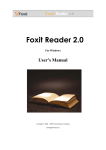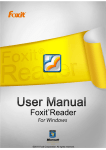Transcript
Tutorial - “Annotate” a PDF document with Foxit Reader 5.1 IMPORTANT: This tutorial assumes Foxit is installed and used as your default Reader. Note: To show or hide Foxit Reader’s basic Toolbars, click Ctrl + H. To add more tools, click Tools > Customize Toolbars... The following tools are sufficient for most annotation needs but there are lots more. Use the Typewriter to add text without a border to a PDF document Try it here: Double click within box to format. Right click to Cut. The Textbox adds text within a coloured box. Your turn: Double click within box to format. Right click to Cut. Use the Snapshot tool to select a section of a PDF document to Paste into a Word document. (Similar to Print Screen) Give it a try: You will need a Word document open for this test. The Highlight Text tool adds a highlight to the selected text. This one is too easy, but try is anyway! : Use the Note tool to add a retrievable, hidden note. Try it now: Use the Drawing tools to add lines, arrows, shapes and free-hand drawings. Right click on item, then Left click Properties... to format, or Cut to delete. Your turn: Congratulations - you are well on your way to becoming a Foxit “Annotation” Master Even more options are available from the Menu Items including: File: Email, Share, Print Edit: Attach a file. Add Bookmark, Image, Multimedia Tools: Zoom, Find text, Search, Change Style, Customize Toolbars Comments: Add a Note, Format text, Draw things, Measure, Attach a file Help: Set as default PDF Reader, Check for and install updates, User Manual Please enjoy exploring and using Foxit Reader jl Mar. 2012