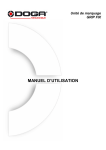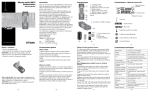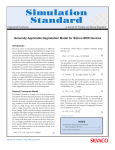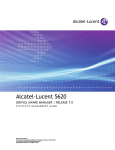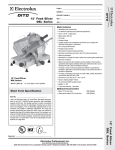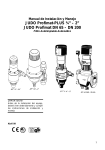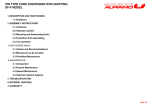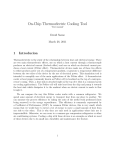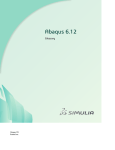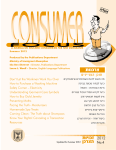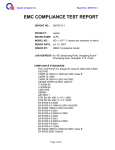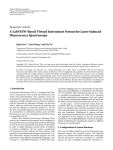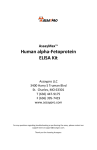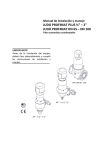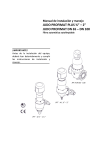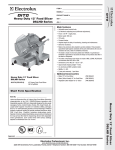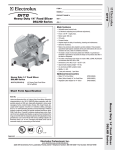Download Grinding Parameter
Transcript
Cutting with geometrically undefined cutting edges Simulation Techniques in Manufacturing Technology Lecture 10 Laboratory for Machine Tools and Production Engineering Chair of Manufacturing Technology Prof. Dr.-Ing. Dr.-Ing. E.h. Dr. h.c. Dr. h.c. F. Klocke © WZL/Fraunhofer IPT Page 1 Agenda 1 Repitition of lecture 9 2 Thermal heat flux in grinding 3 Force and temperature measurement 4 Practical investigation 5 FEM simulation for surface grinding 6 FEM simulation for cylindrical grinding 7 Attachement © WZL/Fraunhofer IPT Page 2 Review: From milling to grinding number of cutting edges chip thickness © WZL/Fraunhofer IPT Page 3 Review: Characteristics of grinding cutting edges possess different geometries grinding wheel rake angle mainly highly negative chip angle varying distance of the cutting edges and thus different chip thicknesses varying distance of the cutting edges from the rotation axes workpiece tool consists of three components (grain, bonding, pore) bonding grinding grain in-feed tool can be dressed in the machine © WZL/Fraunhofer IPT chips pore Page 4 heuristic and empirical models are limited and difficult to transfer from one process to another kinematics Finite Element models are complex to apply and the necessary material proporties are often not known physical Molecular Dynamics (MD) Finite Element analysis (FEA) macroscopic regression artificial neural nets rule based fundamental models can be regression models with physical background x, x, x x x x xx x x xx x x x kinematics models can be used for applicable simulations empirical fundamental mx+bx-cx = CU0sin(ωt) Molecular dynamics are very fundamental heuristic microscopic Review: Modelling and simulation of grinding processes Source: CIRP Keynote Paper 2006, Brinksmeier et al. © WZL/Fraunhofer IPT Page 5 transferability to other processes effort for data analysis effort for experiments amount of data maintenance + development low knowledge needed medium CPU needed highly starting effort Review: Comparison of model types Molecular Dynamics (MD) kinematics Finite Element analysis (FEA) fundamental mx+bx-cx = CU0sin(ωt) regression x, x, x x xx x xx x x x x xx artificial neural nets rule based Source: CIRP Keynote Paper 2006, Brinksmeier et al. © WZL/Fraunhofer IPT Page 6 Review: Difficulties in grinding process simulation Cutting speeds: vc ≈ 15 - 200 m/s Temperatures: peaks above 1200°C Temperature gradients: 106 °C/s / 10 3 °C/mm Many material properties are not known within these ranges Forming speeds: ϕ ≈ up to 107 1/s vS vW © WZL/Fraunhofer IPT Page 7 Agenda 1 Repitition of lecture 9 2 Thermal heat flux in grinding 3 Force and temperature measurement 4 Practical investigation 5 FEM simulation for surface grinding 6 FEM simulation for cylindrical grinding 7 Attachement © WZL/Fraunhofer IPT Page 8 The grinding process - Chip formation in grinding grinding wheel F n,S F t,S grain trajectory vs bond grain (cutting edge ) bulging chip Tµ workpiece © WZL/Fraunhofer IPT h cu eff h cu I II III elastic deformation elastic and plastic deformation elastic and plastic deformation and chip removal Page 9 Energy distribution and heat flow Thermal energy flows in all relevant components of system: vs bonding Penetration path grain qchip chip qs qkss - Workpiece (qw) - Grinding wheel (qs) - Chip (qchip) - Cooling lubricant (qCool) Ft workpiece The distribution of the heat flow can be manipulated qw Legend: qt = qcool + qchip + qw+ qs = Pc´´ = Ft .vc / Ak cooling lubricant chip workpiece grinding wheel 1 qkss=Rkss·qt © WZL/Fraunhofer IPT qchip =Rchip·qt qw=Rw·qt qs=Rs·qt - Pc´´= cutting power - Ft = tangential force - vc = cutting speed - Ak = contact area - q = heat flow Page 10 Calculation of heat flux into workpiece heat flux into cooling lubricant qcool – assumption: cooling lubricant can take heat flux until boiling point 2 – 12 % 3 – 38 % heat flux into chip qchip – assumption: chips can take heat until melting point 9 - 52 % qchip qs qcool Ft qw 14 - 84 % © WZL/Fraunhofer IPT heat flux into grinding wheel qs – grit contact analysis – grinding wheel contact analysis heat into workpiece qw can be calculated as difference of total heat flux qt (calculated from measured forces) and the assumed heat fluxes qcool, qchip and qs Page 11 Surface integrity of the workpiece machined surface Surface layer properties: – – – – – residual stresses micro structure micro hardness roughness electrical, optical, thermal, magnetical properties –… σ texture HV σII cracks hardness residual stresses structure Source: Brinksmeier, WZL © WZL/Fraunhofer IPT Page 12 Surface integrity – Change of structure Martensitic steels can be harmed by grinding process V‘w = 250 mm³/mm 40 µm V‘w = 1000 mm³/mm 40 µm V‘w = 1000 mm³/mm 100 µm – deformation – rehardening at the surface possible – annealing in deeper regions possible shown case: grinding wheel wear leads to high process temperatures material: 16MnCr5, hard roller burnished grinding wheel: sintered corundum A 80 H 6 V grinding parameters: vc = 80 m/s; q = -120; Q‘w = 15 mm³/mms ext. cyl. circumferential plunge grinding cooling lubricant emulsion 5% Source: © WZL/Fraunhofer IPT Page 13 Influence of abrasive material on surface integrity Residual stresses σ σE ε σE compressive stress F mechanical load ε Q thermal load effects of thermal load during CBN machining can exceed mechanical effects positive compressive stresses near surface Corundum Source: Brinksmeier © WZL/Fraunhofer IPT material 100 Cr6V (62 HRC) vw = 400 mm/s tensile stress Residual stresses σ [N/mm²] σ surface grinding vs = 30 m/s ae = 7 µm Depth [µm] Page 14 Agenda 1 Repitition of lecture 9 2 Thermal heat flux in grinding 3 Force and temperature measurement 4 Practical investigation 5 FEM simulation for surface grinding 6 FEM simulation for cylindrical grinding 7 Attachement © WZL/Fraunhofer IPT Page 15 Principle of 3-component piezo-electric force measuring 3 different quartzes shear effect measuring orientation by specific orientation of crystal axis longitudinal effect integration of a charge amplifier for each component shear effect sealed against cooling lubricants and other fluids Source: Kistler © WZL/Fraunhofer IPT Page 16 Temperature measuring methods for grinding processes Temperature measurement method: 2-color pyrometer test probe in workpiece data acquisition sample semi permeable mirror 1100 µm Xth grinding stroke a = 1000 µm e remaining material layer 100 µm 0 µm test probe (fibre) quartz fiber IR filter photo diode amplifier Source: WZL, Aachen © WZL/Fraunhofer IPT Page 17 Single and double pole thermocouple measuring method Temperature difference vs Metal junction V bond Metal A Metal B Measuring point Double pole thermocouple Iron Wire Workpiece vw grit chip Isolator Constantan wire V Constantan Isolator Workpiece Single pole thermocouple © WZL/Fraunhofer IPT Page 18 Calibration of different sensors Thermocouple PT 100 Typ K Typ J 120 Typ J (factor ≈ 1.08) Temperature Tk [°C] 100 Typ K (factor ≈ 1.24) 80 60 Reference measuring (calibrated) 40 Thermocouple Typ K 20 Tank 0 1 2 3 4 5 6 7 8 9 10 Measuring point Reference Measuring © WZL/Fraunhofer IPT PT 100 Typ K Typ J Heat source Grinding oil Page 19 Temperature T [°C] Spec. Normal force F‘n [N/mm] Characteristics of one grinding overrun 50 Workpiece 40 30 Grinding direction 20 Measuring point 10 0 1000 Contact length lg 750 500 Material 42CrMo4 Grinding parameters Q‘w = 2.5 mm³/mms vw = 600 mm/min vc = 30 m/s Coolant Grinding oil Needle nozzle Dressing parameters Ud = 4 aed = 15 µm Single pole thermocouple Typ J l g = a e ⋅ ds 250 0 167.5 170 172.5 175 177.5 Time t [s] © WZL/Fraunhofer IPT Page 20 Comparing the different measuring methods Grinding wheel Temperature T [°C] 1000 Measuring points 750 Workpiece 500 Material 42CrMo4 Grinding Parameter Q‘w = 2.5 mm³/mms vw = 600 mm/min vc = 30 m/s Coolant Grinding oil Needle nozzle Dressing parameter Ud = 4 aed = 15 µm 250 2-color-Pyrometer Typ K Typ J 0 168 170 172 174 176 Time t [s] © WZL/Fraunhofer IPT Page 21 Agenda 1 Repitition of lecture 9 2 Thermal heat flux in grinding 3 Force and temperature measurement 4 Practical investigation 5 FEM simulation for surface grinding 6 FEM simulation for cylindrical grinding 7 Attachement © WZL/Fraunhofer IPT Page 22 Input-Parameters System „Surface Grinding“ Machine Workpiece Tool Preparation Coolant Process parameters Boundary condition © WZL/Fraunhofer IPT ? Grinding burn at the workpiece surface layer? Page 23 Experimental investigation in speed stroke grinding Machine BLOHM PROFIMAT Material 100Cr6 (HRC 62) Coolant lubricant Emulsion 5% Qcool = 96 l/min Pmax 40 KW ds,max 400 mm ns,max 11,000 min-1 Grinding parameters Dressing parameters Q‘w [mm3/mms] vw [m/min] vc [m/s] V‘w [mm³/mm] Ud aed [µm] qd 10 - 45 12 - 180 80 - 160 1000 4 3 0.6 – 0.8 © WZL/Fraunhofer IPT Grinding wheel Dressing tool B181 LHV 160 Form roller Page 24 BLOHM PROFIMAT 408 HT Grinding wheel Dressing tool Workpiece Machine table Temperature and force measurement © WZL/Fraunhofer IPT Page 25 Agenda 1 Repitition of lecture 9 2 Thermal heat flux in grinding 3 Force and temperature measurement 4 Practical investigation 5 FEM simulation for surface grinding 6 FEM simulation for cylindrical grinding 7 Attachement © WZL/Fraunhofer IPT Page 26 Procedure of FE modelling processes Hypermesh • • • Geometry Mesh … User-Subroutine Abaqus CAE • • • Material properties Boundary conditions … • • • Input File Pre-Processing • • FE - Models … Heat source Material behavior … Abaqus Standard • • Moving heat source (DFLUX) … Abaqus solver Output • • © WZL/Fraunhofer IPT Temperature … PostProcessing Page 27 From the real process to a Finite Element Model Cooling lubricant Grinding wheel speed vs Grinding wheel Boundaries Two-dimensional model Linear moving heat source Temperature-independent thermal material properties Contact length lg Table speed vw Workpiece The surface of the solid is adiabatic Fixed at the table Workpiece Bottom surface is set to 20°C lg Adiabatic surface hf = 0 M1 Maximum temperature of the coolant lubricant is tB = 120°C due to the boiling point of emulsion M2 Heat flux into the workpiece qw vw M3 y T0, ux = uy = 0 © WZL/Fraunhofer IPT qw = qt – qs – qCool – qChip In this approach of a Finite Element Model only a thermal load is considered. x Page 28 Analytical calculation of different heat flux profiles in grinding Model by Carslaw and Jaeger 13 Table speed vw Uniform heat source has a triangular distributed heat flow density Τπκ Τπκvw /2α /2αqt 10,4 heat source moves linear and with constant speed over the surface Triangular 7,8 heat source has an unlimited expansion vertical to the direction of movement 5,2 Square 2,6 the heated solid is semi-infinite, i.e. it is only limited at one side Contact length lg 0 -3 -2 -1 0 1 2 3 2x/lg Workpiece © WZL/Fraunhofer IPT vw Speed of the heat source For the evaluation of the triangular heat flux profile experimental temperature measurements are necessary. Page 29 Temperature T [°C] Results: Practical investigation for heat flux profile evaluation 1000 vw Contact length lg 750 500 Single pole thermocouple type J 250 0 167,5 170 172,5 Time t [s] vs Bond Workpiece Grain Chip Insulation vw 175 Material 42CrMo4 Grinding Parameter Q‘w = 2,5 mm³/mms vw = 600 mm/min vc = 30 m/s Coolant lubricant Oel Needle Nozzle 177,5 Dressing Parameter Ud = 4 aed = 15 µm Experimental investigation showed that a triangular heat flux profile shows best results. l g = a e ⋅ ds Constantan Principle single pole thermocouple type J © WZL/Fraunhofer IPT Page 30 Results: Simulation results for the creep grinding process 629°C 561°C 358°C 290°C 223°C 494°C 155°C Depth z [mm] 697°C vw Temperature Tmax [°C] 750 Austenizing temperature = 750°C 426°C 10°C Material 100Cr6 (HRC 62) Grinding wheel B181 LHV 160 Grinding parameters vw = 12 m/min Q’w = 40 mm³/mms vs = 160 m/s Coolant lubricant Emulsion (5%) 600 450 Austenizing temperature was not reached during the simulation of different grinding processes. 300 150 Therefore, it is assumed that no phase transformation will take place. 0 0 1 2 3 Depth z [mm] © WZL/Fraunhofer IPT Page 31 Results: Temperature history at the hottest point of the surface layer Temperature Tmax [°C] 800 Material 100Cr6 (HRC 62) Grinding wheel B181 LHV 160 Grinding parameters Q’w = 40 mm³/mms vs = 160 m/s Coolant lubricant Emulsion (5%) 640 History point at the surface 480 320 vw = 12 m/min 160 vw = 80 m/min 0 0.999 1.009 1.019 1.029 1.039 1.049 vw = 120 m/min Time t [s] The maximum temperature and the temperature gradient can be predicted for high table speeds. © WZL/Fraunhofer IPT Page 32 640 480 320 160 0 0 50 100 150 200 Table speed vw [m/min] Grinding wheel B181 LHV 160 Material 100Cr6 (HRC 62) © WZL/Fraunhofer IPT Grinding parameters Q’w = 40 mm³/mms vs = 160 m/s V‘w = 1000 mm³/mm Coolant lubricant Emulsion (5%) Experimental temperature Temperature Tmax [°C] 800 Maximum simulated temperature Results: Comparison between simulated and experimental temperature 2-colour-pyrometer test set up Overrun n Overrun (n+1) Blind hole ae ae zm Silica fibre (dfibre = 250 µm) Workpiece For low table speeds the thermal impact has a main influence on the surface layer. With increasing table speeds the grinding mechanism could not be considered completely. Page 33 Results: Validation of the FEM Simulation 400 200 0 -200 -400 -600 -800 -1000 0.4 Simulation results 800 Q‘w = 40 mm³/mms vs = 160 m/s vvww==12 12m/min m/min Temperature Tmax [°C] Residual stress σESP [N/mm²] 0 Depth z [mm] 0.1 0.2 0.3 Austenizing temperature = 750°C 640 480 320 Martensite temperature = 220°C 160 0 0.999 1.009 1.019 1.029 1.039 1.049 Time t [s] 100 µm © WZL/Fraunhofer IPT Page 34 Results: Validation of the FEM Simulation Residual stress σESP [N/mm²] 0 400 200 0 -200 -400 -600 -800 -1000 Depth z [mm] 0.1 0.2 0.3 0.4 0.1 0.2 0.3 0.4 0 0.1 0.2 0.3 0.4 Q‘w = 40 mm³/mms vs = 160 m/s vwvw==180 180m/min m/min vw = 80 m/min vvww==12 12m/min m/min 100 µm © WZL/Fraunhofer IPT 0 100 µm 100 µm Page 35 Agenda 1 Repitition of lecture 9 2 Thermal heat flux in grinding 3 Force and temperature measurement 4 Practical investigation 5 FEM simulation for surface grinding 6 FEM simulation for cylindrical grinding 7 Attachement © WZL/Fraunhofer IPT Page 36 Input-Parameters System „External-cylindrical Grinding“ Machine Workpiece Tool Preparation ? What happens here…? Coolant Process parameters Boundary condition © WZL/Fraunhofer IPT Page 37 Grinding machine and parameters for external-cylindrical grinding Machine EMAG KOPP SN 204 Material 38MnS6 (BY) Coolant Emulsion (5%ig) Needle nozzel ds,max 500 mm Pnenn 30 kW ns,außen,max 7,500 min-1 vc, max 150 m/s KSS Emulsion/oil Grinding parameters Dressing parameters Q‘w [mm3/mms] vw [m/min] vc [m/s] ae [mm/U] Ud aed [µm] qd 0.3 – 20 4.3 - 17.2 80 0.004 - 0.2 5 3 0.5 Grinding wheel Dressing tool CBN 151 VSS 3443 J1 SN V 360 E (500 x 20 x 203.2) 301 SG 071P-140-0,5 rotating © WZL/Fraunhofer IPT Page 38 Temperature measurement for external-cylindrical grinding Slide track Rotorelectronics K1-RK1-R2 Shaft Constantan wire (Typ J) Coil for transmission of measurement data GreenGlass (GFK)-disc, devided Stator unit SK1-S4 © WZL/Fraunhofer IPT Feedback unit K1-WK1-T Thermocouple Typ J Output Page 39 Force F [N] Results: Experimental results of external-cylindrical grinding 600 Material 38MnS6 (BY) Grinding parameters Q‘w = 20 mm³/mms vw = 0.168 m/s vs = 80 m/s CBN - grinding wheel Coolant Emulsion (5%ig) Needle nozzle Dressing parameters Ud = 5 qd = 0.5 aed = 3 µm Normal force 400 200 Tangential force P [kW] Power 15 10 Contact time tTemp ≈ 21 ms 5 Temperatur T [°C] 28 29 30 31 32 33 34 1000 750 500 250 0 30 © WZL/Fraunhofer IPT 30.5 31 Time t [s] 31.5 32 Normal force Tangential force Grinding spindel power Temperature Page 40 From the real process to a Finite Element Model Grinding wheel vs workpiece vw lg vw T0, ux = uy = 0 Werkstück Boundaries Two-dimensional model with a quadratic moving heat source Temperature-independent thermal material properties The surface of the solid considered with heat convection Bottom surface is set to 20°C Maximum temperature of the coolant lubricant is tB = 120°C due to the boiling point of emulsion © WZL/Fraunhofer IPT Page 41 Results: Validation of cylindrical grinding simulation results 1000 vw 1 Temperature T [°C] Experimente 800 2 600 3 400 200 lg 0 0 45 90 Time t [ms] 135 Material 38MnS6 (BY) Grinding parameters Q‘w = 10 mm³/mms vw = 0.168 m/s vs = 80 m/s CBN - grinding wheel Coolant Emulsion (5%ig) Needle nozzle Dressing parameters Ud = 5 qd = 0.5 aed = 3 µm The triangular heat source fits best. © WZL/Fraunhofer IPT Page 42 Results: Cylindrical grinding simulation results 20 °C 82 146 209 272 335 398 461 524 587 649 712 775 Material 38MnS6 (BY) Grinding parameters Q‘w = 10 mm³/mms vw = 0.168 m/s vs = 80 m/s CBN - grinding wheel Coolant Emulsion (5%ig) Needle nozzle Dressing parameters Ud = 5 qd = 0.5 aed = 3 µm The visual representation of the thermal effects allows a better understanding. © WZL/Fraunhofer IPT Page 43 Results: Cylindrical grinding simulation results Temperature T [°C] 1000 800 Workpiece 600 vw x 400 200 0 0,2 0,4 0,6 lg -10 0 10 20 30 Material 38MnS6 (BY) Grinding parameters Q‘w = 10 mm³/mms vw = 0.168 m/s vs = 80 m/s CBN - grinding wheel Coolant Emulsion (5%ig) Needle nozzle Dressing parameters Ud = 5 qd = 0.5 aed = 3 µm Circumferential direction x [mm] The temperatures in the workpiece can be determined at any time, anywhere. Thus, the temperature history for the workpiece is known. © WZL/Fraunhofer IPT Page 44 Open discussion Thanks for your attention! Modelling and simulation of grinding processes are complex but not impossible. Dipl.-Ing. Michael Duscha Email: [email protected] Tel.: +49 241-80-28185 © WZL/Fraunhofer IPT Page 45 Agenda 1 Repitition of lecture 9 2 Thermal heat flux in grinding 3 Force and temperature measurement 4 Practical investigation 5 FEM simulation for surface grinding 6 FEM simulation for cylindrical grinding 7 Attachement © WZL/Fraunhofer IPT Page 46 Starting a new model: main window Toolbars Viewport: where the model and results will be displayed Model Tree/Results Tree: graphical overview of model/results Viewport Toolbox area Prompt area Model/Results Tree © WZL/Fraunhofer IPT Message area/ command line interface Prompt area: shows prompts related to the current tool being used Message area: displays status information and warnings Command line interface: allows use of command line inputs Toolbox area: displays tools available in the current module Page 47 Creating a part Double-click “Parts” © WZL/Fraunhofer IPT “Base Feature” controls the feature type used to sketch the basic form of the part. “Approximate size” controls the size and spacing of the grid used for sketching the part. It should be approximately equal to the largest dimension of the part in the model units. Page 48 Sketching the part The toolbox contains tools for sketching the part Tools for creating basic shapes Tools for adding constraints Cancel procedure Go to previous step © WZL/Fraunhofer IPT Example use of the prompt area to define a dimension Page 49 Defining material properties Double-click “Materials” Enter property value here © WZL/Fraunhofer IPT Page 50 Defining temperature-dependent material properties The individual entries in the data table do not need to be entered individually. A table can be copied from Microsoft Excel, for instance, and pasted into the Material Editor. Select the temperaturedependent option 2nd column appears © WZL/Fraunhofer IPT Page 51 Defining a section Double-click “Parts” This model represents a homogeneous solid, so the section should be “Homogeneous Solid” even though the model is 2-D (“Shell” is for parts with a thickness that is much smaller than the other two dimensions). Select an existing material or create a new one © WZL/Fraunhofer IPT Page 52 Assigning a section to a part Under “Parts”, expand the Model Tree for the part Double-click “Section Assignments” Follow the directions in the Prompt Box and select the regions of the part using the mouse (selected regions will be highlighted in red) Assigning the section to a part region defines what material properties are used for that part region. The material properties assigned to a region can be easily changed by changing the Section definition. The Section Assignment does not need to be changed. © WZL/Fraunhofer IPT Page 53 Creating an assembly Expand the “Assembly” group and double-click “Instances” The assembly contains all the parts involved in an analysis and defines their relative locations and orientations. – contains one or more parts – may contain multiple copies (“part instances”) of a single part – the orientation of a part instance in the assembly is not necessarily the same as its orientation in the “Part” module Additional copies of a part or other parts can also be added to the assembly by repeating the process. The current grinding simulation includes only a single part instance of the workpiece. © WZL/Fraunhofer IPT Page 54 Meshing the model: element type Expand “Parts” Expand the part to be meshed Select model regions “Assign Element Type” Double-click “Mesh” Element type can be defined before or after defining the mesh. Abaqus Explicit supports fewer element types than Abaqus Standard (Heat Transfer elements are only available in Standard) The current model uses linear quadrilateral Heat Transfer elements Documentation on Element Types: Abaqus User’s Manual, sections 23-28. © WZL/Fraunhofer IPT Page 55 Meshing the model: seeding the part Click and hold Seeding the part guides Abaqus in generating the mesh. The “seeds” are placed along the edges of the part or part regions, and Abaqus will then place the element nodes at the seeds whenever possible. Methods of seeding – “Seed Part”—seeds all edges in the part based on the desired average element size (creates “Global seeds”) – “Seed Edge: by number”—seeds selected edges, based on the desired number of elements along that edge (“Local seeds”) – “Seed Edge: By Size”—seeds selected edges, based on the desired average element size along that edge (“Local seeds”) – “Seed Edge: Biased”—creates a non-uniform seed distribution along selected edges (“Local seeds”); the User defines the “Bias Ratio” (the desired ratio between the largest and the smallest element lengths) and the number of elements to be put along the edge Documentation on seeding: Abaqus CAE User’s Manual, section 17.4 “Understanding seeding” © WZL/Fraunhofer IPT Page 56 Meshing the model: generating the mesh Meshing techniques: Click and hold Mesh part Mesh region Delete part mesh Delete region mesh © WZL/Fraunhofer IPT – Structured meshing—simple, predefined mesh geometries are adapted to the geometries of the part (prefer) – Swept meshing—a mesh is generated on one side of the region and copied one element layer at a time along the “sweep path” until it reaches the target side – Free meshing—unpredictable, unstructured meshing technique that uses no predefined mesh geometries – Bottom-up meshing—a manual, incremental meshing technique, in which the tie between the mesh and the part geometry is not as strict as in the automatic meshing techniques. Abaqus indicates possible meshing techniques for part regions using color coding, and provides more detailed documentation about these techniques in the Abaqus/CAE User’s Manual, chapter 17. Adding partitions or changing the element type can affect the available meshing techniques. – Structured meshing—color code: green, section 17.8.1 Swept meshing—color code: yellow, section 17.9.1 – Free meshing—color code: pink, section 17.10.1 – Bottom-up meshing—color code: light tan, section 17.11.1 – Unmeshable—color code: orange Page 57 Creating analysis steps Abaqus analyses involve multiple steps in which different loads and constraints are applied to the model Abaqus automatically creates the step “Initial”. This step can be used to apply initial conditions or boundary conditions with the limitation that all constraints applied in “Initial” must have a value of 0. Double-click “Steps” Select where the step will be inserted in the sequence – I.e. Step “Initial” can define the initial temperature to be 0 or constrain a set of points to have zero displacement. It cannot define the initial temperature to be 20 or define a non-zero starting velocity for a point. Analysis steps and output requests must be created by the user General steps can deal with linear or non-linear behavior. Linear perturbation steps are only for linear behavior. © WZL/Fraunhofer IPT Page 58 Creating analysis steps Automatic incrementation allows Abaqus to increase or reduce the step size during the simulation Sets the simulation time for this step (i.e. the loads in this step will be applied for a simulated period of 1 second). The total simulation time is the sum of all steps. © WZL/Fraunhofer IPT The maximum number of increments should not be set too low, or the simulation will be terminated partway through. Likewise, the minimum increment size will also terminate the simulation if set too high. The max. allowable temperature change per increment affects the increment size and the accuracy of the simulation. If the calculated temperature change for an increment exceeds this value, Abaqus will try again with a smaller increment size. The current model uses a maximum number of increments of 80000 for 3 seconds of simulation time and a minimum increment size of 3E-008. Page 59 Controlling output data There are two types of output request Right-click “Field Output Requests”; select “Manager” – Field output: records data from the entire model or from large portions of the model (intended to be at relatively low frequency) – History output: records data for a smaller region of the model at high frequency When an analysis step is created, Abaqus automatically creates a default “Field Output Request” that records default output values for that step type. This output request can also be edited to add or remove output requests Click “Edit” © WZL/Fraunhofer IPT Page 60 Field Output Request options The evenly spaced time intervals option could help reduce the size of the output file and make the data from multiple simulations easier to compare (I had not seen this option, so I have not tried it). The abbreviations of all currently selected variables are shown in this field So far, the default heat transfer outputs (nodal temperature, heat flux vector and reaction fluxes) have been used for the simulations © WZL/Fraunhofer IPT Page 61 Creating a boundary condition Double-click “BCs” The available BC types are limited based on the step type. E.g. No mechanical BCs can be set in a heat transfer step. Documentation: Abaqus/CAE User’s Manual, section 16.8.2 “Creating boundary conditions”; 16.10 “Using the boundary condition editors” © WZL/Fraunhofer IPT Page 62 Selecting the region to apply a boundary condition Instructions appear in the Prompt Box. • Regions are selected by clicking on features (edges or areas) of the model. •Features are highlighted in orange as the cursor moves over them; a selected feature is highlighted red. •Hold down the shift key to select multiple features. © WZL/Fraunhofer IPT Page 63 Setting the distribution of a boundary condition Defining the distribution as “User-defined” would require attaching a subroutine. © WZL/Fraunhofer IPT A (non-time-dependent) non-uniform distribution can also be defined here. Page 64 Boundary conditions: Degrees of freedom The degrees of freedom are numbered as shown in the figure. The 1-, 2- and 3-directions are the x-, y- and zdirections, respectively. Numbering for degrees of freedom (from Abaqus documentation) © WZL/Fraunhofer IPT Page 65 Creating a load The distribution options for loads are similar to those for boundary conditions. Double-click “Loads” The types of loads are limited based on the step type. Documentation: Abaqus/CAE User’s Manual, section 19.8.1 “Creating loads”; 16.9 “Using the load editors” © WZL/Fraunhofer IPT Page 66 Subroutines Subroutines provide more flexibility for specifying certain model parameters than is provided by normal input methods. Different subroutines with different specifications are required for different purposes. I.e. a different subroutine is required for specifying a heat flux distribution (DFLUX) than is required for specifying a distribution for a boundary condition (DISP). Subroutines are written in Fortran, and a suitable Fortran compiler is required to use them in a simulation. Documentation: – Abaqus Analysis User’s Manual, 14.2 “User subroutines and utilities” – Abaqus User Subroutines Reference Manual (includes discussion of individual subroutines and their requirements) ??? © WZL/Fraunhofer IPT Page 67 Incorporating previous results as a predefined field -Step number in the ODB where the data to be read starts (default: 1st step in ODB) -Increment number where the data to be read starts (default: 1st available increment) -Number of the step where the data to be read ends (default: same step number as in “Begin step”) -Number of the increment where the data to be read ends (default: last available increment) Documentation: Abaqus/CAE User’s Manual, section 16.8.3 “Creating predefined fields”; 16.11 “Using the predefined field editors” © WZL/Fraunhofer IPT Compatible: the mesh in the source ODB and the current model are the same or differ only in the element order Incompatible: dissimilar meshes Page 68 Creating a job Double-click “Jobs” The source can be either a model or an input file. © WZL/Fraunhofer IPT If using a subroutine, attach it under the “General” tab Page 69 Submitting the job Right-click on the job name Options: “Write Input” creates an input file without running the job. This can be used for running a job in the Batch System. “Data Check” checks for errors in the job, including subroutines. It is useful for checking that a subroutine compiles can be compiled. “Submit” actually runs the job (creating an input file and a data check are both included in the submitting process). “Monitor” can be used to check the progress of a running job or see messages produced during an already completed job. “Results” opens the results file of an already completed job. © WZL/Fraunhofer IPT Page 70 Monitoring a job Right-click on the job name and select “Monitor”. Errors usually result in the simulation being terminated. Warnings are things the user should be aware of that might cause problems. The data file (file extension .dat), message file (.msg), and status file (.sta) can be monitored here. These files are saved to the working directory and can be viewed in a text editor. © WZL/Fraunhofer IPT Page 71 Structure 1 Repetition of lecture 9 2 Thermal heat flux 3 Force and temperature measurement 4 Practical investigation 5 FEM simulation for surface grinding 6 FEM simulation for cylindrical grinding © WZL/Fraunhofer IPT Page 72 Agenda 1 Repitition of lecture 9 2 Thermal heat flux in grinding 3 Force and temperature measurement 4 Practical investigation 5 FEM simulation for surface grinding 6 FEM simulation for cylindrical grinding 7 Attachement © WZL/Fraunhofer IPT Page 73 Backup © WZL/Fraunhofer IPT Page 74 Procedures of finite element analyses in thermal simulation Heat transfer model Grinding process Input process parameters table speed vw, heat profile, heat flux density qw, etc. Finite Element Model (FEM) Material properties Specimen definition geometry, material properties, etc. Loads Boundary Conditions Heat Input Formulation Solution Scheme Mathematical Formulation Finish No Yes Does the simulation result match with the experiment? Post Process TEMPERATURE © WZL/Fraunhofer IPT Page 75