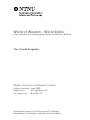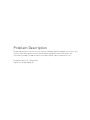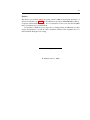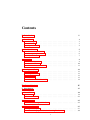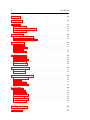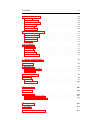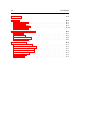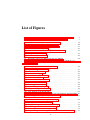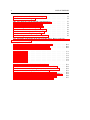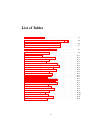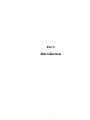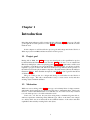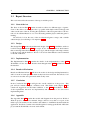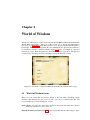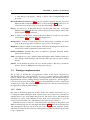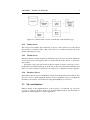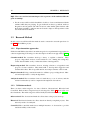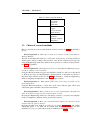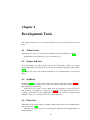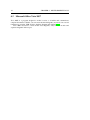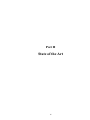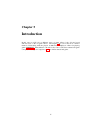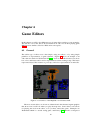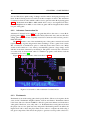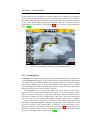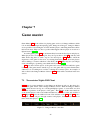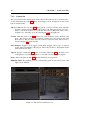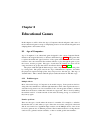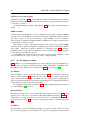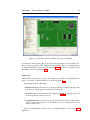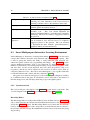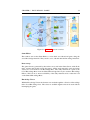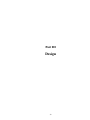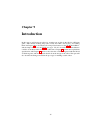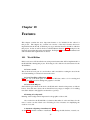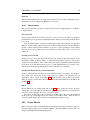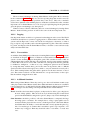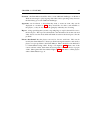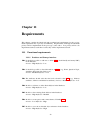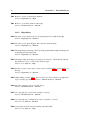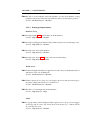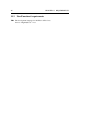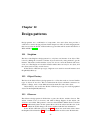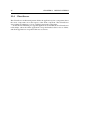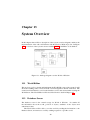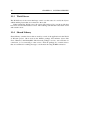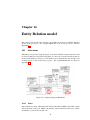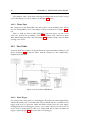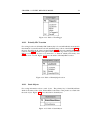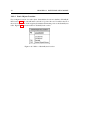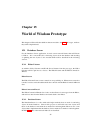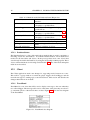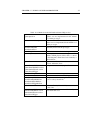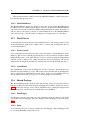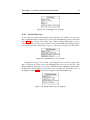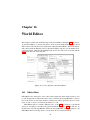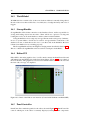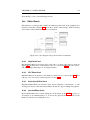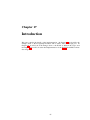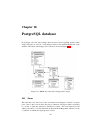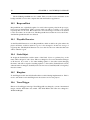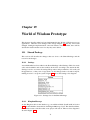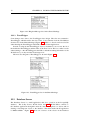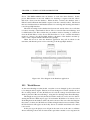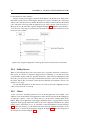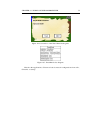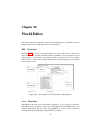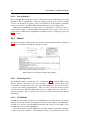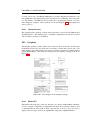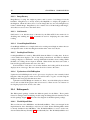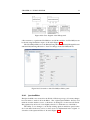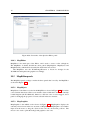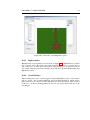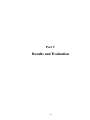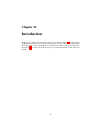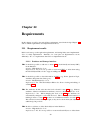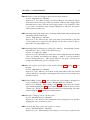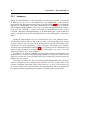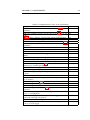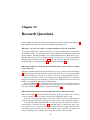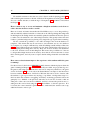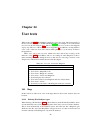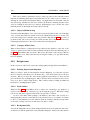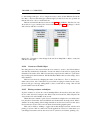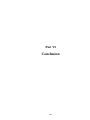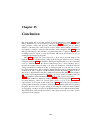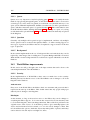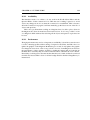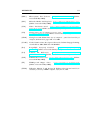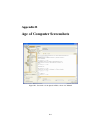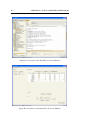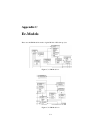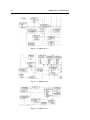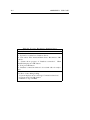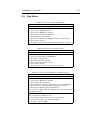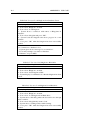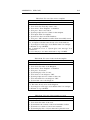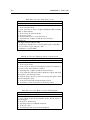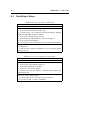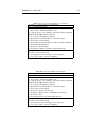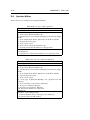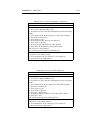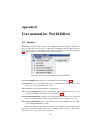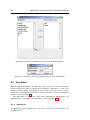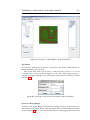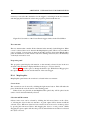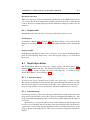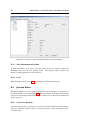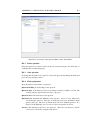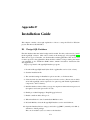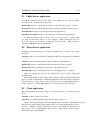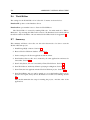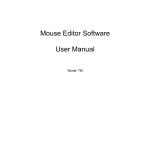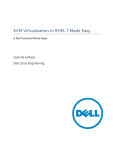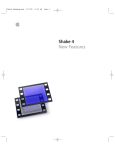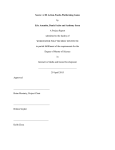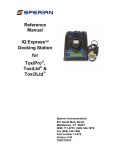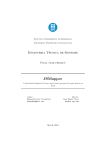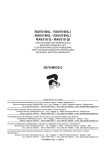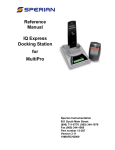Download World of Wisdom - World Editor
Transcript
World of Wisdom - World Editor
User-interface for creating game worlds for World of Wisdom
Thor Grunde Krogsæter
Master of Science in Computer Science
Submission date: June 2009
Supervisor:
Alf Inge Wang, IDI
Co-supervisor:
Bian Wu, IDI
Norwegian University of Science and Technology
Department of Computer and Information Science
Problem Description
Design and develop a user-interface for teachers in WoW to add new kingdom for teachers. This
interface should be a game interface that should be regarded as a part of the game. The
functionality needed is to add new parts of the game worlds, objects and monsters etc.
Assignment given: 15. January 2009
Supervisor: Alf Inge Wang, IDI
Abstract
During the fall of 2008 a prototype of an educational multiplayer role-playing game
called World of Wisdom (WoW) was developed as part of the specialization project
TDT4570. WoW focuses on using knowledge for progressing through the game. The
goal of this thesis was to design and develop a user-interface for teachers, that could be
used to generate new content for WoW.
In this thesis we described the design and implementation of such a user-interface
called the WoW World Editor. The World Editor supports generating new maps,
creatures, objects and questions for World of Wisdom. By making it easier to create
the worlds, the course staff can focus on creating the knowledge for the game.
For the students to be able to interact with the course staff while playing the game,
we suggest a seperate client for the course staff. This client will then have additional
functions that can be used to aid the students with problem, and to get valuable feedback
from the players.
iii
Preface
This thesis were written during the spring semester 2009 at Norwegian University of
Science and Technology (NTNU) in Trondheim, for the subject TDT4900 Master Thesis,
Computer and Information Science. It is a continuation on the work done the fall 2008
in the specialization project TDT4570.
I would like to thank the project supervisors, Alf Inge Wang and Bian Wu for their
support and guidance. I would also like to thank the students at the studyhall "Fiol" for
their feedback during the user testing.
Thor Grunde Krogsæter
Trondheim, June 11, 2009
Contents
I
Introduction
1
1
Introduction
1.1 Project goal . . . . . . . . . . . . . . . . . . . . . . . . . . . . . . . .
1.2 Motivation . . . . . . . . . . . . . . . . . . . . . . . . . . . . . . . . .
1.3 Report Structure . . . . . . . . . . . . . . . . . . . . . . . . . . . . . .
3
3
3
4
2
World of Wisdom
2.1 World of Wisdom terms . . . . . . . . . . . . . . . . . . . . . . . . . .
2.2 Prototype implementation . . . . . . . . . . . . . . . . . . . . . . . . .
2.3 My contributions . . . . . . . . . . . . . . . . . . . . . . . . . . . . .
5
5
6
7
3
Research
3.1 Research Questions . . . . . . . . . . . . . . . . . . . . . . . . . . . .
3.2 Research Method . . . . . . . . . . . . . . . . . . . . . . . . . . . . .
3.3 Choice of research methods . . . . . . . . . . . . . . . . . . . . . . . .
9
9
10
11
4
Development Tools
4.1 TeXnicCenter . . . . . . . .
4.2 Eclipse and Java . . . . . . .
4.3 NetBeans . . . . . . . . . .
4.4 Paint .Net . . . . . . . . . .
4.5 Microsoft Office Visio 2007
13
13
13
13
13
14
II
.
.
.
.
.
.
.
.
.
.
.
.
.
.
.
.
.
.
.
.
.
.
.
.
.
.
.
.
.
.
.
.
.
.
.
.
.
.
.
.
.
.
.
.
.
.
.
.
.
.
.
.
.
.
.
.
.
.
.
.
.
.
.
.
.
.
.
.
.
.
.
.
.
.
.
.
.
.
.
.
.
.
.
.
.
.
.
.
.
.
.
.
.
.
.
.
.
.
.
.
.
.
.
.
.
.
.
.
.
.
.
.
.
.
.
State of the Art
15
5
Introduction
17
6
Game Editors
6.1 General . . . . . . . . . . . . . . . . . . . . . . . . . . . . . . . . . .
6.2 Aurora Toolset . . . . . . . . . . . . . . . . . . . . . . . . . . . . . .
19
19
22
7
Game master
7.1 Neverwinter Nights DM Client . . . . . . . . . . . . . . . . . . . . . .
25
25
8
Educational Games
8.1 Age of Computers . . . . . . . . . . . . . . . . . . . . . . . . . . . . .
8.2 Smart Multipurpose Interactive Learning Environment . . . . . . . . .
27
27
30
v
vi
III
9
CONTENTS
Design
33
Introduction
35
10 Features
10.1 World Editor . . . . . . . . . . . . . . . . . . . . . . . . . . . . . . .
10.2 World of Wisdom Prototype . . . . . . . . . . . . . . . . . . . . . . .
10.3 Game Master . . . . . . . . . . . . . . . . . . . . . . . . . . . . . . .
37
37
38
39
11 Requirements
11.1 Functional requirements . . . . . . . . . . . . . . . . . . . . . . . . .
11.2 Non-Functional requirements . . . . . . . . . . . . . . . . . . . . . . .
43
43
46
12 Design patterns
12.1 Singleton . . .
12.2 Object Factory
12.3 Observer . . . .
12.4 Client-Server .
.
.
.
.
47
47
47
47
48
.
.
.
.
49
49
49
50
50
14 Entity Relation model
14.1 Alterations . . . . . . . . . . . . . . . . . . . . . . . . . . . . . . . . .
14.2 New Tables . . . . . . . . . . . . . . . . . . . . . . . . . . . . . . . .
51
51
52
15 World of Wisdom Prototype
15.1 Database Server . . . . .
15.2 Client . . . . . . . . . .
15.3 World Server . . . . . .
15.4 Shared Package . . . . .
.
.
.
.
55
55
56
58
58
.
.
.
.
.
.
61
61
62
62
62
62
63
13 System Overview
13.1 World Editor .
13.2 Database Server
13.3 World Server .
13.4 Shared Library
16 World Editor
16.1 EditorMain . .
16.2 WorldModel . .
16.3 StorageHandler
16.4 EditorGUI . . .
16.5 PanelController
16.6 EditorPanels . .
IV
Implementation
17 Introduction
.
.
.
.
.
.
.
.
.
.
.
.
.
.
.
.
.
.
.
.
.
.
.
.
.
.
.
.
.
.
.
.
.
.
.
.
.
.
.
.
.
.
.
.
.
.
.
.
.
.
.
.
.
.
.
.
.
.
.
.
.
.
.
.
.
.
.
.
.
.
.
.
.
.
.
.
.
.
.
.
.
.
.
.
.
.
.
.
.
.
.
.
.
.
.
.
.
.
.
.
.
.
.
.
.
.
.
.
.
.
.
.
.
.
.
.
.
.
.
.
.
.
.
.
.
.
.
.
.
.
.
.
.
.
.
.
.
.
.
.
.
.
.
.
.
.
.
.
.
.
.
.
.
.
.
.
.
.
.
.
.
.
.
.
.
.
.
.
.
.
.
.
.
.
.
.
.
.
.
.
.
.
.
.
.
.
.
.
.
.
.
.
.
.
.
.
.
.
.
.
.
.
.
.
.
.
.
.
.
.
.
.
.
.
.
.
.
.
.
.
.
.
.
.
.
.
.
.
.
.
.
.
.
.
.
.
.
.
.
.
.
.
.
.
.
.
.
.
.
.
.
.
.
.
.
.
.
.
.
.
.
.
.
.
.
.
.
.
.
.
.
.
.
.
.
.
.
.
.
.
.
.
.
.
.
.
.
.
.
.
.
.
.
.
.
.
.
.
.
.
.
.
.
.
.
.
.
.
.
.
.
.
.
.
.
.
.
.
.
.
.
.
.
.
.
.
.
.
.
.
.
.
.
.
.
.
.
.
.
.
.
.
.
.
.
.
.
.
.
.
.
.
.
.
.
.
.
.
.
.
.
.
.
.
.
.
.
.
.
.
.
.
.
.
.
.
.
.
.
.
.
.
.
.
.
.
.
.
.
.
.
.
.
.
.
.
.
.
.
.
.
.
.
.
.
.
.
.
.
.
.
.
.
.
.
.
.
.
.
.
.
.
.
.
.
.
.
.
.
.
.
.
.
.
.
.
.
.
.
.
.
.
.
.
.
.
.
.
.
.
.
.
.
.
.
.
.
.
.
.
.
.
.
.
.
.
.
.
.
.
.
.
.
.
.
.
.
.
.
.
.
.
.
.
.
.
.
.
.
.
.
.
.
.
.
.
.
.
.
.
.
.
65
67
CONTENTS
vii
18 PostgreSQL database
18.1 Zones . . . . . .
18.2 RespawnPoint . .
18.3 PlayableCharacter
18.4 StaticObject . . .
18.5 Kingdom . . . .
18.6 TravelTrigger . .
.
.
.
.
.
.
.
.
.
.
.
.
.
.
.
.
.
.
.
.
.
.
.
.
.
.
.
.
.
.
.
.
.
.
.
.
.
.
.
.
.
.
.
.
.
.
.
.
.
.
.
.
.
.
.
.
.
.
.
.
.
.
.
.
.
.
.
.
.
.
.
.
.
.
.
.
.
.
.
.
.
.
.
.
.
.
.
.
.
.
.
.
.
.
.
.
.
.
.
.
.
.
.
.
.
.
.
.
.
.
.
.
.
.
.
.
.
.
.
.
.
.
.
.
.
.
.
.
.
.
.
.
.
.
.
.
.
.
.
.
.
.
.
.
.
.
.
.
.
.
.
.
.
.
.
.
69
69
70
70
70
70
70
19 World of Wisdom Prototype
19.1 Shared Package . . . . .
19.2 Database Server . . . . .
19.3 World Server . . . . . .
19.4 Lobby Server . . . . . .
19.5 Client . . . . . . . . . .
.
.
.
.
.
.
.
.
.
.
.
.
.
.
.
.
.
.
.
.
.
.
.
.
.
.
.
.
.
.
.
.
.
.
.
.
.
.
.
.
.
.
.
.
.
.
.
.
.
.
.
.
.
.
.
.
.
.
.
.
.
.
.
.
.
.
.
.
.
.
.
.
.
.
.
.
.
.
.
.
.
.
.
.
.
.
.
.
.
.
.
.
.
.
.
.
.
.
.
.
.
.
.
.
.
.
.
.
.
.
.
.
.
.
.
.
.
.
.
.
.
.
.
.
.
71
71
72
73
74
74
20 World Editor
20.1 Overview . . . .
20.2 Models . . . . .
20.3 Graphics . . . . .
20.4 Editorpanels . . .
20.5 MapEditorpanels
.
.
.
.
.
.
.
.
.
.
.
.
.
.
.
.
.
.
.
.
.
.
.
.
.
.
.
.
.
.
.
.
.
.
.
.
.
.
.
.
.
.
.
.
.
.
.
.
.
.
.
.
.
.
.
.
.
.
.
.
.
.
.
.
.
.
.
.
.
.
.
.
.
.
.
.
.
.
.
.
.
.
.
.
.
.
.
.
.
.
.
.
.
.
.
.
.
.
.
.
.
.
.
.
.
.
.
.
.
.
.
.
.
.
.
.
.
.
.
.
.
.
.
.
.
77
77
78
79
80
82
V
.
.
.
.
.
.
.
.
.
.
.
.
.
.
.
.
.
.
.
.
.
.
.
.
.
.
.
.
.
.
.
.
.
.
.
.
.
.
Results and Evaluation
85
21 Introduction
87
22 Requirements
22.1 Requirement results . . . . . . . . . . . . . . . . . . . . . . . . . . . .
22.2 Summary . . . . . . . . . . . . . . . . . . . . . . . . . . . . . . . . .
89
89
94
23 Research Questions
97
24 User tests
99
24.1 Bugs . . . . . . . . . . . . . . . . . . . . . . . . . . . . . . . . . . . . 99
24.2 Design issues . . . . . . . . . . . . . . . . . . . . . . . . . . . . . . . 100
VI
Conclusion
25 Conclusion
103
105
26 Future Work
107
26.1 World of Wisdom objects . . . . . . . . . . . . . . . . . . . . . . . . . 107
26.2 World Editor improvements . . . . . . . . . . . . . . . . . . . . . . . . 108
VII
Appendix
113
A Acronym
A-1
B Age of Computer Screenshots
B-1
viii
CONTENTS
C Er-Models
D Use case
D.1 Basic Functions . .
D.2 Map Editor . . . .
D.3 WorldObject Editor
D.4 Question Editor . .
C-1
.
.
.
.
.
.
.
.
.
.
.
.
.
.
.
.
E User manual for World Editor
E.1 Menubar . . . . . . . . . .
E.2 Map Editor . . . . . . . .
E.3 World Object Editor . . . .
E.4 Question Editor . . . . . .
.
.
.
.
.
.
.
.
.
.
.
.
.
.
.
.
.
.
.
.
.
.
.
.
.
.
.
.
.
.
.
.
.
.
.
.
.
.
.
.
.
.
.
.
.
.
.
.
.
.
.
.
.
.
.
.
.
.
.
.
.
.
.
.
.
.
.
.
.
.
.
.
.
.
.
.
.
.
.
.
.
.
.
.
.
.
.
.
.
.
.
.
.
.
.
.
D-1
D-1
D-3
D-8
D-10
.
.
.
.
.
.
.
.
.
.
.
.
.
.
.
.
.
.
.
.
.
.
.
.
.
.
.
.
.
.
.
.
.
.
.
.
.
.
.
.
.
.
.
.
.
.
.
.
.
.
.
.
.
.
.
.
.
.
.
.
.
.
.
.
.
.
.
.
.
.
.
.
.
.
.
.
.
.
.
.
.
.
.
.
.
.
.
.
.
.
.
.
.
.
.
.
E-1
E-1
E-2
E-5
E-6
F Installation Guide
F.1 PostgreSQL Database . . . .
F.2 Database Server application
F.3 Lobby Server application . .
F.4 World Server application . .
F.5 Client application . . . . . .
F.6 World Editor . . . . . . . .
F.7 Summary . . . . . . . . . .
.
.
.
.
.
.
.
.
.
.
.
.
.
.
.
.
.
.
.
.
.
.
.
.
.
.
.
.
.
.
.
.
.
.
.
.
.
.
.
.
.
.
.
.
.
.
.
.
.
.
.
.
.
.
.
.
.
.
.
.
.
.
.
.
.
.
.
.
.
.
.
.
.
.
.
.
.
.
.
.
.
.
.
.
.
.
.
.
.
.
.
.
.
.
.
.
.
.
.
.
.
.
.
.
.
.
.
.
.
.
.
.
.
.
.
.
.
.
.
.
.
.
.
.
.
.
.
.
.
.
.
.
.
.
.
.
.
.
.
.
.
.
.
.
.
.
.
.
.
.
.
.
.
.
.
.
.
.
.
.
.
F-1
F-1
F-2
F-3
F-3
F-3
F-4
F-4
List of Figures
2.1
2.2
Screenshot of Question Panel from the World of Wisdom Prototype . .
Architectural overview of the World of Wisdom Prototype . . . . . . .
6.1
6.2
6.3
6.4
6.5
Screenshot of the MapEditor for Wolfenstein3D . . . .
Screenshot of the Adventure Construction Set . . . . .
Screenshot of the editor for Trackmania United . . . .
Screenshot of LittleBigPlanet . . . . . . . . . . . . . .
Aurora screenshot, courtesy of http://nwn.bioware.com/
.
.
.
.
.
19
20
21
22
23
7.1
7.2
Dungeon Master controlbar . . . . . . . . . . . . . . . . . . . . . . . .
The Creator and the Chooser . . . . . . . . . . . . . . . . . . . . . . .
25
26
8.1
8.2
Screenshot of the Level Editor from the AoC Manual . . . . . . . . . .
Smart Multipurpose Interactive Learning Environment (S.M.I.L.E.) system overview . . . . . . . . . . . . . . . . . . . . . . . . . . . . . . .
29
13.1 Package diagram over the World of Wisdom . . . . . . . . . . . . . . .
49
14.1
14.2
14.3
14.4
14.5
14.6
Updated change in ER-Model .
New tables in ER-Model . . . .
Table of ZoneTrigger . . . . . .
Table of FriendlyNpcLocation .
Table of StaticObjects . . . . . .
Tables of StaticObjectsLocation
.
.
.
.
.
.
.
.
.
.
.
.
.
.
.
.
.
.
.
.
.
.
.
.
.
.
.
.
.
.
.
.
.
.
.
.
.
.
.
.
.
.
.
.
.
.
.
.
.
.
.
.
.
.
.
.
.
.
.
.
.
.
.
.
.
.
.
.
.
.
.
.
.
.
.
.
.
.
.
.
.
.
.
.
.
.
.
.
.
.
.
.
.
.
.
.
.
.
.
.
.
.
.
.
.
.
.
.
.
.
.
.
.
.
.
.
.
.
.
.
.
.
.
.
.
.
51
52
53
53
53
54
15.1
15.2
15.3
15.4
TravelPanel class diagram. . . .
ZoneTrigger class diagram. . . .
ObjectMessage class diagram. .
KingdomMessage class diagram.
.
.
.
.
.
.
.
.
.
.
.
.
.
.
.
.
.
.
.
.
.
.
.
.
.
.
.
.
.
.
.
.
.
.
.
.
.
.
.
.
.
.
.
.
.
.
.
.
.
.
.
.
.
.
.
.
.
.
.
.
.
.
.
.
.
.
.
.
.
.
.
.
.
.
.
.
.
.
.
.
.
.
.
.
56
59
59
59
.
.
.
.
.
.
.
.
.
.
.
.
.
.
.
.
.
.
.
.
.
.
.
.
.
.
.
.
.
.
.
.
.
.
.
.
.
.
.
.
5
7
31
16.1 Class diagram of the World Editor . . . . . . . . . . . . . . . . . . . . 61
16.2 Draft of the Editors user interface (Created with NetBeans and Paint.NET) 62
16.3 Class diagram of the panels in the User Interface . . . . . . . . . . . . 63
18.1 ER-Model of the tables changed since design . . . . . . . . . . . . . .
69
19.1
19.2
19.3
19.4
19.5
71
72
72
73
74
Settings class in the Shared Package . . . . . . . . . . . . . . . . . .
KingdomMessage class in the Shared Package . . . . . . . . . . . . .
TravelTrigger class in the Shared Package . . . . . . . . . . . . . . .
Class diagram of the Database application . . . . . . . . . . . . . . .
Sequence diagram for message flow between World server and client.
ix
.
.
.
.
.
x
LIST OF FIGURES
19.6 Screenshot of the Travel Panel in the game. . . . . . . . . . . . . . . .
19.7 TravelPanel class diagram. . . . . . . . . . . . . . . . . . . . . . . . .
75
75
20.1
20.2
20.3
20.4
20.5
20.6
20.7
20.8
77
78
79
81
81
82
83
84
Class diagram of the World Editor implementation
Class diagram of the Models package . . . . . . .
Class diagram of the Graphics package . . . . . . .
Class diagram of the Editorpanels . . . . . . . . .
Screenshot of the WorldObject Editor panel . . . .
Screenshot of the Question Editor panel . . . . . .
Screenshot of the Map Editor panel . . . . . . . . .
Class diagram of the Panels for the Mapeditor . . .
.
.
.
.
.
.
.
.
.
.
.
.
.
.
.
.
.
.
.
.
.
.
.
.
.
.
.
.
.
.
.
.
.
.
.
.
.
.
.
.
.
.
.
.
.
.
.
.
.
.
.
.
.
.
.
.
.
.
.
.
.
.
.
.
.
.
.
.
.
.
.
.
.
.
.
.
.
.
.
.
.
.
.
.
.
.
.
.
24.1 Screenshot of the change in the tile list in Map Editor. Before on the left
and after on the right. . . . . . . . . . . . . . . . . . . . . . . . . . . . 101
B.1 Screenshot of the Question Editor from AoC Manual . . . . . . . . . . B-1
B.2 Screenshot of the Text Editor from AoC Manual . . . . . . . . . . . . . B-2
B.3 Screenshot of the Admin View from AoC Manual . . . . . . . . . . . . B-2
C.1
C.2
C.3
C.4
C.5
C.6
ER Model 1-1
ER Model 1-2
ER Model 1-3
ER Model 2-1
ER Model 2-2
ER Model 2-3
.
.
.
.
.
.
.
.
.
.
.
.
.
.
.
.
.
.
.
.
.
.
.
.
.
.
.
.
.
.
.
.
.
.
.
.
.
.
.
.
.
.
.
.
.
.
.
.
.
.
.
.
.
.
.
.
.
.
.
.
.
.
.
.
.
.
.
.
.
.
.
.
.
.
.
.
.
.
.
.
.
.
.
.
.
.
.
.
.
.
.
.
.
.
.
.
.
.
.
.
.
.
.
.
.
.
.
.
.
.
.
.
.
.
.
.
.
.
.
.
.
.
.
.
.
.
.
.
.
.
.
.
.
.
.
.
.
.
.
.
.
.
.
.
.
.
.
.
.
.
.
.
.
.
.
.
.
.
.
.
.
.
.
.
.
.
.
.
.
.
.
.
.
.
.
.
.
.
.
.
.
.
.
.
.
.
C-1
C-1
C-2
C-2
C-2
C-3
E.1
E.2
E.3
E.4
E.5
E.6
E.7
E.8
Screenshot of the Menubar in the World Editor . . . . . . . . . . .
Screenshot of the Player Access window in the World Editor . . . .
Screenshot of the Create Kingdom window in the World Editor . . .
Screenshot of the MapEditor in the World Editor . . . . . . . . . .
Screenshot of the Create Zone window in the World Editor . . . . .
Screenshot of the Create Travel trigger window in the World Editor .
Screenshot of the World Object Editor in the World Editor . . . . .
Screenshot of the Question Editor in the World Editor . . . . . . . .
.
.
.
.
.
.
.
.
.
.
.
.
.
.
.
.
E-1
E-2
E-2
E-3
E-3
E-4
E-6
E-7
List of Tables
3.1
Data collection methods . . . . . . . . . . . . . . . . . . . . . . . . .
11
8.1
Solution creation for Questions in Age of Computers (AoC) . . . . . .
30
15.1 Methods needed in DatabaseGetters Helper class . . . . . . . . . . . .
15.2 Methods needed in DatabaseSetters Helper class . . . . . . . . . . . . .
56
57
22.1 Implementation status on the requirements . . . . . . . . . . . . . . . .
95
24.1 Use case: Create new kingdom . . . . . . . . . . . . . . . . . . . . . .
99
D.1
D.2
D.3
D.4
D.5
D.6
D.7
D.8
D.9
D.10
D.11
D.12
D.13
D.14
D.15
D.16
D.17
D.18
D.19
D.20
D.21
D.22
D.23
Use case:
Use case:
Use case:
Use case:
Use case:
Use case:
Use case:
Use case:
Use case:
Use case:
Use case:
Use case:
Use case:
Use case:
Use case:
Use case:
Use case:
Use case:
Use case:
Use case:
Use case:
Use case:
Use case:
Start editor . . . . . . . . . . . . . .
Reconnect to Database Server . . . .
Create new kingdom . . . . . . . . .
Create new Zone . . . . . . . . . . .
Save kingdom to Database Server . .
Load kingdom from Database Server
Save kingdom to Hard drive . . . . .
Load kingdom from Hard drive . . .
Save zone to template . . . . . . . .
Load zone from template . . . . . . .
View contents of a zone . . . . . . .
Add object to zone . . . . . . . . . .
Change position of object in zone . .
Remove objects from kingdom . . .
User draws background in a Zone . .
View a world object . . . . . . . . .
Add a new world object . . . . . . .
Save changes to world object . . . .
Delete a world object . . . . . . . . .
View a question . . . . . . . . . . .
Add a new Question . . . . . . . . .
Save changes to a Question . . . . .
Delete a Question . . . . . . . . . .
xi
.
.
.
.
.
.
.
.
.
.
.
.
.
.
.
.
.
.
.
.
.
.
.
.
.
.
.
.
.
.
.
.
.
.
.
.
.
.
.
.
.
.
.
.
.
.
.
.
.
.
.
.
.
.
.
.
.
.
.
.
.
.
.
.
.
.
.
.
.
.
.
.
.
.
.
.
.
.
.
.
.
.
.
.
.
.
.
.
.
.
.
.
.
.
.
.
.
.
.
.
.
.
.
.
.
.
.
.
.
.
.
.
.
.
.
.
.
.
.
.
.
.
.
.
.
.
.
.
.
.
.
.
.
.
.
.
.
.
.
.
.
.
.
.
.
.
.
.
.
.
.
.
.
.
.
.
.
.
.
.
.
.
.
.
.
.
.
.
.
.
.
.
.
.
.
.
.
.
.
.
.
.
.
.
.
.
.
.
.
.
.
.
.
.
.
.
.
.
.
.
.
.
.
.
.
.
.
.
.
.
.
.
.
.
.
.
.
.
.
.
.
.
.
.
.
.
.
.
.
.
.
.
.
.
.
.
.
.
.
.
.
.
.
.
.
.
.
.
.
.
.
.
.
.
.
.
.
.
.
.
.
.
.
.
.
.
.
.
.
.
.
.
.
.
.
.
.
.
.
.
.
.
.
.
.
.
.
.
.
.
.
.
.
.
.
.
.
.
.
D-1
D-2
D-3
D-3
D-3
D-4
D-4
D-4
D-5
D-5
D-5
D-6
D-6
D-6
D-7
D-8
D-8
D-9
D-9
D-10
D-10
D-11
D-11
Part I
Introduction
1
Chapter 1
Introduction
In the Introduction Part we will look at the World of Wisdom (WoW) prototype. We will
go through the research questions for the WoW World Editor project and the research
methods used.
In this chapter we will describe the project goal and background in the World of
Wisdom project from 2008, and the motivation for this project.
1.1
Project goal
During fall of 2008, the WoW prototype was developed as the specialization project
by Esben Føllesdal, Henrik Halvorsen and me. WoWs goal was to be an educational
Massively multiplayer online role-playing game (MMORPG), a game that could be used
by students to learn their course in an alternative way. Knowledge of a subject would be
required to progress in the world. The focus in the prototype that was developed was on
the battles between the player and the computer controlled enemies (Enemy Non-Player
Character (NPC)s). More detailed description of the WoW project is given in the World
of Wisdom chapter.
The goal of this project is to design and develop a world editor for the World of
Wisdom prototype. The editor should make it easy to create a new world, and alter
existing objects and their attributes.
1.2
Motivation
While we were working on the WoW prototype, we had many ideas for improvements
and further development but we did not have the time to implement them. I had some
ideas for a editor and administrative tools and that was one of the reason why I wanted
to work on this project, so I could continue the work.
I have also over the last 10 years been using many commmercial game editors,
and have experience with using many different types. Most of the time it was simply
as a hobby and I was more interested in the technical features of the editor and their
capabilities then actually creating levels and objects.
3
4
1.3
CHAPTER 1. INTRODUCTION
Report Structure
This section describes the structure of the report and the project.
1.3.1
State of the Art
The State of the Art Part II contains research on editors for different types of games.
Some of the editors are among the first to go public with simple textbased design, and
others are the state of the art, showing the capabilities of the latest game editors. We also
take a look at Game Masters as a tool for interacting with the players while the game is
running.
We will also look at the state of the art educational game concept, and a similar
educational project called Age of Computers (AoC).
1.3.2
Design
The Design Part III contains the architectural design of the WoW World Editor, and how
it will be integrated with the WoW prototype. It also includes details of what features
that are missing in the World of Wisdom prototype, and the design for the improvements
to the prototype and the database. We also look at how Game Masters can be benefitial
for World of Wisdom.
1.3.3
Implementation
The Implementation Part IV contains the details of the implementation of the WoW
World Editor. It also describes what has been changed in the WoW applications and in
the database.
1.3.4
Results & Evaluation
Results and Evaluation Part V will show the results of the design and implementation,
and look at the research questions and how they have been answered. We will also look
at some user tests that were performed and how they went.
1.3.5
Conclusion
In the Conclusion Part VI we will give the overall conclusion of the project. This
part will also include a chapter on Future work. The Future work Chapter 26 will
contain all suggestions for the future additions to the WoW World Editor. Details
of the requirements that were not implemented, and what needs to be done before
implementing them.
1.3.6
Appendix
The Appendix Part VII contains the models and diagrams from the previous World of
Wisdom project, and the User manual, images and Use cases that is not part of the
main report, but mainly for the teachers and students to familiarize themself with the
application. It will also contain a more detailed guide for setting up the World of Wisdom
project and the World Editor in a new environment.
Chapter 2
World of Wisdom
The World of Wisdom prototype was developed the fall 2008 by Esben Andrè Føllesdal,
Henrik Halvorsen and me. The goal of the project was to design and implement a
prototype of a MMORPG where the primary tool for progressing through the game is
knowledge. This was done by giving the user multiple choice questions that needed to
be answered correctly to defeat an enemy. Figure 2.1 shows an example of a question
from the prototype. Here the player has one minute to answer a question. The question
is answered by selecting one of the alternatives below the time-left counter.
Figure 2.1: Screenshot of Question Panel from the World of Wisdom Prototype
2.1
World of Wisdom terms
There are some terms that are used for World of Wisdom when describing certain
elements, and therefore we give a list of some of the more common terms that will
be used in this report and a description of each.
Static objects are stationary objects that can not be interacted with other then collision
detection. Like houses, trees, rocks, etc.
Friendly Non-Player Character (NPC) are non playable character that can give quests
5
6
CHAPTER 2. WORLD OF WISDOM
or offer dialog to the players. Dialog or quests were not implemented in the
prototype.
Enemy Non-Player Character (NPC) are non playable character that the player can
fight with and use knowledge to defeat, as shown in Figure 2.1. Combat was one
of the focuses for the prototype, to show how knowledge could be used.
Players are other users. In the game the users can chat with other users, assist when
fighting enemy NPC and there are collision detection between player avatars. The
players avatar is called Character.
Zone is what we call the areas or maps in World of Wisdom. Each zone can contain
several Enemy NPC, Friendly NPC and Static Objects.
Background is an array of small images that are drawn before everything else in the
zone, in the prototype there are used two types of tiles, dirt and grass.
Kingdom is what we call the world in World of Wisdom. The kingdom is divided into
several zones, which contains the content in the world.
Primary attributes determins the power of a character. (Strength, Dexterity, Intelligence and Constitution)
Skill is divided into two types, offensive skills and defensive skills. Offensive skills give
extra damage when attacking, and defensive skills give extra protection against
attacks.
Attacks are the abilities the player can use to attack creatures. The more powerful an
attack is, the more difficult question the player will get.
2.2
Prototype implementation
The prototype is divided into four application, Client, Lobby Server, World Server
and Database Server. The applications also uses a common package called Shared
Library, which contains models used by several applications and the shared network
implementation used for sending messages between the applications. All the applications were developed in Java. Figure 2.2 shows the architectural overview of the World
of Wisdom prototype. The solid lines represent the network connection created between
the applications using the Shared library.
2.2.1
Client
The client is the main program for the user, in this case students, that wants to log on
to a kingdom. When starting the client it will connect to the Lobby Server, and the user
will then have to type in username and password. The Lobby Server will check if the
information is correct via the Database Server. If the user is authorized to log on, the
Lobby Server will return a list of World Server that the user may connect to.
When the user has connected to a World Server the user will be in the game world.
While in the kingdom, the user may fight with Enemy NPCs and walk around and chat
with other players. The user can also look at the stats of the character, attributes, attacks
and inventory. In the inventory the user can drag and drop items from their bag onto their
body to equip items.
CHAPTER 2. WORLD OF WISDOM
7
Figure 2.2: Architectural overview of the World of Wisdom Prototype
2.2.2
Lobby Server
The Lobby Server handles the verification of players, and contains a list of the World
Server that are available(online). The Lobby Server is a small but central part of the
World of Wisdom prototype.
2.2.3
World Server
The World Server contains the game world that the users can move around in. When the
world server starts it will register that it is online with the Lobby Server, so that users
may connect.
Everytime a users performs an action, like movement or attack, a message is sent to
the World Server with information about the action. The action will then be handled, and
in the case of movement, broadcasted to the other users so that their world are updated.
2.2.4
Database Server
The Database Server receives and handles requests from the World Server and the Lobby
Server for access to the PostgreSQL database. It uses serializable objects to package the
information and send it over the network using the TCP/IP protocol in Java.
2.3
My contributions
While working on the implementation of the prototype, we each had our own areas
to focus on. I mostly worked on the core network implementation, the World Server
application and the graphics for Client application.
Chapter 3
Research
This chapter describes the research questions that will be answered during this project
and their motivation. We will look at the different research methods that can be used,
and then look at which will be used for each research question.
3.1
Research Questions
RQ1 - What types of tools are needed for creating a kingdom for World of Wisdom?
• We will look into the data structure of the World of Wisdom prototype, how a
kingdom is stored and what tools are needed to simplify creation of a kingdom.
As currently there is no simple way to create a kingdom.
RQ2 - What improvements are needed in World of Wisdom prototype to make a
complete connected world?
• As the World of Wisdom prototype did not focus on the creation of the kingdom,
we will look at what improvements is needed to create a kingdom where you can
move around between the zones in the kingdom. Most of the focus in the project
were on the combat part of the world, and how knowledge could be used there. So
there are many parts missing, as it was a prototype.
RQ3 - What similar game editor tools exists, and what can be learned from them?
• Many commercial games include tools that can be used to create new contents for
the game. It can be useful to see what basic functions are included in most of
the existing editors, and how the editors are used. We will look into how world
creation is done in similar educational games, and also look into how the modern
commercial game editor works.
RQ4 - How to make it easy to create and maintain a kingdom and what can be done
to reduce the time it takes to make a world?
• As a kingdom may be a large game world with a lot of elements, and course staff
may not have time to keep working on it everyday of the semester, features for
reducing the time needed to make a complete kingdom will be looked into. What
can be done to generalize/simplify the way the kingdom is created and altered.
9
10
CHAPTER 3. RESEARCH
RQ5 - How can a teacher/assistant improve the experience of the students while the
game is running?
• For the course staff it could be benefitial to be able to observe and interact with the
students while they are playing. To get feedback on what is good/bad, and how
the game works in general. We will look at how other similar games interact with
their clients (students) , and how this can be used to improve the experience of the
user in the World of Wisdom.
3.2
Research Method
In this section we will describe the methods used to answer the research questions for
the WoW World Editor project.
3.2.1
Experimentation approaches
Zelkowitz and Wallace describes four main categories for experimentation approaches in
software engineering. Following is a short description of these four approaches.[ZW98]
Scientific method The researcher develops a theory to explain a situation. They
propose a hypothesis and test several variations of it. During the testing they
collect data and either verify or refute the claims of the hypothesis.
Engineering method The researcher observes existing solutions to a hypothesis and
proposes a better soulution. They then build or develop their suggestion and
evaluate their effort. This is repeated until no more improvements can be found.
Empirical method Using a statistical method to validate a proposed hypothesis. Measure and analyze data to verify the hypothesis.
Analytical method The researchers forms a formal theory or set of axioms, and the
results from that theory can be compared with empirical observations.
3.2.2
Validation methods
There are three main categories for data collection, Observational, Historical and
Controlled. Each of these categories have 4 sub categories, Table 3.1 shows a list over
the 12 methods. The main categories will be briefly described in this section. [ZW98]
Observational The observational methods collects data as the project develops.
Historical The historical methods collects data from already completed projects. The
data only needs to be analyzed.
Controlled The controlled method uses multiple instances of observation to provide
statistical validity of the results.
CHAPTER 3. RESEARCH
11
Table 3.1: Data collection methods
Observational
Project monitoring
Case study
Assertion
Field study
Historical
Literature search
Legacy
Lessons learned
Static analysis
Controlled
Replicated
Synthetic
Dynamic analysis
Simulation
3.3
Choice of research methods
Here we describe how the research methods will be used for the WoW World Editor
project.
Research question 1 - What types of tools are needed for creating a kingdom for
World of Wisdom?
We will use the Historical method to collect data on the subject of creating worlds in
similar games, and by looking at data structure of the World of Wisdom prototype. By
using the Engineering method we will then develop and test a solution for the problem,
the WoW World Editor.
Research question 2 - What improvements are needed in World of Wisdom prototype
to make a complete connected world?
Using the Historical method (Legacy and Literature search) we will look at the World
of Wisdom prototype and implementation documentation, to find what are the most
important improvements needed for the WoW World Editor. Using the Engineering
method, designing and implement some of these improvements.
Research question 3 - What similar game editor tools exists, and what can be
learned from them?
Using the Historical method to collect data on the state-of-the-art game editors and
educational games and what can be learned from them.
Research question 4 - How to make it easy to create and maintain a kingdom and
what can be done to reduce the time it takes to make a world?
By using the Engineering method we will design solutions to automate and simplify
creation of kingdoms, and then develop and test the solutions.
Research question 5 - How can a teacher/assistant improve the experience of the
students while the game is running?
By using the Historical method we will look at existing MMORPGs, and similar
educational games to see what can be learned from them. We will then use that
information to propose solution that could be benefitial for the WoW prototype.
Chapter 4
Development Tools
This chapter describes the tools used throughout the project and how they have been
used.
4.1
TeXnicCenter
TeXnicCenter is a free tool for developing LaTeX documents in Windows. [TeX]
TeXnicCenter is used in this project to write this report.
4.2
Eclipse and Java
A project aiming to provide a universal toolset for development. Eclipse is an Open
Source IDE and mostly supports Java, but the development language is independent.
[Fou]
Eclipse was used as the main development tool for implementation of the World
Editor.
4.3
NetBeans
NetBeans [Micb] is a fully-featured Integrated Development Environment (IDE) for
developing applications in Java. It is open source and free, and can be used in Windows,
Mac Os X, Linux and Solaris.
In this project it is used to create a draft of the user interface for the design part of
this document. As NetBeans is a simple to use IDE that offers drag and drop tools for
creating user interfaces for Java applications. But the code created is complicated and
difficult to adjust, so it will be only used for a draft and ideas.
4.4
Paint .Net
Paint.NET is a free image and photo editing software that features layers, unlimited undo
and special effects.[Bre]
Paint.Net was used to create some of the graphic elements in the implementation of
the World Editor.
13
14
4.5
CHAPTER 4. DEVELOPMENT TOOLS
Microsoft Office Visio 2007
Visio 2007 is a program designed to make it easier to visualize and communicate
complex information. With it you can create advanced diagrams, and it also has several
templates for creating, UML models, database diagram and similar.[Mica]
Visio 2007 was used to create all the class diagrams, entity relation models and
sequence diagrams in the report.
Part II
State of the Art
15
Chapter 5
Introduction
In this part we will look at different types of game editors, both old text based
and new state of the art game editors. In Chapter 7 we look at the most common
method of interacting with the players in Massively multiplayer online role-playing
game (MMORPG), Game Masters. We will look at some of the latest educational game
concepts, and at Age of Computers (AoC), a similar educational game.
17
Chapter 6
Game Editors
In this chapter we will look at different types of game editors and show some examples.
We will also look at the Aurora Toolset which is an editor for an Role-playing game
(RPG) that are similar to World of Wisdom in some aspects.
6.1
General
The earlier type of editors were often simple, using text editors, or by using simple
primitives as representative of game elements. Figure 6.1 shows an example of an
editor that was made for Wolfenstein 3D[Sof]. It was not an official editor, but shows
how colors and letters can be used as representatives when creating a map. The letters
represented object, like creatures or power ups, and colors represented floors and walls.
Figure 6.1: Screenshot of the MapEditor for Wolfenstein3D
The more recent editors are alot more advanced and often features ingame graphics
that shows how it will look when you play the map later. Some editors even allows
for playing the level in the editor, as if you have started the game. Examples are
Trackmania which is a arcade racing game, and Farcry [Cry] which is a firstperson
19
20
CHAPTER 6. GAME EDITORS
shooter. This allows quick testing of changes and also makes developing new maps alot
faster. In the following sections we will look at three examples of editors. The Adventure
Construction Set from 1985, which could be used to generate entire Role-playing game
(RPG)s. Trackmania from 2003 to 2008, which offers a easy to use ingame level editor,
and LittleBigPlanet from 2008, a state-of-the-art game with an integrated editor which
is a part of the game.
6.1.1
Adventure Construction Set
Adventure Construction Set (ACS) is a program that allows the users to create Roleplaying game (RPG)s. It was published in 1985 by Electronic Arts, and was their best
selling game that year. It was originally created for Commodore 64, but later ported to
DOS and Amiga.
The ACS automate some of the mechanical parts of the game construction, but still
requires some good game design and is timeconsuming to create a game from scratch.
The construction set included an option to randomly create mazes and rooms. Many
would use this function to save time by automatically generate a large empty world
and then create their adventure by modifying it. The games created by the construction
set could easily be shared with others as standalone programs, and did not need the
construction set to run. [Joa]
Figure 6.2 shows a screenshot of the level editor in ACS.
Figure 6.2: Screenshot of the Adventure Construction Set
6.1.2
Trackmania
Trackmania is an arcade racing game developed by Nadeo. There are four games in the
series for PC, Trackmania Original, Sunrise, Nations and United. Trackmania United
is the latest and was released in 2006. It offers the game environment used in the three
other games, like desert, snow, rally, and so on. Trackmania has several game modes that
the player can use, race, platform, crazy and puzzle. The Puzzle game mode utilizes the
ingame level editor, where the player must use the editor to complete the track using a
few given components. This allows the players to generate several possible solutions to
CHAPTER 6. GAME EDITORS
21
the puzzle with a goal to make the most effective and fastest one. This way of integrating
the editor with the gameplay helps the players learn the basics of the editor, so when they
have finished the game they can create their own tracks and share them with friends and
people online. When joining a game with a track the player does not have, it will be
automatically downloaded in seconds. Figure 6.3 shows a screenshot of the trackmania
editor. [Nad]
Figure 6.3: Screenshot of the editor for Trackmania United
6.1.3
LittleBigPlanet
LittleBigPlanet is a platform puzzle game developed by Media Molecule for Playstation
3. In LittleBigPlanet the player controls a little character called Sackboy/Sackgirl which
can jump, push, grab and run through levels. The game features a robust physics engine
that effects the different types of objects in the game like cloth, rubber and wood. When
playing through the pre-built levels in the game, the player can collect prizes that unlocks
materials and objects they can use in their own levels.
In LittleBigPlanet’s Create mode, the player can create their own levels using
materials they have unlocked in the Play mode. They can also use a number of basic
shapes, like squares and circles, to create their own objects. Then they paint the object
into their level while choosing a material type for the object. The game offers many
ways to connect the objects together, like strings, bolts, glue or various types of triggers.
All the content that is created, objects and levels, can be shared with other players
online through the LittleBigPlanet community. The game also offers multiplayer, so that
the players can play a level together either over internet or on the same game console.
The players can also create levels together as shown in Figure 6.4. Here two players are
playing and creating a level together, one is placing decals to decorate the level while
the other is interacting with one of the objects. [Mol]
22
CHAPTER 6. GAME EDITORS
Figure 6.4: Screenshot of LittleBigPlanet
6.2
Aurora Toolset
Aurora is the game engine developed by Bioware for the game Neverwinter Nights and
Aurora Toolset is the world editor that comes with the game. Neverwinter Nights is an
online RPG game that has some similar elements to World of Wisdom. With this editor
the players may create their own worlds and alter most of the variables in the game, like
spells, monsters, NPC dialog, etc. It also has a powerful scripting tool, that can be used
to create custom quests and scripted events.[Bioc][Biod]
As described in the Introduction to the Toolset on the Neverwinter Nights (NWN)
homepage, the toolset is divided into four main parts.[Biob]
Following is a description of the main parts in the toolset that are shown in Figure
6.5.
A is the Toolbar with commands and preferences.
B contains a list of the objects that have been placed in the world. Its organized into
three categories, Areas which contains all the maps in the world, Conversations
which contains all the dialog for the NPC, and Scripts for the scripted events and
quests.
C is the main display that shows the world, and where most of the work is done.
D contains the content that may be placed in the world. The type of list can be changed
using the buttons over the list(Merchant, Enemy, Placeable objects, etc.).
Figure 6.5 shows a screenshot of the Aurora Toolset.
Neverwinter Nights has similar world build up as World of Wisdom, in that it is
divided into zones, and each zone is divided into an array of squares. Though the game
and editor is in 3D and more complex, the basics are similar.
6.2.1
Toolset Features
This section contains the features that the Aurora Toolset supports for NWN.
CHAPTER 6. GAME EDITORS
23
Figure 6.5: Aurora screenshot, courtesy of http://nwn.bioware.com/
Map - Design and create a map for a game.
World - To be able to connect several maps and create a gameworld.
NPC - Create or alter the NPC. And add or alter dialog with friendly NPCs.(Select
graphics, abilites, attributes, etc.)
Items - Create or alter the items in the game. (Weapons, armors, useable items, etc.)
Quests - Create new quests with dialog. The quests can be created and altered by using
a script editor that is built into the Aurora Toolset.
Chapter 7
Game master
Game Master (GM) is the online role playing game version of a Dungeon Master, which
is from the Pen-and-Paper Roleplaying game, Dungeon & Dragons. Dungeon Master
are responsible for describing the world around the players, and telling them what effects
their actions have. They use dices to predict what happens when a player do an action or
fight monsters.[Nov08]
In online gaming, the GMs are an intermediary between the developers and players.
When players discover bugs or exploit, they can report these to the GMs, and they will
either fix the bug there or send a report to the developers. GMs can also enrich the
experience of the game for the users, by creating interactive quests, where the players
will be talking to creatures which are controlled by the GM. They may also just simply
create a challenge by spawning some additional monsters. [Ale05]
GMs can alter certain aspects of the game and control transaction while the game
is running. The game masters usually logs on to the game with a special client that has
additonal tools for adding more content or altering the content in place. An example of
such a client is the Dungeon Master client for NWN which will be described in the next
section.
7.1
Neverwinter Nights DM Client
NWN bases its game mechanics on the Dungeons & Dragons rule set, they have also
called their game master client "Dungeon Master Client". With the Dungeon Master
(DM) Client, the user can log on to existing multiplayer games, or create their own, and
enrich the experience of the players of the game. The DM has all the same functions
as the normal players, with some additional functions on a extra toolbar only visible for
DMs. Figure 7.1 shows the additional control bar available to the DMs. The DM is also
intangible, so they can pass through creatures and players, and they move around six
times faster then players. [Bioa]
Figure 7.1: Dungeon Master controlbar
25
26
7.1.1
CHAPTER 7. GAME MASTER
Control bar
The Control bar has five buttons and a slider. The two first buttons, Chooser and Creator,
are the main functions of the DM client. Following is a short description of each of the
buttons and the slider.
Chooser With the Chooser, the DM Client gets an overview of all the areas and their
creatures, triggers and waypoints in the game world. They can use the chooser to
jump to any of the objects, or to perform other actions (Kill, heal, take control,
examine, etc.). The Chooser is shown in Figure 7.2 at the right side.
Creator With the Creator, the DM Client can create creatures, items, furniture and
more. The Creator shows a tree structure, and the user can select an item and
then create it. The user then select the location for the new item. The Creator is
shown in Figure 7.2 at the left side.
Show Triggers Toggles to show trigger or hide them. Triggers can be traps, or scripted
events. These are hidden for the players, unless they are able to detect them in the
game with a detect skill.
Appear Toggles to make the DM visible or invisible. When the DM is invisible, none
of the players or creatures can detect it, even with see invisible spells ingame.
Pause Pauses the game world. DM and their functions are not paused.
Difficulty Slider The difficulty level for combat in the game world. Left is easier, and
right is more difficult.
Figure 7.2: The Creator and the Chooser
Chapter 8
Educational Games
In this chapter we will look into the Age of Computers educational game, and a state of
the art educational game concept for simplifying creation of new educational games and
adapting them to the learners needs.
8.1
Age of Computers
Age of Computers is an educational game designed for the course Computer Fundamentals at Norwegian University of Science and Technology (NTNU). The game aims
to replace the traditional "paper-exercises" with a game where the user will solve tasks
relevant to the course material. The students will have to play through the game to pass
the courses exercise program. The types of tasks that the students are given can be
categorized into four groups that will be described in Section 8.1.1. [NL04]
The player walks through the different ages of the computer history and earn points
by solving tasks. The player starts in the "Age of Mechanical Computers" and when
the player has acquired enough points, they can proceed to the next age, "The Age of
Vacuum Tubes". This continues until the player reaches the future in "The Pico Age".
8.1.1
Problem types
Multiple Choice
Most of the tasks in Age of Computer are from this category. Some questions involves
doing elaborate calculations to find the right alternative, while others requires the user to
select the wrong answer out of 4-5 statements. It also encourage the students to read and
think about the answers, rather then "trial and error approach". This is done by making
the students wait for a certain amount of time after answering wrong on a task before
they can try again.
Number problems
These are the types of tasks where the answer is a number. For example, to calculate
the transfer time of a file, when you get to know the access time, and speed of the hard
disk. It was found to be a significant improvement over the Multiple choice, since it can
be used to generate alot of different problems. The formulas needed for solving the task
can be used to generate random variables, so that no student get the same numbers.
27
28
CHAPTER 8. EDUCATIONAL GAMES
ALU(Processor) control signals
Arithmetic Logic Unit (ALU) control signals problems was implemented by using the
number problem mechanism. The tasks ask the students to give the exact control words
for the micro operation.
As with the Number problems, large numbers ALU tasks can be generated relatively
simply.
DARK assembler
As the Computer Fundamentals course also included some assembly coding, the DARK
assembler was used. DARK was developed by Ola Ågren at Umeå University in Sweden,
and offers 4 types of processor architectures (stack machine, load-store machine,
memory-memory machine and index machine). DARK uses a simple text edit window
for writing the assembler program.
The students are given a problem description, and writes the program i DARK.
Sometimes they are given an incomplete assembly program and are asked to fix/complete
the program. When the program is finished it is checked by the AoC evaluation
mechanism, where it generates five different test cases and then checks if the code given
by the student solves them all correctly.
The DARK tasks usually demands more time from the student compared to other
tasks, and therefore also gives a lot more points for completing them.
8.1.2
Age of Computers Admin
AoC Admin is a tool for administrating users, levels and game objects. The Admin tool
is divided into four parts, Level Editor, Question Editor, Text Editor and Admin View.
The manual for the Admin tool is available at the AoC Resource page [Nat].
Level Editor
The Level Editor is used to create the game world for AoC. A screenshot of the Level
Editor is shown in Figure 8.1. On the left side is the Level Tree, which contains all the
objects in the game world. The Level Editor also has a Map panel for displaying the
game world, and an information panel and a placement panel for displaying information
on the currently selected object in the Level Tree.
For creating the maps (backgrounds) for AoC and the Admin application, an external
tool called Mappy [Til] was used.
Question Editor
The Question Editor is used for creating the tasks described in Section 8.1.1. The
question text for the tasks are written in HyperText Markup Language (HTML) or
LaTeX. How to create the solutions, answers and code for validating the answers is
described shortly in Table 8.1. A screenshot of the Question Editor is shown in Appendix
B.1.
Text Editor
The Text Editor is used for adding knowledge to the game as Facts or Histories. Fact
object are shown ingame as a scroll with an ’F’. Facts provide the player with a fact that
CHAPTER 8. EDUCATIONAL GAMES
29
Figure 8.1: Screenshot of the Level Editor from the AoC Manual
is useful in its current setting. History objects are shown ingame as a scroll with an ’H’.
These provides the players with relevant historical backgrounds. For creating the text
for the Fact and History objects, the user writes in HTML or LaTeX. A screenshot of the
Text Editor is shown in Appendix B.2.
Admin View
Admin View is divived into two parts, the Settings panel and the User Administration
panel. A screenshot of the Text Editor is shown in Appendix B.3.
The Settings panel has three fields:
• Exam mode When exam mode is on, all players that has completed the game will
have access to all the questions and answers in the game.
• Style sheet The style sheet file used for displaying HTML in the game. If no file
has been specified, plain style is used.
• Last Question The last question in the game, when the player has completed this
question and the exam mode is on, he will have access to all the questions and
answers in the game.
The User Administration panel is used for administrating the users of the AoC
application.
30
CHAPTER 8. EDUCATIONAL GAMES
Table 8.1: Solution creation for Questions in AoC
Multiple choice question
The user adds or removes alternatives from a table, and
selecting one of the alternative as the correct answer by
checking a checkbox next to the alternative in the table.
Input Questions
The user types in the answer for the question that will be
checked against the students answers.
Dark Questions
The user creates java code for validating the players
assembly code.
This code should implement the
methods getNumberOfTest(), getArchitecture() and implementTest(). The user also creates a suggested solution to
the question.
Auto
Generating The user creates code that generates the question. This
Questions
can be written in java, and also here it is required a
suggested solution to the question. The code will have
to implement the three methods, generateParameters(),
getQuestionText() and checkSolution().
8.2
Smart Multipurpose Interactive Learning Environment
Smart Multipurpose Interactive Learning Environment (S.M.I.L.E.) is an innovative
concept that combines interactive study materials and popular computer games. This
is done by giving the teachers the ability to easily transform study materials into
educational games without any programming knowledge. The S.M.I.L.E. system
supports handicapped learners, deaf or vision impeared, by offering to adapt the user
interface by their needs. For hearing impeared, they can get subtitles on all the audio
and video files. For the vision impeared, they can control the game by using voice
recognition, and all text can be adjusted in size aswell as it can be read to them by
computer-synthesized voice. This allows the handicapped to play together with their
non-disabled friends and socialize with the community. [DJK+ ]
The games records the knowledge level of the learners, by recording how well they
do on different tasks in the game. It will then be used to offer tasks to the learners at
their knowledge level, and will adapt while they progress through the games.
8.2.1
System overview
This section will give a description of the S.M.I.L.E. system and its components. The
overview diagram of the S.M.I.L.E. system is shown in Figure 8.2.[DJK+ 07]
Knowledge Editor
The Knowledge Editor is a fully featured What You See Is What You Get (WYSIWYG)
editor, which generates the educational and multimedia materials for the games generated by the S.M.I.L.E. system. The Knowledge Editor has a feature that automatically
retrieves multimedia elements (audio and pictures) from the Internet that is relevant to
the currently edited knowledge. The multimedia elements can be easily inserted by using
drag and drop.
CHAPTER 8. EDUCATIONAL GAMES
31
Figure 8.2: S.M.I.L.E. system overview
Game Editor
The teachers can use the Game Editor to create their own educational game, using the
stored knowledge materials. They can also store, edit and share the knowledge materials.
Data storage
The games that are generated by the teachers are stored in the Game Server, with all the
maps, textures and models used by the games. All the study materials, quests and game
objects are stored in the Local Knowledge Base. The study materials is copied to the
Local Knowledge Base from the Shared Knowledge Base by the teachers Knowledge
Editors. This is done to ensure availability of the study materials and to reduce the load
on the Shared Knowledge Base.
Knowledge Viewer
With the Knowledge Viewer the learners can search through the collection of knowledge
in the Local Knowledge base. The viewer is available ingame and can be used without
interrupting the game.
Part III
Design
33
Chapter 9
Introduction
In this part we will design an editor for creating new worlds in the World of Wisdom
game. This include creating maps (the world), new NPCs and objects, and editing
them. In Chapter 10 we describe the most important features for the WoW World Editor,
and the improvements for the WoW prototype. We also describe how Game Masters
could be a benefitial addition to World of Wisdom. Chapter 11 contains the requirement
specification, and Chapter 13 will show how the editor will be integrated with the World
of Wisdom game, and more specific details about the design of the editor. This part will
also describe the changes needed in the prototype for making a viable editor.
35
Chapter 10
Features
This chapter contains the most important features to be included in the editor for
this project. The chapter also contains an overview of the major features that were
implemented in the World of Wisdom prototype and what features should be added in
this project. At last we will look at how a Game Master client for WoW can improve the
interactions between the teacher and students. In Chapter 11 the more detailed functional
and non functional requirements are listed.
10.1
World Editor
In this section we will describe the most important features that will be implemented for
the World Editor during this project. Following is a list of the most basic features for the
World Editor.
1.Create a world.
This is the most basic part of a world editor, and is needed for creating the areas in the
world and making a connection between the areas.
2.Create Non-Player Character (NPC)s.
NPCs are one of the main parts of the World of Wisdom, and a tool for creating and
altering the NPC aswell as adding new graphics is needed.
3.Create Static Objects.
Static Objects give much of the feel to the World and is therefore important, as without
houses, trees and other objects, the world will feel very empty. A simple tool for adding
new Static Objects with graphics are therefore a priority.
4.Painting of background.
Painting of the background is important for the graphics of the world.
Also needed for the World Editor is features that makes it easier and faster for the
users to create a world of their own. Following is a list of features for simplifying the
creation of a world.
1.Automatic adjusting of attributes for NPCs.
As the NPCs contains a number of attributes, for damage, health, defense, rewards, etc.
37
38
CHAPTER 10. FEATURES
It would be benefitial for the users that do not want to use much time adjusting every
single attribute, but rather have most of the attribute scale after the level of the NPC.
2.Templates
As creation of a zone may take some time to make it look good, it would be useful to be
able to load old zones as templates, and then replace the knowledge used to the desired
subject. The final version of the WoW World Editor could then offer some finished zones
like cities, forests and similar that the user could use for their kingdom.
3.Automatic gradient background drawing
As drawing every single tile in the background one by one may be tiresome, especially
when creating overlays between two different types and make it look nice. Therefore
supporting automatic generation of the gradient overlay to the surrounding tiles will
make it faster and easier to draw background.
4.Drag and drop
As there may be many objects in a zone, a simple way to move them around and do
small adjustment can be done by implementing a drag and drop feature. This would be
instead of manually typing in the coordinates for the objects that needs to be placed in
the zone.
10.2
World of Wisdom Prototype
In Chapter 2 we explained what the different applications in the prototype are, and what
they do. In this section we will describe which specific features were implemented, and
what needs to be improved in the prototype during this project.
10.2.1
Implemented features
This section describes the major features that were implemented in the prototype.
Combat
Combat was an important focus in the prototype, this was to show how knowledge can
be used in battle. In current implementation it is possible to engage an enemy NPC by
using either spells or attack skills. It will then open the Question Panel and the player
will have to answer a question in order to damage the enemy. The enemy will retaliate
at a certain interval until either the player or the enemy dies.
Movement
Movement is important for exploring the world. In the current implementation it is
possible to move around in the map, and for each movement, a message will be sent to
the server, which will then send a movement message to all the users connected to that
map. When moving, it is also checked for collisions between the users character and the
static objects and NPCs.
CHAPTER 10. FEATURES
39
Network
The network implementation is a large part of the prototype. It sends serializable objects
through the network using the TCP/IP protocol in Java.
10.2.2
Improvements
This section describes the major features that should be implemented for making a
complete editor.
Zone traversal
Zone traversal means the travel between two zones in the world. This was partially
planned in the prototype, but not implemented since there were more important elements
to work on.
Zone travelling will be solved by creating squares that can be placed on a map, and
linked to another zoning square in another zone. The zoning squares should be adjustable
in size, so that it can fit outside an entrance to a house, or in an opening in a forest. When
a player moves ontop of the square, they will then be asked if they want to move to the
other zone.
Starting of saved world
In the prototype, the world was hardcoded into the startup of the main method of the
World Server. This should be change, so when the World Server starts up, it will open a
connection to the Database Server and retrieve the names of all the kingdoms that have
been saved. You will then have the option to select which kingdom you want to load,
and the server will after loading register at the Lobby Server as available.
World parts that need to be stored in database
As the world was hardcoded, there are some tables that need to be added to the database.
Also method for storing the objects will need to be added to the Database Server
application. These objects are friendly NPC positions, static objects and position table
and zone trigger position table. These tables will be described in detail, in the ER model
Chapter 14.
Quest
Quests (Missions) are an important part of an RPG game, as they are used to progress
and tell the story of the game world. This was not implemented since it is a large project
in itself to create a flexible, but easy to use quest system.
The editor should support the possibility of creating quest, this is not implemented
in the prototype, but design for how it would work could be made. This would not
necessary mean that the quest needs to be implemented in the prototype.
10.3
Game Master
In this section we will look at Game Masters and what features they could use to improve
interaction between the course staff and students. The Game Master client will not be
designed and implemented during this project.
40
CHAPTER 10. FEATURES
There are many advantages by having Game Masters in the game. Most commonly
in the commercial MMORPG they are used for reporting bugs that are discovered by
players, and to temporary fix any problems they come across. They also sometimes
creates more dynamic events with the players to make the world feel more alive. Another
important role for Game Masters is to look for people exploiting bugs in the game that
gives the players an advantage over other players.
When it comes to World of Wisdom, there are several advantages by having Game
Masters. In the following sections we will look at some of the more important ones.
10.3.1
Logging
One important feature would be to log interactions that happen on the server. The World
of Wisdom already have a system for logging actions to the hard drive in text files. This
system could be improved to create one text file for each player or character, so when a
bug or exploit is reported they can be checked against the log files. These files can then
be parsed, and displayed in the Game Master Client, so that the course staff can easily
analyse and check the data.
10.3.2
User statistics
As with the Smart Multipurpose Interactive Learning Environment (S.M.I.L.E.) system,
as described in Chapter 8, World of Wisdom would benefit from having a statistics
system over the students progress through the game. This can then be used to find out
which students have trouble with the course materials, and give extra attention and help
to them. But it can also be used to find out if there are some questions that are generally
too difficult or ambiguous , or that are too easy. Ambiguous questions can be checked
by seeing that many students have gone for the same wrong answer, and too difficult
questions will be answered wrong by most, while too easy are answered correct by all or
most. This can help balance the game and its questions for the next semester or school
year. The teacher could also use this information to set up extra lectures on the topics
that the students struggle the most with.
10.3.3
Additional functions
When using a Game Master Client, they can log on to the world and run around as any
other player. But a Game Master usually have additional functions that are not available
to the normal players. As with the Neverwinter Nights Dungeon Master client in Section
7.1. Following is a list describing some important functions for Game Masters.
Travel should be alot faster then for players, as they need to be able to get to the players
in need of help quickly. This can be done by both increasing the normal travel
speed of the Game Master, and give the option to jump to any zone in the kingdom.
Stats alteration should be possible to allow the Game Master to temporarly fix bugs
involving quests or creatures. For example, due to a bug, a quest update was not
executed and the player did not receive a needed quest item. The Game Master
should then have the ability to create this item and correctly update the quest log.
Also if a certain type of creature that is needed for quests stops respawns, or in
another way is bugged. Then they should be able to reset them, or create new
ones.
CHAPTER 10. FEATURES
41
Creation , the Game Master should be able to create additional challenges. As World of
Wisdom encourages to play in group with others and cooperating, it may increase
the fun if they get a some additional challenges.
Apperance can be altered, so that when they want to create an event, they can be
displayed as a creature or NPC. They should also be able to turn invisible to
the players, so they do not disturb the gameplay when they are observing.
Report , using special ingame system for reporting bugs or exploit, that will be sent to
the developers. The report should include some information about the state and
what objects were involved, which will make it easier for the developers to fix the
problem.
Private chat channel that the players can send to, but not read from. This can be
used by the Game Masters to discuss problems amongst themselves, and used by
players to report problems to the Game Masters. There should be some indication
to a Game Master being online. In Age of Computers (AoC) when some of the
course staff was online, their name showed up with colored text in list of people
online. Other games like Neverwinter Nights (NWN) announce to all the players
when a Game Master logs on.
Chapter 11
Requirements
This chapter contains the functional and non-functional requirements for the project.
Each requirement has a priority and difficulty. Requirements with high and medium
priority will be implemented in the prototype of the editor. Low priority will not be
implemented at first, but if there is time, they will be implemented aswell.
11.1
Functional requirements
11.1.1
Database and Storage interface
FR1 It should be possible to add new or delete NPCs (both friendly and enemy NPC)
in the Database.
Priority - High Difficulty - Low
FR2 It should be possible to alter information on NPCs. (e.g. Name, Question Topic,
Attributes, Respawn time, Dialog etc.).
Priority - Medium Difficulty - Low
FR3 The attributes should scale after the level selected for the NPCs (e.g. Primary
attributes, offensive and defensive attributes). Priority - Medium Difficulty - Low
FR4 Be able to add new or delete Static Objects in the Database.
Priority - High Difficulty - Low
FR5 Be able to alter existing Static Objects in the Database.
Priority - High Difficulty - Medium
FR6 Be able to create quests and connect them to Friendly NPC.
Priority - Low Difficulty - High
FR7 Be able to store the world with object references in the Database.
Priority - High Difficulty - High
43
44
CHAPTER 11. REQUIREMENTS
FR8 Be able to load a world from the database.
Priority - High Difficulty - High
FR9 Be able to store and load the world locally.
Priority - Medium Difficulty - Medium
11.1.2
Map editing
FR10 Be able to create maps(zones) by specifying map size in width and height.
Priority - High Difficulty - Medium
FR11 Be able to create Zone Triggers and connection between them.
Priority - High Difficulty - Medium
FR12 Drawing background using a tileset. Selecting a individual background tilepicture
and placing it in the background.
Priority - High Difficulty - Medium
FR13 Drawing background using type (sand, grass, mud etc.). Automatically calculating which tile to use to create overlay between types.
Priority - Low Difficulty - High
FR14 Be able to place world objects (static objects, friendly NPCs, enemy NPCs) on
the map.
Priority - High Difficulty - Medium
FR15 When adding a enemy NPC to the world, the user select a theme topic(Question
topic), creature type and level. Priority - Medium Difficulty - Medium
FR16 Be able to change position of world objects.
Priority - Medium Difficulty - Medium
FR17 Use drag and drop to place new creatures or objects.
Priority - Medium Difficulty - Medium
FR18 Use drag and drop to change the position of creatures or objects.
Priority - Low Difficulty - Medium
FR19 Create quest relations between friendly and enemy NPC.
Priority - Low Difficulty - High
CHAPTER 11. REQUIREMENTS
45
FR20 Be able to create templates and load templates of zones from database. Using
templates will greatly reduce the time needed to make a world ready for players.
Priority - Medium Difficulty - Medium
11.1.3
Prototype improvements
Database Server
FR21 Storing friendly NPC position and zone in the database.
Priority - High Difficulty - Medium
FR22 Storing Zone Trigger information in the database (Position, size and target zone).
Priority - High Difficulty - Medium
FR23 Storing static object in the database.
Priority - High Difficulty - Medium
FR24 Storing static objects NPC position and zone in the database.
Priority - High Difficulty - Medium
World Server
FR25 When starting the World Server application, it will connect to the Database Server
and retrieve a list over all kingdoms.
Priority - Medium Difficulty - Medium
FR26 When a player moves ontop of a zone trigger, the server will send a message to
the player, asking if he will move to another zone.
Priority - Medium Difficulty - Medium
FR27 Be able to load a kingdom from the Database.
Priority - High Difficulty - High
Client
FR28 A popup window will be displayed when a player moves ontop of a zone trigger.
A message will be sent to the world server if he answers yes. And he will be
moved to the new zone.
Priority - High Difficulty - Medium
46
11.2
CHAPTER 11. REQUIREMENTS
Non-Functional requirements
FR1 The development language for the Editor will be Java.
Priority - High Difficulty - Low
Chapter 12
Design patterns
Design patterns are a combination of components, class and object, that provides a
solution for common design problems. In this chapter we will look at the design patterns
that were used in the World of Wisdom Prototype and that will be used in the World of
Wisdom Editor.[Bra01]
12.1
Singleton
The idea of the Singleton design pattern is to only have one instance of an object. This
is done by hiding the constructor, and the object is retrieved by using method to get the
instance. The method will return the object, if it does not exist the method will create
a new one. The Singleton is useful in situation where there can only be one object, and
the object can be used by several classes.
In the World of Wisdom prototype, singletons were used for network instances and
GraphicObjectFactory.
12.2
Object Factory
The idea of the Object Factory design pattern is to collect the creation of several similar
types of objects in one class. This is useful when the objects and their constructor are
subject to change, and to create different creation methods for the same object.
Object Factory was used in the World of Wisdom prototype for creation graphical
objects in the GraphicObjectFactory.
12.3
Observer
The Observer design pattern is divided into to parts, the subject, and the observer. The
subject contains a list of observers, and when a change happens in the subject, the
observers are notified. This pattern is often associated with the Model-View-Controller
(MVC) architectural pattern. In this pattern the model is the subject and the view is the
observer. When the model changes, the view is updated with the new information.
In the World of Wisdom prototype the MVC pattern was used in the client, where
the Graphical User Interface (GUI) was the view, and the model was the World model.
47
48
12.4
CHAPTER 12. DESIGN PATTERNS
Client-Server
The Client-Server architectural pattern divides the application(s) into components where
the server components serves the request of the client component. The Client-Server
approach has an advantage of a low coupling between the components.
In the World of Wisdom prototype the applications are divided into the Client-Server
relationships, where the all the applications except the Database Server acts as clients,
and all the applications except the Client acts as Servers.
Chapter 13
System Overview
In this chapter there will be a description of the system overview diagram, and how the
implementation of the editor will interact with the World of Wisdom project. In Figure
13.1 an overview of the system is shown with the WoW World Editor as an addition.
Figure 13.1: Package diagram over the World of Wisdom
13.1
World Editor
This projects goal is to design and implement the World Editor part of the system. It will
allow the teaching staff to create and edit a world designed for World of Wisdom. The
created world will then be stored on the Database server, and selected when starting the
World Server. The World Editor will be described in more detail in Chapter 16.
13.2
Database Server
The database server is the central storage for World of Wisdom. It contains all
the information about the world, position of objects, attributes of the objects and
authorization data.
The World editor will be able to store the world by sending the information to the
Database Server, and retrieve a world by sending request for a specific world.
49
50
13.3
CHAPTER 13. SYSTEM OVERVIEW
World Server
The World Server is the server that keeps control over the status of a world, the objects
within and the players that are connected to the world.
When starting the World server, the server will retrieve a list over the worlds that
have been stored at the Database server. The teaching staff will then select their world
and start the server.
13.4
Shared Library
Shared library contains classes that are used by several of the applications in the World
of Wisdom project. Most used are the Models package, that includes objects like
Zone, Character, and EnemyNPC. The Network package is used to start a listener for
connection, or for connecting to other servers. Network package also contains classes
that are serialized for sending messages over the network using TCP/IP connection.
Chapter 14
Entity Relation model
This chapter will describe the alterations and additions needed to the Entity Relation
model of the prototype. The original ER-Model of the prototype can be found in
Appendix C.
14.1
Alterations
When the prototype were being developed, it was made with the assumption that it would
be used for further development in the future. So there are not many alterations that are
needed on the database, since most of the database were implemented even though some
of them were not even used in the prototype. The original ER-Models are shown in
Appendix C.
Figure 14.1: Updated change in ER-Model
14.1.1
Zones
In the table Zones, three additional fields will be added, Name, HTiles and VTiles. Name
will be the name of the zone. HTiles, the number of horizontal tiles in that zone. VTiles
the number of vertical tiles in that zone.
51
52
CHAPTER 14. ENTITY RELATION MODEL
Tile numbers will be used when retrieving the background array from the storage
server. The change is shown as number one in Figure 14.1 in red.
14.1.2
Theme Topic
The foreign key in the EnemyNPC table that points to the TopicTheme table will be
moved to EnemyNPCLocation. The change is shown as number two in Figure 14.1 in
red.
This is to make it possible to add several NPCs of the same type to a world, or even
same zone, and have the possibility to have different theme topic connected to them.
Then different kingdom can use the same enemy NPCs and thus saving some work when
creating a new world.
14.2
New Tables
Some new tables are needed for storing the information generated when creating a world.
Shown in Figure 14.2 are the new tables, with the connection to the original tables.
Original tables are faded.
Figure 14.2: New tables in ER-Model
14.2.1
Zone Trigger
For storing location and pointers for Zone Triggers. The table will contain TriggerName,
which is the primary key. LocationX and LocationY which tells the coordinates for the
trigger in the zone it is placed in. HSize and VSize tells the pixel size of the trigger.
ToTriggerId is the id of the trigger it points to, most often to other zones, but can also be
used to travel to another place in same zone. And ZoneId, the id of the zone where the
trigger is placed. Figure 14.3 shows the table for ZoneTrigger.
CHAPTER 14. ENTITY RELATION MODEL
53
Figure 14.3: Table of ZoneTrigger
14.2.2
Friendly NPC Location
For storing location of a Friendly NPC. Primary key is LocationId which is automatically
incremented. LocationX and LocationY determines the position of the Friendly NPC in
the zone. ZoneId is the id of the zone the Friendly NPC is placed in. And FriendlyNPCId
is the id of the NPC that have been placed. This is to make it possible to place the same
NPC in several places, in cases of "Commoners" or "Guards" which can be many of in
the same zone or world. Figure 14.4 shows the table for FriendlyNPCLocation.
Figure 14.4: Table of FriendlyNpcLocation
14.2.3
Static Objects
For storing information about a static object. The primary key is StaticObjectName
which is the name of the object. PictureName is the name of the picture assosiated with
the static object. Figure 14.5 shows the table for StaticObjects.
Figure 14.5: Table of StaticObjects
54
14.2.4
CHAPTER 14. ENTITY RELATION MODEL
Static Objects Location
For storing the location of a static object. StaticObjectsLocation is similar to FriendlyNPCLocation 14.2.2. LocationX and LocationY for position in zone. ZoneId for the id of
the zone it is placed in, and foreign key StaticObjectName that points to the StaticObjects
table. Figure 14.6 shows the table for StaticObjectsLocation.
Figure 14.6: Tables of StaticObjectsLocation
Chapter 15
World of Wisdom Prototype
This chapter will describe the additions that are needed to the WoW Prototype, and how
they will be implemented.
15.1
Database Server
For the Database Server application, it needs a new network listener that will listens
to Editors. Also some methods for retrieving objects from the database and inserting
or updating the new objects is also needed which will be described in the following
sections.
15.1.1
Editor Listener
As with the Lobby Listeners and World Server listeners from the prototype, the Editor
Listeners will be split into two classes. The EditorListener and the EditorConnectionThread.
EditorListener
The EditorListener listens to new connection on a specified port. When a new connection
is made, it creates a new thread that holds the connection in the EditorConnectionThread
class.
EditorConnectionThread
The EditorConnectionThread class is the one that listens for messages from the Editor,
and retrieves data from the Database and sends back to the Editor.
15.1.2
DatabaseGetters
The DatabaseGetters is a class with static helper methods that are used for retrieving
objects from the Database. Since in this project we will add some new objects and
tables to the database, new methods are needed for retrieving them. There are also some
objects that is implemented in the database, but no methods for made for retrieving them.
In Table 15.1 a list of the retrieval methods are described.
55
56
CHAPTER 15. WORLD OF WISDOM PROTOTYPE
Table 15.1: Methods needed in DatabaseGetters Helper class
getStaticObjects
Retrieves all Static Objects from the
Database.
getStaticObjectLocation
Retrieves all locations of static objects
belonging to a specified Zone.
getZoneTrigger
Retrieves all ZoneTriggers belonging to a
specified Zone.
getEnemyNPCLocation
Retrieves all locations of Enemy NPC
belonging to a specified Zone.
getFriendlyNPCLocation
Retrieves all locations of Friendly NPC
belonging to a specified Zone.
getZone
Retrieves a Zone object by zoneId.
getZones
Retrieves all Zone object by KingdomId.
getKingdom
Retrieves kingdom information by kingdomName.
getZoneFromTemplate
Retrieves a template of a Zone.
15.1.3
DatabaseSetters
The DatabaseSetters is a class with static helper methods that are used for updating or
insterting objects into the Database. As with the DatabaseGetters, insert methods are
needed for the new tables and objects. In the prototype there were some objects that
were directly inserted in the Database, by using the PostgreSQL Admin program. These
objects will need methods for inserting aswell. In table 15.2 a list of the insert and update
methods are described.
15.2
Client
The Client applications need some changes for supporting travels between two zones.
This will be a popup window for when the player triggers the ZoneTrigger, and the
network messages for sending reply to the World Server. This section will describe the
changes that will be done in detail.
15.2.1
TravelPanel
TravelPanel is a new class that will be used to display a message to the user when they
use at ZoneTrigger. The message will consist of the name of the place they are about to
go, and with options to either travel there or refuse. Figure 15.1 shows the class diagram
of the TravelPanel.
Figure 15.1: TravelPanel class diagram.
CHAPTER 15. WORLD OF WISDOM PROTOTYPE
Table 15.2: Methods needed in DatabaseSetters Helper class
updateAnswer
Update methods for Answer and Question,
updateQuestion
update was not implemented in the Admin
tool in the prototype.
deleteAnswer deleteQuestion
Delete methods for Answer and Question,
delete was not implemented in the Admin tool
in the prototype.
insertEnemyNPC
Insert methods for World objects, these were
insertFriendlyNPC
manually inserted in the prototype.
insertStaticObject
insertKingdom
Inserts information about the kingdom.
insertPlayerAccess
Inserts player access to a kingdom. This
decides which players will be able to connect
to the kingdom, when it has been loaded by a
World Server.
updateZone
Updates the Zone information and all the
objects within the Zone.
updateEnemyNPCLocation
Helper method called by updateZone.
updateFriendlyNPCLocation
updateStaticObjectLocation
updateTravelTrigger
insertZoneTemplate
Inserts a zone without kingdomId.
insertZone
Inserts a zone connected to a KingdomId.
insertEnemyNPCInZone
Helper method for inserting World Objects in
insertFriendlyNPCInZone
zone. Used by insertZone.
insertStaticObjectInZone
insertTravelTriggerInZone
deleteZone
Deletes a Zone by Id and all objects connected
to the zone.
deleteEnemyNPCLocation
Used by updateZone when World Objects
deleteFriendlyNPCLocation
have been removed.
deleteStaticObjectLocation
deleteTravelTrigger
57
58
CHAPTER 15. WORLD OF WISDOM PROTOTYPE
The GetAnswer method will be used by the MainWorldPanel to check if the player
has answered the question or not.
15.2.2
MainWorldPanel
The MainWorldPanel displays the graphic in the game world, and the TravelPanel will
be added to this class. When a player triggers a travel to another Zone, MainWorldPanel
will create a new instance of the TravelPanel with the information of their destination. It
will also wait for the player to answer yes and when he/she does, the MainWorldPanel
will send a message to the World Server asking for moving the player to a new Zone.
15.3
World Server
As the kingdom was hardcoded into the GameWorld class, some changes must be done
in the World Server application to make it able to retrieve and use kingdoms that are
stored in the Database.
15.3.1
ServerControl
Upon starting the ServerControl it needs to retrieve the names of all the kingdoms in the
Database. This is done so that the user will be able to select from the list of names, which
Kingdom they want to load. This dialog box can be created by using the JOptionPane
with the option to display a list. When the kingdom has been selected it will ask the
Database for the kingdom and when it is returned, insert it into the GameWorld object.
15.3.2
GameWorld
The GameWorld object holds the Kingdom. In the constructor, the hardcoded test
kingdom was placed in the prototype. This will be removed and it will use the Kingdom
that is retrieved from the Database instead. Most of the code for handling this was
already implemented in the prototype. So not many changes are needed here.
15.4
Shared Package
The Shared Package holds all the models and message objects used by the network.
One new model is needed which is the ZoneTrigger that is further described in section
15.4.1. Some new message objects will be implemented for sending the kingdom and
all the objects lists over the network to the World Server and Editor.
15.4.1
ZoneTrigger
ZoneTrigger is the new class that stores the information about its current location and
size, and its target ZoneTrigger. The class diagram of the ZoneTrigger is shown in figure
15.2.
15.4.2
Zone
Zone will have a new list of objects, which is the ZoneTriggers. The ZoneTriggers will
be stored in a HashMap using its Id as key.
CHAPTER 15. WORLD OF WISDOM PROTOTYPE
59
Figure 15.2: ZoneTrigger class diagram.
15.4.3
Network Messages
As new objects are added to the Database, they will need to be added as an object type
in the enum ObjectType. ObjectType is used by the ObjectMessage which is shown in
Figure 15.3. The message can hold any type of Object, and the ObjectType is used to
cast the object into the correct type when it is received. ObjectMessage and ObjectType
was implemented and used in the prototype. So only new types needs to be added here.
Figure 15.3: ObjectMessage class diagram.
A kingdom message is also needed, as the kingdom does not have a single class,
and is comprised of several objects, the ObjectMessage can not be used for this. The
KingdomMessage will need to store a list of all the Zones in the Kingdom and the name,
id and subject of the kingdom. It also needs a list over all the players that has access to
the kingdom. Figure 15.4 shows the class diagram of the KingdomMessage.
Figure 15.4: KingdomMessage class diagram.
Chapter 16
World Editor
This chapter contains the detailed design of the World Editor. In Figure 16.1 the classes
of the World Editor is shown and what is used from the Shared library. The World
Editor will use the Client-Server architecture where the World Editor will be the Client,
and connect with the Database Server. The World Editor will also use the Model-viewcontroller pattern, where the WorldModel and objects lists will serve as models and the
GUI will be the view and controller.
Figure 16.1: Class diagram of the World Editor
16.1
EditorMain
EditorMain is the main class of the editor and contains the main method used by java
to start the application. When the editor starts, it will use the StorageHandler to retrieve
lists of the objects stored in the database, and the user will be given the option to create
a new world, or select a world from the database to edit.
EditorMain will also add the different parts of the GUI as listeners to the Model
objects as according to the Observer pattern described in Section 12.3. It will also be
the Observer of the StorageHandler, where the StorageHandler will send updates to the
EditorMain when receiving objects over the network or from the hard drive.
61
62
16.2
CHAPTER 16. WORLD EDITOR
WorldModel
WorldModel class contains a list of the zones in the world that is currently being edited.
In each of the zones there will be lists of worldobjects, a background array and a list of
triggers.
16.3
StorageHandler
StorageHandler will hold the connection to the Database Server, and be responsible for
storing and loading objects into the editor. There will be two options for storing and
loading the world, one from the database, and the other from the harddrive.
Using the hard drive is for temporary storage, like automatic saving every 5 minutes,
in case of system failure. It will also be used for storage when the connection to the
database is down, or when the user chooses to store the world on the harddrive. Because
it hasn’t been finished or isn’t working properly.
The StorageHandler will use the Singleton design pattern described in Section 12.1.
This is so that the StorageHandler can be used from several parts in the Editor.
16.4
EditorGUI
EditorGUI is the main graphics class, it will contain a menu, the PanelController and
will inherit from the JFrame class in the Java Swing library. Figure 16.2 shows a draft of
the user interface. The graphic layout is based on similar editors as Aurora Toolset and
the level editor for Age of Computers.
Figure 16.2: Draft of the Editors user interface (Created with NetBeans and Paint.NET)
16.5
PanelController
PanelController contains the panels for the editor, shown in Figure 16.1. PanelController
controls which part of the editor is currently displayed, and updates the components
CHAPTER 16. WORLD EDITOR
63
when changes occurs to the underlying models.
16.6
EditorPanels
EditorPanels is a package that contains the different panels used in the graphical user
interface for the editor. Figure 16.3 shows the contents of the package. In the following
section there will be further description of each panel.
Figure 16.3: Class diagram of the panels in the User Interface
16.6.1
MapEditorPanel
The MapEditorPanel is the largest part of the editor. A draft of the panel is shown in
Figure 16.2. In the panel you can add new zones to a world, add NPC and static objects,
and draw background using a set of background tiles.
16.6.2
NPCEditorPanel
NPCEditorPanel is an interface to the Database, which allows to edit existing NPCs and
add new ones. You can also add new pictures for the NPC.
16.6.3
StaticObjectEditorPanel
StaticObjectEditorPanel can add new static objects templates to the database, or edit
existing static objects. The Static Object Editor should also support adding new graphics.
16.6.4
QuestionEditorPanel
QuestionEditorPanel was created during the development of the WoW prototype as
an example of an administrating tool. It shows the questions that are already in the
Database, and allows for adding new ones.
Part IV
Implementation
65
Chapter 17
Introduction
This part contains the details of the implementation. In Chapter 18 we describe the
changes made to the PostgreSQL database and its tables since the Design part. In
Chapter 19 we will look at the changes done to the World of Wisdom Prototype, and
in Chapter 20 we will look at the final implementation of the WoW World Editor and its
class diagrams.
67
Chapter 18
PostgreSQL database
From design, only a few minor changes has been done to the PostgreSQL database. This
chapter will give an overview of the changes and show the finished ER-Models of the
database. The tables with changes done to them are shown in Figure 18.1.
Figure 18.1: ER-Model of the tables changed since design
18.1
Zones
The table that stores the Zones in the world have been changed to include a respawn
point. This is the location where the players character will appear when connecting
to a world, or when the character is defeated in combat. Two new fields have been
added to the table to store this information, RespawnX and RespawnY which stores the
coordinates for which the respawnpoint is located.
69
70
CHAPTER 18. POSTGRESQL DATABASE
The field BackgroundPath was also added. This stores the location and name of the
background file stored on the computer that runs the Database application.
18.2
RespawnPoint
RespawnPoint was originally thought to be used for the respawn points in the prototype,
but was never implemented. With a seperate table it would be possible to store several
respawnpoints for one zone. But as the zones are not that large, it would not be needed
to have more then one in each zone. The RespawnPoint were then moved to the Zones.
And the RespawnPoint table was deleted.
18.3
PlayableCharacter
As the PlayableCharacter stored a RespawnPoint, which would be the place where the
players character would be when he logs in, it was changed to fit the new storage of
respawnpoints. The PlayableCharacter now stores the id to the zone where the character
will be when he logs in.
18.4
StaticObject
In design the StaticObject used the name of the Static object as a primary key, as the
name will be unique for each object. This was changed to use a auto incremented integer
as Id instead. It is easier to use when making updates to the tables when changing
the name, and will not require cascading updates to other tables (StaticObjectLocation)
when the name is changed. StaticObjectLocation now uses StaticObjectId as foreign key
instead of name.
18.5
Kingdom
To the Kingdom table the field StartZoneId was added during implementation. This is
used to tell which zone in the Kingdom is the starter zone for new players.
18.6
TravelTrigger
Known as ZoneTrigger in design. TravelTriggerId was changed to an auto incremented
integer, and the field Name was added. The fields HSize and VSize was changed to
Width and Height.
Chapter 19
World of Wisdom Prototype
This chapter describes what has been implemented in the World of Wisdom prototype
applications. What has been changed since design Chapter 15, and why it has been
changed. During the implementation some new features were also added, these will be
described in detail and the reason for why they were added.
19.1
Shared Package
This section will describe the changes that was done to the Shared Package and the
reason for the changes.
19.1.1
Settings
A new filehandler has been added to the Shared Package called Settings. This class reads
a file on the harddrive and sets the variables in the class according to the data in the file.
Settings is used to store network settings like ip-adress and port numbers. It is used by all
the applications, so that you no longer need to do the changes in the code and recompile,
making it easier to set up the system. Figure 19.1 shows the Settings class diagram.
Figure 19.1: Settings class in the Shared Package
19.1.2
KingdomMessage
As the Kingdom table in the Database got an additional field (StartZoneId in Section
18.5), another field has been added to the KingdomMessage object. The StartZoneName,
this holds the name of the Zone that a new player will start in. The new class diagram is
shown in Figure 19.2.
71
72
CHAPTER 19. WORLD OF WISDOM PROTOTYPE
Figure 19.2: KingdomMessage class in the Shared Package
19.1.3
TravelTrigger
Some changes were done to the ZoneTrigger since design. The class was renamed to
TravelTrigger, which describes the class better. It now inherits from the WorldObject
abstract class in the Shared Package (Figure 19.3). This is so that it can be used easier
when drawing the TravelTrigger in the Editor and the Client Applications.
Instead of using another TravelTrigger object as destination, we now use the id of
the destination TravelTrigger and the name of the Zone it is in. This is to make it easier
when refering to other TravelTrigger in the Editor, and when sending information to the
World Server, you only need the id and target zone.
The new class diagram of TravelTrigger is shown in Figure 19.3.
Figure 19.3: TravelTrigger class in the Shared Package
19.2
Database Server
The Database Server is a small application, that does operation on the PostgreSQL
database. The Lobby Server, World Server and WoW World Editor connects to
the database application through the network, and sends requests for objects and for
altering or inserting new objects to the database. The main method in the application
is DBServerMain. Figure 19.4 shows an overview of the classes in the Database
CHAPTER 19. WORLD OF WISDOM PROTOTYPE
73
Server. The DBServerMain starts an instance of each of the three listeners. In this
project EditorListener is the new addition, for listening to requests from the editors
that needs objects from the database. When an editor connects, the database starts a
EditorConnectionThread that handles requests from the connected editor. The thread
then uses DatabaseGetters and DatabaseSetters for retrieving and inserting information
to the PostgreSQL database.
The network settings for the database has been moved outside of the code to a file that
is loaded on startup of the Database Server. File is located in "Resources/Settings" and
is called Database.ini. This contains the port numbers used for listening to connections
from the World Editor, Lobby Server and World Server. It also contains information
needed to connect to the PostgreSQL database, the name of the database and the ipadress of the computer which contains the PostgreSQL.
When the user now starts the Database application they will be asked for the
username, and then the password for connecting to the PostgreSQL database.
Figure 19.4: Class diagram of the Database application
19.3
World Server
As the networksettings was hardcoded, everytime a server changed ip, the code needed
to be changed and recompile. This has now been changed to load the variables from a
file on startup instead. For the World Server it loads the settings from Worldserver.ini
which is placed in "/Resources/Settings", using the class Settings in the Shared Package.
The kingdom was previously hardcoded with a small test world, used for demonstrating the World of Wisdom prototype. Now when the World Server is started, a list of
all the kingdoms in the database will be shown for the user. The user selects the kingdom
they want to load into the World Server. When a kingdom has been successfully loaded,
the World Server will register at the Lobby Server as available and clients can connect
to the world.
In the prototype the players were all put in the same zone at the same coordinates
when connecting to the world. Now the client is put in the zone that is set as respawnzone
74
CHAPTER 19. WORLD OF WISDOM PROTOTYPE
for that character in the database.
Support for the travel trigger system has been added to the World server. This means
that when a client selects a travel trigger, and agrees to travel to another zone. A message
will be sent to the World server, and the World server will move the client into the desired
zone, and return a message with an updated version of the zone the client is moving to.
Message flow is shown in the sequence diagram in Figure 19.5. When moving clients to
or from a zone, a message is broadcasted to all clients in that current zone that a user has
been removed or added.
Figure 19.5: Sequence diagram for message flow between World server and client.
19.4
Lobby Server
When a new kingdom has been created, there are no playable characters connected to
that world. As creation of characters happen before connecting to a world, the Lobby
server handles request with new playable characters. This has been implemented and
the Lobby server receives a message with the name and class of the new character from
the client. The Lobby server then creates the new character and sends the object to the
database for storage.
As with the World Server, Lobby Server now loads its network configurations from
a file, Lobbyserver.ini, on start-up.
19.5
Client
As the system for travelling between zones in the kingdom has been added, some
additions were needed in the Client application. The client now draws the TravelTriggers
as light blue squares, of the size and position as shown when creating them in the
Editor. When a user right-click on the trigger with their mouse, a popup window will be
displayed. In the popup window the name of the zone is displayed, and the user is asked
if they want to travel there or not. A screenshot of the Travel Panel is shown in Figure
19.6. If the user answers yes, the Client will send a message with the information to the
World server, as shown in the Sequence diagram in Figure 19.5. The class diagram of
the new panel is shown in Figure 19.7.
CHAPTER 19. WORLD OF WISDOM PROTOTYPE
75
Figure 19.6: Screenshot of the Travel Panel in the game.
Figure 19.7: TravelPanel class diagram.
Like the other applications, Client now loads its network configurations from a file ,
Client.ini, on startup.
Chapter 20
World Editor
This chapter will give a description of the overall implementation of the Editor and class
diagrams with a more detailed description of its functions.
20.1
Overview
In Figure 20.1 a overview of the implementation is shown. The editor is divided into
three parts (models, graphics and main with storagehandler). From design there are not
many changes to the overview, the graphics parts have been put into its own package,
and the same for models. The changes and functions will be described more in detail in
the following sections.
Figure 20.1: Class diagram of the World Editor implementation
20.1.1
EditorMain
EditorMain is the main class in the Editor application. Upon start-up of the editor,
EditorMain creates instances of the models (WorldModel and WorldObjectLists), the
graphics (EditorGUI) and the storage (StorageHandler). It also creates connections
between the models and graphics using interfaces as listeners.
77
78
20.1.2
CHAPTER 20. WORLD EDITOR
StorageHandler
The StorageHandler handles the network connection between the Database server and
the Editor. The StorageHandler is using the singleton pattern and is used for sending
objects to the Database. It requests objects and objectlists from the Database, and when
received, forwards it to the EditorMain which updates the corresponding models.
When the StorageHandler is saving objects to the Database or waiting for reply, it
sends status messages to the EditorGUI which displays the messages to the user in a
popup window. While the StorageHandler is handling requests or waiting for reply, the
GUI is locked.
20.2
Models
The Models package contains all the objects that are stored within the Editor. In Figure
20.2 the class diagram of the Models package is shown.
Figure 20.2: Class diagram of the Models package
20.2.1
WorldObjectLists
The WorldObjectsLists contains the lists of all Enemy NPCs, Friendly NPCs, Static
Objects, questions and theme topics in the Database. These are used by all the parts
of the Editor. In design these lists were in the EditorMain class, but was moved into
a separate class during implementation. This was done to keep the models seperate
from the main class. The WorldObjectLists allows for adding observers to the lists, so
when any changes occures to the lists, the observers will be notified with the updated
information.
20.2.2
WorldModel
WorldModel is the underlying model for the MapEditor. It contains all the zones in the
kingdom and the information on the kingdom (name and class subject). The MapEditor
is added as an observer of the WorldModel when the editor starts. So any changes to the
WorldModel are shown in the MapEditor.
The main methods in the WorldModel is SetWorld, which is used when a kingdom
is retrieved from the database. CreateNewZone which is used when the user wants
CHAPTER 20. WORLD EDITOR
79
to create a new zone. SaveKingdomInDatabase sends the kingdom information to the
StorageHandler which then packages the information in a serializable object and sends
it to the database. WorldModel also has methods for updating information on objects
in the kingdom, examples of these methods are shown in Figure 20.2 (add, update and
remove objects).
20.2.3
ChangeListeners
The changeListeners package contains all the interfaces used by the WorldModel and
WorldObjectLists. The different parts of the Editor implements the interfaces needed
and are added as listeners to the Models.
20.3
Graphics
The Graphics package contains all the classes related to the user interface. From design
the PanelController class has been removed, and the contents has been moved to the
main graphics class, EditorGUI, since java has a built in controller for handling tabbed
panels (JTabbedPane). The main class diagram for the Graphics package is shown in
Figure 20.3.
Figure 20.3: Class diagram of the Graphics package
20.3.1
EditorGUI
EditorGUI is the main part of the user interface. It contains a JTabbedPane which has
a tab for each part of the Editor. It implements the GuiControls interface which is used
to enable/disable the main window when a new window is in focus. It is also used to
display status messages from the StorageHandler using the LoadingDataWindow.
80
20.3.2
CHAPTER 20. WORLD EDITOR
ImageFactory
ImageFactory is using the singleton pattern, and is used to load images from the
harddrive. ImageFactory is mostly used by the MapEditor to display the graphics of
the kingdom. When the editor tries to load an image that does not exist, ImageFactory
returns a default image. ImageFactory also contains a list of all the background images,
since these are access more often then others.
20.3.3
GuiControls
GuiControls is an interface that is inherited by the EditorGUI. It has methods for
disabling and enabling the GUI, and methods used for displaying the status when
loading.
20.3.4
CreateKingdomWindow
CreateKingdomWindow is a simple window for creating a new kingdom, where the user
can input the name of their new kingdom and the name of the class subject.
20.3.5
LoadingDataWindow
LoadingDataWindow is used by EditorGUI when the Editor is loading data. It shows
a new window that displays a list of data being loaded/saved, and when its finished
loading, it displays a "*Finished*" message behind the item that is done loading. While
the Editor is loading, all user input is disabled. When all the data has been loaded, a
button will appear that returns the user to the editor.
If an item fails to load, due to errors in the database, the loading will be aborted and
displays an error message. The user is then allowed to return to the editor.
20.3.6
UpdateAccessListToKingdom
UpdateAccessListToKingdom is used to give access for players to the currently loaded
kingdom. Only the players in the access list will be able to log into a world using the
Kingdom and create playable characters there.
UpdateAccessListToKingdom contains two JLists, one with all the players without
access and one with all the players that do have access. There are also two buttons for
moving the players from one list to the other.
20.4
Editorpanels
The Editorpanels package contains the different panels for the Editor. These panels
listens for changes in the underlying models using the ChangeListener interfaces in the
models package. Figure 20.4 shows the class diagram of the Editorpanels package.
20.4.1
WorldObjectEditor
This was known as the NPCEditor and StaticObjectEditor. They were merged in the
implementation since StaticObject only have two fields, Name and ImagePath, which
is already included in the NPCEditor. The WorldObjectEditor is used to create new,
alter and delete Enemy, Friendly NPCs and StaticObjects. The WorldObjectEditor uses
CHAPTER 20. WORLD EDITOR
81
Figure 20.4: Class diagram of the Editorpanels
a Tree structure to organize the WorldObjects, and all the variables of a WorldObject can
be altered using Textfields as input. As shown in Figure 20.5.
The WorldObjectEditor uses the EnemyChangedListener, FriendlyChangedListener
and StaticObjectChangedListener to listen for changes in the WorldObjectLists.
Figure 20.5: Screenshot of the WorldObject Editor panel
20.4.2
QuestionEditor
The QuestionEditor was created for the World of Wisdom prototype. Not many changes
has been made to make it fit in the Editor. The original QuestionEditor directly used
methods from the database server, so this had to be changed to use the network instead.
The graphical layout has also been slightly altered to look like the rest of the Editor.
The ability to save changes to an already existing question and delete questions has
also been added in the new version, as these were not implemented in the original. A
screenshot of the Question Editor is shown in Figure 20.6.
82
CHAPTER 20. WORLD EDITOR
Figure 20.6: Screenshot of the Question Editor panel
20.4.3
MapEditor
MapEditor is the main part of the Editor, and is used to create or alter a kingdom.
The MapEditor is further divided into three panels (MapGraphics, MapObjects and
MapPlaceables) which will be described in detail in the next section.
The MapEditor uses the WorldChangedListener to listens for changes in the
WorldModel and updates the graphics accordingly.
20.5
MapEditorpanels
The MapEditorpanels package contains the three panels that is used by the MapEditor
as shown in Figure 20.8.
20.5.1
MapObjects
MapObjects is the leftmost section in the MapEditor as shown in Figure 20.7. It contains
a tree structure that shows all the zones and the objects within the zones in the currently
loaded kingdom (the WorldModel). Buttons to add new zones or travel triggers, and a
panel for changing the properties of items selected in the tree structure.
20.5.2
MapGraphics
MapGraphics is the middle section shown in Figure 20.7. MapGraphics displays the
currently selected zone in the tree structure of MapObjects. MapGraphics also handles
input from the mouse to drag the objects in the zone into the desired positions. The
mouse is also used to paint the background graphics to the zone.
CHAPTER 20. WORLD EDITOR
83
Figure 20.7: Screenshot of the Map Editor panel
20.5.3
MapPlaceables
MapPlaceables is the rightmost section shown in figure 20.7. MapPlaceables contains
lists of all the objects that can be placed in the kingdom. There is a separate list for
each of the types of objects that can be placed. After selecting an object from a list, the
user simply clicks the place button and the object will show up in the MapGraphics and
MapObjects panels.
20.5.4
CreateWindows
When creating new zones or travel triggers from the MapObjects panel, a new window
will be opened. The CreateZoneWindow and CreateTriggerWindow, which accepts
input from the user. In the CreateZoneWindow the user can specify name and size
of the zone. In the CreateTriggerWindow the user can specify name and size of the
traveltrigger.
84
CHAPTER 20. WORLD EDITOR
Figure 20.8: Class diagram of the Panels for the Mapeditor
Part V
Results and Evaluation
85
Chapter 21
Introduction
In this part we will look at the results of the project. First in Chapter 22 we will look at
the Requirements that were stated in the Design part, and how they were implemented.
In Chapter 23 we will go through the research questions and how they were answered.
In Chapter 24 we will see how the user tests were performed and the results of the user
testing.
87
Chapter 22
Requirements
In this chapter we will go through all the requirements stated in the design Chapter 11
and see which requirements were implemented and how.
22.1
Requirement results
In this section we goes through each requirements, and stating if they were implemented.
"Yes", for fully implemented. "Partially", for some parts are implemented or done
differently. "No", for requirements that were not implemented at all.
22.1.1
Database and Storage interface
FR1 It should be possible to add new or delete NPCs (both friendly and enemy NPC)
in the Database.
Priority - High Difficulty - Low
Implemented - Yes. It is now possible to create new NPCs or delete them using
the World Object Editor. It also supports adding new images.
FR2 It should be possible to alter information on NPCs. (e.g. Name, Question Topic,
Attributes, Respawn time, Dialog etc.).
Priority - Medium Difficulty - Low
Implemented - Yes. The World Object Editor also allows viewing and editing of
existing NPCs.
FR3 The attributes should scale after the level selected for the NPCs (e.g. Primary
attributes, offensive and defensive attributes). Priority - Medium Difficulty - Low
Implemented - Yes. When changing the level of an NPC, the attributes are
automatically changed to scale with the level. This is an important feature for
making it faster to create NPC as there are 18 different attributes for each NPC.
This will need some balancing though, as they are for the moment just adjusted 1
additional point per level.
FR4 Be able to add new or delete Static Objects in the Database.
Priority - High Difficulty - Low
Implemented - Yes. It is now possible to create new Static Objects or delete them
89
90
CHAPTER 22. REQUIREMENTS
using the World Object Editor. It also supports adding new images.
FR5 Be able to alter existing Static Objects in the Database.
Priority - High Difficulty - Medium
Implemented - Yes. As with the NPCs, Static Objects can be altered in the World
Object Editor and saved to the Database.
FR6 Be able to create quests and connect them to Friendly NPC.
Priority - Low Difficulty - High
Implemented - No. Quests are an important part of an RPG, but as it was not
implemented in the prototype, it would take to much time to design a good system
and implement. So most of the focus was rather on the creation of the objects in
the kingdom and the zones.
FR7 Be able to store the world with object references in the Database.
Priority - High Difficulty - High
Implemented - Yes. It is now possible to store the entire kingdom in the Database,
this is done by pressing the "Save world" button on the menu in the Editor. This
was one of the more important features, because if it could not be saved, it could
neither be used by the World Server.
FR8 Be able to load a world from the database.
Priority - High Difficulty - High
Implemented - Yes. It is now possible to retrieve a kingdom by name from the
Database. When starting the Editor, a list of all the kingdoms available in the
Database is retrieved, and the user can then select which kingdom to load into the
Editor.
FR9 Be able to store and load the world locally.
Priority - Medium Difficulty - Medium
Implemented - Yes. It is now possible to store and load the kingdom from the hard
drive. This is done manually, by using the menu, similar to when you are saving
the world to the Database. This is useful incase the connection to the Database
is lost, so that the user do not loose all the work they have done on the kingdom
since last saving.
22.1.2
Map editing
FR10 Be able to create maps(zones) by specifying map size in width and height.
Priority - High Difficulty - Medium
Implemented - Yes. When creating a zone, a new window will be shown where
the user may type in the size and name of the new zone. This is one of the core
functions needed for creating a new kingdom.
CHAPTER 22. REQUIREMENTS
91
FR11 Be able to create Zone Triggers and connection between them.
Priority - High Difficulty - Medium
Implemented - Yes. When creating a new Travel Trigger, a new window will be
shown where the user may type in the size and name of the new travel trigger. Then
afterwards the user may select the travel trigger and choose its destination. This
is one of the core functions when creating a kingdom, as without it, the players
cannot travel between zones.
FR12 Drawing background using a tileset. Selecting a individual background tilepicture
and placing it in the background.
Priority - High Difficulty - Medium
Implemented - Yes. The user may select a tile from a list in the Editor, and click
on the background to replace the tile with the one they have selected. This is
important for creating unique zones.
FR13 Drawing background using type (sand, grass, mud etc.). Automatically calculating which tile to use to create overlay between types.
Priority - Low Difficulty - High
Implemented - Yes. When the user draws a tile on the background, the surrounding
8 tiles are checked and adjusted accordingly to make it a smooth transition
between background types. This greatly improves the speed of drawing the
background, and thus the speed of creating a zone.
FR14 Be able to place world objects (static objects, friendly NPCs, enemy NPCs) on
the map.
Priority - High Difficulty - Medium
Implemented - Yes. This was one of the more important features. The user can add
a new world object to the map by selecting the desired object in a list and pressing
the "Place" button.
FR15 When adding a enemy NPC to the world, the user select a theme topic(Question
topic), creature type and level. Priority - Medium Difficulty - Medium
Implemented - Partially. When adding a new NPC you first select the creature
type, and when placing the NPC a new window is shown where the user can select
a theme topic. We chose not to select the creature level when placing, but rather
when creating the NPC with the World Object Editor.
FR16 Be able to change position of world objects.
Priority - Medium Difficulty - Medium
Implemented - Yes. Position can be changed by first selecting the object, and then
dragging the object to the new position.
FR17 Use drag and drop to place new creatures or objects.
Priority - Medium Difficulty - Medium
Implemented - No. When adding a new creature to a zone, they are placed at the
92
CHAPTER 22. REQUIREMENTS
point of focus. The user may then alter its position afterwards by using drag and
drop.
FR18 Use drag and drop to change the position of creatures or objects.
Priority - Low Difficulty - Medium
Implemented - Yes. When a creature or object has been selected, they can be
dragged to their new position.
FR19 Create quest relations between friendly and enemy NPC.
Priority - Low Difficulty - High
Implemented - No. Quest has not been implemented.
FR20 Be able to create templates and load templates of zones from database. Using
templates will greatly reduce the time needed to make a world ready for players.
Priority - Medium Difficulty - Medium
Implemented - Yes. It is possible to store the zones that are created using the Editor
as templates in the Database. Then other users can load the zone into their own
kingdoms. A template can be used in many kingdoms, and using them reduces the
amount of work for creating the world. The user still have to change the theme
topic of the NPCs to their desired course subjects.
22.1.3
Prototype improvements
Database Server
FR21 Storing friendly NPC position and zone in the database.
Priority - High Difficulty - Medium
Implemented - Yes. Storing position information is an important part of saving the
kingdom in the database.
FR22 Storing Zone Trigger information in the database (Position, size and target zone).
Priority - High Difficulty - Medium
Implemented - Yes.
FR23 Storing static object in the database.
Priority - High Difficulty - Medium
Implemented - Yes. It is now possible to store Static Objects in the Database with
the imagepath.
FR24 Storing static objects NPC position and zone in the database.
Priority - High Difficulty - Medium
Implemented - Yes.
CHAPTER 22. REQUIREMENTS
93
World Server
FR25 When starting the World Server application, it will connect to the Database Server
and retrieve a list over all kingdoms.
Priority - Medium Difficulty - Medium
Implemented - Yes. When the World Server is started, the user gets a list of all the
Kingdoms in the Database.
FR26 When a player moves ontop of a zone trigger, the server will send a message to
the player, asking if he will move to another zone.
Priority - Medium Difficulty - Medium
Implemented - No. Instead of the World Server checking constantly if players are
moving ontop of travel triggers. The Client may click on a travel trigger when they
are close enough. Then the Client sends information to the World Server about the
travel trigger they have selected. This method of using the travel triggers reduces
the load on the World Server. As it does not need to do checks every second.
Instead they only need to move the Client to the destination zone when it gets the
message.
FR27 Be able to load a kingdom from the Database.
Priority - High Difficulty - High
Implemented - Yes. This was one of the more important features for the World
Server, so that the kingdoms created in the Editor could be tested.
Client
FR28 A popup window will be displayed when a player moves ontop of a zone trigger.
A message will be sent to the world server if he answers yes. And he will be
moved to the new zone.
Priority - High Difficulty - Medium
Implemented - Partially. The popup window does not appear when the player
moves ontop of the travel trigger, but when the player right-click the trigger. This
was done to avoid the popup window from appearing when it was not needed.
94
22.2
CHAPTER 22. REQUIREMENTS
Summary
During the implementation of the World Editor and the improvements to the World
of Wisdom prototype, most of the requirements were implemented. A table with the
requirements and their implementation status is shown in Table 22.1. The requirements
that were not implemented, were either implemented in a different way, as with the
Travel Trigger handling (FR26), or they were concerning the implementation of Quests
in the prototype and Editor. Quests were simply not implemented because of time
constraints. Designing and implementing a good and flexible Quest system would have
taken too much focus away from the implementation of the other features of the World
Editor.
During the implementation we also found that there were some additional classes
and alterations needed. The most important one of those were the Settings class. All the
network settings in the prototype and the World Editor was hardcoded, and this made
it difficult to try out the applications on other computers. The Settings class, which is
described in the implementation Chapter 19, now reads the network configurations (Ip
addresses and port numbers) from the hard drive. This make it very easy to move the
applications and servers to other computers.
In addition to the network configurations, the username and password needed for the
Database Server to connect to the PostgreSQL database was hardcoded. This has been
changed to ask the user for the username and password with dialog windows when the
Database Server is started.
Some minor problems was discovered aswell during implementation that was fixed.
Like for example, the lists containing all the creatures in a zone, used the name of the
creature as identifier. This made it impossible to have two or more of one creature type
in one zone, which was not intended in the first implementation. This was simply fixed
by using the id that is generated by the database as identifier instead of the name.
CHAPTER 22. REQUIREMENTS
Table 22.1: Implementation status on the requirements
Requirement
Implemented
FR1 It should be possible to add new or delete NPCs in the Yes
Database.
FR2 It should be possible to alter information on NPCs.
Yes
FR3 The attributes should scale after the level selected for the Yes
NPCs.
FR4 Be able to add new or delete Static Objects in the Database. Yes
FR5 Be able to alter existing Static Objects in the Database.
Yes
FR6 Be able to create quests and connect them to Friendly NPC. No
FR7 Be able to store the world with object references in the Yes
Database.
FR8 Be able to load a world from the database.
Yes
FR9 Be able to store and load the world locally.
Yes
FR10 Be able to create maps(zones).
Yes
FR11 Be able to create Zone Triggers and connection between Yes
them.
FR12 Drawing background using a tileset.
Yes
FR13 Drawing background using type (sand, grass, mud etc.).
Yes
FR14 Be able to place world objects on the map.
Yes
FR15 When adding a enemy NPC to the world, the user select a Partially
theme topic, creature type and level.
FR16 Be able to change position of world objects.
Yes
FR17 Use drag and drop to place new creatures or objects.
No
FR18 Use drag and drop to change the position of creatures or Yes
objects.
FR19 Create quest relations between friendly and enemy NPC.
No
FR20 Be able to create templates and load templates of zones Yes
from database.
FR21 Storing friendly NPC position and zone in the database.
Yes
FR22 Storing Zone Trigger information in the database.
Yes
FR23 Storing static object in the database.
Yes
FR24 Storing static objects NPC position and zone in the Yes
database.
FR25 When starting the World Server application, it will retrieve Yes
a list over all kingdoms.
FR26 When a player moves ontop of a zone trigger, the server No
will send a message to the player.
FR27 Be able to load a kingdom from the Database.
Yes
FR28 A popup window will be displayed when a player moves Partially
ontop of a zone trigger.
95
Chapter 23
Research Questions
In this chapter we will look at the Research Question stated in the Research Chapter 3
and summarize how they have been answered throughout this project.
What types of tools are needed for creating a kingdom for World of Wisdom?
For creating a kingdom for World of Wisdom, we created a adminstrative tool called the
World Editor. This tool is divided into three parts, Map Editor, World Object Editor and
Question Editor. The Question Editor was created with the World of Wisdom Prototype.
The Map Editor is the tool for creating the kingdom, and its zones, and for populating the
kingdom with Non-Player Character (NPC) and other objects. Throughout this project
the World Editor was designed (Part III) and implemented (Part IV).
What improvements are needed in World of Wisdom prototype to make a complete
connected world?
The improvements needed in the World of Wisdom prototype where discussed in Chapter
10. The most important improvement needed was the Zone travel. As without the ability
to travel between maps, it would not be much of a world to travel through and explore.
In the prototype the world was also hardcoded, meaning that tables for storing the
kingdom was missing from the database, aswell as the World Server did not have any
method of retrieving the kingdom from the database.
In design Chapter 14 we created the entity relation models for the tables that were
missing. In Chapter 15 the improvements were designed for the World of Wisdom
prototype and the implementation is described in Chapter 19.
What similar game editor tools exists, and what can be learned from them?
In the Prestudy Part II we looked at both old and new game editors and some of the state
of the art educational game concepts, and how they edited their game worlds.
In several of the game editors there were one part with an overview of what had been
placed in the game world and one part that shows how the world with ingame graphics.
For the World of Wisdom World Editor we used the component setup as in the Aurora
toolset which is described in Section 6.2. The Map Editor is divided into three parts.
One that shows a tree structure with all the objects that has been placed in the world,
organized by maps and categories. One that shows how the world will look ingame, and
one part that display list of all the objects that can be placed within the maps.
97
98
CHAPTER 23. RESEARCH QUESTIONS
We used this structure as the Aurora toolset is based on a Role-playing game (RPG)
with a similar game structure as World of Wisdom. Though there are many game editors
also use a similar structure, as with the Age of Computers (AoC) Admin tool described
in Chapter 8.
How to make it easy to create and maintain a kingdom and what can be done to
reduce the time it takes to make a world?
Here we focused on features that makes the World Editor easy to use as drag and drop,
and automatically adjusted variables to reduce the work. When painting the background
in the kingdom, the background is automatically painted around the tile that was placed,
to make a smooth transition to the other background tiles. This greatly reduces the time
it takes to paint the background, as placing every single tile type is quite timeconsuming.
We also created the possibility to save and load single zones from the database as
templates. This means that anyone can create a zone and then save it to the database
as a template, for example a finished city, with all buildings and Non-Player Character
(NPC)s placed. Then anyone can load this city into their own kingdom, and save alot of
time designing and creating their own city. They can ofcourse do their own adjustment
to the zone, and later save it in their kingdom. This creates the possibilites for someone
to design entire kingdoms that can be used by others that do not have the time to create
their own kingdoms, and only want to replace the knowledge materials used with their
own.
How can a teacher/assistant improve the experience of the students while the game
is running?
For this we have looked at how MMORPG usually interact with their players when the
game is running in Chapter 7. Game masters , as they are called, are people that log on to
the game world using special clients that often can do temporary alteration to the game
world. In Section 10.3 we look at how the Game Masters can improve the interaction
between students and teachers. In World of Wisdom this can be used to interact with
the students, to get reports if there are any bugs, or problems. An important usage is to
find out where the students is struggling, and if they are having problems because the
gameplay is too difficult or the questions and tasks are. It can also be used to find out
what parts of the course are the most difficult, and if it is because the questions are too
ambiguous this can be fixed using the WoW World Editor to alter the question. If it
is because the course material is particular hard to understand, the teachers can set up
additional lectures on the topic.
Chapter 24
User tests
When testing the WoW World Editor textual use cases were used. The format used for
the use cases are from the book UML Distilled[Fow03]. An example of one of the textual
use cases are shown in Figure 24.1. This use case shows how to create a new kingdom
step by step. The rest of the use cases are in Appendix D. In addition to testing with use
cases, some of the tests were done without much guidance to see how they would use
the application.
There were only a few user tests which were short and mostly focusing on the
functions of the WoW World Editor and not on creating an entire kingdom as this is
timeconsuming work. But during the tests we did uncover some bugs, aswell as some
design issues which will be further discussed in this chapter.
Table 24.1: Use case: Create new kingdom
Use case : 2.1 Create new kingdom.
Level : Map Editor
Main Success Scenario:
1: User selects "Map Editor" tab.
2: User selects "Kingdom" on menu.
3: User selects "Create new Kingdom".
4: System displays new window.
5: User enters name for new kingdom and class subject name.
6: User selects "Create".
7: System shows the name of the Kingdom in the tree structure.
24.1
Bugs
In this section we will look at some of the bugs that were discovered, and how they can
be fixed.
24.1.1
Deleting World objects types
When deleting a World Object (NPC or Static Objects) in the World Object Editor, these
are automatically removed from the kingdoms where they were used in the database.
This is done automatically at the Database Server, but if the user has a kingdom open
which also has the object, the Map Editor will give an error as it has not been removed
from the currently loaded kingdom, only from the database.
99
100
CHAPTER 24. USER TESTS
This can be fixed by checking if objects of the type exists in the currently loaded
kingdom and deleting them there aswell. But there are also other issues to consider, as
deleting an object in the World Object Editor, you might delete an object that someone
else were using. Alternatively the user could be told when he is deleting, that the object
exists in a kingdom and can not be deleted. Requiring the user to delete the object
manually first from the kingdoms where it has been used.
24.1.2
Object collision in map
Currently in the Map Editor, new object can be placed anywhere in the zone, including
ontop of each other. This is not much of an issue with the Static Objects, as it may only
look a bit strange but not actually cause any problems. But with the NPC this can be a
problem as they can not move if they are inside another object. This could be fixed by
checking the placement for other objects when they are being placed.
24.1.3
Category folders closes
When a World Object or Question has been altered in the database, a new list of the
objects or questions are retrieved. They will then refresh the list in the different parts of
the WoW World Editor that uses them. This causes the folder of the category that has
been updated to close. This can be fixed by forcing the folders to be open after the lists
has been updated.
24.2
Design issues
In this section we will look at some issues with graphical design and user-friendliness.
24.2.1
Deleting objects from kingdom
When you want to delete an World Object from the Kingdom, you select the object in
the tree structure, and either press the Delete key, or the delete button above the tree
structure. But if you select the object in the graphical representation of the zone and
press the Delete key, nothing happens. This is because the tree structure needs to be in
focus to be able to delete using the key. This could be fixed by adding an additional
keylistener to the MapGraphics panel.
24.2.2
Load window
Whenever the WoW World Editor needs to either save something to the database or
retrieve some data from it, a window pops up showing the progress. When the loading
is done, an "Ok" button appears, that needs to be pressed to continue.
As most of the times when loading to the database only takes a few seconds, it is
interrupting that you have to manually close the window before you continue. A solution
to this is to automatically close the window when the loading is finished, except when
an error has occured as the user would need some time to read it.
24.2.3
Background tiles
A list in the Map Editor shows all the background tiles that can be painted in the zones.
As the tiles around the painted tile is automatically changed to make a smooth transition
CHAPTER 24. USER TESTS
101
to other background types, it is no longer necessary to have all the different tiles in the
list. But to only have the main types (mud and grass) in the list. It was also pointed out
that the tiles were a bit too small in the list.
This has been fixed in the latest version of the WoW World Editor. The list now only
shows the two types, and they have been resized. In Figure 24.1 the change is shown
with a before and after screenshot.
Figure 24.1: Screenshot of the change in the tile list in Map Editor. Before on the left
and after on the right.
24.2.4
Create new World Object
One thing that was discovered when the user wanted to create a new World Object
was that they instinctively clicked the "Create new Object" button before typing in the
information about the object. This is because they expected a new window to open where
they would type in the information. The World Object Editor then stored an empty object
in the database.
This has been fixed by changing the name of the button to "Save to Database" to
make it more clear. Also if the button is pressed before typing in a name for the object,
the user will get a message asking them to enter a name before saving. This should
prevent similar cases in the future.
24.2.5
Placing creatures and objects
To place creatures or objects in a zone in the Map Editor, the user first selects the object
in one of the object lists, and press the "Place" button below the list. This will place the
object in the zone at the middle of the screen.
When the testers wanted to place objects, and without using the use case which states
how, they first selected the object and then mouse clicked at the desired position. This is
similar to how the painting of the background tiles work, but was not done for the object
lists because the objects can be moved when selected in the graphics panel.
This can be fixed by making a toggle button that changes between selection and
placing of objects. This is common in several applications to have a toolbar where you
can change between the actions the mouse can do (selection, movement, painting, etc.).
102
CHAPTER 24. USER TESTS
Another option is to make it so when the user selects the object in the list, the Map
Editor changes to enable placing the object, and when the object is placed, it goes back
to selection mode. Only problem with this approach is that then a action for aborting the
placement of the object must be added aswell.
Part VI
Conclusion
103
Chapter 25
Conclusion
The work during this project has resulted in the implementation of the WoW World
Editor. With this tool you can add more content to the WoW prototype, in form of new
maps, creatures, objects and questions. The World Editor simplifies this by offering
features to automate parts of the creation of new content, and by making it possible to
use templates of maps to reduce the time needed to make a kingdom. The WoW World
Editor greatly improves the efficiency of generate kingdoms for the prototype, as well
as making it easy for anyone to create new content. This allows the teachers to focus on
creating the knowledge for the game.
The WoW prototype has been improved to allow travel between maps in the
kingdom. This was considered the most important missing part when it comes to creating
a kingdom using the WoW World Editor. During the implementation we also found that
it was too difficult to move the World of Wisdom project to other computers, due to
the network settings being set in the code. This was changed to read all the network
settings and database settings from files on start-up instead. So now it is easy to move
the server applications to other computers. Further details about how to install the World
of Wisdom on other computers is in the Installation Guide Appendix F. There are more
that needs to implemented, and this is further discussed in the Future Work (Chapter
26). As the current implementation of WoW is a prototype, and not a finished game, the
WoW World Editor will need further work as WoW is still a project in progress.
A common addition to Massively multiplayer online role-playing game (MMORPG)s
are Game Masters. These are special clients used to log on to the game by the
representatives for the game world. In the case of WoW this would be a great addition
for the teachers and teacher assistants to interact with the students while they are playing
the game. It can be used to log the activity in the kingdom to find out which students
are struggling, or if there are parts of the kingdom that are more difficult than intended.
This information can then help the balance of the game and tasks to provide a better
experience for the students.
105
Chapter 26
Future Work
In this chapter we will look at what further improvement and work that can be done
on the World Editor and work on the World of Wisdom prototype related to the Editor.
Most of the implemented features of the World Editor concerns the creation of zones and
populating them with NPCs and Static objects. But there are other parts of the World of
Wisdom that could use administrative tools. There are also many improvements that can
be done on the current implementation of the World Editor. In the following sections the
improvements and additions we concider most important will be described.
26.1
World of Wisdom objects
In this section we go through the improvements and additions related to World of
Wisdom objects.
26.1.1
Items
The items (armor, potions, weapons, etc.) was implemented in World of Wisdom, but a
way of obtaining the items was not. Like merchants that buy or sells items, creatures that
drops items when they are defeated or items that could be rewarded through finishing
quests. When a system for this is implemented, the Editor will need to support these
features. In creation of Friendly NPCs it should be possible to classify the NPC as a
merchant, and add items from a list of all items, that the merchant will sell. Similar the
Enemy NPC will have a list of items that they can drop when they are defeated. When
creating quests, it should be possible to add one or more items as reward for completing
it.
These are features that needs to be added to already existing parts in the Editor, but
a Item Editor is also needed for creating and managing the items in the database.
26.1.2
Attacks
The attacks used by the players and the NPCs need an Editor for creating and managing
them. Though everyone that creates a kingdom may not need to create any attacks, as
they can use attacks that others have created. In addition to a separate Editor for attacks,
the World Object Editor should be able to add attacks to the NPCs. Which will be the
ones they use when they fight against the players.
107
108
26.1.3
CHAPTER 26. FUTURE WORK
Quests
Quests are a very important of any Role-playing game (RPG) as it is usually the main
method of progressing through the game. As the World of Wisdom aims to be used for
several types of courses and to be general, it would need a very flexible and easy to use
quest system. With this implemented, the Editor would need to be able to generate these
quests, and then connect the quest to a specific Friendly NPC. This could either be done
in the World Object Editor, binding all Friendly NPC of one type to a quest, or by doing
as with the theme topic and Enemy NPCs and add the connection when they are placed
in the kingdom.
26.1.4
Question
Currently only multiple choice question type is implemented, and thus only multiple
choice question can be created in the Question Editor. So when creating support for
more types of questions, the Editor must also be updated to support creation of the new
types of questions.
26.1.5
Background
In the current implementation the set of background tiles are hardcoded, they can be
replaced by other images, but for adding more a separate Background Editor is needed.
With an Editor for the background tiles it would need to register which tiles exist in the
Database.
26.2
World Editor improvements
In this section we will go through some of the improvements that can be done to the
current implementation of the World Editor.
26.2.1
Security
In the implementation of World Editor, there were not much focus on the security.
Meaning that anyone that has access to the World Editor can do changes to all of the
kingdoms in the database.
Authentication
Every user of the World Editor should have their own username and password that is
required at the start-up of the Editor. This should ensure that only people with proper
authority can do changes to the kingdoms.
Edit Rights
At the moment, as long as the user has access to the Editor, they can do changes to
everything the Editor supports. So if someone has created a few objects that they want
to use for their kingdom, others can change them later. This could cause problem for the
original creator of the objects. So it should be possible to give ownership rights to the
objects and worlds the user have created, so no one else can do changes to them. The
user should have the option to make the objects they make public or private, and if they
can be edited or if it will only be read rights for others.
CHAPTER 26. FUTURE WORK
26.2.2
109
Availability
The Database needs to be online to do any work in the World Object Editor and the
Question Editor. If the connection is lost while the user is editing a question or world
object, any changes done is lost when the connection is reestablished. This is because
when the connection is up again, it will automatically get the latest version of the list of
objects and questions.
This is not a problem when working on a kingdom, but to be able to place objects in
the kingdom, the object list must have been retrieved once. So it is not possible to work
on a kingdom offline without first retrieving all the objects and question topics that can
be used.
26.2.3
Performance
Though performance may not be as important as availability, it should not cause the user
to wait for drawing updates while working. Compared to the Client, the Editor does not
update the graphics of the kingdom 30-60 times per second. It only updates the graphic
if a change has been done or the focus position is moved. Something that can increase
the performance of these updates would be to buffer the images that are loaded from
the hard drive. Currently they are read from the hard drive each time the zone is drawn.
Instead they could be put in a list after the first time they are loaded, and later be retrieved
from this list instead. This is done for all the background tile when the ImageFactory is
instanciated.
References
[Ale05]
Alexander, Thor: Massively Multiplayer Game Development 2. Charles
River Media, 2005.
[Bioa]
Bioware: Intro to the dm client.
http://nwn.bioware.com/dms/
dmclientintro1.html, [Online; accessed 12-May-2009].
[Biob]
Bioware: Intro to the toolset - part 2. http://nwn.bioware.com/
builders/toolsetintro2.html, [Online; accessed 22-January-2009].
[Bioc]
Bioware: Neverwinter nights community site. http://nwn.bioware.com/,
[Online; accessed 22-January-2009].
[Biod]
Bioware: Neverwinter nights: For builders. http://nwn.bioware.com/
builders/index.html, [Online; accessed 22-January-2009].
[Bra01]
Braude, Eric J.: Software Engineering - An Object-Oriented Perspective.
John Wiley & Sons, Inc., first edition, 2001, ISBN 0-471-32208-3.
[Bre]
Brewster, Rick: Paint.net. http://www.getpaint.net/, [Online; accessed
05-May-2009].
[Cry]
CryTek: Farcry. http://www.crytek.com/games/far-cry/overview/,
[Online; accessed 22-January-2009].
[DJK+ ]
Diveky, Marko, Peter Jurnecka, Rudolf Kajan, Ludolf Omelina, and Maria
Bielikova: Smart multipurpose interactive learning environment. http://
imaginecup.fiit.stuba.sk/2007/index_en.html.
[DJK+ 07] Diveky, Marko, Peter Jurnecka, Rudolf Kajan, Ludolf Omelina, and
Maria Bielikova: Adaptive educational gameplay within smart multipurpose
interactive learning environment.
Semantic Media Adaptation and
Personalization, International Workshop on, 0:165–170, 2007.
[Fou]
Foundation, The Eclipse: Eclipse. http://www.eclipse.org/, [Online;
accessed 05-May-2009].
[Fow03]
Fowler, Martin: UML Distilled, 3rd Edition. Addison Wesley, 2003.
[Joa]
Joachim, Froholt: Den kreative revolusjonen. http://www.spillverket.
no/artikler/den_kreative_revolusjonen/66786/1, [Online; accessed
12-May-2009].
[Mica]
Microsoft: Microsoft office visio 2007. http://office.microsoft.com/
en-gb/visio/default.aspx, [Online; accessed 05-May-2009].
110
REFERENCES
111
[Micb]
Microsystems, Sun: Netbeans.
accessed 05-May-2009].
http://www.netbeans.org/, [Online;
[Mol]
Molecule, Media: Littlebigplanet. http://www.littlebigplanet.com/,
[Online; accessed 12-May-2009].
[Nad]
Nadeo: Trackmania united. http://www.trackmania.com/tm/index.
php?rub=united, [Online; accessed 22-January-2009].
[Nat]
Natvig, Lasse: Age of computers resource page. http://www.idi.ntnu.
no/~lasse/AoCshare.php, [Online; accessed 18-May-2009].
[NL04]
Natvig, Lasse and Steinar Line: Age of computers - game-based teaching of
computer fundamentals. pages 101–111, 2004.
[Nov08]
Novak, Jeannie: Game Development Essentials. Delmar Cengage Learning,
second edition, 2008, ISBN 978-1418042080.
[Pos]
PostgreSQL: Postgresql download.
http://www.postgresql.org/
download/, [Online; accessed 22-January-2009].
[Sof]
Software, ID: Wolfenstein.
http://www.idsoftware.com/games/
wolfenstein/wolf3d/, [Online; accessed 22-January-2009].
[TeX]
TeXnicCenter: Texniccenter. http://www.texniccenter.org/, [Online;
accessed 05-May-2009].
[Til]
TileMap.co.uk: Mappy editor.
[Online; accessed 18-May-2009].
[ZW98]
Zelkowitz, Marvin V. and Dolores R. Wallace: Experimental models for
validating technology. IEEE Computer, 31(5):23–31, 1998.
http://tilemap.co.uk/mappy.php,
Part VII
Appendix
113
Appendix A
Acronym
ACS Adventure Construction Set
ALU Arithmetic Logic Unit
AoC Age of Computers
DM Dungeon Master
GM Game Master
GUI Graphical User Interface
HTML HyperText Markup Language
IDE Integrated Development Environment
MMORPG Massively multiplayer online role-playing game
MVC Model-View-Controller
NPC Non-Player Character
NTNU Norwegian University of Science and Technology
NWN Neverwinter Nights
RPG Role-playing game
S.M.I.L.E. Smart Multipurpose Interactive Learning Environment
WoW World of Wisdom
WYSIWYG What You See Is What You Get
A-1
Appendix B
Age of Computer Screenshots
Figure B.1: Screenshot of the Question Editor from AoC Manual
B-1
B-2
APPENDIX B. AGE OF COMPUTER SCREENSHOTS
Figure B.2: Screenshot of the Text Editor from AoC Manual
Figure B.3: Screenshot of the Admin View from AoC Manual
Appendix C
Er-Models
These are the ER-Model from the original World of Wisdom project.
Figure C.1: ER Model 1-1
Figure C.2: ER Model 1-2
C-1
C-2
APPENDIX C. ER-MODELS
Figure C.3: ER Model 1-3
Figure C.4: ER Model 2-1
Figure C.5: ER Model 2-2
APPENDIX C. ER-MODELS
Figure C.6: ER Model 2-3
C-3
Appendix D
Use case
This chapter shows the textual use-cases that were used during user testing. Format used
is from the book UML Distilled[Fow03].
D.1
Basic Functions
Table D.1: Use case: Start editor
Use case : 1.1 Start editor
Level : Basic functions
Main Success Scenario:
1: User starts the editor. (Editor.jar)
2: System display two windows, "World of Wisdom - Editor" and
"Database connection".
3: System shows progress of "Database connection". When
finished, displays an "OK" button.
4: User press OK button.
5: Database connection window is closed and editor is ready to
use.
Extensions:
3a: Error occurs during loading.
.1: System displays an error message "Connection timed out".
.2: System shows an "OK" button.
.3: Returns to step 4 in MSS.
D-1
D-2
APPENDIX D. USE CASE
Table D.2: Use case: Reconnect to Database Server
Use case : 1.2 Reconnect to Database Server
Level : Basic functions
Main Success Scenario:
1: System lost connection to Database Server
2: User selects "File" menu and then selects "Reconnect to DB"
choice.
3: System shows progress of "Database connection". When
finished, displays an "OK" button.
4: User press OK button.
5: Database connection window is closed and editor is ready to
use.
Extensions:
3a: Error occurs during loading.
.1: System displays an error message "Connection timed out".
.2: System shows an "OK" button.
.3: Returns to step 4 in MSS.
APPENDIX D. USE CASE
D.2
Map Editor
Table D.3: Use case: Create new kingdom
Use case : 2.1 Create new kingdom.
Level : Map Editor
Main Success Scenario:
1: User selects "Map Editor" tab.
2: User selects "Kingdom" on menu.
3: User selects "Create new Kingdom".
4: System displays new window.
5: User enters name for new kingdom and class subject name.
6: User selects "Create".
7: System shows the name of the Kingdom in the tree structure.
Table D.4: Use case: Create new Zone
Use case : 2.2 Create new Zone.
Level : Map Editor
Main Success Scenario:
1: User selects the name of the Kingdom.
2: User press "Create zone".
3: System displays new window.
4: User enter name and size of zone.
6: User selects "Create".
7: Systems shows the new zone in the tree structure.
Table D.5: Use case: Save kingdom to Database Server
Use case : 2.3 Save kingdom to Database Server.
Level : Map Editor
Main Success Scenario:
1: User selects "Kingdom" on menu.
2: User selects "Save kingdom".
3: System shows a combobox with names of zones in Kingdom.
4: User selects the zone they want new players to start in.
5: System saves the kingdom to the Database.
6: User press "OK" when the kingdom has been successfully
saved and reloaded.
Extensions:
6a: Connection to database is lost.
.1: System gives an error message "Lost connection".
.2: User may attempt to reconnect to Database.
.3: Return to step 1 in MSS.
D-3
D-4
APPENDIX D. USE CASE
Table D.6: Use case: Load kingdom from Database Server
Use case : 2.4 Load kingdom from Database Server.
Level : Map Editor
Main Success Scenario:
1: User selects "Kingdom" on menu.
2: User selects "Load kingdom".
3: System shows a combobox with names of Kingdoms in
database.
4: User selects a kingdom and press "OK" .
6: System loads the kingdom and shows progress in a new
window.
7: User press "OK" when the kingdom has been successfully
loaded.
Extensions:
7a: Connection to database is lost.
.1: System gives an error message "Lost connection".
.2: User may attempt to reconnect to Database.
.3: Return to step 1 in MSS.
Table D.7: Use case: Save kingdom to Hard drive
Use case : 2.5 Save kingdom to Hard drive.
Level : Map Editor
Main Success Scenario:
1: User selects "Kingdom" on menu.
2: User selects "Save kingdom to HD".
3: System displays a confirmation box that the kingdom has been
saved.
Table D.8: Use case: Load kingdom from Hard drive
Use case : 2.6 Load kingdom from Hard drive.
Level : Map Editor
Main Success Scenario:
1: User selects "Kingdom" on menu.
2: User selects "Load kingdom from Hard drive".
3: System shows a file dialog where the user can browse through
their local files.
4: User selects a kingdom they want to load.
5: System shows a loading window while loading.
6: User press "OK" when the kingdom has been successfully
loaded.
APPENDIX D. USE CASE
Table D.9: Use case: Save zone to template
Use case : 2.7 Save zone to template.
Level : Map Editor
Main Success Scenario:
1: User selects the Zone they want to save.
2: User selects "Zone Template" on menubar.
3: User press "Save zone" button.
4: System prompts user for a name for the template.
5: User inputs name for template.
6: System saves the zone in the Database.
7: User press "OK" when the zone has been successfully saved.
Extensions:
5a: A template with that name already exists in the database.
.1: System gives a message to user that the name is not unique.
.2: Returns to step 4 in MSS.
6a: Connection is lost .1: System gives error message "Lost
connection"
.2: User may try to reconnect and return to step 2 in MSS.
Table D.10: Use case: Load zone from template
Use case : 2.8 Load zone from template.
Level : Map Editor
Main Success Scenario:
1: User selects the name of the Kingdom.
2: User selects "Zone Template" on menubar.
3: User press "Load zone".
4: System displays a list of zones.
5: User selects a zone and press "OK".
6: System prompts user for a name for the zone.
7: User enter name for zone and press "OK".
8: System adds zone to the kingdom.
Extensions:
7a: The name already exists in the kingdom.
.1: System gives a message to user that the name is not unique.
.2: Returns to step 6 in MSS.
Table D.11: Use case: View contents of a zone
Use case : 2.9 View contents of a zone.
Level : Map Editor
Main Success Scenario:
1: User selects the name of the zone.
2: System draws the contents of the zone in middle of editor.
3: System shows content of zone in tree structure.
4: System displays lists of objects that can be placed in zone.
D-5
D-6
APPENDIX D. USE CASE
Table D.12: Use case: Add object to zone
Use case : 2.10 Add object to zone.
Level : Map Editor
Main Success Scenario:
1: User selects the Zone.
2: User select list of object on right side(Enemy NPC, Friendly
NPC or Static Object).
3: User selects an object in the list.
4: User press place.
6: System adds object to zone and selects it.
7: System draws a square around the selected object.
Extensions:
4a: Type selected is Enemy NPC.
.1: System prompt the user to select a theme topic for the NPC.
.2: User selects a topic and press "Ok".
.3: Return to step 6 in MSS.
Table D.13: Use case: Change position of object in zone
Use case : 2.11 Change position of object in zone.
Level : Map Editor
Main Success Scenario:
1: User selects a Zone.
2: User selects an object by selecting it from the tree structure or
by click on the object where it is drawn.
3: System draws a square around the selected object.
4: User clicks the left mouse button inside the square and drags
the square to the desired position.
6: System shows the new position by moving the square while
the user drags the object.
7: User releases the button at the desired position.
8: System moves the world object to the new position.
Table D.14: Use case: Remove objects from kingdom
Use case : 2.12 Remove objects from kingdom.
Level : Map Editor
Main Success Scenario:
1: User selects object in tree structure (Zone, World objects or
travel trigger).
2: User press "Delete" key.
3: System presents a confirmation window.
4: User press "Yes".
6: System deletes the object from the kingdom.
APPENDIX D. USE CASE
Table D.15: Use case: User draws background in a Zone
Use case : 2.13 User draws background in a Zone.
Level : Map Editor
Main Success Scenario:
1: User selects the Zone.
2: User select list background tiles on right side.
3: User selects a tile in the list.
4: User then left click where they want to draw that tile.
6: System changes the tiles in the background to the new tile.
7: System changes surrounding tiles to make a gradient transition.
D-7
D-8
D.3
APPENDIX D. USE CASE
WorldObject Editor
Table D.16: Use case: View a world object
Use case : 3.1 View a world object.
Level : World Object Editor
Main Success Scenario:
1: User selects "World Object Editor" tab.
2: System shows a tree structure with World Objects (Enemy
NPC, Friendly NPC and Static Object).
3: User opens a World Object category.
4: System shows all World Object of selected category.
5: User selects a World Object.
6: System presents the information of the selected World Object.
Extensions:
3a: Empty list.
.1: System is not connected to Database or no world object in that
category exists.
Table D.17: Use case: Add a new world object
Use case : 3.2 Add a new world object.
Level : World Object Editor
Main Success Scenario:
1: User selects a World Object category.
2: User fills in information on NPC.
3: User press "Create new Object".
4: System saves the new Object to database and refreshes the
World object list.
Extensions:
4a: Error occurs during saving.
.1: System gives an error message, "Lost connection".
.2: User press "OK" to return to the Editor.
APPENDIX D. USE CASE
Table D.18: Use case: Save changes to world object
Use case : 3.3 Save changes to world object.
Level : World Object Editor
Main Success Scenario:
1: User selects "World Object Editor" tab.
2: System shows a tree structure with World Objects (Enemy
NPC, Friendly NPC and Static Object).
3: User opens a World Object category.
4: System shows all World Object of selected category.
5: User selects a World Object.
6: System presents the information of the selected World Object.
7: User alters the information.
8: User press "Save Changes".
9: System save changes to database and updates the list.
Extensions:
9a: Error occurs during saving.
.1: System gives an error message, "Lost connection".
.2: User press "OK" to return to the Editor.
Table D.19: Use case: Delete a world object
Use case : 3.4 Delete a world object.
Level : World Object Editor
Main Success Scenario:
1: User selects "World Object Editor" tab.
2: System shows a tree structure with World Objects (Enemy
NPC, Friendly NPC and Static Object).
3: User opens a World Object category.
4: System shows all World Object of selected category.
5: User selects a World Object.
6: User press "Delete" button shown.
7: System prompts the user for confirmation on deletion.
8: User press "Yes".
9: System deletes the object and updates the list.
Extensions:
9a: Error occurs during saving.
.1: System gives an error message, "Lost connection".
.2: User press "OK" to return to the Editor.
D-9
D-10
D.4
APPENDIX D. USE CASE
Question Editor
Shows the use case examples for the Question Editor.
Table D.20: Use case: View a question
Use case : 4.1 View a question.
Level : Question Editor
Main Success Scenario:
1: User selects "Question Editor" tab.
2: System shows a tree structure with Questions and some empty
fields.
3: User double-click "WoW - Questions" in the Tree structure.
4: System shows the topics.
5: User selects a topic.
6: User selects a question within the topic.
7: System presents the information for that question.
Extensions:
3a: Empty list.
.1: System is not connected to Database or no questions exists.
Table D.21: Use case: Add a new Question
Use case : 4.2 Add a new Question.
Level : Question Editor
Main Success Scenario:
1: User selects "Question Editor" tab.
2: System shows a tree structure with Questions and some empty
fields.
3: User double-click "WoW - Questions" in the Tree structure.
4: System shows the topics.
5: User selects a topic.
6: User types in Question Heading, text, question level and
answers.
7: User selects the correct answer alternative.
8: User press "Add new question".
9: System saves question to Database.
10: System reloads the list of questions.
Extensions:
9a: Error occurs during saving.
.1: System displays an error message "lost connection".
.2: System shows an "OK" button.
APPENDIX D. USE CASE
Table D.22: Use case: Save changes to a Question
Use case : 4.3 Save changes to a Question.
Level : Question Editor
Main Success Scenario:
1: User selects "Question Editor" tab.
2: System shows a tree structure with Questions and some empty
fields.
3: User double-click "WoW - Questions" in the Tree structure.
4: System shows the topics.
5: User selects a topic.
6: System displays the questions for that topic.
7: User selects a question.
8: System presents information for that question.
9: User alters the information given by the system.
10: User press "Save changes".
11: System saves the question and updates list.
Extensions:
11a: Error occurs during saving.
.1: System displays an error message "lost connection".
.2: System shows an "OK" button.
Table D.23: Use case: Delete a Question
Use case : 4.4 Delete a Question.
Level : Question Editor
Main Success Scenario:
1: User selects "Question Editor" tab.
2: System shows a tree structure with Questions and some empty
fields.
3: User double-click "WoW - Questions" in the Tree structure.
4: System shows the topics.
5: User selects a topic.
6: User selects a question.
7: User press "Delete" key.
8: Systems prompt user if they are sure they want to delete.
9: User press "Yes".
10: System deletes question and updates list.
Extensions:
10a: Error occurs during deletion.
.1: System displays an error message "lost connection".
.2: System shows an "OK" button.
D-11
Appendix E
User manual for World Editor
E.1
Menubar
The menubar is divided into three parts, File, Kingdom and Zone Template. Under File,
there are currently just a button for reconnecting to the Database Server if the connection
is lost. A screenshot of the menubar and the choices for Kingdom are shown in Figure
E.1. Following is a list of the choices and a short description.
Figure E.1: Screenshot of the Menubar in the World Editor
Create new kingdom Displays the Create Kingdom window in Figure E.3.
Load world Displays a list with all the names of kingdoms in the database. You can
then select one and load it into the editor.
Save world Saves the current kingdom to the database.
Give access to kingdom The user can select which player that will have access to join
the current kingdom. Screenshot is shown in Figure E.2.
Load world from harddrive Displays a file dialog that can be used to browse the hard
drive for a saved kingdom. The selected kingdom can be loaded into the editor.
Save world from harddrive Saves the current world to the harddrive in the "/Resources/KingdomBackups/" folder.
Under Zone Templates the choice to Load a Zone template from the hard drive is
given, and to save the currently drawn zone to a template. For both options, the user are
given the choice to give a new name to the zones.
E-1
E-2
APPENDIX E. USER MANUAL FOR WORLD EDITOR
Figure E.2: Screenshot of the Player Access window in the World Editor
Figure E.3: Screenshot of the Create Kingdom window in the World Editor
E.2
Map Editor
When starting the World Editor the Map Editor will be empty. To start select Kingdom
from the menubar and either "Load World" from database or hard drive, or create a new
Kingdom. When creating a new Kingdom, a new window will appear where you type
in the name of the Kingdom and the course subject. Screenshot of the Create Kingdom
window is shown in Figure E.3.
The Map Editor is divided into three panels, MapObjects, MapGraphics and
MapPlaceables. A screenshot of the Map Editor is shown in Figure E.4.
E.2.1
MapObjects
The MapObjects panel is divided into three parts, top buttons, a tree structure, and
properties panel.
APPENDIX E. USER MANUAL FOR WORLD EDITOR
E-3
Figure E.4: Screenshot of the MapEditor in the World Editor
Top buttons
Above the tree structure are two buttons, "Create New" and "Delete". These buttons are
hidden when they can not be used.
The "Create New" button can be used to create new Zones, if the root or a zone
is selected. Or to create new Travel trigger in a zone, if the travel trigger category is
selected, or a trigger within the zone. A screenshot of the Create Zone window is shown
in Figure E.5.
Figure E.5: Screenshot of the Create Zone window in the World Editor
Create new Travel Trigger
To create a new Travel Trigger, select the Travel Trigger category in the desired zone
and click the "Create new" button. This will display the Create Travel Trigger window
shown in Figure E.6. Here you select the name and size of the trigger. After it has been
E-4
APPENDIX E. USER MANUAL FOR WORLD EDITOR
created you can select the destination for the trigger by selecting it in the tree structure
and changing the Destination value in the properties panel beneath the tree.
Figure E.6: Screenshot of the Create Travel trigger window in the World Editor
Tree structure
The tree structure that contains all the elements in the currently loaded kingdom. When
a zone is selected, the zone is drawn in the MapGraphics panel. When a object within a
zone is selected, a green square is drawn around the selected object in the MapGraphics
panel. In addition to use the "Delete" button for deleting selected objects, the delete key
on the keyboard can be used.
Properties panel
The properties panel displays information on the currently selected object in the tree
structure. The information displayed differ for the types of object selected.
Enemy NPC gives the option to change the theme topic. While Travel Trigger gives
the option to change the size and destination of the travel trigger.
E.2.2
MapGraphics
MapGraphics panel draws the zone that is selected in the tree structure.
Screen focus
The screenfocus can be moved by clicking the right mouse button. This will make the
place clicked in the zone the center of the drawing panel.
When objects are placed from the MapPlaceables panel, they will be placed at the
center of focus and automatically selected.
Selection and Movement
Objects in the zone can be selected by clicking the left mouse button on the object,
or selecting the object in the tree structure. A green square will be drawn around the
selected object. When an object has been selected it can be moved to another position
by pressing the left mouse button, and dragging the object to a new position. While
dragging, the green square will show the position, and when the mouse button is released
the object is moved.
APPENDIX E. USER MANUAL FOR WORLD EDITOR
E-5
Drawing background
When a tile has been selected in the Background Tile list in the MapPlaceables panel,
you can draw the tile in the background by clicking the left mouse button on the desired
location. The tiles around the placed tile will automatically be changed to make a smooth
transition.
E.2.3
MapPlaceables
The MapPlaceables has four lists of object types that can be placed in a zone.
World Objects
World Object (Enemy NPC, Friendly NPC and Static Objects) can be placed in the
kingdom by selecting one of them in the list, and clicking the Place button beneath the
list.
Background Tile
In the Background Tile list, when a tile is selected, you can draw in the MapGraphics
panel. To cancel drawing, and be able to select objects again, change to one of the World
Object lists.
E.3
World Object Editor
The World Object Editor can create new, change existing and delete Enemy NPC,
Friendly NPC and Static Objects. The World Object Editor has a tree structure on the
left side, and the variable textfields are shown on the right side. A screenshot of the
World Object Editor is shown in Figure E.7.
E.3.1
Create new object
To create a new object, select the category name of the object type you want to create.
The variables should then be cleared in the right panel. Fill in the information and click
the "Create new Object" button in the bottom right corner. When the create button is
pressed, it will send the object to the database, and return with the new list of objects.
E.3.2
Selecting image
For selecting an image for the object, either type in the name if you know the name of the
image and it is placed in the correct folder ("/Resources/Graphics/WorldObjects/"). The
image beneath the imagepath should be automatically updated and display the image if
it is found.
Alternatively you can press the Browse button. This will display a file dialog that can
be used to browse the hard drive for an image. The selected image will be automatically
copied in the correct folder, and the imagename will be automatically filled in. If the
image is already in the right folder, it will not be copied but the imagename will still be
filled in.
E-6
APPENDIX E. USER MANUAL FOR WORLD EDITOR
Figure E.7: Screenshot of the World Object Editor in the World Editor
E.3.3
Alter information & Deletion
To alter information on an object, select the object in the tree structure, change the
information and press the save changes button. The changes will be saved to the
database, and the updated list will be retrieved.
E.3.4
Level
When altering the level of the NPC the attributes are automatically altered.
E.4
Question Editor
The Question Editor is used to manage the questions in the database. A screenshot of
the Question Editor is shown in Figure E.8. The tree structure on the left contains all the
questions in the database and their theme topics. The topics are the folders and the leafs
are the questions.
E.4.1
Create new Question
To create a new question, select the topic in the tree structure and fill out the information
and press "Add new question" button. To create new topic, rename the Question Topic
to another name.
APPENDIX E. USER MANUAL FOR WORLD EDITOR
E-7
Figure E.8: Screenshot of the Question Editor in the World Editor
E.4.2
Delete question
Select the question you want to delete in the tree structure and press the delete key. A
confirmation box will be displayed.
E.4.3
Alter question
To change the information in a question. Select the question and change the fields and
press the "Save changes" button.
E.4.4
Field explanation
Short description of the fields for a question.
Question Heading is the heading for the question.
Question Topic is the theme topic, this is used when a creature is added to a world. The
creature will give questions that belongs to this topic.
Question Text is the main text for the question.
Question Level determins the difficulty of the question. Level 1 is easy, while level
5 is the hardest questions. The type of attack the player uses determines which
question they get. The more powerful attack, the more difficult question. If a
question of the difficulty does not exist, a lower level question is shown.
Answers The alternative answers to the questions. There are four answers, and the
correct one is selected by using the radio button.
Appendix F
Installation Guide
This chapter contains a thorough explanation of how to setup the World of Wisdom
project and the new World Editor.
F.1
PostgreSQL Database
First the database that runs in the background is needed. For this you first need to install
the PostgreSQL software. This can be found on the homepage of PostgreSQL[Pos].
There are two types of installer, one click installer, and the pgInstaller. The one we used
for these projects is the pgInstaller. Both should work fine, aslong as during the install
you remember to also include the JDBC drivers, which is needed for interaction with
Java applications.
Step by step install of PostgreSQL Database program:
1. Download PostgreSQL install (One click or pgInstaller version 8.3.6 or later).
2. Start the installation file.
3. The standard settings in Installation options are fine, so click next there.
4. Select desired Account name and password for the service. (Passwords are fairly
strict in PostgreSQL, and is required to be quite long and include signs/numbers
compared to other softwares).
5. Initialize database cluster. Here you type in a superuser name and a new password
(though we used same password for both).
6. Enable procedural languages. Keep PL/pgsql selected.
7. Enable contrib modules. Keep as is.
8. When installation is done. Launch Stack Builder at exit.
9. In Stack Builder, select the PostgreSQL Database service and click next.
10. Open the Database Drivers category and select "pgJDBC" (currently v8.3-604-1).
And next to install package.
This one is needed for java to connect to the database.
F-1
F-2
APPENDIX F. INSTALLATION GUIDE
Now that the PostgreSQL software is installed on the computer. Start "pgAdmin III"
, this is the user interface for the PostgreSQL database.
Step by step to restore the database from a *.backup postgreSQL file:
1. On startup, select PostgreSQL Database Server, right-click and select Connect.
(You might need to change username, which can be done in properties).
2. Type in password you created during install.
3. When logged in, select Databases, right-click and select "New Database..."
4. Type the desired name for your database, and select your user as owner and click
Ok.
5. Now right-click your newly created database and select "Restore...".
6. In fileName select the backup of the World of Wisdom database and click Ok. (If
your username is not postgresSuper it will give a message that 100+ errors where
ignored during restore. This is because we had set postgreSuper as owner of the
tables and views. It will then automatically set your current username as the owner
of these tables. So no need to run restore again, click cancel.)
Now the database has restored and is ready for use by the Database Server
application.
F.2
Database Server application
In the World of Wisdom applications there are one settings file for each application.
These are located in "/Resources/Settings/". The settings file for the Database Server is
called "database.ini". This contains the network settings for the server. Contents and
description are shown below, used camel-case on the names for easier reading, though
they are not case sensitive when being read by the applications:
LobbyListenPort this is the port number that the Database Server listens for connection
from Lobby Servers.
EditorListenPort as above, but for World Editors.
WorldServerListenPort as above, but for World Servers.
PostgreSQLip this is the Ip address to the computer that has the PosgreSQL Database
Server installed. If the Database is run on the same computer as the PostgreSQL
server you can type in "Localhost".
DatabaseName this is the name of the database created in the "pgAdmin III" tool.
Changing the port numbers is not necessary, unless you want to run several instances
of one server on one computer. When the settings has been set, the Database can be run
by starting the Database.jar. The main method is "databaseServer.DBServerMain.java".
When the Database Server starts, the user will be prompted with a username and a
password. The username and password are the ones that you use to connect to the
PostgreSQL Database through the "pgAdmin III" application.
APPENDIX F. INSTALLATION GUIDE
F.3
F-3
Lobby Server application
As with the Database Server, Lobby Server uses settings file for network settings,
"lobbyServer.ini". Contents are shown below:
DatabaseIP ip adress to the Database Server you want the Lobby server to connect to.
DatabasePort the port number that the Database Server is listening to Lobby Servers.
ClientListenPort listens for connection from Client applications.
WorldServerListenPort listens for connections from World Server applications.
As with the Database Server, listen ports are not necessary to change unless
you want several Lobby Servers on one computer. When settings has been set,
the Lobby Server can be run by starting the LobbyServer.jar. Main method is
"clientSessionHandler.LobbyCommand.java".
F.4
World Server application
WorldServers network settings are stored in "worldServer.ini". Contents of the "worldServer.ini":
LobbyIP ip adress to the Lobby Server that the World Server will register its availability
to.
LobbyPort the port number that the Lobby is listening to World Servers.
DatabaseIP ip adress of the Database Server that the World Server will use.
DatabasePort the port number it will connect to the Database Server.
ClientListenPort the port number it listens for Client applications to connect to.
When the settings has been set, the World Server can be run by starting the
WorldServer.jar.
When the WorldServer starts, the user will be asked to select a kingdom for the World
Server to load from the Database. When the kingdom has been successfully loaded into
the World Server, it will connect to the Lobby Server as an available Kingdom and is
ready for Clients to connect. Main method is "serverControls.ServerControl.java".
F.5
Client application
The Client applications network settings are stored in "client.ini". Contents are shown
below:
LobbyIP ip adress of the Lobby Server.
LobbyPort port number that the Lobby Server listens to Client on.
Client is started by running the Client.jar. Main method is "clientState.ClientGameLoop.java".
The Client jar must include all the graphics that is used in the Kingdom they want to
connect to. When the Client is started, the user types in username and password, and
they will get a list over kingdom they have access to. They can the connect, select a
character and play in the kingdom.
F-4
F.6
APPENDIX F. INSTALLATION GUIDE
World Editor
The settings for the World Editor is in "editor.ini". Contents are shown below:
DatabaseIP ip adress of the Database Server.
DatabasePort port number it uses to listen for World Editors.
The World Editor is started by running Editor.jar. Its main method is "EditorMain.java". Upon startup the Editor will connect to the Database Server and download
the data needed for the Editor. An user manual for the Editor main is in appendix E.
F.7
Summary
This summary will have a short list over the action that needs to be done to start the
World of Wisdom project.
1. Install PostgreSQL software. Section F.1
2. Restore World of Wisdom database. Section F.1
3. Set the settings for all Server applications and the Client.
4. Start Database Server, this one is needed by all other applications and must be
started first. Section F.2
5. Start Lobby Server, this one is needed by Client, World Server. Section F.3
6. Start World Server, needed by Client for playing in a kingdom. Section F.4
7. Start Client, the last application in the World of Wisdom project. Section F.5
8. Start World Editor, this one can be started as soon as the Database Server is up,
and does not require, Lobby Server, World Server or Client to be running. Section
F.6
This should summarize the setup for running the project. And the order of the
applications.