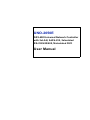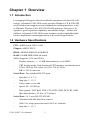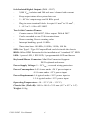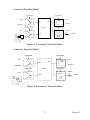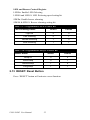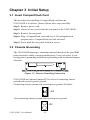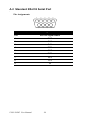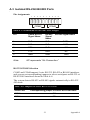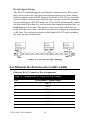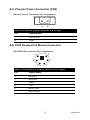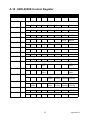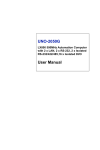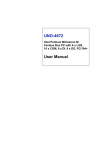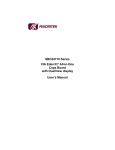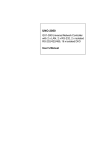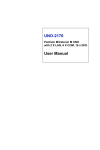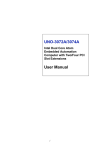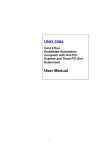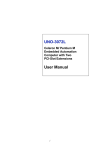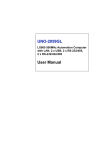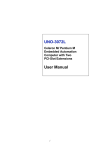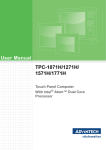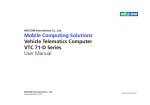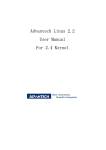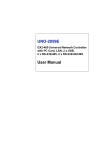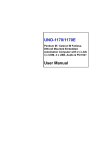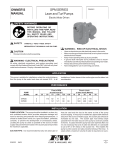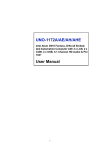Download UNO-2050E User Manual - kolbinger electronic
Transcript
UNO-2050E GX2-400 Universal Network Controller with 2xLAN, 2xRS-232, 2xIsolated RS-232/422/485,16xIsolated DI/O User Manual Copyright The documentation and the software included with this product are copyrighted 2006 by Advantech Co., Ltd. All rights are reserved. Advantech Co., Ltd. reserves the right to make improvements in the products described in this manual at any time without notice. No part of this manual may be reproduced, copied, translated or transmitted in any form or by any means without the prior written permission of Advantech Co., Ltd. Information provided in this manual is intended to be accurate and reliable. However, Advantech Co., Ltd. assumes no responsibility for its use, nor for any infringements of the rights of third parties, which may result from its use. Acknowledgements Intel and Pentium are trademarks of Intel Corporation. Microsoft Windows and MS-DOS are registered trademarks of Microsoft Corp. All other product names or trademarks are properties of their respective owners. Part No. 2003205010 1st Edition Printed in Taiwan September 2006 UNO-2050E User Manual ii Product Warranty (2 years) Advantech warrants to you, the original purchaser, that each of its products will be free from defects in materials and workmanship for two years from the date of purchase. This warranty does not apply to any products which have been repaired or altered by persons other than repair personnel authorized by Advantech, or which have been subject to misuse, abuse, accident or improper installation. Advantech assumes no liability under the terms of this warranty as a consequence of such events. Because of Advantech’s high quality-control standards and rigorous testing, most of our customers never need to use our repair service. If an Advantech product is defective, it will be repaired or replaced at no charge during the warranty period. For out-of-warranty repairs, you will be billed according to the cost of replacement materials, service time and freight. Please consult your dealer for more details. If you think you have a defective product, follow these steps: 1. Collect all the information about the problem encountered. (For example, CPU speed, Advantech products used, other hardware and software used, etc.) Note anything abnormal and list any onscreen messages you get when the problem occurs. 2. Call your dealer and describe the problem. Please have your manual, product, and any helpful information readily available. 3. If your product is diagnosed as defective, obtain an RMA (return merchandize authorization) number from your dealer. This allows us to process your return more quickly. 4. Carefully pack the defective product, a fully-completed Repair and Replacement Order Card and a photocopy proof of purchase date (such as your sales receipt) in a shippable container. A product returned without proof of the purchase date is not eligible for warranty service. 5. Write the RMA number visibly on the outside of the package and ship it prepaid to your dealer. iii Declaration of Conformity CE This product has passed the CE test for environmental specifications when shielded cables are used for external wiring. We recommend the use of shielded cables. This kind of cable is available from Advantech. Please contact your local supplier for ordering information. FCC Class A Note: This equipment has been tested and found to comply with the limits for a Class A digital device, pursuant to part 15 of the FCC Rules. These limits are designed to provide reasonable protection against harmful interference when the equipment is operated in a commercial environment. This equipment generates, uses, and can radiate radio frequency energy and, if not installed and used in accordance with the instruction manual, may cause harmful interference to radio communications. Operation of this equipment in a residential area is likely to cause harmful interference in which case the user will be required to correct the interference at his own expense. Technical Support and Assistance Step 1. Visit the Advantech web site at www.advantech.com/support where you can find the latest information about the product. Step 2. Contact your distributor, sales representative, or Advantech's customer service center for technical support if you need additional assistance. Please have the following information ready before you call: - Product name and serial number - Description of your peripheral attachments - Description of your software (operating system, version, application software, etc.) - A complete description of the problem - The exact wording of any error messages UNO-2050E User Manual iv Contents Chapter 1 Overview .......................................................... 2 1.1 1.2 1.3 1.4 1.5 Introduction ....................................................................... 2 Hardware Specifications ................................................... 2 Safety Precautions ............................................................. 5 UNO-2050E Series............................................................ 5 Chassis Dimensions........................................................... 6 2.1 UNO-2050E Peripherals ................................................... 8 2.2 2.3 COM1 & 2: RS-232 Interfaces.......................................... 8 COM3 & 4: Isolated 5-wire RS-232/422/485 ................... 8 2.4 Onboard Isolated Digital Input.......................................... 9 2.5 Onboard Isolated Digital Output ..................................... 13 2.6 Onboard Isolated Counter/Timer .................................... 15 2.7 2.8 2.9 2.10 2.11 2.12 LAN: Ethernet Connector ............................................... 20 Power Connector ............................................................. 21 LED Indicators ................................................................ 21 PS/2 Keyboard and Mouse Connector ............................ 21 VGA: VGA Display Connector ...................................... 21 Programmable LED and Buzzer ..................................... 21 2.13 RESET: Reset Button...................................................... 22 Figure 1.1:Chassis Dimensions ...................................... 6 Figure 2.1:UNO-2050E Front Panel .............................. 8 Figure 2.2:UNO-2050E Rear Panel ............................... 8 Table 2.1:Serial Port Default Setting ............................. 8 Figure 2.3:Digital Input Connector Pin Assigns ........... 9 Table 2.2:Digital Input Signal Description .................. 10 Figure 2.4:Isolated Digital Input Connection .............. 10 Table 2.3:Interrupt Control Register Bit Map ............. 11 Table 2.4:Interrupt Disable/Enable C. Bit Values ....... 12 Table 2.5:Interrupt Triggering Edge C. Bit Values ..... 12 Table 2.6:Interrupt Flag Bit Values ............................. 12 Figure 2.5:Digital Output Connector Pin Assigns ...... 13 Table 2.7:Digital Output Signal Description ............... 13 Table 2.8:JP12 DO Power On Configuration .............. 14 Figure 2.6:Isolated Digital Output Connection ............ 14 Table 2.9:Counter/Timer Control Register Bit Map .... 16 Figure 2.7:Counter 0 Function Block .......................... 17 Figure 2.8:Counter 1 Function Block .......................... 17 Figure 2.9:32-bit Counter Function Block ................... 18 Table 2.10:Counter Clock Source Control Bit ............. 18 Table 2.11:Counter Internal Clock Control Bit ........... 18 Table 2.12:Counter Gate Source Control Bit ............... 19 Table 2.13:Counter Output Destination ....................... 19 Table 2.14:Counter Interrupt Flag Control Bit ............ 20 Table 2.15:32-bit Counter Control Bit ......................... 20 Table 2.16:LED & Buzzer Control Register Bit Map . 21 Table 2.17:Programmable LED Control Bit ................ 22 Table 2.18:Programmable Buzzer Control Bit ............ 22 v Chapter 3 Initial Setup.................................................... 24 3.1 3.2 Insert CompactFlash Card .............................................. 24 Chassis Grounding .......................................................... 24 3.3 3.4 3.5 3.6 Connect the Power .......................................................... 25 Wiring Considerations..................................................... 25 BIOS Setup and System Assignments ............................ 25 HDD Extension Flexibility.............................................. 26 Figure 3.1:Chassis Grounding Connection .................. 24 Appendix A Pin Assignments ............................................ 28 A.1 Board Connector and Jumpers ........................................ 28 A.2 Standard RS-232 Serial Port ........................................... 30 A.3 Isolated RS-232/422/485 Ports........................................ 31 A.4 Ethernet RJ-45 Connector (LAN1~LAN2)..................... 34 A.5 Phoenix Power Connector (CN3).................................... 35 A.6 PS/2 Keyboard & Mouse Connector............................... 35 A.7 VGA Display Connector (VGA1)................................... 36 A.8 A.9 CompactFlash Master/Slave Jumper Settings (JP3)........ 37 Enhanced IDE Connector (CN2)..................................... 38 A.10 UNO-2050E Control Register......................................... 39 Figure A.1:Connector & Jumper Locations (Top) ....... 28 Figure A.2:Connector & Jumper Locations (Bottom) . 28 Table A.1:UNO-2050E Connectors & Jumpers .......... 29 Table A.2:RS-232 Serial Port Assignments ................ 30 Table A.3:Isolated RS-232/422/485 Port Assigns ....... 31 Table A.4:Jumpers to Select RS-232/422/485 ............. 31 Table A.5:Auto Flow&Master/Slave Select ................ 32 Table A.6:JP7 RS-422/485 Terminal Resistor Setting 33 Figure A.3:RS-485 Wiring Topology .......................... 34 Table A.7:Ethernet RJ-45 Connector Pin Assigns ....... 34 Table A.8:Phoenix Power Connector Pin Assigns ...... 35 Table A.9:Keyboard & Mouse Connector Pin Assigns 35 Table A.10:VGA Adaptor Cable Pin Assigns ............. 36 UNO-2050E User Manual Table A.11:IDE Hard Drive Connector ....................... 38 Table A.12:UNO-2050E Control Register .................. 39 vi CHAPTER 1 2 Overview This chapter gives background information on the UNO-2050E, including an overview and specifications. Sections include: • Introduction • Hardware Specifications • Safety Precautions • UNO-2050E Series • Chassis Dimensions Chapter 1 Overview 1.1 Introduction Leveraging field-approved and worldwide-awareness real-time OS technology, Advantech UNO-2000 series provides Windows CE & XPe SP2 ready solution and support several standard networking interfaces, such as Ethernet, Wireless LAN, RS-232/422/485 and more. Because of its openness, great expansion capability and reliable design – fanless and diskless, Advantech UNO-2000 series becomes an ideal embedded platform to implement custom applications in diversified applications. 1.2 Hardware Specifications CPU: AMD Geode GX533-400 Chipset: AMD CS5535 BIOS: AWARD 4Mbit FLASH BIOS RAM: 256MB DDR RAM on board VGA: Supports VGA and VESA - Display memory: 1 ~ 16 MB share memory, set in BIOS - CRT display mode: Non-interlaced CRT monitors resolutions up to 1280 x 1024 @ 256 colors or 1024 x 768 @ 24 bit - DB-15 VGA connector Serial Port: Two standard RS-232 ports - Data bits: 5, 6, 7, 8 - Stop bits: 1, 1.5, 2 - Parity: none, even, odd - Speed: 50~115.2K bps - Data signals: TxD, RxD, RTS, CTS, DTR, DSR, DCD, RI, GND - Max data distance: 50 feet (15.2 meters) Serial Port: 2 x 5-wire RS-232/422/485 - Automatic RS-485 data flow control - 2000 VDC surge protection and 1500 VDC isolation - Stop bits: 1, 1.5, 2 UNO-2050E User Manual 2 - Parity: non, even, odd - RS-232 Speed: 50 ~ 230.4 Kbps - RS-422/485 speed: 50 ~ 921.6 Kbps - 5-wire RS-232 data signals: TxD, RxD, RTS, CTS, GND - RS-422 data signals: TxD+, TxD-, RxD+, RxD-, GND - RS-485 data signals: DATA+, DATA-, GND - RS-232 max data distance: 50 feet (15.2 meters) - RS-422/485 max data distance: 4000 feet (1200 meters) - Plug-in screw-terminal block: Accepts 0.5 mm2 to 2.5 mm2 , 1 - #12 or 2 - #14 to #22 AWG Ethernet Port: Dual 10/100Base-T Ethernet - LAN chip: Realtek 8139DL chipset supports - LED on the front side 8-ch Isolated Digital Input: (DI0~DI7) - 2,000 VDC isolation, 2000 VDC ESD protection and 70 VDC over- voltage protection - 0 ~ 50 VDC input range and 10 KHz speed - Input Voltage Logic 0: 0 ~ 3 VDC Logic 1: 10 ~ 50 VDC - Input Current 10 VDC: 1.7 mA (typical) 12 VDC: 2.1 mA (typical) 24 VDC: 4.4 mA (typical) 48 VDC: 9.0 mA (typical) 50 VDC: 9.4 mA (typical) - Interrupt handling capability - Plug-in screw-terminal block: Accepts 0.5 mm2 to 2.5 mm2 , 1 #12 or 2 - #14 to #22 AWG 3 Chapter 1 8-ch Isolated Digital Output: (DO0 ~ DO7) - 2,000 VDC isolation and 200 mA max / channel sink current - Keep output status after system hot reset - 5 ~ 40 VDC output range and 10 KHz speed - Plug-in screw-terminal block: Accepts 0.5 mm2 to 2.5 mm2 , 1 - #12 or 2 - #14 to #22 AWG Two 16-bit Counters/Timers: - Counter source: DI6 & DI7, Pulse output: DO6 & DO7 - Can be cascaded as one 32-bit counter/timer - Down counting, Preset counting value - Interrupt handling, speed: 10 KHz - Timer time base: 100 KHz, 10 KHz, 1 KHz, 100 Hz SSD: One Type I / Type II CompactFlash card slot inside the chassis HDD: Offers HDD Extension kit for installation of 1 standard 2.5" HDD. LED: 1 power LED, 1 IDE LED, 1 programmable LED and buzzer Keyboard/Mouse Connector: Mini Din Connector Supports PS/2 keyboard and mouse Power Supply Voltage: 9 ~ 30 VDC , reversed wiring protection Power Consumption: 0.45 A max under +24 V power input or 0.9 A max.under +12 V power input Power Requirement: 1A typical under +24 V power input or 1.5 A typical under +12 V power input Operating Temperature: -10 ~ 55° C (14 ~ 131° F) Chassis Size (WxLxH): 164.8 x 106.5 x 35.5 mm (6.5" x 4.2" x 1.4") Weight: 0.8 kg UNO-2050E User Manual 4 1.3 Safety Precautions The following sections tell how to make each connection. In most cases, you will simply need to connect a standard cable. All of the connector pin assignments are shown in Appendix A. Warning! Always disconnect the power cord from your chassis whenever you are working on it. Do not connect while the power is on. A sudden rush of power can damage sensitive electronic components. Caution! Always ground yourself to remove any static electric charge before touching UNO-2050E. Modern electronic devices are very sensitive to static electric charges. Place all electronic components on a static-dissipative surface or in a staticshielded bag. 1.4 UNO-2050E Series There are three products in UNO-2050E series as listed as below: • UNO-2050E: UNO-2050E hardware platform • UNO-2050ECE: UNO-2050E hardware platform with Windows CE OS (built in 128MB CompactFlash card) • UNO-2050EXP: UNO-2050E hardware platform with Windows XPe SP2 (built in 1GB CompactFlash card) Packing list Before installing your board, make sure that the following materials have been received: • Warranty certificate • Software Supporting CD-ROM • 6P-6P-6P 20cm KB and PS/2 Mouse Y cable (P/N: 1700060202) • Plug-in Block 2P Female (P/N 1652002205) • DIN-rail mounting accessory (1997001110, 1997001120, 1997001130, 1997001140) For UNO-2050ECE only: • Built in 128 MB CompactFlash card with Microsoft Windows CE OS • End User License Agreement for Windows CE 5 Chapter 1 For UNO-2050EXP only • Built in 1GB CompactFlash card with Microsoft WinXPE SP2 • End user License Agreement for Windows XPE If any of these items are missing or damaged, contact your distributor or sales representative immediately. 1.5 Chassis Dimensions Figure 1.1: Chassis Dimensions UNO-2050E User Manual 6 CHAPTER 2 2 Hardware Functionality This chapter shows how to set up the UNO-2050E’s hardware functions, including connecting peripherals, switches and indicators. Sections include: • UNO-2050E Peripherals • COM1 & 2: RS-232 Interfaces • COM3 & 4: Isolated 5-wire RS-232/ 422/485 • Onboard Isolated Digital Input • Onboard Isolated Digital Output • Onboard Isolated Counter/Timer • LAN: Ethernet Connector • Power Connector • LED Indicators • PS/2 Keyboard and Mouse Connector • VGA: VGA Display Connector • Programmable LED and Buzzer for System Diagnosis • RESET: Reset Button 2.1 UNO-2050E Peripherals The following two figures show the connectors on UNO-2050E. The following sections give you detail information about function of each peripheral. Figure 2.1: UNO-2050E Front Panel Figure 2.2: UNO-2050E Rear Panel 2.2 COM1 & 2: RS-232 Interfaces The UNO-2050E offers two standard RS-232 serial communication interface ports, and they are COM1 and COM2. Please refer to A.2 for its pin assignments. 2.3 COM3 & 4: Isolated 5-wire RS-232/422/485 The UNO-2050E offers two isolated 5-wire RS-232/422/485 serial communication interface ports, and they are COM3 and COM4. The connector type of COM3 and COM4 is screw-terminal block that it’s easy for wiring without additional daughter board. Each port can be configured individually to either RS-232, RS-422 or RS-485 by using on-board jumpers (see Appendix A.3), and Table 2-1 lists the default setting of each port. Table 2.1: Serial Port Default Setting COM Port Default Setting COM3 RS-485 COM4 RS-485 UNO-2050E User Manual 8 16C954 UARTs with 128-byte Standard Advantech UNO-2050E comes standard with Oxford OX16PCI964 UARTs containing 128 bytes FIFOs. These upgraded FIFOs greatly reduce CPU overhead and are an ideal choice for heavy multitasking environments. Automatic Data Flow Control Function for RS-485 In RS-485 mode, UNO-2050E automatically senses the direction of incoming data and switches its transmission direction accordingly. Therefore no handshaking signal (e.g. RTS signal) is necessary. This feature lets you simply and quickly build an RS-485 network with just two wires. More importantly, application software previously written for half duplex RS-232 environments can be maintained without need for modification. IRQ and Address Setting The IRQ and I/O address range are both assigned by BIOS. COM3, COM4 serial ports and on-board digital I/O use the same IRQ. 2.4 Onboard Isolated Digital Input The UNO-2050E has 8 isolated digital input channels designated DI0~DI7. Pin Assignments DI 7 DI 6 DI 5 DI 4 COM DI 3 DI 2 DI 1 DI 0 The connector type of UNO-2050E is plug-in screw terminal block that enables you to connect to field I/O devices directly without additional accessories. Figure 2-3 and Table 2-2 shows its pin assignment as well as signal description. Isoated DI Figure 2.3: Digital Input Connector Pin Assigns 9 Chapter 2 Table 2.2: Digital Input Signal Description Signal Name Reference Direction Description DI <0...7> COM Input Isolated digital input signals COM - Input External common input of DI Isolated Inputs Each of isolated digital input channels accepts 10 ~ 50 VDC voltage inputs, and accepts bi-directional input. It means that you can apply positive or negative voltage to an isolated input pin (Vin). All eight channels share one common pin (COM). Figure 2-4 shows how to connect an external input source to one of the UNO-2050E’s isolated input channels. Please note that DI4 and DI5 may be configured as Counter 0 and Counter 1’s gate control pins; DI6 and DI7 may be configured as Counter 0 and Counter 1’s clock input pins. Please refer to “Section 2.6” for detail External Internal PC 5V IDI channels Protection Circuit S Vin Bi-direction diode (COM) Figure 2.4: Isolated Digital Input Connection UNO-2050E User Manual 10 Interrupt Function of the DI Signals DI0 and DI1 can be used to generate hardware interrupts. A user can setup the configuration of interrupts by programming the interrupt control register. The channels are connected to the interrupt circuitry. Users can disable/ enable interrupt function, select trigger type or latch the port data by setting the Interrupt Control Register of the UNO-2050E. When the interrupt request signals occur, then the software will service these interrupt requests by ISR (Interrupt Service Routine). The multiple interrupt sources provide the card with more capability and flexibility. IRQ Level The IRQ level is set automatically by the system BIOS. There is no need for users to set the IRQ level. Only one IRQ level is used although it has several interrupt sources. Interrupt Control Register The Interrupt Control Register controls the function and status of each interrupt signal source. Table 2-3 shows the bit map of the Interrupt Control Register. The register is readable/writable register. While being written, it is used as a control register; and while being read, it is used as a status register Table 2.3: Interrupt Control Register Bit Map Base Address Base+02H R/W Base+03H R/W Base+07H R/W 7 6 5 4 3 2 1 0 Interrupt Enable Control/Status Register DI1EN DI0EN Interrupt Triggering Edge Control/Status Register DI1TE DI0TE Interrupt Flag/Clear Register DI1F DI0F DI0EN & DI1EN: DI0 & DI1 Interrupt disable/enable control bit DI0TE & DI1TE: DI0 & DI1 Interrupt triggering edge control bit DI0F & DO1F: DI0 & DI1 interrupt flag bit 11 Chapter 2 Interrupt Enable Control Function The user can choose to enable or disable the interrupt function by writing its corresponding value to the interrupt disable/enable control bit in the interrupt control register, as shown in Table 2-4 Table 2.4: Interrupt Disable/Enable C. Bit Values DI0EN & DI1EN Interrupt Disable/Enable Control 0 Disable 1 Enable Interrupt Triggering Edge Control The interrupt can be triggered by a rising edge or a falling edge of the interrupt signal, as determined by the value in the interrupt triggering edge control bit in the interrupt control register, as shown in Table 2-5. Table 2.5: Interrupt Triggering Edge C. Bit Values DI0TE & DI1TE Triggering Edge of Interrupt Signal 0 Falling edge trigger 1 Rising edge trigger Interrupt Flag Bit The interrupt flag bit is a flag indicating the status of an interrupt. It is a readable/writable bit. To find the status of the interrupt, you have to read the bit value; to clear the interrupt, you have to write “1” to this bit. This bit must first be cleared to service the next coming interrupt Table 2.6: Interrupt Flag Bit Values DI0F & DI1F Read Write UNO-2050E User Manual Interrupt Status 0 No interrupt 1 Interrupt occur 0 Don’t care 1 Clear interrupt. 12 2.5 Onboard Isolated Digital Output The UNO-2050E has 8 isolated digital output channels designated DO0~DO7. Pin Assignment COM D07 D06 D05 D04 D03 D02 D01 D00 GND The connector type of UNO-2050E is plug-in screw terminal block that enables you to connect to field I/O devices directly without additional accessories. Figure 2-5 and Table 2-7 shows its pin assignment as well as signal description. Isoated DO Figure 2.5: Digital Output Connector Pin Assigns Table 2.7: Digital Output Signal Description Signal Name Reference Direction Description DO <0...7> COM Output Isolated digital output signals COM - Input External common output of DO GND - - Isolated ground Power On Configuration Default configuration after power on or hardware reset is to set all the isolated digital output channels to open status (the current of the load can’t be sink) so that users need not worry about damaging external devices during system startup or reset. When the system is hot reset, then the status of isolated digital output channels are selected by jumper JP12. Table 2-8 shows the configuration of jumper JP12. 13 Chapter 2 Table 2.8: JP12 DO Power On Configuration JP12 Power on Configuration after Hot Reset Default configuration Keep last status after hot reset Isolated Outputs Each of isolated output channels comes equipped with a Darlington transistor. All eight output channels share common collectors and integral suppression diodes for inductive loads. Please note that if an external voltage (5 ~ 40 VDC) is applied to an isolated output channel while it is being used as an output channel, the current will flow from the external voltage source to the UNO-2050E. Please take care that the current through each DO pin not exceed 200 mA. Figure 2-6 shows how to connect an external output load to the UNO2050E’s isolated outputs. Please note that DO6 and DO7 may be configured as Counter 0 and Counter 1’s output pins, please refer to “Section 2.6” for detail. ISO 5V Internal External COM R IDO0....7 Load0....7 VDC 5~40VDC IGND R R R R Figure 2.6: Isolated Digital Output Connection UNO-2050E User Manual 14 E1 2.6 Onboard Isolated Counter/Timer The UNO-2050E uses one 82C54 programmable timer/counter chip that includes three independent 16-bit down counters: counter 0, counter 1 and counter 2. Counter 0 and counter 1 are for users, and counter 2 is specified for the system and can’t be used by user. Each counter has clock input, gate input and pulse output. They can be programmed to count from 2 up to 65535 or cascaded into one 32-bit counter. The UNO-2050E has 2 isolated counter input channels designated DI6 and DI7 or 2 isolated timer output channels designated DO6 and DO7. Therefore, you can set each counter of 82C54 as counter function or timer function. 15 Chapter 2 Counter/Timer Control Register The Counter/Timer Control Register controls the function and status of each counter/timer signal source. Table 2-9 shows the bit map of the Counter/Timer Control Register. The register is readable/writable register. While being written, it is used as a control register; and while being read, it is used as a status register Table 2.9: Counter/Timer Control Register Bit Map Base Address 7 6 5 4 3 2 1 Base+07H R/W Interrupt Flag/Clear Register Base+08H R/W 82C54 Chip Counter0 Register Base+09H R/W 82C54 Chip Counter1 Register Base+0BH R/W 82C54 Chip Control Register Base+0CH R/W Counter0 Start Control / Output Status Register 0 CTR1F CTR0F CTR0 Out Base+0DH CTR0 Gate R/W Counter1 Start Control / Output Status Register CTR1 Out Base+0EH CTR1 Gate R/W Counter0 Setting Register CTR0 IntSet Base+0FH CTR0 CTR0 CTR0 OutSet GateSet CLKSet R/W Counter1 Setting Register CTR32 S1 Set S0 CTR1 IntSet CTR1 CTR1 CTR1 OutSig GateSig CLKSig CTR0F & CTR1F: Counter 0 & Counter 1 interrupt flag bit CTR0Gate & CTR1Gate: Counter 0 and Counter 1 gate control bit CTR0Out & CTR1Out: Counter 0 and Counter 1 output status bit CTR0CLKSet & CTR1CLKSet: Counter 0 and 1 clock source control bit CTR0GateSet & CTR1GateSet: Counter 0 and 1 gate source control bit CTR0OutSet & CTR1OutSet: Counter 0 & 1 output destination controlbit CTR0IntSet & CTR1IntSet: Counter 0 and Counter 1 interrupt control bit S0 & S1: Counter 0 and 1 internal clock control bit CTR32Set: Cascaded 32-bit counter control bit UNO-2050E User Manual 16 Counter 0 Function Block CTR0GateSet DI4 CTR0OutSet CTR0OutSet=1 Output to DO6 CTR0GateSet=1 Out Gate CTR0Gate CTR0OUT CTR0GateSet=0 CTR0CLKSet DI6 DO6 CTR0OutSet=0 Disable CTR0IntSet Counter 0 CTR0OutSet=0 Diable Interrupt CTR0CLKSet=1 Interrupt Circuit CLK CTR0OutSet=1 Enable Interrupt 100KHz 10KHz 1KHz 100Hz CTR0F CTR0CLKSet=0 S1 S0 Figure 2.7: Counter 0 Function Block Counter 1 Function Block CTR1GateSet DI5 CTR1OutSet CTR1OutSet=1 Output to DO6 CTR1GateSet=1 Out Gate CTR1Gate CTR1OUT CTR1GateSet=0 CTR1CLKSet DI7 DO7 CTR1OutSet=0 Disable Counter 1 CTR1IntSet CTR1OutSet=0 Diable Interrupt CTR1CLKSet=1 Interrupt Circuit CLK CTR1OutSet=1 Enable Interrupt 100KHz 10KHz 1KHz 100Hz CTR1F CTR1CLKSet=0 S1S0 Figure 2.8: Counter 1 Function Block 17 Chapter 2 32-bit Counter Function Block (CTR32Set=1) CTR1GateSet DI5 CTR1OutSet CTR1OutSet=1 Output to DO6 CTR1GateSet=1 CTR1Gate CTR1OUT CTR1GateSet=0 Cascaded 32-bit Counter CTR1CLKSet DI7 DO7 CTR1OutSet=0 Disable Out Gate CTR1IntSet CTR1OutSet=0 Diable Interrupt CTR1CLKSet=1 Interrupt Circuit CLK CTR1OutSet=1 Enable Interrupt 100KHz 10KHz 1KHz 100Hz CTR1F CTR1CLKSet=0 S1S0 Figure 2.9: 32-bit Counter Function Block Counter Clock Source There are two clock sources available for the user counters by setting counter clock control bits - CTR0CLKSet and CTR1CLKSet. Table 2.10: Counter Clock Source Control Bit CTR0CLKSet CTR1CLKSet 0 Internal clock (default) 1 External clock from digital input 6 (DI6) channel 0 Internal clock (default) 1 External clock from digital input 7 (DI7) channel Counter Internal Clock There are four frequency options to choose according to applications, and it’s set by internal clock control bits - S0 and S1. Table 2.11: Counter Internal Clock Control Bit S1 S0 Time Base 0 0 100 KHz (default) 0 1 10 KHz 1 0 1 KHz 1 1 100 Hz UNO-2050E User Manual 18 Counter Gate Source The gate sources you select determine what kind of gate input signal to enable your counter/timer when receiving clock input. There are two gate sources available for the user counters by setting gate source control bits CTR0GateSet and CTR1GateSet. Table 2.12: Counter Gate Source Control Bit CTR0 GateSet 0 Gate source from “CTR0Gate” control bit (Default) 1 Gate source from digital input 4 (DI4) channel CTR1 GateSet 0 Gate source from “CTR1Gate” control bit (Default) 1 Gate source from digital input 5 (DI5) channel Counter Output Destination You can choose the output destination of counter 0 and counter 1 by setting “Output Destination control bits” - CTR0OutSet and TR1OutSet. Table 2.13: Counter Output Destination CTR0 OutSet CTR1 OutSet 0 Output destination to “CTR0Out” status bit (Default) 1 Output destination to “CTR0Out” status bit and digital output 6 (DO6) channel 0 Gate destination to “CTR1Out” status bit. (Default) 1 Output destination to “CTR1Out” status bit and digital output 7 (DO7) channel 19 Chapter 2 Counter Interrupt Flag The interrupt flag bit is a flag indicating the status of an interrupt. It is a readable/writable bit. To find the status of the interrupt, you have to read the bit value; to clear the interrupt, you have to write “1” to this bit. This bit must first be cleared to service the next coming interrupt. Besides, you can choose if counter 0 or counter 1 generate interrupt signal by configuring “CTR0IntSet” and “CTR1IntSet” control bit. Table 2.14: Counter Interrupt Flag Control Bit CTR0F, CTR1F Read Write Counter Interrupt Status 0 No interrupt 1 Interrupt occur 0 Don’t care 1 Clear interrupt CTR0IntSet, CTR1IntSet Counter Interrupt Control 0 Disable (Default) 1 Enable Cascaded 32-bit Counter You can also cascade counter 0 and counter 1 together as one 32-bit counter/timer, and it’s configured by the control bit - CTR32Set. Table 2.15: 32-bit Counter Control Bit 0 Disable (Default) 1 Cascade counter 0 and counter 1 into one 32-bit counter 2.7 LAN: Ethernet Connector The UNO-2050E is equipped with two Realtek RTL8139DL Ethernet LAN controller that is fully compliant with IEEE 802.3u 10/100Base-T CSMA/CD standards. The Ethernet port provides a standard RJ-45 jack on board, and LED indicators on the front side to show its Link (Yellow LED) and Active (Green LED) status. Please refer to A.4 for its pin assignments. UNO-2050E User Manual 20 2.8 Power Connector The UNO-2050E comes with a Phoenix connector that carries 9 ~ 30 VDC external power input, and features reversed wiring protection. Therefore, it will not cause any damage to the system by reversed wiring of ground line and power line. Please refer to A.5 for its pin assignments. 2.9 LED Indicators There are two LEDs on the UNO-2050E front panel for indicating system status: PWR LED is for power status and IDE LED is for IDE bus status. 2.10 PS/2 Keyboard and Mouse Connector The UNO-2050E provides a PS/2 keyboard and PS/2 mouse connector. A 6-pin mini-DIN connector is located on the panel of the UNO-2050E. The UNO-2050E comes with an adapter to convert from the 6-pin mini-DIN connector to two 6-pin mini-DIN connectors for PS/2 keyboard and PS/2 mouse connection. Please refer to Appendix A.6 for its pin assignments. 2.11 VGA: VGA Display Connector The UNO-2050E provides a VGA controller for a high resolution VGA interface. It supports VGA and VESA, up to 1280 x 1024 @ 8 bit and 1024 x 768 @ 24 bit resolution and up to 16 MB share memory. The VGA interface is reserved for system testing and debugging. 2.12 Programmable LED and Buzzer In an application without monitor display, it is always a problem to know the system status. Another PC may be needed to monitor headless device status via RS-232 or Ethernet. In order to solve this problem, UNO2050E offers a programmable LED indicator and buzzer. Table 2.16: LED & Buzzer Control Register Bit Map Base+10H R/W LED Control Register LEDS1 Base+11H R/W LEDS0 LEDEn SPKS0 SPKEn Buzzer Control Register SPKS1 21 Chapter 2 LED and Buzzer Control Register LEDEn: Enable LED flickering LEDS0 and LEDS1: LED flickering speed setting bit SPKEn: Enable buzzer alarming SPKS0 & SPKS1: Buzzer alarming setting bit Table 2.17: Programmable LED Control Bit LED Flickering Status LEDS1 LEDS0 Light on 0 0 Fast flickering 0 1 Normal flickering 1 0 Slow flickering 1 1 Table 2.18: Programmable Buzzer Control Bit Buzzer Alarm Beep on SPKS1 SPKS0 0 0 Short beep 0 1 Normal beep 1 0 Long beep 1 1 2.13 RESET: Reset Button Press “RESET” button will activate a reset function. UNO-2050E User Manual 22 CHAPTER 3 2 Initial Setup This chapter shows how to initial the UNO-2050E, sections include:. Sections include: • Insert CompactFlash Card • Chassis grounding • Connect the Power • Wiring Considerations • BIOS Setup and System Assignments Chapter 3 Initial Setup 3.1 Insert CompactFlash Card The procedure for installing a CompactFlash card into the UNO-2050E is as follows, please follows these steps carefully. Step 1: Remove power cord. Step 2: Unscrew four screws from the rear panel of the UNO-2050E. Step 3: Remove the rear panel. Step 4: Plug a CompactFlash card with user’s OS and application program into a CompactFlash card slot on board. Step 5: Screw back the rear panel with four screws. 3.2 Chassis Grounding The UNO-2050E housing is aluminum material that provides good EMI protection and a stable system grounding base. Users can select if connecting power grounding with chassis grounding with an onboard jumper selection. Figure 3.1: Chassis Grounding Connection UNO-2050E has onboard jumper JP2 to select if connecting chassis ground with system's power ground. Connecting chassis ground with system power ground: (Default) JP2 Not connecting chassis ground with system power ground: JP2 UNO-2050E User Manual 24 3.3 Connect the Power Connect the UNO-2050E to a 9 ~ 30 VDC power source. The power source can either be from a power adapter or an in-house power source. 3.4 Wiring Considerations There are several I/O interfaces use a plug-in screw terminal block for the interface between I/O modules and field devices. The following information must be considered when connecting electrical devices to I/O modules. 1. The terminal block accepts wires from 0.5 mm to 2.5 mm. 2. Always use a continuous length of wire. Do not combine wires to make them longer. 3. Use the shortest possible wire length. 4. Use wire trays for routing where possible. 5. Avoid running wires near high-energy wiring. 6. Avoid running input wiring in close proximity to output wiring where possible. 7. Avoid creating sharp bends in the wires. 3.5 BIOS Setup and System Assignments UNO-2050E adopts Advantech SOM-2354 CPU module. For UNO2050E BIOS setup and system assignments, you can refer to SOM-2354 Chapter 4 “Award BIOS Setup” and Appendix A “System Assignments” for detailed information. The SOM-2354 user’s manual is located under “Manual” folder on the CD-ROM.” Please note that you can try to “LOAD BIOS DEFAULTS” from BIOS Setup manual if the UNO-2050E does not work properly. 25 Chapter 3 3.6 HDD Extension Flexibility Although UNO-2050E is an embedded platform, there is reserve flexibility to install one 2.5” HDD. Some customers want to install a popular operating system, like Windows 2000/XP or need for larger data storage capability. UNO-2050E is also an ideal platform for applications with HDD demand. Please contact Advantech to purchase UNO-2050E's HDD extension kit. UNO-2050E User Manual 26 APPENDIX A 2 Pin Assignments This appendix gives the UNO-2050E pin assignments. Sections include: • Board Connectors and Jumpers • Standard RS-232 Serial Port • Isolated 5-wire RS-232/422/485 Serial Port • Ethernet RJ-45 Connector • Phoenix Power Connector • PS/2 Keyboard and Mouse Connector • VGA Display Connector • CompactFlash Settings • Enhanced IDE connctor • LCD connector (Reserved) • Audio connector (Reserved) Appendix A Pin Assignments A.1 Board Connector and Jumpers There are connectors and jumpers on the UNO-2050E board. The following sections tell you how to configure the UNO-2050E hardware setting. Figure A-1 and figure A-2 show the locations of UNO-2050E connectors and jumpers. Figure A.1: Connector & Jumper Locations (Top) Figure A.2: Connector & Jumper Locations (Bottom) UNO-2050E User Manual 28 Table A.1: UNO-2050E Connectors & Jumpers CN2 Internal IDE connector CN3 Phoenix power connector CN4 Internal CompactFlash card slot COM1 COM1 standard RS-232 serial port COM2 COM2 standard RS-232 serial port CON1 COM3&4 Isolated 5-wire RS-232/422/485 serial connector CON2 Isolated digital output connector D6 Power IDE LED D7 Power LED D20 Diagnostic LED J1 Reset button JP2 System grounding mode JP3 CompactFlash IDE Primary Master/Slave jumper JP4 COM3 5-wire RS-232/422/485 selection JP5 COM4 5-wire RS-232/422/485 selection JP7 RS-422/485 terminal resistor setting JP9 Isolated digital input connector JP11 Digital output power on configuration KM1 PS/2 keyboard and mouse connector LAN1 Ethernet RJ-45 connector LAN2 Ethernet RJ-45 connector SW1 RS-485 auto flow control mode and RS-422 master/slave mode connector VGA1 VGA DB-15 connector 29 Appendix A A.2 Standard RS-232 Serial Port Pin Assignments 1 2 6 3 7 4 8 5 9 Table A.2: RS-232 Serial Port Assignments Pin RS-232 Signal Name 1 DCD 2 RxD 3 TxD 4 DTR 5 GND 6 DSR 7 RTS 8 CTS 9 RI UNO-2050E User Manual 30 A.3 Isolated RS-232/422/485 Ports Pin Assignments 1 2 3 4 5 1 COM3 2 3 4 5 COM4 Table A.3: Isolated RS-232/422/485 Port Assigns Pin 5-wire RS-232 Signal Name 1 RxD TxD+ DATA+ 2 TxD TxD- DATA- 3 RTS RxD+ NC 4 CTS RxD- NC 5 GND GND GND Note: RS-422 Signal Name RS-485 Signal Name NC represents “No Connection.” RS-232/422/485 Selection COM3 and COM4 support 5-wire RS-232, RS-422 or RS-485 interfaces, and you can set corresponding jumpers to select serial ports as RS-232 or RS-422/485 interfaces shown in Table A-4. The system detects RS-422 or RS-485 signals automatically in RS-422/ 485 mode. Table A.4: Jumpers to Select RS-232/422/485 Serial Port Corresponding jumper to select RS-232/422/485 COM3 JP4 COM4 JP5 31 Appendix A Jumper Setting for RS-422/485 Interface: (Default Setting) Jumper Setting for RS-232 Interface: RS-485 Auto Flow Control & RS-422 Master/Slave Mode Selection You set the “Auto Flow Control” mode of RS-485 or “Master/Slave” mode of RS-422 by using SW1 DIP switches for each RS-422/485 port. In RS-485, if the switche is set to "Auto", the driver automatically senses the direction of the data flow and switches the direction of transmission. No handshaking is necessary. In RS-422, if DIP switche is set to "On," the driver is always enabled, and always in high or low status. Table A.5: Auto Flow&Master/Slave Select SW1 DIP Switch Setting Description COM3 RS-485: Auto flow control; RS-422: Slave mode 1 2 On 1 2 On 1 2 On COM4 RS-485: Auto flow control; RS-422: Slave mode COM3 RS-485: N/A; RS-422: Master mode COM4 RS-485: Auto flow control; RS-422: Slave mode COM3 RS-485: Auto flow control; RS-422: Slave mode COM4 RS-485: N/A; RS-422: Master mode COM3 RS-485: N/A; RS-422: Master mode 1 2 On COM4 RS-485: N/A; RS-422: Master mode UNO-2050E User Manual 32 Terminator Resistors Setup for RS-422/485 The 120W terminal resistors for impedance matching on the UNO-2050E are installed on board by selecting jumper JP7. Each terminal resistor corresponds to different channels for RS-422/485 signal lines. Usually, these resistors are needed for both ends of the communication wires and the value of the resistors should match the characteristic impedance of the wires used. Table A.6: JP7 RS-422/485 Terminal Resistor Setting JP7 Enable Pins Default setting - No terminal resistors COM3 Pin1 and Pin2 connect with 120Ω terminal resistors COM3 Pin3 and Pin4 connect with 120Ω terminal resistors COM4 Pin1 and Pin2 connect with 120Ω terminal resistors COM4 Pin3 and Pin4 connect with 120Ω terminal resistors 33 Appendix A RS-485 Signal Wiring The RS-485 standard supports half-duplex communication. This means that just two wires are needed to both transmit and receive data. Handshaking signals (such as RTS, Request To Send) in RS-232 are normally used to control the direction of the data flow and to switch the transmission accordingly. In RS-485 mode, the UNO-2050E automatically senses the direction of the data flow and switches the transmission direction - no handshaking is necessary. This means a user can build an RS-485 network with just two wires. This RS-485 control is completely transparent to the user. The software written for half duplex RS-232 works without the need for any modification. Figure A.3: RS-485 Wiring Topology A.4 Ethernet RJ-45 Connector (LAN1~LAN2) Ethernet RJ-45 Connector Pin Assignments Table A.7: Ethernet RJ-45 Connector Pin Assigns Pin 10/100Base-T Signal Name 1 XMT+ 2 XMT- 3 RCV+ 4 NC 5 NC 6 RCV- 7 NC 8 NC UNO-2050E User Manual 34 A.5 Phoenix Power Connector (CN3) Phoenix Power Connector Pin Assignments Table A.8: Phoenix Power Connector Pin Assigns Pin Signal Name 1 +9~30 VDC 2 GND A.6 PS/2 Keyboard & Mouse Connector PS/2 KB/MS Connector Pin Assignments 6 5 3 4 2 1 Table A.9: Keyboard & Mouse Connector Pin Assigns Pin Signal Name 1 KB DATA 2 MS DATA 3 GND 4 VCC 5 KB CLOCK 6 MS CLOCK 35 Appendix A A.7 VGA Display Connector (VGA1) VGA Connector Pin Assignments 5 1 10 6 15 11 Table A.10: VGA Adaptor Cable Pin Assigns Pin Signal Name Pin Signal Name 1 RED 9 NC 2 GREEN 10 GND 3 BLUE 11 NC 4 NC 12 NC 5 GND 13 H-SYNC 6 GND 14 V-SYNC 7 GND 15 NC 8 GND Chipset The UNO-2050E uses a AMD CS5535 chipset for its SVGA controller. It supports interlaced and non-interlaced analog monitors (color and monochrome VGA) in high-resolution modes while maintaining complete IBM VGA compatibility. Digital monitors (i.e. MDA, CGA and EGA) are NOT supported. Multiple frequency (multisync) monitors are handled as if they were analog monitors. Display Memory With 1 ~ 16 MB share memory, the VGA controller can drive CRT displays or color panel displays with resolutions up to 1024 x 768 at 32 bit. For 1024 x 768 color resolution, the display is expanded to 16 MB in BIOS. UNO-2050E User Manual 36 A.8 CompactFlash Master/Slave Jumper Settings (JP3) The CompactFlash interface uses a primary IDE channel, which could be set as the master or slave device by changing the setting of JP3. Master Device: (Default) JP3 Slave Device: JP3 UNO-2050E has one internal CompactFlash card slot and one external CompactFlash card slot. Internal CompactFlash card slot supports CompactFlash type I (3mm thick) only and External CompactFlash card slot supports both Type I and type II (5mm thick) cards A 128 MB CompactFlash card is equipped in the UNO-2050ECE with Windows CE .NET OS. For UNO-2050E, there is no CompactFlash card on the slot. UNO-2050E also supports IBM Microdrive storage device, which is an ultra-miniature hard disk from IBM that was introduced in 1998. The Microdrive is built into a Type II CompactFlash form factor. A 1GB CompactFlash card is equipped in the UNO-2050EXP with Windows XPe OS. For UNO-2050E, there is no CompactFlash card on the slot. UNO-2050E also supports IBM Microdrive storage device, which is an ultra-miniature hard disk from IBM that was introduced in 1998. The Microdrive is built into a Type II CompactFlash form factor. 37 Appendix A A.9 Enhanced IDE Connector (CN2) Table A.11: IDE Hard Drive Connector Pin Signal Name Pin Signal Name 1 IDE RESET 2 GND 3 DATA 7 (*2) 4 DATA 8 (*2) 5 DATA 6 (*2) 6 DATA 9 (*2) 7 DATA 5 (*2) 8 DATA 10 (*2) 9 DATA 4 (*2) 10 DATA 11 (*2) 11 DATA 3 (*2) 12 DATA 12 (*2) 13 DATA 2 (*2) 14 DATA 13 (*2) 15 DATA 1 (*2) 16 DATA 14 (*2) 17 DATA 0 (*2) 18 DATA 15 (*2) 19 SIGNAL GND 20 N/C 21 DMA REQUEST 22 GND 23 IO WRITE (*2) 24 GND 25 IO READ (*2) 26 GND 27 IO CHANNEL 28 GND (*1) 29 HDACK 30 GND 31 IRQ 32 N/C 33 ADDR 1 34 N/C 35 ADDR 0 36 ADDR 2 37 HARD DISK 38 HARD DISK READY SELECT 0 (*2) SELECT 1 (*2) 39 IDE ACTIVE 41 VCC 42 VCC 43 GND 44 N/C UNO-2050E User Manual 40 38 GND A.10 UNO-2050E Control Register Table A.12: UNO-2050E Control Register Base Address 7 Base+00H R Isolated Digital Input Status Register DI7 6 DI6 5 DI5 4 3 DI4 DI3 2 DI2 1 0 DI1 DI0 Base+01H R/W Isolated Digital Output Control/Status Register DO7 DO6 DO5 DO4 DO3 DO2 DO1 DO0 DI1EN DI0EN Base+02H R/W Interrupt Enable Control/Status Register Base+03H R/W Interrupt Triggering Edge Control/Status Register DI1TE DI0TE Base+07H R/W Interrupt Flag/Clear Register CTR1F CTR0F DI1F DI0F Base+08H R/W 82C54 Chip Counter0 Register Base+09H R/W 82C54 Chip Counter1 Register Base+0BH R/W 82C54 Chip Control Register Base+0CH R/W Counter0 Start Control / Output Status Register CTR0 Out CTR0 Gate Base+0DH R/W Counter1 Start Control / Output Status Register CTR 1Out CTR1 Gate Base+0EH R/W Counter0 Setting Register CTR0 IntSet CTR0 CTR0 CTR0 OutSet GateSet CLKSet CTR1 IntSet CTR1 CTR1 CTR1 OutSig GateSig CLKSig Base+0FH R/W Counter1 Setting Register CTR S1 32Set S0 Base+10H R/W LED Control Register LEDS1 LEDS0 LEDEn Base+11H R/W Buzzer Control Register SPKS1 SPKS0 SPKEn 39 Appendix A UNO-2050E User Manual 40