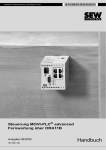Download MOVI-PLC advanced Controller Remote Maintenance via ORA11B
Transcript
Drive Technology \ Drive Automation \ System Integration \ Services MOVI-PLC® advanced Controller Remote Maintenance via ORA11B Edition 09/2008 16717228 / EN Manual SEW-EURODRIVE – Driving the world 1 General Notes ......................................................................................................... 4 1.1 Use of the manual .......................................................................................... 4 1.2 Structure of the safety notes .......................................................................... 4 1.3 Right to claim under warranty ........................................................................ 5 1.4 Exclusion of liability ........................................................................................ 5 1.5 Copyright notice ............................................................................................. 5 2 Safety Notes ........................................................................................................... 6 2.1 Preliminary information .................................................................................. 6 2.2 General .......................................................................................................... 6 2.3 Target group .................................................................................................. 6 2.4 Designated use .............................................................................................. 7 2.5 Operation ....................................................................................................... 7 2.6 Installation ...................................................................................................... 7 2.7 Other applicable documentation .................................................................... 7 2.8 Disposal ......................................................................................................... 7 3 System Description................................................................................................ 8 3.1 Remote maintenance via the ORA11B modem ............................................. 8 4 Assembly and Installation Notes ........................................................................ 10 4.1 Step-by-step instructions for mounting ORA11B to a DIN rail ..................... 10 4.2 Step-by-step instructions for removing ORA11B from a DIN rail ................. 11 4.3 Connections and terminals at the front of ORA11B ..................................... 13 4.3.1 Reset button ...................................................................................... 13 4.3.2 Connecting ORA11B to an analog telephone line ............................. 14 4.3.3 Connecting MOVI-PLC® advanced to ORA11B ................................ 16 4.3.4 Operating displays of the ORA11B option ......................................... 16 4.4 Connections and terminals at the bottom of ORA11B ................................. 17 4.4.1 Voltage supply of ORA11B ................................................................ 17 5 Configuration........................................................................................................ 18 5.1 Used components (topology) ....................................................................... 18 5.2 Overview of assigned IP addresses............................................................. 18 5.3 Configuration of ORA11B ............................................................................ 19 5.3.1 Default settings .................................................................................. 19 5.3.2 Establishing a network connection to the ORA11B modem .............. 20 5.3.3 Changing default settings .................................................................. 22 5.4 Establishing a remote maintenance connection via ORA11B...................... 24 5.5 Testing the modem connection .................................................................... 30 5.6 Establishing a connection on the engineering PC........................................ 32 6 Technical Data ...................................................................................................... 34 6.1 General technical data ................................................................................ 34 6.2 Technical data of ORA11B modem.............................................................. 34 7 Index ...................................................................................................................... 35 Manual – MOVI-PLC® advanced Controller Remote Maintenance via ORA11B 3 General Notes Use of the manual 1 1 General Notes 1.1 Use of the manual Manual The manual is part of the product and contains important information on operation and service. The manual is written for everyone starting up or servicing this product. The manual must be accessible and legible. Make sure that persons responsible for the system and its operation, as well as persons who work independently on the unit, have read through the manual carefully and understood it. Consult SEW-EURODRIVE if you have any questions or if you require further information. 1.2 Structure of the safety notes The safety notes in this manual are designed as follows: Symbol SIGNAL WORD! Nature and source of hazard. Possible consequence(s) if disregarded. • Symbol Example: Measure(s) to avoid the hazard. Signal word Meaning Consequences if disregarded HAZARD! Imminent hazard Severe or fatal injuries WARNING! Possible hazardous situation Severe or fatal injuries CAUTION! Possible hazardous situation Minor injuries CAUTION! Possible damage to property Damage to the drive system or its environment NOTE Useful information or tip. Simplifies handling of the drive system. General hazard Specific hazard, e.g. electric shock 4 Manual – MOVI-PLC® advanced Controller Remote Maintenance via ORA11B General Notes Right to claim under warranty 1.3 1 Right to claim under warranty You must observe this manual as the prerequisite for fault-free operation and fulfillment of any right to claim under warranty. Therefore, read the documentation before you start working with the software and the connected units from SEW-EURODRIVE. Make sure that the documentation is available to persons responsible for the system and its operation as well as to persons who work independently on the unit. You must also ensure that the documentation is legible. 1.4 Exclusion of liability You must observe this manual and the documentation of the connected units from SEWEURODRIVE to ensure safe operation and to achieve the specified product characteristics and performance requirements. SEW-EURODRIVE assumes no liability for injury to persons or damage to equipment or property resulting from non-observance of these operating instructions. In such cases, any liability for defects is excluded. SEW-EURODRIVE guarantees that the software is free from deficiencies in title, and that it can be used for the purposes for which it is intended. Beyond this, there is no guarantee for technical details or suitability for a certain purpose. SEW-EURODRIVE will not be liable for damage, delays or impediments to performance beyond our area of responsibility or for damage as a result of inappropriate, improper or unintended use of the software. 1.5 Copyright notice © 2008 – SEW-EURODRIVE. All rights reserved. Any reproduction, modification, distribution or unintended use, in whole or in part, is prohibited. Manual – MOVI-PLC® advanced Controller Remote Maintenance via ORA11B 5 Safety Notes Preliminary information 2 2 Safety Notes The following basic safety notes are intended to prevent injury to persons and damage to property. The operator must make sure that the basic safety notes are read and observed. Ensure that persons responsible for the machinery and its operation as well as persons who work independently have read through the documentation carefully and understood it. If you are unclear about any of the information in this documentation, or if you require further information, please contact SEW-EURODRIVE. 2.1 Preliminary information The following safety notes refer to the operation of the ORA11B. If you use other SEW components, also refer to the safety notes for the relevant components in the corresponding documentation. Please also observe the supplementary safety notes in the individual sections of this documentation. 2.2 General information HAZARD! During operation, the connected units can have live, bare and movable or rotating parts as well as hot surfaces, depending on their enclosure. Severe or fatal injuries. • All work related to transportation, storage, setup/mounting, connection, startup, maintenance and repair may only be carried out by qualified personnel, in strict observation of: – The relevant detailed operating instructions – Warning and safety signs on the units – All other relevant project planning documents, operating instructions and wiring diagrams – The specific regulations and requirements for the system – National/regional regulations governing safety and the prevention of accidents • Never install damaged products • Submit a complaint to the shipping company immediately in the event of damage. Removing covers without authorization, improper use as well as incorrect installation or operation may result in severe injuries to persons or damage to property. Refer to the documentation for additional information. 2.3 Target group Only qualified personnel is authorized to install, startup or service the units or correct unit faults (observing IEC 60364 or CENELEC HD 384 or DIN VDE 0100 and IEC 60664 or DIN VDE 0110 as well as national accident prevention guidelines). Qualified electricians in the context of these basic safety notes are persons familiar with installation, assembly, startup and operation of the product who possess the required qualifications. 6 Manual – MOVI-PLC® advanced Controller Remote Maintenance via ORA11B Safety Notes Designated use 2 All activity in the other areas of transportation, storage, operation, and disposal must be carried out by persons who are appropriately trained. 2.4 Designated use ORA11B is an analog modem with integrated router and a 4-port switch, which allows remote access to connected units. It can be used to establish a connection via an analog phone line, for example, to a remote facility. Technical data and information on the connection requirements are provided on the nameplate and in the documentation; these must be observed under all circumstances. 2.5 Operation WARNING! Unwanted operating statuses of the system. Severe or fatal injuries. An interruption of the communication link between the system and the remote maintenance station can lead to unwanted operating statuses. Make sure that instructed staff has implemented safety measures on site. 2.6 Installation The connected units must be installed and cooled according to the regulations and specifications in the corresponding documentation. The connected units contain components that can easily be damaged by electrostatic energy and improper handling. Prevent mechanical damage or destruction of electric components (may pose health risk). The following applications are prohibited unless the unit is explicitly designed for such use: 2.7 • Use in potentially explosive areas • Use in areas exposed to harmful oils, acids, gases, vapors, dust, radiation, etc. Other applicable documentation The following publications and documents apply to the connected units: • Operating instructions/manuals of the units (Units are, for example, MOVI-PLC®, MOVIDRIVE® B, etc.) • For units with functional safety technology, also the respective "Safe Disconnection Manual - Conditions" manuals 2.8 Disposal Observe current national regulations! Dispose of the individual materials separately in accordance with the country-specific regulations in force. Manual – MOVI-PLC® advanced Controller Remote Maintenance via ORA11B 7 System Description Remote maintenance via the ORA11B modem 3 3 System Description 3.1 Remote maintenance via the ORA11B modem Remote maintenance is a key tool in ensuring that the best possible worldwide support is provided for MOVI-PLC® advanced. ISDN lines are not available everywhere, and access via Ethernet is often not possible due to network administration requirements. In this case, using an analog modem connection is the best alternative. ORA11B offers an analog modem, a router and a 4-port switch. It can be used to establish a connection via an analog phone line to a remote facility. This enables the usual access to the MOVI-PLC® advanced controller and all units connected to the system bus. Engineering PC with analog modem Remote system location SBus Ethernet ® MOVI-PLC advanced Axis 1 Axis 2 Axis 3 64004AEN 8 Manual – MOVI-PLC® advanced Controller Remote Maintenance via ORA11B System Description Remote maintenance via the ORA11B modem Scope of delivery of the ORA11B option The scope of delivery of the ORA11B option (part number 1822 005 3) consists of: • ORA11B modem • 2 telephone cables (TAE-N to RJ12 and RJ12 to RJ12), each 3 m long Optional scope of delivery • Telephone adapter set for Europe (suitable for Belgium, France, Italy, Austria, Switzerland) part no. 1811 216 1 Content of this manual This user manual describes the hardware required for remote maintenance of the MOVI-PLC® advanced controller and how a connection is established via the ORA11B modem. 3 NOTE For further function descriptions, refer to the online help of the configuration interface of ORA11B. Manual – MOVI-PLC® advanced Controller Remote Maintenance via ORA11B 9 Assembly and Installation Notes Step-by-step instructions for mounting ORA11B to a DIN rail 4 4 Assembly and Installation Notes 4.1 Step-by-step instructions for mounting ORA11B to a DIN rail Proceed as follows: HAZARD! Moisture and liquids can enter the interior of the ORA11B. Severe or fatal injuries from electric shock. • ORA11B may not be used in wet or moist environments (e.g. close to watercourses). • Install ORA11B in a dry place that is protected against splashing water. • Switch off the power supply of the control cabinet and secure it against being switched back on inadvertently before mounting or removing the unit. • There are 3 latch hooks on the back of the ORA11B (see following figure). Two latch hooks [1, 2] are located at the outer edge, the third latch in the center [3] is movable. [1] [2] [3] 64182AXX • Position the ORA11B with both latch hooks on the outer edge on the DIN rail according to the following figure. Rotate the ORA11B down towards the DIN rail until the movable latch hook clicks audibly. CLACK 64173AXX ORA11B is now installed. 10 Manual – MOVI-PLC® advanced Controller Remote Maintenance via ORA11B Assembly and Installation Notes Step-by-step instructions for removing ORA11B from a DIN rail 4.2 4 Step-by-step instructions for removing ORA11B from a DIN rail Proceed as follows: HAZARD! Open electric components. Severe or fatal injuries from electric shock. • Switch off the power supply of the ORA11B and secure it against being switched back on inadvertently before removing the unit. • Remove all plug connectors. • Insert a screwdriver with blade width 4.5 mm in the movable latch hook (see following figure). 64174AXX Manual – MOVI-PLC® advanced Controller Remote Maintenance via ORA11B 11 4 Assembly and Installation Notes Step-by-step instructions for removing ORA11B from a DIN rail • Move and hold the screwdriver towards the ORA11B (see following figure). This draws apart the plastic spring of the movable latch hook. 64185AXX • First pull ORA11B forward and then upward and away from the DIN rail (see following figure). 2. 1. 64181AXX 12 Manual – MOVI-PLC® advanced Controller Remote Maintenance via ORA11B Assembly and Installation Notes Connections and terminals at the front of ORA11B 4.3 4 Connections and terminals at the front of ORA11B The following figure shows the connections and control elements of the ORA11B option necessary for remote maintenance. ORA11B [2] LAN 3 LAN 4 RJ45/Line 4 3 [3] LAN 1 Reset LAN 2 2 [1] 1 Power COM Data Status [4] [5] [6] [7] 64063AXX 4.3.1 [1] Reset button [2] Telephone connection (RJ45 plug connector) [3] 4-port Ethernet switch (LAN 1 - LAN 4) for network connection [4] Power LED [5] COM LED [6] Data LED [7] Status LED Reset button Operation Meaning Press once briefly Resets ORA11B via software and restarts it. Hold for at least 3 seconds Resets the hardware of ORA11B and restarts it. Pressing it 3 times in quick succession within 2 seconds Deletes all settings of ORA11B and resets the unit to the factory settings. Manual – MOVI-PLC® advanced Controller Remote Maintenance via ORA11B 13 Assembly and Installation Notes Connections and terminals at the front of ORA11B 4 4.3.2 Connecting ORA11B to an analog telephone line To connect the modem to the analog telephone line, use the supplied connection cable TAE-N to RJ12 (alternative: RJ12 to RJ12). Insert the RJ12 plug connector [2] in the RJ45 socket of the ORA11B and the TAE-N plug connector [1] in the telephone jack (see following figure). ORA11B 4 LAN 3 3 2 LAN 1 Reset LAN 2 RJ45/Line LAN 4 [2] 1 Power COM [1] Data Status 64202AXX NOTE If the connection cables included in the scope of delivery do not fit your telephone jack, you can use the telephone adapter of the optional telephone adapter set Europe (part no. 1811 216 1) from SEW-EURODRIVE. The Europe telephone adapter set can be used in the following countries: 14 • Belgium • France • Italy • Austria • Switzerland Manual – MOVI-PLC® advanced Controller Remote Maintenance via ORA11B Assembly and Installation Notes Connections and terminals at the front of ORA11B 4 The following table shows the pin assignment of the RJ12 and TAE-N plug connectors. W E 6 5 4 3 2 1 b1 b2 a1 a2 12345 6 RJ12 TAE-N 64178AXX RJ45 TAE-N Pin Description 1 E Not connected 2 a2 For connecting a downline telephone 3 a1 4 b1 5 b2 For connecting a downline telephone 6 W Not connected Incoming telephone line (outside line or extension line) Manual – MOVI-PLC® advanced Controller Remote Maintenance via ORA11B 15 Assembly and Installation Notes Connections and terminals at the front of ORA11B 4 4.3.3 Connecting MOVI-PLC® advanced to ORA11B Use an Ethernet cable (RJ45 to RJ45) to connect X37 of the MOVI-PLC® advanced controller with an Ethernet switch (LAN 1 - LAN 4) of the ORA11B option (see following figure). 1 3 5 2 4 6 X35 2 1 X36 S1 LAN 3 LAN 4 L3 4 RJ45/Line 3 4 L4 ORA11B 3 X37 LAN 1 LAN 2 2 Reset X31 2 4 6 8 10 12 X34 1 3 5 7 9 11 L5 T1 L6 L7 L8 L9 L10 DHE41B 1 1 2 3 X32 L2 1 2 3 1 2 3 1 2 3 X33 L1 XM Power COM Data Status 64204AXX 4.3.4 Operating displays of the ORA11B option The ORA11B option has 8 LEDs that display the current status of ORA11B and the remote maintenance connection. 16 Designation Display Meaning 4 switch port status LEDs (one LED each at LAN1, 2, 3, 4) • • • • • • Power LED Green Supply voltage is present COM LED • • • • Data LED LED flashes Receiving data Status LED Red • • Yellow Green LED flashes Green Orange Link with 10 MBit/s Link with 100 MBit/s data transfer Establishing modem connection Modem connection is established Initialization phase A fault has occurred Manual – MOVI-PLC® advanced Controller Remote Maintenance via ORA11B Assembly and Installation Notes Connections and terminals at the bottom of ORA11B 4.4 Connections and terminals at the bottom of ORA11B 4.4.1 Voltage supply of ORA11B 25 10...60 VDC 26 26 GND Power Supply 25 4 64177AXX Terminal Designation Description 25 10 .... 60 VDC Voltage supply 26 GND Mass Manual – MOVI-PLC® advanced Controller Remote Maintenance via ORA11B 17 Configuration Used components (topology) 5 5 Configuration 5.1 Used components (topology) Engineering PC ® ORA11B MOVI-PLC advanced LAN Ethernet cable for configuration purposes Ethernet cable Data transmission analog telephone line 64005AEN 5.2 Overview of assigned IP addresses NOTE Other IP addresses not listed as examples can be used as well. Note that all IP addresses must be in the network defined by the net mask. This network must be different from existing local networks (check with the IT department if necessary). Engineering PC • LAN connection: – IP address: 192.168.10.2 – Net mask: 255.255.255.0 • Remote data transmission connection: – The IP address 192.168.1.254 is sent from the ORA11B modem to the RDT link of the engineering PC while the connection is established ORA11B • Router/switch: – IP address: 192.168.10.3 – Net mask: 255.255.255.0 • Modem: – Local address of the PPP connection: 192.168.1.253 – IP address of the remote end: 192.168.1.254 MOVI-PLC® advanced 18 • IP address: 192.168.10.4 • Net mask: 255.255.255.0 Manual – MOVI-PLC® advanced Controller Remote Maintenance via ORA11B Configuration Configuration of ORA11B 5.3 Configuration of ORA11B 5.3.1 Default settings 5 The ORA11B modem has been configured with the following default settings: Menu [Basic Settings] / [Web Interface] / [Authentication] User name SEW Password ORA11B Menu [Basic Settings] / [IP Addresses (LAN)] IP address 192.168.10.3 Net mask 255.255.255.0 Menu [Dial-In] Activate dial-in Yes Idle time 0s Rings before call is answered 2 Activate NAT Activated Authentication for dial-in Activated User name SEW Password ORA11B Authentication via PAP IP addresses for PPP connection (WAN) Own IP address 192.168.10.253 IP address of the remote end 192.168.10.254 NOTES • If you reset ORA11B by performing a unit reset (see chapter 4.3.1), all deviating settings (e.g. IP address) will be reset to the default settings. • Chapters 5.3.2 and 5.3.3 describe how you can change the default settings. • Go to chapter 5.5 if you want to establish a remote maintenance connection with ORA11B with the default settings. Manual – MOVI-PLC® advanced Controller Remote Maintenance via ORA11B 19 Configuration Configuration of ORA11B 5 5.3.2 Establishing a network connection to the ORA11B modem ORA11B is configured via a network connection between ORA11B and a PC. NOTE We recommend to use a second network card in the PC. This avoids interrupting an existing network connection and re-configuring it. Based on the default settings of ORA11B, you have to set up a network connection as follows: 1. For the default settings of ORA11B, press the reset button of ORA11B three times. Do not hold down the button for any longer than 1 second at a time. You must press the button three times within 2 seconds. 2. The default IP address 192.168.10.3 is found on the housing of ORA11B. The IP address of the PC must be different from the IP address of ORA11B. However, the IP address of the PC must be from the same network, e.g. 192.168.10.2. Set 255.255.255.0 as subnet mask. Select the following menu items to make the settings: [Start] / [Settings] / [Network Connections] Highlight the existing network connection and right-click on the menu item "Properties". Tick the "Internet protocol (TCP/IP)" checkbox in the "LAN connection properties" window. The "Internet Protocol (TCP/IP) Properties" window will open (see following figure). 12021AEN Confirm your entries with [OK]. 20 Manual – MOVI-PLC® advanced Controller Remote Maintenance via ORA11B Configuration Configuration of ORA11B 5 3. Select "Internet Options" from [Start] / [System Configuration]. The "Internet Properties" window is displayed (see following figure). Select the "Connections" tab [1] and click on [LAN Settings] [2] in the "Local Area Network (LAN) Settings" field. [1] [2] [3] [4] 63987AEN The "Local Area Network (LAN) Settings" window opens. If necessary, deactivate the "Use a proxy server" [3] checkbox in the "Proxy server" group. This only needs to be done to access the ORA11B configuration page. After successful configuration, you can re-activate the "Use a proxy server" checkbox so that you can access other websites or the configuration interface via the dial-up connection. NOTE • The proxy server still needs to be deactivated and reactivated when a second network card has been installed in the engineering PC. • To bypass the proxy server for local addresses, click on [Advanced...] [4] to add the IP address of ORA11B to the list of exceptions as an alternative to deactivating/activating the proxy server. Manual – MOVI-PLC® advanced Controller Remote Maintenance via ORA11B 21 Configuration Configuration of ORA11B 5 5.3.3 Changing default settings Once ORA11B has been connected to the PC via a patch or crossover cable, you can enter the default IP address 192.168.10.3 in the browser. You have to enter your user name and password to avoid unauthorized access (see following figure). The default settings are: • User name: SEW • Password: ORA11B 12022AEN 22 Manual – MOVI-PLC® advanced Controller Remote Maintenance via ORA11B Configuration Configuration of ORA11B 5 After logging in successfully, the start page of ORA11B opens (see following figure). You can enter the default settings (see chapter 5.3.1) under the respective menu item. For more information, refer to the online help under "Display help text" 12023AEN NOTE Do not use the browser button [Update] to update the content of the page. To update the content of a page, confirm your entries by clicking on [OK] in the configuration interface. Manual – MOVI-PLC® advanced Controller Remote Maintenance via ORA11B 23 Configuration Establishing a remote maintenance connection via ORA11B 5 5.4 Establishing a remote maintenance connection via ORA11B Proceed as follows: 1. First, call up the network connection wizard (see following figure). To do so, select [Start] / [Settings] / [Network and Dial-up Connections] / [Make New Connection]. 12031AEN The network wizard is called. 2. Select the network connection type. Select the "Dial-up to private network" radio button (see following figure). 12032AEN Click [Next] to continue. 3. Select the unit you want to use for establishing the connection. Tick the "Modem" checkbox (see following figure). 12033AEN Click [Next] to continue. 24 Manual – MOVI-PLC® advanced Controller Remote Maintenance via ORA11B Configuration Establishing a remote maintenance connection via ORA11B 5 4. Enter the call number of the network to which you want to establish a connection (see following figure). To dial out of a private phone system, an outside line must first be selected by entering a 0. The comma after the 0 represents a pause that will last long enough to obtain the outside line. The full number is then dialed. 12034AEN Click [Next] to continue. 5. In the "Smart cards" window, select the "Do not use my smart card" radio button (see following figure). 12035AEN Click [Next] to continue. 6. In the "Connection availability" window, select the "For all users" radio button (see following figure). 12036AEN Click [Next] to continue. Manual – MOVI-PLC® advanced Controller Remote Maintenance via ORA11B 25 5 Configuration Establishing a remote maintenance connection via ORA11B 7. To complete the network connection wizard, enter a name for the modem connection (e.g. remote maintenance) and tick the "Add a shortcut to my desktop" checkbox (siehe following figure). 12037AEN Click on the [Finish] button. The "Connect Remote Maintenance" window opens. 8. Before you can select anything, you have to enter more settings (see following figure). Enter your user name and password here. 12038AEN Click the [Properties] button. The "Remote Maintenance" window opens. 26 Manual – MOVI-PLC® advanced Controller Remote Maintenance via ORA11B Configuration Establishing a remote maintenance connection via ORA11B 5 9. Select the "General" tab. In the "Connect using:" selection field, tick the "Modem ..." checkbox. Click the [Configure...] button [1]. The "Modem Configuration" window is displayed (see following figure). [1] [2] 63997AEN If necessary, deactivate the "Enable modem compression" [2] checkbox in the "Hardware features" group. Confirm your entries with [OK]. Manual – MOVI-PLC® advanced Controller Remote Maintenance via ORA11B 27 Configuration Establishing a remote maintenance connection via ORA11B 5 10.Select the "Networking" tab. In the "Components checked ...:" selection field, deactivate the checkboxes "File and printer sharing for Microsoft networks" [2] and "Client for Microsoft network" [3] (see following figure on the left). Activate the "Internet protocol (TCP/IP)" checkbox [1] and click the [Properties] button [4]. The "Properties - TCP connection/" window will open. You do not have to set anything here. Click the [Advanced] button. The "Advanced TCP/IP settings" window appears (see following figure). [ [1] [2] [3] [4] 63998AEN If you want to continue using an existing company intranet while the modem connection is active, you have to deactivate the "Use default gateway on remote network" checkbox [5] on the "General" tab. Confirm your entries with [OK]. NOTE Internet access is only available when the modem connection has been deactivated. 28 Manual – MOVI-PLC® advanced Controller Remote Maintenance via ORA11B Configuration Establishing a remote maintenance connection via ORA11B 5 11.In the last step, select the menu items [Start] / [Settings] / [System configuration] / [System] / [Hardware] / [Device manager] / [Modems]. Select the used modem Make a right mouse click to open the context menu and choose "Properties" (see following figure). [1] 63999AEN Since dial-up is to be via an outside line, deactivate the checkbox "Wait for dial tone before dialing" [1] in the "Dial control" field. Confirm your entry with [OK]. Manual – MOVI-PLC® advanced Controller Remote Maintenance via ORA11B 29 Configuration Testing the modem connection 5 5.5 Testing the modem connection Click the [Dial] button to close test the modem connection. 12038AEN The connection is established (see following figure). 12039AEN To display the status of the modem connection, highlight the shortcut on the desktop, right-click on it and select "Status" from the context menu (see following figure). 12040AEN 30 Manual – MOVI-PLC® advanced Controller Remote Maintenance via ORA11B Configuration Testing the modem connection 5 The status of the modem connection is displayed (see following figure). 12041AEN Now, ORA11B responds to a "ping" command (see following figure). 12042AEN ® MOVI-PLC advanced also responds to a "ping" command (see following figure). 12043AEN Manual – MOVI-PLC® advanced Controller Remote Maintenance via ORA11B 31 Configuration Establishing a connection on the engineering PC 5 The file "NetConfig.cfg" of MOVI-PLC® advanced must contain the following entries under Ethernet 2: <Ethernet2> <IPAddress>192.168.10.4</IPAddress> <Netmask>255.255.255.0</Netmask> </Ethernet2> 5.6 Establishing a connection on the engineering PC Select the entry "Ethernet" [1] in MOVITOOLS® MotionStudio under Network communication connections. Tick the "Activate" checkbox [2], then press the [Edit] button [3] (see following figure). [1] [2] [3] 64000AEN 32 Manual – MOVI-PLC® advanced Controller Remote Maintenance via ORA11B Configuration Establishing a connection on the engineering PC 5 Select the "SMLP settings" "1" tab. In the "Basic settings" group box, in the input field "Broadcast IP Address" [2], enter the IP address of MOVI-PLC® advanced (see following figure). [1] [2] 64003AEN As a result, the MOVI-PLC® advanced is also found in the online scan and the PLC Editor can be started as usual. NOTES To establish a stable connection, you probably have to increase the timeout settings in MOVITOOLS® MotionStudio and in the PLC Editor. The timeout settings are available in the menu items: • MOVITOOLS® MotionStudio: – [Settings] / [Options] / [Communication timeout] Proposal: 15000 ms – [Network] / [Configure communication connections] / [Ethernet] / [SMLP settings] Proposal: 10000 ms • PLC Editor: – [Project] / [Work area] Proposal: 8000 ms These (suggested) timeout settings prevent that a timeout of higher level becomes effective before a timeout of a lower level. Manual – MOVI-PLC® advanced Controller Remote Maintenance via ORA11B 33 kVA 6 i f n Technical Data General technical data P Hz 6 Technical Data 6.1 General technical data General technical data of ORA11B 6.2 Operating voltage DC 10 - 60 V Power consumption in standby mode 2W Power consumption when connection is active 3W Input level High level: 4 - 12 V Low level: 0 - 1 V Current consumption of an active input against GND (internal +5 V) Typically 0.35 mA Switch output, max. switching voltage DC 30 V / AC 42 V Switch output, max. current load DC 1 A / AC 0.5 A Weight 300 g Dimensions (width x height x depth) 70 mm x 110 mm x 75 mm Temperature range 0 °C - 55 °C Maximum permitted humidity 95 % non-condensing Protection class Housing: IP40 Screw terminals: IP20 Technical data of ORA11B modem Technical data of ORA11B modem 34 Communication interface for incoming and outgoing PPP connections Analog 56k modem Transmission rate 56 kB/s Supported data compression standards Fax Class 1/2 MNP 2/3/4, V.42, MNP 10, MNP10 EC, MNP 5, V.42bis, V.44 Supported transmission standards V.32bis, V.32, V.23, V.22, V.22bis, V.21, V.34+, V.34, (for 56 version also V.90 and V.92) Bell Norm, 103/212, LAPM 4 port Ethernet switch 10/100 MBit/s full/ half-duplex autosense Automatic wiring recognition "Crossover" or "Patch" Manual – MOVI-PLC® advanced Controller Remote Maintenance via ORA11B Index 7 7 Index A Assembly and installation notes ..........................10 C Configuration .......................................................18 Establishing a connection on the engineering PC ................................32 Establishing a remote maintenance connection via ORA11B ..................24 Overview of assigned IP addresses .............18 Testing the modem connection ....................30 Used components (topology) .......................18 Connecting MOVI-PLC® advanced to ORA11B .16 Connecting ORA11B to an analog telephone line ..........................................14 Connections and terminals at the bottom of ORA11B ....................................17 Voltage supply of ORA11B ...........................17 Connections and terminals at the front of ORA11B ........................................13 Content of this manual ..........................................9 Copyright notice ....................................................5 E Establishing a connection on the engineering PC ........................................32 Establishing a remote maintenance connection via ORA11B ................24 Exclusion of liability ...............................................5 R Remote maintenance via ORA11B ...................... 8 Removing ORA11B from a DIN rail .................... 11 Reset button ....................................................... 13 Right to claim under warranty .............................. 5 S Safety Notes Disposal ......................................................... 7 Safety notes ......................................................... 6 Designated use .............................................. 7 General .......................................................... 6 Installation ..................................................... 7 Operation ....................................................... 7 Preliminary information .................................. 6 Target group .................................................. 6 Scope of delivery ORA11B .................................. 9 Structure of the safety notes ................................ 4 System description ............................................... 8 Remote maintenance via ORA11B ................ 8 T Technical data .................................................... 34 Testing the modem connection .......................... 30 V Voltage supply of ORA11B ................................ 17 G General notes .......................................................4 Exclusion of liability ........................................5 Right to claim under warranty .........................5 Structure of the safety notes ..........................4 Use of the manual ..........................................4 I Introduction Content of this manual ...................................9 M Mounting and installation notes Connections and terminals at the front of ORA11B ....................13 Mounting ORA11B to a DIN rail ...................10 Removing ORA11B from a DIN rail ..............11 Mounting ORA11B to a DIN rail ..........................10 O Operating displays of ORA11B ...........................16 Other applicable documentation ...........................7 Overview of assigned IP addresses ....................18 Manual – MOVI-PLC® advanced Controller Remote Maintenance via ORA11B 35 Drive Technology \ Drive Automation \ System Integration \ Services How we’re driving the world With people who think fast and develop the future with you. With a worldwide service network that is always close at hand. With comprehensive knowledge in virtually every branch of industry today. With drives and controls that automatically improve your productivity. With uncompromising quality that reduces the cost and complexity of daily operations. SEW-EURODRIVE Driving the world With a global presence that offers responsive and reliable solutions. Anywhere. With innovative technology that solves tomorrow’s problems today. With online information and software updates, via the Internet, available around the clock. SEW-EURODRIVE GmbH & Co KG P.O. Box 3023 · D-76642 Bruchsal / Germany Phone +49 7251 75-0 · Fax +49 7251 75-1970 [email protected] www.sew-eurodrive.com