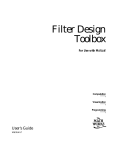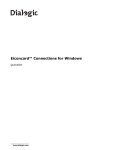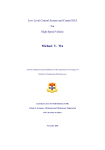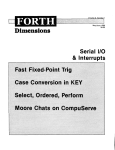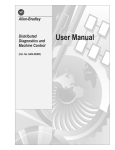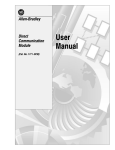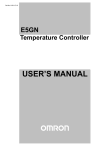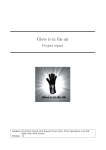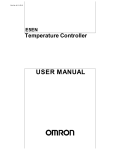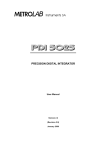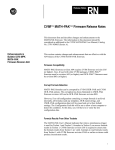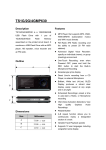Download 5370-ND002, Bulletin 5370 CVIM Configurable Vision Input Module
Transcript
ALLEN-BRADLEY
Bulletin 5370 CVIM
Configurable Vision Input Module
Communications Manual
Important User Information
Solid state equipment has operational characteristics differing from those of
electromechanical equipment. “Safety Guidelines for the Application,
Installation and Maintenance of Solid State Controls” (Publication SGI-1.1)
describes some important differences between solid state equipment and
hard–wired electromechanical devices. Because of this difference, and also
because of the wide variety of uses for solid state equipment, all persons
responsible for applying this equipment must satisfy themselves that each
intended application of this equipment is acceptable.
In no event will the Allen-Bradley Company be responsible or liable for
indirect or consequential damages resulting from the use or application of
this equipment.
The examples and diagrams in this manual are included solely for illustrative
purposes. Because of the many variables and requirements associated with
any particular installation, the Allen-Bradley Company cannot assume
responsibility or liability for actual use based on the examples and diagrams.
No patent liability is assumed by Allen-Bradley Company with respect to use
of information, circuits, equipment, or software described in this manual.
Reproduction of the contents of this manual, in whole or in part, without
written permission of the Allen-Bradley Company is prohibited.
Throughout this manual we use notes to make you aware of safety
considerations.
!
ATTENTION: Identifies information about practices or
circumstances that can lead to personal injury or death, property
damage, or economic loss.
Attentions help you:
•
•
•
identify a hazard
avoid the hazard
recognize the consequences
Important: Identifies information that is especially important for successful
application and understanding of the product.
PLC is a registered trademark of Allen-Bradley Company, Inc.
Pyramid Integrator, DTL and CVIM are trademarks of Allen-Bradley Company, Inc.
VAX is registered trademark of Digital Equipment Corporation.
Table of Contents
CVIM Module
A–BCommunications Manual
Using this Manual
Chapter 1
Chapter Objectives . . . . . . . . . . . . . . . . . . . . . . . . . . . . . . . . . . . . . . . . .
Software Revision . . . . . . . . . . . . . . . . . . . . . . . . . . . . . . . . . . . . . . . . .
Overview of this Manual . . . . . . . . . . . . . . . . . . . . . . . . . . . . . . . . . . . .
Intended Audience . . . . . . . . . . . . . . . . . . . . . . . . . . . . . . . . . . . . . . . . .
Related Publications . . . . . . . . . . . . . . . . . . . . . . . . . . . . . . . . . . . . . . .
How to Use this Manual . . . . . . . . . . . . . . . . . . . . . . . . . . . . . . . . . . . .
Nomenclature . . . . . . . . . . . . . . . . . . . . . . . . . . . . . . . . . . . . . . . . . . . . .
Trademarks . . . . . . . . . . . . . . . . . . . . . . . . . . . . . . . . . . . . . . . . . . . . . .
Introduction
Chapter 2
Chapter Objectives . . . . . . . . . . . . . . . . . . . . . . . . . . . . . . . . . . . . . . . . .
How is Data Stored in the CVIM Module? . . . . . . . . . . . . . . . . . . . . . .
How Does the Host Device Read Results/Configuration Information?
Remote I/O (Node Adapter) . . . . . . . . . . . . . . . . . . . . . . . . . . . . . . .
RS–232 Ports . . . . . . . . . . . . . . . . . . . . . . . . . . . . . . . . . . . . . . . . . .
Local I/O . . . . . . . . . . . . . . . . . . . . . . . . . . . . . . . . . . . . . . . . . . . . . .
Pyramid Integrator Backplane . . . . . . . . . . . . . . . . . . . . . . . . . . . . .
What Types of Information Can Be Communicated? . . . . . . . . . . . . . .
Discrete Bit Information . . . . . . . . . . . . . . . . . . . . . . . . . . . . . . . . . .
Results Blocks . . . . . . . . . . . . . . . . . . . . . . . . . . . . . . . . . . . . . . . . .
Configuration Blocks . . . . . . . . . . . . . . . . . . . . . . . . . . . . . . . . . . . .
Communications Cables . . . . . . . . . . . . . . . . . . . . . . . . . . . . . . . . . . . .
Memory Addressing . . . . . . . . . . . . . . . . . . . . . . . . . . . . . . . . . . . . . . .
Host Designation . . . . . . . . . . . . . . . . . . . . . . . . . . . . . . . . . . . . . . . . . .
Multiple Hosts . . . . . . . . . . . . . . . . . . . . . . . . . . . . . . . . . . . . . . . . . . . .
Using Local I/O
1–1
1–1
1–1
1–2
1–3
1–4
1–4
1–4
2–1
2–1
2–1
2–3
2–3
2–3
2–3
2–4
2–4
2–5
2–5
2–5
2–5
2–7
2–7
Chapter 3
Chapter Objectives . . . . . . . . . . . . . . . . . . . . . . . . . . . . . . . . . . . . . . . . .
Equipment Connections . . . . . . . . . . . . . . . . . . . . . . . . . . . . . . . . . . . . .
Planning Output Line Assignments . . . . . . . . . . . . . . . . . . . . . . . . . . . .
Using the Output Line Planning Sheet . . . . . . . . . . . . . . . . . . . . . . .
Using Output Signal Timing Data . . . . . . . . . . . . . . . . . . . . . . . . . .
Planning Output Line Connections . . . . . . . . . . . . . . . . . . . . . . . . . . . .
Connections to RS–232 Ports (2807-N27 Interface Box) . . . . . . . .
Connections to RS–232 Ports (2807-N21 Interface Box) . . . . . . . .
CVIM Module I/O Interface Box Connections . . . . . . . . . . . . . . . .
Connections to 1771-JMB Interface . . . . . . . . . . . . . . . . . . . . . . . . .
3–1
3–1
3–2
3–2
3–7
3–10
3–10
3–11
3–12
3–15
i
Table of Contents
CVIM Module
Communications Manual
Using the Remote I/O Link
(Node Adapter)
Chapter 4
Chapter Objectives . . . . . . . . . . . . . . . . . . . . . . . . . . . . . . . . . . . . . . . . .
Remote I/O Communications . . . . . . . . . . . . . . . . . . . . . . . . . . . . . . . .
What Functions Can Be Performed Over the Remote I/O Network? . .
Obtaining Inspection Result Information . . . . . . . . . . . . . . . . . . . . . . .
CVIM Module Configuration Instructions . . . . . . . . . . . . . . . . . . . . . .
Accessing Discrete Bit Information . . . . . . . . . . . . . . . . . . . . . . . . .
Example Program for Accessing/Setting Discrete Bit Data . . . . . . .
Accessing Results and Configuration Information . . . . . . . . . . . . . . . .
Transferring Results Blocks . . . . . . . . . . . . . . . . . . . . . . . . . . . . . . . . . .
Configuring Results Block 4 and Statistics Block Formats . . . . . . . . .
Converting Results Data . . . . . . . . . . . . . . . . . . . . . . . . . . . . . . . . . . . .
Transferring Configuration Blocks . . . . . . . . . . . . . . . . . . . . . . . . . . . .
Transferring Template Blocks . . . . . . . . . . . . . . . . . . . . . . . . . . . . . . . .
Example Program for Accessing Results Data . . . . . . . . . . . . . . . . . . .
Example Program for Accessing Configuration Data . . . . . . . . . . . . . .
Example 6008-SI Program . . . . . . . . . . . . . . . . . . . . . . . . . . . . . . . . . .
Using the RS–232 Ports
Chapter 5
Chapter Objectives . . . . . . . . . . . . . . . . . . . . . . . . . . . . . . . . . . . . . . . . .
RS–232 Communications . . . . . . . . . . . . . . . . . . . . . . . . . . . . . . . . . . .
ASCII and DF1 Protocols . . . . . . . . . . . . . . . . . . . . . . . . . . . . . . . . . . .
Equipment Connections . . . . . . . . . . . . . . . . . . . . . . . . . . . . . . . . . . . . .
What Functions Can Be Performed Over the RS–232 Interfaces? . . . .
CVIM Module Configuration Instructions . . . . . . . . . . . . . . . . . . . . . .
ASCII Protocol . . . . . . . . . . . . . . . . . . . . . . . . . . . . . . . . . . . . . . . . . . .
Overview . . . . . . . . . . . . . . . . . . . . . . . . . . . . . . . . . . . . . . . . . . . . .
ASCII Character Set . . . . . . . . . . . . . . . . . . . . . . . . . . . . . . . . . . . . .
Command Structure . . . . . . . . . . . . . . . . . . . . . . . . . . . . . . . . . . . . .
XON/XOFF Flow Control . . . . . . . . . . . . . . . . . . . . . . . . . . . . . . . .
Deactivated Forces . . . . . . . . . . . . . . . . . . . . . . . . . . . . . . . . . . . . . .
Echoing Data . . . . . . . . . . . . . . . . . . . . . . . . . . . . . . . . . . . . . . . . . .
Enable/Disable Outputs . . . . . . . . . . . . . . . . . . . . . . . . . . . . . . . . . .
Forcing Local I/O . . . . . . . . . . . . . . . . . . . . . . . . . . . . . . . . . . . . . . .
Loading Configurations . . . . . . . . . . . . . . . . . . . . . . . . . . . . . . . . . .
Lock Command . . . . . . . . . . . . . . . . . . . . . . . . . . . . . . . . . . . . . . . .
Read Output Status . . . . . . . . . . . . . . . . . . . . . . . . . . . . . . . . . . . . . .
Read Configuration Blocks . . . . . . . . . . . . . . . . . . . . . . . . . . . . . . .
Read Inspection Results . . . . . . . . . . . . . . . . . . . . . . . . . . . . . . . . . .
Save Configuration . . . . . . . . . . . . . . . . . . . . . . . . . . . . . . . . . . . . . .
Select Image Displayed . . . . . . . . . . . . . . . . . . . . . . . . . . . . . . . . . .
Set Configurable Results . . . . . . . . . . . . . . . . . . . . . . . . . . . . . . . . .
Set/Read Configurable Statistics . . . . . . . . . . . . . . . . . . . . . . . . . . .
ii
4–1
4–1
4–6
4–7
4–7
4–8
4–11
4–14
4–15
4–16
4–17
4–19
4–20
4–21
4–25
4–29
5–1
5–1
5–1
5–2
5–3
5–4
5–5
5–5
5–5
5–6
5–7
5–7
5–7
5–8
5–8
5–9
5–9
5–10
5–10
5–12
5–14
5–15
5–16
5–17
Table of Contents
CVIM Module
Communications Manual
Using the RS–232 Ports
Chapter 5 (continued)
Trigger Operation . . . . . . . . . . . . . . . . . . . . . . . . . . . . . . . . . . . . . . .
Unlock Command . . . . . . . . . . . . . . . . . . . . . . . . . . . . . . . . . . . . . . .
Write Configuration (W), Write Configuration (WC) . . . . . . . . . . .
Command Summary . . . . . . . . . . . . . . . . . . . . . . . . . . . . . . . . . . . . .
Explanation of ASCII Programming Example . . . . . . . . . . . . . . . . .
ASCII Programming Example . . . . . . . . . . . . . . . . . . . . . . . . . . . . .
DF1 Protocol . . . . . . . . . . . . . . . . . . . . . . . . . . . . . . . . . . . . . . . . . . . . .
What is DF1? . . . . . . . . . . . . . . . . . . . . . . . . . . . . . . . . . . . . . . . . . .
DF1 Character Set . . . . . . . . . . . . . . . . . . . . . . . . . . . . . . . . . . . . . .
Command Structure . . . . . . . . . . . . . . . . . . . . . . . . . . . . . . . . . . . . .
ACK/NAK, BCC Characters . . . . . . . . . . . . . . . . . . . . . . . . . . . . . .
Block Check Character . . . . . . . . . . . . . . . . . . . . . . . . . . . . . . . . . . .
Deactivate Forces . . . . . . . . . . . . . . . . . . . . . . . . . . . . . . . . . . . . . . .
Echoing Data . . . . . . . . . . . . . . . . . . . . . . . . . . . . . . . . . . . . . . . . . .
Enable/Disable Outputs . . . . . . . . . . . . . . . . . . . . . . . . . . . . . . . . . .
Forcing Local I/O . . . . . . . . . . . . . . . . . . . . . . . . . . . . . . . . . . . . . . .
Loading Configurations . . . . . . . . . . . . . . . . . . . . . . . . . . . . . . . . . .
Lock Command . . . . . . . . . . . . . . . . . . . . . . . . . . . . . . . . . . . . . . . .
Read Output Status . . . . . . . . . . . . . . . . . . . . . . . . . . . . . . . . . . . . . .
Read Configuration Block Command . . . . . . . . . . . . . . . . . . . . . . .
Read Results Command . . . . . . . . . . . . . . . . . . . . . . . . . . . . . . . . . .
Save Command . . . . . . . . . . . . . . . . . . . . . . . . . . . . . . . . . . . . . . . . .
Select Image Displayed . . . . . . . . . . . . . . . . . . . . . . . . . . . . . . . . . .
Set Configurable Results . . . . . . . . . . . . . . . . . . . . . . . . . . . . . . . . .
Set/Read Configurable Statistics . . . . . . . . . . . . . . . . . . . . . . . . . . .
Trigger Operation Command . . . . . . . . . . . . . . . . . . . . . . . . . . . . . .
Unlock Command . . . . . . . . . . . . . . . . . . . . . . . . . . . . . . . . . . . . . . .
Write Configuration Blocks . . . . . . . . . . . . . . . . . . . . . . . . . . . . . . .
Command Summary . . . . . . . . . . . . . . . . . . . . . . . . . . . . . . . . . . . . .
DF1 Programming Summary . . . . . . . . . . . . . . . . . . . . . . . . . . . . . .
Using the Pyramid
Integrator Backplane
5–19
5–19
5–19
5–21
5–23
5–25
5–26
5–26
5–26
5–27
5–28
5–28
5–30
5–30
5–31
5–31
5–32
5–33
5–33
5–34
5–38
5–41
5–41
5–44
5–45
5–46
5–47
5–47
5–50
5–53
Chapter 6
Chapter Objectives . . . . . . . . . . . . . . . . . . . . . . . . . . . . . . . . . . . . . . . . .
What Information Can Be Accessed . . . . . . . . . . . . . . . . . . . . . . . . . . .
Host Designation . . . . . . . . . . . . . . . . . . . . . . . . . . . . . . . . . . . . . . . . . .
What Functions Can Be Performed Over the Backplane? . . . . . . . . . .
CVIM Module Configuration Instructions . . . . . . . . . . . . . . . . . . . . . .
Obtaining Inspection Results Information Using a PLC –5/250 . . . . . .
Manipulating Configuration Data Using a PLC –5/250 . . . . . . . . . . . .
Sample PLC–250 Program . . . . . . . . . . . . . . . . . . . . . . . . . . . . . . . . . .
Obtaining Inspection Result Information Using a MicroVAX
Information Processor . . . . . . . . . . . . . . . . . . . . . . . . . . . . . . . . . . .
6–1
6–1
6–1
6–2
6–2
6–3
6–4
6–6
6–8
iii
Table of Contents
CVIM Module
Communications Manual
Results/Configuration Data
Overview
Appendix A
Discrete Bit Results Bits
(Host Input and Output Bits)
Appendix B
Numerical Results Data
Appendix C
Introduction . . . . . . . . . . . . . . . . . . . . . . . . . . . . . . . . . . . . . . . . . . . . .
Overview . . . . . . . . . . . . . . . . . . . . . . . . . . . . . . . . . . . . . . . . . . . . . . .
Fractional Notation . . . . . . . . . . . . . . . . . . . . . . . . . . . . . . . . . . . . . . .
32 Bit Integer Format . . . . . . . . . . . . . . . . . . . . . . . . . . . . . . . . . . . . .
Template Blocks . . . . . . . . . . . . . . . . . . . . . . . . . . . . . . . . . . . . . . . . .
Introduction . . . . . . . . . . . . . . . . . . . . . . . . . . . . . . . . . . . . . . . . . . . . .
Discrete Bit Inputs . . . . . . . . . . . . . . . . . . . . . . . . . . . . . . . . . . . . . . . .
Discrete Bit Outputs . . . . . . . . . . . . . . . . . . . . . . . . . . . . . . . . . . . . . .
Results Block Overview . . . . . . . . . . . . . . . . . . . . . . . . . . . . . . . . . . .
Block Transfer Signature . . . . . . . . . . . . . . . . . . . . . . . . . . . . . . . . . . .
Results Block #1 . . . . . . . . . . . . . . . . . . . . . . . . . . . . . . . . . . . . . . . . .
Results Block #2 . . . . . . . . . . . . . . . . . . . . . . . . . . . . . . . . . . . . . . . . .
Results Block #3 . . . . . . . . . . . . . . . . . . . . . . . . . . . . . . . . . . . . . . . . .
Results Block #4 . . . . . . . . . . . . . . . . . . . . . . . . . . . . . . . . . . . . . . . . .
Statistics Block . . . . . . . . . . . . . . . . . . . . . . . . . . . . . . . . . . . . . . . . . .
Configuration Data
iv
B–1
B–1
B–9
C–1
C–2
C–3
C–6
C–8
C–12
C–16
Appendix D
Configuration Block Overview . . . . . . . . . . . . . . . . . . . . . . . . . . . . . .
Configuration Block 1 . . . . . . . . . . . . . . . . . . . . . . . . . . . . . . . . . . . . .
Configuration Blocks 2 &3 . . . . . . . . . . . . . . . . . . . . . . . . . . . . . . . . .
Configuration Blocks 4–6 . . . . . . . . . . . . . . . . . . . . . . . . . . . . . . . . . .
Configuration Blocks 7–9 . . . . . . . . . . . . . . . . . . . . . . . . . . . . . . . . . .
Configuration Blocks 10–41 . . . . . . . . . . . . . . . . . . . . . . . . . . . . . . . .
Configuration Blocks 42–65 . . . . . . . . . . . . . . . . . . . . . . . . . . . . . . . .
Configuration Blocks 66–68 . . . . . . . . . . . . . . . . . . . . . . . . . . . . . . . .
Configuration Blocks 69–71 . . . . . . . . . . . . . . . . . . . . . . . . . . . . . . . .
Configuration Blocks 72–103 . . . . . . . . . . . . . . . . . . . . . . . . . . . . . . .
Configuration Blocks 104–127 . . . . . . . . . . . . . . . . . . . . . . . . . . . . . .
Configuration Blocks 128–135 . . . . . . . . . . . . . . . . . . . . . . . . . . . . . .
Configuration Blocks 136– . . . . . . . . . . . . . . . . . . . . . . . . . . . . . . . . .
ASCII Conversion Table
A–1
A–1
A–2
A–3
A–4
Appendix E
D–1
D–2
D–4
D–5
D–6
D–7
D–9
D–10
D–11
D–12
D–14
D–15
D–15
Table of Contents
CVIM Module
Communications Manual
Tables
Table 1.A Related Publications . . . . . . . . . . . . . . . . . . . . . . . . . . . . . . .
Table 3.A CVIM Module I/O Connector: Series A CVIM Module . . .
Table 3.B CVIM Module I/O Connector: Series B CVIM Module . . .
Table 3.C I/O Interface Box (Catalog No. 2801-N21):
RS–232 Connector with Series A CVIM Module . . . . . . . . . . . . . .
Table 3.D I/O Interface Box (Catalog No. 2801-N21):
RS–232 Connector with Series B CVIM Module . . . . . . . . . . . . . .
Table 3.E I/O Interface Box (Catalog No. 2801-N27):
RS–232 Port A Connector with Series A CVIM Module . . . . . . . .
Table 3.F I/O Interface Box (Catalog No. 2801-N27):
RS–232 Port B Connector with Series A CVIM Module . . . . . . . .
Table 3.G I/O Interface Box (Catalog No. 2801-N27):
RS–232 Port A Connector with Series B CVIM Module . . . . . . . .
Table 3.H I/O Interface Box (Catalog No. 2801-N27):
RS–232 Port B Connector with Series B CVIM Module . . . . . . . . .
Table 3.I Output Numbering . . . . . . . . . . . . . . . . . . . . . . . . . . . . . . . . .
Table 4.A CVIM Remote I/O Inputs (CVIM to PLC) if CVIM
is Rack 02 . . . . . . . . . . . . . . . . . . . . . . . . . . . . . . . . . . . . . . . . . . . . .
Table 4.B CVIM Remote I/O Inputs (PLC to CVIM) if CVIM
is Rack 02 . . . . . . . . . . . . . . . . . . . . . . . . . . . . . . . . . . . . . . . . . . . . .
Table 5.A ASCII Command Summary . . . . . . . . . . . . . . . . . . . . . . . . .
Table 5.B DF1 Command Summary . . . . . . . . . . . . . . . . . . . . . . . . . . .
Table 6.A Shared Memory Overview . . . . . . . . . . . . . . . . . . . . . . . . . .
Table B.1 Discrete Bit Inputs . . . . . . . . . . . . . . . . . . . . . . . . . . . . . . . . .
Table B.2 Backplane Handshake Bits . . . . . . . . . . . . . . . . . . . . . . . . . .
Table B.3 Discrete Bit Outputs . . . . . . . . . . . . . . . . . . . . . . . . . . . . . . .
Table C.1 Numerical Results Data–Results Block 1 . . . . . . . . . . . . . . .
Table C.2 Numerical Results Data–Results Block 2 . . . . . . . . . . . . . . .
Table C.3 Numerical Results Data–Results Block 3 . . . . . . . . . . . . . . .
Table C.4 Numerical Results Data–Results Block 4 . . . . . . . . . . . . . . .
Table C.5 Programmable Results/Statistics Block Configuration . . . . .
Table C.6 Statistics Block . . . . . . . . . . . . . . . . . . . . . . . . . . . . . . . . . . .
Table D.1 Configuration Block #1 System Environment . . . . . . . . . . .
Table D.2 Configuration Blocks #2 & 3 Camera Definition . . . . . . . . .
Table D.3 Configuration Blocks #4–6
Reference Lines 1–3 (Toolset 1) . . . . . . . . . . . . . . . . . . . . . . . . . . . .
Table D.4 Configuration Blocks #7–9
Reference Windows 1–3 (Toolset 1) . . . . . . . . . . . . . . . . . . . . . . . .
Table D.5 Configuration Blocks #10–41 Gages 1–32 (Toolset 1) . . . . .
Table D.6 Configuration Blockss #42–65 Windows 1–24 (Toolset 1) .
Table D.7 Configuration Blocks #66–68
Reference Lines 1–3 (Toolset 2) . . . . . . . . . . . . . . . . . . . . . . . . . . . .
Table D.8 Configuration Blocks #69–71
Reference Windows 1–3 (Toolset 2) . . . . . . . . . . . . . . . . . . . . . . . .
Table D.9 Configuration Blocks #72–103 Gages 1–32 (Toolset 2) . . . .
Table D.10 Configuration Blocks #104–135 Windows 1–24 (Toolset 2)
Table D.11 Polygon Configuration Blocks #128–135 . . . . . . . . . . . . . .
1–3
3–12
3–13
3–13
3–13
3–14
3–14
3–14
3–14
3–17
4–9
4–10
5–21
5–50
6–3
B–2
B–9
B–10
C–3
C–6
C–8
C–12
C–13
C–16
D–2
D–4
D–5
D–6
D–7
D–9
D–10
D–11
D–12
D–14
D–15
v
Table of Contents
CVIM Module
Communications Manual
Figures
Figure 2.1 CVIM Module Communications Ports . . . . . . . . . . . . . . . .
2–2
Figure 2.2 Bit Numbering . . . . . . . . . . . . . . . . . . . . . . . . . . . . . . . . . . .
2–6
Figure 3.1 Local I/O Equipment Connections . . . . . . . . . . . . . . . . . . . .
3–1
Figure 3.2 Timing Diagram – Pulsed I/O . . . . . . . . . . . . . . . . . . . . . . .
3–6
Figure 3.3 Timing Diagram – Trigger #2 During Data Valid, Pulsed I/O 3–7
Figure 3.4 Timing Diagram – Non-Pulsed I/O . . . . . . . . . . . . . . . . . . .
3–8
Figure 3.5 Timing Diagram – Missed Trigger . . . . . . . . . . . . . . . . . . . .
3–9
Figure 3.6 Pinouts – I/O Interface Box (Catalog No. 2801-N27) . . . . . 3–10
Figure 3.7 Pinouts – I/O Interface Box (Catalog No. 2801-N21) . . . . . 3–11
Figure 3.8 Local I/O Board (Catalog No. 2801-JMB) . . . . . . . . . . . . . 3–16
Figure 4.1 PLC-5 to CVIM Module – Remote I/O Link . . . . . . . . . . . .
4–2
Figure 4.2 6008 SI IBM PC/AT Scanner to CVIM Module –
Remote I/O link . . . . . . . . . . . . . . . . . . . . . . . . . . . . . . . . . . . . . . . .
4–2
Figure 4.3 6008 SV VME Scanner to CVIM Module –
Remote I/O link . . . . . . . . . . . . . . . . . . . . . . . . . . . . . . . . . . . . . . . .
4–2
Figure 4.4 6008 SQH1/2 Q–Bus Scanner to CVIM Module –
Remote I/O link . . . . . . . . . . . . . . . . . . . . . . . . . . . . . . . . . . . . . . . .
4–3
Figure 4.5 Mini PLC-2 to CVIM Module – Remote I/O link . . . . . . . .
4–3
Figure 4.6 PLC-2 to CVIM Module – Remote I/O link . . . . . . . . . . . .
4–3
Figure 4.7 PLC-3 to CVIM Module – Remote I/O link . . . . . . . . . . . .
4–4
Figure 4.8 PLC-5/250 to CVIM Module – Remote I/O link . . . . . . . . .
4–4
Figure 4.9 Typical Hardware Layout for Remote I/O . . . . . . . . . . . . . .
4–5
Figure 5.1 RS-232 Equipment Connections . . . . . . . . . . . . . . . . . . . . .
5–2
Figure 5.2 RS–232 Cabling . . . . . . . . . . . . . . . . . . . . . . . . . . . . . . . . . .
5–3
Figure 6.1 32 Bit Long Integer Files . . . . . . . . . . . . . . . . . . . . . . . . . . .
6–5
Figure A.1 Fractional Notation . . . . . . . . . . . . . . . . . . . . . . . . . . . . . . .
A–3
vi
Chapter
1
Using this Manual
Chapter Objectives
Read this chapter to familiarize yourself with the rest of the manual. You will
learn about:
•
•
•
Contents of the manual.
Intended audience.
How to use the manual.
Software Revision
This manual describes how to communicate with a CVIM module (Catalog
No. 5370–CVIM Series A or B) with at least firmware revision C03.
Overview of this Manual
This manual explains how to communicate with the Bulletin 5370
Configurable Vision Input Module (CVIM) module using a variety of
peripheral devices.
Chapter
Title
1
Using This Manual
2
Introduction
Purpose
Provides an overview.
Describes the basic options available for communications with the CVIM module.
3
Using Local I/O
4
Using the Remote I/O Link
(Node Adapter)
Describes how to use the discrete I/O module (Catalog No. 1771–JMB).
Describes how to access data through the remote I/O port with a PLC–2, or PLC–3, PLC–5. Includes
sample programs.
5
Using the RS–232 Ports
Describes how to access data through the RS–232 interfaces using ASCII and DF1 formatted commands.
Provides sample programs.
6
Using the Pyramid
Integrator Backplane
Describes how to access shared memory through the Pyramid Integrator backplane using a PLC-5/250
information processor and/or MicroVAX. Provides sample programs.
Appendix
A
Results/Configuration Data
Overview
Appendix
B
Discrete I/O Results Bits
Provides a description of the 128 discrete input bits and 128 discrete output bits.
Appendix
C
Numerical Results Data
Provides a description of inspection results data.
Appendix
D
Configuration Data
Provides information on the configuration blocks.
Appendix
E
ASCII Conversion Chart
Provides an overview of the configuration and results data. Describes data formats.
Provides equivalent values for the ASCII character set.
Glossary
Index
1–1
Chapter 1
Using this Manual
Intended Audience
This manual was written for an experienced PLCR user or computer
programmer. The user of this manual should:
•
•
•
1–2
Know how to program the host device being used to communicate with
the CVIM module. For example, if you are using a PLC–5 to
communicate with the CVIM module, you must have a background in
programming a PLC–5.
Know terms common to the computer and programmable controller
industries.
Understand how to operate and configure the CVIM module before using
this manual. You may not understand many of the terms being used unless
you have read the CVIM User’s Reference Manual, Catalog No.
5370–ND001.
Chapter 1
Using this Manual
Related Publications
Table 1.A lists related publications that you may require:
Table 1.A
Related Publications
Publication No.
Title
Purpose of Publication
Catalog No.
5370–ND003
CVIM Quick Start Manual
Describes the basics of the CVIM user interface.
Catalog No.
5370–ND001
CVIM User’s Manual
Provides step–by–step procedures for the installation,
configuration and operation of the CVIM module.
1772–6.8.1
PLC–2/20 Programming and Operations Manual
Provides instructions on how to program a PLC–2/20
programmable controller.
1772–6.8.3
PLC–2/30 Programming and Operations Manual
Provides instructions on how to program a PLC–2/30
programmable controller.
1772–6.8.6
Mini–PLC–2/05 Programming and Operations Manual
Provides instructions on how to program a
Mini–PLC–2/05 programmable controller.
1772–6.8.2
Mini–PLC–2/15 Programming and Operations Manual
Provides instructions on how to program a
Mini–PLC–2/15 programmable controller.
1775–6.7.1
PLC–3 Controller Installation and Operations Manual
Provides instructions on how to program a PLC–3
programmable controller.
1785–6.8.2
PLC–5 Family Processor Manual
Provides instructions on how to program a PLC–5
programmable controller.
5000–2.3
Allen–Bradley Pyramid Integrator Technical Overview
Provides an overview of the Pyramid Integrator.
5000–2.17
Allen–Bradley Pyramid Integrator Technical Description
Provides a technical description of the Pyramid Integrator.
5000–2.20
MicroVAX Information Processor Technical Description
Provides a technical description of the MicroVAX
Information Processor.
5000–6.2.10
Allen–Bradley Pyramid Integrator Installation Manual
Provides instructions on installing Pyramid Integrator
devices.
5000–6.2.10
Allen–Bradley Pyramid Integrator Start–up and Integration Manual
Provides instructions on how to use Pyramid Integrator
devices.
1–3
Chapter 1
Using this Manual
How to Use this Manual
When using this manual, we recommend that you do the following.
1. Become familiar with the CVIM module by reading the User’s Manual,
Catalog No. 5370–ND001. If possible, use the CVIM module to become
familiar with its operation. Only with a thorough understanding of the
CVIM module will you be able to interpret the data that is stored in its
memory.
2. Read Chapters 1 and 2 of this manual. After reading these introductory
chapters, you will be able to determine which of the remaining chapters,
some or all, you will need to read. See note below.
Important Note: This manual is divided into chapters. It is not necessary
to read all of the information contained in this manual. Chapters 1 and 2
are mandatory. You can read the remaining chapters on a “need to know
basis” depending upon the information you want to read or write and the
type of host device you are using.
3. Use the programming examples provided in each section as a guide to
create your own programs. In some applications, you may be able to
simply modify the example provided.
These examples are included solely for illustrative purposes. Because the
many variables and special requirements associated with any particular
installation, Allen–Bradley Company cannot assume responsibility or
liability for their applicability to your own situation.
Nomenclature
In this Chapter and in subsequent chapters we refer to the Bulletin 5370
Configurable Vision Input Module as CVIM module. In some tables we use
the abbreviation “PI” to indicate the PLC–5/250 Pyramid Integrator. We have
also provided a glossary in the back of this manual. Use this glossary
whenever you are unsure of the meaning of a word.
Trademarks
In this manual, we use the following trademarks:
CVIM is a trademark of Allen–Bradley
PLC, PLC–2, PLC–2/20, PLC–2/30, PLC–2/05,
PLC–2/15, and PLC–3 are registered trademarks of Allen–Bradley
PLC– 5, PLC–5/250 are trademarks of Allen–Bradley
Pyramid Integrator is a trademark of Allen–Bradley
Dataliner is a trademark of Allen–Bradley
RediPANEL is a trademark of Allen–Bradley
DATAMYTE is a registered trademark of Allen–Bradley
Microsoft is a registered trademark of Microsoft Corporation
MicroVAX is a registered trademark of Digital Equipment Corporation
GW BASIC is a trademark of Microsoft Corporation
1–4
Chapter
2
Introduction
Chapter Objectives
In this chapter we provide you with an overview of the options for
communicating with the CVIM module. We also describe the types of data
that can be accessed or manipulated. The descriptions in this chapter will
enable you to determine the type of communications most suitable for your
application. You then can proceed to the chapter of this manual that describes
the selected option.
How is Data Stored in
the CVIM Module?
The result and command data that you can access with a host device is stored
in an area of Random Access Memory (RAM) inside the CVIM module.
Configuration data which controls the operating instructions for the CVIM
module is located in a separate area of memory which can be also be
accessed through a host device. Refer to Appendix A for an overview of
configuration/results memory. Appendix B, C, and D contain tables listing
the information stored in results and configuration memory locations.
How Does the Host Device
Read Configuration/Results
Information?
The remainder of this chapter describes the various options you have for
accessing this information. Refer to Figure 2.1. In summary, your host device
will be linked to the CVIM module through one of the following ports:
•
•
•
•
Remote I/O (Node Adapter)
RS–232 Interface(s)
Pyramid Integrator Backplane
Local I/O Board
Note: The local I/O board has sixteen discrete I/O lines. Fourteen of these lines are
outputs only. One of the remaining lines is for input, and can be connected to a
presence–sensing device to trigger an inspection process. The other line is not used.
2–1
Chapter 2
Introduction
How Does the Host Device
Read Configuration/Results
Information? (cont’d)
Figure 2.1
CVIM Module Communications Ports
However if you are using the 2801-N27
I/O Interface Box with CVIM Module Series A hardware,
only RS–232 port A is active.
1771
1771
2–2
Chapter 2
Introduction
Remote I/O (Node Adapter)
The remote I/O port (RIO) is located on the front of the CVIM module as
shown in Figure 2.1. Using the remote I/O port, you can connect the
following types of devices:
•
•
RS–232 Ports
Allen–Bradley Programmable Controllers (PLC–2, –3, and –5).
Host Computers which have the Allen–Bradley IBM Bus Scanner
(Catalog No. 6008–SI). The 6008–SI bus scanner is compatible with the
A–B 6121/22 Industrial Computer, Industrial Terminal (Catalog Nos.
1784– T50, 1784–T35), or other IBM PC/AT compatible devices.
As shown in Figure 2.1, the RS–232 ports are located on the I/O Interface
Boxes (Catalog No. 2801–N21, –N27). The I/O Interface Box is connected to
the MODULE I/O port on the front of the CVIM module. Using the RS–232
interface(s) you can connect a variety of devices which use the RS–232
standard:
•
•
•
•
Computers
Operator Interfaces such as Allen–Bradley Industrial Computers and
Terminals with serial ports.
I/O modules such as the Basic module (Catalog No. 1771–RB) or ASCII
module (Catalog No. 1771–DA).
DATAMYTE and Dataliner (requires USER-PAK Software (Catalog No.
5370-UPK)
Local I/O
As shown in Figure 2.1, the local I/O consists of an I/O Board (Catalog No.
1771–JMB), I/O Interface Box (Catalog No. 2801–N21, –N27), an input and
up to 14 output modules as configured by the user. The Catalog No.
2801–NC17 cable connects the I/O interface box to the CVIM module.
Pyramid Integrator Backplane
Using the Pyramid Integrator backplane, you can directly communicate data
between the CVIM module and other devices installed in the Pyramid
Integrator chassis:
•
•
•
Allen–Bradley PLC–5/250
MicroVAX Information Processor
Pyramid Integrator Resource Manager
2–3
Chapter 2
Introduction
What Types of Information
can be Communicated?
Depending upon the type of interface in use, you can access some or all of
the information listed below:
•
•
•
Discrete Bit Information
Warning and Pass/Fail data.
Numerical inspection results.
Configuration data.
With each inspection that the CVIM module performs, individual bits are set.
There are 128 bits that can be read as inputs to a host device. These bits (part
of the inspection results) indicate:
•
•
•
•
•
•
•
Master fault.
Mastership.
Configuration fault.
Module Busy flag.
Missed Trigger flag.
Results Valid flag.
Inspection Tool Pass/Fail/Warning flags.
There are 128 bits that can be set as outputs by a host device to control the
operation of the CVIM module. These bits control:
•
•
•
•
•
•
Monitor display.
Inspection trigger.
Toolset selection.
Enable/disable and force discrete I/O.
Selection of operation after reject.
Memory storage location. RAM, EEPROM, RAM Card, or external host
memory.
Note: For more information on the 128 discrete input and 128 discrete output bits
refer to Appendix B.
2–4
Chapter 2
Introduction
Results Blocks
The results data for each inspection are stored in Random Access Memory
(RAM) and overwrite the results of the previous inspection. The data stored
in results blocks contain information regarding reference windows,
inspection gages, inspection windows, etc. For a complete description of the
results blocks, refer to Appendix C.
Configuration Blocks
The user developed inspection parameters of the CVIM module are stored in
the CVIM module’s memory as configuration blocks. This area of memory
can be read or manipulated through the Remote I/O port, RS–232 ports (A &
B) or Pyramid Integrator backplane. Refer to Appendix D for a complete
description of the configuration blocks and their contents.
Communications Cables
If you are not using the Pyramid Integrator backplane for communications,
you will have to physically link the CVIM module to the host device. If you
need to create a communications cable, refer to the chapter that describes the
communications port you are using.
Memory Addressing
Depending upon how you access the CVIM module results and configuration
memory, you will have to address the data differently. If you refer to
Appendix A, B, and C you will notice that separate columns are provided for
Backplane, RS–232, and Remote I/O communications:
Note: The RS–232 protocols (ASCII and DF1) do not access data using word and
bit addresses. Data is read/written in blocks. We have grouped the RS–232 and
Remote I/O ports together in Appendix B, C, and D (where appropriate) for your
convenience. You can ignore word and bit addresses if you are using the RS–232
ports (A & B).
2–5
Chapter 2
Introduction
Memory Addressing (cont’d)
When you communicate through the Pyramid Integrator backplane all of the
data words are numbered consecutively and grouped in blocks. When you
use the Remote I/O port, you select a specific block and the first word in
each block is word #0.
Example of Addressing Results Block 1
Word Number
Pyramid Integrator Backplane
RS–232 and Remote I/O
Toolset 1
Toolset 2
24-87
288-351
0–63
In addition, PLC I/O bit numbers are entered in octal format when
referencing 1771 I/O, while PLC files and backplane communications
specify a decimal bit number. Figure 2.2 illustrates how bits are numbered.
Figure 2.2
Bit Numbering
Bit Number if Accessing Data Through
Remote I/O as a 1771 I/O Rack. (Octal Value)
Bit Number if Accessing Data Through the Backplane
or Remote I/O Port Using Integer Files. (Decimal Value)
2–6
15
17
14 13
16 15
12 11
14 13
10 9
12 11
8 7
10 7
6
6
5
5
1
0 0
0 1
0 0
0 0
1 0
4
4
3
3
0 1
2
2
1
1
0
0
1 0
1
Example
Word
Chapter 2
Introduction
Host Designation
There are four communications ports which you can use simultaneously to
access CVIM module data (Remote I/O, RS–232 Ports A & B, and
Backplane). Only the host can issue commands to control the operation of
the CVIM module. You can read discrete bits and numerical results
information through any of the four communications ports, even through
non–host devices.
Multiple Hosts
The CVIM module can operate with multiple hosts. You can select one host
to perform CVIM module/host configuration transfers, and another host to
perform all other CVIM/host operations. These two hosts are referred to as
the configuration host (CFG) and the system host (SYS). An example of
using multiple hosts is to select RS–232 A as the CFG host, and Remote I/O
as the SYS host.
Note: Any CVIM communications port can be used for reading results block
data regardless of whether or not the device connected to the port is selected
as a host.
Note: You can select the same host (Stand Alone, Pyramid, Remote I/O,
RS–232 A or B) as both the configuration host and the system host.
2–7
Chapter
A–B
3
Using Local I/O
Chapter Objectives
The objectives of this chapter are to help you plan:
•
•
•
•
•
Equipment Connections
The number of discrete output lines (up to 14) that your application will
require.
The function that each output line will perform in your application.
The assignment of analysis tool “results” to output lines.
The assignment of status signals to output lines.
The electrical and mechanical connections of the trigger (input) and
output lines to your production equipment.
The local I/O consists of:
•
•
•
I/O Interface Box (Catalog No. 2801–N21, –N27)
I/O Board (Catalog No. 1771–JMB)
User specified I/O modules (plug into I/O board)
• Communications Cable (Catalog No. 2801–NC17)
As shown in Figure 3.1, the communications cable (Catalog No.
2801–NC17) is connected to the MODULE I/O port on the front of the
CVIM module and the connector on the I/O Interface box. The I/O board
connector slides into the connector slot on the I/O Interface Box.
Figure 3.1
Local I/O Equipment Connections
A
3–1
Chapter 3
Using Local I/O
Planning Output
Line Assignments
This section provides a planning sheet that you can use to lay out the function
and tool assignments for output lines.
The term “function assignment” refers to the type of signal information that
you want an output line to carry to your production equipment.
The term “tool assignment” refers to the tool(s) that you assign to an output
line.
Note: Tools can be assigned only to output lines that you have assigned a
“results” function. These output lines will carry the “pass/fail” results signals
from the tools during each inspection.
The next section, Planning Output Line Connections, provides electrical and
timing diagrams and data. You will need to use these diagrams to correctly
identify and connect the output lines to your production equipment.
Using the Output Line
Planning Sheet
The Output Line Planning Sheet is a form on which you can lay out your
plans for each output line. On this form you can account for:
•
•
•
•
•
•
3–2
The 14 output lines.
The six output line functions.
The 64 gages and their warning and fault outputs.
The 48 windows and their warning and fault outputs.
The 6 reference tools and their “pass/fail” outputs.
The light probe with its separate red, green, and blue warning and fault
outputs.
Chapter 3
Using Local I/O
Here is an example of how an Output Line Planning Sheet could be filled
out:
Example CVIM Module Output Line Planning Sheet
Output Line Functions and Tool Assignments
Reference
Tool
Line
No.
Output Line
Function
Tool
Set
No.
No.
Rng.
No.
Rng.
No.
Rng.
No.
Rng.
1
Results
1
1
W
2
W
1
W
2
W
″
″
″
3
W
4
W
2
Results
1
1
F
2
F
1
F
2
F
″
″
″
3
F
4
F
3
Results
1
4
Results
5
6
Gage
Window
Cam.
Rng.
1
A
W
Results
1
A
F
Results
2
1
W
1
F
2
W
2
F
″
″
″
7
Strobe
1
8
Trig. NAK
1
9
Master Fault
1
10
Data Valid
1
NA
11
Module Busy
12
Not Used
13
Not Used
14
Not Used
Line
Win.
1
1
Light Probe
The entries for the output lines have the following meanings:
• Output Line 1: The Results function is assigned to line 1. The Warning
Range results (W) for gages 1–4 and windows 1 and 2 of toolset #1 are
assigned to output line 1.
• Output Line 2: The Results function is assigned to line 2. The Fault
Range results (F) for gages 1–4 and windows 1 and 2 of toolset #1 are
assigned to output line 2.
• Output Line 3: The Results function is assigned to line 3. The “pass/fail”
results for reference line 1 of toolset #1 and reference window 1 are
assigned to line 3.
• Output Line 4: The Results function is assigned to line 4. The Warning
Range result from the camera A light probe is assigned to line 4. Camera
A is assigned to toolset #1.
3–3
Chapter 3
Using Local I/O
Using the Output Line
Planning Sheet (cont’d)
• Output Line 5: The Results function is assigned to line 5. The Fault
Range result from camera A probe is assigned to line 5.
• Output Line 6: The Results function is assigned to line 6. The Warning
and Fault Range results for gages 1 and 2 of toolset #2 are assigned to
line 6.
• Output Line 7: The Strobe function for toolset #1 is assigned to line 7.
• Output Line 8: The Trigger NAK function for toolset #1 is assigned to
line 8.
• Output Line 9: The Master Fault function for toolset #1 is assigned to
line 9.
• Output Line 10: The Data Valid function for toolset #1 is assigned to line
10.
• Output Line 11: The Module Busy function is assigned to line 11. (Note
that this function does not relate to a toolset).
• Output Lines 12–14: These lines are not used.
Note: Output lines 1–6 are assigned the Results function. These lines will
carry “pass/fail” results from the analysis tools to your production
equipment. Lines 7–11 are assigned other functions. Lines 12–14 are not
used.
Here is a brief explanation of the signal functions that you can assign to the
output lines:
• Module Busy: This signal goes high when the CVIM system enters the
configuration mode and during a configuration download operation.
Module Busy goes low when the system enters the run mode (whether or
not triggers are present).
You can assign the Module Busy function to only one output line.
Note: When configurations are being downloaded to the CVIM module, the
module busy signal at the JMB board is not active.
Note: All of the remaining signal functions (except Strobe, Module Busy,
and Trigger NAKs) can be configured to produce a pulse whose duration
depends on the number of milliseconds that you assign to the Duration/1 or
Duration/2 parameter. (The ‘‘1’’ and ‘‘2’’ designate toolset #1 and toolset
#2).
• 1/Results: This signal occurs when the results of a tool inspection exceed
the warning and/or fault limits. (The tool must be assigned to an output
line that has already been assigned the Results function.)
3–4
Chapter 3
Using Local I/O
You can assign the Results signal function to any unassigned output line.
As noted above, the 1/Results signal function must be assigned to an output
line before any tool can be assigned to that line. Thus, if you wanted
inspection results from Ref. Line # 2 to be assigned to output line #10, you
would first have to assign the Results signal function to output line #10.
Note: You can assign the inspection results from any tool in toolset #1 to an
output line to which you have already assigned the 1/Results signal function.
• 1/Data Valid: This signal occurs when the CVIM system has completed an
inspection using toolset #1. 1/Data Valid signals (the “data”) are stable on
all output lines assigned to the 1/Results signal function. 1/Data Valid
goes low during the next inspection.
Note: 1/Data Valid does not indicate whether an inspection has passed or
failed. That is the task of the output lines assigned to the 1/Results signal
function.
You can assign the 1/Data Valid function to only one output line.
• 1/Trigger NAK: This signal occurs when the CVIM system receives a
trigger input signal for toolset #1, but cannot process that trigger. The
signal goes low upon the next “accepted trigger”.
You can assign the 1/Trigger NAK function to only one output line.
• 1/Master Fault: This signal occurs when any (one or more) analysis tools
in the CVIM system detects a Fail condition.
You can assign the 1/Master Fault function to only one output line.
• 1/Strobe: This signal is used to trigger the strobe flash unit (if used). The
signal occurs within 1 ms after the CVIM system receives a trigger input
signal.
You can assign the 1/Strobe function to only one output.
• 1/Duration (n)ms: From 1msec to 2000msec. This value determines the
pulse duration, in milliseconds of all pulse–type signals. A setting of zero
means the signal will remain in its present state until updated by a
subsequent inspection.
Note: The output duration may vary if subsequent inspections occur before
the specified output duration has elapsed.
In your application, the function and tool assignment(s) for each output line
will of course depend on the specific requirements of your production
equipment.
You will find a full–page, blank copy of the planning sheet on the last page
of this chapter. We suggest that you do not mark that page, but use it instead
as a copy master, and use the copies to prepare your output line plans.
3–5
Chapter 3
Using Local I/O
Using the Output Line
Planning Sheet (cont’d)
Keep in mind that a completed planning sheet can serve also as a record of
your output line usage. You may find it desirable to store your filled–out
planning sheets in a file folder or loose leaf binder.
Using Output Signal
Timing Data
To make proper use of the signal data available to the output lines, you must
first understand the timing relationships that exist between the trigger input
signal (which starts each inspection cycle) and the output signals.
Knowing these signal timing relationships enables you to accurately
synchronize the inspection cycles with your production equipment.
Timing charts (Figures 3.2, 3.3, and 3.4) show the timing relationships in
various circumstances.
Figure 3.2 shows the relationship between the trigger leading edge and the
Strobe, Data Valid, and Results signals, where the last three appear as pulses
whose duration you determine during configuration.
Figure 3.2
Timing Diagram — Pulsed I/O
MODULE
BUSY
Min. trigger ≈ 2ms*
Trigger
(Input)
Trigger
pulse #1
Trigger
pulse #2
Max. lag ≈ 1ms
STROBE
DATA
VALID
RESULTS
*
*
Min. strobe ≈ 1ms
You can select a
pulse width of 1
to 2000ms
**
DATA VALID will always
pulse high when inspection
processing is complete.
**
RESULTS signal will pulse
high if an analysis tool
range limit is exceeded.
** Minimum acquisition time: 17ms for 256x256 and 512x256 Res; 34 ms for 512x512 res.
*** Analysis time (variable).
3–6
Chapter 3
Using Local I/O
Using Output Signal
Timing Data (cont’d)
In Figure 3.3, trigger pulse #2 occurs before the CVIM module has finished
processing the inspection cycle started by trigger pulse #1.
Figure 3.3
Timing Diagram — Trigger #2 During Data Valid, Pulsed I/O
DATA VALID will always pulse high when
inspection processing is complete
MODULE
BUSY
Min. trigger ≈ 2ms*
Trigger
(Input)
Trigger
pulse #1
Trigger
pulse #2
Max. lag ≈ 1ms
Trigger
pulse #3
Min. Strobe ≈ 1ms
STROBE
For Trigger #1 For Trigger #2
DATA
VALID
RESULTS
**
*** You can select
a pulse width of
1 to 2000 ms
*
**
For Trigger #3
***
** Minimum acquisition time: 17ms for 256x256 and 512x256 Res; 34 ms for 512x512 res.
*** Analysis time (variable).
****RESULTS will pulse high if an analysis tool range is exceeded.
3–7
Chapter 3
Using Local I/O
Using Output Signal
Timing Data (cont’d)
Whenever these signals go high, they will go low again at the end of the
specified pulse duration (1 to 2000ms).
Note: The Local I/O Module Busy is high only during system configuration.
In Figure 3.4, the Data Valid, and Results signals appear as changes in signal
levels. This will occur if, during system configuration, you select a pulse
“duration” of 0 (zero) milliseconds. Data Valid will stay high until the
leading edge of the next valid trigger signal (Trigger Pulse #2). Results stay
in their current state until the leading edge of the next Trigger pulse, then
change depending upon the results.
Figure 3.4
Timing Diagram — Non–Pulsed I/O
MODULE
BUSY
Trigger
(Input)
Trigger
pulse #1
Trigger
pulse #2
STROBE
** *
DATA
VALID
*
**
RESULTS
*
**
DATA VALID will go high when inspection
processing is complete, and will go low with the
leading edge of the next valid trigger.
RESULTS signal will go
high if an analysis tool
range limit is exceeded.
Minimum acquisition time: 17ms for 256x256 Res.; 34ms for 512x512 Res.
Analysis
time.
**
* * * Data Valid (and results) will be sent for a minimum of 15 msec when 0
pulse length is selected.
*
3–8
Chapter 3
Using Local I/O
In Figure 3.5, trigger pulse #2 occurs before the CVIM system is finished
processing the inspection cycle started by trigger pulse #1. This causes the
Trigger NAK signal to go high. Trigger NAK will stay high until leading
edge of the next valid trigger pulse (trigger pulse #3).
Figure 3.5
Timing Diagram– Missed Trigger
MODULE
BUSY
Trigger
(Input)
Trigger
pulse #1
Trigger
pulse #2
Trigger
pulse #3
TRIGGER NAK goes high because trigger 2 cannot be
processed. (Trigger 1 processing is not yet complete.)
TRIGGER
NAK
TRIGGER NAK goes low because trigger 3
can be processed. (Trigger 1 processing is
now complete.)
STROBE
DATA
VALID
RESULTS
*
**
*Min. processing time:
17ms, 256x256 Res.
17ms, 512x256 Res.
34ms, 512x512 Res.
**Analysis time.
Results stay in their current state, hihg or low.
3–9
Chapter 3
Using Local I/O
Planning Output
Line Connections
This section provides diagrams of electrical connections for correctly
connecting your production equipment to the CVIM module’s discrete output
and RS–232 lines.
Connections to RS–232 Ports
(2801–N27 Interface Box)
Figure 3.6 shows the cable connectors and their pin numbers on the I/O
Interface Box (Catalog No. 2801–N27).
Figure 3.6
Pinouts– I/O Interface Box (Catalog No. 2801–N27)
5
P
O
R
T
1
2
8
7
6
Cable connectors to
RS–232 devices.
C
V
I
M
9
8
7
17
18
26
B
6
16
25
5
15
24
4
14
23
3
13
22
12
21
1
2
11
20
10
19
Cable connector from Module
I/O connector on CVIM Module.
I/O Interface Box (Catalog No.
2801–N27)
3–10
3
9
P
O
R
T
A
4
Chapter 3
Using Local I/O
Connections to RS–232 Port
(2801–N21 Interface Box)
Figure 3.7 shows the cable connectors and their pin numbers on the I/O
Interface Box (Catalog No. 2801–N21).
Figure 3.7
Pinouts– I/O Interface Box (Catalog No. 2801–N21)
8
9
18
7
17
26
6
16
25
5
4
15
24
14
23
3
13
22
1
2
12
21
10
11
20
19
Cable connector from Module
I/O connector on CVIM Module.
5
4
9
3
8
1
2
7
6
Cable connectors to
RS–232 devices.
I/O Interface Box (Catalog No. 2801–N21)
3–11
Chapter 3
Using Local I/O
CVIM Module I/O
Interface Box Connections
Tables 3.A through 3.H show the connector pin assignments with the various
combinations of Series A and Series B CVIM modules connected to I/O
Interface Boxes (Catalog Nos. 2801–N21, –N27) .
Table 3.A
CVIM Module I/0 Connector: Series A CVIM Module
3–12
Pin Number
Function
Pin Number
Function
1
Trigger Input Line #1
14
Output Line #12
2
Trigger Input Line #2
15
Output Line #13
3
Output Line #1
16
Output Line #14
4
Output Line #2
17
Reserved
5
Output Line #3
18
Reserved
6
Output Line #4
19
Ground (Power)
7
Output Line #5
20
Ground (Power)
8
Output Line #6
21
Ground (Chassis)
9
Output Line #7
22
Ground (Signal)
10
Output Line #8
23
TXD (Transmit
Data: RS–232 A)
11
Output Line #9
24
RTS (Request to Send:
RS–232 A)
12
Output Line #10
25
RXD (Receive
Data: RS–232 A)
13
Output Line #11
26
CTS (Clear to Send:
RS–232 A)
Chapter 3
Using Local I/O
Table 3.B
CVIM Module I/0 Connector: Series B CVIM Module
Pin Number
Function
Pin Number
Function
1
Trigger Input
Line #1
14
Output Line #12
2
Trigger Input
Line #2
15
Output Line #13
3
Output Line #1
16
Output Line #14
4
Output Line #2
17
Reserved
5
Output Line #3
18
Reserved
6
Output Line #4
19
Ground (Power)
7
Output Line #5
20
Ground (Power)
8
Output Line #6
21
Ground (Chassis)
9
Output Line #7
22
Ground (Signal)
10
Output Line #8
23
TXD (Transmit
Data: RS–232 A)
11
Output Line #9
24
TXD (Transmit
Data: RS–232 B)
12
Output Line #10
25
RXD (Receive
Data: RS–232 A)
13
Output Line #11
26
RXD (Receive
Data: RS–232 B)
Table 3.C
I/O Interface Box (Catalog No. 2801–N21):
RS–232 Connector with Series A CVIM Module
Pin Number
Function
Pin Number
Function
1
No Connection
6
No Connection
2
RXD (Receive
Data: RS–232 A)
7
RTS (Request to
Send: RS–232 A)
3
TXD (Transmit
Data: RS–232 A)
8
CTS (Clear to
Send: RS–232 A)
4
Ground (Chassis)
9
No Connection
5
Ground (Signal)
Table 3.D
I/O Interface Box (Catalog No. 2801–N21):
RS–232 Connector with Series B CVIM Module
Pin Number
Function
Pin Number
Function
1
No Connection
6
No Connection
2
RXD (Receive
Data: RS–232 A)
7
TXD (Transmit
Data: RS–232 B)
3
TXD (Transmit
Data: RS–232 A)
8
RXD (Receive
Data: RS–232 B)
4
Ground (Chassis)
9
No Connection
5
Ground (Signal)
3–13
Chapter 3
Using Local I/O
CVIM Module I/O
Interface Box Connections
(cont’d)
Table 3.E
I/O Interface Box (Catalog No. 2801–N27)
RS–232 Port A Connector Series A CVIM Module
Pin Number
Function
Pin Number
Function
1
No Connection
6
No Connection
2
RXD (Receive
Data: RS–232 A)
7
+ 5V DC
3
TXD (Transmit
Data: RS–232 A)
8
No Connection
4
+ 5V DC
9
No Connection
5
Ground (Signal)
Table 3.F
I/O Interface Box (Catalog No. 2801–N27):
RS–232 Port B Connector Series A CVIM Module
Pin Number
Function
Pin Number
Function
1
No Connection
6
No Connection
2
CTS (Clear to
Send: RS–232 A)
7
+ 10V DC
3
RTS Request to
Send: RS–232 A)
8
No Connection
4
+ 10V DC
9
No Connection
5
Ground (Signal)
Table 3.G
I/O Interface Box (Catalog No. 2801–N27):
RS–232 Port A Connector Series B CVIM Module
3–14
Pin Number
Function
Pin Number
Function
1
No Connection
6
No Connection
2
RXD (Receive
Data: RS–232 A)
7
+ 5V DC
3
TXD (Transmit
Data: RS–232 A)
8
No Connection
4
+ 5V DC
9
No Connection
5
Ground (Signal)
Chapter 3
Using Local I/O
Table 3.H
I/O Interface Box (Catalog No. 2801–N27):
RS–232 Port B Connector Series B CVIM Module
Connections to
1771–JMB Interface
Pin Number
Function
Pin Number
Function
1
No Connection
6
No Connection
2
RXD (Receive
Data: RS–232 B)
7
+ 10V DC
3
TXD (Transmit
Data: RS–232 B)
8
No Connection
4
+ 10V DC
9
No Connection
5
Ground (Signal)
The 1771–JMB interface board is designed for direct edge connection to the
I/O Interface Box, Catalog Nos. 2801–N21, –N27.
If you intend to use the 1771–JMB board and the I/O Interface Box, you will
need to know the relationship between the discrete I/O line numbers and the
LED numbers, the optic–isolator type, and the terminal block screws
numbers on the 1771–JMB board. These are shown in the figure and table
that follows.
To power the JMB logic components, you must connect an external +5VDC
power supply to the (+) and (–) terminals screws shown in the board layout
Figure 3.5.
3–15
Chapter 3
Using Local I/O
Connections to
1771–JMB Interface
(cont’d)
Figure 3.8 shows the layout of the 1771–JMB interface board and the
adhesive–backed overlay.
Figure 3.8
Local I/O Board ( Catalog No. 1771–JMB).
CVIM
Module
Overlay
ËËËËËËËËËË
ËËËËËËËËËË
ËËËËËËËËËË
Teminal screws for external
+5VDC power supply
+
–
1
Out
2
3
Out
3
4
Out
4
5
Out
5
6
Out
6
7
Out
7
8
Out
8
9
Out
9
10
Out
10
11
Out
11
12
Out
13
13
Out
13
14
Out
14
15
Out
7 8 9 10 11 12 13 14 15 16 17 18 19 20 21 22 23 24 25 26 27 28 29 30 31 32
Not Used
1 2 3 4 5 6
2
2
3–16
In
1
O
U
T
P
U
T
S
1
0
T
R
I
G
G
E
R
S
Chapter 3
Using Local I/O
Table 3.I shows the relationship between the I/O line and optic–isolator
numbers shown in Figure 3.8.
Table 3.I
Output Numbering
Discrete I/O
Line Number
Terminal Screw
and Polarity
LED and I/O
Module
Number
+
–
1
0
1
2
2
1
3
4
1
2
5
6
2
3
7
8
3
4
9
10
4
5
11
12
5
6
13
14
6
7
15
16
7
8
17
18
8
9
19
20
Input
Output
9
10
21
22
10
11
23
24
11
12
25
26
12
13
27
28
13
14
29
30
14
15
31
32
Note: A self–adhesive decal (Part Number 40062-149-01) is provided with
the 1771–JMB Local I/O board. This decal identifies the I/O lines. Use the
chart on the next page if the decal is not in place.
3–17
Chapter 3
Using Local I/O
OUTPUT LINE PLANNING SHEET
Output Line Functions and Assignments
Line
No.
3–18
Output Line
Function
Gage
No.
Rng.
Reference
Tool
Window
No.
Rng.
No.
Rng.
No.
Rng.
Line
Win.
Light Probe
Red
Green
Blue
Chapter
4
Using the Remote I/O Link
Chapter Objectives
In this chapter we provide:
•
•
•
•
•
Remote I/O Communications
Basic description of Remote I/O communications.
Connection diagrams.
Description of CVIM module setup requirements.
Three example PLC programs for accessing CVIM module data.
An example 6008–SI program.
As stated earlier, the Remote I/O port is located on the front of the CVIM
module and is labeled RIO. This port allows the CVIM module to become a
link in an Allen–Bradley Remote I/O network which can be up to 10,000 feet
long. Data on the network can be transmitted at baud rates as high as 230K.
Maximum Link Length (Feet)
Baud Rate
10,000
57.6K
5,000
115.2K
2,500
230.4K*
* Only applies to communications between PLC-5/250 controllers in other racks.
Use twin–axial cable (Catalog No. 1770–CD) to connect the CVIM module
to other devices. This cable connects to the Remote I/O port (labeled RIO)
and the next device on the network. Refer to Figures 4.1 through 4.8 for
connection diagrams.
4–1
Chapter 4
Using the Remote I/O Link
(Node Adapter)
Remote I/O Communications
(cont’d)
Figure 4.1
PLC–5 to CVIM Module– Remote I/O Link
1771 I/O Rack
PLC
5/15
5/25
5/30
5/40
5/60
CVIM Module
Catalog No.
1770–CD
Cable
RIO
Figure 4.2
6008 SI IBM PC/AT Scanner to CVIM Module– Remote I/O Link
CVIM Module
6008 SI I/O Scanner
IBM PC/AT
RIO
Catalog No.
1770–CD
Cable
Figure 4.3
6008 SV VME Scanner to CVIM Module– Remote I/O Link
CVIM Module
6008 SV I/O Scanner
Host
Computer
RIO
Catalog No.
1770–CD
Cable
4–2
Chapter 4
Using the Remote I/O Link
(Node Adapter)
Remote I/O Communications
(cont’d)
Figure 4.4
6008 SQH1/2 Q–BUS Scanner to CVIM Module–Remote I/O Link
CVIM Module
6008 SQH1/2 I/O Scanner
Host
Computer
RIO
Catalog No.
1770–CD
Cable
Figure 4.5
Mini PLC–2 to CVIM Module– Remote I/O Link
1771 I/O Rack
MINI PLC–2
2/02
2/15
2/16
2/17
CVIM Module
Catalog No. 1771–SN
Sub I/O Scanner Module
Catalog No.
1770–CD
Cable
RIO
Figure 4.6
PLC–2 to CVIM Module– Remote I/O Link
CVIM Module
Catalog No. 1772–CS
Cable
PLC–2/20
–2/30
Catalog No.
1772–SD2
Scanner
Distribution
Module
Catalog No.1771–CJ/CK
Power Cable
RIO
Catalog No.
1770–CD
Cable
4–3
Chapter 4
Using the Remote I/O Link
(Node Adapter)
Remote I/O Communications
(cont’d)
Figure 4.7
PLC–3 to CVIM Module–Remote I/O Link
CVIM Module
PLC–3
Catalog No. 1775–
S4A/S4BS5/SR/SR5
I/O Scanners
Catalog No.
1770–CD
Cable
RIO
Figure 4.8
PLC–5/250 to CVIM Module– Remote I/O Link
Pyramid Integrator
Rack
CVIM Module
Remote Scanner
PLC–5/250
Catalog No.
1770–CD
Cable
4–4
RIO
Chapter 4
Using the Remote I/O Link
(Node Adapter)
Remote I/O Communications
(cont’d)
Figure 4.9
Typical Hardware Layout for Remote I/O
2705–P11J1 RediPANEL
2801
Note: You can also read the data valid signal over the remote I/O link.
4–5
Chapter 4
Using the Remote I/O Link
(Node Adapter)
Remote I/O Communications
(cont’d)
When installed on a Remote I/O network, the CVIM module acts as a slave
device. Another device such as a PLC or computer will act as a host device.
This means that the CVIM module will not initiate the sending of any data
until a request is made by the host. To a host device, the CVIM module will
appear simultaneously as both a full I/O rack on the network (128 input bits
and 128 output bits) and as an intelligent module with block transfer
capability in group 0, slot 0 in the same rack. Refer to Appendix B for a
description of discrete bit data.
Note: If the CVIM module is the last node on a network, you must terminate
the communication line (refer to Figure 4.9 for an example).
What Functions can be
Performed over the
Remote I/O Network?
A hist link can request or manipulate the following data over the Remote I/O
link:
•
•
•
4–6
Obtain CVIM module inspection result information. Refer to Appendix B
& C.
Upload or download CVIM module configurations for inspections. Refer
to Appendix D.
Issue Configuration Read/Write commands between the following CVIM
module memory locations:
CVIM module Random Access Memory (RAM) and CVIM module
Electrically Erasable Programmable Only Memory (EEPROM). RAM is
volatile and EEPROM is non-volatile.
CVIM module RAM and RAM card. The RAM card slides into a slot on
front of the CVIM module.
CVIM module RAM and host memory.
•
Change run-time display menus.
•
Enable/Disable local I/O board.
•
Force local I/O On or Off.
Chapter 4
Using the Remote I/O Link
(Node Adapter)
Obtaining Inspection
Result Information
You can obtain inspection result information for each of the inspection tools
over the Remote I/O link. There are two levels of access to this information:
•
•
Discrete Bits. These bits indicate pass/fail/warning data.
Result Data Words. These words contain actual inspection result data such
as measured lengths, number of black pixels, etc.
Note: Refer to Appendix B for a description of the discrete bit results and
Appendix C for a description of numerical results data blocks.
CVIM Module
Configuration Instructions
If you are using the Remote I/O link to communicate with a PLC–2, –3, or
–5 (or PLC–5/250 in another rack), you must configure the CVIM module as
follows:
Select the Remote I/O port for communications:
Note: This step is not required if you are only reading results.
4. Select the setup menu <Setup>.
5. Select the environment menu <Envirn>.
6. Select the system menu <System>.
7. Select a Host menu <CFG Host> or <SYS Host>.
8. Select remote I/O option <Remote I/O>.
Note: Unless a separate configuration host is being used, set both the CFG
Host & SYS Host for Remote I/O.
Configure CVIM module I/O parameters:
9. Select the I/O menu <I/O>.
10.Select <1771 Remote I/O> option.
11.Enable the Remote I/O port by selecting <Enabled>.
12.Select the rack address (octal) using the keypad.
13.Select the baud rate <57.6Kbaud> or other options.
Select the CVIM module trigger source:
14.Select the trigger source menu <Toolset>.
15.Select the trigger source menu for the appropriate toolset <Trigger
Source>.
16.Select either <I/O>, <Hosted>, or <Internally Triggered> trigger sources.
Note: The example connection diagram shown on Figure 4.9 shows a trigger
using the local I/O board.
4–7
Chapter 4
Using the Remote I/O Link
(Node Adapter)
Accessing Discrete
Bit Information
A PLC can directly access discrete bit information using a simple ladder
program. For example:
You can use the following rung to examine the data valid bit and energize an
output if the data is valid. Refer to Chapter 3 for a description of the local
I/O. This example assumes that the CVIM module is in Rack 02 and the
output device is in Rack 01.
Although the same basic information is provided in Appendix B, Tables 4.A
and 4.B illustrate the word and bit locations of the discrete bits that can be
read or manipulated using simple ladder programs. We have organized the
data so that it is formatted similar to a PLC setup screen. Table 4.A shows
the CVIM module Remote Inputs (CVIM module to PLC) if the CVIM
module is rack 02. Table 4.B shows the CVIM module Remote Outputs
(PLC to CVIM module) if the CVIM module is rack 02.
Important Note: To read results data, you must set one of the following bits
(assuming CVIM module is rack 02):
•
O:22/00 (Post First Part of Results to Remote I/O)
•
O:22/01 (Post Second Part of Results to Remote I/O)
Note to PLC–2 Users:
When you use any PLC–2 family processor with the CVIM module, you
should understand the operation of the PLC Block Transfer Done bits for
Read and Write instructions. PLC–2 family processors use the input image
table for these bits, all other PLCs can specify integer files for this function.
This means that a PLC–2 user must use proper programming techniques to
avoid confusion between the following bits:
•
•
4–8
CVIM module discrete I/O input word 0, bit 6 (data valid toolset#1) and
bit 7 (data valid toolset#2).
PLC–2 family input image table word 0, bit 6 (BTW done bit) and bit 7
(BTR done bit).
Chapter 4
Using the Remote I/O Link
(Node Adapter)
Accessing Discrete
Bit Information (cont’d)
Table 4.A
CVIM Module Remote I/O Inputs (CVIM Module to PLC) if CVIM Module is Rack 02
BIT
07
–––
17
06
–––
16
05
–––
15
04
–––
14
03
–––
13
02
–––
12
01
–––
11
00
–––
10
(Not used)
1=Data Valid
0=First Bits
Results
1 = Trigger
Missed
1 = Module
Busy
1 = PLC is
Master
1 = Config.
Error
(Not Used)
1 = Master
Fault
1 = Light
Probe Failed
1 = Reference
Window 3
Failed
1 = Reference
Window 2
Failed
1 = Reference
Window 1
Failed
1 = Reference
Line 3 Failed
1 = Reference
Line 2 Failed
1 = Reference
Line 1 Failed
1 = Window 4
Fault
1 = Window 4
Warning
1 = Window 3
Fault
1 = Window 3
Warning
1 = Window 2
Fault
1 = Window 2
Warning
1 = Window 1
Fault
1 = Window 1
Warning
1 = Window 8
Fault
1 = Window 8
Warning
1 = Window 7
Fault
1 = Window 7
Warning
1 = Window 6
Fault
1 = Window 6
Warning
1 = Window 5
Fault
1 = Window 5
Warning
1 = Window
12 Fault
1 = Window
12 Warning
1 = Window
11 Fault
1 = Window
11 Warning
1 = Window
10 Fault
1 = Window
10 Warning
1 = Window 9
Fault
1 = Window 9
Warning
1 = Window
16 Fault
1 = Window
16 Warning
1 = Window
15 Fault
1 = Window
15 Warning
1 = Warning
14 Fault
1 = Window
14 Warning
1 = Window
13 Fault
1 = Window
13 Warning
1 = Window
20 Fault
1 = Window
20 Warning
1 = Window
19 Fault
1 = Window
19 Warning
1 = Window
18 Fault
1 = Window
18 Warning
1 = Window
17 Fault
1 = Window
17 Warning
1 = Window
24 Fault
1 = Window
24 Warning
1 = Window
23 Fault
1 = Window
23 Warning
1 = Window
22 Fault
1 = Window
22 Warning
1 = Window
21 Fault
1 = Window
21 Warning
1 = Gage 4
Fault
1 = Gage 4
Warning
1 = Gage 3
Fault
1 = Gage 3
Warning
1 = Gage 2
Fault
1 = Gage 2
Warning
1 = Gage 1
Fault
1 = Gage 1
Warning
1 = Gage 8
Fault
1 = Gage 8
Warning
1 = Gage 7
Fault
1 = Gage 7
Warning
1 = Gage 6
Fault
1 = Gage 6
Warning
1 = Gage 5
Fault
1 = Gage 5
Warning
1 = Gage 12
Fault
1 = Gage 12
Warning
1 = Gage 11
Fault
1 = Gage 11
Warning
1 = Gage 10
Fault
1 = Gage 10
Warning
1 = Gage 9
Fault
1 = Gage 9
Warning
1 = Gage 16
Fault
1 = Gage 16
Warning
1 = Gage 15
Fault
1 = Gage 15
Warning
1 = Gage 14
Fault
1 = Gage 14
Warning
1 = Gage 13
Fault
1 = Gage 13
Warning
1 = Gage 20
Fault
1 = Gage 20
Warning
1 = Gage 19
Fault
1 = Gage 19
Warning
1 = Gage 18
Fault
1 = Gage 18
Warning
1 = Gage 17
Fault
1 = Gage 17
Warning
1 = Gage 24
Fault
1 = Gage 24
Warning
1 = Gage 23
Fault
1 = Gage 23
Warning
1 = Gage 22
Fault
1 = Gage 22
Warning
1 = Gage 21
Fault
1 = Gage 21
Warning
1 = Gage 28
Fault
1 = Gage 28
Warning
1 = Gage 27
Fault
1 = Gage 27
Warning
1 = Gage 26
Fault
1 = Gage 26
Warning
1 = Gage 25
Fault
1 = Gage 25
Warning
1 = Gage 32
Fault
1 = Gage 32
Warning
1 = Gage 31
Fault
1 = Gage 31
Warning
1 = Gage 30
Fault
1 = Gage 30
Warning
1 = Gage 29
Fault
1 = Gage 29
Warning
W
O
R
D
20
21
22
23
24
25
26
27
4–9
Chapter 4
Using the Remote I/O Link
(Node Adapter)
Accessing Discrete
Bit Information (cont’d)
Table 4.B
CVIM Module Remote I/O Outputs (PLC to CVIM Module)if CVIM Module is Rack 02
BIT
07
–––
17
06
–––
16
05
–––
15
04
–––
14
03
–––
13
02
–––
12
01
–––
11
00
–––
10
(Reserved)***
(Reserved)***
(Not Used)
(Not Used)
(Not Used)
(Not Used)
(Not Used)
(Not Used)
(Not Used)
1 = Config
Transfer
1 = I/O
Request
1 = Light pen
Request
1 = Trigger
Toolset 2
1 = Trigger
Toolset 1
1 = Unlock
Setup
1 = Lock
Setup
(Not Used)
1 = Display
Stat 2 Page
1 = Display
Stat 1 Page
1 = Display
Results Page
1 = Display
I/O Page
1 = Display
All Tools
1 = Display
Failed Tools
1 = Display
Image Only
Halt on Reject
1 = Freeze
Next Image
1 = Freeze All
Rejects
1 = Freeze
First Reject
Go on reject
1 = Post TS2
to Remote I/O
1 = Post TS1
to Remote I/O
(Not Used)
(Not Used)
(Not Used)
1 = Enable
JMB Forces
1 = Disable
JMB Forces
1 = Enable
JMB Outputs
1 = Disable
JMB Outputs
1 = Credit
Card Config.
(8’s bit)****
1 = Credit
Card Config.
(4’s bit)****
1 = Credit
Card Config.
(2’s bit)****
1 = Credit
Card Config.
(1’s bit)****
1 = RAM to
Credit Card
1 = Credit
Card to RAM
1 = RAM to
EEPROM
1 = EEPROM
to RAM
(Not Used)
(Not Used)
1 =Toolset 2
Request
Results Block
1 = Toolset 1
Request
Results Block
1 = Last Block
(write Only)
Block Transfer
Type *
Block Transfer
Type *
Block Transfer
Type *
1 = Block
Trnsfer Block
No. (128’s bit)
1 = Block
Trnsfer Block
No. (64’s bit)
1 = Block
Trnsfer Block
No. (32’s bit)
1 = Block
Trnsfer Block
No. (16’s bit)
1 = Block
Trnsfer Block
No. (8’s bit)
1 = Block
Trnsfer Block
No. (4’s bit)
1 = Block
Trnsfer Block
No. (2’s bit)
1 = Block
Trnsfer Block
No. (1’s bit)
1 = Force JMB
Output 8 ON**
1 = Force JMB
Output 7 ON**
1 = Force JMB
Output 6 ON**
1 = Force JMB
Output 5 ON**
1 = Force JMB
Output 4 ON**
1 = Force JMB
Output 3 ON**
1=Force JMB
Output 2 ON**
1=Force JMB
Output 1 ON**
(Not Used)
(Not Used)
1 = Force
JMB Output
14 ON**
1 = Force
JMB Output
13 ON**
1 = Force
JMB Output
12 ON**
1 = Force
JMB Output
11 ON**
1 = Force
JMB Output
10 ON**
1 = Force
JMB Output 9
ON**
1 = Force
JMB Output 8
OFF**
1 = Force
JMB Output 7
OFF**
1 = Force
JMB Output 6
OFF**
1 = Force
JMB Output 5
OFF**
1 = Force
JMB Output 4
OFF**
1 = Force
JMB Output 3
OFF**
1 = Force
JMB Output 2
OFF**
1 = Force
JMB Output 1
OFF**
(Not Used)
(Not Used)
1 = Force
JMB Output
14 OFF**
1 = Force
JMB Output
13 OFF**
1 = Force
JMB Output
12 OFF**
1 = Force
JMB Output
11 OFF**
1 = Force
JMB Output
10 OFF**
1 = Force
JMB Output 9
OFF**
1 = Page
Down
1 = Page Up
1 = Resume
Control
1 = Display
Toolset 2
1 = Display
Toolset 1
1 = Reset
Counters
*
1 = Reset
Stats
(Not Used)
(Not Used)
(Not Used)
(Not Used)
(Not Used)
(Not Used)
(Not Used)
(Not Used)
(Not Used)
(Not Used)
(Not Used)
(Not Used)
(Not Used)
(Not Used)
(Not Used)
(Not Used)
(Not Used)
(Not Used)
(Not Used)
(Not Used)
(Not Used)
(Not Used)
(Not Used)
(Not Used)
(Not Used)
(Not Used)
(Not Used)
Set these three bits to specify the type of block as follows: 001 = Results, 010 = Configuration, 100 = Template, 101 = Statistics,
111 = Programmable Results Block Write
** If both ON & OFF bits are set, the output is forced OFF.
*** Do not write to these bits.
**** The first configuration on the card is 0000.
4–10
W
O
R
D
20
21
22
23
24
25
26
27
Chapter 4
Using the Remote I/O Link
(Node Adapter)
Example Program for
Accessing/Setting
Discrete Bit Data
The following ladder logic program provides examples of:
•
•
•
•
•
Triggering an inspection from a PLC.
Enabling/Disabling the user access to the setup mode using the lightpen.
Checking for valid results.
Reading and displaying pass/fail/warning tool results (Window 1,
Toolset 1).
Controlling screen display from a PLC.
The program assumes that the CVIM module is located in rack 02 (processor
address is 074 octal) and the PLC is in rack 00.
31 December 1989
Page 1
Ladder Listing
Processor File: CVIM.ACH
Rung 2:0
Rung 2:0
Specify Toolset 1 for remote I/O data – either this bit or 0:22/01 must be set for
the PLC to receive results
|
Post TS1
|
|
results to |
|
REM I/O
|
|
O:022
|
+––––––––––––––––––––––––––––––––––––––––––––––––––––––––––––––––––––––( )–––––+
|
00
|
Rung 2:1
This rung acquires an image, the CVIM one shots the input (F to T transition)
| Trigger
|
| Trigger TS1
Trigger
|
|
Cam 1
|
|
I:010
O:020
|
+––––] [–––––––––––––––––––––––––––––––––––––––––––––––––––––––––––––––( )–––––+
|
02
12
|
Rung 2:2
The next two rungs control enable or disable the lightpen from entering the setup
mode on the black and white monitor. A keyswitch can be used here.
|
|
| Lock
Disable
|
| Setup
Setup
|
|
I:010
O:020
|
+––––] [–––––––––––––––––––––––––––––––––––––––––––––––––––––––––––––––( )–––––+
|
00
10
|
Rung 2:3
|
|
| Unlock
Enable
|
| Setup
Setup
|
|
I:010
O:020
|
+––––] [–––––––––––––––––––––––––––––––––––––––––––––––––––––––––––––––( )–––––+
|
01
11
|
4–11
Chapter 4
Using the Remote I/O Link
(Node Adapter)
Example Program For
Accessing/Setting
Discrete Bit Data (cont’d)
Ladder Listing
31 December 1989
Processor File: CVIM.ACH
Page 1
Rung 2:4
Rung 2:4
When Data Valid bit is high, read the discrete results for window 1, then
light the correct status light.
| Data Valid
|
| Toolset 1
Window 1 |Window 1 |Pass
|
|
warning
|Fault
|light
|
|
I:020
I:021
I:021
O:010
|
+––––] [––––––––––––––––––––––––––––––––––––+–––]/[––––––––]/[––––––––( )––––+–+
|
06
|
00
01
10
| |
|
|Window 1
Fail
| |
|
|Fault
light
| |
|
| I:021
O:010
| |
|
+–––] [–––––––––––––––––––( )––––+ |
|
|
01
11
| |
|
|Window 1
Warning
| |
|
|warning
light
| |
|
| I:021
O:000
| |
|
+–––] [–––––––––––––––––––( )––––+ |
|
00
12
|
Rung 2:5
The next four rungs control the monitor display screen through the PLC link.
| Display
|
| All Tools
All Tools
|
|
I:011
O:021 |
+––––] [––––––––––––––––––––––––––––––––––––––––––––––––––––––––––+–––(L)––––+–+
|
00
|
02
| |
|
|I/O Page | |
|
| O:021
| |
|
+–––(U)––––+ |
|
|
03
| |
|
|All Tools | |
|
| O:021
| |
|
+–––(U)––––+ |
|
04
|
Rung 2:6
| Display
|
| I/O
All Tools
|
|
I:011
0:021
|
+––––] [––––––––––––––––––––––––––––––––––––––––––––––––––––––––––+–––(U)––––+–+
|
01
|
02
| |
|
|I/O
| |
|
| O:021
| |
|
+–––(L)––––+ |
|
|
03
| |
|
|All Tools | |
|
| O:021
| |
|
+–––(U)––––+ |
|
04
|
4–12
Chapter 4
Using the Remote I/O Link
(Node Adapter)
Example Program For
Accessing/Setting
Discrete Bit Data (Cont’d)
31 December 1989
Page 1
Ladder Listing
Processor File: CVIM.ACH
Rung 2:7
Rung 2:7
| Display
All Tools
|
| Results
|
|
I:011
O:021
|
+––––] [––––––––––––––––––––––––––––––––––––––––––––––––––––––––––+–––(U)––––+–+
|
02
|
02
| |
|
|I/O
| |
|
| O:021
| |
|
+–––(U)––––+ |
|
|
03
| |
|
|All Tools | |
|
| O:021
| |
|
+–––(L)––––+ |
|
04
|
Rung 2:8
This rung is equivalent to pressing the lightpen on the monitor screen.
| Display
Lightpen
|
| All Tools
Request
|
|
I:011
O:020
|
+–+–––] [––––+–––––––––––––––––––––––––––––––––––––––––––––––––––––––––( )–––––+
| |
00 |
14
|
| |Display
|
|
| |I/O
|
|
| | I:011
|
|
| +–––] [––––+
|
| |
01 |
|
| |Display
|
|
| |Results
|
|
| |
I:011 |
|
| +–––] [––––+
|
|
02
|
Rung 2:9
|
|
+––––––––––––––––––––––––––––––––[END OF FILE]–––––––––––––––––––––––––––––––––+
|
|
NO MORE FILES
4–13
Chapter 4
Using the Remote I/O Link
(Node Adapter)
Accessing Results and
Configuration Information
A host also has access to actual results block information such as measured
lengths, number of black pixels, etc. Transfer of result and configuration data
is accomplished using block transfers. There are three types of blocks that
can be transferred:
•
•
•
Results Blocks
Configuration Blocks
Template Blocks
Depending upon the source and destination of the data blocks, the following
transfers can be made:
Reading Results (CVIM module to SYS Host)
•
Results Blocks. There are four inspection results blocks (refer to
Appendix A). Three of these blocks have a preconfigured structure. You
can configure the fourth block so that only the information you require is
transferred. The fourth (configurable) block can be only accessed through
the remote I/O port.
Transferring Configurations (CVIM module to CFG HOST and/or CFG
HOST to CVIM module)
•
•
Configuration Blocks. There are 135 configuration blocks which contain
the CVIM module setup information, tool parameters, operating
environment instructions, camera setups, I/O operation, and operating
modes. Each block transfer is limited to 64 words maximum. You can
request blocks one at a time or in groups. Refer to Appendix A
(Overview) and D (Configuration Data) for a description of the
configuration block data.
Template Blocks (blocks 136 to n). These blocks (part of the
configuration memory) are previously learned image templates not
on-line configuration block data,
When transferring blocks of data with the CFG or SYS Hosts, note the
following requirements:
•
•
•
4–14
You should assign a length of 0 to all block transfer commands. This
allows the CVIM module to specify the length of the block in words.
All block transfers address the lowest Group and Module Locations (0).
You must set the bits in output word 3 to designate function of Results,
Configuration, or Template transfer.
The SYS or CFG Host must initiate all block transfers.
Chapter 4
Using the Remote I/O Link
(Node Adapter)
Transferring Results Blocks
Results blocks are transferred using block transfer reads. These blocks
contain inspection result information such as: tool results, fault data, etc. Of
the four results blocks, three are pre–configured and one block is user
configurable (refer to next section). This means that you can program the
contents of the block to contain only the specific data you require. Before
transferring a results block you must inform the CVIM module of the Block
Transfer Type and Block Number by setting discrete bit information using
simple ladder programming (refer to Table 4.B):
•
•
•
Set bit 0 of output word 3 to indicate RESULTS block transfer.
Use bit 4 of output word 3 to indicate Toolset 1.
or
Set bit 5 output word 3 to indicate Toolset 2.
Use bits 10, 11, and 12 of output word 3 to indicate which of the four
blocks to read. Refer to Appendix A and D.
!
•
ATTENTION: To ensure that your results data is current and
valid, you should use programming logic which synchronizes the
transfer of data when inspections occur.
Use the Data Valid bits of input word 0 (bit 6 – toolset 1 or bit 7 – toolset
2) to detect when new inspection results are available. These bits are
described in Chapter 3 (Local I/O). Or as an alternative, you can use the
”total number of triggers” data contained in the results block.
Note: Later in this chapter we provide an example PLC program for
retrieving results data.
4–15
Chapter 4
Using the Remote I/O Link
(Node Adapter)
Configuring Results Block 4
and Statistics Block Formats
Both the programmable results block and statistic blocks are configured to
contain user specified results. To configure the data in results block #4:
•
•
•
•
•
Specify the information you want returned by setting the appropriate bits
in the 10 word “programmable results / statistics block” in the PLC as
shown in Table C.5 (Page C–15). For example, reference window 1 line
gage, window 2, window 3, etc.
If configuring a results block– Set bits 0, 1, and 2 of output word 3. This
will set the CVIM module to receive the “program” for results block 4.
If configuring a statistics block– Set bits 0 and 2 of output word 3. This
will set the CVIM module to receive the “program” for the statistics
block.
Perform a Block Transfer Write to transfer the 10 word “program“ from
the host to the CVIM module.
If reading results block– Read results block 4 and check word 1 for error
bits and words 2 through 63 for valid data.
Note: Refer to Appendix C and verify that your results will not require more
than 62 words, this will ensure that the results will fit in the allocated block.
The results are returned in the ascending order of their appearance in the
programmable block (reference windows before windows, window 1 before
window 2, etc.) It is the responsibility of the programmer to track the order
and location of the data.
!
4–16
ATTENTION: The format information for the programmable
results block and statistics blocks are stored in CVIM module
RAM. The data does not get saved into the EEPROM with other
configuration information. This means that the data will be lost
when the power is turned off.
Chapter 4
Using the Remote I/O Link
(Node Adapter)
Converting Results Data
Some of the results data described in Appendix C is stored in a “16 point 16”
format while other data is stored as a 32 bit integer. Refer to the following
chart:
WINDOW
Luminance
Object
Pixels
FORMAT
16.16*
32 bit
32bit
GAGE
Linear Measure
Object
Pixels
Edge
Angular Measure
FORMAT
16.16
32 bit
32 bit
32 bit
16.16
Light Probe
Reference Line
Reference Window
Reference Window Theta
16.16
16 bit
16 bit
16.16
*16.16 means that the first 16 bits indicate the integer and the second 16 bits
the fraction (refer to Appendix A for more information). If you are
transferring results data to a PLC, you may need to convert the “16 point 16”
format to a PLC floating point number. You can convert results data using
the following equation:
Fraction
65536.0
PLC Floating Point Number = Integer +
The following example assumes that you are converting a “16 point 16”
value of 2.75. The value 2.75 is stored as follows:
15** 14 13 12 11 10 9
Bit#
Integer → N7:1 = 2
Fraction → N7:2 = .75
= 0
= 1
0
1
0
0
0
0
0
0
0
0
0
0
8
7
6
5
4
3
2
1
0
0
0
0
0
0
0
0
0
0
0
0
0
0
0
1
0
0
0
←PLC
** This bit is the sign bit in PLC integer files (1 = Negative 0 = Positive)
To help you, we have provided the following sample program. The program
begins on the next page.
4–17
Chapter 4
Using the Remote I/O Link
(Node Adapter)
Converting Results Data
(cont’d)
Rung 2:0
This program converts CVIM 16.16 to PLC Floating Point.
4–18
Chapter 4
Using the Remote I/O Link
(Node Adapter)
Converting Results Data
(cont’d)
Transferring Configuration
Blocks
You can transfer configuration block data between the CVIM module and
CFG Host using block transfer reads and writes. These blocks contain the
operating instructions for the CVIM module (refer to Appendix D). When
transferring configuration blocks, note the following:
When the CVIM module is receiving configuration blocks from a CFG Host,
the CVIM module will leave the active run mode, set the module busy bit,
turn off local I/O, turn off the data valid bit, and ignore any input triggers
(setup menu option is also disabled). After receiving one or more new
configuration blocks (and the last block bit), the CVIM module will validate
the entire configuration since many of the operating parameters are
interrelated.
If the CVIM module detects an invalid configuration, the new configuration
will be ignored and the CVIM module will set the Configuration Fault bit
and operate using the old configuration. Note that this is true for
TEMPLATE blocks. These blocks are described in the next section.
4–19
Chapter 4
Using the Remote I/O Link
(Node Adapter)
Transferring Configuration
Blocks (cont’d)
You must use the discrete I/O bits in conjunction with block transfers to
inform the CVIM module of the Block Transfer Type, Toolset Number,
Block Number and, Last Block by setting discrete bit information using
simple ladder programming (refer to Table 4.B):
•
•
•
Set bit 1 of output word 3 to indicate a CONFIGURATION block transfer.
Use bits 10 through 17 of output word 3 to indicate which block to
transfer. Refer to Appendix D for block numbers.
Set bit 3 in output word 3 to tell the CVIM to send the last block. If you
forget to set this bit, the CVIM module will wait for an indefinite period
of time for more data.
Note: Later in this chapter we provide an example PLC program for
accessing configuration data.
Transferring Template
Blocks
Part of the configuration memory is reserved for blocks of data which
contain previously stored image information when using reference windows.
These blocks are referred to as template blocks. Template blocks can be
accessed like configuration blocks with some differences:
•
•
•
•
•
4–20
A template may require different amounts of memory depending upon the
size of the template and the complexity of the feature.
Total memory storage may require up to 100 (64 word) blocks of
memory.
You may not alter template data, you should only upload and download
the data between the CVIM and a host.
You must keep the complete template memory intact. You may not
transfer a single template by itself.
When template data is being tansferred (to or from) the CVIM module,
the CVIM module will exit the active mode and ignore incoming triggers.
The CVIM will also assert the module busy bit.
Chapter 4
Using the Remote I/O Link
(Node Adapter)
Transferring Template
Blocks (cont’d)
Word 1, bits 8 – 15 of the first template block indicate the total number of
template blocks of the configuration. You must always upload or download
all of the template blocks as a unit. You cannot archive only a part of the
template blocks. When uploading templates from the CVIM module, the
program should read the first template block and check word 1, bits 8– 15 to
determine the number of template blocks to follow. The number of blocks
remaining is 1 less than the total number of template blocks. When
downloading templates to the CVIM module, the program must send all
template blocks. Bit 8 – 15 of word 1 determine the number of blocks to
send:
Note: An error in downloading templates will cause the loss of all templates
presently stored in CVIM module RAM.
Example Program for
Accessing Results Data
The following program provides an example of using continuous block
transfer to detect and acquire new data (Reference line#1 X–position) after
an inspection is triggered. The program then counts the total number of
times new results were obtained by the PLC. The program assumes that the
CVIM module is rack 02 and the push buttons are rack 01.
Note: This is not the most efficient method to accomplish this function. A
faster method is to connect the data valid bit output on the 1771-JMB board
to a PLC input (refer to Figure 4.9). You can then use the valid bit output to
trigger a single read. Refer to Chapter 3 for a description of the data valid
bit.
The program has the following structure:
1. Waits for push button trigger.
2. Reads present number of total triggers before sending trigger request to
the CVIM module.
3. Triggers the CVIM module.
4. Continues to read total number of triggers to detect new data.
5. Retrieves new data.
6. Program waits for next push button trigger.
The program begins on the next page.
4–21
Chapter 4
Using the Remote I/O Link
(Node Adapter)
Example Program for Accessing
Results Data, Cont’d
31 December 1989
Page 1
Ladder Listing
Processor File: CVIMBLK.ACH
Rung 2:0
Rung 2:0
Block Transfer Results, Toolset 1, Results Block 1.
|
Block
|
|
Transfer
|
|
Results
|
|
O:023
|
+–––––––––––––––––––––––––––––––––––––––––––––––––––––––––––––––––+–––(L)––––+–+
|
|
00
| |
|
|Specify
| |
|
|Toolset
| |
|
| O:023
| |
|
+–––(L)––––+ |
|
|
04
| |
|
|Block 1 of| |
|
|4 Types
| |
|
| O:023
| |
|
+–––(L)––––+ |
|
10
|
Rung 2:1
Push Button Input to Trigger a CVIM Inspection.
| I:010 B3
B3
|
+––––] [––]ONS[––––––––––––––––––––––––––––––––––––––––––––––––––––––––( )–––––+
|
02
4
3
|
Rung 2:2
Flags for First Block Read, and Continuous Block Read Until New Results.
|
B3
B3
|
+––––] [––––––––––––––––––––––––––––––––––––––––––––––––––––––––––+––––(L)–––+–+
|
3
|
2 | |
|
|
B3
| |
|
+–––(L)––––+ |
|
1
|
|
Rung 2:3
Read Results Block #1 From CVIM.
|
B3
+BTR––––––––––––––––––––+
|
+––––]ONS[––––––––––––––––––––––––––––––––––––––+BLOCK TRNSFR READ
+–(EN)–+
|
2
|Rack
2|
|
|
|Group
0+–(DN) |
|
|Module
0|
|
|
|Control Block
N7:100+–(ER) |
|
|Data file
N7:0|
|
|
|Length
0|
|
|
|Continuous
Y|
|
|
+–––––––––––––––––––––––+
|
Rung 2:4
Clear Block Transfer Read Error, If It Occurs.
| BTR Error
BTR Enable |
|
N7:100
N7:100
|
+––––] [–––––––––––––––––––––––––––––––––––––––––––––––––––––––––––––––(U)–––––+
|
12
15
|
4–22
Chapter 4
Using the Remote I/O Link
(Node Adapter)
Example Program for Accessing
Results Data, Cont’d
31 December 1989
Page 2
Ladder Listing
Processor File: CVIMBLK.ACH
Rung 2:5
Rung 2:5
Set n7:70 to the ”Total Triggers” Just Before Initiating this Inspection.
| BTR Done
|First Read
|
|
N7:100
B3
+FLL–––––––––––––––+ |
+––––] [–––––––] [–––––––––––––––––––––––––––––––––––––––|–+FILL FILE
+++
|
13
1
| |Source
N7:63|||
|
| |Dest
#N7:70|||
|
| |Length
1|||
|
| +–––––––––––––––––+||
|
| B3
||
|
+––(U)–––––––––––––––+|
|
|
1
||
|
| CVIM Trig
||
|
|
0:020
||
|
+––(L)–––––––––––––––+|
|
12
|
|Rung 2:6
After the Requested Inspection is Done, This Rung will Detect the ”Total Trigger”
Value Incrementing, the New Results will be Available.
| +NEG–––––––––––––––+
B3
|
+–+NOT EQUAL
+––––––––––––––––––––––––––––––––––––––––––––––+–––(L)–––++
| |Source A
N7:63|
|
15 ||
| |
6824|
|
||
| |Source B
N7:70|
|
||
| |
0|
| 0.020
||
| +––––––––––––––––––+
+–––(U)–––+|
|
10
|
Rung 2:7
This Rung Counts Total Number of Times New Results were Received by PLC Since Reset
Button was Pushed.
| B3
+CTU–––––––––––––––+ |
+––] [––––––––––––––––––––––––––––––––––––––––––––––––––++Count Up
+–(CU)++
|
15
||Counter
C5:1|
||
|
||Preset
0+–(DN)||
|
||Accum
30|
||
|
|+––––––––––––––+
||
|
| B3
||
|
+––(U)––––––––––––––––+|
|
|
2
||
|
| B3
||
|
+––(U)––––––––––––––––+|
|
15
|
4–23
Chapter 4
Using the Remote I/O Link
(Node Adapter)
Example Program for Accessing
Results Data, Cont’d
31 December 1989
Page 3
Ladder Listing
Processor File: CVIMBLK.ACH
Rung 2:8
Rung 2:8
This Rung Resets All Flags and the Counter.
|
I:011
C5:1
+
+––––] [–––––––––––––––––––––––––––––––––––––––––––––––––+–(RES)–––––––––––––+–+
|
17
|
| |
|
|
| |
|
|
| |
|
| B3
| |
|
+–(U)–––––––––––––––+ |
|
|
1
| |
|
| B3
| |
|
+––(U)––––––––––––––+ |
|
|
2
| |
|
| B3
| |
|
+––(U)––––––––––––––+ |
|
|
15
| |
|
| 0:020
| |
|
+––(U)––––––––––––––+ |
|
|
12
| |
|
| N7:100
| |
|
+––(U)––––––––––––––+ |
|
|
13
| |
|
|+FLL–––––––––––––+ | |
|
++FILL FILE
+–+ |
|
+Source
N7:63+
|
|
+Dest
#N7:70+
|
|
+Length
1+
|
|
+––––––––––––––––+
|
Rung 2:9
|
|
+–––––––––––––––––––––––––––––––––[End of File]––––––––––––––––––––––––––––––––+
|
|
4–24
Chapter 4
Using the Remote I/O Link
(Node Adapter)
Example Program For
Accessing Configuration Data
The following program provides an example of using bi–directional block
transfers to:
•
•
•
Ladder Listing
Rung 2:0
Transfer CVIM module configuration data to a PLC.
Modify the data. In this program we move the location of Window 1,
Toolset 1 up or down.
Transfer the reconfigured data back to the CVIM module from the PLC.
31 December 1989
Processor File: CVIMCNFG.ACH
Page 1
Rung 2:0
Initialize CVIM for Configuring Block Transfers.
TS1, Configures Block 42 of 135.
Block Xfer
|
Config
|
|
O:023
|
+–––––––––––––––––––––––––––––––––––––––––––––––––––––––––––––––––+–––( )––––+–+
|
|
01
| |
|
|Toolset 1 | |
|
| O:023
| |
|
+–––( )––––+ |
|
|
04
| |
|
|32’s BIT | |
|
| O:023
| |
|
+–––( )––––+ |
|
|
15
| |
|
|8’s BIT
| |
|
| O:023
| |
|
+–––( )––––+ |
|
|
13
| |
|
|2’s BIT
| |
|
| O:023
| |
|
+–––( )––––+ |
|
|
11
| |
Rung 2:1
| PB Request for Moving Window 1 Location Up on Screen (SUB).
|
| UP
UP
|
|
I:010
B3
B3
|
+––––] [–––––[ONS]–––––––––––––––––––––––––––––––––––––––––––––––––––––(L)–––––+
|
14
0
1
|
Rung 2:2
| PB Request to Move Window 1 Location Down on Screen (ADD).
|
| DOWN
DOWN
|
|
I:010
B3
B3
|
+––––] [–––––[ONS]–––––––––––––––––––––––––––––––––––––––––––––––––––––(L)–––––+
|
15
10
11
|
4–25
Chapter 4
Using the Remote I/O Link
(Node Adapter)
Example Program For
Accessing Configuration Data
Cont’d.
31 December 1989
Page 2
Ladder Listing
Processor File: CVIMCNFG.ACH
Rung 2:3
Rung 2:3
Read Present Configuration Data for Window 1 (42 words).
| UP
|BTR EN
|BTW EN
Window 1 DATA.
|
|
B3
N7:100
N7:110
N7:110
+BTR––––––––––––––––––––+
|
+–+–––] [––––+–––]/[––––––––]/[––––––––] [––––––+BLOCK TRNSFR READ
+–(EN)–+
| |
1
|
15
15
13
|Rack
02|
|
| |
|
|Group
0+–(DN) |
| |DOWN
|
|Module
0|
|
| |
B3
|
|Control Block
N7:100+–(ER) |
| +–––] [––––+
|Data file
N7:0|
|
|
11
|Length
0|
|
|
|Continuous
N|
|
|
+–––––––––––––––––––––––+
|
Rung 2:4
Move Window 1 Location UP (SUB) or DOWN (ADD) 20 Pixels on Screen.
| BTR DN
|UP
|
|
N7:100
B3
+SUB–––––––––––––––+ |
+––––] [––––––––] [–––––––––––––––––––––––––––––––––––––––+SUBTRACT
+–+
|
13
1
|Source A
N7:12| |
|
|
60| |
|
|Source B
20| |
|
|
| |
|
|Dest
N7:12| |
|
|
60| |
|
+––––––––––––––––––+ |
Rung 2:5
| BTR DN
|DOWN
|
|
N7:100
B3
+ADD–––––––––––––––+ |
+––––] [––––––––] [–––––––––––––––––––––––––––––––––––––––+ADD
+–+
|
13
11
|Source A
N7:12| |
|
|
60| |
|
|Source B
20| |
|
|
| |
|
|Dest
N7:12| |
|
|
60| |
|
+––––––––––––––––––+ |
4–26
Chapter 4
Using the Remote I/O Link
(Node Adapter)
31 December 1989
Page 3
Ladder Listing
Processor File: CVIMCNFG.ACH
Rung 2:6
Rung 2:6
Write New Configuration Data to CVIM, Reset for Next Request to Move Window 1
Location ”Last Block” Bit Must be Sent to Inform CVIM to Revalidate and Run!!!!!!!
| BTR DN
|BTR EN
|BTR EN
|
|
N7:100
N7:100
N7:110
I:020
+BTW––––––––––––––––––––+
|
+––––] [––––––––]/[––––––––]/[––––––––] [–––––++BLOCK TRNSFR READ
+–(EN)+–+
|
13
15
15
03
||Rack
2|
| |
|
||Group
0+–(DN)| |
|
||Module
0|
| |
|
||Control Block
N7:110+–(ER)| |
|
||Data file
N7:0|
| |
|
||Length
0|
| |
|
||Continuous
N|
| |
|
|+–––––––––––––––––––––––+
| |
|
| UP
| |
|
|
B3
| |
|
+–––––––(U)––––––––––––––––––––+ |
|
|
1
| |
|
| DOWN
| |
|
|
B3
| |
|
+–––––––(U)––––––––––––––––––––+ |
|
|
11
| |
|
| BTN DN
| |
|
|
N7:100
| |
|
+–––––––(U)––––––––––––––––––––+ |
|
|
13
| |
|
| Last Block
| |
|
|
O:023
| |
|
+–––––––(L)––––––––––––––––––––+ |
|
03
|
4–27
Chapter 4
Using the Remote I/O Link
(Node Adapter)
Example Program For
Accessing Configuration Data
Cont’d.
31 December 1989
Page 4
Ladder Listing
Processor File: CVIMCNFG.ACH
Rung 2:7
Rung 2:7
Reset PB Requests, BTR BN Bit, Window 1 Data, Last Block Specifier.
| Reset PB
UP
|
|
I:011
B3
|
+––––] [––––––––––––––––––––––––––––––––––––– +–––––––(U)––––––––––––––––––––+ |
|
|
1
| |
|
| DOWN
| |
|
|
B3
| |
|
+–––––––(U)––––––––––––––––––––+ |
|
|
11
| |
|
| BTR DN
| |
|
|
N7:100
| |
|
+–––––––(U)––––––––––––––––––––+ |
|
|
15
| |
|
| Last Block
| |
|
|
O:023
| |
|
+–––––––(U)––––––––––––––––––––+ |
|
|
03
| |
|
|
Window 1
| |
|
|
Y Location
| |
|
| +FLL––––––––––––––––––––+
| |
|
+–+FILL FILE
+––––+–+
|
| |Source
0|
| |
|
| |Dest
#N7:0|
| |
|
| |Length
42|
| |
|
| +–––––––––––––––––––––––+
| |
|
|
N7:110
| |
|
+–––––––(L)––––––––––––––––––––+ |
|
|
13
| |
Rung 2:8
|
|
+––––––––––––––––––––––––––––––––[END OF FILE]–––––––––––––––––––––––––––––––––+
|
|
NO MORE FILES
4–28
Chapter 4
Using the Remote I/O Link
(Node Adapter)
Example 6008–SI Program
The following program was written using Microsoft C Version 5.10 with an
Allen–Bradley 6008–SI Series B card. The program will:
•
•
•
•
Prompt the user for the 6008–SI card address. This address is determined
by the DIP switch settings on the card.
Prompt the user for the 6008–SI card interrupt control line. This is
determined by the jumper setting on the board itself.
Initialize the 6006SI card and prompts the user for the CVIM module rack
address (0–7). The CVIM module address was configured on the CVIM
module monitor using the light pen.
Display a five item menu which allows the user to perform the following
functions:
1. Trigger Toolset 1. This initiates an inspection cycle.
2. Read Results Toolset 1. Reads the 128 discrete input bits.
3. Read Configuration. Uploads the entire CVIM module configuration
including template data.
4. Write Configuration. Downloads the entire CVIM module
configuration including template data.
5. Quit.
4–29
Chapter 4
Using the Remote I/O Link
(Node Adapter)
Example 6008–SI Program
(cont’d)
/* CVIM to 6008–SI
sample communications program
*/
/* Copyright Allen–Bradley
1–12–90
jrm,
*/
/* This program was compiled using MicrosoftrC Version 5.1 */
#include <stdio.h>
#include <stdlib.h>
/* Include the 6008–SI definitions */
#include <h_6008si.h>
#define TRIGGER_1_BIT 0x0400
/* define storage for configuration data */
unsigned config[135][64], configlen[135], template[256][64], templen[256];
void main()
{
QMR mr_pkt;
unsigned segment;
/* segment of 6008–SI card
unsigned status, err, CVIM_rack, block_num, numblocks, block1;
unsigned block2, last_blk, x, t;
int op_num, block_1;
/* Prompt – enter address 6008–SI card */
printf (”\n\n\nCVIM to 6008–SI communications sample program\n\n”);
printf (”Enter hex RAM address for 6008–SI card (e.g. 0x000): ”);
scanf (”%x”, &segment)
/* initialize the 6008–SI */
status = setup_6008(baud, 1, l, segment, &mr_pkt);
if (status != OK)
{
printf (”Setup failed: command=%s, status=%s\n”,
xlat_cmd(status), xlat_conf(mr_pkt.qmr_stat));
if (status != C_AUTOCONF && status != C_SETUP)
printf (”Scanner fatal error %d\n”, fatal_6008());
abort();
}
/* Place scanner in RUN mode */
mr_pkt.qmr_data[0] = CM_RUN;
status = mr_wait (C_SETMODE, &mr_pkt);
if (status != OK)
{
printf (”Setup failed: command=%s, status=%s\n”,
xlat_cmd(status), xlat_conf(mr_pkt.qmr_stat));
if (status != C_AUTOCONF && status != C_SETUP)
printf (”Scanner fatal error %d\n”, fatal_6008());
abort();
}
/* Disable host watchdog. For sample program ONLY ––
not recommended for any application programs. */
host_active(–1);
4–30
Chapter 4
Using the Remote I/O Link
(Node Adapter)
/* Get CVIM rack address from the user */
printf (”Enter CVIM remote–I/O rack number (0–7):
scanf (”%d”, &CVIM_rack);
”);
g_oit[8*CVIM_rack + 2] |= 0x0001; /* post tool results */
/* Start of main loop */
do
{
printf
printf
printf
printf
printf
printf
(”\n\nOperations: \n\n”);
(”1. Trigger Tool Set 1\n”);
(”2. Read Results, Toolset 1\n”);
(”3. Read Configuration\n”);
(”4. Write Configuration\n”);
(”\nEnter operation number (1–4) or –1 to quit: ”);
scanf(”%d”, &op_num );
err = 0;
switch (op_num)
{
/* Convert user string input to a number */
case 1:
/* trigger tool set 1 */
{
g_oit[8*CVIM_rack] |= TRIGGER_1_BIT; /* set trigger bit to 1/*
for (t=0; t<5000; t++);
g_oit[8*CVIM_rack] &= ~TRIGGER_1_BIT; /* set trigger bit to 0 */
err = g_op_stat & SO_FAULT;
} break;
case 2:
{
/* read discrete results toolset 1 */
/* display all 8 input words in hex */
for (x=0; x<8; x++)
printf (”%04X ”, g_ipt[8*CVIM_rack + x]);
printf (”\n”);
err = g_op_stat & SO_FAULT;
} break;
case 3:
{
/* read configuration */
/* read all config. blocks */
for (block_num = 0; (block_num < 135) && !err; block_num++)
err = get_CVIM_block (CVIM_rack, 2, block_num+1,
config[block_num], &configlen[block_num]);
if (!err)
{
/*read first template block */
err = get_CVIM_block (CVIM)_rack, 4, 1, template[0],
&templen[0];
/* determine total no. of template blocks */
numblocks = template[0][1] >> 8;
/* read remaining template blocks */
for blocks_num = 1; (block_num < numblocks) && !err;
4–31
Chapter 4
Using the Remote I/O Link
(Node Adapter)
block_num++)
err = get_CVIM_block (CVIM_rack, 4 block_num+1,
template[block_num], &templen{block_num])
}
} break;
case 4:
{
/* write configuration */
/* write all config. blocks */
for (block_num = 0; (block_num < 135) && !err; block_num++)
err = send_CVIM_block (CVIM_rack, 2, block_num+1,
config[block_num], &configlen[block_num]);
}
} break;
/*send all template blocks */
numblocks = template[0][1] >> 8;
for (block_num= 0; (block_num < numblocks) && !err
block num++)
{
err = send_CVIM_block (CVIM_rack,
4 ! (block_num == numblocks–1 ? 8: 0),block_num);
}
}
}
/* wait until CVIM busy bit is low */
for (t=65535; t>0 && (g_ipt[8*CVIM_rack] & 8); t––)
for (x=1; x<100; x++);
if (t==0)
{
printf (”Time–out error: CVIM busy\n”);
err = –1;
}
if (g_ipt[8*CVIM_rack] & 2)
printf (”Configuration ERROR.\n”);
else
printf (”Configuration validation OK.\n”);
} break;
/* end switch (op_num) statement */
if (err)
printf (”Error code: %4x\n”,err);
} while (op_num >= 0);
stop_6008();
}
/* shut down 6008 before quitting */
int get_CVIM_block (CVIM_rack, block_type, block_num, data, length)
unsigned CVIM_rack, block_type, block_num, *data, *length;
/* do a BTR (read) from the CVIM */
{
static QBT block_pkt;
unsigned err, status,x;
4–32
Chapter 4
Using the Remote I/O Link
(Node Adapter)
/* display msg for program monitoring */
printf (”get_CVIM_block %d(%d)\n”,block_type, block_num);
/* Tell CVIM block number and type */
g_oit[8*CVIM_rack + 3] = block_type + block_num * 256;
/* Initiate the block transfer read */
block_pkt.qbt_len = 0;
/* request 0 words */
status = bt_read(16*CVIM_rack,&block_pkt);
err = (status != OK);
if (!err)
{
/* wait for completion of BTR */
while (!bt_done(&block_pkt));
err = (block_pkt.qbt_stat != SC_OK);
if (!err)
{
/* store the block data and length */
*length = block_pkt.qbt_len;
memcpy (data, block_pkt.qbt_data, *length * 2);
}
}
return (err);
}
int send_CVIM_block (CVIM_rack, block_type, block_num, data, length)
unsigned CVIM_rack, block_type, block_num, *data, *length;
/* performs a BTW (write) to the CVIM */
{
static QBT block_pkt;
unsigned err, status,x;
/* display msg for program monitoring */
printf (”send_CVIM_block %d(%d)\n”,block_type, block_num);
/* Tell CVIM block number and type */
g_oit[8*CVIM_rack + 3] = block_type + block_num * 256;
/* Initiate the block transfer write */
block_pkt.qbt_len = *length;
memcpy (block_pkt.qbt_data, data, *length * 2);
status = bt_write(16*CVIM_rack,&block_pkt);
err = (status != OK);
if (!err)
{
/* wait for completion of BTW */
while (!bt_done(&block_pkt));
err = (block_pkt.qbt_stat != SC_OK);
}
return (err);
}
4–33
Chapter
A–B
5
Using the RS-232 Ports
Chapter Objectives
In this chapter we describe how to:
•
•
•
Connect RS–232 device(s) to the CVIM module.
Obtain results data using ASCII or DF1 protocols.
Upload and download configurations.
In addition, this chapter provides example programs.
RS–232 Communications
Using the RS–232 interface you can link a variety of devices to the CVIM
module:
•
•
•
•
Computers
Operator Interfaces such as Allen–Bradley Industrial Computers and
Terminals with serial ports.
I/O modules such as the Basic Module (Catalog No. 1771–DB) or ASCII
module (Catalog No. 1771–DA).
Allen-Bradley DATAMYTE and Dataliner devices (requires USER-PAK
Software, Catalog No. 5370-UPK).
All commands are simple ASCII and/or Hexadecimal strings. Refer to
Appendix E for an ASCII conversion chart. These commands can be
generated using a variety of programming languages (C, Fortran, BASIC).
This chapter provides a sample ASCII program (written in BASIC) and a
sample DF1 program (written in C).
ASCII and DF1 Protocols
There are two protocol options when you select an RS–232 communications
port (A or B):
•
•
ASCII
DF1
This chapter describes both of these options. First we describe the ASCII
protocol (page 5–5) and then the DF1 protocol (page 5–29).
5–1
Chapter 5
Using the RS–232 Ports
Equipment Connections
As shown in Figure 5.1, the RS–232 ports (A & B) are located on the I/O
Interface Boxes (Catalog No. 2801–N21, –N27). The I/O Interface Box is
connected to the MODULE I/O port on the front of the CVIM module. You
will need a communications cable to link your host device to the CVIM
module. Refer to Figure 5.2 for diagrams of host to I/O Interface Box
cabling.
Figure 5.1
RS–232 Equipment Connections.
However, if you are using the 2801-N27
I/O Interface Box with the CVIM Module Series A hardware
only RS-232 port A is active.
1771
A
1771
5–2
Chapter 5
Using the RS-232 Ports
Figure 5.2
RS–232 Cabling.
DB25 Female (IBM PC/XT, VT–220, etc.)
View from the back of the connector
DB9 Female (IBM PC/AT)
View from the back
DB9 Male (CVIM)
View from the back
DB9 Male (CVIM)
View from the back
Note: Connections for Catalog No. 2801–N27 I/O Interface Box RS–232 Port A with CVIM Series B
Module is shown in this illustration. Refer to Chapter 3 for other RS–232 Connections.
What Functions can be
performed over the RS–232
Interfaces?
A host device (SYS or CFG) can request or manipulate the following data
through the RS-232 ports (A&B):
Obtain CVIM module results information. Refer to Appendix A, B and C
(CFG or SYS host).
Upload or download CVIM module configurations for inspections. Refer
to Appendix D (CFG host).
Issue Read/Write commands between the following CVIM module
memory locations (CFG host):
CVIM module Random Access Memory (RAM) and CVIM module
Electrically Erasable Programmable Read Only Memory (EEPROM).
CVIM module RAM and RAM card. The RAM card slides into a slot on
front of the CVIM module.
Change run-time display (SYS host).
Enable/Disable local I/O board (SYS host).
Force local I/O On or Off (SYS host).
5–3
Chapter 5
Using the RS–232 Ports
CVIM Module
Configuration Instructions
If you are using the RS–232 ports (A or B), you must configure the CVIM
module as follows:
Set the Baud Rate(s)
1
1
1
1
1
Select the setup menu <Setup>.
Select the environment menu <Environ>.
Select the I/O menu <I/O>.
Select RS–232 communications <RS–232 A> or <RS–232 B).
Select the Baud rate which matches your host device; from 300 to 19.2K
Baud.
Note: When you select RS–232 communications, the data format is fixed as follows:
•
•
8 Data Bits
1 Stop Bit
No Parity
Select the CFG and SYS Hosts
Note: The following steps are not necessary if you are just reading results
data.
1
1
1
1
1
Select the setup menu <Setup>.
Select the environment menu <Environ>
Select the system menu <System>
Select a host menu <CFG Host> or <SYS Host>.
Select RS–232 port for host communications <RS–232A> or
<RS–232B>.
Select the Protocol
1 Select the I/O menu <I/O>.
1 Select RS–232 communications <RS–232 A> or <RS–232 B>.
1 Select either <ASCII> or <DF1>.
Select the CVIM module Trigger Source
1 Select the toolset menu <Toolset>
1 Select the trigger source menu for the appropriate toolset <Trigger
Source>.
1 Select either <I/O>, <Hosted>, or <Auto Trigger> trigger source. Select
hosted trigger if you are using the RS–232 trigger commands. Use I/O
trigger if you are using the discrete I/O inputs as a trigger.
Note: The next section of this chapter describes ASCII protocol followed by
a description of DF1 protocol.
5–4
Chapter 5
Using the RS-232 Ports
ASCII Protocol
In describing the ASCII Protocol we use the following conventions:
Non–printable ASCII control characters are represented as follows:
[CR] = Carriage Return
[LF] = Line Feed
___ = Space
ASCII commands are provided in large bold characters:
>RR, RB,3 [CR]
Unless _ is specified, there are no spaces between characters. Some
commands have fields which can contain variable data such as number of
times a command is repeated, block numbers, data, etc. These fields are
shown using lowercase lettering:
>W,CBn,d [CR]
In this example, the letters n and d indicate data which is variable. The
other characters indicate fixed data.
Overview
After you have made the equipment connections and configured the CVIM
module for RS–232 communications, all ASCII strings generated by the host
will be interpreted as commands. The CVIM module will then validate the
command structure. If the command has an acceptable structure the CVIM
module will reply: [CR][LF]. Refer to Appendix E for an ASCII conversion
chart. If the command has an incorrect structure the CVIM module will
respond: ? [CR] [LF]. The CVIM module will process all validated
commands and discard any invalid commands. Data may or may not be
returned with a command depending upon the type of command that was
sent.
Note: A simple way to test the RS–232 links is to send the CVIM module a
[CR]. If you have the port properly connected and the CVIM module
configured for RS-232, the CVIM module should send a ? [CR][LF] in
response. If no response is provided, check your connections and CVIM
module configuration.
Note: Some commands cause a continuous flow of returned data. To stop the
flow of data you should send another command (valid or invalid). We
recommend using a [CR] to stop the transmission of data.
ASCII Character Set
The CVIM module recognizes the following ASCII characters; all other
characters are ignored.
•
Upper and lowercase letters A through Z (case is insignificant).
5–5
Chapter 5
Using the RS–232 Ports
ASCII Character Set (cont’d)
•
Symbols:
> (greater than)
* (star)
, (comma)
– (dash)
(space) represented by __
•
Nonprintable control characters:
CR (carriage return)
LF (line feed)
XON
XOFF
•
Command Structure
Numbers 0 through 9
Each command the host device sends to the CVIM module consists of an
ASCII string of characters beginning with > and terminated with a [CR].
Characters in between are separated into fields by commas. The following
shows the structure of a typical command:
Header
Field 1
Field 2
Field 3
Trailer
> OPERATION (X times), (OBJECT), (DATA) CR
( ) Indicates Optional Information
Note: There are two modifiers that may appear in the command line:
x times modifier – This modifier is only used with certain commands to
indicate the number of times the command is to be performed. The range
for this value is between 0 and 255. A value of 0 indicates infinity. If you
do not specify a value, a default of 1 is provided.
Toolset modifier – This modifier specifies either toolset 1 or toolset 2.
TS1 and TS2 are the two valid entries. This modifier is only used to
specify toolset dependent objects.
There are three types of fields:
Operation Field– This field contains commands directed to the CVIM
module. There can only be one operation per command line. Some
operations don’t require any additional fields while others may require an
object field, data field, or both. Note that some commands cannot be used
while the CVIM module is in SETUP mode. If an operation cannot be
performed because either the wrong host port has been selected or the
CVIM module is in the SETUP mode, the CVIM module will respond to
each command with ?[CR][LF].
5–6
Chapter 5
Using the RS-232 Ports
Object Field– Object fields specify data that configures the operation of
the CVIM module. There are two types of objects:
1) Toolset independent objects which do not require a toolset identifying
number.
2) Toolset dependent objects which need a toolset identifying number.
The object field contains alphanumeric characters which specify one or
more objects. Individual objects are specified by name. Multiple objects
(of the same type) are specified with an “*” for all objects of this type or
by using a “–” to indicate a range of objects.
In the description of each command we specify the objects that can be
entered into a command.
•
Data Field– Contains data.
XON/XOFF Flow Control
XON/XOFF characters control the flow of data between the CVIM module
and the host. The XON character is transmitted by the receiving device to
indicate that data can be transmitted. The XOFF character is transmitted
when the receiving device cannot accept any more data (data buffers are
filled). When the receiving device can accept more data, it sends another
XON character. The following characters are used: XON =^Q (CTRL Q)
XOFF =^S (CTRL S).
Deactivate Forces
Use the deactivate force command to return outputs on the 1771–JMB local
I/O board to the CVIM module assigned functions. The deactivate forces
command is:
>DF [CR]
After executing the command, the CVIM module will return: [CR][LF]. No
data is returned If you do not have the proper command structure, the CVIM
module will return: ?(CR][LF].
Echoing Data
Use the echo command to check the communications link. This command
will return the same same string of characters that are sent out with the
command. This command has the following structure:
>Ex,d [CR]
Where x specifies the number of times the CVIM module will echo the data
field back to the host device. If you fail to specify an x value, a default value
5–7
Chapter 5
Using the RS–232 Ports
Echoing Data (cont’d)
of 1 is assumed. d is the data that is to be echoed. The command is valid at
any time.
For example:
>E2,HELLO [CR]
This example will cause the CVIM module to return the string:
[CR] [LF]
HELLO [CR] [LF]
HELLO [CR] [LF]
If you do not have the proper command structure the CVIM module will
return:
?[CR] [LF]
Enable/Disable Outputs
Use this command to enable or disable outputs on the Local I/O Board
(Catalog No. 1771–JMB). Use the following commands:
> EO [CR]
This command enables the outputs.
> DO [CR]
This command disables the outputs.
After executing the command, the CVIM module will return: [CR] [LF]. No
data is returned. If you do not have the proper command structure, the CVIM
module will return: ?[CR][LF].
Forcing Local I/O
Use the force command to turn the local I/O outputs either on or off. This
function can only be executed once per command. Use one of the following
commands:
> F,On,1 [CR]
Forces output(s) on.
> F,On,0 [CR]
Forces output(s) off.
Where n is the output being forced on or off, outputs 1 through 14.
n = 1 to 14
X–Y
*
(individual outputs, can be non-consecutive)
(range of outputs X through Y)
(all of the outputs)
For example:
> F,O*,1 [CR]
5–8
This example will force all outputs on.
Chapter 5
Using the RS-232 Ports
Another example:
> F,O3–9,0 [CR]
This example forces outputs 3 through 9 off.
For example:
> F,O4–6,1 [CR]
Forces outputs 4–6 on.
> F,O8,1 [CR]
Forces output 8 on.
>F,O1–4,0 [CR]
Forces outputs 1–4 off.
Notice that output #4 was forced on and then forced off. The force off takes
precedence over the force on.
After executing a command, the CVIM module will return: [CR][LF]. If
you do not have the proper command structure the CVIM module will return:
?[CR][LF]. The outputs will remain in their forced states until a Deactivate
Forces command is sent.
Loading Configurations
Use the load command to transfer configuration data to the CVIM module’s
RAM. Use one of the following commands:
> LO [CR]
Transfers configuration from the
EEPROM to the CVIM module
internal RAM.
> LO,CC,1 [CR]
Transfers memory from the RAM Card
area 1 memory to the CVIM module
internal RAM.
> LO,CC,2 [CR]
Transfers memory from the RAM Card
area 2 memory to the CVIM module
internal RAM.
This function can only be executed once per command. You cannot use this
command when the CVIM module is in the SETUP mode.
After executing a command, the CVIM module will return: [CR][LF]. No
data is returned by the command. If you do not have the proper command
structure or the CVIM module is in the SETUP mode, the CVIM module will
return: ?[CR][LF].
Lock Command
Use the lock command to disable the setup menu box so that the SETUP
mode cannot be entered using the light pen. This function can only be
executed once per command. There is no object associated with this
command. The command has the following structure:
>L[CR]
After executing a command, the CVIM module will return: [CR][LF]. No
data is returned by the command. If you do not have the proper command
5–9
Chapter 5
Using the RS–232 Ports
Lock Command (cont’d)
structure the CVIM module will return: ?[CR][LF]. Use the unlock
command to enable the setup menu box.
Read Output Status
Use the read data command to read the status of the local I/O. This command
has the following structure:
>Rx,On [CR]
Where n = 1 to 14
X-Y
*
(individual outputs)
(range of outputs X through Y)
(all of the outputs)
This function can be executed more than once per command by specifying an
x times value.
For example:
> R,O14 [CR]
This example reads the status of output
#14 once.
Another example:
> R0,O*[CR]
This example continuously reads the
status of all fourteen outputs.
After executing a command, the CVIM module will return: [CR][LF]
followed by the data. If you do not have the proper command structure, the
CVIM module will return: ?[CR][LF]. The format of the requested data is
an ASCII representation of the output state (1 = ON and 0 = OFF). Each
character is followed by a space. The output conditions are transmitted in
numerical order (output #1 then #2, etc.). The number of characters returned
depends upon the number of outputs that are read. Since there are fourteen
outputs, up to 28 data characters can be returned. After the data is sent, the
CVIM module will terminate the data with: [CR][LF]. The following is an
example of returned data from the three outputs.
[CR][LF]1 0 0 [CR][LF]
Read Configuration Blocks
Use the read configuration command to read configuration data for the
specified blocks (Upload Configurations). This command has the following
structure:
>RC,CBn[CR]
Where n = 1 to 136
X-Y
*
5–10
(individual blocks)
(range of blocks X through Y)
(all of the blocks)
Chapter 5
Using the RS-232 Ports
This function can only be executed once per command.
Refer to Appendix C for a description of the configuration blocks. You
cannot use this command while the CVIM module is in the SETUP mode.
Examples:
>RC,CB135[CR]
Reads configuration block 135.
>RC,CB99,CB7,CB1[CR] Reads configuration blocks 1, 7, then 99.
>RC,CB1–135[CR]
Reads all the of configuration blocks
(excluding templates).
>RC,CB*[CR]
Reads all the of configuration blocks
(including templates).
After executing a command, the CVIM module will return: [CR][LF]
followed by the data. If you do not have the proper command structure, the
CVIM module will return: ?[CR][LF]. The format of the requested data is
an ASCII representation of the specified block(s) in bytes. Each byte is
represented by two hexadecimal characters (00 through FF) followed by a
space. The first two words are the signature word indicating block type and
number (Refer to Appendix D). Twenty bytes of data are transmitted in a
line terminated with a [CR][LF]. The size of the configuration block(s)
determines the number of lines that are returned. The template data (CB136)
is the only configuration block size that can exceed 128 bytes and therefore
may require more than a single block to output the data.
Note: When you specify CB136, you are reading all of the template blocks.
Word1, bits 8-15 of the first template block indicates the number of template
blocks that are transmitted (all blocks except last block are 128 bytes long).
Refer to Appendix D for block description and sizes. The following is an
example of how the returned data appears for command >RC, CB-1–2 [CR]:
Configuration Block Returned Data Format*
[CR] [LF]
48_01_02_00_00_00_00_00_44_65_66_61_75_6C_74_00_00_00_00_00_[CR][LF]
00_00_00_00_00_03_00_00_00_00_00_00_04_00_00_01_00_01_00_00_[CR][LF]
00_02_06_01_00_00_00_00_00_00_00_00_00_00_00_00_00_00_06_01_[CR][LF]
00_00_00_01_00_00_00_00_00_00_00_00_00_00_00_01_01_00_01_01–[CR][LF]
00_0D_FC_5F_9A_0A_00_19_FB_D1_[CR][LF]
Space Added Between Blocks for Clarity
48_02_FF_02_01_00_00_00_00_FA_00_10_00_01_01_00_00_00_00_00_[CR][LF]
00_00_00_3F_00_00_00_00_00_00_00_3F_00_00_00_00_00_00_00_64_[CR][LF]
00_32_01_2C_00_96_0A_62_00_01_00_00_00_01_00_00_00_01_00_00_[CR][LF]
00_01_00_00_00_01_00_00_00_01_00_00_00_64_00_32_01_2C_00_96_[CR][LF]
0A_62_00_01_00_00_00_01_00_00_00_00_80_00_00_00_00_00_00_00_[CR][LF]
00_00_00_00_00_00_00_01_00_00_00_00_00_00_00_00_00_00_00_01_[CR][LF]
00_00_00_00_00_00_49_CC_[CR][LF]
5–11
Chapter 5
Using the RS–232 Ports
Read Inspection Results
Use this command to read the results of the last inspection. Refer to
Appendix B for a description of the results blocks. Use the following
commands:
>RRx,TSno,d [CR]
Where:
x
n
=
=
o
=
d
=
>RRx, TS1 [CR]
Number of times command is repeated.
Toolset number TS1, TS2, or S
(CVIM module status)
RL (specifies Reference Line)
RW (specifies Reference Window)
G (specifies Gage)
W (specifies Window)
LP (specifies Light Probe)
Gage, Window, Reference Line, or
Reference Window number.
Reads discrete bit results for toolset 1.
x = Number of times command is repeated.
5–12
>RRx,TS2 [CR]
Reads discrete bit first results for toolset 2.
x = Number of times command is repeated.
>RRx,TS1RB,d [CR]
Reads results block(s) for toolset 1
x = Number of times command is repeated.
d = Block number.
>RRx,TS2RB,d [CR]
Reads results block(s) for toolset 2.
x = Number of times command is repeated.
d = Block number.
>RRx, S [CR]
Reads CVIM module status.
Chapter 5
Using the RS-232 Ports
The read operation can be executed more than once per command by
specifying an x times value. The data in the read results block commands
indicate which results block (1, 2, 3, or 4) is being read (refer to Appendix
C).
>RR0,TS1[CR]
This command continuously reads
the first discrete bit results for toolset 1.
(24 bytes returned)
>RR,TS2RB,3[CR]
This command reads results block 3 for
toolset 2. This operation is only performed
once in this example. (128 bytes returned)
>RRx,TS1RL,1[CR]
Reads the results of toolset 1 reference line
#1. (4 bytes returned)
>RRx,TS2RW,3[CR]
Reads the results of toolset #2 reference
window #3. (28 bytes returned)
>RRx,TS1G,21[CR]
Reads the results of toolset #1 gage #21.
(4 bytes returned)
>RRx,TS2W,11[CR]
Reads the results of Toolset #2 window #11.
(4 bytes returned)
>RRx,TS1LP[CR]
Reads the results of toolset #1 light probe.
(12 bytes returned)
>RRx,S[CR]
Reads the CVIM module status.
(2 bytes returned)
Note: Refer to Appendix B, Table B.1, RS–232 word 0 for a definition of
CVIM module status.
After executing a command, the CVIM module will return: [CR][LF]
followed by the data. If you do not have the proper command structure, the
CVIM module will return: ?[CR][LF]. After reading the results, the CVIM
module will return the requested data. The format of the requested data is in
an ASCII representation of the specified block(s) in bytes.
If you requested results blocks, each byte is represented by two
hexadecimal characters (00 through FF) followed by a space. Twenty
bytes of data are transmitted in a line terminated with a [CR][LF]. Since
the results blocks are 128 bytes in size, each block requires seven lines.
Refer to Appendix C for block descriptions. The following is an example
of the returned data format:
5–13
Chapter 5
Using the RS–232 Ports
Read Inspection Results
(cont’d)
Numerical Results Block Returned Data Format
[CR] [LF]
61_01_04_00_00_00_00_00_00_00_00_00_00_00_00_00_00_00_00~00_[CR][LF]
00_00_00_00_00_00_00_00_00_00_00_00_00_00_00_00_00_00_00~00_[CR][LF]
00_00_00_00_00_00_00_00_00_00_00_00_00_00_00_00_00_01_00_00_[CR][LF]
00_00_00_00_00_00_00_00_00_00_00_00_00_00_00_32_00_00_00_00_[CR][LF]
00_00_00_00_00_00_00_00_00_00_00_00_00_00_00_00_00_00_00_00_[CR][LF]
00_00_00_00_00_00_00_00_00_00_00_00_00_00_00_00_00_00_00_00_[CR][LF]
00_00_00_00_00_00_00_CC_[CR][LF]
If you requested discrete bit information, the returned data will contain
two counters and the discrete bit results. Each counter has 12 positions
(10 characters, 2 spaces) reserved for a maximum value of 4,294,967,295.
Note: Counters are decimal values. All other fields are hexadecimal values.
The counter data is left justified and the remaining field is filled with
spaces. The first counter contains the total number of triggers processed.
The second counter contains the total number of faults. Both counters are
expressed as decimal values. The results bit information (128 bits), which
follows the counters, is 16 bytes long. Each byte is represented by two
hexadecimal characters (00 through FF) followed by a space. The
following is an example of the returned data format:
Discrete Bit Results Returned Data Format
[CR][LF]
1234567890__1234567890__80_00_00_00_00_00_00_00_00_00_00_00_00_00_00_00_[CR][LF]
Refer to Appendix B for a description of the returned bytes.
Save Configuration
Use the Save command to transfer CVIM module configuration data to the
local storage area (EEPROM) or the external RAM card (credit card
memory).
Note: Depending upon the card size, up to 16 configurations can be saved to
the RAM card (512K card).
Use one of the following commands:
5–14
>S[CR]
Transfers configuration data from the
CVIM module RAM to the EEPROM.
>S,CC,X [CR]
Transfers configuration data from the
CVIM module RAM to the RAM card
area X (01 –16).
Chapter 5
Using the RS-232 Ports
For example:
>S,CC,13 [CR]
Transfers configuration data from the CVIM
module RAM to the RAM card area 13.
You cannot use this command when the CVIM module is in the SETUP
mode.
After executing a command, the CVIM module will return: [CR][LF]. No
data is returned. If you do not have the proper command structure, the CVIM
module will return: ?[CR][LF].
Select Image Displayed
Use the display object commands to select the information that is displayed
on the monitor:
>W,D,d [CR]
Where d is the data that specifies both the toolset and display to be viewed:
d = XY Where
X = 1 (Toolset 1 displayed) or
2 (Toolset 2 displayed)
Y = 1 (Image only displayed)
or 2 (Failed tools displayed)
or 3 (All tools displayed)
or 4 (I/O page displayed)
or 5 (Results page displayed)
or 6 (Stats 1 page displayed)
or 7 (Stats 2 page displayed)
or 8 (Page up same display)
or 9 (Page down same display)
>W,F,d [CR]
d = XY Where
X = 1 (Toolset 1 displayed) or
2 (Toolset 2 displayed)
Y = 1 (Go on reject)
or 2 (Freeze on 1st reject)
or 3 (Freeze on all rejects)
or 4 (Freeze on next inspection)
or 5 (Halt on reject)
>w,DC,d [CR]
d = XY Where
X = 1 (Toolset 1 displayed) or
2 (Toolset 2 displayed)
Y = 1 (Resume)
or 2 (Reset stats)
or 3 (Reset counters)
or 8 (Page up)
or 9 (Page down)
5–15
Chapter 5
Using the RS–232 Ports
Select Image Displayed (cont’d)
Example:
>W,D,2[CR]
This example will display toolset 1 failed
tools.
After executing the command, the CVIM module will return: [CR][LF]. No
data is returned. If you do not have the proper command structure, the CVIM
module will return: ?[CR][LF].
Set Configurable Results
Use this command to obtain a configurable results block. The results you
want are specified by a list of tools and placed in results block #4. No data is
returned until you use a read inspection results command for block #4. Use
the following command:
>SR,TSxd,TSxd, etc.[CR]
Where
x = 1 or 2 (specifies toolset #1 or #2)
d = G1, G2, G3, G1–G3, etc.
W1, W2, W3, W2–5, etc.
RL1, RL2, etc.
RLW, RW2, etc.
LP
(specifies Gages)
(specifies Windows)
(specifies Reference Lines)
(specifies Reference Windows)
(specifies Light Probe)
The returned results block will be 128 bytes including the block signature (2
bytes) and trigger counter (last 4 bytes). Refer to page C–14, the ordering of
the tools and data lengths are the same as the Remote I/O configurable
results block.
Example:
>SR,TS1G1,TS1W2–5[CR]
This command places the results for
gage 1 and Windows 2 through 5 in
results block #4.
>RR,TS1RB,4[CR]
This command reads results block
#4 for toolset 1.
After executing the command, the CVIM module will return: [CR] [LF]. If
you do not have the proper command structure, the CVIM module will
return: ?[CR][LF]. Refer to Read Inspection Results command for a
description of the returned data format.
5–16
Chapter 5
Using the RS-232 Ports
Set/Read Configurable
Statistics
Use the read command to read statistical data for the light probe, reference
windows, gages, and windows. Use the separate set command to set the
number of samples and configure the statistics block.
The set statistics command has the following structure:
>SSn,TSxd,TSxd,etc.[CR]
(Set command)
Where n = Number of samples
Note: If n is 0, the CVIM module will continue to use the sample count
configured during setup. Any other value will change the sample count.
Where
x = 1 or 2 (specifies toolset #1 or #2)
d = G1, G2, G3, G1–G3, etc.
W1, W2, W3, W2–5, etc.
RL1, RL2, etc.
RLW, RW2, etc.
LP
(specifies Gages)
(specifies Windows)
(specifies Reference Lines)
(specifies Reference Windows)
(specifies Light Probe)
The read statistics command has the following structure:
> RSn[CR]
(Read Statistics Command)
Where n = Number of times statistics block is read.
Statistics are accumulated until the number of samples is reached, at which
point the statistics begin to reaccumulate. The number of samples for each
toolset are accumulated separately. For example, if the latest toolset
specified is toolset #2, the statistics are accumulated based upon the number
of triggers for toolset #2.
Examples of Set Statistics Command:
>SS50,TS1LP,TS1RW2[CR]
This example sets the number of
samples to 50,configures the block
to contain light probe and reference
window #2 statistics (both from
toolset #1).
>SS100,TS2G5,TS2W12[CR]
This example sets the number of
samples to 100, configures the block
to contain gage #5 and window #12
statistics (both from toolset #2.
5–17
Chapter 5
Using the RS–232 Ports
Set/Read Configurable
Statistics (cont’d)
Example of Read Statistics Command:
> RS5[CR]
This example reads the statistics block five
times.
The data returned from the statistics block consists of:
•
Block signature
Number of samples, maximum, minimum, average, and standard
deviation for each tool configured in the block.
The block signature is 2 bytes long. The number of samples is a 2 byte
integer. The maximum and minimum values are each 4 bytes. The format of
the data depends upon the operation (e.g. pixel count is an integer and linear
gaging is a 16.16 fixed point value). Refer to page C–24 for data formats.
Standard deviations are also 4 bytes each but are always 16.16 fixed point
values. Averages are 24.8 fixed point values. Therefore, each tool statistic
consists of 18 bytes with the exception of reference windows which contain
18 bytes for each feature or a total of 54 bytes. The statistics block is
transmitted as two hexadecimal characters for each byte. The total number of
bytes including the block signature should not exceed 128 bytes. The
statistics block is read once for every number of specified samples. This
means that if you read the statistics block five times with a sample number of
50, 250 triggers will have to be processed before the five reads are
completed. The following shows the format of the returned data:
Statistics Block Returned Data Format
5–18
Chapter 5
Using the RS-232 Ports
Trigger Operation
Use the trigger operation command to initiate an inspection by the CVIM
module. Use the following commands:
>T, TS1[CR]
>T, TS2[CR]
Triggers an inspection with toolset 1.
Triggers an inspection with toolset 2.
This function can only be executed once per command.
Note: When using this command you should make sure that the CVIM
module is configured for a “hosted trigger source”.
After executing a command, the CVIM module will return: [CR][LF]. No
data is returned. If you do not have the proper command structure, the CVIM
module will return: ?[CR][LF].
Unlock Command
Use the unlock command to enable the setup menu box so that a user can
access the SETUP mode using the light pen. Use the following command:
>U[CR]
This function can only be executed once per command. There is no object
associated with this command. After executing a command the CVIM
module will return: [CR][LF]. No data is returned. If you do not have the
proper command structure, the CVIM module will return: ?[CR][LF].
Write Configuration (W)
Write Configuration (WC)
Use the write command to write data to configuration memory (download
configuration). Use the following commands:
>W,CBn[CR] d
or
>WC,CBn[CR] d
Where n =
1 to 136
X–Y
*
(individual blocks)
(range of blocks X through Y)
(all of the blocks)
d = the data that is being written. The format of the data is in an ASCII
representation of the specified block(s) in bytes. Each byte is represented by
two hexadecimal characters (00 through FF) followed by a space.
Note: The WC write command functions like the W write command but
allows listing of configuration blocks.
5–19
Chapter 5
Using the RS–232 Ports
Write Configuration (W)
Write Configuration (WC)
(cont’d)
This function can only be executed once per command.
Refer to Appendix D for a description of the configuration blocks. You
cannot use this command when the CVIM module is in the setup mode.
When the CVIM module is receiving configuration blocks from a Host, the
CVIM module will leave the active run mode and ignore any input triggers
(setup menu option is also disabled). After receiving one or more new
configuration blocks, the CVIM module will validate the entire configuration
since many of the operating parameters are interrelated.
Example:
>W,CB1 [CR] 00__F1__etc.
This example writes the
data 00, F1, etc. into
configuration block #1.
“_” = space character.
Example:
>WC,CB1,CB30–35,CB21[CR](data)
This example
writes the data
into the specified
blocks.
After executing the command, the CVIM module will return: [CR][LF]. No
data is returned. If you do not have the proper command structure, the CVIM
module will return: ?[CR][LF].
Note: We recommend that you check the discrete bit ‘‘configuration fault’’
after loading a configuration. Refer to Appendix B. You can check this bit
by using the read inspection results command for toolset #1, (>RR,S [CR]).
5–20
Chapter 5
Using the RS-232 Ports
Command Summary
After you have become familiar with the ASCII commands, you can use the
following command summary as a quick reference guide.
Table 5.A
ASCII Command Summary
Command
Command Structure
Deactivate Forces
>DF [CR]
Disable Outputs
>DO [CR]
Enable Outputs
> EO [CR]
Field Descriptions
Echo Data
>E, data [CR]
Data = ASCII string
Force Outputs
>F, On, d [CR]
n=
d=
1 to 14
0 or 1
d=
1 to 16*
Load Configuration From
EEPROM to RAM
Load Configuration From RAM
Card to RAM
>LO [CR]
>LO, CC, d[CR]
Lock
>L [CR]
Unlock
>U [CR]
Read Output Condition
>R, On [CR]
n=
1 to 14
Read Configurable Statistics
>RSn [CR]
n=
number of times read
Read Configuration
>RC, CBn [CR]
n=
1 to 136
Read Discrete Bit Results
>RR, TSn [CR]
n=
1 or 2
>RR, TSnRB, d [CR]
n=
d=
1 or 2
1, 2, 3 or 4
n=
o=
d=
1 or 2
RL,RW,G,W,LP
gage or window number
S=
Status
>RR,TSno,d[CR]
Read Results Block
>RR,S**
Save to EEPROM from RAM
>S [CR]
Save to RAM Card from RAM
>S, CC, d [CR]
Set Configurable Results
*
**
>SR,TSxd,TSxd,etc. [CR]
d = 1 to 16*
x=
d=
1 or 2
G1,G2,W1,W2,
RW1, RL3, LP, etc.
The number of configurations that can be stored on a RAM card depends upon the card
size (512K card can hold 16 configurations).
Refer to Appendix B, Table B.1, RS–232 word 0 for a definition of CVIM status.
5–21
Chapter 5
Using the RS–232 Ports
Command Summary (cont’d)
Table 5.A
ASCII Command Summary (Cont’d)
Command
Set Configurable Statistics
Trigger Inspection
Command Structure
>SSn,TSxd,TSxd,etc. [CR]
>T,TSn[CR]
>W, D, data [CR]
Field Descriptions
n=
x=
d=
number of samples.
1 or 2
G1, G2, W1, W2,
RW1, LP, etc.
n=
1 or 2
Data = XY
X=
1 (TS1)2
2 (TS2)
Y=
1 to 9
1 = Image only
2 = Failed Tools
3 = All Tools
4 = I/O Page
5 = Results Page
6 = Stats 1 Page
7 = Stats 2 Page
8 = Page Up
9 = Page Down
Write Display
>W, F, data [CR]
Data = XY
X=
1 (TS1)2
2 (TS2)
Y=
1 to 9
1 = Go On Reject
2 = Freeze On First Reject
3 = Freeze On All Rejects
4 = Freeze On Next Inspection
5 = Halt On Reject
>W, DC, data (CRI
Data = XY
X=
1 (TS1)2
2 (TS2)
Y=
1 to 9
1 = Resume
2 = Reset Statistics
3 = Reset Counters
8 = Page Up
9 = Page Down
5–22
Write Configuration Block(W)
>W, CBn [CR] data
n = 1 to 136
Data = ASCII configuration data
Write Configuration Block(WC)
>WC,CBn,CBn,etc. [CR] data
n = 1 to 136
Data = ASCII configuration data
Chapter 5
Using the RS-232 Ports
Explanation of ASCII
Programming Example
The following sample program was written on an Allen-Bradley 1784-T50B
terminal (IBM AT compatible) using GW basic. This program obtains
discrete results from the CVIM module. A program user is prompted to
select either toolset 1 or toolset 2. The program will then:
•
•
•
•
•
Trigger an inspection.
Detect when new data is available.
Read all pass/fail/warning data for the selected toolset.
Display a screen message if any of the first four windows fail.
Prompt the user once again for a toolset number.
A basic outline of the program is as follows:
Lines 10 to 99
Initialize program variables, configure the RS–232 port
for 8 bit transmissions, select no parity, select 9600
Baud, and initialize the display monitor.
Lines 100 to 130
Prompt the operator to select a trigger for toolset 1 or
toolset 2.
Subroutine 2000
Reads results to find the current number of total triggers.
Subroutine 1000
Triggers the CVIM module inspection of the selected
toolset.
Line 200
Causes a continuous read of CVIM module results until
new results are detected. New results are detected by an
incrementing of the “total trigger” data.
Subroutine 2500
Converts the CVIM module results from hexadecimal to
integer.
Lines 240 to 270
Analyze the discrete fail bits for windows 1 through 4
and display a message if a failure is detected.
Line 400
Sends the program to input line 100.
The program manipulates the returned data as follows:
5–23
Chapter 5
Using the RS–232 Ports
Explanation of ASCII
Programming Example
(cont’d)
Assume the ASCII string from the CVIM module is:
CR LF 2114 __ __ __ __ __ __389 __ __ __ __ __ B0__80__
A2__ 00__00__(etc.)CR LF
Note: ( __ = space, LF = Line Feed, CR = Carriage Return)
The 18 element hexadecimal array after the program receives the data:
R1(0) = 2114 = Decimal representation of total triggers processed.
R1(1) = 389 = Decimal representation of total master faults (failed
inspections).
R1(2) = B0 = Hexadecimal representation of discrete input word 0 low
byte.
R1(3) = 80 = Hexadecimal representation of discrete input word 0 high
byte.
R1(4) = A2 = Hexadecimal representation of discrete input word 1 low
byte (Window 1 Fault/Warning, Window 2 Fault/Warning, etc.).
•••
R1(17) = 00 = Hexadecimal representation of discrete input word 7 high
byte (Gage 32 Fault/Warning, Gage 31 Fault/Warning, etc.).
The decimal display on the monitor will appear as follows after the program
manipulates the array:
2114
389
176
135
162
0
0
0
0
0
0
0
0
0
0
0
0
0
Analysis of R1(4) for window failure:
R1(4) = 162 (decimal). The binary representation is:
10100010
The three ones in this representation indicate fail discrete input conditions in
windows 1, 3, and 4 (bits 1, 5, and 7 of word 1, see Table 4.A.).
5–24
Chapter 5
Using the RS-232 Ports
ASCII Programming Example
The following is a sample ASCII program written in BASIC:
1 REM
RS–232 to CVIM COMMUNICATIONS SAMPLE PROGRAM
2 REM
COPYRIGHT ALLEN–BRADLEY COMPANY, INC. 10-17-89 jrm
3 :
4 :
10 OPEN”com1:9600,n,8,1,DS”AS#1: REM Open communications channel
20 DIM R1(17): REM Allocate storage for tool set results
30 HE$=”0123456789ABCDEF”: REM Used for hex to decimal conversion
50 CLS
60 PRINT ”RS–232 TO ALLEN–BRADLEY CVIM COMMUNICATIONS PROGRAM”
70 PRINT:PRINT
99 :
100 PRINT ‘‘Press 1 or 2 to trigger tool set 1 or 2:’’;
110 K$=INKEY$: IF K$,.‘‘1’’ AND K$,.‘‘2’’ THEN 110
120 PRINT K$: TS = ASC (K$) – 48: REM Convert key ‘‘1’’ or‘‘2’’ to number 1 or 2
130 GOSUB 2000: REM Read tool set results to get # of triggers processed
140 IF R1(0)<0 THEN 100 ELSE NT = R1(0)
150 GOSUB 1000: REM Trigger an inspection
200 GOSUB 2000: IF R1(0)=NT THEN 200: REM Read until the trigger is processed
210 GOSUB 2500: REM Convert hex result string RE$ to integers
220 IF R1(0) <0 THEN 100: REM Quit on input error
230 PRINT: FOR X=0 TO 17: PRINT R1(X),: NEXT: PRINT: REM Print results
240 IF R1(4) AND 2 THEN PRINT ”Window 1 FAIL”
250 IF R1(4) AND 8 THEN PRINT ”Window 2 FAIL”
260 IF R1(4) AND 32 THEN PRINT ”Window 3 FAIL”
270 IF R1(4) AND 128 THEN PRINT ”Window 4 FAIL”
400 GOTO 100
999 :
1000 REM Subroutine to trigger an inspection on tool set TS
1050 PRINT#1,”>t,ts”; CHR$(TS+48);CHR$ (13);: REM Send the command
1080 RETURN
1999 :
2000 REM Subroutine to read discrete results from tool set TS
2040 IF LOC(1) THEN R$=INPUT$(LOC(1),#1): REM clear out any garbage characters
2050 PRINT#1,”>rr,p1”; CHR$ (TS+48); CHR$(13);: REM Send the command
2060 CR$=INPUT$(2,#1): REM get CR/LF or ?/CR
2070 IF CR$=CHR$(13)+CHR$(10) THEN 2090
2080 PRINT”Input error”: R$=INPUT$(LOC(1),#1): R1(0)=–1: RETURN
2090 R$=INPUT$(1,#1): IF ASC(R$)<32 THEN 2090: REM ignore junk
2100 LINE INPUT#1,RE$: RE$=R$+RE$: REM get entire response
2120 R1(0) = VAL(MID$(RE$,1,9)): R1(1) = VAL(MID$(RE$,10,9))
2130 R$=INPUT$(LOC(1),#1): RETURN: REM Clear out any remaining characters
2499 :
2500 REM Subroutine to convert hex values in discrete result string RE$
2501 REM to integer values
2510 FOR RN=0 TO 15
2515 REM The following line converts each pair of hex digits to an integer
2520 D1=INSTR(HE$,MID$(RE$,25+RN*3,1))–1: D2=INSTR(HE$,MID$(RE$,26+RN*3,1))–1
2530 R1(RN+2) = 16*D1+D2: NEXT RN: RETURN
5–25
Chapter 5
Using the RS–232 Ports
DF1 Protocol
The remainder of this chapter describes DF1 protocol. After you have made
the equipment connections and configured the CVIM module for RS–232
communications, DF1 packets of data can be sent to the CVIM module.
What is DF1?
DF1 is an Allen–Bradley developed software convention used for RS–232
communications. DF1 provides some handshaking and data–packing formats
which allow for fast communications with integrity of the data.
This chapter describes a simple application level of DF1 for communications
between a CVIM module and a computer host. This application level
requires that all transmitted data be preceded by a header and terminated by a
trailer and a Block Check Character (BCC). In addition, ACK / NAK
characters and simple time out conventions are used to ensure the integrity of
the data.
A more complete implementation of DF1 can include layered software for
point-to-point and multidrop links using several layers:
Data Link Layer
Transport Network Layer(s)
Application Layer
We do not provide a complete description of DF1 in this manual. We have
only provided information necessary to transmit data between a host
computer and the CVIM module. If you want to learn more about DF1, we
suggest reading Publication 2802-800 (Line Scan Camera User’s Manual).
Appendix A of this publication provides a thorough description of DF1.
DF1 Character Set
5–26
In the DF1 protocol mode, all data is transferred between the CVIM module
and a host as bytes with a value between 00(hex) and FF(hex). Refer to
Appendix E to convert control codes like ACK and NAK to/from
hexadecimal values.
Chapter 5
Using the RS-232 Ports
Command Structure
Each command the host device sends to the CVIM module is represented by
a block of data beginning with DLE STX (Data Link Escape, Start of
Transmission) and terminated with DLE ETX BCC (Data Link Escape, End
Transmission, Block Check Character). The data between the header and
trailer characters is the command data. The following shows the structure of
a typical command:
Note: To avoid any confusion between DLE (10 hex) and data equal to 10
(hex), a value of 10(hex) is transmitted as 10(hex) 10(hex). The DLE code is
transmitted simply as 10 (hex). This is referred to as “DLE Stuffing”.
The following shows the typical structure of the command data.
OPERATION
n times (H)
n times (L)
Object
Flags
Data
There are up to five fields in a command:
Operation Field — This field contains the command directed to the
CVIM module. There can only be one operation per command line. Some
commands don’t require any additional fields while others may require an
object field,a data field, or both. Some commands cannot be used while
the CVIM module is in the SETUP mode. If an operation cannot be
performed because either the wrong host is selected or the CVIM module
is in the SETUP mode, the CVIM module will not send a response.
n times (H) and n times (L) — These two fields indicate the High and
Low bytes of the n times modifier. The n times modifier is used with
certain commands to indicate the number of times the command is to be
performed. The range for this value is 0000 to 00FF (255). A value of
0000 indicates infinity. The default value for this field is 0001.
Object Field — The Object field specifies data that configures the
operation of the CVIM module.
In the description of each command we specify the objects that can
entered into a command.
Flags — This optional field specifies outputs on the local I/O board or
specific blocks of data.
Data Field — Contains data.
5–27
Chapter 5
Using the RS–232 Ports
ACK/NAK, BCC Characters
After receiving a DF1 data packet, the CVIM module validates the Block
Check Character.
Note: The block check character is a technique used to check the integrity of
of data packet. BCC are explained in the next section.
Depending upon whether or not the BCC is validated, the following will
occur:
If the BCC is not acceptable, the CVIM module will reply with a DLE
NAK (Negative Acknowledgment) character and discard the data packet.
If the command has an acceptable BCC the CVIM module will reply with
a DLE ACK (Positive Acknowledgment) character and try to execute the
command.
After receiving a data packet and validating the BCC, one of the following
will occur.
If data packet has a valid BCC but the CVIM module cannot execute the
command the CVIM module will discard the data package. No message is
returned. The host should be set to time out after waiting for a response.
If the command can be executed, the CVIM module will respond with any
returned data packets.
After receiving the data, the host should respond with a DLE ACK to let the
CVIM module know that the message was received properly. If the host
returns a DLE NAK, the CVIM module will retransmit the data up to three
times before discarding the data packet.
Note: Some commands request a continuous flow of data from the CVIM
module. You can stop the flow of data by sending another command.
Note: A simple way to test the RS–232 links is to send the CVIM module a
DLE ENQ (enquiry). If you have the port properly connected and the CVIM
module is configured for RS–232, the CVIM module should send a DLE
ACK or DLE NAK in response. If no response is provided, check your
connections and CVIM module configuration.
Block Check Character
5–28
The block check character (BCC) is a means of checking the accuracy of
each message packet transmission. It is the 2’s complement of the 8–bit sum
(modulo–256 arithmetic sum) of all data bytes between the DLE STX and
the DLE ETX BCC. It does not include any other message packet codes or
response codes.
Chapter 5
Using the RS-232 Ports
For example, if a message packet contained the data codes 8, 9, 6, 0, 2, 4,
and 3, the message packet codes would be (in hex):
10
02
DLE STX
08
09 06 00 02 04 03 10
Data
03
E0
DLE ETX BCC
The sum of the data bytes in this message packet is 20 hex. The BCC is the
2’s complement of this sum, or E0 hex. This is shown in the following binary
calculation:
0010
1101
000020 hex
11111’s complement
+1
1110
00002’s complement (E0 hex)
To transmit the data value 10 hex, you must use the data code DLE DLE.
However, only one of these DLE data bytes is included in the BCC sum. For
example, to transmit the values 8, 9, 6, 0, 10, 4, and 3 hex, you would use the
following message codes:
Represents single
data byte value of 10
10
02
DLE STX
08 09 06 00 10 10 04 03
Data
10
03
D2
DLE ETX BCC
In this case, the sum of the data bytes is 2E hex because only one DLE text
code is included in the BCC. So the BCC is D2 hex.
The BCC algorithm provides a medium level of data security. It cannot
detect transposition of bytes during transmission of a packet. It also cannot
detect the insertion or deletion of data values of zero within a packet.
5–29
Chapter 5
Using the RS–232 Ports
Deactivate Forces
Use the deactivate force command to return outputs on the 1771–JMB local
I/O board to the CVIM module assigned functions. The deactivate forces
command is:
If the BCC is not valid, the CVIM module will respond with a DLE NAK
and the command will not be executed.
If the BCC is valid, the CVIM module will respond with a DLE ACK. Then
the CVIM module will validate the command structure. If the command is
valid, the CVIM module will execute the command and return the data. If the
command structure is invalid, the CVIM module will not execute the
command or respond.
Echoing Data
Use the echo command to check the communications link. This command
will return the same same string of characters that are sent out with the
command. This command has the following structure:
01
00
n times
Data
Where n times specifies the number of times the CVIM module will echo the
data field back to the host device. There is no object associated with this
command. The command is valid at any time.
For example:
01
This example will cause the CVIM module to return the string:
DLE ACK DLE STX 1234512345123451234512345 DLE ETX BCC
If the BCC is not valid, the CVIM module will respond with a DLE NAK
and the command will not be executed.
If the BCC is valid, the CVIM module will respond with a DLE ACK. Then
the CVIM module will validate the command structure. If the command is
valid, the CVIM module will execute the command and echo the data. If the
command structure is invalid, the CVIM module will not execute the
command or respond.
5–30
Chapter 5
Using the RS-232 Ports
Enable/Disable Outputs
Use this command to enable or disable discrete outputs or local Outputs I/O.
Use the following commands:
This command disables the outputs.
This command enables the outputs.
If the BCC is not valid, the CVIM module will respond with a DLE NAK
and the command will not be executed.
If the BCC is valid, the CVIM module will respond with a DLE ACK. Then
the CVIM module will validate the command structure. If the command is
valid, the CVIM module will execute the command. If the command
structure is invalid, the CVIM module will not execute the command or
respond.
Forcing Local I/O
Use the force command to turn the local I/O outputs either on or off. This
function can only be executed once per command. The only valid objects are
the fourteen discrete outputs. This command has the following structure:
Where the flags specify outputs 1 through 14:
Set individual Bits to select outputs 1 through 14
The data in this command indicates on or off (1 = ON and 0 = OFF).
5–31
Chapter 5
Using the RS–232 Ports
Forcing Local I/O (cont’d)
For example:
This example will force all outputs on. FF sets all bits in byte 3 (outputs 1
through 8) and 3F sets bits 0 through 5 of byte 4 (outputs 9 through 14).
It is possible to have outputs forced on and off at the same time. A force off
takes precedence over the force on. If multiple force commands are sent, the
forced on or off outputs will be added to those already forced.
If the BCC is not valid, the CVIM module will respond with a DLE NAK
and the command will not be executed.
If the BCC is valid, the CVIM module will respond with a DLE ACK. Then
the CVIM module will validate the command structure. If the command is
valid, the CVIM module will execute the command. If the command
structure is invalid, the CVIM module will not execute the command or
respond.
Note: The outputs will remain in their forced states until a deactivate forces
command is sent.
Loading Configurations
Use the load command to transfer configuration data between the CVIM
module local storage area (EEPROM) and the external memory card. The
RAM card slides into the slot on the front of the CVIM module. Use one of
the following commands:
Transfers configuration from the EEPROM to the CVIM module internal
RAM.
Transfers memory from RAM Card area 1 to the CVIM module internal
RAM.
Transfers memory from RAM Card area 2 to the CVIM module internal
RAM.
5–32
Chapter 5
Using the RS-232 Ports
You cannot use these commands when the CVIM module is in the SETUP
mode.
If the BCC is not valid, the CVIM module will respond with a DLE NAK
and the command will not be executed.
If the BCC is valid, the CVIM module will respond with a DLE ACK. Then
the CVIM module will validate the command structure. If the command is
valid, the CVIM module will execute the command. If the command
structure is invalid, the CVIM module will not execute the command or
respond.
Lock Command
Use the lock command to disable the setup menu box so that the SETUP
mode cannot be entered. This function can only be executed once per
command. There is no object associated with this command. The command
has the following structure:
If the BCC is not valid, the CVIM module will respond with a DLE NAK
and the command will not be executed.
If the BCC is valid, the CVIM module will respond with a DLE ACK. Then
the CVIM module will validate the command structure. If the command is
valid, the CVIM module will execute the command. If the command
structure is invalid, the CVIM module will not execute the command or
respond.
Read Output Status
Use the read command to read the status of the 14 discrete outputs on the
local I/O board The command has the following structure:
This function can be executed more than once per command by specifying an
n times value.
The flags specify outputs 1 through 14:
Set individual bits to select outputs 1 through 14
5–33
Chapter 5
Using the RS–232 Ports
Read Output Status (cont’d)
For Example:
This example will read the status of all fourteen outputs. FF sets all bits in
byte 3 (outputs 1 though 8) and 3F sets bits 0 through 5 of byte 4 (outputs 9
through 14).
One byte is returned to indicate the status of the output (1 = ON and 0 =
OFF). The output bytes are transmitted in numerical order (output #1 then
output #2, etc.). The amount of data returned depends upon the number of
outputs being read.
If the BCC is not valid, the CVIM module will respond with a DLE NAK
and the command will not be executed.
If the BCC is valid, the CVIM module will respond with a DLE ACK. Then
the CVIM module will validate the command structure. If the command is
valid, the CVIM module will execute the command and return the data. If the
command structure is invalid, the CVIM module will not execute the
command or respond.
Read Configuration
Block Command
Use the read configuration command to read configuration data for the
specified object. The command has the following structure:
06
07
Flags (17 bytes)
This function can only be executed once per command. The only valid object
for this command are the configuration blocks.
The flags indicate which of the 136 configuration blocks are going to be
read. Set the bits in bytes 3 through 19 of the command to specify the
block(s). Use the following chart to determine which bits to set:
5–34
Chapter 5
Using the RS-232 Ports
Use the read configuration command to read configuration data for the
specified object. The command has the following structure:
Read Configuration Block Command Bytes 3–19
8
32
56
80
7
31
55
79
104 103
128 127
6
30
54
78
Byte 3
Byte 4
Byte 5
Bits 7 – 0
Bits 7 – 0
Bits 7 – 0
5
4
3
2
1
16
15
14
13
12
11
10
9
24
23
22
21
20
19
18
17
43
42
41
67
66
65
91
90
89
116 115 114
113
Byte 6
Byte 7
Byte 8
Bits 7 – 0
Bits 7 – 0
Bits 7 – 0
29
28
27
26
25
40
39
38
37
36
35
34
33
48
47
46
45
44
Byte 9
Byte 10
Byte 11
Bits 7 – 0
Bits 7 – 0
Bits 7 – 0
53
52
51
50
49
64
63
62
61
60
59
58
57
72
71
70
69
68
Byte 12
Byte 13
Byte 14
Bits 7 – 0
Bits 7 – 0
Bits 7 – 0
77
76
75
74
73
88
87
86
85
84
83
82
81
96
95
94
93
92
Byte 15
Byte 16
Byte 17
Bits 7 – 0
Bits 7 – 0
Bits 7 – 0
102 101
100
99
98
97
112 111
110 109
108 107 106 105
Byte 18
Byte 19
Bits 7 – 0
Bits 7 – 0
126 125
124 123 122 121
136 135
134 133
120 119
118 117
132 131 130 129
Set individual bits to select blocks 1 through 136.
5–35
Chapter 5
Using the RS–232 Ports
Read Configuration
Block Command (cont’d)
For example: To read configuration blocks 49 and 50 you would send:
06(hex) for byte 1–
Indicates a read command.
07(hex) for byte 2–
Specifies the configuration blocks.
00(hex) for bytes 4 through 8.
03(hex) for byte 9–
Sets the first two bits of byte 9 to indicate blocks 49
and 50.
00(hex) for bytes 10 through 19.
Refer to Appendix C for a description of the configuration blocks. You
cannot use this command while the CVIM module is in the SETUP mode.
Example:
This example reads configuration blocks 1 and 17.
If the BCC is not valid, the CVIM module will respond with a DLE NAK
and the command will not be executed.
If the BCC is valid, the CVIM module will respond with a DLE ACK. Then
the CVIM module will validate the command structure. If the command is
valid, the CVIM module will execute the command and return the data. If the
command structure is invalid, the CVIM module will not execute the
command or respond.
5–36
Chapter 5
Using the RS-232 Ports
After reading the selected blocks, the CVIM module will return the requested
data. Each word of a configuration block is sent as two bytes with the high
byte transmitted first. A DLE (10 hex) is converted to DLE DLE (10 hex 10
hex). Refer to Appendix D for block descriptions and sizes. The following is
an example of how the returned data appears (each pair of digits represents a
single byte):
Configuration Block Returned Data Format*
48 01 02 00 00 00 00 00 44 65 66 61 75 6C 74 00 00 00 00 00
00 00 00 00 00 03 00 00 00 00 00 00 04 00 00 01 00 01 00 00
00 02 06 01 00 00 00 00 00 00 00 00 00 00 00 00 00 00 06 01
00 00 00 01 00 00 00 00 00 00 00 00 00 00 00 01 01 00 01 01
00 0D FC 5F 9A 0A 00 19 FB D1
48 02 FF 02 01 00 00 00 00 FA 00 10 00 01 01 00 00 00 00 00
00 00 00 3F 00 00 00 00 00 00 00 3F 00 00 00 00 00 00 00 64
00 32 01 2C 00 96 0A 62 00 01 00 00 00 00 00 00 00 00 00 64
00 01 00 00 00 01 00 00 00 01 00 00 00 64 00 32 01 2C 00 96
0A 62 00 01 00 00 00 01 00 00 00 00 80 00 00 00 00 00 00 00
00 00 00 00 00 00 00 01 00 00 00 00 00 00 00 00 00 00 00 01
00 00 00 00 00 00 49 CC
*We have added spaces for clarity, data is returned without spacing.
5–37
Chapter 5
Using the RS–232 Ports
Read Results Command
Use this command to read the results of the last inspection. Refer to
Appendix C for a description of the results blocks. Use one of the following
commands:
07
00
n times
x
y
z
Where:
07 =
Read Command
00 =
Always 00
n times =
Value for repeat read
x=
04 (Specifies Toolset #1)
05 (Specifies Toolset #1)
08 (Specifies CVIM module status)
10 (Specifies Results Block #1)
15 (Specifies Results Block #2)
y=
16 (Specifies Gage)
17 (Specifies Window)
18 (Specifies Reference Line)
19 (Specifies Reference Window)
1A (Specifies Light Probe)
z=
Number of window or gage being read or block result
number.
07 00 n times
04
Use this command to read the discrete bit results of toolset 1.
07 00 n times
05
Use this command to read the discrete bit results of toolset 2.
07 00 n times
10
Data
Use this command to read results blocks for toolset 1.
Where data = results block number.
07 00 n times
15
Use this command to read results blocks for toolset 2.
Where data = results block number.
5–38
Data
Chapter 5
Using the RS-232 Ports
The read results command can be executed more than once per command by
specifying an n times value. This command is toolset dependent. Toolset 1
is specified by 04. Toolset 2 is specified by 05.
Examples:
07
00
Operation
01
04
Count
18
01
Object
This command reads the results of toolset 1, reference line #1 (4 data bytes
returned)
07
00
Operation
01
05
Count
17
0B
Object
This command reads the results of toolset 2, window #11 (4 data bytes
returned).
07
00
Operation
01
04
Count
16
15
Object
This command reads the results of toolset 1, gage #21 (4 data bytes
returned).
07
00
Operation
01
Count
04
1A
Object
This command reads the results of toolset 1, light probe (4 data bytes
returned).
07
Operation
00
01
Count
04
Object
This command reads the results of toolset 1, light probe (4 data bytes
returned).
5–39
Chapter 5
Using the RS–232 Ports
Read Results Command (cont’d)
07
00
Operation
01
Count
08
Object
This command reads the CVIM module status (2 data bytes returned).
Note: Refer to Appendix B, Table B.1, RS–232 word 0 for a definition of
CVIM module status.
If the BCC is not valid, the CVIM module will respond with a DLE NAK
and the command will not be executed.
If the BCC is valid, the CVIM module will respond with a DLE ACK. Then
the CVIM module will validate the command structure. If the command is
valid, the CVIM module will execute the command and return the data. If the
command structure is invalid, the CVIM module will not execute the
command or respond.
The format of the requested data is an ASCII representation of the specified
block(s) in bytes.
Results Block Returned Data Format*
61 01 04 00 00 00 00 00 00 00 00 00 00 00 00 00 00 00 00 00
00 00 00 00 00 00 00 00 00 00 00 00 00 00 00 00 00 00 00 00
00 00 00 00 00 00 00 00 00 00 00 00 00 00 00 00 00 01 00 00
00 00 00 00 00 00 00 00 00 00 00 00 00 00 00 32 00 00 00 00
00 00 00 00 00 00 00 00 00 00 00 00 00 00 00 00 00 00 00 00
00 00 00 00 00 00 00 00 00 00 00 00 00 00 00 00 00 00 00 00
00 00 00 00 00 00 00 CC
Refer to Appendix C for Block Descriptions
* We have added spaces for clarity, data is
returned
Discrete Bit Results Returned Data Format*
Refer to Appendix B for a description of Returned Bytes
*We have added spaces for clarity; data is returned without spacing.
5–40
Chapter 5
Using the RS-232 Ports
Save Command
Use the Save command to save CVIM module configuration data to the local
storage area (EEPROM) or the external RAM card (credit card memory).
Note: Depending upon the card size, up to 16 configurations can be saved to
the RAM card (512K card).
Use the following commands:
Saves configuration to EEPROM.
XX
Where XX = card storage location (01 to 16).
This function can only be executed once per command. You cannot use the
commands when the CVIM module is in the SETUP mode.
If the BCC is not valid, the CVIM module will respond with a DLE NAK
and the command will not be executed.
If the BCC is valid, the CVIM module will respond with a DLE ACK. Then
the CVIM module will validate the command structure. If the command is
valid, the CVIM module will execute the command. If the command
structure is invalid, the CVIM module will not execute the command or
respond.
Select Image Displayed
Use the display object command to control the image that is displayed on the
monitor. Use the following commands:
The data in this command specifies both the toolset and the display to be
viewed.
0B (hex) = Image only displayed – Toolset 1
0C (hex) = Failed tools displayed – Toolset 1
0D (hex) = All tools displayed – Toolset 1
0E (hex) = I/O page displayed – Toolset 1
0F (hex) = Results page displayed – Toolset 1
10 (hex) = Stats 1 page displayed – Toolset 1
5–41
Chapter 5
Using the RS–232 Ports
Select Image Displayed (cont’d)
11 (hex) = Stats 2 page displayed – Toolset 1
12 (hex) = Page up same display – Toolset 1
13 (hex) = Page down same display – Toolset 1
15 (hex) = Image only displayed – Toolset 2
16 (hex) = Failed tools displayed – Toolset 2
17 (hex) = All tools displayed – Toolset 2
18 (hex) = I/O page displayed – Toolset 2
19 (hex) = Results page displayed – Toolset 2
1A (hex) = Stats 1 page displayed – Toolset 2
1B (hex) = Stats 2 page displayed – Toolset 2
1C (hex) = Page up same display – Toolset 2
1D (hex) = Page down same display – Toolset 2
0B
13
Data
The data in this command specifies both the toolset and the display to be
viewed.
0B (hex) = Go on reject – Toolset 1
0C (hex) = Freeze on first reject – Toolset 1
0D (hex) = Freeze on all reject – Toolset 1
0E (hex) = Freeze on next inspection – Toolset 1
0F (hex) = Halt on reject – Toolset 1
15 (hex) = Go on reject – Toolset 2
16 (hex) = Freeze on first reject – Toolset 2
17 (hex) = Freeze on all reject – Toolset 2
18 (hex) = Freeze on next inspection – Toolset 2
19 (hex) = Halt on reject – Toolset 2
0B
14
Data
The data in this command specifies both the toolset and the display to be
viewed.
0B (hex) = Resume – Toolset 1
0C (hex) = Reset Statistics – Toolset 1
0D (hex) = Reset counters – Toolset 1
12 (hex) = Page up – Toolset 1
13 (hex) = Page down – Toolset 1
5–42
Chapter 5
Using the RS-232 Ports
15 (hex) = Resume – Toolset 2
16 (hex) = Reset Statistics – Toolset 2
17 (hex) = Reset counters – Toolset 2
18 (hex) = Page up – Toolset 2
19 (hex) = Page down – Toolset 2
Examples:
03
This example displays all tools in toolset 1.
01
This example selects go on reject in toolset 1.
0B
Operation
14
Object
05
Data
This example selects page down in toolset 2.
If the BCC is not valid, the CVIM module will respond with a DLE NAK
and the command will not be executed.
If the BCC is valid, the CVIM module will respond with a DLE ACK. Then
the CVIM module will validate the command structure. If the command is
valid, the CVIM module will execute the command and return the data. If the
command structure is invalid, the CVIM module will not execute the
command or respond.
5–43
Chapter 5
Using the RS–232 Ports
Set Configurable Results
Use this command to obtain a configurable results block. The results you
want are specified by a list of tools and placed in results block #4. No data is
returned until you use a read inspection results command for block #4. Use
the following command:
The flags indicate which toolsets are specified. Refer to Table C.5 in
Appendix C. Set the bits to 1 for the tools you want.
Example:
This command configures results block #4 to contain Toolset 1, Window #9
and Window #18 data.
If the BCC is not valid, the CVIM module will respond with a DLE NAK
and the command will not be executed.
If the BCC is valid, the CVIM module will respond with a DLE ACK. Then
the CVIM module will validate the command structure. If the command is
valid, the CVIM module will execute the command and return the data. If the
command structure is invalid, the CVIM module will not execute the
command or respond.
Note: The set configurable results command only sets the contents of the
configurable results block (block #4). You must use a read results command
to obtain the data (07 00 nn 10 04, where nn specify the number of times the
command is performed). Refer to Read Inspection Results command for the
format of the returned data.
The returned results bloc will be 128 bytes including the block signature (2
bytes) and the total number of triggers (last 4 bytes). Refer to page C–16.
The ordering of the tools and data lengths are the same as the Remote I/O
configurable results block.
5–44
Chapter 5
Using the RS-232 Ports
Set/Read Configurable
Statistics
Use the read command to read statistical data for the light probe, reference
windows, gages, and windows. Use the separate set command to set the
number of samples and configure the statistics block.
The set configurable statistics command has the following structure:
16
00
nn
x
Flags (16 Bytes)
Where nn specifies the number of samples and x specifies the toolset (04 =
toolset 1, 05 = toolset2).
Note: If nn is 00, the CVIM module will continue to use the sample count
configured during setup. Any other value will change the sample count.
The flags indicate which items are placed in the statistics block. Refer to
Table C.5 in Appendix C. Set the bits to 1 for the statistics you need.
The read configurable statistics command has the following structure:
Where nn specifies the number of times the statistics block is read.
Statistics are accumulated until the number of samples is reached, at which
point the statistics begin to reaccumulate The number of samples for each
toolset are accumulated separately. For example, if the toolset is toolset #2,
the statistics are accumulated based upon the number of triggers for toolset
#2.
Example of Set Command:
16
00
32
04
Flags (16 Bytes)
This example sets the number of samples to 50 using toolset 1.
16
00
64
05
Flags (16 Bytes)
This example sets the number of samples to 100 using toolset 2.
Example of Read Command:
This example reads the statistics block five times.
The data returned from the statistics blocks consists of:
Block signature
Number of samples, maximum, minimum, average and standard deviation
for each toll configured in the block.
5–45
Chapter 5
Using the RS–232 Ports
Set/Read Configurable
Statistics (cont’d)
The block signature is 2 bytes long. The number of samples is a 2 byte
integer. The maximum and minimum values are each 4 bytes. The format of
the data depends upon the operation (e.g. pixel count is an integer and linear
gaging is a 16.16 fixed point value). Refer to page C–24 for data formats.
The average and standard deviation are also 4 bytes each but are always
16.16 fixed point values.
Therefore, each tool statistic consists of 18 bytes with the exception of
reference windows which contain 18 bytes for each feature or a total of 54
bytes. The statistics block is transmitted as two hexadecimal characters for
each byte. The total number of bytes including the block signature should not
exceed 128 bytes. The statistics block is read once for every number of
specified samples. This means that if you read the statistics block five times
with a sample number of 50, 250 triggers will have to be processed before
the five reads are completed. The following shows the format of the returned
data:
Statistics Block Returned Data Format*
*Data is transmitted without spaces, spacing added for clarity.
Trigger Operation Command
Use the trigger operation command to initiate an inspection by a toolset. Use
the following commands:
09
04
Triggers an inspection using toolset 1.
09
05
Triggers an inspection using toolset 2.
This function can only be executed once per command.
If the BCC is not valid, the CVIM module will respond with a DLE NAK
and the command will not be executed.
If the BCC is valid, the CVIM module will respond with a DLE ACK. Then
the CVIM module will validate the command structure. If the command is
5–46
Chapter 5
Using the RS-232 Ports
valid, the CVIM module will execute the command and return the data. If the
command structure is invalid, the CVIM module will not execute the
command or respond.
Note: When using this command you should make sure that the CVIM
module is configured for a “hosted trigger source”.
Unlock Command
Use the unlock command to enable the user interface (monitor and keyboard)
so that a user can access the SETUP. This command has the following
structure:
If the BCC is not valid, the CVIM module will respond with a DLE NAK
and the command will not be executed.
If the BCC is valid, the CVIM module will respond with a DLE ACK. Then
the CVIM module will validate the command structure. If the command is
valid, the CVIM module will execute the command. If the command
structure is invalid, the CVIM module will not execute the command or
respond.
Write Configuration Blocks
Use the write command to write data to configuration blocks.
Note: You can also write to the monitor display to select what is displayed.
Refer to Select Image Displayed.
This command has the following structure:
Where the flags specify the configuration blocks being written to. There are
135 configuration blocks. Refer to the following diagram.
5–47
Chapter 5
Using the RS–232 Ports
Write Configuration Blocks
(cont’d)
8
32
56
80
7
31
55
79
104 103
128 127
6
30
54
78
Write Configuration Block Command Bytes 3–29
Byte 3
Byte 4
Byte 5
Bits 7 – 0
Bits 7 – 0
Bits 7 – 0
5
4
3
2
1
16
15
13
12
11
10
9
24
23
22
21
20
19
18
17
43
42
41
67
66
65
91
90
89
116 115 114
113
Byte 6
Byte 7
Byte 8
Bits 7 – 0
Bits 7 – 0
Bits 7 – 0
29
28
27
26
25
40
39
38
37
36
35
34
33
48
47
46
45
44
Byte 9
Byte 10
Byte 11
Bits 7 – 0
Bits 7 – 0
Bits 7 – 0
53
52
51
50
49
64
63
62
61
60
59
58
57
72
71
70
69
68
Byte 12
Byte 13
Byte 14
Bits 7 – 0
Bits 7 – 0
Bits 7 – 0
77
76
75
74
73
88
87
86
85
84
83
82
81
96
95
94
93
92
Byte 15
Byte 16
Byte 17
Bits 7 – 0
Bits 7 – 0
Bits 7 – 0
102 101
100
99
98
97
112 111
110 109
108 107 106 105
Byte 18
Byte 19
Bits 7 – 0
Bits 7 – 0
126 125
124 123 122 121
136 135
Set individual bits to select blocks 1 through 136.
5–48
14
134 133
132 131 130 129
120 119
118 117
Chapter 5
Using the RS-232 Ports
This function can only be executed once per command.
Each configuration block is sent in a separate data packet
(Header/Data/Trailer).
Refer to Appendix D for a description of the configuration blocks. You
cannot use this command when the CVIM module is in the setup mode. After
writing to the CVIM module, the CVIM module will validate all of the
configuration blocks (refer to Chapter 4 for a description of memory
validation).
Example:
This example writes the data into configuration block #3.
If the BCC is not valid, the CVIM module will respond with a DLE NAK
and the command will not be executed.
If the BCC is valid, the CVIM module will respond with a DLE ACK. Then
the CVIM module will validate the command structure. If the command is
valid, the CVIM module will execute the command. If the command
structure is invalid, the CVIM module will not execute the command or
respond.
Note: We recommend that you check the discrete bit ‘‘Configuration Fault’’
after loading a configuration. Refer to Appendix B. Since no data is returned
with this command, the load operation may fail and you could detect this by
checking the fault bit. You can check this bit by using the read discrete bit
results command for toolset #1.
5–49
Chapter 5
Using the RS–232 Ports
Command Summary
After you have become familiar with the DF1 commands, you can use the
following command summary as a quick reference guide.
Table 5.B
DF1 Command Summary
Command
Deactivate Forces
Echo Data
01 00 nn Data
14
Disable Outputs
15
Load Configuration From
EEPROM to RAM
Load Configuration From
Credit Card to RAM*
Field Descriptions
0C
Enable Outputs
Force Outputs
02 06 Flags Flags Data
nn = times repeated
Data = Hexadecimal string
Flags indicate outputs
Data = 00 (on) or 01 (off)
03 00
03 01 Data
Lock
04
Unlock
0A
Data = 01 (area 1)
02 (area 2)
DDD
15(area 15)
16(area 16)
05 00 nn 06 Flags Flags
nn = times repeated
Flags indicate outputs
Read Configuration
06 07 Flags
Flags indicate blocks
Read Discrete Bit Results
07 00 nn 04
07 00 nn 05
First discrete bit results
Second discrete bit results
nn = times repeated
Read Output Condition
*
5–50
Command Structure
The number of configurations that can be stored on a RAM card depends upon the card size (512K card can
hold 16 configurations).
Chapter 5
Using the RS-232 Ports
Table 5.B
DF1 Command Summary (Cont’d)
Command
Command Structure
Field Descriptions
n=
x=
y=
07 00 n x y z
z=
Read Results Block
Save to EEPROM from
RAM
times repeated
04 (Toolset 1)
05 (Toolset 5)
16(Gages)
17 (Window)
18 (Reference Line)
19 (Reference
Window
1A (Light Probe)
Window, Gage,
Reference Line, or
Reference Window
No.
07 00 n 10 Data
Toolset 1 Results
n = times repeated
Data = Block Number(s) 1, 2,
3 or 4
07 00 n 15 Data
Toolset 2 Results
n = times repeated
Data = Block Number(s) 1, 2,
3 or 4
07 00 n 04
Toolset 1 discrete bit results
n = times repeated
07 00 n 05
Toolset 2 discrete bit results
n = times repeated
07 00 n 08
Read Status
08 00
Save to RAM Card from
RAM
08 01 Data
Data = 01 (area 1)
02 (area 2)
DDD
15(area 15)
16(area 16)
Set ConfigurabIe Results
OD Flags
Flags indicate specific tools
Set ConfigurabIe Statistics
16 00 n Flags
Flags indicate specific tools
n = times repeated
Read ConfigurabIe Statistics
Trigger Inspection
Write Configuration Block
17 00 n
09
0B 07 Flags Data
n = times repeated
Trigger
Flags indicate blocks
5–51
Chapter 5
Using the RS–232 Ports
Command Summary (cont‘d)
Table 5.B
DF1 Command Summary (Cont’d)
Command
Write Display
Command Structure
0B 02 Data
OB 13 Data
OB 14 Data
5–52
Field Descriptions
Data =
0B–Image Only Toolset 1
0C–Failed Tools Toolset 1
0D–All Tools Toolset 1
0E–l/O Page Toolset 1
0F–Results Page Toolset 1
10–Stats 1 Page Toolset 1
11–Stats 2 Page Toolset 1
12–Page Up Same Display
Toolset 1
13–Page Down Same Display
15–Image Only Toolset 2
16–Failed Tools
17–All Tools Toolset 2
18–l/O Page Toolset 2
19–Results Page Toolset 2
1A–Stats 1 Page Toolset 2
1B–Stats 2 Page Toolset 2
1C–Page Up Same Display
Toolset 2
1D–Page Down Same
Display Toolset 2
Data =
0B–Go On Reject Toolset 1
0C–Freeze On First Reject
Toolset 1
0D–Freeze On All Reject
Toolset 1
0E–Freeze On Next
Inspection Toolset 1
0F–Halt On Reject Toolset 1
15–Go On Reject Toolset 2
16–Freeze On First Reject
Toolset 2
17–Freeze On All Reject
Toolset 2
18–Freeze On Next
Inspection Toolset 2
19–Halt On Reject Toolset 2
Data =
0B–Resume Toolset 1
0C–Reset Statistics Toolset 1
0D–Reset Counters Toolset 1
12–Page Up Toolset 1
13–Page Down Toolset 1
15–Resume Toolset 2
16–Reset Statistics Toolset 2
17–Reset Counters Toolset 2
18–Page Up Toolset 2
19–Page Down Toolset 2
Chapter 5
Using the RS-232 Ports
DF1 Programming Example
The following is a sample DF1 program written in C. The program
configures the host computer’s serial port for 9600 Baud communications.
The program then displays a menu which prompts the user to select one of
the following operations:
0. Echo the word “HELLO” to test the communications port.
1. Trigger the CVIM module to perform an inspection using toolset #1.
2. Read the discrete bit results for toolset 1.
3. Read the results block #1 for toolset 1.
4. Read gage #1 statistics for toolset 1.
5. Trigger the CVIM module to perform an inspection using toolset #2.
6. Read the discrete bit results for toolset 2.
7. Read the results block #1 for toolset 2.
8. Read gage #1 statistics for toolset 2.
9. Read configuration block n.
10.. Write configuration block n.
11.. Change display to results page, toolset 1.
12. Page up, toolset 1 display.
13. Page down, toolset 1 display.
14.. Change display to results page, toolset 2.
15. Page up, toolset 2 display.
16. Page down, toolset 2 display.
The program demonstrates a simple implementation of the DF1 protocol.
Your actual application program may require some enhancements such as
increased error checking or time–out conventions.
The sample program begins on the next page.
5–53
Chapter 5
Using the RS–232 Ports
DF1 Programming Example
(cont’d)
/* CVIM RS–232 Communication example program using DF1 protocol */
/* Copyright Allen–Bradley 12-5-89 jrm, aes */
This sample program was compiled using Microsoft C Version 5.1 */
#include <stdio.h>
#include <stdlib.h>
#include <bios.h>
#define
#define
#define
#define
#define
#define
STX
ETX
ENQ
DLE
ACK
NAK
0x02
0x03
0x05
0x10
0x06
0x15
/*
/*
/*
/*
/*
/*
Start of Text character */
End of Text character */
Enquire */
Data Link Escape (Control char) */
Positive acknowledgement */
Negative acknowledgement */
#define COMMFLAGS 0x8E00
/* defines bits to check for comm error */
#define MAX BUFFER
128
/* define storage for configuration data */
unsigned char config [135] [MAX BUFFER] configlen [135]
template [256] [MAX BUFFER] templen [256[
unsigned char last_response = 0;
void main()
{
int x, op_num, portnum, err, replen, reslen, numblocks;
unsigned char reply[200], results[MAX BUFFER];
/* Get Serial port number from user */
printf (”Enter port number (1 for COM1 or 2 for COM2):”);
scanf (”%d”, &portnum));
/* make portnum either 0 or 1 */
portnum = (portnum – 1) & 0x01;
/* Open comm channel to at 9600 baud */
_bios_serialcom (_COM_INIT, portnum–1, _COM_CHR8 | _COM_STOP1 |
_COM_NOPARITY | _COM_9600);
5–54
Chapter 5
Using the RS-232 Ports
/* Print options menu on the screen */
do {
printf (”\n\nOperations: \n\n”);
printf (”0. Echo ’HELLO’\n”);
printf (”1. Trigger Tool Set 1\n”);
printf (”2. Read Discrete Results tool set 1\n”);
printf (”3. Read Results Block 1, toolset 1\n”);
printf (”4. Read gage 1 statistics, tool set 1\n”);
printf (”5 Trigger tool set 2\n”);
printf (”6 Read discrete results, tool set 2\n”);
printf (”7 Read results block 1, tool set 2\n”);
printf (”8 Read gage statistics, tool set 2\n”);
printf (”9 Read configuration\n”);
printf (”10 Write configuration\n”);
printf (”11 Change to results page, tool set 1\n”);
printf (”12 Page up, tool set 1\n”);
printf (”13 Page down, tool set 1\n”);
printf (”14 Change to results page, tool set 2\n”);
printf (”15 Page up, tool set 2\n”);
printf (”16 Page down, tool set 2\n”);
printf (”\nEnter operation number (0–16) or –1 to quit: ”);
/* Convert user string input to a number */
scanf(”%d”, &op_num );
replen = err = 0;
switch (op_num)
{
/* Initialize control variables */
/* Determine what user selected */
case 0:
/* echo hello */
{
err = send_message (portnum,”\001\000\001HELLO”,8);
if (!err)
err = get_message(portnum,reply,&replen);
break;
case 1:
/* trigger tool set 1 */
{
err = send_message (portnum,”\011”/004”,2); /* no reply */
break;
case 2:
/* read discrete results, tool set 1 */
err = send_message (portnum,”\007\000\001\004”,4);
if (!err)
err = get_message(portnum,reply,&replen);
break;
5–55
Chapter 5
Using the RS–232 Ports
DF1 Programming
Example (cont’d)
case 3:
/* read results block 1, tool set 1 */
err = send_message (portnum, ”\007\000\001\020\001”,5);
if (!err)
{
err = get_message(portnum, results, &reslen);
if (!err)
{
printf (”Results block #1:\n”);
*/ Display the results block */
for (x=0; x<reslen; x+=2)
printf (”%04X ”,results[x]*256 + results[x+1]);
printf (”\n”);
}
}
break;
case 4:
err =send_message(portnum,”\026\000\062\004\000\000\000\000”
”\001\000\000\000\000\000\000\000\000\000\000\000”,20);
for (x=0; x<5000 x++);
/* give CVIM time to prepare */
if (!err)
{
err = send_message(portnum, ”\27\0\1”,3));
if (!err)
{
err = get_message(portnum, results, & reslen);
for (x=0; x<5000 x++); /* give CVIM time to prepare */
if (!err)
{
printf (”Gage #1 Stats \n”);
for (x=0; x<reslen; x+=2);
printf (”%04x”, results [x] *256 + results [x+1]);
printf (”\n”);
}
}
}
break;
case 5:
/* trigger tool set #2 */
err =send_message(portnum,”\011\005”, 2); /* no reply */
break;
case 6:
/* read discrete results tool set 2 */
err =send_message(portnum,”\007\000\001\005”,4);
if (!err)
5–56
Chapter 5
Using the RS-232 Ports
err = get_message(portnum,reply, & replen);
break;
case 7:
/* read results block 1 tool set 2 */
err =send_message(portnum,”\007\000\001\025\001”,5);
if (!err)
{
err = get_message(portnum,results, & reslen);
if (!err)
printf (”Results block #1:\n”);
/* Display the results block */
for (x=0; x<reslen; x+=2);
printf (”%04x”, results [x] *256 + results [x+1]);
printf (”\n”);
}
}
break;
case 8:
err =send_message(portnum,”\026\000\062\004\000\000\000\000”
”\001\000\000\000\000\000\000\000\000\000\000\000”,20);
for (x=0; x<5000 x++); /* give CVIM time to prepare */
if (err)
{
err = send_message(portnum, ”\27\0\1”, 3);
if (err)
{
err = get_message(portnum,results, & reslen);
for (x=0; x<5000 x++); /* give CVIM time to prepare */
if (err)
{
printf (”Gage #1 Stats \n”);
for (x=0; x<reslen; x+=2);
printf (”%04x”, results [x] *256 + results [x+1]);
printf (”\n”);
}
}
}
break;
case 9:
/* read configuration */
/* read all config. blocks */
err =send_message(portnum,”\6\7\377\377\377\377\377\377\377”
”\377\377\377\377\377\377\377\377\377\377”,19);
if (err)
{
/* read config blocks 1-135 */
for (x—0 (x<135) && !err; x++)
err = get_message(portnum, config [x] & config [x]);
5–57
Chapter 5
Using the RS–232 Ports
DF1 Programming
Example (cont’d)
if (err)
{
/* read first template block */
err = get_message(portnum, template [0] & templen [0]);
/* Determine how many template blocks follow */
numblocks = template [0] [2];
for (x=1 (X<numblocks) && !err; x++)
{
err = get_message(portnum, template [x] & templen [x]);
}
}
}
break;
case 10:
/* write configuration */
/* write entire config. */
err =send_message(portnum,”\13\7\377\377\377\377\377\377\377”
”\377\377\377\377\377\377\377\377\377\377”,19);
for (x=0; x<5000 x++); /* give CVIM time to prepare */
if (err)
{
/* write config blocks 1-135 */
for (x—0 (x<135) && !err; x++)
err = send_message(portnum, config [x] & config [x]);
if (err)
{
/* write all template blocks */
numblocks = template [0] [2];
for (x=0 (X<numblocks) && !err; x++)
err = send_message(portnum, template [x] & templen [x]);
err = get_message(portnum, template [0] & templen [0]);
}
}
break;
case 11:
err =send_message(portnum,”\013\002\017”, 3);
break;
case 12:
err =send_message(portnum,”\013\002\022”, 3);
break;
case 13:
err =send_message(portnum,”\013\002\023”, 3);
break;
5–58
Chapter 5
Using the RS-232 Ports
case 14:
err =send_message(portnum,”\013\002\031”, 3);
break;
case 15:
err =send_message(portnum,”\013\002\034”, 3);
break;
case 16:
err =send_message(portnum,”\013\002\035”, 3);
break;
default:
break;
}
/* End switch (op_num) statement */
if (err)
printf (”Error code: %04xn”,err);
if (replen)
{
printf (”Response ”);
for (x=0; x<replen; x++)
printf (”%02X”, reply [x]);
printf (”n”);
}
} while (op num>=0);
*/ End do loop */
}
/* Transmits the message pointed to by msg, consisting of len characters.
If the message is not acknowledged, re–transmits it up to 2 more times.
Returns zero if successful or nonzero if an error occurs. */
int send_message (portnum, msg, len)
int portnum
*/ Communications port # */
unsigned character *msg
*/ Pointer to message data */
int len;
*/ Length of message */
{
int x, ch, chksum, err, retry=3;
do
{
/* if an incoming char is waiting, clear it out */
while (_bios_serialcom(_COM_STATUS, portnum, 0) & 256)
_bios_serialcom(_COM_RECEIVE, portnum, 0);
5–59
Chapter 5
Using the RS–232 Ports
DF1 Programming
Example (cont’d)
/* send DLE STX to initiate message transfer */
_bios_serialcom(_COM_SEND,portnum,DLE);
_bios_serialcom(_COM_SEND,portnum,STX);
/* Send all bytes of the selected command & compute checksum */
for (x=chksum=0; x<len; x++)
{
_bios_serialcom(_COM_SEND,portnum, msg[x]);
chksum += msg[x];
/* If data within the message was 0x10 (a DLE), send another
DLE so the receiver knows it is data, not a control character.
(But don’t include the second DLE in the checksum) */
if (msg[x] == DLE)
_bios_serialcom(_COM_SEND,portnum,msg[x]);
}
/* send DLE ETX and CHKSUM */
_bios_serialcom(_COM_SEND,portnum,DLE);
_bios_serialcom(_COM_SEND,portnum,ETX);
_bios_serialcom(_COM_SEND,portnum,(–chksum)&0xFF);
/* check for DLE ACK */
ch = _bios_serialcom(_COM_RECEIVE,portnum,0);
err = ch & COMMFLAGS;
if (err || ((ch & 0xFF) != DLE))
/* Mask character to 8 bits */
err |= 0x01;
/* no DLE on send */
if (!err)
{
ch = _bios_serialcom(_COM_RECEIVE,portnum,0);
err = ch & COMMFLAGS;
/* Mask character to 8 bits
if (err || ((ch & 0xFF) != ACK)) */
err |= 0x02;
/* no ACK on send */
}
} while (err && (––retry > 0)); /* if any error, retry */
return (err);
}
/*
Receives a message into buffer pointed to by msg & places
length in *len. If the checksum is invalid or a timeout occurs,
sends NAK and attempts to re–receive up to 2 more times.
Returns zero on success or nonzero if an error occurs. */
int get_message (portnum, msg, len)
int portnum;
/* Serial port number */
unsigned char *msg;
/* Pointer to message buffer */
int
*len;
/* Pointer to return length of message */
5–60
Chapter 5
Using the RS-232 Ports
{
int
good_string = 0;
int
message_started = 0;
int
ch, err, retry=4;
int
length = 0;
unsigned char
*msg_start_ptr, df1_bcc;
msg_start_ptr = msg;
while ( !good_string && retry )
{
ch = _bios_serialcom(_COM_RECEIVE,portnum, 0);
err |= ch & COMMFLAGS;
if (( ch & 0xFF ) == DLE )
{
ch = _bios_serialcom(_COM_RECEIVE,portnum,0);
err |= ch & COMMFLAGS;
switch( ch & 0xFF )
{
case STX:
message_started = 1;
break;
case ETX:
message_started = 0;
ch = _bios_serialcom(_COM_RECEIVE,portnum,0);
err |= ch & COMMFLAGS;
df1_bcc = –df1_bcc;
if (( (ch & 0xFF) == df1_bcc ) && !err )
{
_bios_serialcom(_COM_SEND,portnum,DLE);
_bios_serialcom(_COM_SEND,portnum,ACK);
last responsem = 1;
good_string = 1;
}
else
{
_bios_serialcom(_COM_SEND,portnum,DLE);
_bios_serialcom(_COM_SEND,portnum,NAK);
if ( ––retry )
{
err = 0;
length = 0;
df1_bcc = 0;
msg = msg_start_ptr;
}
}
break;
5–61
Chapter 5
Using the RS–232 Ports
DF1 Programming
Example (cont’d)
case DLE:
if ( message_started )
{
if ( ++length > MAX_BUFFER )
{
_bios_serialcom(_COM_SEND,portnum,DLE);
_bios_serialcom(_COM_SEND,portnum,NAK);
last_response = 0;
message_started = 0;
err = 0;
length = 0;
df1_bcc = 0;
msg = msg_start_ptr;
}
else
{
*msg++ = ( ch & 0xFF );
df1_bcc += ( ch & 0xFF );
}
}
break;
case ENQ:
if ( last_response )
{
_bios_serialcom(_COM_SEND,portnum,DLE);
_bios_serialcom(_COM_SEND,portnum,NAK);
}
else
{
_bios_serialcom(_COM_SEND,portnum,DLE);
_bios_serialcom(_COM_SEND,portnum,NAK);
}
break;
default:
break;
}
}
else if ( message_started )
{
if ( ++length > MAX_BUFFER )
{
_bios_serialcom(_COM_SEND,portnum,DLE);
_bios_serialcom(_COM_SEND,portnum,NAK);
last_response = 0;
message_started = 0;
err = 0;
5–62
Chapter 5
Using the RS-232 Ports
length = 0;
df1_bcc = 0;
msg = msg_start_ptr;
}
else
{
*msg++ = ( ch & 0xFF );
df1_bcc += ( ch & 0xFF );
}
}
}
*len = length;
return (err);
}
5–63
Chapter
A–B
6
Using the Pyramid Integrator Backplane
Chapter Objectives
This chapter:
•
•
•
•
Describes the Pyramid Integrator Backplane.
Describes backplane communication techniques.
Describes CVIM module setup requirements
Contains a sample PLC–5/250 program.
Note: Refer to Publication No. 5000–2.3 (Allen–Bradley Pyramid Integrator
Technical Overview) for a description of the basic hardware components and
valid configurations. Use the related publications chart in Chapter 1 to
reference other Pyramid Integrator manuals as required.
What Information can
be Accessed?
Through the backplane, you can access an area of memory called Shared
Memory. Shared Memory consists of 1024 words (approximately half of
which are presently used). Shared memory contains:
•
•
•
Host Designation
CVIM module Discrete Bit Information (refer to Appendix B). These bits
include pass/fail/warning data for inspections and command bits for
CVIM module operation modes.
Results Data (refer to Appendix C).
In addition, you can access the CVIM module setup and configuration
data through the backplane. Refer to Appendix D.
There are four communications ports which you can simultaneously use to
access CVIM module data (Remote I/O, RS–232 (A&B), and Backplane).
Only one of the communications ports can be designated as the host at any
given time. Only the host can issue commands to control the operation of the
CVIM module, trigger inspections, upload/download configurations, and
change displays. You can read discrete bits and numerical results information
through any of the three communications ports, even through non–host
devices.
Note: See Chapter 2 for a description of multiple hosts.
6–1
Chapter 6
Using the Pyramid Integrator Backplane
What Functions can be
Performed Over the Backplane?
A MicroVAX information processor, PLC–5/250, or other device in the
Pyramid Integrator rack can request or manipulate the following data through
the backplane.
•
•
•
Obtain CVIM module inspection result information. Refer to Appendix B
& C (CFG or SYS Host).
Upload or download CVIM module configurations for inspections. Refer
to Appendix D (CFG Host).
Issue Read/Write commands between the following CVIM module
memory locations (CFG Host):
CVIM module Random Access Memory (RAM) and Electrically
Erasable Programmable Read Only Memory (EEPROM).
CVIM module RAM and RAM card. The RAM card slides into a slot
on front of the CVIM module.
CVIM module RAM and host memory.
•
•
•
Change run–time display menus (SYS Host).
Enable/Disable local I/O board (SYS Host).
Force local I/O On or Off (SYS Host).
Note: When communicating with a device through the Pyramid Integrator
backplane, CVIM module results are posted in shared memory immediately
after processing. When communicating with a device through the other ports,
results are only available at the end of the inspection program.
CVIM Module
Configuration Instructions
If you are using the Pyramid Integrator backplane for communications, you
must configure the CVIM module as follows:
Select the backplane for communications:
Note: This step is not required if you are only reading results.
1. Select the setup menu <Setup>.
2. Select the environment menu <Environ>.
3. Select the system menu <System>.
4. Select a Host menu <CFG Host:> or <SYS Host:>.
5. Choose Pyramid Integrator backplane option (twice) <Pyramid>.
Select the CVIM module trigger source:
6. Select the toolset menu <Toolset>.
6–2
Chapter 6
Using the Pyramid Integrator Backplane
If you are using the Pyramid Integrator backplane for communications, you
must configure the CVIM module as follows:
7. Select the trigger source menu for the appropriate toolset <Trigger
Source>.
8. Select either <I/O>, <Hosted> trigger sources or <Autotrigger>.
Note: When changing the host to/from the Pyramid Integrator, you must
“pick” the selection twice and then reboot the CVIM module. Make sure
that you save your configuration first!
Obtaining Inspection Result
Information Using a PLC–5/250
If you are accessing results through a PLC–5/250, the 1024 words of shared
memory are numbered 0 through 1023. The PLC–5/250 treats the shared
memory area like an integer file. Table 6.A provides a summary of the data.
Refer to Appendix A, B, or C for more detailed information.
Table 6.A
Shared Memory Overview
Block Name
Backplane Word #
Handshake
0
Reserved
1
Discrete I/O Outputs
(Host Command Block)
2 to 9
Reserved
10 to 15
Discrete I/O Inputs (TS1)
(Tool Inspection Results)
16 to 23
Results Block 1 (TS1)
24 to 87
Results Block 2 (TS1)
88 to 151
Results Block 3 (TS1)
152 to 215
Results Block 4 (TS1)
216 to 279
Dicrete I/O Inputs (TS2)
(Tool Inspection Results)
280 to 287
Results Block 1 (TS2)
288 to 351
Results Block 2 (TS2)
352 to 415
Results Block 3 (TS2)
416 to 479
Results Block 4 (TS2)
480 to 543
Reserved
544 to 1022
Interrupt Control Word
1023
Configuration and Templates
Not Applicable
6–3
Chapter 6
Using the Pyramid Integrator Backplane
Obtaining Inspection Result
Information Using a PLC–5/250
(cont’d)
The address of CVIM module shared memory is always SD13, with the
addressing as follows:
CVIM Thumbwheel No. SD13
For example:
Word/Bit No.
Assume that the CVIM module has a thumbwheel setting of
#2. The data that you want to read is window 1 fault flag in
Toolset 1. Refer to Appendix B, the bit you want to read is
bit 01 of word 17. The PLC bit address would then be:
To access numerical values, you can use any PLC instruction which
manipulates file values. Values can be read individually or in groups. For
example, you can use the compute (CPT) function to move a single word
from the shared data (SD) file (resides in resource manager) to an integer file
on the local logic processor. Other PLC file instructions such as copy (FAL)
or compare (FSC) can also be used to manipulate shared data results.
Note: A CVIM family processor in the same rack must have different
thumbwheel settings.
Manipulating Configuration
Data Using a PLC–5/250
6–4
When you transfer configuration data from the CVIM to a PLC–5/250
you use a message command and designate a long integer file as the
destination (internal table address). Long integer files contain 32 bit
elements. With this format, configuration block 1 would be arranged as
shown in Figure 6.1.
Chapter 6
Using the Pyramid Integrator Backplane
Figure 6.1
32 Bit Long Integer Files
TS1 Pulse
TS2 Pulse
TS1 Pulse
TS2 Pulse
Use the message instruction (MSG) to transfer configuration data between
the PLC and the CVIM. The message instruction can transfer up to 10,000
elements of data/commands. When used for Pyramid Integrator backplane
instructions, the message instruction commands the resource manager
module to transfer data between two module addresses. Use the RS–232
ASCII command set in the external data table address field to perform the
desired function. To read a configuration of a CVIM with a thumbwheel
setting of #2 into the Resource Manager long integer file #9 starting at
element 0, the message instruction parameters would be entered as follows:
F1 Requested size:
F2 Priority:
F3 Local/Remote:
F4 Local Link Type:
F5 REM Link Type
F6 Station ID:
F7 Module ID:
F8 COMM CMND
F9 Internal Data Table Address
F10External Data Table Address
0
NORMAL
LOCAL
DH +
N/A
Node# = 0
Class = CVIM TW# = 2 Port # = 1
TYPED READ
0L9:0
”> RC,CB*”
6–5
Chapter 6
Using the Pyramid Integrator Backplane
Sample PLC–5/250 Program
The following program shows how to trigger an inspection, and/or upload an
entire CVIM configuration for archiving and later downloading.
Rung #1
Triggers the CVIM to perform an inspection using toolset#1
upon false transition of 1N0:0/00.
Rung #2
Reads the integer value of gage 1 and places value in
1N0:02.
Rung #3
One shots 1N0:1/0 when 1N0:02 has a false to true
transition.
Rung #4
Sends message to read configuration:
Class:
CVIM TW#1
Port:1
Internal Data Table Address:
0L9:0
External Data Table Address:
”>RC,CB*”
All other message parameters are not critical.
Rung #5
One shots 1N0:1/3 when 1N0:0/3 has from false to true
transition.
Rung #6
Sends message to write configuration:
Class:
CVIM TW#1
Port:1
Internal Data Table Address:
0L9:0
External Data Table Address:
”>W,CB*”
All other message parameters are not critical.
Note: See Remote I/O (Chapter 3) for converting 16.16 data to a PLC
floating point value. Also see Chapter 3 for additional sample programs, and
Chapter 5 for RS–232 commands.
The program begins on the next page.
6–6
Chapter 6
Using the Pyramid Integrator Backplane
16 January 1990
Page 3
Ladder Listing
Processor File: CVIM1, Addr: 003
Rung 1STEP0:0
Rung 1STEP0:0
|
|
+––––––––––––––––––––––––––––––––[TOP OF FILE]–––––––––––––––––––––––––––––––––+
|
|
Rung 1STEP0:1
|
1N0:0
1SD13:1023 |
+––––] [––––––––––––––––––––––––––––––––––––––––––––––––––––––––––––––––––( )––+
|
0
10
|
Rung 1STEP0:2
|
1N0:0
+CPT–––––––––––+ |
+––––] [–––––––––––––––––––––––––––––––––––––––––––––––––––––+COMPUTE
+––|
|
1
|Dest
1NO:2| |
|
|
0| |
|
|Expression
| |
|
|1SD13:65
| |
|
+––––––––––––––+ |
Rung 1STEP0:3
|
1N0:0
+OSR––––––––––––––––––+
|
+––––] [––––––––––––––––––––––––––––––––––––––––––+ONE SHOT RISING
+–(OB)–+
|
2
|Output Bit
1NO:1/0|
|
|
|Storage Bit
1NO:1/1+–(SB) |
|
+–––––––––––––––––––––+
|
Rung 1STEP0:4
|
1N0:1
+MSG––––––––––––––––––+
|
+––––] [––––––––––––––––––––––––––––––––––––––––––+SEND/RECEIVE MESSAGE +–(EN)–+
|
0
|Control Block 0MSG0:0+–(DN) |
|
|
+–(ER) |
|
+–––––––––––––––––––––+
|
Rung 1STEP0:5
|
1N0:0
+OSR––––––––––––––––––+
|
+––––] [––––––––––––––––––––––––––––––––––––––––––+ONE SHOT RISING
+–(OB)–+
|
3
|Output Bit
1NO:1/2|
|
|
|Storage Bit
1N0:1/3+–(SB)
|
+–––––––––––––––––––––+
|
Rung 1STEP0:6
|
1N0:1
+MSG––––––––––––––––––+
|
+––––] [––––––––––––––––––––––––––––––––––––––––––+SEND/RECEIVE MESSAGE +–(EN)–+
|
3
|Control Block 0MSG0:1+–(DN) |
|
|
+–(ER) |
|
+–––––––––––––––––––––+
|
Rung 1STEP0:7
|
|
+––––]AFI[––––––––––––––––––––––––––––––––––––––––––––––––––––––––––––––(EOT)––+
|
|
Rung 1STEP0:8
|
|
+––––––––––––––––––––––––––––––––[END OF FILE]–––––––––––––––––––––––––––––––––+
|
|
6–7
Chapter 6
Using the Pyramid Integrator Backplane
Sample PLC–5/250 Program
(cont’d)
CONTROL BLOCK 0MSG0:0
F1 Requested Size(element):
F2 Priority:
F3 Local/Remote:
F4 Local Link Type:
F5 Remote Link Type:
F6 Station ID:
F7 Module ID:
F8 Communication Command:
F9 Internal Data Table Addr:
F10External Data Table Addr:
Parameters:
0
HIGH
LOCAL
DH+
N/A
Node# = 0
Class = CVIM Tw# = 1 Port# = 1
TYPED READ
0L9:0
”>rc,cb*”
N/A
CONTROL BLOCK OMSG0:1
F1 Requested Size(element):
F2 Priority:
F3 Local/Remote:
F4 Local Link Type:
F5 Remote Link Type:
F6 Station ID:
F7 Module ID:
F8 Communication Command:
F9 Internal Data Table Addr:
F10External Data Table Addr:
Parameters:
Obtaining Inspection Result
Information Using a MicroVAX
Information Processor
0
HIGH
LOCAL
DH+
N/A
Node# = 0
Class = CVIM Tw# = 1 Port# = 1
TYPED WRITE
0L9:0
”>w,cb*”
N/A
If you are accessing results through a MicroVAX information processor, you
should use the standard library functions to access the data. The MicroVAX
library instructions are called up using a simplified “C” type language. For
example:
DTL__READ__W(Address, &Result, &Error);
Refer to the MicroVAX manuals for the available library routines.
6–8
Appendix
A
Results/Configuration Data Overview
Introduction
This appendix provides an overview of the word and bit addresses of data
stored in memory if you are communicating with the CVIM through the
REMOTE I/O, Backplane, or RS–232 port.
Also provided is an explanation of how the CVIM stores fractional data.
Overview
Table A.1 provides an overview of shared memory. Detailed descriptions of
each word and bit functions can be found in the other appendices:
•
•
•
Appendix B
— Discrete Results Bits
Appendix C
— Numerical Results Data
Appendix D
— Configuration Data
Block Name
Backplane Word #
Backplane Word #
XSD13i*
Handshake
0
N/A
Reserved
1
N/A
Discrete I/O Outputs
(Host Command Block)
2 to 9
O:20 to O:27
Reserved
10 to 15
N/A
Discrete I/O Inputs (TS1)
(Tool Inspection Results)
16 to 23
I:20 to I:27
Results Block 1 (TS1)
24 to 87
0 to 63
Results Block 2 (TS1)
88 to 151
0 to 63
Results Block 3 (TS1)
152 to 215
0 to 63
Results Block 4 (TS1)
216 to 279
0 to 63
Discrete I/O Inputs (TS2)
(Tool Inspection Results)
280 to 287
I:20 to I:27
Results Block 1 (TS2)
288 to 351
0 to 63
Results Block 2 (TS2)
352 to 415
0 to 63
Results Block 3 (TS2)
416 to 479
0 to 63
Results Block 4 (TS2)
480 to 543
0 to 63
Reserved
544 to 1022
0 to 63
Interrupt Control Word
1023
N/A
Configuration and Templates
Not Applicable
Not Applicable
A–1
Appendix A
Results/Configuration Data Overview
Fractional Notation
Inspections which produce results that are fractional are represented using
two words (32 bits). The first 16 bits are the integer portion and the second
16 bits are the fractional portion:
WORD N
WORD N + 1
Bit: 31 30 . . . 17 16
Integer
15 14 . . . 1 0
Fraction
The integer portion of the value is interpreted as a standard 16 bit signed
integer where each bit is equal to:
Integer Bit Value 2(n)
Where n is the bit number.
Bits in the fractional portion of the value are interpreted as:
Fractional Bit Value 2(n–16)
Where n is the bit number.
For example: bit 15 in the fractional portion of the value is equal to 1/2:
2(15–16) = 2(–1) = 1/2
A–2
Appendix A
Results/Configuration Data Overview
We have provided the following chart to assist you:
Figure A.1
Fractional Notation
Bit # 15
14
13
12 11
10
9
8 7
6 5 4 3
2 1
0
1/65536
1/32768
1/16384
1/8192
1/4096
1/2048
1/1024
1/512
1/256
1/128
1/64
1/32
1/16
1/8
1/4
1/2
For example: 0000000000000011.0100000000000000 = 3.25
Note: For a sample PLC program which converts 16 point 16 values to
floating point values, refer to Chapter 4.
32 Bit Integer Format
The CVIM stores some of the data as a 32 bit integer. The first byte contains
bits 16 through 31 of the integer and the next byte contains bits 0 through 15
of the integer.
WORD N
Bit: 31 30 . . . 17 16
WORD N + 1
5 14 . . . 1 0
For Example: 0000000000000010 0000000000000000
= 217 = 131,072
A–3
Appendix A
Results/Configuration Data Overview
Template Blocks
A–4
The template blocks (part of configuration memory) contain previously
learned image templates, not on-line configuration parameters. Word 1, bits
8-15 (third byte sent using RS-232 port) of the first template block indicate
the total number of template blocks in the configuration. You must always
upload or download all of the template blocks as a unit. You cannot archive
only a part of the template blocks. When uploading templates from the
CVIM, the program should read the first template block and check word 1,
bits 8-15 (third byte sent using RS-232) to determine the number of template
blocks to follow. The number of blocks remaining is then 1 less than the
total number of template blocks. When downloading templates to the CVIM,
the program must send all template blocks. Bits 8-15 of word 1 determine
the number of blocks to send.
Appendix
A–B
B
Discrete IIO Results Bits
(Host Input & Output Bits)
Introduction
This appendix lists the function of both the discrete bit inputs and outputs.
These bits can be accessed through the Remote I/O port and Pyramid
Integrator backplane. You cannot manipulate these bits through the RS–232
ports (A or B) but you can perform many of their functions.
Discrete Bit Inputs
With each inspection that the CVIM module performs, individual bits are set.
There are 128 bits that can be set as inputs to a host device. These bits (part
of the inspection results) indicate:
•
•
•
•
Configuration faults.
Module Busy flag.
Missed Trigger flags.
Results Valid flags.
• Inspection Tool Pass/Fail/Warning flags
Note: If you are using the Remote I/O link, the bits for inspection tool
pass/warning/fail apply to either toolset 1 or toolset 2. You select which
toolset by setting bits 4 and 5 in word 3 of the discrete output bits.
Note: For your convenience, we have provided bit numbers for both a PLC
(octal) and Pyramid Integrator (decimal).
Note to PLC–2 Users: When you use any PLC–2 family processor with the
CVIM node adapter, you should understand the operation of the PLC Block
Transfer Done bits for Read and Write instructions. PLC–2 family processors
use the input image table for these bits all other PLCs can specify integer
files for this function. This means that a PLC–2 user must use proper
programming techniques to avoid confusion between the following bits:
• CVIM discrete I/O input word 0, bit 6 (data valid toolset #1) and bit 7
(data valid toolset #2).
• PLC–2 family input image table word 0, bit 6 (BTW done bit) and bit 7
(BTR done bit).
Table B.1 lists the discrete bit inputs.
B–1
Appendix B
Discrete Bit Results
Discrete Bit Inputs (cont’d)
Table B.1
Discrete Bit Inputs
Word#
PI Backplane
Toolset 1
Toolset 2
16
280
Bit#
RS–232
and
Remote
I/O
0
D
E
C
I
M
A
L
O
C
T
A
L
PI
PLC
0
0
Definition
Usage
Notes
Not Used
0 = No Error
1 = Error
Configuration error bit is set after any invalid
configuration or template block write to the
CVIM. This flag is also set after validation
errors.
0 = Not Master
1 = Master
The device which reads this bit as 1 is the host.
Not applicable for RS–232 communications.
Module Busy bit is set during the SETUP mode
and during a download (sending configurations
to the CVIM or reading/writing templates).
16
280
0
1
1
Configuration Error
16
280
0
2
2
Mastership Flag
16
280
0
3
3
Module Busy
0 = Not Busy
1 = Busy
16
280
0
4
4
Trigger 1
NAK
0 = OK
1 = Trigger 1
Missed
16
280
0
5
5
Trigger 2
NAK
0 = OK
1 = Trigger 2
Missed
16
280
0
6
6
Toolset 1
Data Valid
0 = Not Valid
1 = Results Valid
Data Valid bit is reset when a user enters the
SETUP mode. Refer to Chapter 3.
16
280
0
7
7
Toolset 2
Data Valid
0 = Not Valid
1 = Results Valid
Data Valid bit is reset when a user enters the
SETUP mode. Refer to Chapter 3.
16
280
0
8
10
Reference
Line 1 Flag
0 = Pass
1 = Failed
16
280
0
9
11
Reference
Line 2 Flag
0 = Pass
1 = Failed
16
280
0
10
12
Reference
Line 3 Flag
0 = Pass
1 = Failed
16
280
0
11
13
Reference
Window 1 Flag
0 = Pass
1 = Failed
16
280
0
12
14
Reference
Window 2 Flag
0 = Pass
1 = Failed
16
280
0
13
15
Reference
Window 3 Flag
0 = Pass
1 = Failed
16
280
0
14
16
Light Probe Flag
0 = Pass
1 = Failed
16
280
0
15
17
Master Fault
0 = No Fault
1 = Fault
17
281
1
0
0
Window 1
Warning Flag
0 = Pass
1 = Failed
B–2
Master fault bit is set if any tool fails an
inspection.
Appendix B
Discrete Bit Results
Table B.1
Discrete Bit Inputs
Word#
PI Backplane
Bit#
RS–232
and
Remote
I/O
D
E
C
I
M
A
L
O
C
T
A
L
PI
PLC
Definition
Usage
Toolset 1
Toolset 2
17
281
1
1
1
Window 1
Fault Flag
0 = Pass
1 = Fail
17
281
1
2
2
Widow 2
Warning Flag
0 = Pass
1 = Fail
17
281
1
3
3
Window 2
Fault Flag
0 = Pass
1 = Fail
17
281
1
4
4
Window 3
Warning Flag
0 = Pass
1 = Fail
17
281
1
5
5
Window 3
Fault Flag
0 = Pass
1 = Fail
17
281
1
6
6
Window 4
Warning Flag
0 = Pass
1 = Fail
17
281
1
7
7
Window 4
Fault Flag
0 = Pass
1 = Fail
17
281
1
8
10
Window 5
Warning Flag
0 = Pass
1 = Fail
17
281
1
9
11
Window 5
Fault Flag
0 = Pass
1 = Failed
17
281
1
10
12
Window 6
Warning Flag
0 = Pass
1 = Failed
17
281
1
11
13
Window 6
Fault Flag
0 = Pass
1 = Failed
17
281
1
12
14
Window 7
Warning Flag
0 = Pass
1 = Failed
17
281
1
13
15
Window 7
Fault Flag
0 = Pass
1 = Failed
17
281
1
14
16
Window 8
Warning Flag
0 = Pass
1 = Failed
17
281
1
15
17
Window 8
Fault Flag
0 = Pass
1 = Failed
18
282
2
0
0
Window 9
Warning Flag
0 = Pass
1 = Failed
18
282
2
1
1
Window 9
Fault Flag
0 = Pass
1 = Failed
18
282
2
2
2
Window 10
Warning Flag
0 = Pass
1 = Failed
18
282
2
3
3
Window 10
Fault Flag
0 = Pass
1 = Failed
Notes
B–3
Appendix B
Discrete Bit Results
Discrete Bit Inputs (cont’d)
Table B.1
Discrete Bit Inputs
Word#
PI Backplane
Bit#
RS–232
and
Remote
I/O
D
E
C
I
M
A
L
O
C
T
A
L
PI
PLC
Definition
Usage
Toolset 1
Toolset 2
18
282
2
4
4
Widow 11
Warning Flag
0 = Pass
1 = Fail
18
282
2
5
5
Window 11
Fault Flag
0 = Pass
1 = Fail
18
282
2
6
6
Window 12
Warning Flag
0 = Pass
1 = Fail
18
282
2
7
7
Window 12
Fault Flag
0 = Pass
1 = Fail
18
282
2
8
10
Window 13
Warning Flag
0 = Pass
1 = Fail
18
282
2
9
11
Window 13
Fault Flag
0 = Pass
1 = Fail
18
282
2
10
12
Window 14
Warning Flag
0 = Pass
1 = Fail
18
282
2
11
13
Window 14
Fault Flag
0 = Pass
1 = Failed
18
282
2
12
14
Window 15
Warning Flag
0 = Pass
1 = Failed
18
282
2
13
15
Window 15
Fault Flag
0 = Pass
1 = Failed
18
282
2
14
16
Window 16
Warning Flag
0 = Pass
1 = Failed
18
282
2
15
17
Window 16
Fault Flag
0 = Pass
1 = Failed
19
283
3
0
0
Window 17
Warning Flag
0 = Pass
1 = Failed
19
283
3
1
1
Window 17
Fault Flag
0 = Pass
1 = Failed
19
283
3
2
2
Window 18
Warning Flag
0 = Pass
1 = Failed
19
283
3
3
3
Window 18
Fault Flag
0 = Pass
1 = Failed
19
283
3
4
4
Window 19
Warning Flag
0 = Pass
1 = Failed
19
283
3
5
5
Window 19
Fault Flag
0 = Pass
1 = Failed
19
283
3
6
6
Window 20
Warning Flag
0 = Pass
1 = Failed
B–4
Notes
Appendix B
Discrete Bit Results
Table B.1
Discrete Bit Inputs
Word#
PI Backplane
Bit#
RS–232
and
Remote
I/O
D
E
C
I
M
A
L
O
C
T
A
L
PI
PLC
Definition
Usage
Toolset 1
Toolset 2
19
283
3
7
7
Widow 20
Fault Flag
0 = Pass
1 = Fail
19
283
3
8
10
Window 21
Warning Flag
0 = Pass
1 = Fail
19
283
3
9
11
Window 21
Fault Flag
0 = Pass
1 = Fail
19
283
3
10
12
Window 22
Warning Flag
0 = Pass
1 = Fail
19
283
3
11
13
Window 22
Fault Flag
0 = Pass
1 = Fail
19
283
3
12
14
Window 23
Warning Flag
0 = Pass
1 = Fail
19
283
3
13
15
Window 23
Fault Flag
0 = Pass
1 = Fail
19
283
3
14
16
Window 24
Warning Flag
0 = Pass
1 = Failed
19
283
3
15
17
Window 24
Fault Flag
0 = Pass
1 = Failed
20
284
4
0
0
Gage 1
Warning Flag
0 = Pass
1 = Failed
20
284
4
1
1
Gage 1
Fault Flag
0 = Pass
1 = Failed
20
284
4
2
2
Gage 2
Warning Flag
0 = Pass
1 = Failed
20
284
4
3
3
Gage 2
Fault Flag
0 = Pass
1 = Failed
20
284
4
4
4
Gage 3
Warning Flag
0 = Pass
1 = Failed
20
284
4
5
5
Gage 3
Fault Flag
0 = Pass
1 = Failed
20
284
4
6
6
Gage 4
Warning Flag
0 = Pass
1 = Failed
20
284
4
7
7
Gage 4
Fault Flag
0 = Pass
1 = Failed
20
284
4
8
10
Gage 5
Warning Flag
0 = Pass
1 = Failed
20
284
4
9
11
Gage 5
Fault Flag
0 = Pass
1 = Failed
Notes
B–5
Appendix B
Discrete Bit Results
Discrete Bit Inputs (cont’d)
Table B.1
Discrete Bit Inputs
Word#
PI Backplane
Bit#
RS–232
and
Remote
I/O
D
E
C
I
M
A
L
O
C
T
A
L
PI
PLC
Definition
Usage
Toolset 1
Toolset 2
20
284
4
10
12
Gage 6
Warning Flag
0 = Pass
1 = Fail
20
284
4
11
13
Gage 6
Fault Flag
0 = Pass
1 = Fail
20
284
4
12
14
Gage 7
Warning Flag
0 = Pass
1 = Fail
20
284
4
13
15
Gage 7
Fault Flag
0 = Pass
1 = Fail
20
284
4
14
16
Gage 8
Warning Flag
0 = Pass
1 = Fail
20
284
4
15
17
Gage 8
Fault Flag
0 = Pass
1 = Fail
21
285
5
0
0
Gage 9
Warning Flag
0 = Pass
1 = Failed
21
285
5
1
1
Gage 9
Fault Flag
0 = Pass
1 = Failed
21
285
5
2
2
Gage 10
Warning Flag
0 = Pass
1 = Failed
21
285
5
3
3
Gage 10
Fault Flag
0 = Pass
1 = Failed
21
285
5
4
4
Gage 11
Warning Flag
0 = Pass
1 = Failed
21
285
5
5
5
Gage 11
Fault Flag
0 = Pass
1 = Failed
21
285
5
6
6
Gage 12
Warning Flag
0 = Pass
1 = Failed
21
285
5
7
7
Gage 12
Fault Flag
0 = Pass
1 = Failed
21
285
5
8
10
Gage 13
Warning Flag
0 = Pass
1 = Failed
21
285
5
9
11
Gage 13
Fault Flag
0 = Pass
1 = Failed
21
285
5
10
12
Gage 14
Warning Flag
0 = Pass
1 = Failed
21
285
5
11
13
Gage 14
Fault Flag
0 = Pass
1 = Failed
21
285
5
12
14
Gage 15
Warning Flag
0 = Pass
1 = Failed
B–6
Notes
Appendix B
Discrete Bit Results
Table B.1
Discrete Bit Inputs
Word#
PI Backplane
Bit#
RS–232
and
Remote
I/O
D
E
C
I
M
A
L
O
C
T
A
L
PI
PLC
Definition
Usage
Toolset 1
Toolset 2
21
285
5
13
15
Gage 15
Fault Flag
0 = Pass
1 = Fail
21
285
5
14
16
Gage 16
Warning Flag
0 = Pass
1 = Fail
21
285
5
15
17
Gage 16
Fault Flag
0 = Pass
1 = Fail
22
286
6
0
0
Gage 17
Warning Flag
0 = Pass
1 = Fail
22
286
6
1
1
Gage 17
Fault Flag
0 = Pass
1 = Fail
22
286
6
2
2
Gage 18
Warning Flag
0 = Pass
1 = Failed
22
286
6
2
2
Gage 18
Fault Flag
0 = Pass
1 = Failed
22
286
6
3
3
Gage 19
Warning Flag
0 = Pass
1 = Failed
22
286
6
4
4
Gage 19
Fault Flag
0 = Pass
1 = Failed
22
286
6
5
5
Gage 20
Warning Flag
0 = Pass
1 = Failed
22
286
6
7
7
Gage 20
Fault Flag
0 = Pass
1 = Failed
22
286
6
8
10
Gage 21
Warning Flag
0 = Pass
1 = Failed
22
286
6
9
11
Gage 21
Fault Flag
0 = Pass
1 = Failed
22
286
6
10
12
Gage 22
Warning Flag
0 = Pass
1 = Failed
22
286
6
11
13
Gage 22
Fault Flag
0 = Pass
1 = Failed
22
286
6
12
14
Gage 23
Warning Flag
0 = Pass
1 = Failed
22
286
6
13
15
Gage 23
Fault Flag
0 = Pass
1 = Failed
22
286
6
14
16
Gage 24
Warning Flag
0 = Pass
1 = Failed
22
286
6
15
17
Gage 24
Fault Flag
0 = Pass
1 = Failed
Notes
B–7
Appendix B
Discrete Bit Results
Discrete Bit Inputs (cont’d)
Table B.1
Discrete Bit Inputs
Word#
PI Backplane
Bit#
RS–232
and
Remote
I/O
D
E
C
I
M
A
L
O
C
T
A
L
PI
PLC
Definition
Usage
Toolset 1
Toolset 2
23
287
7
0
0
Gage 25
Warning Flag
0 = Pass
1 = Fail
23
287
7
1
1
Gage 25
Fault Flag
0 = Pass
1 = Fail
23
287
7
2
2
Gage 26
Warning Flag
0 = Pass
1 = Fail
23
287
7
3
3
Gage 26
Fault Flag
0 = Pass
1 = Fail
23
287
7
4
4
Gage 27
Warning Flag
0 = Pass
1 = Failed
23
287
7
5
5
Gage 27
Fault Flag
0 = Pass
1 = Failed
23
287
7
6
6
Gage 28
Warning Flag
0 = Pass
1 = Failed
23
287
7
7
7
Gage 28
Fault Flag
0 = Pass
1 = Failed
23
287
7
8
10
Gage 29
Warning Flag
0 = Pass
1 = Failed
23
287
7
9
11
Gage 29
Fault Flag
0 = Pass
1 = Failed
23
287
7
10
12
Gage 30
Warning Flag
0 = Pass
1 = Failed
23
287
7
11
13
Gage 30
Fault Flag
0 = Pass
1 = Failed
23
287
7
12
14
Gage 31
Warning Flag
0 = Pass
1 = Failed
23
287
7
13
15
Gage 31
Fault Flag
0 = Pass
1 = Failed
23
287
7
14
16
Gage 32
Warning Flag
0 = Pass
1 = Failed
23
287
7
15
17
Gage 32
Fault Flag
0 = Pass
1 = Failed
B–8
Notes
Appendix B
Discrete Bit Results
Discrete Bit Outputs
There are 128 bits that can be set as outputs from a host device to control the
operation of the CVIM. These bits control:
•
•
•
•
•
Monitor display.
Camera trigger.
Toolset selection.
I/O forcing.
Selection of operation after reject.
• Memory storage location. RAM, EEPROM, RAM Card, or external host
memory.
Refer to Tables B.2 and B.3. Table B.2 only applies to Backplane
communications. Table B.3 applies to both Backplane and Remote I/O
communications.
Table B.2
Backplane Handshake Bits
Word #
PI
Backplane
RS–232
and
Remote
I/O
Bit #
PI
0
N/A
0
Host Data Lock –
Toolset #1
0 = CVIM May Write
1 = CVIM Write Inhibited
The backplane host should write to bit 0 to prevent
the CVIM from modifying toolset 1 results data.
0
N/A
1
Host Data Lock –
Toolset #2
0 = CVIM May Write
1 = CVIM Write Inhibited
The backplane host should write to bit 1 to prevent
the CVIM from modifying Toolset 2 results data.
0
N/A
2
CVIM Data Lock –
Toolset #1
0 = CVIM Not Writing
1 = CVIM Writing
The CVIM sets bit 2 while writing to Toolset 1. The
bit will be set back to 0 after writing.
0
N/A
3
CVIM Data Lock –
Toolset #2
0 = CVIM Not Writing
1 = CVIM Writing
The CVIM sets bit 3 while writing while writing to
Toolset 2. The bit will be set back to 0 after writing.
0
N/A
4–15
Reserved
Definition
Usage
Notes
B–9
Appendix B
Discrete Bit Results
Discrete Bit Outputs (cont’d)
Note: When using the backplane, don’t write directly to word 2. Write to
word 1023. The CVIM will copy the data from word 1023 to word 2.
Note: When communicating with a device through the Pyramid Integrator
backplane, CVIM module results are posted in shared memory immediately
after processing. When communicating with a device through the other ports,
results are only available at the end of the inspection program.
Table B.3
Discrete Bit Outputs
Word #
PI Backplane
Bit #
RS–232
and
Remote I/O
D
E
C
I
M
A
L
O
C
T
A
L
PI
PLC
Definition
2
0
0–7
0–7
Not Used
2
0
8
10
Lock Request
Usage
Notes
0 = No Change
1 = Lock
Do not set bits 8 and 9 at the same time. If you set
both bits, the CVIM will be unlocked.
You must reset this bit to 0, then back to 1 to repeat
a lock request.
2
0
9
11
Unlock Request
0 = No Change
1 = Unlock
You must reset this bit to 0, then back to 1 to repeat
an unlock request.
2
0
10
12
Host Trigger
Toolset 1
0 = No Trigger
1 = Trigger
You must reset this bit to 0, then back to 1 to repeat
a trigger request.
2
0
11
13
Host Trigger
Toolset 2
0 = No Trigger
1 = Trigger
You must reset this bit to 0, then back to 1 to repeat
a trigger request.
2
0
12
14
Light Pen Request
0 = No Request
1 = Request
Bit 12 commands are specified in:
Output words 1 and 6 (Remote I/O)
Output words 3 and 8 (Backplane)
You must reset bit to 0, then back to 1 to repeat a
light pen request.
B–10
Appendix B
Discrete Bit Results
Table B.3
Discrete Bit Outputs
Word #
PI Backplane
2
Bit #
RS–232
and
Remote I/O
0
D
E
C
I
M
A
L
O
C
T
A
L
PI
PLC
13
15
Definition
Usage
I/O Request
0 = No Request
1 = Request
Notes
Bit 13 commands are specified in:
Output words 2, 4, and 5 (Remote I/O)
Output words 4, 6, and 7 (Backplane)
You must reset bit to 0, then back to 1 to repeat an
I/O request.
2
0
14
16
Configuration
Move
0 = No Request
1 = Request
Bit 14 commands are specified in:
Output word 2 (Remote I/O)
Output word 4 (Backplane)
You must reset bit to 0, then back to 1 to repeat a
configuration move request.
2
0
15
17
Not Used
B–11
Appendix B
Discrete Bit Results
Discrete Bit Outputs (cont’d)
Table B.3
Discrete Bit Outputs
Word#
PI Backplane
3
Bit#
RS–232
and
Remote I/O
1
D
E
C
I
M
A
L
O
C
T
A
L
PI
PLC
0–7
0–7
Definition
Usage
Runtime Display
Control
00000000 = No
Change
00000001 =
Display Image
Only
00000010 =
Display Failed
Tool
00000100 =
Display All Tools
00001000 =
Display I/O Page
00010000 =
Display Results
Page
00100000 =
Display Statistics
1 Page
01000000 =
Display Statistic
2 Page
B–12
Notes
Appendix B
Discrete Bit Results
Table B.3
Discrete Bit Outputs
Word#
PI Backplane
3
Bit#
RS–232
and
Remote I/O
1
D
E
C
I
M
A
L
O
C
T
A
L
PI
PLC
8 – 15
10 – 17
Definition
Usage
Freeze on Reject
Control
00000000 = No
Change
Notes
00000001 = Go
On Reject
00000010 =
Freeze First
Reject
00000100 =
Freeze All
Rejects
00001000 =
Freeze Next
Image
00010000 = Halt
On Reject
4
2
N/A
0–3
Toolset Flag Select
Not Applicable
to Backplane
0000 = Not Valid
Bits 0 – 3 control which set of toolset results are
assigned to discrete input words 1 through 7.
0001 = Toolset 1
0010 = Toolset 2
4
2
4–5
4–5
Discrete I/O
Control
00 = No Change
Bits 4 through 7 refer to the local I/O module
(Catalog Number 1771–JMB).
01 = Disable
Outputs
10 = Enable
Outputs
4
2
6–7
6–7
Forced I/O Control
00 = No Change
01 = Disable
Forces
10 = Enable
Forces
Bits 6 and 7 act upon the bitmap you set up in
words:
4 and 5 (Remote I/O)
6 and 7 (Backplane)
B–13
Appendix B
Discrete Bit Results
Discrete Bit Outputs (cont’d)
Table B.3
Discrete Bit Outputs
Word#
PI Backplane
4
Bit#
RS–232
and
Remote I/O
2
D
E
C
I
M
A
L
O
C
T
A
L
PI
PLC
8 – 11
10 – 13
Definition
Configuration
Move Control
Usage
Notes
0000 = No
Request
0001 = EEPROM
to RAM
0010 = RAM to
EEPROM
0100 = RAM
Card to RAM
1000 = RAM to
RAM Card
4
2
12 – 15
14 – 17
RAM Card Index
0000 = RAM
Card
Configuration 1
1111 = RAM
Card
Configuration 16
B–14
Bits 12 through 15 are numeric fields which specify
RAM card locations 1 through 16.
Appendix B
Discrete Bit Results
Table B.3
Discrete Bit Outputs
Word #
PI Backplane
5
Bit #
RS–232
and
Remote I/O
3
D
E
C
I
M
A
L
O
C
T
A
L
PI
PLC
N/A
0–2
Definition
Block Transfer
Type
Reference
only. Not used
for Backplane.
Usage
000 = Invalid
Request
001 = Results
Block
010 =
Configuration
Block
100 = Template
Block
101 = Statistics
Block – See
Notes
Notes
This word only applies to Remote I/O interface.
To send programmable block transfer to the CVIM,
set bits 0, 1, and 2 to equal 111 and then send a
block transfer write. No other bits (last block,
toolset, or block number) need to be sent.
After sending a configuration block or template
block to the CVIM, you should check the condition
of the configuration fault bit (Word 0, Discrete Bit
Inputs)
To send programmable statistics , set bits 0, 1, and
2 to equal 101 and then send a block transfer write
to the CVIM. No other bits (last block , toolset, or
block number) need to be sent.
111 =
Programmable
Block Transfer –
See Notes
5
3
N/A
3
Last Block Flag
Reference
only. Not used
for Backplane.
5
Reference
only. Not used
for Backplane.
Bit 3 only applies to block transfer writes.
1 = Last Block
3
N/A
4–7
Toolset Request
3
N/A
10 – 17
Block Transfer
Block Number
Reference
only. Not used
for Backplane.
5
0 = Not Last
Block
0000 = No
Toolset
0001 = Toolset 1
0010 = Toolset 2
Bits 4 through 7 only apply to results block.
0 = Invalid
Number
See Notes
Results block numbers may be from 1 to 4.
Configuration block numbers may be from 1 to 136.
Template block numbers may be from 1 to 255
(variable).
B–15
Appendix B
Discrete Bit Results
Discrete Bit Outputs (cont’d)
Table B.3
Discrete Bit Outputs
Word#
PI Backplane
B–16
Bit#
RS–232
and
Remote I/O
D
E
C
I
M
A
L
O
C
T
A
L
PI
PLC
Definition
Usage
Notes
6
4
0
0
Local I/O Output 1
Force ON
0 = No Force
1 = Force On
Refers to Catalog Number 1771–JMB Local I/O
Board.
6
4
1
1
Local I/O Output 2
Force ON
0 = No Force
1 = Force On
Refers to Catalog Number 1771–JMB Local I/O
Board.
6
4
2
2
Local I/O Output 3
Force ON
0 = No Force
1 = Force On
Refers to Catalog Number 1771–JMB Local I/O
Board.
6
4
3
3
Local I/O Output 4
Force ON
0 = No Force
1 = Force On
Refers to Catalog Number 1771–JMB Local I/O
Board.
6
4
4
4
Local I/O Output 5
Force ON
0 = No Force
1 = Force On
Refers to Catalog Number 1771–JMB Local I/O
Board.
6
4
5
5
Local I/O Output 6
Force ON
0 = No Force
1 = Force On
Refers to Catalog Number 1771–JMB Local I/O
Board.
6
4
6
6
Local I/O Output 7
Force ON
0 = No Force
1 = Force On
Refers to Catalog Number 1771–JMB Local I/O
Board.
6
4
7
7
Local I/O Output 8
Force ON
0 = No Force
1 = Force On
Refers to Catalog Number 1771–JMB Local I/O
Board.
6
4
8
10
Local I/O Output 9
Force ON
0 = No Force
1 = Force On
Refers to Catalog Number 1771–JMB Local I/O
Board.
6
4
9
11
Local I/O Output
10 Force ON
0 = No Force
1 = Force On
Refers to Catalog Number 1771–JMB Local I/O
Board.
6
4
10
12
Local I/O Output
11 Force ON
0 = No Force
1 = Force On
Refers to Catalog Number 1771–JMB Local I/O
Board.
6
4
11
13
Local I/O Output
12 Force ON
0 = No Force
1 = Force On
Refers to Catalog Number 1771–JMB Local I/O
Board.
6
4
12
14
Local I/O Output
13 Force ON
0 = No Force
1 = Force On
Refers to Catalog Number 1771–JMB Local I/O
Board.
6
4
13
15
Local I/O Output
14 Force ON
0 = No Force
1 = Force On
Refers to Catalog Number 1771–JMB Local I/O
Board.
6
4
14 – 15
16 – 17
Not Used
Appendix B
Discrete Bit Results
Table B.3
Discrete Bit Outputs
Word#
PI Backplane
Bit#
RS–232
and
Remote I/O
D
E
C
I
M
A
L
O
C
T
A
L
PI
PLC
Definition
Usage
Notes
7
5
0
0
Local I/O Output 1
Force OFF
0 = No Force
1 = Force Off
Refers to Catalog Number 1771–JMB Local I/O
Board.
7
5
1
1
Local I/O Output 2
Force OFF
0 = No Force
1 = Force Off
Refers to Catalog Number 1771–JMB Local I/O
Board.
7
5
2
2
Local I/O Output 3
Force OFF
0 = No Force
1 = Force Off
Refers to Catalog Number 1771–JMB Local I/O
Board.
7
5
3
3
Local I/O Output 4
Force OFF
0 = No Force
1 = Force Off
Refers to Catalog Number 1771–JMB Local I/O
Board.
7
5
4
4
Local I/O Output 5
Force OFF
0 = No Force
1 = Force Off
Refers to Catalog Number 1771–JMB Local I/O
Board.
7
5
5
5
Local I/O Output 6
Force OFF
0 = No Force
1 = Force Off
Refers to Catalog Number 1771–JMB Local I/O
Board.
7
5
6
6
Local I/O Output 7
Force OFF
0 = No Force
1 = Force Off
Refers to Catalog Number 1771–JMB Local I/O
Board.
7
5
7
7
Local I/O Output 8
Force OFF
0 = No Force
1 = Force Off
Refers to Catalog Number 1771–JMB Local I/O
Board.
7
5
8
10
Local I/O Output 9
Force OFF
0 = No Force
1 = Force Off
Refers to Catalog Number 1771–JMB Local I/O
Board.
7
5
9
11
Local I/O Output
10 Force OFF
0 = No Force
1 = Force Off
Refers to Catalog Number 1771–JMB Local I/O
Board.
7
5
10
12
Local I/O Output
11 Force OFF
0 = No Force
1 = Force Off
Refers to Catalog Number 1771–JMB Local I/O
Board.
7
5
11
13
Local I/O Output
12 Force OFF
0 = No Force
1 = Force Off
Refers to Catalog Number 1771–JMB Local I/O
Board.
7
5
12
14
Local I/O Output
13 Force OFF
0 = No Force
1 = Force Off
Refers to Catalog Number 1771–JMB Local I/O
Board.
7
5
13
15
Local I/O Output
14 Force OFF
0 = No Force
1 = Force Off
Refers to Catalog Number 1771–JMB Local I/O
Board.
7
5
14 – 15
16 – 17
Not Used
B–17
Appendix B
Discrete Bit Results
Discrete Bit Outputs (cont’d)
Table B.3
Discrete Bit Outputs
Word#
PI Backplane
B–18
Bit#
RS–232
and
Remote I/O
D
E
C
I
M
A
L
O
C
T
A
L
PI
PLC
Definition
Toolset Display
Control
Usage
Notes
8
6
0–1
0–1
8
6
2
2
Not Used
8
6
3
3
Resume Control
0 = No Change
1 = Resume
Use in conjunction with light pen request:
Word 0 bit 12 (Remote)
Word 2 bit 12 (Backplane)
8
6
4–5
4–5
Page Control
00 = No Change
01 = Page Up
10 = Page Down
Use in conjunction with light pen request:
Word 0 bit 12 (Remote)
Word 2 bit 12 (Backplane)
8
6
6
6
Reset Statistics
0 = No Change
1 = Reset
Use in conjunction with light pen request:
Word 0 bit 12 (Remote)
Word 2 bit 12 (Backplane)
8
6
7
7
Reset Counters
0 = No Change
1 = Reset
Use in conjunction with light pen request:
Word 0 bit 12 (Remote)
Word 2 bit 12 (Backplane)
8
6
8 – 15
10 – 17
Not Used
00 = No Change
01 = Display
Toolset 1
10 = Display
Toolset 2
Appendix
C
Numerical Results Data
Results Block Overview
There are 4 results blocks for each toolset. The following is an overview of
the blocks.
Block Number 1 Contains:
•
•
•
•
•
•
•
•
Block Transfer Signature
Discrete Output Copy
Brightness Probe
X/Y Reference Lines #1, #2, and #3
Feature Finder #1
Windows 1–8
Gages 1–8
Total Number of Triggers, Missed Triggers, and Master Faults
Block #2 Contains:
•
•
•
•
•
Block Transfer Signature
Windows 9–16
Gages 9–22
Windows 17–24
Total Number of Triggers
Block #3 Contains:
•
•
•
•
Block Transfer Signature
Gages 23–32
Feature Finders #2 and #3
Total Number of Triggers, Missed Triggers, and Master Faults
Block #4 (Remote I/O Port only) Contains:
•
•
•
•
Block Transfer Signature
Status Word
User Programmable Block Transfer Data
Total Number of Triggers
C–1
Appendix C
Numerical Results Data
Block Transfer Signature
The block transfer signature is for user information only. The CVIM places
the signature in each block sent to the PLC for identification and does not
care if the PLC changes the signature prior to sending a block back to the
CVIM.
Bits 0–7 designate the block number:
00000000 = Not Valid
00000001 = Block #1
00000010 = Block #2
...
11111111 = Block #255
Bits 8–10 designate the toolset:
000 = Not Valid
001 = Toolset #1
010 = Toolset #2
011 to 111 = Reserved
Bits 11 and 12 designate the block type:
00 = Results
01 = Configuration
10 = Templates
11 = Statistics
Bits 13–15 specify the module thumbwheel number:
000 to 111
C–2
Appendix C
Numerical Results Data
Results Block #1
Table C.1 shows the function of each word in Results Block #1.
Table C.1
Numerical Results Data – Results Block 1
Word #
Bit #
Toolset 1
Toolset 2
RS–232
and
Remote
I/O
24
288
0
0 – 15
Block Transfer
Signature
25
289
1
0 – 15
Reserved
26
290
2
0 – 15
Brightness Probe
Integer
16 . 16 value. Refer to Appendix A.
27
291
3
0 – 15
Brightness Probe
Fraction
16 . 16 value. Refer to Appendix A.
28
292
4
0 – 15
Reference Line
#1X Position
From upper left corner of display. 16 bit integer.
29
293
5
0 – 15
Reference Line
#1Y Position
From upper left corner of display. 16 bit integer.
30
294
6
0 – 15
Reference Line
#2X Position
From upper left corner of display. 16 bit integer.
31
295
7
0 – 15
Reference Line
#2Y Position
From upper left corner of display. 16 bit integer.
32
296
8
0 – 15
Reference Line
#3X Position
From upper left corner of display. 16 bit integer.
33
297
9
0 – 15
Reference Line
#3Y Position
From upper left corner of display. 16 bit integer.
34
298
10
0 – 15
Reference Window
#1X1 Position
Feature #1. From upper left corner. 16 bit integer.
35
299
11
0 – 15
Reference Window
#1Y1 Position
Feature #1. From upper left corner. 16 bit integer.
36
300
12
0 – 15
Reference Window
#1X2 Position
Feature #2. From upper left corner. 16 bit integer.
37
301
13
0 – 15
Reference Window
#1Y2 Position
Feature #2. From upper left corner. 16 bit integer.
38
302
14
0 – 15
Reference Window
#1X3 Position
Feature #3. From upper left corner. 16 bit integer.
39
303
15
0 – 15
Reference Window
#1Y3 Position
Feature #3. From upper left corner. 16 bit integer.
40
304
16
0 – 15
Reference Window
#1X–Center
Centroid of enabled feature. 16 bit integer.
41
305
17
0 – 15
Reference Window
#1Y–Center
Centroid of enabled feature. 16 bit integer.
42
306
18
0 – 15
Reference Window
#1 Theta Integer
16 . 16 value. Refer to Appendix A. Only if 2 or 3
Features are enabled.
43
307
19
0 – 15
Reference Window
#1 Theta Faction
Only if 2 or 3 Features are enabled.
PI Backplane
Definition
Usage
Notes
C–3
Appendix C
Numerical Results Data
Results Block #1 (cont’d)
Table C.1
Numerical Results Data – Results Block 1
Word #
Bit #
Toolset 1
Toolset 2
RS–232
and
Remote
I/O
44
308
20
0
Reference Window
#1X1/Y1
Pass/Fail Bit
0 = Pass
1 = Fail
Feature 1.
44
308
20
1
Reference Window
#1X2/Y2
Pass/Fail Bit
0 = Pass
1 = Fail
Feature 2.
44
308
20
2
Reference Window
#1X3/Y3
Pass/Fail Bit
0 = Pass
1 = Fail
Feature 3.
44
308
20
3
Combination
Pass/Fail Bit
0 = Pass
1 = Fail
0 if all enabled features pass.
44
308
20
4 – 15
Not Used
45
309
21
0 – 15
Score Reference
Window #1,
Feature #1
46
310
22
0 – 15
Score Reference
Window #1,
Feature #2
47
311
23
0 – 15
Score Reference
Window #1,
Feature #3
PI Backplane
Definition
Usage
Notes
48 – 49
312 – 313
24 – 25
0 – 15
Window #1 Value
Luminance – 16 . 16
Object – 32 bit integer
Pixel – 32 bit integer
Template – 32 bit integer
Gradient – 32 bit integer
50 – 51
314 – 315
26 – 27
0 – 15
Window #2 Value
Same as window #1.
52 – 53
316 – 317
28 – 29
0 – 15
Window #3 Value
Same as window #1.
54 – 55
318 – 319
30 – 31
0 – 15
Window #4 Value
Same as window #1.
56 – 57
320 – 321
32 – 33
0 – 15
Window #5 Value
Same as window #1.
58 – 59
322 – 323
34 – 35
0 – 15
Window #6 Value
Same as window #1.
60 – 61
324 – 325
36 – 37
0 – 15
Window #7 Value
Same as window #1.
62 – 63
326 – 327
38 – 39
0 – 15
Window #8 Value
Same as window #1.
C–4
Appendix C
Numerical Results Data
Table C.1
Numerical Results Data – Results Block 1 (cont’d)
Word #
PI Backplane
Toolset 1
Toolset 2
RS–232
and
Remote
I/O
Bit #
Definition
Usage
Notes
64 – 65
328 – 329
40 – 41
0 – 15
Gage #1 Value
Angular & Linear Measure – 16 . 16
Edge – 32 bit integer
Object – 32 bit integer
Pixel – 32 bit integer
X Position & Y Position – 16 . 16
66 – 67
330 – 331
42 – 43
0 – 15
Gage #2 Value
Same as Gage #1.
68 – 69
332 – 333
44 – 45
0 – 15
Gage #3 Value
Same as Gage #1.
70 – 71
334 – 335
46 – 47
0 – 15
Gage #4 Value
Same as Gage #1.
72 – 73
335 – 336
48 – 49
0 – 15
Gage #5 Value
Same as Gage #1.
74 – 75
337 – 338
50 – 51
0 – 15
Gage #6 Value
Same as Gage #1.
76 – 77
339 – 340
52 – 53
0 – 15
Gage #7 Value
Same as Gage #1.
78 – 79
341 – 342
54 – 55
0 – 15
Gage #8 Value
Same as Gage #1.
80
344
56
0 – 15
Reserved
81
345
57
0 – 15
Reserved
82
346
58
0 – 15
Reserved
83
347
59
0 – 15
Missed Triggers
84
348
60
0 – 15
Task Master Faults
– Most Significant
Word
85
349
61
0 – 15
Task Master Faults
– Least Significant
Word
86
350
62
0 – 15
Task Triggers –
Most Significant
Word
87
351
63
0 – 15
Task Triggers –
Least Significant
Word
32 bit integer. Value is incremented if at least one tool
fails.
32 bit integer.
C–5
Appendix C
Numerical Results Data
Results Block #2
Table C.2 shows the function of each word in results block #2.
Table C.2
Numerical Results Data – Results Block 2
Word #
Bit #
Toolset 1
Toolset 2
RS–232
and
Remote
I/O
88
352
0
0 – 15
Block Transfer
Signature
89
353
1
0 – 15
Reserved
PI Backplane
Definition
Usage
Notes
90 – 91
354 – 355
2–3
0 – 15
Window #9 Value
Luminance – 16 . 16
Object – 32 bit integer
Pixel – 32 bit integer
Template – 32 bit integer
Gradient – 32 bit integer
92 – 93
356 – 357
4–5
0 – 15
Window #10 Value
Same as Window #9.
94 – 95
358 – 359
6–7
0 – 15
Window #11 Value
Same as Window #9.
96 – 97
360 – 361
8–9
0 – 15
Window #12 Value
Same as Window #9.
98 – 99
362 – 363
10 – 11
0 – 15
Window #13 Value
Same as Window #9.
100 – 101
364 – 365
12 – 13
0 – 15
Window #14 Value
Same as Window #9.
102 – 103
366 – 367
14 – 15
0 – 15
Window #15 Value
Same as Window #9.
104 – 105
368 – 369
16 – 17
0 – 15
Window #16 Value
Same as Window #9.
106 – 107
370 – 371
18 – 19
0 – 15
Gage #9 Value
Angular & Linear Measure – 16 . 16
Edge – 32 bit integer
Object – 32 bit integer
Pixel – 32 bit integer
X Position & Y Position – 16 . 16
108 – 109
372 – 373
20 – 21
0 – 15
Gage #10 Value
Same as Gage #9.
110 – 111
374 – 375
22 – 23
0 – 15
Gage #11 Value
Same as Gage #9.
112 – 113
376 – 377
24 – 25
0 – 15
Gage #12 Value
Same as Gage #9.
114 – 115
378 – 379
26 – 27
0 – 15
Gage #13 Value
Same as Gage #9.
116 – 117
380 – 381
28 – 29
0 – 15
Gage #14 Value
Same as Gage #9.
118 – 119
382 – 383
30 – 31
0 – 15
Gage #15 Value
Same as Gage #9.
120 – 121
384 – 385
32 – 33
0 – 15
Gage #16 Value
Same as Gage #9.
122 – 123
386 – 387
34 – 35
0 – 15
Window #17 Value
Luminance – 16 . 16
Object – 32 bit integer
Pixel – 32 bit integer
Template – 32 bit integer
Gradient – 32 bit integer
124 – 125
388 – 389
36 – 37
0 – 15
Window #18 Value
Same as Window #17.
126 – 127
390 – 391
38 – 39
0 – 15
Window #19 Value
Same as Window #17.
C–6
Appendix C
Numerical Results Data
Table C.2
Numerical Results Data – Results Block 2
Word #
Bit #
Toolset 1
Toolset 2
RS–232
and
Remote
I/O
128 – 129
392 – 393
40 – 41
0 – 15
Window #20 Value
Same as Window #17.
130 – 131
394 – 395
42 – 43
0 – 15
Window #21 Value
Same as Window #17.
132 – 133
396 – 397
44 – 45
0 – 15
Window #22 Value
Same as Window #17.
134 – 135
398 – 399
46 – 47
0 – 15
Window #23 Value
Same as Window #17.
136 – 137
400 – 401
48 – 49
0 – 15
Window #24 Value
Same as Window #17.
PI Backplane
Definition
Usage
Notes
138 – 139
402 – 403
50 – 51
0 – 15
Gage #17 Value
Angular & Linear Measure – 16 . 16
Edge – 32 bit integer
Object – 32 bit integer
Pixel – 32 bit integer
X Position & Y Position – 16 . 16
140 – 141
404 – 405
52 – 53
0 – 15
Gage #18 Value
Same as Gage #17.
142 – 143
406 – 407
54 – 55
0 – 15
Gage #19 Value
Same as Gage #17.
144 – 145
408 – 409
56 – 57
0 – 15
Gage #20 Value
Same as Gage #17.
146 – 147
410 – 411
58 – 59
0 – 15
Gage #21 Value
Same as Gage #17.
148 – 149
412 – 413
60 – 61
0 – 15
Gage #22 Value
Same as Gage #17.
150
414
62
0 – 15
Task Trigger –
Most Significant
Word
32 bit integer.
151
415
63
0 – 15
Task Trigger –
Least Significant
Word
C–7
Appendix C
Numerical Results Data
Results Block #3
Table C.3 shows the function of each word in results block #3.
Table C.3
Numerical Results Data – Results Block 3
Word #
Bit #
Toolset 1
Toolset 2
RS–232
and
Remote
I/O
152
416
0
0 – 15
Block Transfer
Signature
153
417
1
0 – 15
Reserved
PI Backplane
Definition
Usage
Notes
154 – 155
418 – 419
2–3
0 – 15
Gage #23 Value
Angular & Linear Measure – 16 . 16
Edge – 32 bit integer
Object – 32 bit integer
Pixel – 32 bit integer
X Position & Y Position – 16 . 16
156 – 157
420 – 421
4–5
0 – 15
Gage #24 Value
Same as Gage #23
158 – 159
422 – 423
6–7
0 – 15
Gage #25 Value
Same as Gage #23
160 – 161
424 – 425
8–9
0 – 15
Gage #26 Value
Same as Gage #23
162 – 163
426 – 427
10 – 11
0 – 15
Gage #27 Value
Same as Gage #23
164 – 165
428 – 429
12 – 13
0 – 15
Gage #28 Value
Same as Gage #23
166 – 167
430 – 431
14 – 15
0 – 15
Gage #29 Value
Same as Gage #23
168 – 169
432 – 433
16 – 17
0 – 15
Gage #30 Value
Same as Gage #23
170 – 171
434 – 435
18 – 19
0 – 15
Gage #31 Value
Same as Gage #23
172 – 173
436 – 437
20 – 21
0 – 15
Gage #32 Value
Same as Gage #23
Feature #1 16 bit integer
C–8
174
438
22
0 – 15
Reference Window
#2X1 Position
175
439
23
0 – 15
Reference Window
#2Y1 Position
Feature #1 16 bit integer
176
440
24
0 – 15
Reference Window
#2X2 Position
Feature #2 16 bit integer
177
441
25
0 – 15
Reference Window
#2Y2 Position
Feature #2 16 bit integer
178
442
26
0 – 15
Reference Window
#2X3 Position
Feature #3 16 bit integer
179
443
27
0 – 15
Reference Window
#2Y3 Position
Feature #3 16 bit integer
180
444
28
0 – 15
Reference Window
#2X – Center
Centroid of enabled feature. 16 bit integer.
181
445
29
0 – 15
Reference Window
#2Y – Center
Centroid of enabled feature. 16 bit integer.
Appendix C
Numerical Results Data
Table C.3
Numerical Results Data – Results Block 3
Word #
Bit #
Toolset 1
Toolset 2
RS–232
and
Remote
I/O
182
446
30
0 – 15
Reference Window
#2 Theta (Integer)
16 . 16 value. Refer to Appendix A. Only if 2 or 3
features are enabled.
183
447
31
0 – 15
Reference Window
#2 (Fraction)
Only if 2 or 3 features are enabled.
184
448
32
0
Reference Window
#2X1/Y1 Pass/Fail
Bit
0 = Pass
1 = Fail
Feature #1.
184
448
32
1
Reference Window
#2X2/Y2 Pass/Fail
Bit
0 = Pass
1 = Fail
Feature #2.
184
448
32
2
Reference Window
#2X3/Y3 Pass/Fail
Bit
0 = Pass
1 = Fail
Feature #3.
184
448
32
3
Combination
Pass/Fail Bit
0 = Pass
1 = Fail
0 if all enabled features pass.
184
448
32
4 – 15
Not Used
PI Backplane
Definition
Usage
Notes
185
449
33
0 – 15
Score Reference
Window #2,
Feature #1
186
450
34
0 – 15
Score Reference
Window #2,
Feature #2
187
451
35
0 – 15
Score Reference
Window #2,
Feature #3
188
452
36
0 – 15
Reference Window
#3X1 Position
Feature #1 16 bit integer.
189
453
37
0 – 15
Reference Window
#3Y1 Position
Feature #1 16 bit integer.
190
454
38
0 – 15
Reference Window
#3X2 Position
Feature #2 16 bit integer.
191
455
39
0 – 15
Reference Window
#3Y2 Position
Feature #2 16 bit integer.
192
456
40
0 – 15
Reference Window
#3X3 Position
Feature #3 16 bit integer.
193
457
41
0 – 15
Reference Window
#3Y3 Position
Feature #3 16 bit integer.
C–9
Appendix C
Numerical Results Data
Results Block #3 (cont’d)
Table C.3
Numerical Results Data – Results Block 3
Word #
Bit #
Toolset 1
Toolset 2
RS–232
and
Remote
I/O
194
458
42
0 – 15
Reference Window
#3X – Center
Centroid of enabled feature. 16 bit integer.
195
459
43
0 – 15
Reference Window
#3Y – Center
Centroid of enabled feature. 16 bit integer.
196
460
44
0 – 15
Reference Window
#3 Theta (Integer)
16 . 16 value. Refer to Appendix A. Only if 2 or 3
Features are enabled.
197
461
45
0 – 15
Reference Window
#3 (Fraction)
Only if 2 or 3 Features are enabled.
198
462
46
0
Reference Window
X1/Y1 Pass/Fail Bit
0 = Pass
1 = Fail
Feature #1 16 bit integer.
198
462
46
1
Reference Window
X2/Y2 Pass/Fail Bit
0 = Pass
1 = Fail
Feature #2 16 bit integer.
198
462
46
2
Reference Window
X3/Y3 Pass/Fail Bit
0 = Pass
1 = Fail
Feature #3 16 bit integer.
198
462
46
3
Combination
Pass/Fail Bit
0 = Pass
1 = Fail
0 if all enabled tools pass.
198
462
46
4 – 15
Not Used
199
463
47
0 – 15
Score Reference
Window #3,
Feature #1
200
464
48
0 – 15
Score Reference
Window #3,
Feature #2
201
465
49
0 – 15
Score Reference
Window #3,
Feature #3
202 – 209
466 – 473
50 – 57
0 – 15
Reserved
210
474
58
0 – 15
Reserved
211
475
59
0 – 15
Task Missed
Triggers
212
476
60
0 – 15
Task Masters
Faults – Most
Significant Word
PI Backplane
C–10
Definition
Usage
Notes
16 bit integer.
32 bit integer. Increments if at least 1 tool fails.
Appendix C
Numerical Results Data
Table C.3
Numerical Results Data – Results Block 3
Word #
Bit #
Toolset 1
Toolset 2
RS–232
and
Remote
I/O
213
477
61
0 – 15
Task Master Faults
– Least Significant
Word
214
478
62
0 – 15
Task Triggers –
Most Significant
Word
215
479
63
0 – 15
Task Triggers –
Least Significant
Word
PI Backplane
Definition
Usage
Notes
32 bit integer. Refer to Appendix A.
C–11
Appendix C
Numerical Results Data
Results Block #4
The fourth results block may be formatted and read through any of the
communications ports. This block has user defined contents. This block may
contain up to 64 words of data; see Table C.4.
Table C.4
Numerical Results Data – Results Block #4
Word #
Bit #
Function
0
0 – 15
Block Transfer Signature
1
0 – 15
Status
2 – 61
0 – 15
User Defined Inspection Results Data
62 – 63
0 – 15
Task Triggers (32 Bits)
Notes
The contents of this word will be 0 if all of the requested
data fits in the 64 word results block. Otherwise, the
contents will be non–0.
Each type of result requires a specific number of words. Use the following as
a guideline when setting up a programmable block transfer.
Number of Words
Module Status
1 Word
X/Y Reference Line
2 Words
Window
2 Words
Format
16 Bit Integer
(Object & Pixel)
32 Bit Integer
(Luminance)
16 Point 16
(Template)
32 Bit Integer
(Gradient)
32 Bit Integer
Brightness Probe
2 Words
16 Point 16
Reference Window
14 Words
16 Bit Integer
and
16 Point 16
Gage
2 Words
(Linear Measure)
16 Point 16
(Edge, Pixel, Object)
32 Bit Integer
X, Y Position
16 Point 16
If you request more results than will fit into 62 words, the CVIM will
truncate the data and set an error bit in word 1.
Note: Refer to discrete output word description (word 3) on Page 4 – 18 for
information on how to send a programmable block format request to the
CVIM.
C–12
Appendix C
Numerical Results Data
Note: Words 2 through 5 select tools for Toolset 1. Words 6 through 9 select
tools for Toolset 2.
Note: Word 0, block signature and word 1 are not used.
Use Table C.5 to set the contents of the programmable results block and
statistics block.
Table C.5
Programmable Results/Statistics Block Configuration
1771 Node Adapter Results or Statistics
Word #
Toolset 1
Word #
Toolset 2
Bit #
2
6
0
2
6
2
6
2
RS–232 Results or Statistics
Function
Byte #
Toolset 1
Byte #
Toolset 2
Bit #
Module Status (NA for statistics)
0
8
0
1
Light Probe
0
8
1
2
Reference Line 1 (NA for statistics)
0
8
2
6
3
Reference Line 2 (NA for statistics)
0
8
3
2
6
4
Reference Line 3 (NA for statistics)
0
8
4
2
6
5
Reference Window 1
0
8
5
2
6
6
Reference Window 2
0
8
6
2
6
7
Reference Window 3
0
8
7
2
6
8
Window 1
1
9
0
2
6
9
Window 2
1
9
1
2
6
10
Window 3
1
9
2
2
6
11
Window 4
1
9
3
2
6
12
Window 5
1
9
4
2
6
13
Window 6
1
9
5
2
6
14
Window 7
1
9
6
2
6
15
Window 8
1
9
7
3
7
0
Window 9
2
10
0
3
7
1
Window 10
2
10
1
3
7
2
Window 11
2
10
2
3
7
3
Window 12
2
10
3
3
7
4
Window 13
2
10
4
3
7
5
Window 14
2
10
5
3
7
6
Window 15
2
10
6
3
7
7
Window 16
2
10
7
3
7
8
Window 17
3
11
0
3
7
9
Window 18
3
11
1
3
7
10
Window 19
3
11
2
3
7
11
Window 20
3
11
3
C–13
Appendix C
Numerical Results Data
Results Block #4 (cont’d)
Table C.5
Programmable Results/Statistics Block Configuration
1771 Node Adapter Results or Statistics
Word #
Toolset 1
Word #
Toolset 2
Bit #
3
7
12
3
7
3
C–14
RS–232 Results or Statistics
Function
Byte #
Toolset 1
Byte #
Toolset 2
Bit #
Window 21
3
11
4
13
Window 22
3
11
5
7
14
Window 23
3
11
6
3
7
15
Window 24
3
11
7
4
8
0
Gage 1
4
12
0
4
8
1
Gage 2
4
12
1
4
8
2
Gage 3
4
12
2
4
8
3
Gage 4
4
12
3
4
8
4
Gage 5
4
12
4
4
8
5
Gage 6
5
13
5
4
8
6
Gage 7
5
13
6
4
8
7
Gage 8
5
13
7
4
8
8
Gage 9
5
13
0
4
8
9
Gage 10
5
13
1
4
8
10
Gage 11
5
13
2
4
8
11
Gage 12
5
13
3
4
8
12
Gage 13
5
13
4
4
8
13
Gage 14
5
13
5
4
8
14
Gage 15
5
13
6
4
8
15
Gage 16
5
13
7
5
9
0
Gage 17
6
14
0
5
9
1
Gage 18
6
14
1
5
9
2
Gage 19
6
14
2
5
9
3
Gage 20
6
14
3
5
9
4
Gage 21
6
14
4
5
9
5
Gage 22
6
14
5
5
9
6
Gage 23
6
14
6
5
9
7
Gage 24
6
14
7
5
9
8
Gage 25
7
15
0
5
9
9
Gage 26
7
15
1
5
9
10
Gage 27
7
15
2
Appendix C
Numerical Results Data
Table C.5
Programmable Results/Statistics Block Configuration
1771 Node Adapter Results or Statistics
Word #
Toolset 1
Word #
Toolset 2
Bit #
5
9
11
5
9
5
RS–232 Results or Statistics
Function
Byte #
Toolset 1
Byte #
Toolset 2
Bit #
Gage 28
7
15
3
12
Gage 29
7
15
4
9
13
Gage 30
7
15
5
5
9
14
Gage 31
7
15
6
5
9
15
Gage 32
7
15
7
C–15
Appendix C
Numerical Results Data
Statistics Block
The Statistics Block can be formatted and read through any of the
communications ports. The Statistics Block has user defined contents. This
block may contain up to 64 words of data; see Table C.6.
Table C.6
Statistics Block
Word #
Bit #
Function
0
0 – 15
Block Transfer Signature
1 – 63
0 – 15
User Defined Statistics Data
Notes
Each type of statistic requires a specific number of words. Use the following
as a guideline when setting up a programmable block transfer.
Block Signature
Number of Samples
Minimum and Maximum
Window (Object and Pixel)
Window (Luminance)
Widow (Template)
Brightness Probe
Reference Window
Gage (Linear Measure)
Gage (Edge, Pixel, Object)
= 1 Word
= 1 Word (2 Byte Integer)
= 4 Bytes
32 Bit Integer
16 Point 16
32 Bit Integer
16 Point 16
16 Bit Integer &
16 Point 16
16 Point 16
32 Bit Integer
Average
= 4 Bytes
(16 Point 16 for fixed
point values)
Standard Deviation
= 4 Bytes (16 Point 16)
Each tool statistic consists of 18 bytes with the exception of reference
windows which contain 18 bytes for each feature or a total of 54 bytes. The
statistics block is transmitted as two hexadecimal characters for each byte.
The total number of bytes including the block signature should not exceed
128 bytes.
C–16
Appendix
D
Configuration Data
Configuration Block Overview
There are 135 configuration blocks. The following is an overview of the
blocks.
Block Number 1 . . . . . . . . . . . . . . . . . . System Environment
(45 words).
Block Numbers 2 and 3 . . . . . . . . . . . . Camera A and B Definition
(61 words each camera).
Block Numbers 4 through 6 . . . . . . . . . Toolset 1 Reference Lines 1 through
3 (30 words).
Block Numbers 7 through 9 . . . . . . . . . Toolset 1 Reference Windows 1
through 3 (36 words).
Block Number 10 through 41 . . . . . . . . Toolset 1 Gages 1 through 32 (28
words).
Block Numbers 42 through 65 . . . . . . . Toolset 1 Windows 1 through 24 (37
words).
Block Numbers 66 through 68 . . . . . . . Toolset 2 Reference Lines 1 through
3 (30 words).
Block Numbers 69 through 71 . . . . . . . Toolset 2 Reference Windows 1
through 3 (36 words).
Block Numbers 72 through 103 . . . . . . Toolset 2 Gages 1 through 32 (28
words).
Block Numbers 104 through 127 . . . . . Toolset 2 Windows 1 through 24 (37
words).
Block Numbers 128 through 135 . . . . . Polygon Blocks 1 through 8 (37
words).
Note: When reading the configuration blocks, the PLC should set the block
length to 0. This will allow the CVIM module to set the block size based
upon the block number received. The CVIM module will then only send the
amount of data required for each block type. This helps reduce the overall
transfer time when writing. If the PLC sets the block length to 0 (64 words)
when writing to a CVIM module, the CVIM module will ignore excess data
at the end of each block. Alternatively, the PLC may set the exact length to
reduce the transfer time.
D–1
Appendix D
Configuration Data
Configuration Block #1
Table D.1 shows the function of each word in the system environment
configuration block.
Table D.1
Configuration Block #1– System Environment
Remote I/O
& RS–232
Word #*
Bit #
0
0–15
Block Transfer Signature
1–3
0–15
Reserved
4
0–7
Configuration ID (Char. 2)
4
8–15
Configuration ID (Char. 1)
5
0–7
Configuration ID (Char. 4)
5
8–15
Configuration ID (Char. 3)
6
0–7
Configuration ID (Char. 6)
6
8–15
Configuration ID (Char. 5)
7
0–7
Configuration ID (Char. 8)
7
8–15
Configuration ID (Char. 7)
8
0–7
Configuration ID (Char. 10)
8
8–15
Configuration ID (Char. 9)
9
0–7
Configuration ID (Char. 12)
Definition
9
8–15
Configuration ID (Char. 11)
10
0–7
Configuration ID (Char. 14)
10
8–15
Configuration ID (Char. 13)
11
0–7
Configuration ID (Char. 16)
11
8–15
Configuration ID (Char. 15)
12
0–15
Reserved
13
0
Monitor Type
0 = B/W
1 = Color
13
1
Remote I/O Enable
0 = Disabled
1 = Enabled
13
2&4
Protocol–Port A
0 = ASCII
1 = DF1
2 = Not Specified
3 = Not Specified
13
3
Host Standby Mode
0 = Standby Enabled
1 = Standby Disabled
13
5&6
Protocol–Port B
0 = ASCII
1 = DF1
2 = Not Specified
3 = Not Specified
13
7–15
Reserved
* Refer to Chapter 6 for Pyramid Integrator long word descriptions.
D–2
Usage
Notes
Port A, see bits 5 & 6 for port B.
Port B, see bits 2 & 4 for port A.
Appendix D
Configuration Data
Table D.1
Configuration Block #1– System Environment (cont’d)
Remote I/O
& RS–232
Word #*
Bit #
14–15
0–15
Reserved
16
0–7
Toolset Display Status
16
8–15
Reserved
17
0–7
Reserved
17
8
Learn Mode
0 = Disabled
1 = Enabled
17
9
Outputs Enable
0 = Disabled
1 = Enabled
17
10
Freeze Enable
0 = Disabled
1 = Enabled
17
11
Halt Enable
0 = Disabled
1 = Enabled
17
12–15
Runtime Toolset Display
0 = Toolset 1
1 = Toolset 2
18–31
0–15
Reserved
32
0–15
Toolset 1 Pulse Width
In milliseconds.
33
0–15
Toolset 2 Pulse Width
In milliseconds.
34–44
0–15
Reserved
Definition
Usage
0 = Disabled
1 = Enabled
Notes
All tools appear simultaneously while setting a
given tool.
* Refer to Chapter 6 for Pyramid Integrator long word descriptions.
D–3
Appendix D
Configuration Data
Configuration Blocks 2 & 3
Tables D.2 shows the function of each word in the camera definition
configuration blocks.
Table D.2
Configuration Block #2 & 3 – Camera Definition
Remote I/O
& RS–232
Word #*
Bit #
0
0–15
Block Transfer Signature
1
0–7
Camera Low Reference
0 = Minimum Value
...
100 = Maximum Value
These values do not correspond with the
display on the help screen.
1
8–15
Camera High Reference
105 = Minimum Value
...
255 = Maximum Value
These values do not correspond with the
display on the help screen.
2
0–7
Light Probe Status
0 = Disabled
1 = Same Field
2 = Next Field
2
8–15
Reserved
3
0–15
Light Probe X Location
16 = Minimum Value
...
504 = Maximum Value
4
0–15
Light Probe Y Location
8 = Minimum Value
...
232 = Maximum Value
5–9
0–15
Reserved
10
0–15
Fail Range High (Integer)
11
0–15
Fail Range High (Fraction)
12
0–15
Fail Range Low (Integer)
13
0–15
Fail Range Low (Fraction)
14
0–15
Warning Range High (Integer)
15
0–15
Warning Range High (Fraction)
16
0–15
Warning Range Low (Integer)
17
0–15
Warning Range Low (Fraction)
18–60
0–15
Reserved
Definition
* Refer to Chapter 6 for Pyramid Integrator long word descriptions.
D–4
Usage
Notes
Words 10 and 11 represent a 16 (bit) . 16 (bit)
fixed point decimal value.
Words 12 and 13 represent a 16(bit) . 16(bit)
fixed point decimal value.
Words 14 and 15 represent a 16 (bit). 16 (bit)
fixed point decimal value.
Words 16 and 17 represent a 16 (bit) . 16 (bit)
fixed point decimal value.
Appendix D
Configuration Data
Configuration Blocks 4–6
Tables D.3 shows the function of each word in the reference line 1–3
(Toolset 1) configuration blocks.
Table D.3
Configuration Blocks #4–6 – Reference Lines 1–3 (Toolset 1)
Remote I/O
& RS–232
Word #*
Bit #
0
0–15
Block Transfer Signature
1
0–7
Reserved
1
8
1
9–15
Reserved
2–7
0–15
Reserved
8
0–7
X–Line Low Threshold/Gray Scale
Factor
0 – 63
0 – 39
If binary operation, value is used as the
threshold. If gray scale operation, value is
scale factor.
8
8–15
X–Line High Threshold/Gradient
Threshold
0 – 63
0 – 197
If binary operation, value is used as the
threshold high. If gray scale operation, value is
gradient threshold.
9
0–15
Reserved
10
0–15
X–Line Head X Position
From upper left corner.
11
0–15
X–Line Head Y Position
From upper left corner.
12
0–15
X–Line Tail X Position
From upper left corner.
13
0–15
X–Line Tail Y Position
From upper left corner.
14
0–15
Reserved
15
0–7
Y–Line Low Threshold/Gray Scale
Factor
0 – 63
0 – 39
If binary operation, value is used as the
threshold. If gray scale operation, value is
scale factor.
15
8–15
Y–Line High Threshold/Gradient
Threshold
0 – 63
0 – 197
If binary operation, value is used as the
threshold high. If gray scale operation, value is
gradient threshold.
16
0–15
Reserved
17
0–15
Y–Line Head X Position
From upper left corner.
18
0–15
Y–Line Head Y Position
From upper left corner.
19
0–15
Y–Line Tail X Position
From upper left corner.
20
0–15
Y–Line Tail Y Position
From upper left corner.
21
0–15
Reserved
22
0–7
X/Y–Line Low Threshold/Gray
Scale Factor
0 – 63
0 – 39
If binary operation, value is used as the
threshold. If gray scale operation, value is
scale factor.
22
8–15
X/Y–Line High Threshold/Gradient
Threshold
0 – 63
0 – 197
If binary operation, value is used as the
threshold high. If gray scale operation, value is
gradient threshold.
Definition
Enable
Usage
Notes
0 = Disabled
1 = Enabled
* Refer to Chapter 6 for Pyramid Integrator long word descriptions.
D–5
Appendix D
Configuration Data
Configuration Blocks 4 – 6
(cont’d)
Table D.3
Configuration Blocks #4–6 – Reference Lines 1–3 (Toolset 1) continued
Remote I/O
& RS–232
Word #*
Bit #
23
0–15
Reserved
24
0–15
X/Y–Line Head X Position
From upper left corner.
25
0–15
X/Y–Line Head Y Position
From upper left corner.
26
0–15
X/Y–Line Tail X Position
From upper left corner.
27
0–15
X/Y–Line Tail Y Position
From upper left corner.
28–29
0–15
Reserved
Definition
Usage
Notes
* Refer to Chapter 6 for Pyramid Integrator long word descriptions.
Configuration Blocks 7 – 9
Table D.4 shows the function of each word in the reference window 1–3
(Toolset 1) configuration blocks.
Table D.4
Configuration Blocks #7–9 – Reference Windows 1–3 (Toolset 1)
Remote I/O
& RS–232
Word #*
Bit #
0
0–15
Block Transfer Signature
1
0–7
Reserved
1
8
1
9–15
Reserved
2–7
0–15
Reserved
8
0–15
Feature 1 Search Window X
Location
Relative to the upper left corner.
9
0–15
Feature 1 Search Window Y
Location
Relative to the upper left corner.
10
0–15
Feature 1 Search Window Width
11
0–15
Feature 1 Search Window Height
12–15
0–15
Reserved
16
0–7
Reserved
16
8–15
Feature 1 Score
17
0–15
Feature 2 Search Window X
Location
Relative to the upper left corner.
18
0–15
Feature 2 Search Window Y
Location
Relative to the upper left corner.
19
0–15
Feature 2 Search Window Width
Definition
Enable
* Refer to Chapter 6 for Pyramid Integrator long word descriptions.
D–6
Usage
Notes
0 = Disabled
1 = Enabled
0 = Minimum Value
255 = Maximum Value
Appendix D
Configuration Data
Table D.4
Configuration Blocks #7–9 – Reference Windows 1–3 (Toolset 1)
Remote I/O
& RS–232
Word #*
Bit #
20
0–15
Feature 2 Search Window Height
21–24
0–15
Reserved
25
0–7
Reserved
25
8–15
Feature 2 Score
26
0–15
Feature 3 Search Window X
Location
Relative to the upper left corner.
27
0–15
Feature 3 Search Window Y
Location
Relative to the upper left corner.
28
0–15
Feature 3 Search Window Width
29
0–15
Feature 3 Search Window Height
30–33
0–15
Reserved
34
0–7
Reserved
34–35
8–15
Feature 3 Score
Definition
Usage
Notes
0 = Minimum Value
255 = Maximum Value
0 = Minimum Value
255 = Maximum Value
* Refer to Chapter 6 for Pyramid Integrator long word descriptions.
Configuration Blocks 10 – 41
Table D.5 shows the function of each word in the gage 1–32 (Toolset 1)
configuration blocks.
Table D.5
Configuration Blocks #10–41 – Gages 1–32 (Toolset 1)
Remote I/O
& RS–232
Word #*
Bit #
0
0–15
1
0
1
1–15
Reserved
2–3
0–15
Reserved
4
0–7
Low Threshold/Gray Scale Factor
Definition
Usage
Notes
Block Transfer Signature
Enable
0 = Disabled
1 = Enabled
0 – 63
0 – 197
If binary operation, value is used as the
threshold. If gray scale operation, value is
scale factor.
* Refer to Chapter 6 for Pyramid Integrator long word descriptions.
D–7
Appendix D
Configuration Data
Configuration Blocks 10 – 41
(cont’d)
Table D.5
Configuration Blocks #10–41 – Gages 1–32 (Toolset 1)
Remote I/O
& RS–232
Word #*
Bit #
Definition
4
8–15
High Threshold/Gradient Threshold
5
0–15
Reserved
6
0–15
Gage Head X Position
7
0–15
Gage Head Y Position
8
0–15
Gage Tail X Position
9
0–15
Gage Tail Y Position
10
0–15
Gage X Center Position (Circular
Gage)
11
0–15
Gage Y Center Position (Circular
Gage)
12
0–15
Radius of Circular Gage
13–16
0–15
Reserved
17
0–15
Fail Range High (Integer)
18
0–15
Fail Range High (Fraction)
19
0–15
Fail Range Low (Integer)
20
0–15
Fail Range Low (Fraction)
21
0–15
Warning Range High (Integer)
22
0–15
Warning Range High (Fraction)
23
0–15
Warning Range Low (Integer)
24
0–15
Warning Range Low (Fraction)
25–27
0–15
Reserved
* Refer to Chapter 6 for Pyramid Integrator long word descriptions.
D–8
Usage
0 – 63
0 – 197
Notes
If binary operation, value is used as the
threshold high. If gray scale operation, value is
gradient threshold.
Words 17 and 18 represent a 16(bit) . 16(bit)
fixed point decimal value or 32 bit integer.
Refer to Appendix A.
Words 19 and 20 represent a 16(bit) . 16(bit)
fixed point decimal value or 32 bit integer.
Refer to Appendix A.
Words 21 and 22 represent a 16(bit) . 16(bit)
fixed point decimal value or 32 bit integer.
Refer to Appendix A.
Words 23 and 24 represent a 16(bit) . 16(bit)
fixed point decimal value or 32 bit integer.
Refer to Appendix A.
Appendix D
Configuration Data
Configuration Blocks 42 – 65
Table D.6 shows the function of each word in the window 1–24 (Toolset 1)
configuration blocks.
Table D.6
Configuration Blocks #42–65 – Windows 1–24 (Toolset 1)
Remote I/O
& RS–232
Word #
Bit #
0
0–15
1
0
1
1–15
Reserved
2–4
0–15
Reserved
5
0– 7
Window Low Threshold
0 = Low Limit
...
63 = High Limit
5
8–15
Window High Threshold
0 = Low Limit
...
63 = High Limit
6–10
0–15
Reserved
11
0–15
Window X Location (Bounding Box)
12
0–15
Window Y Location (Bounding Box)
13
0–15
Window Width (Bounding Box)
14
0–15
Window Height (Bounding Box)
15
0–15
Mask X Location (Bounding Box)
16
0–15
Mask Y Location (Bounding Box)
17
0–15
Mask Width (Bounding Box)
Definition
Usage
Notes
Block Transfer Signature
Enable
18
0–15
Mask Height (Bounding Box)
19–27
0–15
Reserved
28
0–15
Fail Range High (Integer)
29
0–15
Fail Range High (Fraction)
30
0–15
Fail Range Low (Integer)
31
0–15
Fail Range Low (Fraction)
32
0–15
Warning Range High (Integer)
33
0–15
Warning Range High (Fraction)
34
0–15
Warning Range Low (Integer)
35–36
0–15
Warning Range Low (Fraction)
0 = Disabled
1 = Enabled
Words 28 and 29 represent a 16(bit) . 16(bit)
fixed point decimal value or 32 bit integer.
Refer to Appendix A.
Words 30 and 31 represent a 16(bit) . 16(bit)
fixed point decimal value or 32 bit integer.
Refer to Appendix A.
Words 32 and 33 represent a 16(bit) . 16(bit)
fixed point decimal value or 32 bit integer.
Refer to Appendix A.
Words 34 and 35 represent a 16(bit) . 16(bit)
fixed point decimal value or 32 bit integer.
Refer to Appendix A.
* Refer to Chapter 6 for Pyramid Integrator long word descriptions.
D–9
Appendix D
Configuration Data
Configuration Blocks 66 – 68
Table D.7 shows the function of each word in the reference line 1–3 (Toolset
2) configuration blocks.
Table D.7
Configuration Blocks #66–68 – Reference Lines 1–3 (Toolset 2)
Remote I/O
& RS–232
Word #
Bit #
0
0–15
Block Transfer Signature
1
0–7
Reserved
1
8
Enabled
1
9–15
Reserved
2–7
0–15
Reserved
8
0–7
X–Line Low Threshold/Gray Scale
Factor
0 – 63
0 – 39
If binary operation, value is used as the
threshold. If gray scale operation, value is
scale factor.
8
8–15
X–Line High Threshold/Gradient
Threshold
0 – 63
0 – 197
If binary operation, value is used as the
threshold high. If gray scale operation, value is
gradient threshold.
9
0–15
Reserved
10
0–15
X–Line Head X Position
From upper left corner.
11
0–15
X–Line Head Y Position
From upper left corner.
12
0–15
X–Line Tail X Position
From upper left corner.
13
0–15
X–Line Tail Y Position
From upper left corner.
14
0–15
Reserved
15
0–7
Y–Line Low Threshold/Gray Scale
Factor
0 – 63
0 – 39
If binary operation, value is used as the
threshold. If gray scale operation, value is
scale factor.
15
8–15
Y–Line High Threshold/Gradient
Threshold
0 – 63
0 – 197
If binary operation, value is used as the
threshold high. If gray scale operation, value is
gradient threshold.
16
0–15
Reserved
17
0–15
Y–Line Head X Position
From upper left corner.
18
0–15
Y–Line Head Y Position
From upper left corner.
19
0–15
Y–Line Tail X Position
From upper left corner.
20
0–15
Y–Line Tail Y Position
From upper left corner.
21
0–15
Reserved
22
0–7
X/Y–Line Low Threshold/Gray
Scale Factor
0 – 63
0 – 39
If binary operation, value is used as the
threshold. If gray scale operation, value is
scale factor.
22
8–15
X/Y–Line High Threshold/
Gradient Threshold
0–63
0 – 197
If binary operation, value is used as the
threshold high. If gray scale operation, value is
gradient threshold.
Definition
* Refer to Chapter 6 for Pyramid Integrator long word descriptions.
D–10
Usage
Notes
0 = Disabled
1 = Enabled
Appendix D
Configuration Data
Table D.7
Configuration Blocks #37–39 – Reference Lines 1–3 (Toolset 2)
Remote I/O
& RS–232
Word #
Bit #
23
0–15
Reserved
24
0–15
X/Y–Line Head X Position
From upper left corner.
25
0–15
X/Y–Line Head Y Position
From upper left corner.
26
0–15
X/Y–Line Tail X Position
From upper left corner.
27
0–15
X/Y–Line Tail Y Position
From upper left corner.
28–29
0–15
Reserved
Definition
Usage
Notes
* Refer to Chapter 6 for Pyramid Integrator long word descriptions.
Configuration Blocks 69–71
Table D.8 shows the function of each word in the reference window 1–3
(Toolset 2) configuration blocks.
Table D.8
Configuration Blocks #69–71 – Reference Windows 1–3 (Toolset 2)
Remote I/O
& RS–232
Word #*
Bit #
0
0–15
Block Transfer Signature
1
0–7
Reserved
1
8
1
9–15
Reserved
2–7
0– 15
Reserved
8
0– 15
Feature 1 Search Window X
Location
Relative to the upper left corner.
9
0– 15
Feature 1 Search Window Y
Location
Relative to the upper left corner.
10
0– 15
Feature 1 Search Window Width
11
0– 15
Feature 1 Search Window Height
12–15
0–15
Reserved
16
0–7
Reserved
16
8–15
Feature 1 Score
17
0–15
Feature 2 Search Window X
Location
Relative to the upper left corner.
18
0–15
Feature 2 Search Window Y
Location
Relative to the upper left corner.
Definition
Enable
Usage
Notes
0 = Disabled
1 = Enabled
0 = Minimum Value
255 = Maximum Value
* Refer to Chapter 6 for Pyramid Integrator long word descriptions.
D–11
Appendix D
Configuration Data
Configuration Blocks 69–71
(cont’d)
Table D.8
Configuration Blocks #69–71 – Reference Windows 1–3 (Toolset 2)
Remote I/O
& RS–232
Word #*
Bit #
19
0–15
Feature 2 Search Window Width
20
0–15
Feature 2 Search Window Height
21–24
0–15
Reserved
25
0–7
Reserved
25
8–15
Feature 2 Score
26
0–15
Feature 3 Search Window X
Location
Relative to the upper left corner.
27
0–15
Feature 3 Search Window Y
Location
Relative to the upper left corner.
28
0–15
Feature 3 Search Window Width
Definition
Usage
Notes
0 = Minimum Value
255 = Maximum Value
29
0–15
Feature 3 Search Window Height
30–33
0–15
Reserved
34
0–7
Reserved
34–35
8–15
Feature 3 Score
0 = Minimum Value
255 = Maximum Value
* Refer to Chapter 6 for Pyramid Integrator long word descriptions.
Configuration Blocks 72–103
Table D.9 shows the function of each word in the gage 1–32 (Toolset 2)
configuration blocks.
Table D.9
Configuration Blocks #72–103 – Gages 1–32 (Toolset 2)
Remote I/O
& RS–232
Word #*
Bit #
0
0–15
1
0
1
1–15
Reserved
2–3
0–15
Reserved
4
0–7
Low Threshold/Gray Scale Factor
Definition
Notes
Block Transfer Signature
Enable
* Refer to Chapter 6 for Pyramid Integrator long word descriptions.
D–12
Usage
0 = Disabled
1 = Enabled
0 – 63
0 – 39
If binary operation, value is used as the
threshold. If gray scale operation, value is
scale factor.
Appendix D
Configuration Data
Table D.9
Configuration Blocks #72–103 – Gages 1–32 (Toolset 2)
Remote I/O
& RS–232
Word #*
Bit #
Definition
4
8–15
High Threshold/Gradient Threshold
5
0–15
Reserved
6
0–15
Gage Head X Position
7
0–15
Gage Head Y Position
8
0–15
Gage Tail X Position
9
0–15
Gage Tail Y Position
10
0–15
Gage X Center Position
(Circular Gage)
11
0–15
Gage Y Center Position
(Circular Gage)
12
0–15
Radius of Circular Gage
13–16
0–15
Reserved
17
0–15
Fail Range High (Integer)
18
0–15
Fail Range High (Fraction)
19
0–15
Fail Range Low (Integer)
20
0–15
Fail Range Low (Fraction)
21
0–15
Warning Range High (Integer)
22
0–15
Warning Range High (Fraction)
23
0–15
Warning Range Low (Integer)
24
0–15
Warning Range Low (Fraction)
25–27
0–15
Reserved
Usage
0 – 63
0 – 197
Notes
If binary operation, value is used as the
threshold high. If gray scale operation, value is
gradient threshold.
Words 17 and 18 represent a 16 (bit) . 16 (bit)
fixed point decimal value or 32 bit integer.
Refer to Appendix A.
Words 19 and 20 represent a 16 (bit) . 16 (bit)
fixed point decimal value or 32 bit integer.
Refer to Appendix A.
Words 21 and 22 represent a 16 (bit) . 16 (bit)
fixed point decimal value or 32 bit integer.
Refer to Appendix A.
Words 23 and 24 represent a 16 (bit) . 16 (bit)
fixed point decimal value or 32 bit integer.
Refer to Appendix A.
* Refer to Chapter 6 for Pyramid Integrator long word descriptions.
D–13
Appendix D
Configuration Data
Configuration Blocks 104–127
Table D.10 shows the function of each word in the window 1–24 (Toolset 2)
configuration blocks.
Table D.10
Configuration Blocks #104–127 – Windows 1–24 (Toolset 2)
Remote I/O
& RS–232
Word #*
Bit #
0
0–15
1
0
1
1–15
Reserved
2–4
0–15
Reserved
5
0–7
Window Low Threshold
0 = Low Limit
...
63 = High Limit
5
8–15
Window High Threshold
0 = Low Limit
...
63 = High Limit
6–10
0–15
Reserved
11
0–15
Window X Location (Bounding Box)
12
0–15
Window Y Location (Bounding Box)
13
0–15
Window Width (Bounding Box)
14
0–15
Window Height (Bounding Box)
15
0–15
Mask X Location (Bounding Box)
16
0–15
Mask Y Location (Bounding Box)
17
0–15
Mask Width (Bounding Box)
18
0–15
Mask Height (Bounding Box)
19–27
0–15
Reserved
28
0–15
Fail Range High (Integer)
29
0–15
Fail Range High (Fraction)
30
0–15
Fail Range Low (Integer)
31
0–15
Fail Range Low (Fraction)
32
0–15
Warning Range High (Integer)
33
0–15
Warning Range High (Fraction)
34
0–15
Warning Range Low (Integer)
35–36
0–15
Warning Range Low (Fraction)
Definition
Notes
Block Transfer Signature
Enable
* Refer to Chapter 6 for Pyramid Integrator long word descriptions.
D–14
Usage
0 = Disabled
1 = Enabled
Words 28 and 29 represent a 16 (bit) . 16 (bit)
fixed point decimal value or 32 bit integer.
Refer to Appendix A.
Words 30 and 31 represent a 16 (bit) . 16 (bit)
fixed point decimal value or 32 bit integer.
Refer to Appendix A.
Words 32 and 33 represent a 16 (bit) . 16 (bit)
fixed point decimal value or 32 bit integer.
Refer to Appendix A.
Words 34 and 35 represent a 16 (bit) . 16 (bit)
fixed point decimal value or 32 bit integer.
Refer to Appendix A.
Appendix D
Configuration Data
Configuration Blocks 128–135
Table D.11 shows the function of each word in the polygon configuration
blocks.
Table D.11
Polygon Configuration Blocks #128–135
Remote I/O
& RS–232
Word #*
Bit #
1
0–15
Block Transfer Signature
2–36
0–15
Reserved
Definition
Usage
Notes
* Refer to Chapter 6 for Pyramid Integrator long word descriptions.
Template Blocks 136–
The template blocks begin at block #136. The number of template blocks
stored in memory is variable. Word 1, bits 8–15 (third byte sent using
RS–232) of the first template block indicate the total number of template
blocks in the configuration. You must always upload or download all of the
template blocks as a unit. You cannot archive only a part of the template
blocks. When uploading templates from the CVIM module, the program
should read the first template block and check word 1, bits 8–15 (third byte
sent using RS–232) to determine the number of template blocks to follow.
The number of blocks remaining is then 1 less than the total number of
template blocks. When downloading templates to the CVIM module, the
program must send all template blocks. Bits 8–15 of word 1 determine the
number of blocks to send.
D–15
Appendix
E
ASCII Conversion Table
ASCII or
Control
Char.
Decimal
Value
Hex
Value
ASCll or
Control
Char.
Decimal
Value
Hex
Value
ASCll or
Control
Char.
Decimal
Value
Hex
Value
ASCll or
Control
Char.
Decimal
Value
Hex
Value
NUL
0
0
[Space]
32
20
@
64
40
’
96
60
SOH
1
1
!
33
21
A
65
41
a
97
61
STX
2
2
”
34
22
B
66
42
b
98
62
ETX
3
3
#
35
23
C
67
43
c
99
63
EOT
4
4
$
36
24
D
68
44
d
100
64
ENQ
5
5
%
37
25
E
69
45
e
101
65
ACK
6
6
&
38
26
F
70
46
f
102
66
BEL
7
7
’
39
27
G
71
47
g
103
67
BS
8
8
(
40
28
H
72
48
h
104
68
HT
9
9
)
41
29
I
73
49
i
105
69
LF
10
A
*
42
2A
J
74
4A
j
106
6A
VT
11
B
+
43
2B
K
75
4B
k
107
6B
FF
12
C
,
44
2C
L
76
4C
I
108
6C
CR
13
D
–
45
2D
M
77
4D
m
109
6D
SO
14
E
.
46
2E
N
78
4E
n
110
6E
SI
15
F
/
47
2F
O
79
4F
o
111
6F
DLE
16
10
0
48
30
P
80
50
p
112
70
DC1
17
11
1
49
31
Q
81
51
q
113
71
DC2
18
12
2
50
32
R
82
52
r
114
72
DC3
19
13
3
51
33
S
83
53
s
115
73
DC4
20
14
4
52
34
T
84
54
t
116
74
NAK
21
15
5
53
35
U
85
55
u
117
75
SYN
22
16
6
54
36
v
86
56
v
118
76
ETB
23
17
7
55
37
W
87
57
w
119
77
CAN
24
18
8
56
38
X
88
58
x
120
78
EM
25
19
9
57
39
Y
89
59
y
121
79
SUB
26
1A
:
58
3A
Z
90
5A
z
122
7A
ESC
27
1B
;
59
3B
[
91
5B
{
123
7B
FS
28
1C
<
60
3C
\
92
SC
124
7C
GS
29
1D
=
61
3D
]
93
5D
}
125
7D
RS
30
1E
>
62
3E
^
94
5E
~
126
7E
US
31
1F
?
63
3F
_
95
5F
E–1
Glossary
Bulletin 5370 CVIM
Configurable Vision Input Module
A
C
ACK
An abbreviated term for Positive
Acknowledgment. A control code
that indicates that the previous
transmission block was received.
centroid
Midpoint of x and y axis of an
object.
address
A character or group of characters
that identifies a register, a particular
part of storage, or some other data
source or destination. To refer to a
device or an item of data by its
address.
ASCII
The character set and code described
in American National Standard Code
for Information Interchange, ANSI
X3.4–1977. Each ASCII character is
encoded with 8–bits including parity
check.
B
backplane
A printed circuit card located in the
back of a rack, which has sockets
into which specific boards fit for
interconnection.
BASIC
Acronym for Beginner’s
All–Purpose Symbolic Instruction
Code. A problem solving,
algebra–like programming language.
block
A group of words considered as a
unit.
bit
An acronym for Binary Digit. The
smallest unit of information in the
binary numbering system.
Represented by the digits 0 and 1.
CVIM
Allen-Bradley trademark for
Configurable Vision Input Module.
Pronounced as “See VIM”.
D
data link
The communication(s) lines, related
controls, and interface(s) for the
transmission of data between two or
more devices.
F
fixed point
A number system in which the
position of the decimal point is fixed
in respect to one end of a string of
numbers.
flag
An indicator. A single bit of a
memory location, used to detect and
remember the occurrence of some
event.
floating point
A system of representing numerical
quantities with a variable number of
places in which the location of the
point does not remain fixed.
G
gray scale
In monochromatic displays,
variations in brightness level used to
enhance the contrast among the
displayed features.
byte
A unit of data that contains 8 bits
G–1
Glossary
Bulletin 5370 CVIM
Configurable Vision Input Module
H
handshaking
Two–way communication between
two devices to effect a data transfer.
Handshaking operations are based on
a Data–Ready/Data–Received signal
scheme that assures orderly data
transfer.
hex
Abbreviated form of the word
hexadecimal.
hexadecimal
A base 16 numbering system.
hexadecimal numbering system
A numbering system using the
equivalent of the decimal number 16
as a base. Because only a single
character is allowed for each
absolute value, the hexadecimal
numbering system uses the 10
symbols of the decimal system for
values 0 through 9, and the first six
letters of the alphabet to represent
values 10 through 15 (a through F).
The positional significance of the
hexadecimal symbols is based upon
the progression of powers of 16. The
highest number that can be
represented in the units position is
15.
I/O
Acronym for Input/ Output.
L
left justified
A field of numbers (decimal, binary,
etc.) with no zeros or spaces to the
left.
lightpen
A hand held photosensitive input
device used to designate a location
on a display screen.
N
NAK
An abbreviated term for Negative
Acknowledgment. A control code
that indicates the previous
transmission block was not received
correctly.
P
parity bit
A parity bit is added to a binary array
to make the sum of all the bits
always odd or always even; a
fundamental check.
pixel
An element of a picture. In order for
I
a computer to analyze a picture, the
picture is broken up into a series of
Image
A photographic picture, e.g., as being picture elements called pixels. Each
pixel is assigned a brightness level
picked up by a TV camera.
which is the average of the area in
Mathematically, an image can be
the pixel. In computer vision
described by a function of 2
variables f(x,y), usually defined over systems, the pixels is the smallest
a rectangular region. X and y are the area of resolution in a picture.
region coordinates, and f(x,y)
represents the gray scale value of the
point (x,y) in the region.
G–2
Glossary
Bulletin 5370 CVIM
Configurable Vision Input Module
PLC
Allen-Bradley trademark for
programmable logic controller.
Q
Q–bus
A set of electrical conductors that
carry specific signals to several other
circuits.
string
A sequence of ASCII characters.
subroutine
A series of computer instructions
which perform a specific task for
other routines. It is distinguishable
from from a main routine in that it
requires as one of its parameters a
location specifying where to return to
the main program after its function
has been accomplished.
R
RS–232
Standard electrical interface.
S
standard deviation
A measure of the dispersion around a
mean value.
serial port
A communications connector
through which data is transmitted
one bit at a time.
space character
A graphic character that is usually
represented by a blank site in a series
of graphics. The space character,
though not a control character, has a
function equivalent that of a formal
effect or that causes the printer or
display to move one position forward
without producing the printing or
display of any graphics.
T
TTL
A signal processing system in which
data in the form of low level
electrical signals is processed
through circuits either discretely or
through integrated circuits comprised
primarily of transistors.
W
word
A unit of data which contains two
bytes (16 bits).
G–3
Index
Bulletin 5370 CVIM
Configurable Vision Input Module
16 point 16, 4Ć17
1771ĆJMB interface board, 3Ć15
6008ĆSI, Example program, 4Ć29
A
Accessing results data, 4Ć21
ACK/NAK characters, 5Ć28
Addressing, 2Ć5
ASCII
Character set, 5Ć5
Command structure, 5Ć6
Command summary (table), 5Ć27
Field types, 5Ć6
Protocol, 5Ć1, 5Ć5
Sample program, 5Ć25
ATTENTION, 4Ć15, 4Ć16
B
Backplane, 2Ć3, 6Ć1
Configuration, 6Ć2
Baud rate, 4Ć1
BCC (block check character), 5Ć28
Bit numbering, 2Ć6
Block check character, 5Ć28
Block transfers, 4Ć15
C
Cables, Communication, 2Ć5, 4Ć1, 5Ć3
CFG host, 2Ć7, 4Ć14, 4Ć19, 5Ć3, 5Ć4, 6Ć2
Command(s)
ASCII structure, 5Ć6
Deactivate force, 5Ć7, 5Ć30
DF1 structure, 5Ć26
Disable outputs, 5Ć8
Display object, 5Ć15
Download configuration, 5Ć19
Echo, 5Ć7
Enable outputs, 5Ć8
Force local I/O, 5Ć8
Load configuration, 5Ć9
Lock, 5Ć9
Read configuration, 5Ć10
Read data, 5Ć10
Read inspection results, 5Ć12
Read output status, 5Ć10
Read results, 5Ć12
Read statistics block, 5Ć17
Save configuration, 5Ć14
Select image, 5Ć15
Set configurable results, 5Ć16
Set results block #4, 5Ć16
Set statistics block, 5Ć17
Summary of ASCII (table), 5Ć21
Summary of DF1 (table), 5Ć50
Trigger operation, 5Ć19
Unlock, 5Ć19
Write configuration, 5Ć19
Configurable results, Set, 5Ć16
Configuration
Accessing, 4Ć25
Backplane, 6Ć2
Block transfers, 4Ć19
Data, 2Ć5, 4Ć14, 4Ć19, 6Ć4
Download, 5Ć19
Host, 2Ć7
Instructions, 4Ć7, 5Ć4, 6Ć4
Load, 5Ć9
Read, 5Ć12
Save, 5Ć14
Write, 5Ć19
Configure, Statistics block, 5Ć17
Connections, 3Ć10, 3Ć12, 5Ć2
Diagrams, 4Ć2
Interface board, 3Ć15
Converting results data, 4Ć17
D
Data
Configuration, 2Ć5
Read, 5Ć38
Results, 2Ć5, 4Ć7
Transmission speed, 4Ć1
Data Field, 5Ć7
DF1 protocol, 5Ć1, 5Ć26
Character set, 5Ć26
Command structure, 5Ć27
Command summary (table), 5Ć50
Sample program, 5Ć53
Discrete bits information, Accessing, 4Ć8
Download configuration, 5Ć19
I–1
Index
Bulletin 5370 CVIM
Configurable Vision Input Module
E
EEPROM, 4Ć6, 5Ć3
F
Field
Data, 5Ć6
Object, 5Ć6
Operation, 5Ć6
Firmware revision, 1Ć1
Flow control, 5Ć7
Format
16 point 16, 4Ć17
Data, 5Ć4
Statistics block, 4Ć16, 5Ć45
Function(s)
Assignment, 3Ć2
Possible on backplane, 6Ć2
Possible on remote I/O network, 4Ć6
Possible over RSĆ232 interface, 5Ć4
H
Host
CFG, 4Ć19
Configuration, 2Ć7
Designation, 2Ć7
System, 2Ć7
I
I/O lines, Number of, 2Ć1
Inspection cycle, 3Ć9
Interface board, 3Ć15
Interface box, 2Ć3, 3Ć1, 3Ć10, 3Ć12, 5Ć2
L
Local I/O, 3Ć1
I–2
M
Memory
Addressing, 2Ć5
Random access, 2Ć1, 4Ć6
Requirements for images and configurations, 5Ć14, 5Ć19
MicroVAX processor, 6Ć8
Module I/O port, 2Ć3, 3Ć1
Multiple hosts, 2Ć7
N
Numbering, Bit, 2Ć6
O
Object field, 5Ć6
Operation field, 5Ć6
Output, Planning assignments, 3Ć2
Output line planning sheet
Blank, 3Ć18
Example, 3Ć3
Output signal, Timing data, using, 3Ć6
Output status, Read, 5Ć38
P
PI, Defined, 1Ć4
Pinouts, 3Ć10
Planning outputs, 3Ć2
Blank form, 3Ć18
Sample form, 3Ć3
PLC, sample program, 6Ć6
Port
Module I/O, 2Ć3, 3Ć1
Remote I/O, 2Ć3
RIO, 2Ć3, 4Ć1
RSĆ232, 2Ć3
Power supply voltage, 3Ć15
Protocol
ASCII, 5Ć5
DF1, 5Ć26
Options, 5Ć1, 5Ć4
Pyramid Integrator, 6Ć1
Backplane, 2Ć3, 6Ć1
Index
Bulletin 5370 CVIM
Configurable Vision Input Module
R
RAM, 2Ć1
Card, 4Ć6, 5Ć3
Remote I/O
Configuration instructions, 4Ć6
Functions, 4Ć6
Port, 2Ć3, 4Ć1
Software revision, 1Ć1
Statistics block
Configure, 5Ć17
Format, 4Ć16
Read, 5Ć17
Set, 5Ć17
SYS host, 2Ć7, 4Ć14, 5Ć3, 5Ć4, 6Ć2
Results
Blocks transfer, 4Ć15
Data words, 4Ć7
Read, 5Ć12, 5Ć38
Testing, RSĆ232 links, 5Ć4
Results block #4, 5Ć16, 5Ć53
Timing data, using, 3Ć6
Results data, 2Ć5
Accessing, 4Ć21
Converting, 4Ć17
Tool(s), Assignment, 3Ć2
Revision, software, 1Ć1
RIO, 2Ć3, 4Ć1
RSĆ232 ports, 2Ć3, 3Ć11
S
Sample program
6008ĆSI, 4Ć29
Accessing configuration data, 4Ć25
Accessing results data, 4Ć21
Accessing/Setting discrete bit data, 4Ć11
ASCII, 5Ć23
Converting 16 point 16, 4Ć17
DF1, 5Ć53
PLC, 6Ć6
T
Transmission speed, 4Ć1
Trigger operation, 5Ć19
Trigger signal, 3Ć8
V
Voltage, power supply, 3Ć15
W
Write configuration, 5Ć19
X
XON/XOFF flow control, 5Ć7
I–3
Rockwell Automation helps its customers receive a superior return on their investment by bringing
together leading brands in industrial automation, creating a broad spectrum of easy-to-integrate
products. These are supported by local technical resources available worldwide, a global network
of system solutions providers, and the advanced technology resources of Rockwell.
Worldwide representation.
Argentina • Australia • Austria • Bahrain • Belgium • Bolivia • Brazil • Bulgaria • Canada • Chile • China, People’s Republic of • Colombia • Costa Rica • Croatia • Cyprus
Czech Republic • Denmark • Dominican Republic • Ecuador • Egypt • El Salvador • Finland • France • Germany • Ghana • Greece • Guatemala • Honduras • Hong Kong
Hungary • Iceland • India • Indonesia • Iran • Ireland • Israel • Italy • Jamaica • Japan • Jordan • Korea • Kuwait • Lebanon • Macau • Malaysia • Malta • Mexico • Morocco
The Netherlands • New Zealand • Nigeria • Norway • Oman • Pakistan • Panama • Peru • Philippines • Poland • Portugal • Puerto Rico • Qatar • Romania • Russia • Saudi
Arabia • Singapore • Slovakia • Slovenia • South Africa, Republic of • Spain • Sweden • Switzerland • Taiwan • Thailand • Trinidad • Tunisia • Turkey • United Arab Emirates
United Kingdom • United States • Uruguay • Venezuela
Rockwell Automation Headquarters, 1201 South Second Street, Milwaukee, WI 53204-2496 USA, Tel: (1) 414 382-2000 Fax: (1) 414 382-4444
Rockwell Automation European Headquarters, Avenue Hermann Debroux, 46, 1160 Brussels, Belgium, Tel: (32) 2 663 06 00, Fax: (32) 2 663 06 40
Rockwell Automation Asia Pacific Headquarters, 27/F Citicorp Centre, 18 Whitfield Road, Causeway Bay, Hong Kong, Tel: (852) 2887 4788, Fax: (852) 2508 1846
World Wide Web: http://www.ab.com
Catalog Number 5370-ND002 Series C
40062-138-01 (C)
Copyright
Allen-Bradley
Company, Inc.
PrintedCin USA
Catalog1991
Number
5370-ND002
Series