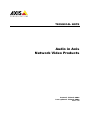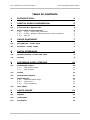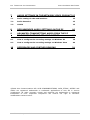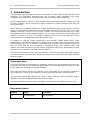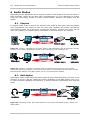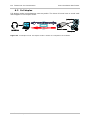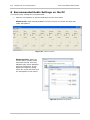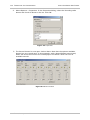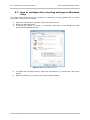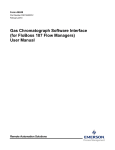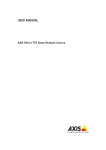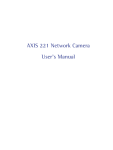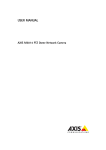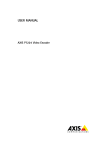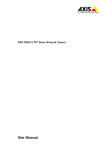Download Audio in Axis Network Video Products
Transcript
TECHNICAL NOTE REFERENCE DOCUMENT Audio in Axis Network Video Products Created: 5 March 2009 Last updated: 5 March 2009 Rev: 1.0 Technical note – Axis Communications Audio in Axis Network Video Products TABLE OF CONTENTS 1 INTRODUCTION 4 2 DIGITAL AUDIO COMPRESSION 5 2.1 From analog to digital audio 5 2.2 Audio codecs in Axis products 2.2.1 G.711 – Pulse code modulation 2.2.2 G.726 – Adaptive differential pulse code modulation 2.2.3 AAC-LC 5 5 6 6 3 AUDIO EQUIPMENT 7 3.1 Microphones – Audio input 7 3.2 Speakers – Audio output 7 4 AUDIO STREAMING 8 4.1 Synchronization of audio and video 9 4.2 Latency 9 5 ACCESSING AUDIO STREAMS 10 5.1 AXIS Media Control 5.1.1 AMC Control panel 5.1.2 AMC Toolbar 10 10 11 5.2 VAPIX 11 5.3 AXIS Camera Station 11 5.4 Media players 5.4.1 Windows Media Player 5.4.2 QuickTime™ 5.4.3 VLC and MPlayer 12 12 12 12 5.5 Java applet 12 6 AUDIO MODES 13 6.1 Simplex 13 6.2 Half duplex 13 6.3 Full duplex 14 Rev: 1.0, Last updated: 05/03/2009 2 Technical note – Axis Communications Audio in Axis Network Video Products 7 AUDIO SETTINGS IN THE NETWORK VIDEO PRODUCT 15 7.1 Audio settings in the web interface 15 7.2 Audio detection 15 7.3 VAPIX 15 8 RECOMMENDED AUDIO SETTINGS ON THE PC 16 9 ADVANCED: TRANSMITTING AUDIO FROM THE PC TO THE PRODUCT AND ITS LINE OUTPUT 18 9.1 How to configure the recording settings on Windows XP 18 9.2 How to configure the recording settings on Windows Vista 20 10 REFERENCES AND FURTHER READING 21 ©2009 Axis Communications AB. AXIS COMMUNICATIONS, AXIS, ETRAX, ARTPEC and VAPIX are registered trademarks or trademark applications of Axis AB in various jurisdictions. All other company names and products are trademarks or registered trademarks of their respective companies. We reserve the right to introduce modifications without notice. Rev: 1.0, Last updated: 05/03/2009 3 Technical note – Axis Communications Audio in Axis Network Video Products 1 Introduction This technical note describes the audio functionality in Axis network cameras and video encoders. The document discusses the use of audio, audio streaming and audio configuration, and provides some guidelines when selecting audio equipment. Audio is supported by several of Axis network camera and video encoder models. The use of audio, however, can be restricted in some countries or regions; always check with the local authorities. Audio can be an invaluable addition to a video surveillance system and enhance system’s ability to detect and interpret events and emergency situations. As audio can cover areas outside a camera’s field of view, the use of audio can extend the coverage of a video surveillance system. Audio detection alarms, for example resulting from the breaking of a window or voices in a room, can trigger a network camera to record video and audio, alert operators or automatically move the camera view. In addition to efficient audio transmission and storage, digital audio offers many advantages compared to analog audio. Digital audio provides high noise immunity and reproducibility, as well as efficient implementation of audio post-processing functions such as noise filtering and equalization. Integrating audio with network video also reduces the need and costs for extra cabling and allows audio to be transmitted to/from any point on the network including remote locations. This document applies to Axis network cameras and video encoders with audio support and with firmware 5.00 and later. Please note that audio functionality may differ between product models. Important Note Axis Communications AB provides no guarantee that any of the information given in this document will work for any particular application or that the descriptions will be valid for future platforms, firmware or product versions. Axis Communications AB can not and will not be held liable for any damage inflicted to any product as a result of the examples or instructions mentioned in this document. Axis Communications AB reserves the right to make changes to this document and to platform and product specifications without prior notice. Axis Communications AB provides no support for application development of any kind. Document history Version Date Comment 1.0 05-Mar-2009 Initial version Rev: 1.0, Last updated: 05/03/2009 4 Technical note – Axis Communications Audio in Axis Network Video Products 2 Digital Audio Compression 2.1 From analog to digital audio Analog audio signals are converted into digital audio through a sampling process and then compressed to reduce the size and enable efficient transmission and storage. The conversion is done using an analog-to-digital converter (ADC) while compression uses an algorithm that codes and decodes audio data. There are a wide range of available audio compressions techniques (codecs) with different levels of compression and audio quality. The analog audio signal is first sampled at regular intervals in time. The sample rate, also called sampling frequency, is the number of samples per second and is usually measured in hertz (Hz). In general, an increased sample rate gives better audio quality but requires more bandwidth and storage space. For a faithful representation of the original signal however, a sample rate of two times the maximum frequency of the analog signal is sufficient. 1 This means that an 8-kHz sample rate covers the frequency range of the human voice which usually is less than 4 kHz. The sequence of sampled values is converted (or quantized) to a digital signal by approximating each sampled value with a binary number using a fixed number of bits. The fixed number of bits is called the bit depth, or the bit resolution, and determines the minimum signal amplitude that can be digitally represented. The signal-to-noise ratio and the dynamic range 2 both increase by about 6 dB when the bit depth increases by one bit. The audio bit rate (number of bits transferred per second) is determined from the sampling rate and the number of bits per audio sample, which depends on the level of compression. A high level of compression lowers the bit rate but also reduces audio quality. A high compression level can also introduce more latency, but enables greater savings in bandwidth and storage. The differences in the audio quality between different codecs may be particularly noticeable at high compression levels (low bit rates), but not at low compression levels (high bit rates). 2.2 Audio codecs in Axis products Axis network video products support up to three audio codecs • G.711 Pulse Code Modulation • G.726 Adaptive Differential Pulse Code Modulation • AAC-LC (Advanced Audio Coding – Low Complexity) AAC-LC is recommended for the best possible audio quality but requires a license. G.711 and G.726 are non-licensed technologies. 2.2.1 G.711 – Pulse code modulation G.711 is an unlicensed standard from the ITU-T (International Telecommunication Union – Telecommunication Standardization Sector) published in 1972. Today, G.711 is used in digital telephone systems, IP telephony, digital audio in computers and compact disc formats, for example. In the G.711 standard, the analog signals are converted to digital form using pulse-code modulation (PCM) in which each quantized audio sample is represented by an independent code word. There are two main algorithms defined in the standard; µ-law (used in North America and Japan) and A-law (used in the rest of the world). These 1 Strictly speaking, the Nyquist-Shannon theorem states that the original signal can be perfectly reconstructed if the sample rate is greater than 2B where B is the maximum frequency of the analog signal. 2 Dynamic range is the difference between the loudest sound and the weakest noise. The dynamic range of the human hearing is about 140 dB. Rev: 1.0, Last updated: 05/03/2009 5 Technical note – Axis Communications Audio in Axis Network Video Products algorithms are logarithmic transformations that convert linearly quantized 16-bit audio samples to logarithmic 8-bit samples. Axis products use µ-law compression at 64 kbit/s, 8 kHz sampling. 2.2.2 G.726 – Adaptive differential pulse code modulation G.726 is an unlicensed speech codec standard from ITU-T superseding the G.721 and G.723 standards. It is the most common codec in the security industry, but not widely used in other sectors. G.726 is a low-power and low-cost alternative recommended for video surveillance systems where medium audio quality is acceptable. The G.726 standard uses adaptive differential pulse code modulation (ADPCM) in which the size of the quantization step is allowed to vary and each output PCM value is the difference between the current and the previous value. The 16-bit PCM values are packed into 2-bit, 3-bit, 4-bit or 5-bit ADPCM values 3 to further reduce the required bandwidth. Axis products support the G.726 standard at 24 kbit/s and at 32 kbit/s, both at 8 kHz sampling. 2.2.3 AAC-LC Advanced Audio Coding (AAC) is an audio codec developed by a group of companies, including Dolby, Fraunhofer IIS, Sony, Nokia and AT&T. AAC is part of the MPEG standard since 1997 (MPEG-2 Part 7 and MPEG-4 Part 3) and requires a license for encoding and decoding. Licenses are acquired from Via Licensing (www.vialicensing.com). Because AAC is part of the MPEG standard, it is highly possible that it will become the most adopted standard in the video surveillance industry. The AAC standard includes four profiles of which Low Complexity (LC) is the least complicated and therefore the most widely used. AAC is designed to provide high-quality audio at low bit rates. To reduce the sample size while maintaining excellent audio quality, AAC applies psychoacoustic theory to remove inaudible sound components before the analog signal is converted into digital form and compressed. If achieving the best possible audio quality is a priority, AAC is the recommended codec to use, particularly at sampling rate of 16 kHz or higher and at a bit rate of 64 kbit/s. If a product does not offer a sample rate of 16 kHz, then AAC with a sample rate of 8 kHz at a bit rate of 24 or 32 kbit/s is recommended. Axis products support AAC-LC at the following bit rates and sampling frequencies • 8,12, 16, 24 and 32 kbit/s, 8 kHz • 12, 16, 24, 32, 48 and 64 kbit/s, 16 kHz AAC should be streamed over RTP/RTSP together with H.264 or MPEG-4 Part 2 video. AAC streamed over HTTP is supported but not recommended as this method is not standardized. 3 The number of bits chosen depends on the required bit rate. Rev: 1.0, Last updated: 05/03/2009 6 Technical note – Axis Communications Audio in Axis Network Video Products 3 Audio Equipment Many of Axis network video products have a built-in microphone; a few also have a builtin speaker. The built-in microphone and/or speaker are appropriate for some applications, while external audio equipment connected to the product may provide a better solution for other applications. This section provides some guidelines when selecting audio equipment. 3.1 Microphones – Audio input Axis network video products provide an audio input jack (combined mic-in and line-in) and/or a built-in microphone. With mic-in/line-in support, a microphone of another type or quality than the built-in microphone can be connected. Mic-in/line-in support also enables the product to be located some distance away from the microphone. To reduce background noise, the microphone should always be placed as close as possible to the source of the sound. In two-way, full duplex mode, a microphone should face away and be placed some distance from a speaker to reduce feedback from the speaker. Microphones can be divided into three main types which differ in how they convert sound to electrical signals: • Condenser microphones offer the highest audio sensitivity and quality, and are often used in professional recording studios. A condenser microphone requires an external power supply usually a so-called phantom power supply (which provides 48 volts). • Electret condenser microphones are commonly used in headphones and computer microphones and usually have a 3.5-mm audio connector. An electret condenser microphone offers a high level of sensitivity and is less expensive than a condenser microphone. The built-in microphone is usually of this kind. Small electret condenser microphones can be powered by the product. • Dynamic microphones are rugged and can be suitable in demanding environments, but have lower audio sensitivity. The option Enable microphone power must be set to off when using this type of microphone. Note: Electret microphones that have no battery can be powered by the product; select the Enable microphone power option in the web interface. When using a battery-powered or dynamic microphone, this option should be disabled. Polar patterns Microphones are made with different polar patterns (also called pick-up or directional patterns). Microphones with omnidirectional patterns pick up audio equally in all directions. Microphones with unidirectional patterns have a high audio sensitivity in one specific direction. Unidirectional patterns include cardioid (heart-shaped) and supercardioid patterns. To pick up sounds in a specific spot located far away from the product, a specialized, unidirectional microphone called a shotgun microphone can be used. 3.2 Speakers – Audio output There is a wide array of speakers available that can be used along with Axis network video products. PC speakers are used most often. The power of speakers is measured in watts. It indicates how much power the speakers consume and often relates to how loud the speakers can be. An external speaker with a built-in amplifier (i.e. an active speaker) can be connected directly to the product’s 3.5-mm audio out connector. A speaker without a built-in amplifier (passive speaker) must first be connected to an amplifier which is then connected to the network camera or video encoder. Rev: 1.0, Last updated: 05/03/2009 7 Technical note – Axis Communications Audio in Axis Network Video Products 4 Audio Streaming Audio streams are transmitted over the network using the same streaming and transport protocols as those used for video streaming. Figure 4.1 summarizes the available options. Figure 4.1: Streaming and transport protocols, audio and video formats supported by Axis network video products with firmware 5.00 and above. Note that some products do not support all video and audio formats. With the HTTP protocol, audio can be transmitted on its own and in both directions (i.e. to and from the network video product). With RTP/RTSP, the audio stream is transmitted together with the video stream from the network video product to the client. The following methods are available: Unicast RTP RTP over RTSP RTP over RTSP over HTTP Multicast RTP This unicast method (RTP over UDP) is Unicasting is used for suitable for live video/audio. Some video-on-demand images can be dropped. broadcasting so that there This unicast method (RTP tunneled is no video traffic on the over RTSP) is useful as it is relatively network until a client simple to configure firewalls to allow connects and requests the RTSP traffic. stream. This unicast method can be used to Note that there are a traverse firewalls. Firewalls are maximum of 20 commonly configured to allow the HTTP protocol, thus allowing RTP to be simultaneous unicast connections. tunneled. This method (RTP over UDP) should be used for live multicast video. The video stream is always up-to-date, even if some images are dropped. Multicasting provides the most efficient usage of bandwidth when there are large numbers of clients viewing simultaneously. A multicast broadcast cannot however, pass a network router unless the router is configured to allow this. It is not possible to multicast over the Internet for example. Note also that all multicast viewers count as one unicast viewer in the maximum total of 20 simultaneous connections. Rev: 1.0, Last updated: 05/03/2009 8 Technical note – Axis Communications Audio in Axis Network Video Products The RTSP connection order can be changed under the Network tab in the AMC Control panel (see section 5.1.1). Note that audio settings, in contrast to video settings, are global; the only allowed perstream setting is audio enabling/disabling. 4.1 Synchronization of audio and video Audio and video are sent over the network as two separate packet streams. In order for a client or media player to perfectly synchronize the audio and video, the packets must be time-stamped. When using the H.264 and MPEG-4 video formats, audio and video are always synchronized as both streams are sent via RTP which timestamps the audio and video packets. Video packets sent over HTTP (i.e. MJPEG video) are not time-stamped; this can introduce a lag between audio and video. There are many situations, however, where synchronized audio is less important; for example, if audio is to be monitored but not recorded. 4.2 Latency When using the HTTP method for audio transmission in a LAN environment audio latency is not higher than 100 ms. Other transmission methods will give latency in range 200500 ms. One exception is QuickTime that can introduce a latency of 3 s. Rev: 1.0, Last updated: 05/03/2009 9 Technical note – Axis Communications Audio in Axis Network Video Products 5 Accessing Audio Streams Audio streams can be accessed via • AXIS Media Control • VAPIX® • AXIS Camera Station • Media players: Windows Media Player, QuickTime, VLC, MPlayer • Java applet It may also be possible to use other players, although Axis does not guarantee this. 5.1 AXIS Media Control AXIS Media Control (AMC) is an ActiveX component which provides access to video and audio streams in Internet Explorer. AXIS Media Control is automatically downloaded and installed on the first use of network video products from Axis. 5.1.1 AMC Control panel The AMC control panel can be used to configure video and audio settings. Open the AMC control panel from the Control Panel in Windows, or right-click in the video image and select Settings. Use the Audio tab to set the computer’s speakers and/or microphone to be muted on startup. The sound can be turned on using the toolbar buttons on the Live View page. The mode of the Talk/Listen button (push-to-talk or toggle) is also configured from the Audio tab. Figure 5.1 AMC Control panel, Audio tab The playout buffer size specifies the amount of time that the audio/video stream is delayed in live view. Increase the buffer size to reduce disturbing breaks in audio/video transmission over a slow network. Note, however, that a large buffer size may introduce a noticeable lag. The playout buffer for audio streamed over HTTP is adjusted from the Audio tab. For audio streamed over RTP/RTSP together with H.264 and MPEG-4 Part 2 video, the playout buffer size is adjusted from the H.264 and MPEG-4 tabs, respectively. Rev: 1.0, Last updated: 05/03/2009 10 Technical note – Axis Communications Audio in Axis Network Video Products Check or clear the box in the Recording tab to include or exclude audio in recordings. Refresh the Live View page for the settings to take effect. 5.1.2 AMC Toolbar The AMC toolbar, displayed on the Live View page, contains buttons for audio, video and PTZ (pan/tilt/zoom) control. The AMC audio buttons are used to control the speakers and microphone connected to the computer. Note that the audio buttons are visible only when audio is enabled in the product and that the buttons available depend on the selected audio mode. Speaker button. Click to switch the sound on or off. Microphone button. Click to switch the sound on or off. Volume control. Talk/Listen button. Half-duplex mode The Talk/Listen button is used to switch between sending (talking) and receiving (listening) audio. The button can be configured from the Audio tab in the AMC control panel: • Push-To-Talk: Click and hold down the button to talk, release the button to listen • Toggle: Click once to switch between talking and listening Simplex – speaker only mode To send audio, the Talk and the Microphone buttons must both be enabled. Click either button to stop audio transmission. See the product’s User’s Manual or the online help for a description of the other available AMC buttons. Note: To adjust the volume of speakers and microphones connected to the network video product, use the web interface or VAPIX® to change the input gain (for the microphone) and output gain (speaker). 5.2 VAPIX The VAPIX® Application Programming Interface (API) can be used to access and configure audio streams via the HTTP and RTSP APIs. For more information, see the Audio API available at http://www.axis.com/techsup/cam_servers/dev/cam_http_api_index.php 5.3 AXIS Camera Station AXIS Camera Station can be used to receive and record audio in AAC format. For more information, see the AXIS Camera Station User’s Manual and online help. Rev: 1.0, Last updated: 05/03/2009 11 Technical note – Axis Communications Audio in Axis Network Video Products 5.4 Media players Audio (and video) can be retrieved using several media players, for example Windows Media Player, QuickTime, VLC and MPlayer. 5.4.1 Windows Media Player To access audio through Windows Media Player, AMC and the H.264 or MPEG-4 decoder must first be installed. Use the following URLs (audio is enabled by default in media.amp) • Unicast RTP: axrtpu://<ip>/axis-media/media.amp • RTP over RTSP: axrtsp://<ip>/axis-media/media.amp • RTP over RTSP over HTTP: axrtsphttp://<ip>/axis-media/media.amp • Multicast RTP: axrtp://<ip>/axis-media/media.amp 5.4.2 QuickTime™ Audio transmitted together with H.264 video can be accessed using Apple QuickTime. QuickTime supports G.711 and AAC. Use the following URLs • rtsp://<ip>/axis-media/media.amp • rtsp://<ip>/axis-media/media.3gp The same path is used for all supported RTP transmission methods; QuickTime negotiates with the product to determine which transport protocol to use. Audio settings can be configured from QuickTime Preferences. 5.4.3 VLC and MPlayer VLC and MPlayer are open source media players with support for AAC. Use the URLs listed for Window Media Player and QuickTime to access audio. 5.5 Java applet The Java applet supports simplex audio in G.711 format. Rev: 1.0, Last updated: 05/03/2009 12 Technical note – Axis Communications Audio in Axis Network Video Products 6 Audio Modes Depending on the application, there may be a need to send audio in only one direction or both directions, which can be done either simultaneously or in one direction at a time. There are three basic modes of audio communication: simplex, half duplex and full duplex. 6.1 Simplex In simplex mode, audio is sent in one direction only. Audio is sent either from the product only (microphone only mode) or from the client only (speaker only mode). Microphone only mode provides live audio from a monitored situation; speaker only mode can be used, for example, to provide spoken instructions to a person seen in the camera. Figure 6.1 Simplex – Microphone only mode. Audio is transmitted from the camera/video encoder to one or more clients. Applications include remote monitoring, web attractions, etc. Figure 6.2 Simplex – Speaker only mode. Audio is transmitted from a client to the network camera and played by a speaker connected to the camera. To send audio from the client, the Talk and Microphone buttons in the AMC toolbar (see 5.1.2) must both be enabled. 6.2 Half duplex Half-duplex mode is two-way audio where audio is sent in both directions, but only in one direction at a time. Use the Talk/Listen button (available in the AMC toolbar, see 5.1.2) to switch between speaking and listening, to switch between transmitting and receiving audio. Figure 6.3 Half-duplex mode. Non-simultaneous two-way audio. Half-duplex mode is similar to a walkie-talkie. Rev: 1.0, Last updated: 05/03/2009 13 Technical note – Axis Communications Audio in Axis Network Video Products 6.3 Full duplex Full-duplex mode is simultaneous two-way audio. The client PC must have a sound card with support for full-duplex audio. Figure 6.4 Full-duplex mode. Full-duplex mode is similar to a telephone conversation. Rev: 1.0, Last updated: 05/03/2009 14 Technical note – Axis Communications Audio in Axis Network Video Products 7 Audio Settings in the Network Video Product 7.1 Audio settings in the web interface The product’s web interface can be used to control and change various audio settings in the network video product. The audio mode, audio codec, sample rate and bit rate are all changed from the Audio settings page. The volume of the audio input (i.e. the microphone) is controlled by the input gain measured in dB (decibel). Similarly, the volume of the audio output (i.e. the speakers) is controlled by the output gain. Note that passive speakers should be connected to an amplifier and not directly to the product. 7.2 Audio detection Audio detection is a complement of video motion detection and can be used to detect activity in areas outside the camera’s field of view, for example in dark areas. To configure audio detection, go to the Events setup pages in the web interface and set up a triggered event. The event can be configured to trigger when the sound level rises above, falls below or passes a predefined alarm level. The alarm level is given in percent of the maximum amplitude of the audio samples and is changed from the Audio settings page. For more information see the product’s User’s Manual or the online help in the web interface. 7.3 VAPIX All audio and event settings can also be changed with VAPIX. In addition, using VAPIX allows you to modify additional audio parameters. For example, adjust the alarm resolution and alarm limit parameters to change the sensitivity of the audio detection alarm calculation. For details see the VAPIX documentation available at http://www.axis.com/techsup/cam_servers/dev/cam_http_api_index.php Rev: 1.0, Last updated: 05/03/2009 15 Technical note – Axis Communications Audio in Axis Network Video Products 8 Recommended Audio Settings on the PC The following PC settings are recommended: 1. Mute the microphone to prevent hearing from the client itself. Windows XP: Open Playback/Master Volume Control and check the Mute box under Microphone. Figure 8.1 Volume Control Windows Vista: Open the Control Panel (Classic View) and select Sound. Click the Playback tab, select Speakers and click Properties. In the Speakers Properties dialog select the Levels tab and click the Microphone mute button. Figure 8.2 Speaker Properties Rev: 1.0, Last updated: 05/03/2009 16 Technical note – Axis Communications Audio in Axis Network Video Products 2. Select Microphone as the recording input. Windows XP: Open Recording Control and check the Select box under Microphone. Figure 8.3 Recording Control Windows Vista: Open the Control Panel (Classic View), select Sound and click the Recording tab. Right-click on Microphone and select Enable. If Microphone is not displayed in the list, right-click on the background and select Show Disabled Devices. Figure 8.4 Sound - Recording tab Rev: 1.0, Last updated: 05/03/2009 17 Technical note – Axis Communications Audio in Axis Network Video Products 9 Advanced: Transmitting audio from the PC to the product and its line output Normally, audio transmitted from the computer to the Axis product is captured by the computer microphone. However, it is also possible to transmit audio from the PC, for example from applications such as Windows Media Player, and to mix audio from the PC with audio from the microphone. To transmit audio from a PC application you must first configure your computer to record using wave out, stereo mix or similar instead of using the microphone (see 9.1 and 9.2). In wave out/stereo mix mode, all computer sounds will be transmitted via AMC to the product and played by the speakers connected to the product’s line out. For more information, please refer to the documentation provided with your sound card. The sound card must support wave out, stereo mix, what u hear or similar. Notes: • Audio can only be transmitted via AMC. In half-duplex and simplex speaker only mode, click the Talk button to transmit audio. • If your product supports audio clips, you can upload recorded audio files to the product instead of using the method described here. 9.1 How to configure the recording settings on Windows XP The steps below describe how to configure a computer running Windows XP to record using wave, stereo mix or similar. 1. Open Play Control by double-clicking the speaker icon or selecting Start > Accessories > Entertainment > Volume control. Figure 9.1 Play Control Rev: 1.0, Last updated: 05/03/2009 18 Technical note – Axis Communications 2. Audio in Axis Network Video Products Select Options > Properties. In the Properties dialog, select the Recoding radio button and check all boxes in the list. Click OK. Figure 9.2 Properties 3. The Record Control is now open. Select Wave. Note that the options available depend on your sound card. In this example, with a Sound Blaster sound card, Wave will record sound from the media player and What U Hear will mix all available sounds. Figure 9.3 Record Control Rev: 1.0, Last updated: 05/03/2009 19 Technical note – Axis Communications Audio in Axis Network Video Products 9.2 How to configure the recording settings on Windows Vista The steps below describe how to configure a computer running Windows XP to record using wave, stereo mix or similar. 1. 2. 3. Open the Control Panel (Classic View) and select Sound. Select the Recording tab. If Stereo mix, Wave or similar is not shown, right-click on the background and select Show Disabled Devices. Figure 9.4 Show Disabled Devices 4. 5. To enable the recording device, right-click the device (e.g. Stereo mix) and select Enable. Select the device (e.g. Stereo mix) and click Set Default. Rev: 1.0, Last updated: 05/03/2009 20 Technical note – Axis Communications Audio in Axis Network Video Products 10 References and Further Reading The VAPIX documentation is available at http://www.axis.com/techsup/cam_servers/dev/cam_http_api_index.php VAPIX® HTTP API version 3 VAPIX® Parameter Specification VAPIX® RTSP API VAPIX® Audio API Migration Guide The G.711, G.726 standards The ITU-T standards are published at http://www.itu.int/ITU-T/publications/recs.html Davis Yen Pan, Digital Audio Compression, Digital Technical Journal, Vol 5, No 2, 1993 Fredrik Nilsson, Intelligent Network Video, CRC Press, 2009 Rev: 1.0, Last updated: 05/03/2009 21