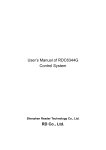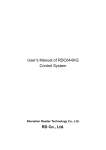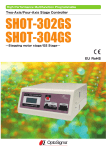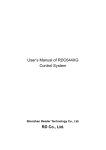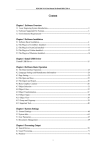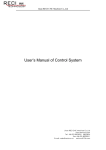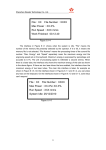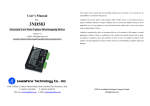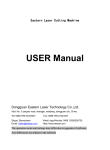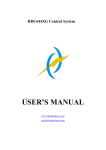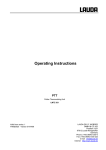Download User`s Manual of RDLC320 Control System
Transcript
User’s Manual of RDLC320 Control System Shenzhen Reader Technology Co., Ltd. RD Co., Ltd. Shenzhen Reader Technology Co., Ltd. Copyright Declaration Shenzhen Reader Technology Co., Ltd. reserves all rights. Shenzhen Reader Technology Co., Ltd. (hereinafter referred to as “RD Co., Ltd.”) holds the patent right, copyright and other intellectual property rights for this product and its related software. Without authorization, no one is allowed to copy, manufacture, process and use this product and its relative parts directly or indirectly. RD Co., Ltd. is entitled to increase or reduce and modify the shape and functions of this product stated herein as well as amend any documents attached to this product, without prior notification. The users should peruse this Manual prior to using the product stated herein. RD Co., Ltd. shall not be responsible for the direct, indirect, special, incidental or corresponding losses or damages arising out of improper use hereof or of this product. The machine in operation is dangerous, so the users are obliged to design and institute the effective mechanism for error handling and safety protection. RD Co., Ltd. shall not undertake any duties or responsibilities for the incidental or corresponding losses arising therefrom. II Shenzhen Reader Technology Co., Ltd. CONTENTS 1. OVERVIEW..........................................................................................................................................4 1.1 BRIEFING................................................................................................................................... 4 1.2 DESCRIPTION OF CONTROLLER MODEL.....................................................................................4 1.3 COMPARISON OF CONTROLLER PERFORMANCE........................................................................ 4 2. INSTALLATION SIZE........................................................................................................................ 6 2.1 INSTALLATION SIZE OF IO INTERFACE BOARD..........................................................................6 2.2 SIZE OF PANEL...........................................................................................................................7 3. OBJECT PICTURES AND INTERFACES......................................................................................8 3.1 OBJECT PICTURES OF IO INTERFACE BOARD............................................................................ 8 3.2 OBJECT PICTURES OF PANEL..................................................................................................... 8 4. DESCRIPTION OF INTERFACE SIGNAL FOR IO BOARD.......................................................9 4.1 INTERFACE OF MAIN POWER SOURCE CN1...............................................................................9 4.2 PANEL SIGNAL-CABLE INTERFACE HMI................................................................................... 9 4.3 GENERAL OUTPUT PORT CN2................................................................................................... 9 4.4 3-AXLE SPACING AND SPECIAL INPUT INTERFACE CN3/CN4................................................. 10 4.5 X/Y/Z-AXLE MOTION DRIVE INTERFACE.................................................................................11 4.6 LASER POWER CONTROL INTERFACE CN6/CN7......................................................................11 4.7 WATER PROTECT INPUT INTERFACE CN5................................................................................ 12 5 EXAMPLES OF LASER POWER INTERFACE........................................................................... 13 5.1 DIGITAL LASER POWER SUPPLY OF GLASS TUBE.................................................................... 13 5.2 ANALOG LASER POWER SUPPLY OF GLASS TUBE................................................................... 13 5.3 RF CO2 LASER........................................................................................................................14 6 EXAMPLES OF DRIVER INTERFACE FOR STEP-SERVO MOTOR...................................... 15 6.1 OVERVIEW................................................................................................................................15 6.2 VALID RISING EDGE FOR PULSE SIGNAL.................................................................................15 6.3 VALID FALLING EDGE FOR PULSE SIGNAL..............................................................................16 7 EXAMPLES OF IO-PORT WIRING................................................................................................18 7.1 INPUT PORT............................................................................................................................. 18 7.2 OUTPUT PORT..........................................................................................................................19 8 OPERATING INSTRUCTION OF MAN-MACHINE INTERFACE..............................................20 8.1 INTRODUCTION TO THE MAIN INTERFACE............................................................................... 20 8.2 INTRODUCTION TO THE KEYS.................................................................................................. 21 9 MANUFACTURER/USER PARAMETERS EXPLANATION......................................................31 9.1 MANUFACTURER PARAMETERS......................................................................................................31 9.2 USER PARAMETERS........................................................................................................................ 34 III Shenzhen Reader Technology Co., Ltd. 1. Overview 1.1 Briefing RDLC320 system is a new generation system for control of laser engraving and cutting, which is developed by RD Co., Ltd. In addition to high hardware stability, high voltage or static electricity rejection, and friendly man-machine operation, this system is provided with stronger software function including perfect 3-axle motion control function, large-capacity file storage, two-channel adjustable digits, analog laser power control interface, USB driver of stronger compatibility, multi-channel general/special IO control, and realtime clock and battery integrated for hardware encrypt. 1.2 Description of Controller Model 1.3 Comparison of Controller Performance RDLC310 RDLC420 RDLC320 Power Feature Two-way 5V, independent One-way one-way independent 5V, 24V, Only one-way 24V (compatible with 36V for power supply, but not recommended) Laser Port Feature Only digital port One-way digit and one-way analog Two-way digits and two-way analog port, settable independently and non-interacted one-way control USB Feature Copying Speed Slow Common Quick Compatibility Support a few USB disks Support USB disks with small capacity Support all USB disks with different capacities Memory Feature Capacity 32M 64M 256M Fault Tolerance Poor Common Capable of checking defective track and formatting and good in fault tolerance General IO Feature Input Port Nil Two ways 4 ways (two for general, two for specialties) Output Port Nil 1-way (low current, so additional drive is needed) 4-ways (500mA high current for each, OC output, two for general, two for specialties) Power-off restart for Engraving NO YES YES Software Feature 4 Shenzhen Reader Technology Co., Ltd. Motion-axle Feature Encryption Feature Online Modification Laser Power/Speed NO YES YES Multi-origin Logics NO NO YES Parameter Logics NO NO YES Work time Preview NO NO YES (the to 1ms) Online Updata Startup Display NO NO YES Online Updata Mainboard Program NO NO YES Soft Spacing YES YES YES Hard Spacing NO NO YES Z-axle Linkage NO NO YES Feeding Feature Null Single direction Single/double direction for option Power-on Resetting Fixed Fixed Configurable for each axes Key Speed Fixed Fixed Configurable Axles 3 4 3 (Z axes is configurable to flat or feedin axes) Null Encryption based on the PC time Realtime clock and battery integrated for hardware encryption Backup 5 work time accurate Shenzhen Reader Technology Co., Ltd. 2. Installation Size 2.1 Installation Size of IO Interface Board The unit of all sizes is millimeter (mm) and the size accurate to 0.1mm. 4-M3 Stud rivet, 4 high Figure: 2.1-1 6 Shenzhen Reader Technology Co., Ltd. 2.2 Size of Panel The unit of all sizes is millimeter (mm) and the size accurate to 0.1mm. 4-M3 Stud rivet, 10 high 4-M3 Stud rivet, 8 high Figure: 2.2-1 7 Shenzhen Reader Technology Co., Ltd. 3. Object Pictures and Interfaces 3.1 Object Pictures of IO Interface Board For more detailed pin description, see the Chapter 4: Description of Interface Signal for IO Board. Figure: 3.1-1 IO Object Picture of Interface Board 3.2 Object Pictures of Panel Figure: 3.2-1 Object Picture of Panel 8 Shenzhen Reader Technology Co., Ltd. 4. Description of Interface Signal for IO Board 4.1 Interface of Main Power Source CN1 No. Symbols Definitions 1 OGND 24V power ground (input) 2 +24V 24V power positive (input) 3 NC No used 4 NC No used This control system employs single 24 power supply. For a certain margin, it is suggested to select 24V/2A power. Besides, this system is compatible with 36V power, that is to say, the 36V power of Motion driver can directly be connected to Caution 4.2 this main power port of this system, but generally it is not suggested to do so. Panel Signal-Cable Interface HMI HMI is a standard DB9 port, with the special cable shipped with the controller, may connect the IO board and the panel. 4.3 General Output Port CN2 Definition of general output port (6Pin, 3.81mm space) Pin Symbols 1 2 3 4 OGND Out4 Out3 Out2 5 Wind 6 O 24V Definitions External power ground (output) General output 4, with the function reserved. General output 3, with the function reserved. General output 2, and the signal port of operating status. If this port is externally connected with the relay, the relay coil is broken over when it works; no influence is produced when it suspends working. When its work ends or is stopped manually, the relay coil will be cut off. General output 1. When the blower control is enabled, this port will output the control signal of the blower, otherwise it will output other special control signals. When the blower is connected and its control enabled, the blower switch can be set separately on each layer. If the relay is connected externally, the relay coil will be broken over when the blower is on; the relay coil will be cut off when the blower is off. External power output (If the interface of main power source is powered with 24V power supply, this pin should be 24V; if it is powered with 36 V power supply, this pin should be 36V.) All outputs are isolated through the optocoupler, and 500mA current for each, OC gate output, each can directly drive the 6V/24V relay. Prompt 9 Shenzhen Reader Technology Co., Ltd. 4.4 3-axle Spacing and Special Input Interface CN3/CN4 Z-axle spacing and special input interface CN3 (6Pin, 3.81mm space) No. Symbols Definitions 1 OGND External power ground (output) 2 DrProc Input from protective port. If the machine needs to be protected in the special state (such as door open protection), the protective signal can be inputted from this pin. This pin can be enabled and prohibited. This signal is not inquired by the mainboard if this pin is prohibited; if this pin is enabled, when the input is high-leveled or this input port is suspended, the machine will be protected, the work suspended and the laser closed. 3 FootSW Input port of foot switch. The connection method is: when the pedal is stepped down, the low-level signal will be inputted to this port; when the pedal is released, the port will be disconnected or the high-level signal can be inputted to this port; when the stepped-down pedal is held for not less than 100 ms, if the machine lies idle, it can be started for work; if the machine is in the working state, the work will be suspended; of the machine is in the suspension, the work will be restarted, that is to say, the function of the pedal switch is the same as that of the “Start/Pause” key. If the interval time to the first stepping-down of the pedal should be less than 1.5 seconds when the pedal is stepped down once again, the second stepping-down of the pedal will be considered invalid by the mainboard. 4 LmtZ- The spacing from axle Z- and Z to 0 coordinate 5 LmtZ+ The spacing from axle Z- and Z to max. coordinate 6 O 5V External power source + 5V (output) X/Y-axle spacing interface CN4 (6Pin, 3.81mm space) No. Symbols Definitions 1 OGND External power ground (output) 2 LmtY- The spacing from axle Y- and Y to 0 coordinate 3 LmtY+ The spacing from axle Y+ and Y to max. coordinate 4 LmtX- The spacing from axle X- and X to 0 coordinate 5 LmtX+ The spacing from axle X+ and X to max. coordinate 6 O 5V External power source + 5V (output) The spacing polarity is optional, that is to say, when the motion axle reaches the spacing position, it will trigger a low-level signal so as to make the corresponding LED (under the cover) light; when the motion axle leaves the spacing position, it will trigger a 10 Shenzhen Reader Technology Co., Ltd. high-level signal or disconnect the spacing signal so as to make the spacing indicator go out, but when it leaves the spacing, the corresponding indicator will light and the spacing polarity become positive. The mistaken setting of spacing polarity will result that the spacing can’t be detected when the system is reset so as to lead to the collision of axles. 4.5 X/Y/Z-axle Motion Drive Interface The interfaces of the above three motion axles are the same (6Pin, 3.81mm space). The Axle-X interface is exampled. Pin 1 Symbols GND 2 3 4 xDir+ xDirxPulse- 5 xPulse+ 6 +5V Definitions Kernel power ground (output, only used for common cathode connection of driver) Differential plus end of directional signal Differential minus end of directional signal Differential minus end of pulse signal (when the common anode connection is used and the pulse rising edge valid, input will start from this pin.) Differential plus end of pulse signal (when the common anode connection is used and the pulse falling edge valid, input will start from this pin.) Kernel 5V power positive (output, only used for common anode connection of driver) The polarity of directional signal for driver pulse signal can be set. Where a certain axle is reset, it will move to the opposite direction of machine origin, which means the polarity of directional signal for this axle is not correct. In such a case, the connection between this axle and the motor driver can be broken first (otherwise the mainboard can not be detected to the spacing so as to lead to the collision of this axle), and then such a polarity can be corrected after this axle is reset completely. Upon the correction, the reset key can be pressed against to reset the mainboard. 4.6 Laser Power Control Interface CN6/CN7 This control system has two independent and adjustable digital/analog laser power control interfaces. Signals of the two interfaces are similar and the first digital interface (CN6) is hereby exampled (6Pin, 3.81mm space): Pin 1 2 Symbols LGND 3 L-On1+ 4 LPWM1+ L-On1- Definitions Laser power 5V ground (output) Laser-enabled control interface 1. When the laser is the RF laser, this pin will not be used; 2. When the laser is a glass tube, if the used laser is outputted in the low-level form, this pin will be connected with the laser power enable end and used to control the ON/Off of laser. Laser-enabled control interface 1. When the laser is the RF laser, this pin will not be used; 2. When the laser is a glass tube, if the used laser is outputted in the high-level form, this pin will be connected with the laser power enable end and used to control the ON/Off of laser. Power control interface of laser/laser tube 1. When the laser is the RF laser, this pin will not be used; 2. When the laser is a glass tube and the laser power PWM end is high-leveled, this pin will be connected with the laser power PWM end and used to control the power of the laser. 11 Shenzhen Reader Technology Co., Ltd. 5 LPWM1- Power control interface of laser/laser tube 6 L-AN1 1. When the laser is the RF laser, this pin will be connected with the laser RF-PWM end; 2. When the laser is a glass tube and the laser power PWM end is low-leveled, this pin will be connected with the laser power PWM end and used to control the power of the laser. Analog voltage 1 and connected with the power control end of the first analog laser power source Please make corrective choice of laser type. After the option for laser type is modified, the mainboard should be reset so that the modification can be Prompt 4.7 effected after resetting. Water Protect Input Interface CN5 Water protect input interface CN5 (5Pin, 3.81mm space): Pin 1 2 Symbols LGND WP1 3 WP2 4 5 L-IN3 L5V Definitions Laser power 5V ground (output) The input port of water protector for the first laser power source. When the water protector 1 is enabled, the mainboard will detect the input port of water protector 1. If this port is of low level, it will be deemed normal; if this port is of high level, the mainboard will forcibly close the laser to suspend the work in progress and the system will warn. If the water protector 1 is not enabled, the mainboard will not detect the input port of water protector 1 and the user not connect the water protector 1. The input port of water protector for the second laser power source. When the water protector 2 is enabled, the mainboard will detect the input port of water protector 2. If this port is of low level, it will be deemed normal; if this port is of high level, the mainboard will forcibly close the laser to suspend the work in progress and the system will warn. If the water protector 2 is not enabled, the mainboard will not detect the input port of water protector 2 and the user not connect the water protector 2. General input with the function reserved. Laser power 5V positive (output) 12 Shenzhen Reader Technology Co., Ltd. 5 Examples of Laser Power Interface 5.1 Digital Laser Power Supply of Glass Tube 5.2 Analog Laser Power Supply of Glass Tube 13 Shenzhen Reader Technology Co., Ltd. 5.3 RF CO2 Laser 14 Shenzhen Reader Technology Co., Ltd. 6 Examples of Driver Interface for Step-servo Motor 6.1 Overview The input signal end of step-servo motor driver employs the light-coupled isolation technology. For the step-by-step impulse signal, some isolate the side OC diode from cutoff to conduction (e.g. the valid falling edge of pulse signal inputted from the diode minus end) and some do so from conduction to cutoff (e.g. the valid rising edge of pulse signal inputted from the diode minus end). When it is indicated whether the pulse signal of motor driver is the valid rising edge or the valid falling edge, it will be subject to the pulse signal inputted from the minus end of side OC diode. Some input signals of motor driver are independent and some are internally of common anode, so some have 4 external leading-out wires and some 3 wires (only the pulse and directional signals are counted) as shown in Figure 10 and 11. Meanwhile, the input signal can generally be compatible with different voltage classes. If it is higher than the 5V signal, it is necessary to connect the current-limiting resistance externally. The interface signals of motor driver for RD mainboard are the 5V signals that should directly be abutted with the corresponding terminals to the driver. The interface pulse end of each motor driver for RD mainboard can provide such two signals as the rising-edge walk and falling-edge travel. The improper use of the pulse-end signal may give rise to the lost steps, even back-run and finally dislocation of processed figure when the motor steers. In addition, this mainboard provide two directional signals not restrict in requirements. Either signal can be connected with the directional signal end of driver in the common-anode mode. Both directional signal ends can also be connected with the driver in the differential mode. In such a case, plus and minus can be exchanged at random. The result of exchange is that the rotating direction of motor is different from the actually desired direction. At this time the polarity of directional signal for the motor can be modified on the PC software. In this section is exampled the driver of step-servo motor popular in the market. In addition to that the correct wiring scheme of this mainboard and motor driver is provided, it is recommended to use the common-anode connection in all wiring schemes. Figure: 6.1-1 Four Inputs, Independent Input Signal of Driver 6.2 Figure: 6.1-2 Three Inputs, Common-anode Input Signal of Driver Valid Rising Edge for Pulse Signal The driver of the step-servo motor produced by Leadshine Technology Co., Ltd. is on 15 Shenzhen Reader Technology Co., Ltd. the valid rising edge. Some of its products can support the mode of valid rising/falling edge. When these products are delivered out of the factory, they are all set at the valid rising edge; if the user changes the ex-factory setting into the valid pulse falling edge, Section 6.3 can be referred to for the wiring method. For the typical models such as M860 and 3MD560, Figure 6.2-1 and 6.2-2 show the wiring scheme of RD mainboard and Leadshine driver. Figure: 6.2-1 Four Inputs, Valid Rising Edge and Common Anode Connection Figure: 6.2-2 Four Inputs, Valid Rising Edge and Differential Connection 6.3 Valid Falling Edge for Pulse Signal The driver pulse ends of drivers for step-servo motors presently produced by most of manufacturers are of valid falling edge. These companies include BERGER LAHR, Beijing HollySyn Motor Technology Co., Ltd., Shenzhen YAKO Automation Technology Co., Ltd., Shenzhen Baishan Mechatronics Co., Ltd., Beijing Jektechnology Co., Ltd. and the like. The input signals for some motor drivers are independent and some of common anode. (1). The drivers with independent input signals include D921 and WD3-00X from BERGER LAHR, YKA3722MA from Shenzhen YAKO Automation Technology Co., Ltd., JK-2HB402M from Beijing Jektechnology Co., Ltd., Q2HB44MC(D) and Q3HB64MA from Shenzhen Baishan Mechatronics Co., Ltd. 16 Shenzhen Reader Technology Co., Ltd. Figure: 6.3-1 Four Inputs, Valid Falling Edge and Common Anode Connection Figure: 6.3-2 Four Inputs, Valid Falling Edge and Differential Connection (2). The drivers with common-anode input signals include YKA2304ME from Shenzhen YAKO Automation Technology Co., Ltd., Q2HB34MB and Q2HB44MA(B) from Shenzhen Baishan Mechatronics Co., Ltd. Figure: 6.3-3 Three Inputs, Valid Falling Edge and Common Anode Connection 17 Shenzhen Reader Technology Co., Ltd. 7 Examples of IO-port Wiring 7.1 Input Port The input connection at X/Y minus spacing is exampled. Figure: 7.1-1 Example of Input-port Connection 18 Shenzhen Reader Technology Co., Ltd. 7.2 Output Port Figure: 7.2-1 Example of Output-port Connection 19 Shenzhen Reader Technology Co., Ltd. 8 Operating Instruction of Man-machine Interface There are sixteen keys on the man-machine operating panel, the function of each among which is as shown on the key. 8.1 Introduction to the Main Interface (1) Idle Interface (display system time: day/month /year) File:XX File Number:XXXX Max Power:XX.X% Run Speed:XXX mm/s System Idle: 25/12/2010 Figure: 8.1-1 (2) Pause Interface File:XX File Number:XXXX Max Power:XX.X% Run Speed:XXX mm/s System Paused: 00.12.40 Figure: 8.1-2 (3) Running Interface (display run time of the selected file: hour/minute/second) File:XX File Number:XXXX Max Power:XX.X% Run Speed:XXX mm/s System Run: 00.12.40 Figure: 8.1-3 (4) Run finished interface (display the total run time of the last file: h./min./sec.) In this interface, if “ESC” key is pushed down, the interface will return to idle interface, that is to say, the figure 8.1-1. 20 Shenzhen Reader Technology Co., Ltd. File:XX File Number:XXXX Max Power:XX.X% Run Speed:XXX mm/s Work Finished: 00.12.40 Figure: 8.1-4 The interface in Figure 8.1-1 shows when the system is idle. “File” means the number of the memory file presently selected by the operator. If it is 00, it means the memory file is not selected. “File Number” means the processing times of the current file number. “Max. Energy” and “Speed” separately mean the maximum energy and the engraving speed set on the keyboard. Maximum energy is expressed by percentage and accurate to 0.1%. The unit of processing speed is millimeter a second (mm/s). When there is a laser tube, the interface only shows the maximum energy of this tube as shown in the above figure. If there are two laser tubes that are enabled, the interface show the maximum energy of two laser tubes. The main idle interface is taken for example as shown in Figure 8.1-5. On the interface shown in Figures 8.1-1 and 8.1-4, you can press any keys on the keyboard. On the interfaces shown in Figure 8.1-2 and 8.1-3, some keys can’t respond. File:XX File Number:XXXX Max Power:XX.X%/ XX.X% Run Speed:XXX mm/s System Idle: 25/12/2010 Figure: 8.1-5 8.2 Introduction to the Keys (1) Reset key Reset On any interfaces, press the Reset key (or when the system is powered) and the mainboard will be reset. The machine will seek for the origin (configured according to the user’s parameters through start-up and reset) and show the “Reset-in-progress” prompted in the interface. The machine having successfully returned to the origin, the laser head will automatically move to the setpoint set last time. If the last processing is successfully completed prior to the resetting, the system will at this time return to the interface in Figure 8.1-1; if the last processing is not completed (i.e. the power supply is cut off during the 21 Shenzhen Reader Technology Co., Ltd. processing), the system will at this time show as follows: Whether to Power-off restart? Yes to “Enter” No to “Esc” Figure: 8.2-1 Pressing the “Esc” key in this interface and this de-energizing for continuous engraving will be cancelled and the system return to the interface in Figure 8.1-1. If processing was once started, the figure uncompleted in the former processing can’t be de-energized for continuous engraving; if the “Enter” key is pressed in this interface, the de-energizing for continuous engraving can be started in order to process such a figure continuously. After the de-energizing for continuous engraving is started, the interface will show “Looking for cutoff point, please wait”. The waiting time has something to do with the data size of last processing. The larger the data size is, the longer the search for the cutoff point by the mainboard is. Generally speaking, if the power is cut off after the figure processing of one hour, the time that the mainboard looks for the cutoff point is approximately one minute when the de-energizing for continuous engraving is started after it is powered next time. Prompt (2) Laser key Laser On the system idle interface, the work finished interface, the system paused interface and the interface to prompt whether to de-energize for continuous engraving, press the “Laser” key and the laser outputs on the bursting. The time of open laser may be set. If the time is set to zero, then the outputting time is the time when the “Laser” key is pressed, that is to say, press this key for outputting and release it for blanking. If the time is not zero, such as, 100ms, then the laser flash 100ms when you push down the laser key. You can press the “Down” key on pressing the “Laser” key to start manual cutting. The laser energy of burst is the maximum energy value set on the keyboard. It is no use to press the “Laser” key on other interfaces. If the water protector is started and something wrong happens to the protector, no laser will be outputted after the laser and the interface prompts dislocation. (3) Max. Power key Max. Power 22 Shenzhen Reader Technology Co., Ltd. On four main interfaces (i.e. idle system, running system and suspended system, work finished interface) this key can be pressed. On pressing this key, if the manufacturer only provides a single laser tube or if there is a double-path laser tube, but the user only enables one path, it only shows the maximum energy of this-path laser tube and the interface shows the same as Figure 8.2-2. If two laser tubes are enabled together, it will show the maximum energy of two laser tubes and the interface shows the same as Figure 8.2-3. Max. Power Esc XX.X% Enter Figure: 8.2-2 Max. Power 1 XX.X% Max. Power 2 XX.X% Esc Enter Figure: 8.2-3 (4) Min. Power key Min. Power The display interface and the operating mode of this key are similar to those of the “MaxPower” key. (5) Speed key Speed On four main interfaces (i.e. idle system, running system and suspended system, work finished interface) this key can be pressed. Press this key and the interface will show the same as Figure: 8.2-4. 23 Shenzhen Reader Technology Co., Ltd. Speed: Enter XXXX mm/s Esc Figure: 8.2-4 The operating mode of this key is similar to that of the “MaxPower” key. When the PC software generates the cutting/engraving data file, if a certain or all the parameters of the maximum power, the minimum power and the speed parameter are set at 0, the value set on the keyboard will be take as the corresponding parameter in the idle state. Once the work is started, what is shown in the display interface is the parameter of the layer that is being processed now. The power and the speed parameters corrected when the work is not started will influence the following operations: bordering, bursting and manually shifting the axle on the keyboard. If the three parameters will be modified after the work is started, it will only influence the layer that is being processed, but neither the keyboard parameters set in the idle state nor other layer parameters. Prompt Online parameter correction of the layer that is being processed can greatly facilitate the user’s searching for a reasonable laser power and speed matching value. (6) File key File Press the “File” key in the idle system interface or the work finished interface and two pages will appear. Press the “Up” and “Down” key and you can turn the pages up and down. The interface will show the following in turn: Memory File USB File Work Time Preview Delete All Memory Files 24 Figure: 8.2-5 Shenzhen Reader Technology Co., Ltd. Format Memory Clear All File Number Total File Number:XXXXX Clear Total File Number Figure: 8.2-6 Brief the following items separately: ◆ “Memory File”: the related operations on the memory file such as processing, bordering, copying, deletion and etc. ◆“USB File”: the operations on USB file, such as copy to memory and deletion. ◆”Work Time Preview”: press this entry, the work time of the currently selected file will be calculated (you can also lower the memory file on the menu to start the work time preview feature of a certain file), calculated time according to the file size and complexity of the graphics, in general, if the actual work time is several hours, then the calculated time may require tens seconds or even more. The work time calculated is consistent with the actual working hours, accurate to the millisecond. ◆“Delete All Memory Files”: to delete the data of all memory files on the mainboard. ◆ “Format Memory”: to format the memory on the mainboard. There are “Quick Format” and “Complete Format” for option. If there is some abnormity in memory, you may check the invalid block with the format function. ◆ “Clear All File Number”: to delete the corresponding processing times to each memory file. ◆“Total File Number”: to show the present total times of processing by the machine. ◆“Clear Total File Number”: to clear and recalculate the total file number. Move the cursor by way of the up and down directional keys to select an item first, and then press the “Enter” key to enter the submenu. On selecting “Memory File” or “USB File”, if the callee has no files, the interface will show the information of no file, otherwise it will show the numbers and names of all object files (the suffix name of object file is .rd). The processing times corresponding to this file is shown after the file name in the “Memory File” interface. Each page has four files: Figure: 8.2-7 Select a certain file by pressing the directional keys (move the cursor with the up and down keys and turn pages with the left and right keys) first, and then press the “Enter” key 25 Shenzhen Reader Technology Co., Ltd. to enter the submenu. For memory file, it supports such six items as “Copy to USB”, “Run”, “Deletion”,”Work Time Preview”, “Track Frame” and “Clear File Number”. On pressing the “Enter” key when you select the “Run” item, directly start the processing of this file and the interface shows the same as Figure 8.1-3 (Running Interface); selecting “To USB” and pressing the “Enter” key, this memory file will be copied to USB disk. If copying fails, the interface will show the error information; if copying succeeds, the system will return to the prior interface after the bell rings. On selecting the “Deletion” and pressing the “Enter” key, this file in the memory will be deleted. Selecting the “Work Time Preview” and pressing the “Enter” key, to start the work time preview feature of the certain file. If “Track Frame” is selected, the frame of the graph is previewed. Then if “Clear File Number” is selected, the work number of the certain file is set to zero. For USB files, it supports such two options as “Copy to Memory” and “Deletion”, the operation of which is similar to that of memory file. In the operation of file copying, if the interface shows the error information, please press the “Enter” key or “Esc” key and the interface will return to the prior one. This system supports such file formats of USB as FAT32 and FAT16, but it can identify them when the files are put under the root directory of USB. The file name of more than 8 characters will automatically be cut out by the system. The file name that has only English letters and digits will not show when they are copied to the mainboard. The files copied from the mainboard to USB will be placed under the root directory of USB. Prompt (7) Start/Pause key Start/ Pause Under the four main interfaces it is ok to press the Start/Pause key. Press this key on the system idle interface or work finished interface, the selected file will be processed. Press this key under the running system interface, and the work will be suspended. Press this key under the suspended system interface, and the suspended work will continue. (8) Origin key Origin It will respond when this key is pressed under the idle system interface or the work finished interface. If the single setpoint logic is selected by the system, press this key and the mainboard will take the current X/Y-axle position of the machine as the relative origin of the figure; if the multiple setpoint logic is selected by the system, it is invalid to press this key at any time. (9) Frame key 26 Shenzhen Reader Technology Co., Ltd. Frame It is valid to press this key under the idle system interface and the work finished interface. Press this key and the bordering will be operated on the currently selected file. (10) Esc and Enter key Esc Enter Press the Esc or Enter key under different interfaces means to confirm or deny this operation. (11) Directional Keys (Up, Down, Left and Right keys) In addition to being used for modifying parameters and moving the cursor as abovementioned, the directional keys can be used to move the kinematic axis under such three interfaces as idle, suspended system or work finished interface. Under such three interfaces, press the Left and Right keys to move X axis and press the Up and Down keys to move Y axis. If the inching distance is set at 0, the moving time means the time of pressing this key, which means that movement starts after the one of the keys is pressed and movement stops after the keys are released. Where the inching distance is not 0, the corresponding axis will move for the corresponding inching distance after one of the directional keys is pressed once. In the movement processing the speed can be increased or reduced automatically in order to reach the maximum/minimum coordinates. The maximum speed of key movement is the speed value set on the keyboard when the system lies idle. Prompt After the polarity of directional signal for each axle of the machine is adjusted well, if you press the Left key and the X axle will move rightward; and if you press the Up key and the Y axle will move down, which mean the key polarity of the axles moving to the opposite direction is not right. In such a case you should modify the key polarity of this axle. (12) Fn key (Function key) in the middle of directional keys Fn The Fn key can be pressed when the system is idle or the work is finished. On pressing this key, it will show three pages and nine entries in the following interface: 27 Shenzhen Reader Technology Co., Ltd. Z-axle Move Axles Reset+ Inch Setting+ Laser Setting+ Figure: 8.2-8 Origin Setting+ Set to Default Para. Load Default Para. Auto Focusing Langue+ Figure: 8.2-9 1) Press the Up and Down keys to select the cursor position. When the cursor stops at “Z-axle Move”, press the Left and Right keys and the system will move the Z axle. If the inching distance is 0, Z axle will continuously move; if it is not 0, Z axle will move the well-set inching distance value. 2) When the cursor stops at “Axles Reset”, press the Enter key and it will show four entries as follows: XY-axle Reset X-axle Reset Y-axle Reset Z-axle Reset Figure: 8.2-10 Press the Up and Down keys to select the desired entry. Press the Enter key and the corresponding axles will reset (Only when the reset of this axle is activated in the manufacturer’s parameters can the resetting will function). Press the Esc key to return to the prior menu. 3) When the cursor stops at “Inch Setting” or “Laser setting”, the inching distance or the Laser shot time can be set. 4) When “Origin setting” is selected, it will show below: 28 Shenzhen Reader Technology Co., Ltd. Multiple Origins: No/Yes Set as Origin1 Set as Origin2 Set as Origin3 Set as Origin4 Next Origin 0 Origin Enable + Figure: 8.2-11 Figure: 8.2-12 Multiple Origins: “Yes” or “No” can be selected. If you select “No”, the system will use the single-origin logic. You can press the “Origin” key and set the origin, and only this origin can become valid. If you select “Yes”, the system will use the multiple- origin logic and the “Origin” key on the keyboard become invalid. In such a case, the parameter of each origin must be set in the menu as follows. Set as Origin 1/2/3/4: after the multiple- origin logic is enabled, you can stop the cursor at “Set as Origin 1/2/3/4”. Press the “Enter” key on the keyboard and the system will take the coordinate figures of current X/Y axles as the corresponding ones to the origin 1/2/3/4. Next Origin: there are such five digits as 0~4 for option, which are the origins to be used for the next figure. Origin 0 means the origin set by the “Origin” key on the panel in the single- origin logic. 1~4 means the serial number of the origins in the multiple- origin logic. Next origin can be modified to any one of origin 1~4, so as to control the start location of next work (the premise is that the origin is enabled), but it can’t be modified to origin 0. Origin Enable+: after the multiple-origin logic is enabled, the four origins can independently be prohibited and enabled. Prompt Once the multiple- origin logic is selected and if the serial number of the next origin is 1 and four origins are enabled, when the memory file function is started or the processing file is uploaded into the PC and this file selects “Take the Original Origin as current Origin”, the work started for each time will use different origins. The rotation order of origin is 1->2->3->4->1->2……. 5) After the “Set to Default Para” in Figure 8.2-9 is selected and the Enter key pressed, the interface will show the specific password to be entered when set as default parameter. 29 Shenzhen Reader Technology Co., Ltd. After the manufacturer regulates all parameters of the machine well (including all manufacturer parameters and user parameters), this function can be used to store the well-regulated parameters to help users to recover the original parameters (including all manufacturer parameters and user parameters) through selecting “Load Default Para” when they regulate parameters improperly. 6) After the “Load Default Para” in Figure 8.2-9 is selected and the Enter key pressed, the “Successful Recovery” dialog box will pop up to prompt that all manufacturer parameters and user parameters are recovered successfully. You can return to the previous menu by press the Enter key. 7) When the cursor stops at “Auto Focusing”, press the Enter key to search for the focus(When there is z axes, and the z axes reset function is enabled, the auto focusing is valid); press the Esc key to return the prior menu. 8) The item “Langue” helps you to select a appropriate langue which is displayed on the panel. 30 Shenzhen Reader Technology Co., Ltd. 9 Manufacturer/User Parameters Explanation 9.1 Manufacturer Parameters (1) axes’ parameters Direction Polarity: Modification of direction polarity can move the motor to the opposite direction. The modification purpose can move this axle to the origin on resetting. If this axle moves far from the origin on resetting, it means the direction polarity of this axle is wrong in setting and should be modified. Spacing Polarity: it is used to set the high and low level mode of spacing signal. When the motion axle arrives at the spacing position and input a low-level signal to the mainboard, the spacing polarity at this time should be set to be minus. Key Polarity: it is used to control the movement direction of the axle that is moved through manual operation of the keys. After the direction polarity is correctly set, if you press the directional keys on the operating panel, this axle will move to the opposite direction. In such a case the polarity of keys should be modified. Control Mode: Double pulse or direction+single pulse are optional, in general, direction+single pulse is selected. Hard-spacing Protection: it is used for whether the hard-spacing protection of this axle is enabled. Reset Enable: if the machine is provided with this axle, its “Reset Enable” should be opened; if no, its “Reset Enable” should be prohibited. Motor Stepping: it means the impulse equivalent, the absolute distance gone by the corresponding motion axle when a pulse is delivered to the motor. Prior to the correct setting of this value, a large rectangle can be cut with the machine (the larger the figure is, the smaller the difference is). The motor stepping can automatically be calculated according to the figure length and measuring length. Takeoff Speed: it means the speed of the motion axle in direct start from the idle condition. If this value is excessively large, it will make the motor lose steps, jar and even squeak; if small, it will reduce the running speed of the whole figure. If the inertia of the motion axle is larger (the axle is heavier), you can set a smaller takeoff speed; if smaller (the axle is lighter), you can increase the takeoff speed. For example, the typical value is 5~30mm/s. Maximum Speed: it means the maximum limit of motion speed that this axle can bear. This parameter has something to do with the driving force of motor, the inertia of motion axle and its drive ratio. For example, the typical value is 200~500mm/s. Acceleration: it means the maximum acceleration of the motion axle in accelerated or decelerated motion. If the acceleration is set too large, it will make the motor lose steps, jar and even squeak; if too small, it will cause the 31 Shenzhen Reader Technology Co., Ltd. reduction of acceleration so as to reduce the running speed of the whole figure. For the axles with larger inertia, such as Y axle corresponding to the beam, its typical setting range is 800~3000mm/s2; for the axles with smaller inertia, such as X axle corresponding to the car, its typical setting range is 8000~20000mm/s2. scope: it means the farthest distance that the motion axle can move, which is determined in accordance with the actual condition of the machine. Key Move Takeoff Speed: it means the starting speed to move this axle by way of the keys on the keyboard, which can’t be higher than the takeoff speed. Key Move Acceleration: it means the acceleration to move this axle by way of the keys on the keyboard, which can’t be higher than the maximum acceleration of this axle. Scram Acceleration: if this axle enables the hard-spacing protection, when this axle moves to the spacing position, it will scram operation at the scram acceleration. This value can be 2~3 times of the maximum acceleration for this axle. Distance from Origin to Hard Spacing: if this axle enables hard-spacing protection, generally this value should be set to be 2~5mm; if it is set to be 0, when this motion axle moves to the smallest coordinate, i.e. 0, this spacing may be validate, which may wrongly triggers the hard-spacing protection and scram the machine. If the hard-spacing protection is not enabled, this value can be set to be 0~5mm. (2) Laser parameters Laser Configuration: single laser and double lasers are available for option and set in accordance with the laser-tube quantity provided by the manufacturer. Laser Type: glass tube, RF laser (not need pre-ignition pulse) and RF laser (needing pre-ignition pulse) available for option. Maximum Power 1 Minimum Power 1 Laser PWM Frequence 1 Maximum Power 2 Minimum Power 2 Laser PWM Frequence 2 Laser Attenuation Quotiety Laser PWM Frequence is used to set the pulse frequency of control signal used by this laser, in general, glass tube is about 20KHZ, RF laser is about 5KHZ ; the maximum/minimum power (%) is used to set the limit power of this laser, that is to say, during the operation, the maximum power set by the user can’t be higher than that set here and the minimum power set by the user can’t be less than that set here, either. When a laser’s power is attenuated, then the laser attenuation quotiety may be set. 32 Shenzhen Reader Technology Co., Ltd. If it is only provided with the single laser, it can show the one-path parameter. Prompt (3) Other Manufacturer Parameters Machine Type: In most cases, the general engraving machine should be selected and other types used for specific purposes. Feeding Mode: it has single-way mode and two-way mode for option. If it is of single-way feeding, it is unnecessary to check the coordinates. Feeding can be conducted in the single-way mode; if it is of two-way feeding, the system will check the maximum and minimum coordinates. The odd sequence means feeding should be done to one direction and the even sequence means feeding done to the other direction. The initial direction for the first time can be changed through setting the directional polarity or modifying the plus and minus values of the feeding length. This parameter is valid only when the “Z axes function” is configured to “Drive for Feeding axes”. Power-Off-Restart Delay: it can be set to be 0~3000ms. After the power-off of the electricity grid, the power supply of the system will not drop to 0 at once. There is a delay during this time. The delay value set here should basically consistent with the actual off-delay value. If the deviation of set value is larger, on the de-energizing for continuous engraving, either the figure processed for the second time is not closed with that before the cutoff, or it is coincided with that too much. Transmission Mode: generally the “Belt Stepping Type” should be made choice of. The control algorithm will be changed a little when other types are selected. Z Axes Function: “Drive for flat” or “Drive for Feeding axes” are optional. Prompt After the configuration parameters in the manufacturer parameters, such as directional polarity, control mode, laser type and laser PWM frequence, are modified, the system should be reset. Such a modification can function upon the resetting of the system. (4) Enable Parameters Laser 1 Enabled Laser 2 Enabled Water Protector 1 Enabled Water Protector 2 Enabled Door Opening Protection Whether to Enable the blower Prompt The Enable Parameters are to enable or disable above functions. If the machine is provided with the parameter for the single laser in the manufacturer parameters, the display entry of enabling parameter will change accordingly. 33 Shenzhen Reader Technology Co., Ltd. 9.2 User Parameters (1) Cutting Parameters (Only affect cutting arts) Idle Move Speed: this parameter decides the highest speed of all non-lighting lines for the machine in the movement process. Idle Move Acceleration: it means the highest acceleration of all non-lighting lines. Idle stroke speed and idle stroke acceleration can be set higher to reduce the working time of the whole figure, but if they are set too high, it may cause the jarring of track, so comprehensive consideration should be given to the setting. Turning Speed: it means the speed of turning at the acute-angle corner, which is also the highest speed in the whole cutting process. Turning Acceleration: it means the acceleration of turning at the acute-angle corner when cutting. If the two speeds are set too high, jarring will happen to the turning; if set too low, it will influence the cutting speed. Cutting Acceleration: it means the highest acceleration value in the whole cutting process. Cutting Mode: it is divided into high-speed cutting and precision cutting. In high-speed cutting, priority is given to the cutting speed, but in precision cutting, the cutting effect. Acceleration Mode: it is divided into T acceleration and S acceleration. T accelerate will quicken the whole cutting process, but it will result in that its cutting effect is inferior to that of S acceleration. (2) Scanning Parameters (Only affect scanning arts) X-axle Starting Speed Y-axle Starting Speed X-axle Acceleration Y-axle Acceleration The above four parameters are used to set the starting speed and acceleration of two axles on the scanning. The higher the two speeds are, the quicker the scanning is. Scanning Line-feed Speed: this parameter is specially used to control the highest speed at which that the previous line vertically moves to the next line in the scanning mode. If the space between lines is larger during the scanning or if the distance of each block is larger during the scanning and deblocking of figure, it is necessary to position each line or block accurately. In such a case the speed of scanning line-feed can be set as a lower value. Scanning Mode: it is divided into general mode and special mode for option. If special mode is used, the laser power should be increased. The smaller the speckle percentage is, the more the laser power reduces. The laser power to set should be larger in order to reach the same scanning depth. The purpose to select the special mode is to make the laser light at high power and short time. 34 Shenzhen Reader Technology Co., Ltd. On the depth scanning the effect that the bottom is flatter is obtained, but it should be noticeable that if the speckle adjustment is not appropriate, it can achieve this goal. If the high power remains short, the lighting mode will influence the life of the laser. The system will default the selection of general mode. Speckle Size: When the general mode is selected as the scanning mode, this parameter will become ineffective; when the special mode is selected, this parameter will become effective. The controller will control this parameter among 50%~99%. Prompt The cutting and scanning parameters can’t exceed the limited ones in the axle parameters. If so, the setting will become ineffective and the system will automatically cover the parameters with the axle parameters. (3) Reset Parameters Reset Speed: it means the speed of X/Y-axle linkage reset to the origin. X-axle Startup Reset Y-axle Startup Reset Z-axle Startup Reset U-axle Startup Reset You can select “Yes” or “No” in the field of the above four parameters, which is used to confirm whether each axle can be reset on the startup. (4) Frame Setting Bordering Mode: “Blanked Bordering” means idling to start border preview; “Outputted Border Cutting” can manually cut off the well-processed figure; “4-corner Dotting” means to emit the light at four corner points of the frame to make a point and turn off light. The size and position of this figure can be checked intuitively through the four points. The bordering speed is the speed value set on the keyboard when the system is idle. For light output, its minimum/maximum power is the corresponding value set on the keyboard when the system is idle (The lasering power on the 4-corner dotting means the well-set maximum power). Margin Distance: It means whether to extend a certain length outside the actual frame of the figure on the preview/cutting of frame. Prompt If the frame crosses the border, the interface will prompt it. If the Enter key is pressed at this time, the system will cut the border at the maximum/minimum coordinates first, and then border the figure. This bordering can be given up. (5) Other User Parameters Array Mode: Two-way array or one-way array can be selected. Two-way array means the to-and-fro cutting of array in sequence; one-way array means the cutting of array from one direction to another. On selecting one-way array, the elements of each array are the same in action mode and completely uniform in 35 Shenzhen Reader Technology Co., Ltd. action fluency, which takes a little more time than two-way array. Two-way array is the default option. Back Position: The origin (the relative origin) and the machine’s absolute origin can be selected. This parameter decides the parking position of laser head after each work. Before-feeding Time Lag: settable at 0~300s. The lagged time can facilitate user’s feeding and picking on the feeding device. After-feeding Time Lag: settable at 0~9.9s. It can facilitate the feeding device’s delaying in jarring after moving to the correct position and waiting for the 2nd work after the feeding axle stands still completely. Focus Setting: it means the distance from the focal point of laser head lens to Z-axle origin. When there is no automatic focusing function, this parameter becomes invalid. Backlash X:The X axes’ backlash, accurate to 1um. Backlash Y:The Y axes’ backlash, accurate to 1um. 10 controller to PC with single NIC Single controller to PC with single NIC STEP 1: Set the work mode to be ETHERNET on the panel. And then set the controller IP address between 192.168.001.100-192.168.001.149 STEP 2: Set the IP address in the PC. The IP 192.168.001.2-192.168.001.049. Reference to picture1-1 36 address is between Shenzhen Reader Technology Co., Ltd. Picture1-1 PC IP configuration Single controller to PC with multi-NIC STEP 1: Set the first NIC IP. The same as the Single controller to PC with single NIC above. STEP 2: The second NIC may be connected to internet with router. So the router should be configured. First. (1) Open IE and input the IP address 192.168.1.1(just for most NIC). And then enter the NIC configuration interface. Then input the password (default is Admin) 37 Shenzhen Reader Technology Co., Ltd. Set the router IP address to be 192.168.2.1(make sure the IP to difference with other routers) (2) Get the router DNS Record the DNS server. (3) Configure the second NIC IP address and DNS server. Seen as follows. 38 Shenzhen Reader Technology Co., Ltd. PC and Multi-controller to concentrator. 1 PC connects the input of the concentrator. Multi-controller connects to the output of the concentrator. 2 Different IP address should be configured for every controller. But all of the IP address should be set between 192.168.001.100-192.168.001.149 3 Then set the PC IP address between 192.168.001.2-192.168.001.049. PC and Multi-controller to concentrator. And the concentrator connects to router. 39 Shenzhen Reader Technology Co., Ltd. 1 2 PC and multi-controller connect to output on the concentrator. Different IP address should be configured for every controller. But all of the IP address should be set 3 between 192.168.001.100-192.168.001.149 Configured step please reference to multi-NIC 40 Single controller to PC with