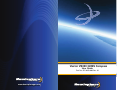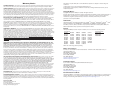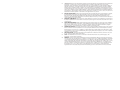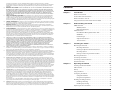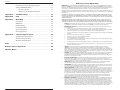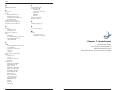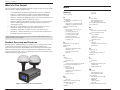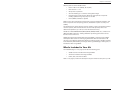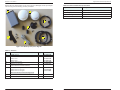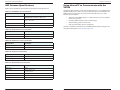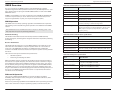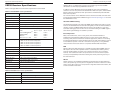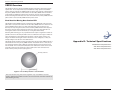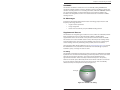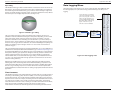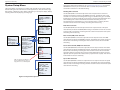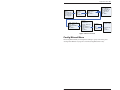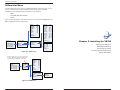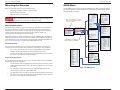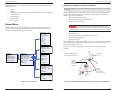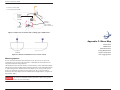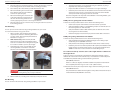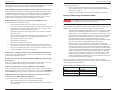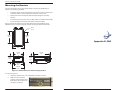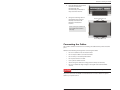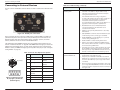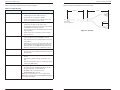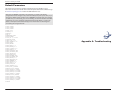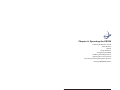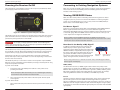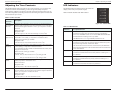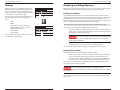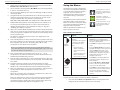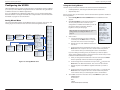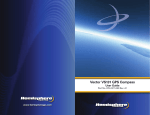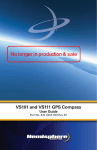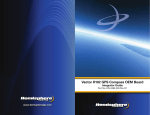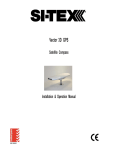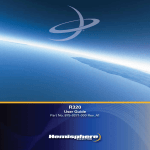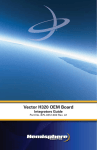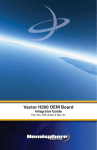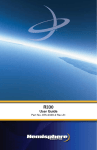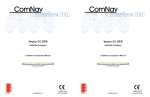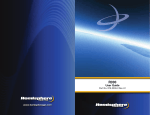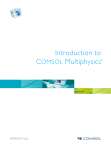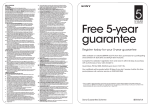Download Product me Vector VS330 GNSS Compass - Geo
Transcript
Vector Product VS G.33 me CompasS GuideGuide QuickUser Reference 0ART.O2EV A1 Part No. www.hemispheregps.com Warranty Notice COVERED PRODUCTS: This warranty covers all products manufactured by Hemisphere GNSS and purchased by the end purchaser (the "Products"), unless otherwise specifically and expressly agreed in writing by Hemisphere GNSS. LIMITED WARRANTY: Hemisphere GNSS warrants solely to the end purchaser of the Products, subject to the exclusions and procedures set forth below, that the Products sold to such end purchaser and its internal components shall be free, under normal use and maintenance, from defects in materials, and workmanship and will substantially conform to Hemisphere GNSS’ applicable specifications for the Product, for a period of 12 months from delivery of such Product to such end purchaser (the ”Warranty Period”). Repairs and replacement components for the Products are warranted, subject to the exclusions and procedures set forth below, to be free, under normal use and maintenance, from defects in material and workmanship, and will substantially conform to Hemisphere GNSS’ applicable specifications for the Product, for 90 days from performance or delivery, or for the balance of the original Warranty Period, whichever is greater. EXCLUSION OF ALL OTHER WARRANTIES. The LIMITED WARRANTY shall apply only if the Product is properly and correctly installed, configured, interfaced, maintained, stored, and operated in accordance with Hemisphere GNSS’ relevant User’s Manual and Specifications, AND the Product is not modified or misused. The Product is provided “AS IS” and the implied warranties of MERCHANTABILITY and FITNESS FOR A PARTICULAR PURPOSE and ALL OTHER WARRANTIES, express, implied or arising by statute, by course of dealing or by trade usage, in connection with the design, sale, installation, service or use of any products or any component thereof, are EXCLUDED from this transaction and shall not apply to the Product. The LIMITED WARRANTY is IN LIEU OF any other warranty, express or implied, including but not limited to, any warranty of MERCHANTABILITY or FITNESS FOR A PARTICULAR PURPOSE, title, and noninfringement. LIMITATION OF REMEDIES. The purchaser’s EXCLUSIVE REMEDY against Hemisphere GNSS shall be, at Hemisphere GNSS’ option, the repair or replacement of any defective Product or components thereof. The purchaser shall notify Hemisphere GNSS or a Hemisphere GNSS’ approved service center immediately of any defect. Repairs shall be made through a Hemisphere GNSS approved service center only. Repair, modification or service of Hemisphere GNSS products by any party other than a Hemisphere GNSS approved service center shall render this warranty null and void. The remedy in this paragraph shall only be applied in the event that the Product is properly and correctly installed, configured, interfaced, maintained, stored, and operated in accordance with Hemisphere GNSS’ relevant User’s Manual and Specifications, AND the Product is not modified or misused. NO OTHER REMEDY (INCLUDING, BUT NOT LIMITED TO, SPECIAL, INDIRECT, INCIDENTAL, CONSEQUENTIAL OR CONTINGENT DAMAGES FOR LOST PROFITS, LOST SALES, INJURY TO PERSON OR PROPERTY, OR ANY OTHER INCIDENTAL OR CONSEQUENTIAL LOSS) SHALL BE AVAILABLE TO PURCHASER, even if Hemisphere GNSS has been advised of the possibility of such damages. Without limiting the foregoing, Hemisphere GNSS shall not be liable for any damages of any kind resulting from installation, use, quality, performance or accuracy of any Product. HEMISPHERE IS NOT RESPONSIBLE FOR PURCHASER’S NEGLIGENCE OR UNAUTHORIZED USES OF THE PRODUCT. IN NO EVENT SHALL HEMISPHERE GNSS BE IN ANY WAY RESPONSIBLE FOR ANY DAMAGES RESULTING FROM PURCHASER’S OWN NEGLIGENCE, OR FROM OPERATION OF THE PRODUCT IN ANY WAY OTHER THAN AS SPECIFIED IN HEMISPHERE GNSS’ RELEVANT USER’S MANUAL AND SPECIFICATIONS. Hemisphere GNSS is NOT RESPONSIBLE for defects or performance problems resulting from (1) misuse, abuse, improper installation, neglect of Product; (2) the utilization of the Product with hardware or software products, information, data, systems, interfaces or devices not made, supplied or specified by Hemisphere GNSS; (3) the operation of the Product under any specification other than, or in addition to, the specifications set forth in Hemisphere GNSS’ relevant User’s Manual and Specifications; (4) damage caused by accident or natural events, such as lightning (or other electrical discharge) or fresh/salt water immersion of Product; (5) damage occurring in transit; (6) normal wear and tear; or (7) the operation or failure of operation of any satellite-based positioning system or differential correction service; or the availability or performance of any satellite-based positioning signal or differential correction signal. THE PURCHASER IS RESPONSIBLE FOR OPERATING THE VEHICLE SAFELY. The purchaser is solely responsible for the safe operation of the vehicle used in connection with the Product, and for maintaining proper system control settings. UNSAFE DRIVING OR SYSTEM CONTROL SETTINGS CAN RESULT IN PROPERTY DAMAGE, INJURY, OR DEATH. The purchaser is solely responsible for his/her safety and for the safety of others. The purchaser is solely responsible for maintaining control of the automated steering system at all times. THE PURCHASER IS SOLELY RESPONSIBLE FOR ENSURING THE PRODUCT IS PROPERLY AND CORRECTLY INSTALLED, CONFIGURED, INTERFACED, MAINTAINED, STORED, AND OPERATED IN ACCORDANCE WITH HEMISPHERE GNSS’ RELEVANT USER’S MANUAL AND SPECIFICATIONS. Hemisphere GNSS does not warrant or guarantee the positioning and navigation precision or accuracy obtained when using Products. Products are not intended for primary navigation or for use in safety of life applications. The potential accuracy of Products as stated in Hemisphere GNSS literature and/or Product specifications serves to provide only an estimate of achievable accuracy based on performance specifications provided by the satellite service operator (i.e. US Department of Defense in the case of GNSS) and differential correction service provider. Hemisphere GNSS reserves the right to modify Products without any obligation to notify, supply or install any improvements or alterations to existing Products. GOVERNING LAW. This agreement and any disputes relating to, concerning or based upon the Product shall be governed by and interpreted in accordance with the laws of the State of Arizona. OBTAINING WARRANTY SERVICE. In order to obtain warranty service, the end purchaser must bring the Product to a Hemisphere GNSS approved service center along with the end purchaser's proof of purchase. Hemisphere GNSS does not warrant claims asserted after the end of the warranty period. For any questions regarding warranty service or to obtain information regarding the location of any of Hemisphere GNSS approved service center, contact Hemisphere GNSS at the following address: Hemisphere GNSS 8444 N. 90th Street, Suite 120 Scottsdale, AZ 85258 Phone: 480-348-9919 Fax: 480-348-6370 [email protected] This device complies with part 15 of the FCC Rules. Operation is subject to the following two conditions: (1) This device may not cause harmful interference, and (2) this device must accept any interference received, including interference that may cause undesired operation. Copyright Notice Copyright Hemisphere GNSS, Inc. (2013). All rights reserved. No part of this manual may be reproduced, transmitted, transcribed, stored in a retrieval system or translated into any language or computer language, in any form or by any means, electronic, mechanical, magnetic, optical, chemical, manual or otherwise, without the prior written permission of Hemisphere GNSS. Trademarks Hemisphere GPS®, the Hemisphere GPS logo, COASTTM, Crescent®, Earthworks®, EclipseTM, e-Dif®, L-DifTM, miniEclipseTM, PocketMAX PCTM, PocketMAXTM, PocketMax3TM, S320TM, SBX-4TM, SureTrack®, VectorTM, XF1TM, and XF2TM are proprietary trademarks of Hemisphere GNSS, Inc. Other trademarks are the properties of their respective owners. Patents Hemisphere GNSS products may be covered by one or more of the following patents: U.S. Patents 6111549 6876920 6397147 7142956 6469663 7162348 6501346 7277792 6539303 7292185 6549091 7292186 6711501 7373231 6744404 7388539 6865465 7400294 7400956 7429952 7437230 7460942 7689354 7808428 7835832 7885745 7948769 8000381 8018376 8085196 8102325 8138970 8140223 8174437 8184050 8190337 8214111 8217833 8265826 8271194 8307535 8311696 8334804 RE41358 Australia Patents 2002244539 2002325645 2004320401 Other U.S. and foreign patents pending. Notice to Customers Contact your local dealer for technical assistance. To find the authorized dealer near you: Hemisphere GNSS, Inc. 8444 N 90th St, Suite 120 Scottsdale, AZ 85258 USA Phone: (480) 348-9919 Fax: (480) 348-6370 [email protected] www.hemispheregps.com Technical Support If you need to contact Hemisphere GNSS Technical Support: Hemisphere GNSS, Inc. 8444 N 90th St, Suite 120 Scottsdale, AZ 85258 USA Phone: (480) 348-9919 Fax: (480) 348-6370 [email protected] Documentation Feedback Hemisphere GNSS is committed to the quality and continuous improvement of our products and services. We urge you to provide Hemisphere GNSS with any feedback regarding this guide by writing to the following email address: [email protected]. 21. 22. 23. 24. 25. 26. 27. 28. TERMINATION. Licensee may terminate this Agreement at any time without cause. Hemisphere may terminate this Agreement on 30 days notice to Licensee if Licensee fails to materially comply with each provision of this Agreement unless such default is cured within the 30 days. Any such termination by a party shall be in addition to and without prejudice to such rights and remedies as may be available, including injunction and other equitable remedies. Upon receipt by Licensee of written notice of termination from Hemisphere or termination by Licensee, Licensee shall at the end of any notice period (a) cease using the Software; and (b) return to Hemisphere (or destroy and provide a certificate of a Senior Officer attesting to such destruction) the Software and all related material and any magnetic or optical media provided to Licensee. The provisions of Sections 6), 7), 8), 9), 10), 15), 21), 26) and 27) herein shall survive the expiration or termination of this Agreement for any reason. EXPORT RESTRICTIONS. Licensee agrees that Licensee will comply with all export control legislation of Canada, the United States, Australia and any other applicable country's laws and regulations, whether under the Arms Export Control Act, the International Traffic in Arms Regulations, the Export Administration Regulations, the regulations of the United States Departments of Commerce, State, and Treasury, or otherwise as well as the export control legislation of all other countries. PRODUCT COMPONENTS. The Product may contain third party components. Those third party components may be subject to additional terms and conditions. Licensee is required to agree to those terms and conditions in order to use the Product. FORCE MAJEURE EVENT. Neither party will have the right to claim damages as a result of the other's inability to perform or any delay in performance due to unforeseeable circumstances beyond its reasonable control, such as labor disputes, strikes, lockouts, war, riot, insurrection, epidemic, Internet virus attack, Internet failure, supplier failure, act of God, or governmental action not the fault of the non-performing party. FORUM FOR DISPUTES. The parties agree that the courts located in the State of Arizona and the courts of appeal there from will have exclusive jurisdiction to resolve any disputes between Licensee and Hemisphere concerning this Agreement or Licensee's use or inability to use the Software and the parties hereby irrevocably agree to attorn to the jurisdiction of those courts. Notwithstanding the foregoing, either party may apply to any court of competent jurisdiction for injunctive relief. APPLICABLE LAW. This Agreement shall be governed by the laws of the State of Arizona, exclusive of any of its choice of law and conflicts of law jurisprudence. CISG. The United Nations Convention on Contracts for the International Sale of Goods will not apply to this Agreement or any transaction hereunder. GENERAL. This is the entire agreement between Licensee and Hemisphere relating to the Product and Licensee's use of the same, and supersedes all prior, collateral or contemporaneous oral or written representations, warranties or agreements regarding the same. No amendment to or modification of this Agreement will be binding unless in writing and signed by duly authorized representatives of the parties. Any and all terms and conditions set out in any correspondence between the parties or set out in a purchase order which are different from or in addition to the terms and conditions set forth herein, shall have no application and no written notice of same shall be required. In the event that one or more of the provisions of this Agreement is found to be illegal or unenforceable, this Agreement shall not be rendered inoperative but the remaining provisions shall continue in full force and effect. 10. 11. 12. 13. 14. 15. 16. 17. 18. 19. 20. positioning and navigation accuracy obtainable with the Software as stated in the Product or Software documentation serves to provide only an estimate of achievable accuracy based on specifications provided by the US Department of Defense for GPS positioning and DGPS service provider performance specifications, where applicable. WARRANTY DISCLAIMER. EXCEPT AS EXPRESSLY SET OUT IN THIS AGREEMENT, HEMISPHERE MAKES NO REPRESENTATION, WARRANTY OR CONDITION OF ANY KIND TO LICENSEE, WHETHER VERBAL OR WRITTEN AND HEREBY DISCLAIMS ALL REPRESENTATIONS, WARRANTIES AND CONDITIONS OF ANY KIND INCLUDING FITNESS FOR A PARTICULAR PURPOSE, MERCHANTABILITY, ACCURACY, RELIABILITY OR THAT THE USE OF THE SOFTWARE WILL BE UNINTERRUPTED OR ERROR-FREE AND HEREBY DISCLAIMS ALL REPRESENTATIONS, WARRANTIES AND CONDITIONS ARISING AS A RESULT OF CUSTOM, USAGE OR TRADE AND THOSE ARISING UNDER STATUTE. LIMITS ON WARRANTY DISCLAIMER. Some jurisdictions do not allow the exclusion of implied warranties or conditions, so some of the above exclusions may not apply to Licensee. In that case, any implied warranties or conditions which would then otherwise arise will be limited in duration to ninety (90) days from the date of the license of the Software or the purchase of the Product. The warranties given herein give Licensee specific legal rights and Licensee may have other rights which may vary from jurisdiction to jurisdiction. CHANGE TO WARRANTY. No employee or agent of Hemisphere is authorized to change the warranty provided or the limitation or disclaimer of warranty provisions. All such changes will only be effective if pursuant to a separate agreement signed by senior officers of the respective parties. WARRANTY CLAIM. In the event Licensee has a warranty claim Licensee must first check for and install all Updates that are made available. The warranty will not otherwise be honored. Proof of purchase may be required. Hemisphere does not honor claims asserted after the end of the Warranty Period. LICENSEE REMEDIES. In all cases which involve a failure of the Software to conform in any material respect to the documentation during the Warranty Period or a breach of a warranty, Hemisphere's sole obligation and liability, and Licensee's sole and exclusive remedy, is for Hemisphere, at Hemisphere's option, to (a) repair the Software, (b) replace the Software with software conforming to the documentation, or (c) if Hemisphere is unable, on a reasonable commercial basis, to repair the Software or to replace the Software with conforming software within ninety (90) days, to terminate this Agreement and thereafter Licensee shall cease using the Software. Hemisphere will also issue a refund for the price paid by Licensee less an amount on account of amortization, calculated on a straight-line basis over a deemed useful life of three (3) years. LIMITATION OF LIABILITY. IN NO EVENT WILL HEMISPHERE BE LIABLE TO LICENSEE FOR ANY INCIDENTAL, CONSEQUENTIAL, SPECIAL OR INDIRECT DAMAGES INCLUDING ARISING IN RELATION TO ANY LOSS OF DATA, INCOME, REVENUE, GOODWILL OR ANTICIPATED SAVINGS EVEN IF HEMISPHERE HAS BEEN INFORMED OF THE POSSIBILITY OF SUCH LOSS OR DAMAGE. FURTHER, IN NO EVENT WILL HEMISPHERE'S TOTAL CUMULATIVE LIABILITY HEREUNDER, FROM ALL CAUSES OF ACTION OF ANY KIND, EXCEED THE TOTAL AMOUNT PAID BY LICENSEE TO HEMISPHERE TO PURCHASE THE PRODUCT. THIS LIMITATION AND EXCLUSION APPLIES IRRESPECTIVE OF THE CAUSE OF ACTION, INCLUDING BUT NOT LIMITED TO BREACH OF CONTRACT, NEGLIGENCE, STRICT LIABILITY, TORT, BREACH OF WARRANTY, MISREPRESENTATION OR ANY OTHER LEGAL THEORY AND WILL SURVIVE A FUNDAMENTAL BREACH. LIMITS ON LIMITATION OF LIABILITY. Some jurisdictions do not allow for the limitation or exclusion of liability for incidental or consequential damages, so the above limitation or exclusion may not apply to Licensee and Licensee may also have other legal rights which may vary from jurisdiction to jurisdiction. BASIS OF BARGAIN. Licensee agrees and acknowledges that Hemisphere has set its prices and the parties have entered into this Agreement in reliance on the limited warranties, warranty disclaimers and limitations of liability set forth herein, that the same reflect an agreed-to allocation of risk between the parties (including the risk that a remedy may fail of its essential purpose and cause consequential loss), and that the same forms an essential basis of the bargain between the parties. Licensee agrees and acknowledges that Hemisphere would not have been able to sell the Product at the amount charged on an economic basis without such limitations. PROPRIETARY RIGHTS INDEMNITY. Hemisphere shall indemnify, defend and hold harmless Licensee from and against any and all actions, claims, demands, proceedings, liabilities, direct damages, judgments, settlements, fines, penalties, costs and expenses, including royalties and attorneys' fees and related costs, in connection with or arising out of any actual infringement of any third party patent, copyright or other intellectual property right by the Software or by its use, in accordance with this Agreement and documentation, PROVIDED THAT: (a) Hemisphere has the right to assume full control over any action, claim, demand or proceeding, (b) Licensee shall promptly notify Hemisphere of any such action, claim, demand, or proceeding, and (c) Licensee shall give Hemisphere such reasonable assistance and tangible material as is reasonably available to Licensee for the defense of the action, claim, demand or proceeding. Licensee shall not settle or compromise any of same for which Hemisphere has agreed to assume responsibility without Hemisphere's prior written consent. Licensee may, at its sole cost and expense, retain separate counsel from the counsel utilized or retained by Hemisphere. INFRINGEMENT. If use of the Software may be enjoined due to a claim of infringement by a third party then, at its sole discretion and expense, Hemisphere may do one of the following: (a) negotiate a license or other agreement so that the Product is no longer subject to such a potential claim, (b) modify the Product so that it becomes noninfringing, provided such modification can be accomplished without materially affecting the performance and functionality of the Product, (c) replace the Software, or the Product, with non-infringing software, or product, of equal or better performance and quality, or (d) if none of the foregoing can be done on a commercially reasonable basis, terminate this license and Licensee shall stop using the Product and Hemisphere shall refund the price paid by Licensee less an amount on account of amortization, calculated on a straight-line basis over a deemed useful life of three (3) years. The foregoing sets out the entire liability of Hemisphere and the sole obligations of Hemisphere to Licensee in respect of any claim that the Software or its use infringes any third party rights. INDEMNIFICATION. Except in relation to an infringement action, Licensee shall indemnify and hold Hemisphere harmless from any and all claims, damages, losses, liabilities, costs and expenses (including reasonable fees of lawyers and other professionals) arising out of or in connection with Licensee's use of the Product, whether direct or indirect, including without limiting the foregoing, loss of data, loss of profit or business interruption. Contents Chapter 1 Introduction . . . . . . . . . . . . . . . . . . . . . . . . . . . . . . 1 What’s In This Guide? . . . . . . . . . . . . . . . . . . . . . . . . . . . . . . . . . . . . 2 Product Overview and Features . . . . . . . . . . . . . . . . . . . . . . . . . . . . 2 What’s Included in Your Kit . . . . . . . . . . . . . . . . . . . . . . . . . . . . . . . . 3 Using VectorPC to Communicate with the VS330 . . . . . . . . . . . . . . 5 Chapter 2 Understanding the VS330 . . . . . . . . . . . . . . . . . . . 7 GNSS Overview . . . . . . . . . . . . . . . . . . . . . . . . . . . . . . . . . . . . . . . . . 8 GNSS Operation . . . . . . . . . . . . . . . . . . . . . . . . . . . . . . . . . . . . 8 Differential Operation . . . . . . . . . . . . . . . . . . . . . . . . . . . . . . . . 8 VS330 Overview . . . . . . . . . . . . . . . . . . . . . . . . . . . . . . . . . . . . . . . . 10 Fixed Baseline Moving Base Station RTK . . . . . . . . . . . . . . . 10 GLONASS . . . . . . . . . . . . . . . . . . . . . . . . . . . . . . . . . . . . . . . . . 11 L2 Advantages . . . . . . . . . . . . . . . . . . . . . . . . . . . . . . . . . . . . . 11 Supplemental Sensors . . . . . . . . . . . . . . . . . . . . . . . . . . . . . . 11 Time Constants . . . . . . . . . . . . . . . . . . . . . . . . . . . . . . . . . . . . 12 Chapter 3 Installing the VS330 . . . . . . . . . . . . . . . . . . . . . . . 15 Mounting the Antennas . . . . . . . . . . . . . . . . . . . . . . . . . . . . . . . . . . 16 Mounting Orientation . . . . . . . . . . . . . . . . . . . . . . . . . . . . . . . 16 Planning the Optimal Antenna Placement . . . . . . . . . . . . . . . 17 Mounting Options . . . . . . . . . . . . . . . . . . . . . . . . . . . . . . . . . . 18 Routing and Securing the Antenna Cable . . . . . . . . . . . . . . . 21 Mounting the Receiver . . . . . . . . . . . . . . . . . . . . . . . . . . . . . . . . . . 22 Connecting the Cables . . . . . . . . . . . . . . . . . . . . . . . . . . . . . . . . . . . 23 Connecting to External Devices . . . . . . . . . . . . . . . . . . . . . . . . . . . 24 Default Parameters . . . . . . . . . . . . . . . . . . . . . . . . . . . . . . . . . . . . . 26 Chapter 4 Operating the VS330 . . . . . . . . . . . . . . . . . . . . . . 27 Powering the Receiver On/Off . . . . . . . . . . . . . . . . . . . . . . . . . . . . . 28 LED Indicators . . . . . . . . . . . . . . . . . . . . . . . . . . . . . . . . . . . . . . . . . 29 Startup . . . . . . . . . . . . . . . . . . . . . . . . . . . . . . . . . . . . . . . . . . . . . . . 30 Using the Menus . . . . . . . . . . . . . . . . . . . . . . . . . . . . . . . . . . . . . . . 31 Configuring the VS330 . . . . . . . . . . . . . . . . . . . . . . . . . . . . . . . . . . . 32 Config Wizard Menu . . . . . . . . . . . . . . . . . . . . . . . . . . . . . . . . 32 Using the Config Wizard . . . . . . . . . . . . . . . . . . . . . . . . . . . . . 33 Disabling the Aiding Features . . . . . . . . . . . . . . . . . . . . . . . . . . . . . 35 Disabling Tilt Aiding . . . . . . . . . . . . . . . . . . . . . . . . . . . . . . . . 35 Disabling Gyro Aiding . . . . . . . . . . . . . . . . . . . . . . . . . . . . . . . 35 Adjusting the Time Constants . . . . . . . . . . . . . . . . . . . . . . . . . . . . . 36 Vector VS330 GNSS Compass User Guide iii PN 875-0323-000 Rev A1 Contents End User License Agreement Connecting to Existing Navigation Systems . . . . . . . . . . . . . . . . . 37 Viewing GNSS/DGPS Status . . . . . . . . . . . . . . . . . . . . . . . . . . . . . . 37 Do I Have a Signal? . . . . . . . . . . . . . . . . . . . . . . . . . . . . . . . . . 37 How Good is the Quality of My Signal? . . . . . . . . . . . . . . . . . 37 Appendix A Troubleshooting . . . . . . . . . . . . . . . . . . . . . . . . . . 39 Appendix B FAQ . . . . . . . . . . . . . . . . . . . . . . . . . . . . . . . . . . . . 43 Appendix C Menu Map . . . . . . . . . . . . . . . . . . . . . . . . . . . . . . . 47 IMPORTANT - This is an agreement (the "Agreement") between you, the end purchaser ("Licensee") and Hemisphere GNSS Inc. ("Hemisphere") which permits Licensee to use the Hemisphere software (the "Software") that accompanies this Agreement. This Software may be licensed on a standalone basis or may be embedded in a Product. Please read and ensure that you understand this Agreement before installing or using the Software Update or using a Product. In this agreement any product that has Software embedded in it at the time of sale to the Licensee shall be referred to as a "Product". As well, in this Agreement, the use of a Product shall be deemed to be use of the Software which is embedded in the Product. BY INSTALLING OR USING THE SOFTWARE UPDATE OR THE PRODUCT, LICENSEE THEREBY AGREES TO BE LEGALLY BOUND BY THE TERMS OF THIS AGREEMENT. IF YOU DO NOT AGREE TO THESE TERMS, (I) DO NOT INSTALL OR USE THE SOFTWARE, AND (II) IF YOU ARE INSTALLING AN UPDATE TO THE SOFTWARE, DO NOT INSTALL THE UPDATE AND PROMPTLY DESTROY IT. Vector Menu . . . . . . . . . . . . . . . . . . . . . . . . . . . . . . . . . . . . . . . . . . . 48 HEMISPHERE PROVIDES LIMITED WARRANTIES IN RELATION TO THE SOFTWARE. AS WELL, THOSE WHO USE THE EMBEDDED SOFTWARE DO SO AT THEIR OWN RISK. YOU SHOULD UNDERSTAND THE IMPORTANCE OF THESE AND OTHER LIMITATIONS SET OUT IN THIS AGREEMENT BEFORE INSTALLING OR USING THE SOFTWARE OR THE PRODUCT. GNSS Menu . . . . . . . . . . . . . . . . . . . . . . . . . . . . . . . . . . . . . . . . . . . 49 1. Differential Menu . . . . . . . . . . . . . . . . . . . . . . . . . . . . . . . . . . . . . . . 50 2. Config Wizard Menu . . . . . . . . . . . . . . . . . . . . . . . . . . . . . . . . . . . . 51 System Setup Menu . . . . . . . . . . . . . . . . . . . . . . . . . . . . . . . . . . . . 52 Data Logging Menu . . . . . . . . . . . . . . . . . . . . . . . . . . . . . . . . . . . . . 53 Appendix D Technical Specifications . . . . . . . . . . . . . . . . . . . 55 VS330 Receiver Specifications . . . . . . . . . . . . . . . . . . . . . . . . . . . . 56 A42 Antenna Specifications . . . . . . . . . . . . . . . . . . . . . . . . . . . . . . 59 A43 Antenna Specifications . . . . . . . . . . . . . . . . . . . . . . . . . . . . . . 60 Index . . . . . . . . . . . . . . . . . . . . . . . . . . . . . . . . . . . . . . . . . . . . . . . 63 End User License Agreement . . . . . . . . . . . . . . . . . . . . . . . . . . . . 65 i. 3. Warranty Notice . . . . . . . . . . . . . . . . . . . . . . . . . . . . . . . . . . . . . . 68 4. 5. 6. 7. 8. 9. Vector VS330 GNSS Compass User Guide iv PN 875-0323-000 Rev A1 LICENSE. Hemisphere hereby grants to Licensee a non-transferable and non-exclusive license to use the Software as embedded in a Product and all Updates (collectively the "Software"), solely in binary executable form. RESTRICTIONS ON USE. Licensee agrees that Licensee and its employees will not directly or indirectly, in any manner whatsoever: a. install or use more copies of the Software than the number of copies that have been licensed; b. use or install the Software in connection with any product other than the Product the Software was intended to be used or installed on as set out in the documentation that accompanies the Software. c. copy any of the Software or any written materials for any purpose except as part of Licensee's normal backup processes; d. modify or create derivative works based on the Software; e. sub-license, rent, lease, loan or distribute the Software; f. permit any third party to use the Software; g. use or operate Product for the benefit of any third party in any type of service outsourcing, application service, provider service or service bureau capacity; h. reverse engineer, decompile or disassemble the Software or otherwise reduce it to a human perceivable form; Assign this Agreement or sell or otherwise transfer the Software to any other party except as part of the sale or transfer of the whole Product. UPDATES. At Hemisphere's discretion Hemisphere may make Updates available to Licensee. An update ("Update") means any update to the Software that is made available to Licensee including error corrections, enhancements and other modifications. Licensee may access, download and install Updates during the Warranty Period only. All Updates that Licensee downloads, installs or uses shall be deemed to be Software and subject to this Agreement. Hemisphere reserves the right to modify the Product without any obligation to notify, supply or install any improvements or alterations to existing Software. SUPPORT. Hemisphere may make available directly or through its authorized dealers telephone and email support for the Software. Contact Hemisphere to find the authorized dealer near you. As well, Hemisphere may make available user and technical documentation regarding the Software. Hemisphere reserves the right to reduce and limit access to such support at any time. BACKUPS AND RECOVERY. Licensee shall back-up all data used, created or stored by the Software on a regular basis as necessary to enable proper recovery of the data and related systems and processes in the event of a malfunction in the Software or any loss or corruption of data caused by the Software. Licensee shall assume all risks of loss or damage for any failure to comply with the foregoing. OWNERSHIP. Hemisphere and its suppliers own all rights, title and interest in and to the Software and related materials, including all intellectual property rights. The Software is licensed to Licensee, not sold. TRADEMARKS. “Hemisphere”, “Hemisphere GPS”, “Hemisphere GNSS”, “Crescent”, “Eclipse” and the associated logos are trademarks of Hemisphere. Other trademarks are the property of their respective owners. Licensee may not use any of these trademarks without the consent of their respective owners. LIMITED WARRANTY. Hemisphere warrants solely to the Licensee, subject to the exclusions and procedures set forth herein below, that for a period of one (1) year from the original date of purchase of the Product in which it is embedded (the "Warranty Period"), the Software, under normal use and maintenance, will conform in all material respects to the documentation provided with the Software and any media will be free of defects in materials and workmanship. For any Update, Hemisphere warrants, for 90 days from performance or delivery, or for the balance of the original Warranty Period, whichever is greater, that the Update, under normal use and maintenance, will conform in all material respects to the documentation provided with the Update and any media will be free of defects in materials and workmanship. Notwithstanding the foregoing, Hemisphere does not warrant that the Software will meet Licensee's requirements or that its operation will be error free. WARRANTY EXCLUSIONS. The warranty set forth in Section (8) will not apply to any deficiencies caused by (a) the Product not being used as described in the documentation supplied to Licensee, (b) the Software having been altered, modified or converted in any way by anyone other than Hemisphere approved by Hemisphere, (c) any malfunction of Licensee's equipment or other software, or (d) damage occurring in transit or due to any accident, abuse, misuse, improper installation, lightning (or other electrical discharge) or neglect other than that caused by Hemisphere. Hemisphere does not warrant or guarantee the precision or accuracy of positions obtained when using the Software (whether standalone or embedded in a Product). The Product and the Software is not intended and should not be used as the primary means of navigation or for use in safety of life applications. The potential Index N T NMEA messages 44 tilt aid, disabling 35 time constants 36 adjusting 36 course-over-ground 13 heading 13 HRTAU 13 speed 13 tracking, automatic 8 turn rate, limits 35 P position 37 power A42 specifications 59 A43 specifications 60 powering up the system 28 specifications 57 power indicator LED 29 powering off the receiver 28 powering on the receiver 28 U updates, receiving 37 R V receiver powering off 28 powering on 28 receiver, mounting 22 RTK and L-Dif 9 constrained heading solution 35 moving base station 10 use by VS330 10 vector, menu map 48 W wizard configuration 32, 51 configuration, using 33 Chapter 1: Introduction S What’s In This Guide? SBAS coasting between corrections 37 not available 8 receiving corrections 37 tracking 9 use of 8 setup, system, menu map 52 signal indicators 37 lock 37 lock, LED readout 37 quality 37 specifications A42 environmental 59 A42 mechanical 59 A42 power 59 A43 beacon sensor 60 A43 environmental 61 A43 GNSS sensor 60 A43 mechanical 60 A43 power 60 beacon sensor 56 communication 57 environmental 58 GNSS sensor 59 GPS 56 power 57 receiver 56 Vector VS330 GNSS Compass User Guide Product Overview and Features What’s Included in Your Kit Using VectorPC to Communicate with the VS330 64 PN 875-0323-000 Rev A1 Vector VS330 GNSS Compass User Guide 1 PN 875-0323-000 Rev A1 Chapter 1: Introduction What’s In This Guide? This User Guide provides the following information to get you up and running quickly with your Vector™ VS330™ GNSS compass. Index • This chapter briefly describes the VS330 and the parts in your VS330 kit. Numerics • Chapter 2, “Understanding the VS330” discusses GPS and differential operation as well as sensors and time constants related to the VS330. 1 PPS output 24 • Chapter 3, “Installing the VS330” describes how to mount the antennas and receiver, connect the cables, and power the system. A E A42 antenna GNSS sensor specifications 59 A43 antenna beacon sensor specifications 60 GNSS sensor specifications 60 accelerometer See tilt aid antenna cable, routing and securing 21 mounting 18 mounting, magnetic 19 mounting, pole mount 20 mounting, rail mount 20 placement, optimal 17 primary, search volume 10 secondary 10 environmental A42 specifications 59 A43 specifications 61 environmental specifications 58 event marker 24 • Chapter 4, “Operating the VS330” provides instructions on configuring the receiver, disabling aiding features, adjusting the time constants, and operating the receiver. • Appendix A, “Troubleshooting” provides possible solutions for issues. • Appendix B, “FAQ” includes answer to common questions. • Appendix C, “Menu Map” provides a full map of all system menus. • Appendix D, “Technical Specifications” lists the technical specifications of the VS330 and the included antennas. Note: Throughout the rest of this user guide the Vector VS330 GNSS Compass is referred to simply as the VS330. Product Overview and Features B Based on Eclipse™ GNSS technology, the VS330 (Figure 1-1) is designed for precise marine and land applications that require precise heading and RTK position performance from the Vector VS330 GNSS compass. Featuring a Hemisphere GPS Eclipse Vector-based receiver and two separate antennas, VS330 achieves heading accuracy ranging from 0.01º to 0.17º rms (depending on the antenna separation) and offers robust positioning performance. base station, moving, RTK 10 baud rate 44 beacon A43 sensor specifications 60 description of 9 sensor specifications 56 status 37 gyro 35 tilt aid 35 G GNSS A43 sensor specifications 60 sensor specifications 59 GPS menu map 49 operation 8 receiver performance 8 specifications 56 gyro 35 aiding 12 calibration, self or manual 12 disabling 35 H heading 16, 37 bias 16 heading rate time constant 13 HRTAU 13 C L cables antenna 21 connecting 23 COAST corrections from external source 44 communication specifications 57 configuration menu system 31 of the system 32 returning to factory defaults 31 wizard 32, 51 wizard, using 33 L-Dif and RTK 9 LED DGPS position indicator 29 indicators 29 power indicator 29 M mechanical A42 specifications 59 A43 specifications 60 menu map 30 Diff (differential source) 50 GPS 48, 49 SBAS 50 system setup 52 vector 48 mounting See antenna mounting D Figure 1-1: VS330 receiver and antennas Vector VS330 GNSS Compass User Guide 2 PN 875-0323-000 Rev A1 DGPS status 37 DGPS position indicator LED 29 Diff (differential source) menu map 50 disabling Vector VS330 GNSS Compass User Guide 63 PN 875-0323-000 Rev A1 Chapter 1: Introduction Other key features of the VS330 include: • Heave of 30 cm rms (DGPS), 10 cm (RTK) • Pitch and roll < 1° rms • Simple menu operations • Accurate heading up to 3 minutes during GPS outages • Integrated gyro and tilt sensors deliver fast startup times and provide heading updates during temporary loss of GPS • L-band, SBAS, and beacon capable With more accurate code phase measurements, improved multipath mitigation, and fewer components than competing products, VS330 offers superior accuracy and stability. The VS330 receiver, with its display and user interface, can be conveniently installed near the operator, while the two antennas are mounted separately with a userdetermined separation (up to 10 m) to meet the desired accuracy. VS330 uses L-band DGNSS/HP/XP, SBAS (WAAS, EGNOS, MSAS, etc.), or beacon for differential GPS positioning—offering differential positioning performance of less than 0.5 m 95% of the time. VS330 also features Hemisphere GPS’ exclusive COAST™ technology that enables Hemisphere GPS receivers to utilize aging differential GPS correction data for 40 minutes or more without significantly affecting positioning quality. VS330 is less likely to be affected by differential signal outages due to signal blockages, weak signals, or interference when using COAST. What’s Included in Your Kit Your VS330 kit (Figure 1-2 on page 4) includes the following parts: • VS330 receiver and related mounting hardware • Antennas and related mounting hardware • Power, data, and antenna cables Table 1-1 on page 4 provides the description and part number of each part in your kit. Vector VS330 GNSS Compass User Guide 3 PN 875-0323-000 Rev A1 Chapter 1: Introduction Appendix D: Technical Specifications Review the parts shipped with your kit. If any parts are damaged, contact your freight carrier. If any parts are missing, contact your dealer. A B Table D-18: A43 environmental specifications Specification Description Storage temperature -40°C to +85°C (-40°F to +185°F) Operating temperature -40°C to +70°C (-40°F to +158°F) Enclosure rating IP69K Shock and vibration EP 455 C E D G F Figure 1-2: VS330 system parts diagram Table 1-1: Parts list Item Part Name Qty Part Number A VS330 receiver 1 803-3024-000# B Antennas A42 antenna A43 antenna 1 1 804-3045-000# 804-3046-000# C Power cable, circular 1 054-0146-000# D Receiver mounting kit (two brackets and related hardware) 1 710-0056-000# E Antenna mounting kit 1 1 710-0110-000# 710-0111-000# A42 antenna mounting kit A43 antenna mounting kit Note: Your kit may not include a mag mount. F Data cable, DB-9 female to DB-9 male, 3 m 1 050-0011-022# G Antenna cable, TNC male to TNC male, 5 m 2 052-0005-000# Vector VS330 GNSS Compass User Guide 4 PN 875-0323-000 Rev A1 Vector VS330 GNSS Compass User Guide 61 PN 875-0323-000 Rev A1 Appendix D: Technical Specifications Chapter 1: Introduction A43 Antenna Specifications Table D-13 through Table D-18 list the technical specifications of the A43 antenna. Using VectorPC to Communicate with the VS330 Hemisphere GPS’ VectorPC is a free utility program that runs on your Windows PC or Windows mobile device. Simply connect your Windows device to the VS330 via the COM port and open VectorPC. The screens within VectorPC allow you to easily interface with the VS330 to: Table D-13: A43 GNSS sensor specifications Specification Description GNSS reception GPS L1/L2/L5, GLONASS L1/L2, Beidou, SBAS, L-band DGNSS/HP/XP, and Galileo E1/E5a and b • GNSS frequency 1.165 to 1.253 GHz 1.525 to 1.613 GHz • Configure GNSS message output and port settings LNA gain 30 dB • Review heading, pitch, and roll visually LNA noise 2.0 dB, typical • Help calculate heading offset or heading bias VectorPC is available for download from the OEM Software Downloads page on the Hemisphere GPS website (www.hemispheregps.com). Table D-14: A43 L-band sensor specifications Specification Select the internal SBAS, beacon, or L-band correction source, if available, and monitor reception Description L-Band frequency 1.525 - 1.585 GHz L-Band LNA gain 30 dB Table D-15: A43 beacon sensor specifications Specification Description Beacon frequency 283.5 - 325 kHz Beacon LNA gain 30 dB Table D-16: A43 power specifications Specification Description Input voltage 5 to 12 VDC Input current 40 - 50 mA, typical Table D-17: A43 mechanical specifications Specification Description Enclosure Lexan Dimensions 10.4 H x 14.5 D (cm) 4.1 H x 5.7 D (in) Weight 0.73 kg (1.6 lb) Mounting thread 1" coarse thread (5/8" adapter available) Connector TNC Vector VS330 GNSS Compass User Guide 60 PN 875-0323-000 Rev A1 Vector VS330 GNSS Compass User Guide 5 PN 875-0323-000 Rev A1 Appendix D: Technical Specifications A42 Antenna Specifications Table D-9 through Table D-12 list the technical specifications of the A42 antenna. Table D-9: A42 GNSS sensor specifications Specification Description GNSS reception GPS L1/L2/L5, GLONASS L1/L2, Beidou, SBAS, L-band DGNSS/HP/XP, and Galileo E1/E5a and b GNSS frequency 1.165 to 1.253 GHz 1.525 to 1.613 GHz LNA gain 30 dB LNA noise 2.0 dB, typical Table D-10: A42 power specifications Specification Description Input voltage 3.3 to 12 VDC Input current 35 mA, typical Table D-11: A42 mechanical specifications Specification Description Enclosure Aluminum base with ASA plastic cap Dimensions 7.0 H x 13.0 D (cm) 2.9 H x 5.1 D (in) Weight 0.38 kg (0.84 lb) Mounting thread 5/8” female thread RF connector TNC straight Table D-12: A42 environmental specifications Specification Description Operating temperature -40°C to +70°C (-40°F to +158°F) Storage temperature -40°C to +85°C (-40°F to +185°F) Enclosure rating IP69K Shock and vibration EP455 Vector VS330 GNSS Compass User Guide 59 PN 875-0323-000 Rev A1 Appendix D: Technical Specifications Table D-6: VS330 environmental specifications Item Specification Operating temperature -30°C to +70°C (-22°F to +158°F) Storage temperature -40°C to +85°C (-40°F to +185°F) Humidity 95%, non-condensing Enclosure rating IP66 (IEC 60529) Shock and vibration Mechanical Shock: EP455 Section 5.14.1 Vibration: EP455 Section 5.15.1 Random EMC CE (IEC 60945 Emissions and Immunity), FCC Part 15, Subpart B, CISPR 22 IMO wheelmarked certification No Table D-7: VS330 mechanical specifications Item Specification Dimensions 20.2 L x 12.0 W x 7.5 H (cm) 8.0 L x 4.7 W x 3.0 H (in) Weight ~1.1 kg (2.5 lb) Status indications (LEDs) Power, primary GPS lock, secondary GPS lock, differential lock, DGPS position, heading, RTK lock, L-band lock Power switch Front panel soft switch Power connector 2-pin ODU metal circular Data connectors (1) DB9 sealed (1) 9-pin ODU metal circular Antenna connectors (2) TNC female Chapter 2: Understanding the VS330 GNSS Overview VS330 Overview Table D-8: Aiding devices Item Specification Gyro Provides smooth heading, fast heading reacquisition and reliable < 1˚ per minute heading for periods up to 3 minutes when loss of GPS has occurred.8 Tilt sensors Provide pitch, roll data and assist in fast start-up and reacquisition of heading solution. 1Upgrade required 2Depends on multipath environment, number of satellites in view, satellite geometry, baseline length (for local services), and ionospheric activity 3Depends on multipath environment, number of satellites in view, and satellite geometry 4Requires a subscription from L-band service provider 5Based on a 40 second time constant 6Hemisphere GPS proprietary 7Receive only, does not transmit this format 8Under static conditions Vector VS330 GNSS Compass User Guide 58 PN 875-0323-000 Rev A1 Vector VS330 GNSS Compass User Guide 7 PN 875-0323-000 Rev A1 Chapter 2: Understanding the VS330 Appendix D: Technical Specifications GNSS Overview Table D-3: VS330 L-band sensor specifications For your convenience, the GNSS operation of the VS330 features automatic operational algorithms. When powered for the first time, the VS330 performs a “cold start,” which involves acquiring the available GNSS satellites in view and the SBAS differential service. If SBAS is not available in your area, an external source of RTCM SC-104 differential corrections may be used. If you use an external source of correction data, it must support an eight data bit, no parity, one stop bit configuration (8-N-1). Item Specification Sensitivity -130 dBm Channel spacing 7.5 kHz Satellite selection Manual and automatic Reacquisition time 15 seconds (typical) Rejection 15 kHz spacing > 30 dB 300 kHz spacing > 60 dB GNSS Operation Processor The GNSS receiver is always operating, regardless of the DGPS mode of operation. The following sections describe the general operation of the VS330’s internal GNSS receiver. DSP for demodulation and protocol decoding module provides processing for differential algorithms Command support Reports L-band region and satellite information Allows input and status of L-band subscription, bit error rate (BER) output for reception quality indication, and manual frequency tuning Note: Differential source and RTK status have no impact on heading, pitch, or roll. They only have an impact on positioning and heave. Table D-4: VS330 communication specifications Automatic Tracking The VS330’s internal GPS receiver automatically searches for GNSS satellites, acquires the signals, and manages the navigation information required for positioning and tracking. Item Specification Serial ports 2 full-duplex RS-232, 1 full-duplex RS-422 USB ports 1 USB-A Receiver Performance Baud rates 4800 - 115200 The VS330 works by finding four or more GNSS satellites in the visible sky. It uses information from the satellites to compute a position within 2.5 m. Since there is some error in the GNSS data calculations, the VS330 also tracks a differential correction. The VS330 uses these corrections to improve its position accuracy to better than 0.5 m. Data I/O protocol NMEA 0183, Crescent binary6 Correction I/O protocol RTCM v2.3 (DGPS), RTCM v3 (RTK), CMR (RTK), CMR+ (RTK)7 Timing output 1 PPS CMOS, active high, rising edge sync, 10 k:, 10 pF load There are two main aspects of GPS receiver performance: • Satellite acquisition • Positioning and heading calculation Table D-5: VS330 power specifications When the VS330 is properly positioned, the satellites transmit coded information to the antennas on a specific frequency. This allows the receiver to calculate a range to each satellite from both antennas. GNSS is essentially a timing system. The ranges are calculated by timing how long it takes for the signal to reach the GNSS antenna. The GNSS receiver uses a complex algorithm incorporating satellite locations and ranges to each satellite to calculate the geographic location and heading. Reception of any four or more GNSS signals allows the receiver to compute three-dimensional coordinates and a valid heading. Differential Operation The purpose of differential GPS (DGPS) is to remove the effects of selective availability (SA), atmospheric errors, timing errors, and satellite orbit errors, while enhancing system integrity. Item Specification Power input voltage 8 to 36 VDC Power consumption < 6.2 W nominal (GNSS L1/L2 L-band) < 5.3 W nominal (GNSS L1/L2 RTK) Current consumption < 0.52 A nominal (GNSS L1/L2 L-band) < 0.44 A nominal (GNSS L1/L2 RTK) Power isolation 500 V Reverse polarity protection Yes Antenna short circuit protection Yes Antenna input impedance 50 : Autonomous positioning capabilities of the VS330 will result in positioning accuracies of 2.5 m 95% of the time. To improve positioning quality to sub-meter levels, the Vector VS330 GNSS Compass User Guide 8 PN 875-0323-000 Rev A1 Vector VS330 GNSS Compass User Guide 57 PN 875-0323-000 Rev A1 Appendix D: Technical Specifications Chapter 2: Understanding the VS330 VS330 Receiver Specifications VS330 is able to use differential corrections received through the internal SBAS demodulator or externally-supplied RTCM corrections. Table D-1 through Table D-8 list the technical specifications of the VS330. Table D-1: VS330 GNSS sensor specifications Item Specification Receiver type Vector GNSS L1/L2 RTK Signals received GPS, GLONASS, Galileo1 Channels Two 270-channel GPS sensitivity -142 dBm SBAS tracking 3-channel, parallel tracking Update rate 10 Hz standard, 20 Hz available by subscription In addition to these differential services the VS330 can also receive radiobeacon corrections. You can also purchase the VS330 with an RTK rover option, which enables 0.02 m positioning performance when paired with a suitable Hemisphere GPS RTK base receiver product. For more information on the differential services and the associated commands refer to the Hemisphere GPS Technical Reference (go to www.hemispheregps.com and click the GPS Reference icon). Automatic SBAS Tracking Horizontal accuracy RMS (67%) 2DRMS (95%) RTK2 10 mm + 1 ppm 20 mm + 2 ppm L-band DGNSS/HP/XP3,4 0.08 m 0.16 m SBAS (WAAS)3 0.25 m 0.50 m 3 Beacon 0.25 m 0.50 m Autonomous, no SA3 1.2 m 2.5 m Heading accuracy < 0.17˚ rms @ 0.5 m antenna separation < 0.09˚ rms @ 1.0 m antenna separation < 0.04˚ rms @ 2.0 m antenna separation < 0.02˚ rms @ 5.0 m antenna separation < 0.01˚ rms @10.0 m antenna separation Pitch/roll accuracy < 1º rms Heave accuracy 30 cm (DGPS), 10 cm (RTK)5 Timing (1PPS) accuracy 20 ns Rate of turn 90º/s maximum Cold start time < 40 s typical (no almanac or RTC) Warm start time < 20 s typical (almanac and RTC) Hot start time < 5 s (almanac, RTC, and position) Heading fix < 10 s typical (valid position) Maximum speed 1,850 kph (999 kts) Maximum altitude 18,288 m (60,000 ft) The VS330 automatically scans and tracks SBAS signals without the need to tune the receiver. The VS330 features two-channel tracking that provides an enhanced ability to maintain a lock on an SBAS satellite when more than one satellite is in view. This redundant tracking approach results in more consistent tracking of an SBAS signal in areas where signal blockage of a satellite is possible. Beacon Operation Many marine authorities, such as coast guards, have installed networks of radiobeacons that broadcast DGPS corrections to users of this system. With the increasing utility of these networks for terrestrial applications, there is an increasing trend toward densification of these networks inland. The dual channel beacon receiver in the VS330 can operate in manual or automatic tuning mode, or, using database mode, will select the closest station in compliance with IEC 61108-4 standards. RTK Real time kinematic (RTK) technology is available on Eclipse-based GNSS receivers. RTK requires the use of two separate receivers: a stationary base station (primary receiver) that broadcasts corrections over a wireless link to the rover (secondary receiver). The localized corrections are processed on the rover to achieve superior accuracy and repeatability. Performance testing has shown positioning accuracy at the centimeter level. L-Band L-band corrections are available worldwide through third-party providers. With this service, the positioning accuracy does not degrade as a function of distance to a base station, as the data content is not composed of a single base station’s information, but an entire network’s information. Table D-2: VS330 beacon sensor specifications Item Specification Channels 2-channel, parallel tracking Frequency range 283.5 to 325 kHz Operating modes Manual, automatic, and database Compliance IEC 61108-4 beacon standard Vector VS330 GNSS Compass User Guide 56 PN 875-0323-000 Rev A1 Vector VS330 GNSS Compass User Guide 9 PN 875-0323-000 Rev A1 Chapter 2: Understanding the VS330 VS330 Overview The VS330 provides accurate and reliable heading and position information at high update rates. To accomplish this task, the VS330 uses a high performance GNSS receiver and two antennas for GNSS signal processing. One antenna is designated as the primary GNSS antenna and the other is the secondary GNSS antenna. Positions computed by the VS330 are referenced to the phase center of the primary GNSS antenna. Heading data references the vector formed from the primary GNSS antenna phase center to the secondary GNSS antenna phase center. Fixed Baseline Moving Base Station RTK The VS330’s internal GNSS receiver uses both the L1/L2 GNSS C/A code and carrier phase data to compute the location of the secondary GNSS antenna in relation to the primary GNSS antenna with a very high sub-centimeter level of precision. The technique of computing the location of the secondary GNSS antenna with respect to the primary antenna, when the primary antenna is moving, is often referred to as moving base station real time kinematic (or moving base station RTK). Generally, RTK technology is very sophisticated and requires a significant number of possible solutions to be analyzed where various combinations of integer numbers of L1/L2 wavelengths to each satellite intersect within a certain search volume. The integer number of wavelengths is often referred to as the “ambiguity” as they are initially ambiguous at the start of the RTK solution. The VS330 restricts the RTK solution by knowing that the secondary GNSS antenna is a fixed distance from the primary GNSS antenna. The default value is 1.0 m, but you may install the antennas with a different separation distance, then enter that value into the VS330. This is called a fixed baseline and it defines the search volume of the secondary antenna as the surface of a sphere with radius 1.0 m centered on the location of the primary antenna (see Figure 2-1). Appendix D: Technical Specifications VS330 Receiver Specifications A42 Antenna Specifications A43 Antenna Specifications Primary antenna 1.0 m baseline Figure 2-1: Secondary antenna’s search volume Note: The VS330 moving base station algorithm only uses GNSS to calculate heading. Differential and RTK corrections are not used in this calculation and will not affect heading accuracy. Vector VS330 GNSS Compass User Guide 10 PN 875-0323-000 Rev A1 Vector VS330 GNSS Compass User Guide 55 PN 875-0323-000 Rev A1 Chapter 2: Understanding the VS330 GLONASS The VS330 is available in its base form as L1/L2 GPS. By adding GLONASS the number of available satellites increases. thereby improving the ability to obtain and maintain a heading solution. For a heading calculation, GPS and GLONASS satellites are used interchangeably, as intersystem biases cancel inside the VS330—this translates into being able to work in more obstructed areas and maintain a GNSS heading solution. L2 Advantages Compared to Hemisphere GPS’ Crescent Vector technology, Eclipse Vector’s dual frequency technology allows for: • Larger antenna separations • Longer range RTK • Faster and more robustly computed GNSS heading solution Supplemental Sensors The VS330 has an integrated gyro and two tilt sensors, which are enabled by default. Each supplemental sensor may be individually enabled or disabled. Both supplemental sensors are mounted on the printed circuit board inside the VS330. The sensors act to reduce the RTK search volume, which improves heading startup and reacquisition times. This improves the reliability and accuracy of selecting the correct heading solution by eliminating other possible, erroneous solutions. The Hemisphere GPS Technical Reference (go to www.hemispheregps.com and click the GPS Reference icon) describes the commands and methodology required to recalibrate, query, or change the sensors status. Tilt Aiding The VS330’s accelerometers (internal tilt sensors) are factory calibrated and enabled by default. This constrains the RTK heading solution beyond the volume associated with just a fixed antenna separation. This is because the VS330 knows the approximate inclination of the secondary antenna with respect to the primary antenna. The search space defined by the tilt sensor will be reduced to a horizontal ring on the sphere’s surface by reducing the search volume. This considerably decreases startup and reacquisition times (see Figure 2-2). Tilt angle Figure 2-2: VS330’s tilt aiding Vector VS330 GNSS Compass User Guide 11 PN 875-0323-000 Rev A1 Chapter 2: Understanding the VS330 Appendix C: Menu Map Data Logging Menu Gyro Aiding The VS330’s internal gyro offers several benefits. It reduces the sensor volume for an RTK solution. This shortens reacquisition times when a GPS heading is lost because the satellite signals were blocked. The gyro provides a relative change in angle since the last computed heading, and, when used in conjunction with the tilt sensor, defines the search space as a wedge-shaped location (see Figure 2-3). Figure 2-3: VS330’s gyro aiding The gyro aiding accurately smoothes the heading output and the rate of turn. It provides an accurate substitute heading for a short period depending on the roll and pitch of the vessel, ideally seeing the system through to reacquisition. The gyro provides an alternate source of heading, accurate to within 1º per minute for up to three minutes, in times of GPS loss for either antenna. If the outage lasts longer than three minutes, the gyro will have drifted too far and the VS330 begins outputting null fields in the heading output messages. There is no user control over the timeout period of the gyro. The gyro initializes itself at powerup and during initialization, or you can calibrate it as outlined in the Hemisphere GPS Technical Reference (go to www.hemispheregps.com and click the GPS Reference icon). When the gyro is first initializing, it is important that the dynamics that the gyro experiences during this warmup period are similar to the regular operating dynamics. For example, if you use the VS330 on a high speed, maneuverable craft, it is essential that when gyro aiding in the VS330 is first turned on, use it in an environment that has high dynamics for the first five to ten minutes instead of sitting stationary. The Data Logging menu allows you to log or output job data, view USB flash drive free storage space, set up file auto-naming, and view what type of data you are logging. Logged data options are limited by your receiver subscriptions (certain options may not appear on this menu without a specific subscription. For example, GNGNS, GNGSA, GLGSV, Bin62, Bin65, Bin66, and Bin69 only appear on this menu if you are authorized to receive GLONASS. 9HFWRU! *166! 'LIIHUHQWLDO! &RQILJ:L]DUG! 6\VWHP6HWXS! 'DWD/RJJLQJ! $XWR1DPH!<(6 $GG5[&RQILJ!<(6 )LOH7\SH!5$: 'DWD/RJV! %DFN! 7RS0HQX! &RQILJ! 6WDUW5HFRUGLQJ ;;;;0E)UHH %DFN! 7RS0HQX! *3**$!+] *3*//!2II *3*16!2II *1*16!2II *3*6$!2II *1*6$!2II *3*67!2II *3*69!+] */*69!2II *3+'7!2II *3+(9!2II +35!2II 3$6+5!2II *350&!2II *3527!2II *355(!2II 766!2II *397*!2II *3='$!2II %LQ!2II %LQ!2II %LQ!2II %LQ!2II %LQ!2II %LQ!2II %LQ!2II %LQ!2II %LQ!2II %LQ!2II %LQ!2II %LQ!2II %LQ!2II %LQ!2II %LQ!2II %LQ!2II 5'!2II 3&6,!2II 57&0Y!2II &05!2II 52;!2II ');!2II %DFN! Figure C-7: Data Logging menu With the gyro enabled, the gyro is also used to update the post HTAU smoothed heading output from the moving base station RTK GPS heading computation. This means that if the HTAU value is increased while gyro aiding is enabled, there will be little to no lag in heading output due to vehicle maneuvers. The Hemisphere GPS Technical Reference includes information on setting an appropriate HTAU value for the application. Time Constants The VS330 incorporates user-configurable time constants that can provide a degree of smoothing to the heading, pitch, rate of turn (ROT), course over ground (COG), and speed measurements. You can adjust these parameters depending on the expected dynamics of the vessel. For example, increasing the time is reasonable if the vessel is very large and is not able to turn quickly or would not pitch quickly. The resulting values would have reduced “noise,” resulting in consistent values with time. However, if the vessel is quick and nimble, increasing this value can create a lag in measurements. Formulas for determining the level of smoothing are located in the Vector VS330 GNSS Compass User Guide 12 PN 875-0323-000 Rev A1 Vector VS330 GNSS Compass User Guide 53 PN 875-0323-000 Rev A1 Appendix C: Menu Map Chapter 2: Understanding the VS330 System Setup Menu The System Setup menu allows you quickly view and edit current system settings. General settings include such items as current applications, units, baud rates, logs, LED contrast, subscription code, display orientation (you can flip the display 180° by selecting YES under Flip Display), and language. ,Q8VH!0)$$77 2WKHU!0)$$77 6ZDS$SSOLFDWLRQV! %DFN! 7RS0HQX! 'LVS8SGDWH!+] //8QLW!'00 +JW8QLW!PHWHUV 9HO8QLW!NPK %DFN! 7RS0HQX! Hemisphere GPS Technical Reference (go to www.hemispheregps.com and click the GPS Reference icon). If you are unsure on how to set this value, it is best to be conservative and leave it at the default setting. Heading Time Constant Use the $JATT,HTAU command to adjust the level of responsiveness of the true heading measurement provided in the $GPHDT message. The default value of this constant is 0.1 seconds of smoothing when the gyro is enabled. The gyro is enabled by default, but can be turned off. By turning the gyro off, the equivalent default value of the heading time constant would be 0.5 seconds of smoothing. This is not automatically done and therefore you must manually enter it. Increasing the time constant increases the level of heading smoothing and increases lag. Pitch Time Constant Use the $JATT,PTAU command to adjust the level of responsiveness of the pitch measurement provided in the $PSAT,HPR message. The default value of this constant is 0.5 seconds of smoothing. Increasing the time constant increases the level of pitch smoothing and increases lag. Rate of Turn (ROT) Time Constant 9HFWRU! *166! 'LIIHUHQWLDO! &RQILJ:L]DUG! 6\VWHP6HWXS! 'DWD/RJJLQJ! 'LVSOD\$SSV! 'LVSOD\)RUPDW! %DXG5DWHV! 6RIWZDUH'LVS! &RQWUDVW! $QLPDWLRQ!2II 6XEVFULSWLRQ! )OLS'LVSOD\!12 /&'2II!QHYHU /DQJXDJH! %DFN! 7RS0HQX! 3257$! 3257%! %DFN! 7RS0HQX! Use the $JATT,HRTAU command to adjust the level of responsiveness of the ROT measurement provided in the $GPROT message. The default value of this constant is 2.0 seconds of smoothing. Increasing the time constant increases the level of ROT smoothing. Course Over Ground (COG) Time Constant 0HQX! 5[$SS! 61! 6%;! '63! $XWKRUL]DWLRQV! %DFN! 7RS0HQX! Use the $JATT,COGTAU command to adjust the level of responsiveness of the COG measurement provided in the $GPVTG message. The default value of this constant is 0.0 seconds of smoothing. Increasing the time constant increases the level of COG smoothing. COG is computed using only the primary GPS antenna and its accuracy depends upon the speed of the vessel (noise is proportional to 1/speed). This value is invalid when the vessel is stationary. Speed Time Constant ‘SBX’ only appears if an SBX beacon board is installed; DSP only appear if he application in use is L-band capable 6XEV) /RJ5DWH+] H'LI<(6 57.%$6(529(5 5$:'DWD<(6 /<(6 */21$66<(6 %DFN! 7RS0HQX! Use the $JATT,SPDTAU command to adjust the level of responsiveness of the speed measurement provided in the $GPVTG message. The default value of this parameter is 0.0 seconds of smoothing. Increasing the time constant increases the level of speed measurement smoothing. Figure C-6: System Setup menu Vector VS330 GNSS Compass User Guide 52 PN 875-0323-000 Rev A1 Vector VS330 GNSS Compass User Guide 13 PN 875-0323-000 Rev A1 Appendix C: Menu Map 9HFWRU! *166! 'LIIHUHQWLDO! &RQILJ:L]DUG! 6\VWHP6HWXS! 'DWD/RJJLQJ! ,Q8VH%HDFRQ ,QFOXGH! %HDFRQ! %DFN! 7RS0HQX! 7XQH! $XWR7XQH! 7XQH%HDFRQ1DPH! %DFN! 7RS0HQX! )$$ 66615 073:(5 8QVHOHFWHG%[ ,'+ %DFN! 7RS0HQX! 6LJQDO6WDWXV! &RQILJXUH! %DFN! 7RS0HQX! $IULFD! $VLD! $XVWUDOLD! &HQWUDO$PHULFD! (XURSH! 1RUWK$PHULFD! 6RXWK$PHULFD! %DFN! 7RS0HQX! %HUPXGD! &DQDGD! 86$! %DFN! 7RS0HQX! $OH[DQGULD9$ $QQHWWH,6$. <RXQJVWRZQ1< %DFN! 7RS0HQX! Figure C-5: Beacon menu Config Wizard Menu The Config Wizard walks you through basic settings to get up and running. See “Configuration Wizard” on page 27 to view the Config Wizard menu map. Vector VS330 GNSS Compass User Guide 51 PN 875-0323-000 Rev A1 Appendix C: Menu Map Differential Menu Use the Differential menu to view your differential settings. From this menu, you can view your current status or adjust satellites tracked. The following available differential sources depend on the configuration you purchased. • SBAS • RTK (CMR, DFX, ROX, RTCM3) • Beacon Figure C-3 through Figure C-5 show the complete menu maps for the SBAS, RTK, and Beacon differential sources, respectively. 6%$6!<(6 201,9%6!<(6 201,+3!<(6 57&0!12 ');!12 &05!12 57&0!12 52;!12 %DFN! 7RS0HQX! 9HFWRU! *166! 'LIIHUHQWLDO! &RQILJ:L]DUG! 6\VWHP6HWXS! 'DWD/RJJLQJ! ,Q8VH6%$6 ,QFOXGH! 6%$6! %DFN! 7RS0HQX! %(5 %(5 %(5 /1Û /1Û /1Û (OHYÛ (OHYÛ (OHYÛ $]Û $]Û $]Û %DFN! 7RS0HQX! 6LJQDO6WDWXV! 6DWHOOLWHV! %DFN! 7RS0HQX! Chapter 3: Installing the VS330 0RGH!$XWR 351 351 351 %DFN! 7RS0HQX! Mounting the Antennas Mounting the Receiver Connecting the Cables Connecting to External Devices Figure C-3: SBAS menu The RTK corrector format you select appears next to “InUse” (ROX in the figure below). The other possible formats are CMR, DFX, and RTCM3. 9HFWRU! *166! 'LIIHUHQWLDO! &RQILJ:L]DUG! 6\VWHP6HWXS! 'DWD/RJJLQJ! Default Parameters 6%$6!<(6 201,9%6!<(6 201,+3!<(6 57&0!12 ');!12 &05!12 57&0!12 52;!12 %DFN! 7RS0HQX! ,Q8VH52; ,QFOXGH! 57.! %DFN! 7RS0HQX! 'LII3RUW!3257% 'LII%DXG! 5DGLR! %DFN! 7RS0HQX! $XWR6FDQQLQJ %DFN! 7RS0HQX! Figure C-4: RTK menu Vector VS330 GNSS Compass User Guide 50 PN 875-0323-000 Rev A1 Vector VS330 GNSS Compass User Guide 15 PN 875-0323-000 Rev A1 Chapter 3: Installing the VS330 Appendix C: Menu Map Mounting the Antennas GNSS Menu When mounting the antennas consider the following: Use the GNSS menu to view and edit your GNSS settings. Settings include the data port outputs, specific positioning parameters, UTC time offset, and satellite visibility and positioning information. • Mounting orientation (parallel or perpendicular) • Proper antenna placement • Magnetic, pole, or rail mounting When installing the receiver and antennas the receiver display must face the secondary antenna or you will have to disable tilt aiding. /WÛ /QÛ +JW P &2* 9HO NPK $JH V 69&RXQW +'23 3UHFLVLRQ! 1DY&QG!$%%$%% '63$50!)) %DFN! 7RS0HQX! Menu item is “GNSS” if your VS330 is optioned for GLONASS; otherwise, menu item is “GPS” Mounting Orientation The VS330 outputs heading, pitch, and roll readings regardless of the orientation of the antennas. However, the relation of the antennas to the boat’s axis determines whether you will need to enter a heading, pitch, or roll bias. The primary antenna is used for positioning and the primary and secondary antennas, working in conjunction, output heading, pitch, and roll values. Regardless of which mounting orientation you use, the VS330 provides the ability to output the heave of the vessel. This output is available via the $GPHEV message. For more information on this message refer to the Hemisphere GPS Technical Reference (go to www.hemispheregps.com and click the GPS Reference icon). 9HFWRU! *166! 'LIIHUHQWLDO! &RQILJ:L]DUG! 6\VWHP6HWXS! 'DWD/RJJLQJ! 3RVLWLRQ6WDWXV! *366DWV! */21$666DWV! &RQILJXUH! %DFN! 7RS0HQX! &+69(/ $=615 &+69(/ $=615 %DFN! 7RS0HQX! ‘GLONASS Sats’ only appears if your VS330 is optioned for GLONASS &+69(/ $=615 &+69(/ $=615 %DFN! 7RS0HQX! Parallel Orientation The most common installation is to orient the antennas parallel to, and along the centerline of, the axis of the boat. This provides a true heading. In this orientation: • If you use a gyrocompass, you can enter a heading bias in the VS330 to calibrate the physical heading to the true heading of the vessel. • You may need to adjust the pitch/roll output to calibrate the measurement if the Vector is not installed in a horizontal plane. Perpendicular Orientation You can also install the antennas so they are oriented perpendicular to the centerline of the boat’s axis. In this orientation: • You will need to enter a heading bias of +90° if the primary antenna is on the starboard side of the boat and -90° if the primary antenna is on the port side of the boat. • You will need to configure the receiver to specify the GPS antennas are measuring the roll axis using $JATT,ROLL,YES. • You will need to enter a roll bias to properly output the pitch and roll values. • You may need to adjust the pitch/roll output to calibrate the measurement if the Vector is not installed in a horizontal plane. Vector VS330 GNSS Compass User Guide 16 PN 875-0323-000 Rev A1 %$6(!12 )25(67!12 *3621/<!12 /21/<!12 0,;('!12 18//10($!12 6%$65!12 7,0(.((3!12 7811(/!12 :,'(6($5&+!12 */2),;!12 ),;/2&!12 685(75$&.!<(6 6%$61257.!12 %DFN! 7RS0HQX! 5HVUPVP ıDP ıEP $]LPXWKÛ ı/DWP ı/RQP ı$OW P %DFN! 7RS0HQX! &DU6PRRWK (SK([LVWV (SK+HDOWK\ 1RW8VHG3UHY $ERYH(OH 'LII&RUU 1R'LII&RUU %DFN! 7RS0HQX! '63&DU/RFN '63%(5 '63'63/RFN '63)UP6\QF '637UN0RGH $50*36/RFN $50'LI'DWD $50$50/RFN $50'*36 $506ROXWQ %DFN! 7RS0HQX! <(6 <(6 <(6 <(6 <(6 <(6 <(6 <(6 <(6 <(6 (OHY0DVN!Û 0D['*36$JH! 'DWD3257$! 'DWD3257%! 87&2IIVHW!+U **$$//*166!1R 5[0RGHV! %DFN! 7RS0HQX! Figure C-2: GNSS menu Vector VS330 GNSS Compass User Guide 49 PN 875-0323-000 Rev A1 Appendix C: Menu Map Chapter 3: Installing the VS330 This appendix shows the complete menu map for each menu (listed below) on the VS330 Top menu: Planning the Optimal Antenna Placement Note: In the VS330 kit, install the A42 antenna as the primary antenna as it is used for positioning. • Vector • GNSS • Differential (menu item will be the selected differential source, such as SBAS or Autonomous) • Config Wizard • System Setup • With a clear view of the horizon Data Logging • Away from other electronics and antennas • Along the vessel’s centerline • Proper antenna placement is important to obtain a high-precision GPS reading. For the best results, orient the antennas so the antennas’ connectors face the same direction. Also, place the antennas: Vector Menu You must install the primary antenna along the vessel’s centerline; you cannot adjust the position readings if the primary antenna is installed off the centerline. Positions are computed for the primary antenna. Use the Vector menu to view and adjust Vector settings. Options vary depending on whether you select Pitch or Roll and include such items as aiding features, time constants, heading bias, and antenna separation. +HDGLQJ &2* 9HONPK 527 3LWFK! 5ROO +HDYH! %DFN! 7RS0HQX! *\URDLG!<(6 7LOWDLG!<(6 &DOLEUDWHWLOW! %DFN! 7RS0HQX! 9HFWRU! *166! 'LIIHUHQWLDO! &RQILJ:L]DUG! 6\VWHP6HWXS! 'DWD/RJJLQJ! 'LVSOD\! $LGLQJ)HDWXUHV! 7LPH&RQVWDQWV! %LDV1HJ7LOW! $QWHQQD6HS! 3LWFK5ROO!3LWFK %DFN! 7RS0HQX! +7$8! +57$8! &2*! 63(('! 37$8! %DFN! 7RS0HQX! +HDGLQJ! 3LWFK5ROO! 1HJ7LOW!12 /HYHO2S!<(6 %DFN! 7RS0HQX! • On a level plane • With a 10.0 m maximum separation (default is 1.0 m) • Away from radio frequencies • As high as possible Set the MSEP value to be accurate to within 1 to 2 cm. For more information on MSEP refer to the Hemisphere GPS Technical Reference (go to www.hemispheregps.com and click the GPS Reference icon). See Figure 3-1 below through Figure 3-3 on page 18 for mounting orientation examples. P = primary antenna (A42) Forward motion S = secondary antenna (A43) Receiver (display must face secondary antenna) Antenna separation (1.0 m default, 10.0 m maximum) &RPSXWHG!P 0HDVXUHG!P %DFN! 7RS0HQX! Figure C-1: Vector menu Vector VS330 GNSS Compass User Guide 48 Figure 3-1: Recommended orientation and resulting signs of HPR values PN 875-0323-000 Rev A1 Vector VS330 GNSS Compass User Guide 17 PN 875-0323-000 Rev A1 Chapter 3: Installing the VS330 P = primary antenna (A42) S = secondary antenna (A43) Receiver (display must face secondary antenna) Antenna separation (1.0 m default, 10.0 m maximum) Forward motion Figure 3-2: Alternate orientation and resulting signs of HPR values Appendix C: Menu Map Vector Menu GNSS Menu Differential Menu Config Wizard Menu Centerline System Setup Menu Data Logging Menu Figure 3-3: Antenna installation: Cross-section of boat Mounting Options You can mount the antennas with a magnetic mount, pole mount, or rail mount configuration. You can secure the antennas to a threaded pole or threaded mount using the included mounting adapters. The VS330 kit contains one A42 antenna, one A43 antenna, and an A42 height adapter. The A43 antenna has a slightly higher profile than the A42, so the A42 height adapter is used to bring the two antennas level. If the adapter is not used, you will need to enter a non-level bias calculation into the system (see “Q: I could not install my antennas at the same height. How do I calibrate for the height offset?” on page 45 of Appendix B, “FAQ.”) The maximum allowable antenna separation is 10.0 m. Any greater distance may result in an incorrect heading. Vector VS330 GNSS Compass User Guide 18 PN 875-0323-000 Rev A1 Vector VS330 GNSS Compass User Guide 47 PN 875-0323-000 Rev A1 Chapter 3: Installing the VS330 Magnetic Mounting Note: Your kit may not include a magnetic mount. You can screw the magnetic mount into the bottom of the antenna and mount it to any metal surface. If there are no metal surfaces, use the zinc disc and foam adhesive included in your kit to mount the antenna. To mount the antennas using the magnetic mount: 1. Select a location and orientation that meet the requirements outlined in “Mounting Orientation” on page 16 and “Planning the Optimal Antenna Placement” on page 17. 2. A42 antenna only: Unlike the A43, the A42 antenna does not include a threaded mounting hole. You must attach the mounting bracket (see at right) using the four screws in your kit. 3. Attach the magnetic mount extension to the magnetic base plate. Note: Photos at right and in step 4 show the zinc disc attached to the magnetic base plate. You will only need the zinc disc if mounting the antenna to a non-metal surface (see steps 6 through 11). 4. Thread the magnetic mount into the mounting bracket on the bottom of the A42 antenna or into the bottom of the A43 antenna. When threading the magnetic mounts, hand tighten only. Damage resulting from over-tightening may void your warranty. A42 A43 If you are mounting the antenna on a metal surface, go to step 5. If you are mounting the antenna on a non-metal surface and need to use the metal disc and foam adhesive, skip step 5 and complete steps 6 through 11. Vector VS330 GNSS Compass User Guide 19 PN 875-0323-000 Rev A1 Chapter 3: Installing the VS330 Appendix B: FAQ 5. Place the antenna in the desired location, ensuring the antenna is secure in its mounting position (end of metal surface mounting procedure). • The external correction source should be using an 8 data bit, no parity, 1 stop bit (8-N-1) serial port configuration. 6. Clean and dry the surface where you will attach the zinc disc. • Inspect the cable connection to ensure there are no signs of damage. 7. Remove the backing from one side of the foam adhesive and press the adhesive onto the zinc plate (at right). • Check the pinout information for the cables to ensure the transmit line of the external correction source is connected to the receive line of the VS330’s serial port and that the signal grounds are connected. 8. Remove the backing from the other side of the foam adhesive and press the zinc disc onto the mounting surface on the vessel, applying firm pressure to ensure good adhesion. Save the configuration as the profile named “RTCM” in the Config Wizard, cycle the power and load the RTCM profile. 9. Place the antenna on top of the zinc disc, ensuring the antenna is secure in its mounting position. Q: Why am I not getting data from the VS330? Pole Mounting You can pole-mount the antennas using existing hardware on your vessel. A: There are several possible reasons for this. Check the following items. • Check receiver power status LED to ensure the receiver is powered. • Verify the VS330 is locked to a valid DGPS signal (this can often be done on the receiving device or with VectorPC). • Verify the VS330 is locked to GPS satellites (this can often be done on the receiving device or with VectorPC). • Check the integrity and connectivity of power and data cable connections. To mount the antennas using a pole mount: 1. 2. 3. Select a location and orientation that meet the requirements outlined in “Mounting Orientation” on page 16 and “Planning the Optimal Antenna Placement” on page 17. Q: Why am I getting random data from VS330? A: There are three possible reasons for this. Check the following items. A42 antenna only: Unlike the A43, the A42 antenna does not include a threaded mounting hole. You must attach the mounting base using the four screws included in your kit (see at right). Thread the pole mount (not included) into the mounting bracket on the bottom of the A42 antenna or into the bottom of the A43 antenna. • Verify the RTCM or the Bin95 and Bin96 messages are not being output accidentally (send a $JSHOW command). • Verify the baud rate settings of VS330 and remote device match correctly. • Potentially, the volume of data requested to be output by the VS330 could be higher than the current baud rate supports. Try increasing the baud rate to 38400 for all devices or reduce the amount of data being output. Q: I could not install my antennas at the same height. How do I calibrate for the height offset? A: You may enter an non-level bias calculation that adjusts the pitch/roll output to calibrate the measurement if the antenna array is not installed on a horizontal plane. To calibrate the pitch/roll reading, send the following command: $JATT,PBIAS,x<CR><LF> where x is a bias (in degrees) that will be added to the pitch/roll measurement. The acceptable pitch bias range is -15.0º to 15.0º (default is 0.0º). A42 A43 To determine the current pitch compensation angle, send the following command: $JATT,PBIAS<CR><LF> When threading the pole mounts, hand tighten only. Damage resulting from over-tightening may void your warranty. 4. The pitch/roll bias is added after the negation of the pitch/roll measurement (if so invoked with the $JATT,NEGTILT command). Mark and drill any mounting holes necessary for the pole mounts. Rail Mounting You can rail mount the antennas using existing hardware on your vessel. Vector VS330 GNSS Compass User Guide 20 PN 875-0323-000 Rev A1 Vector VS330 GNSS Compass User Guide 45 PN 875-0323-000 Rev A1 Appendix B: FAQ Chapter 3: Installing the VS330 This appendix covers power, communication and external RTCM questions. For GPS and Heading troubleshooting, see Chapter 4, “Operating the VS330.” To rail mount the antennas: 1. Select a location and orientation that meet the requirements listed in “Mounting Orientation” on page 16 and “Planning the Optimal Antenna Placement” on page 17. 2. Use appropriate hardware to securely attach the antenna to the railing. Q: Can COAST technology work with corrections from an external source? A: Yes, the VS330 will operate in a similar fashion with COAST technology as when using SBAS or Beacon corrections. However, SBAS corrections have the advantage that they are separated into separate error components, allowing the VS330 to anticipate how errors will change over the coasting period with more consistent accuracy and for a longer period than regular RTCM range corrections. Q: My VS330 does not appear to be communicating. What do I do? A: This could be one of the following issues: • Examine the power cable and its connector for signs of damage. • Ensure you are properly powering the system with the correct voltage (8 to 36 VDC) by measuring the voltage at the receiver end of the power cable when the cable is connected to the power source. • Check current restrictions imposed by power source (minimum available should be > 1.0 A). • Verify the display has turned on and that time is incrementing in the upper right corner of the display, and configure the COM port baud rates appropriately through the menu system. • Verify polarity of power leads. • Check the 1.0 A inline power cable fuse. • Since you are required to terminate the power input with your choice of connector, ensure you have made a good connection to the power supply. • Consult the troubleshooting section of the other device’s reference manual to determine if there is an issue with that device. Routing and Securing the Antenna Cable The VS330 receiver provides 5 VDC across the antenna ports. Connection to incompatible devices may damage equipment. To route and secure the antenna cables, review the following guidelines. The two enclosed antennas each require a 50 : impedance antenna extension cable, such as RG-58U (up to a maximum of 15 m (49 ft.) in length), for proper operation. • The GPS receiver inside the VS330 requires a minimum input gain of 10 dB (and maximum of 40 dB before saturation will occur). The antennas offer 28 dB of gain, so the loss budget to accommodate for cable losses is 18 dB. • Regardless of the cable material and length you choose, ensure the cable losses are less than 18 dB of attenuation. Due to variances in the antenna gain and practical attenuation of cable materials and connectors, Hemisphere GPS recommends reducing this budget to 15 dB; this budget is present to overcome the resulting attenuation of an RF cable. • When deciding on an antenna location, consider the amount of cable required: a longer cable of the same material will result in a higher loss than a shorter one. If the overall loss of the longer cable exceeds 15 dB, change the cable material (this normally means a more expensive material that has a larger diameter and less flexibility). The standard cables included with the VS330 are of the RG58 material family and their attenuation is ~0.8 dB/m. Including connector losses, the nominal loss of these RF cables is ~10 dB, which is within the tolerable loss budget. If a 15 m or 20 m cable run is required, a RG8 variety is available. If lengths longer than 20 m are required, more sophisticated materials are required. Q: Am I able to configure the two serial ports with different baud rates? A: Yes, the ports are independent. For example, you may have one port set to 4800 and the other to 19200 or vice versa. Q: Am I able to have the VS330 output different NMEA messages through the two ports? A: Yes, you may have different NMEA messages turned on for the two serial ports. Further, these NMEA messages may also be at different update rates. For more information on cable length or low-loss cable, contact your dealer or Hemisphere GPS Technical Support. Table 3-1 provides a summary of readily available cable materials with 50 : impedance. Table 3-1: Cable losses (not including connector losses) Q: How do I determine the current configuration of the VS330? A: You can view the current configuration from various screens of the menu, which show all configurable items of the receiver. Alternately, you can select Config Wizard > Use Previous to return the receiver to a previously saved (known) configuration. Q: My VS330 does not appear to be using corrections from an external correction source. What could be the problem? Material Loss at GPS L1 (1.575 GHz) RG58 0.78 dB/m RG8 0.36 dB/m Times Microwave LMR400 0.15 dB/m For additional cable guidelines see “Connecting the Cables” on page 23. A: This could be due to a number of issues. Check the following items. • Make sure the corrections are of an RTCM SC-104 protocol. • Verify the baud rates of the port used by the VS330 match that of the external correction source. Vector VS330 GNSS Compass User Guide 44 PN 875-0323-000 Rev A1 Vector VS330 GNSS Compass User Guide 21 PN 875-0323-000 Rev A1 Chapter 3: Installing the VS330 Mounting the Receiver Use the enclosed kit to mount the receiver. When mounting the VS330 receiver, adhere to the following guidelines: • Install the receiver inside and away from the elements and in a location that minimizes vibration, shock, extreme temperatures, and moisture • Position the receiver horizontally with its display facing the secondary antenna • Ensure the front panel (menu screen, LEDs, buttons) is visible and accessible • Ensure the back panel is easily accessible to switch out cables Figure 3-4 shows the dimensions (including attached mounting brackets) of the VS330. Use Figure 3-4 when using the receiver mounting procedure that follows. 4x 134.6 mm 5.30 in 5.2 mm 0.20 in 114.3 mm 4.50 in Appendix B: FAQ 141.6 mm 5.57 in 201.4 mm 7.93 in 119.4 mm 4.70 in 74.9mm 2.95 in 74.9mm 2.95 in 114.3 mm 4.50 in 152.4 mm 6.00 in Figure 3-4: VS330 dimensions with mounting brackets To mount the receiver: 1. Locate the thumbscrews, nuts, and brackets included in your kit. 2. Slide the nuts through the opening (circled at right) along both sides of the receiver (see also Figure 3-4 above). Vector VS330 GNSS Compass User Guide 22 PN 875-0323-000 Rev A1 Vector VS330 GNSS Compass User Guide 43 PN 875-0323-000 Rev A1 Chapter 3: Installing the VS330 3. Place the bracket alongside the receiver and insert the thumbscrews (two thumbscrews per bracket) so they screw into the nuts. 4. Using the remaining holes in the brackets (two holes per bracket) screw down the brackets in the desired location. Remaining bracket holes Note: Hemisphere GPS does not provide the screws in this step. Remaining bracket holes Connecting the Cables This section contains instructions for connecting the cables for the power and serial ports. Adhere to the following warnings when connecting the cables: • Do not run cable in areas of excessive heat • Do not expose cable to corrosive chemicals • Do not crimp or excessively bend cable • Do not place tension on cable • Coil up excess cable near unit • Secure along the cable route using plastic tie wraps as necessary • Do not run cable near high voltage or strong RF noise and transmitter sources Improperly installed cables near machinery can be dangerous. The power source for the VS330 must be between 8 V and 36 V. Attach the power cable to your power source. Vector VS330 GNSS Compass User Guide 23 PN 875-0323-000 Rev A1 Chapter 3: Installing the VS330 Appendix A: Troubleshooting Connecting to External Devices Table A-1: Troubleshooting (continued) You can connect the VS330 to external devices via Port A and Port B on the back of the unit. Symptom Possible Solution No heading or incorrect heading value • Check CSEP value is fairly constant without varying more than 1 cm (0.39 in)—larger variations may indicate a high multipath environment and require moving the receiver location The standard antenna mounting configuration provides a 0.5° heading accuracy at 95% confidence. If you require more performance, you will need to increase the antenna separation (maximum recommended separation is 10.0 m). See Table D-1 on page 56 for antenna separation specifications. Figure 3-5: VS330 port connections Figure 3-6 shows the pinout for Port A (ODU 9-pin) and Port B (DB9), and Table 3-2 provides descriptions of the pinouts for each port. Both ports communicate at the RS-232 interface level with external data loggers, navigation systems, and other devices, while Port A can also transmit at the RS-422 level. The default baud rates, NMEA message types, and update rates for both ports are listed in “Default Parameters” on page 26. If the NMEA data messages you desire are different from the default values, you will need to select those also. Use the Config Wizard to select your NMEA message types and update rates per port (see “Using the Config Wizard” on page 33). • Recalibrate the tilt sensor with $JATT,TILTCAL command if heading is calculated then lost at consistent time intervals • Heading is from primary GPS antenna to secondary GPS antenna • $JATT,SEARCH command forces the VS330 to acquire a new heading solution (unless gyro is enabled) • Enable GYROAID to provide heading for up to three minutes during GPS signal loss • Enable TILTAID to reduce heading search times • Monitor the number of satellites and SNR values for both antennas within VectorPC—at least four satellites should have strong SNR values • Potentially, the volume of data requested to be output by the VS330 could be higher than the current baud rate supports (try using 19200 as the baud rate for all devices or reduce the amount of data being output) • Verify the baud rate of the RTCM input port matches the baud rate of the external source • Verify the pinout between the RTCM source and the RTCM input port (transmit from the source must go to receive of the RTCM input port and grounds must be connected) • Ensure corrections are being transmitted to the correct port—using the $JDIFF,PORTB command on Port A will cause the receiver to expect the corrections to be input through Port B Table 3-2: Port A / Port B pinout descriptions 2 1 8 3 9 (center pin) 7 4 5 6 Figure 3-6: Pinouts for Port A (top figure) and Port B (bottom figure) Vector VS330 GNSS Compass User Guide Pin Port A Port B 1 Port A Rx (RS-232) Not connected 2 Signal ground Port B Tx (RS-232) 3 Signal ground Port B Rx (RS-232) 4 1 PPS timing output Not connected 5 Port A Tx+ (RS-422) Signal ground 6 Port A Tx(RS-422) Not connected 7 Event marker input Not connected 8 Port A Tx (RS-232) Not connected 9 Reserved 5V output, 350 mA max 24 PN 875-0323-000 Rev A1 No DGPS position in external RTCM mode Vector VS330 GNSS Compass User Guide 41 PN 875-0323-000 Rev A1 Appendix A: Troubleshooting Chapter 3: Installing the VS330 Table A-1 provides troubleshooting for common problems. Figure 3-7 shows the I/O cable that connects to Port A. Table A-1: Troubleshooting 1.016 m Symptom Possible Solution Receiver fails to power • Verify polarity of power leads • Check integrity of power cable connectors • Check power input voltage (8 to 36 VDC) • Check current restrictions imposed by power source (minimum available should be > 1.0 A) No data from VS330 Random data from VS330 No GPS lock No beacon lock No SBAS lock 2.0 m J2 • Check receiver power status to ensure the receiver is powered (an ammeter can be used for this) • Verify desired messages are activated (using VectorPC or $JSHOW in any terminal program) • Ensure the baud rate of the VS330 matches that of the receiving device • Check integrity and connectivity of power and data cable connections • Verify the RTCM or binary messages are not being output accidentally (send a $JSHOW command) • Ensure the baud rate of the VS330 matches that of the remote device • Potentially, the volume of data requested to be output by the VS330 could be higher than the current baud rate supports (try using 19200 as the baud rate for all devices or reduce the amount of data being output) • Verify the VS330 has a clear view of the sky • Verify the lock status of GPS satellites (this can be done with VectorPC) • Verify the receiver is tuned to the correct frequency and bit rate • Ensure beacon signal coverage is expected in your area • Ensure environmental noise is not masking the signal, reducing the SNR reading • Verify the VS330 has a clear view of the sky • Verify the lock status of SBAS satellites (this can be done with VectorPC - monitor BER value) • Set SBAS mode to automatic with the $JWAASPRN,AUTO command J1 (connects to Port A on receiver) 100 mm J3 Figure 3-7: I/O cable SBAS lock is only possible if you are in an appropriate SBAS region; currently, there is limited SBAS availability in the southern hemisphere. Vector VS330 GNSS Compass User Guide 40 PN 875-0323-000 Rev A1 Vector VS330 GNSS Compass User Guide 25 PN 875-0323-000 Rev A1 Chapter 3: Installing the VS330 Default Parameters The following represents the standard configuration for the VS330. For more information on these commands refer to the Hemisphere GPS Technical Reference (go to www.hemispheregps.com and click the GPS Reference icon). Note: Use the $JSAVE command to save changes you make to the VS330 configuration for the changes to be present in subsequent power cycles. Also, if you change any default values and then issue a $JRESET command verify your settings to make sure you consistently get a correct heading. To reset the VS330 to its default parameters you can re-install the configuration file (shown below)—contact your dealer or Hemisphere GPS Technical Support for information on obtaining and re-installing the configuration file. $JOFF,PORTA $JOFF,PORTB $JOFF,PORTD $JAGE,2700 $JLIMIT,10 $JMASK,5 $JNP,5 $JWAASPRN,AUTO $JDIFF,WAAS $JPOS,51.0,-114.0 $JSMOOTH,LONG $JTAU,COG,0.00 $JTAU,SPEED,0.00 $JAIR,AUTO $JALT,NEVER $JATT,HTAU,0.1 $JATT,HRTAU,2.0 $JATT,COGTAU,0.0 $JATT,MSEP,1.0 $JATT,GYROAID,YES $JATT,TILTAID,YES $JATT,LEVEL,NO $JATT,EXACT,NO $JATT,HIGHMP,YES $JATT,FLIPBRD,YES $JATT,HBIAS,0.0 $JATT,NEGTILT,NO $JATT,NMEAHE,0 $JATT,PBIAS,0.0 $JATT,PTAU,0.5 $JATT,ROLL,NO $JATT,SPDTAU,0.0 $JASC,ROX,0,PORTD $JBAUD,19200,PORTA $JASC,GPGGA,1,PORTA $JASC,GPHDT,10,PORTA $JASC,GPROT,10,PORTA $JASC,GPHPR,1,PORTA $JBAUD,19200,PORTB $JASC,GPGGA,1,PORTB $JASC,GPHDT,10,PORTB $JASC,GPROT,10,PORTB $JASC,GPHPR,1,PORTB $JSAVE Vector VS330 GNSS Compass User Guide Appendix A: Troubleshooting 26 PN 875-0323-000 Rev A1 Vector VS330 GNSS Compass User Guide 39 PN 875-0323-000 Rev A1 Chapter 4: Operating the VS330 Powering the Receiver On/Off LED Indicators Startup Using the Menus Configuring the VS330 Disabling the Aiding Features Adjusting the Time Constants Connecting to Existing Navigation Systems Viewing GNSS/DGPS Status Vector VS330 GNSS Compass User Guide 27 PN 875-0323-000 Rev A1 Chapter 4: Operating the VS330 Chapter 4: Operating the VS330 Powering the Receiver On/Off Connecting to Existing Navigation Systems The power button on the VS330 is located on the front panel (circled below). When you first apply power to the unit it turns on. Most users connect the VS330 to their existing navigation system during installation. These users will receive the VS330’s position and heading updates through the interface of their existing system. Viewing GNSS/DGPS Status Most users will receive position and heading information through their on-board navigation system. If you have not connected the VS330 to an existing navigation system, or are troubleshooting your unit, you may need to view GNSS, DGPS, or beacon status on the VS330’s display screen. Do I Have a Signal? Figure 4-1: VS330 front panel with power button The VS330 accepts an input voltage of 8 to 36 VDC via the power cable. The supplied power should be continuous and clean for best performance. Table D-5 on page 57 provides the power specifications of the VS330. Do not apply a voltage higher than 36 VDC. This will damage the receiver and void the warranty. Also, do not attempt to operate the VS330 with the fuse bypassed as this will void the warranty. The VS330 features reverse polarity protection to prevent damage if the power leads are accidentally reversed. Although the VS330 proceeds through an internal startup sequence when you apply power, it will be ready to communicate immediately. Initial startup may take 5 to 15 minutes depending on the location. Subsequent startups will output a valid position within 1 to 5 minutes depending on the location and time since the last startup. The VS330 may take up to 5 minutes to receive a full ionospheric map from SBAS. Optimum accuracy is obtained once the VS330 is processing corrected positions using complete ionospheric information. To power on the VS330: 1. Connect the ends of the VS330 power cable to a clean power source providing 8 to 36 VDC. Note: Hemisphere GPS recommends you use a weather-tight connection and connector if the connection is located outside. 2. Press and hold the soft power switch on the front panel until the splash screen appears. To power off the VS330: • Press and hold the soft power switch on the front panel until the screen goes blank. Vector VS330 GNSS Compass User Guide 28 PN 875-0323-000 Rev A1 Figure 4-2 on page 29 shows which LEDs on the VS330 will indicate GNSS, DGPS or Beacon signal lock when illuminated. If you lose the differential signal lock, Hemisphere GPS COAST technology allows the VS330 to perform well for 40 minutes or more with aging differential GNSS correction data. The amount of time you can “coast” depends on the degree of tolerable drift. Note: To obtain a full set of SBAS corrections, the VS330 must receive the ionospheric map over a period of a few minutes. After this, the receiver can “coast” until the next set of corrections has been received. How Good is the Quality of My Signal? In addition to the LED indicators for signal lock, the VS330’s display indicates signal quality. The bars along the top of the display represent the quality of the GNSS and DGPS (or if applicable, beacon) signal. The first group of bars shows the GPS signal; the second group shows the DGPS or beacon signal. Each bar represents a distinct channel and its associated signal quality. The higher the bar, the better the signal. GPS signal indicator DGPS or beacon signal indicator Note: If using autonomous or external correction mode, the DGPS signal indicator will not appear in the display. DGPS (SBAS) The differential correction (or SBAS) signal indicator reflects the quality of each satellite signal, or the bit error rate (BER). A full bar height reflects a signal lock and a BER of 0. A bar height only 2 pixels tall reflects a signal loss, or BER, of 500 or greater. Bar heights in between reflect intermediate degrees of signal quality. For example, when using WAAS two satellites are available, so two BERs are provided. Beacon The beacon indicator reflects the quality of the beacon signal, or the signal strength (SS) and the signal-to-noise ratio (SNR). A full bar height reflects a signal lock, SS>=35, and SNR>=24. A bar height only 2 pixels tall reflects a signal loss, or SS and SNR values of 0. Bar heights in between reflect intermediate degrees of signal quality. If using beacon, the first bar indicates SS signal quality; the second bar indicates SNR signal quality. Vector VS330 GNSS Compass User Guide 37 PN 875-0323-000 Rev A1 Chapter 4: Operating the VS330 Chapter 4: Operating the VS330 Adjusting the Time Constants LED Indicators The VS330’s default settings are fine for most users; however, you can set the time constants to further smooth heading, course-over-ground (COG), and speed measurements. Table 4-3 provides an overview of the time constant values you can set in the Config Wizard, including the formulas for finding the optimal value of each time constant for your vessel. The VS330 includes five LEDs located to the left of the display on the front panel (shown at right). Table 4-1 below describes each LED indicator. Table 4-3: Time constants Time Constant COGTAU (Course Over Ground) Description Adjust the responsiveness to the course over ground measurement. If vessel is small and dynamic, leave this value at 0.0 s to be conservative. If the vessel is large and resistant to motion, you may want to increase this value. Default value: 0.0 s Range: 0.0 to 60 s Figure 4-2: VS330 LEDs Table 4-1: LED indicators Indicator Description/Function HEADING Valid GNSS heading available ° Formula: cogtau (s) = 10 / max rate of change of course ( /sec) HRTAU (Rate of Turn) Illuminates solid green when the receiver achieves a valid heading solution from the GNSS receiver. You must see PRIM GPS and SEC GPS illuminated before a heading solution is possible. Adjust the responsiveness to the rate of heading change. If vessel is large and unable to turn quickly, you may want to increase this value. Default value: 2.0 s with gyro enabled Range: 0.0 to 60 s If the GNSS solution is no longer available, the LED turns off. DIFF ° Formula: hrtau (s) = 10 / max rate of the rate of turn ( /s2) HTAU (Heading) Illuminates solid green when the receiver achieves a differential position and a pseudorange residual of better than 10.0 m. Adjust the responsiveness to true heading. If vessel is large and unable to turn quickly, you may want to increase this value. For longer baselines (10 m) HTAU should be between 0.1 and 0.5, since the gyro introduces noise. Default value: 0.1 s with gyro enabled Range: 0.0 to 60 s ° ° If the residual value is worse than the current threshold, the LED blinks green indicating differential mode has been attained but the residual has not met the threshold. SEC GPS PTAU (Pitch) Adjust the responsiveness to pitch. If vessel is large and unable to pitch quickly, may want to increase this value. Default value: 0.5 s Range: 0.0 to 60 s Secondary antenna is tracking 4 or more satellites Illuminates solid amber when the secondary antenna is tracking four or more satellites. Formula: htau (s) = 40 / max rate of turn ( /s) with gyro ON htau (s) = 10 / max rate of turn ( /s) with gyro OFF DGPS position indicator PRIM GPS Primary antenna is tracking 4 or more satellites Illuminates solid amber when the primary antenna is tracking four or more satellites. POWER Power indicator Illuminates solid red when the receiver is powered on. ° Formula: ptau (s) = 10 / max rate of pitch ( /s) SPDTAU (Speed) Adjust the responsiveness to speed. If vessel is small and dynamic, leave this value at 0.0 s to be conservative. If the vessel is large and resistant to motion, you may want to increase this value. Default value: 0.0 s Range: 0.0 to 60 s Formula: spdtau (s) = 10 / max acceleration (m/s2) Vector VS330 GNSS Compass User Guide 36 PN 875-0323-000 Rev A1 Vector VS330 GNSS Compass User Guide 29 PN 875-0323-000 Rev A1 Chapter 4: Operating the VS330 Chapter 4: Operating the VS330 Startup Disabling the Aiding Features When you power on the VS330 the Hemisphere GPS splash screen appears followed by the main screen, or Top menu (see at top right). Press the Down Arrow button to display the remaining items on the Top menu (see at bottom right). You use the menus to view and configure system data and settings for the following Top menu items: • Vector • GNSS • Differential (menu item will be the selected differential source, such as SBAS or Autonomous) • Config Wizard • System Setup 22:25:53 Vector GNSS Diff SBAS While the default settings will work for most users, you can configure the tilt and gyro aiding features to further reduce heading startup and re-acquisition times. Disabling Tilt Aiding The VS330’s tiltaid (accelerometer) is enabled by default and constrains the RTK heading solution to reduce startup and re acquisition times. The tiltaid is precalibrated at the factory; however, if you experience any tilt measurement offset, you can recalibrate the tilt sensor via the Calibrate Tilt option in the Vector menu. See “Vector menu” on page 48 for a menu map on how to access this feature. Note: Make sure the receiver is perfectly level before recalibrating the tiltaid. 22:25:53 Config Wizard System Setup Vector The only times you may need to disable the tiltaid feature are: • For a complete menu path of each Top menu item, see Appendix C, “Menu Map.” If you were unable to install the VS330 on a level plane with the antennas. The tilt sensor is located inside the VS330, so it is important that you install the VS330 on a level horizontal plane. If you were unable to install the VS330 in a horizontal plane with the antennas, you must disable tiltaid. Failure to do so may cause erratic equipment behavior. • If troubleshooting, to ensure the receiver is working properly. You can turn tilt aiding off either through the Config Wizard or Vector menus. Disabling Gyro Aiding The VS330’s internal gyro-aid is enabled by default. The gyro: • Shortens re-acquisition times when satellites are obstructed and heading is lost, by reducing the search volume required for the RTK solution, and • Provides accurate substitute headings for a short period (depending on the roll and pitch of the vessel) ideally seeing you through to re-acquisition. The only time you might need to disable the gyro-aid is during troubleshooting, to ensure the receiver is working properly. Do not exceed turn rates of 90º/sec. The VS330 uses gyro measurements to obtain a heading rate measurement and the gyro cannot measure beyond this rate. You can turn the gyroaid feature off either through the Config Wizard menu or the Vector menu. Vector VS330 GNSS Compass User Guide 30 PN 875-0323-000 Rev A1 Vector VS330 GNSS Compass User Guide 35 PN 875-0323-000 Rev A1 Chapter 4: Operating the VS330 Chapter 4: Operating the VS330 5. Change the type of GPS data message sent to the data ports: Select either Data Port A or Data Port B from the menu list. Using the Menus 6. Set the elevation cutoff angle: Select Elev Mask and set the angle between 0° and 45°. The default value is 5°. 7. Set the maximum DGPS age: The maximum DGPS age is 2700 seconds (45 minutes) by default. 8. Configure baud rates: If the default baud rate on the selected port does not match that of the external device you are connecting to, you will need to configure the Baud Rate, using the Port A or Port B entries. The VS330 menu system is designed for easy setup and configuration of the unit in or out of the field and supports multiple languages. You can perform most configuration tasks entirely through the menu without having to connect to a computer. 4800, 9600, 19200, 38400, 57600, and 115200 are the available baud rates. 9. Enable/disable aiding features: The Aiding Features menu enables you to turn the gyroaid and tiltaid features on or off. For more information on disabling the aiding features, see “Disabling Tilt Aiding” on page 35 or “Disabling Gyro Aiding” on page 35. 10. Adjust time constants: While the default time constants settings will work for most users, if you have a large, slow turning vessel or a small, quick moving vessel you may want to adjust the time constants to reduce heading start up and re acquisition times. For details on configuring the time constants, see “Adjusting the Time Constants” on page 36. 11. Enter a heading bias: If you did not install the antenna’s parallel to and along the vessel’s centerline, you will need to enter a heading bias in the Heading field of the Bias, Neg, Tilt menu. The heading bias (-180º to +180°) compensates for any offset from the centerline. Enter button - displays a submenu or selects an option within a menu item The VS330 front panel contains the three soft buttons shown at right. The Enter button also functions as the power switch (see “Powering the Receiver On/Off” on page 28 for more information). Down Arrow button - moves to the next menu item or to the next selection within a menu item Table 4-2 describes the indicators to the right of specific menu items. Table 4-2: Menu item indicators Indicator Display indicator Purpose Example Goes to the indicated submenu. 1. On the Top menu press the Down Arrow button to highlight System Setup. The Display indicator appears to the right of System Setup. 2. Press Enter to display the System Setup menu. 3. Press the Down Arrow button again to highlight the Display Format option and then press Enter. The items on the Display Format menu appear and the Select indicator appears to the right of Disp Update (the first item on the Display Format menu). 4. Press Enter on the Disp Update item. The Display indicator changes to the Select indicator. 5. Press the Up Arrow or Down Arrow button to scroll through the available options (such as 1Hz and 5Hz). 6. Press Enter on the highlighted option to select it. That option is now the setting for the menu item and the Select indicator changes back to the Display indicator. This indicator also appears to the right of the “Back” and “Top Menu” menu items. • Press Enter when “Back” is selected to return to the previous menu. 12. Enter a pitch/roll bias: Enter the bias for pitch or roll (-15° - +15°) to compensate for any offset from the boat’s centerline. Enter this bias in the Pitch/Roll field of the Bias, Neg, Tilt menu. • Press Enter when “Top Menu” is selected to return to the Top menu. 13. Enter the antenna separation: If you did not install the antennas 1.0 m apart, enter the actual antenna separation In the Ant. Sep field. The available range is 0 - 10.0 m. Scrolls within a menu to highlight an option to select. Note: If you installed the antennas for roll (perpendicular to the boat’s axis), rather than pitch, you must enter the heading bias (+/-90°). You must also enter the bias for roll (see below). 14. Configure antenna for roll: Most users install the antennas for pitch; however, if you install the antennas for roll, you will need to configure the VS330 for roll. In the Create New menu set the Pitch/Roll setting to Roll. Up Arrow button - moves to the previous menu item or to the previous selection within a menu item Select indicator 15. Save your configuration: To save your new configuration, select the Save to Location field. You will be prompted for a location to save your configuration. Select one of the empty slots, noted by the name Not Used or select a slot with an existing configuration to overwrite it. After your configuration is saved, you must select it from the Config Wizard in order to activate it. You may then continue to enter different receiver configurations without upsetting the current operation of the receiver. Reenter the Config Wizard and select the configuration to use. Vector VS330 GNSS Compass User Guide 34 PN 875-0323-000 Rev A1 To return the menu system to the factory default configuration: • Press and hold the Enter and Up Arrow buttons until the splash screen disappears (Enter and Power share the same soft switch). Vector VS330 GNSS Compass User Guide 31 PN 875-0323-000 Rev A1 Chapter 4: Operating the VS330 Chapter 4: Operating the VS330 Configuring the VS330 Using the Config Wizard The Config Wizard menu guides you through various configuration options, enabling you to save up to five different configurations that are useful when using the VS330 on different vessels or for different applications. The basic setup instructions outlined in this section assume the antennas are: If you use a Windows PC or Windows mobile device, you can use Hemisphere GPS’ VectorPC software to configure the VS330. See “Using VectorPC to Communicate with the VS330” on page 5 for more information. • Installed parallel to, and along the centerline of, the vessel’s axis • Separated by 1.0 m If this is not the case, you will need to enter the actual antenna separation and bias in the Config Wizard. 1. Select Config Wizard > Proceed Wizard. The Proceed Wizard menu appears. 2. Select Create New to create a new configuration. You are prompted to enter a name for your configuration. In addition to the Name you can set the options shown at right (also shown in Figure 4-3 on the previous page). Config Wizard Menu This section describes the basic Config Wizard options you need to set to get up and running. Figure 4-3 outlines the menu structure of the Config Wizard menu. 9HFWRU! *166! 'LIIHUHQWLDO! &RQILJ:L]DUG! 6\VWHP6HWXS! 'DWD/RJJLQJ! *\URDLG!<(6 7LOWDLG!<(6 &DOLEUDWHWLOW! %DFN! 7RS0HQX! 3URFHHG:L]DUG! 'HOHWH6DYHG! 8VH3UHYLRXV! &DQFHO! +7$8! +57$8! &2*! 63(('! 37$8! %DFN! 7RS0HQX! &UHDWH1HZ! 6DYH&XUUHQW! %DFN! 7RS0HQX! +HDGLQJ! 3LWFK5ROO! 1HJ7LOW!12 /HYHO2S!<(6 %DFN! 7RS0HQX! (QWHU1DPH!$ 'LII!6%$6 'DWD3257$! 'DWD3257%! (OHY0DVN! 0D['*36$JH! 3257$! 3257%! 5HIHUHQFH $LGLQJ)HDWXUHV! 7LPH&RQVWDQWV! %LDV1HJ7LOW! $QW6HS!P 3LWFK5ROO!3LWFK 6DYHWR/RFDWLRQ! %DFN! 7RS0HQX! 6DYHWR/RFDWLRQ! 1RW8VHG! 1RW8VHG! 1RW8VHG! 1RW8VHG! 1RW8VHG! *3**$!2II *3*//!2II *3*16!2II *1*16!2II *3*6$!2II *1*6$!2II *3*67!2II *3*69!2II */*69!2II *3+'7!2II *3+(9!2II +35!2II 3$6+5!2II *350&!2II *3527!2II *355(!2II 766!2II *397*!2II *3='$!2II %LQ!2II %LQ!2II %LQ!2II %LQ!2II %LQ!2II %LQ!2II %LQ!2II %LQ!2II %LQ!2II %LQ!2II %LQ!2II %LQ!2II %LQ!2II %LQ!2II %LQ!2II %LQ!2II 5'!2II 3&6,!2II 57&0Y!2II &05!2II 52;!2II ');!2II %DFN! Note: For help on using the menus to view and setting values see “Using the Menus” on page 31. 3. Enter a name: a. Use the arrow buttons to select a character and then press the Enter button to save the character. The cursor moves to the right. b. Repeat step a for each additional character in the name. c. (QWHU1DPH!$ 'LII!6%$6 'DWD3257$! 'DWD3257%! (OHY0DVN! 0D['*36$JH! 3257$! 3257%! $LGLQJ)HDWXUHV! 7LPH&RQVWDQWV! %LDV1HJ7LOW! $QW6HS!P 3LWFK5ROO!3LWFK 6DYHWR/RFDWLRQ! %DFN! 7RS0HQX! Scroll through the list of characters until you reach “” and press the Enter button to accept the name. You are returned to the previous menu and the name you entered appears next to “Enter Name.” If you are editing an existing name, for characters you want to replace simply select a different character. If the new name is shorter and you need to delete unneeded characters to the right: Figure 4-3: Config Wizard menu a. After you change the final character in the new name press the Enter button repeatedly until the last character is highlighted. b. Scroll through the list of characters until you reach “ ” and press the Enter button to delete the character. The cursor moves to the left. c. Repeat step b for each additional rightmost character you want to delete. d. 4. Scroll through the list of characters until you reach “” and press the Enter button to accept the name. You are returned to the previous menu and the name you entered appears next to “Enter Name.” Set a DGPS source: From the same menu, select DIFF. The options are: SBAS (default) Autonomous RTK L-Band Extern RTCM (External RTCM) Vector VS330 GNSS Compass User Guide 32 PN 875-0323-000 Rev A1 Vector VS330 GNSS Compass User Guide 33 PN 875-0323-000 Rev A1