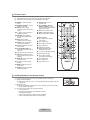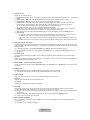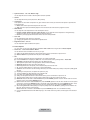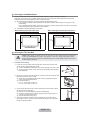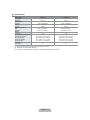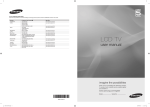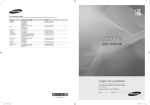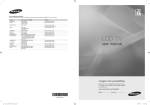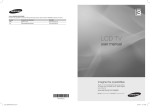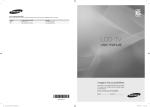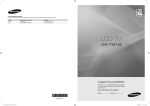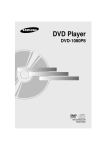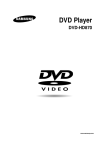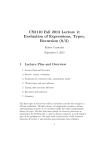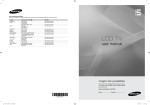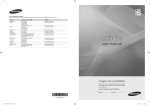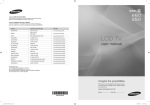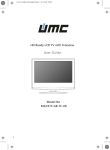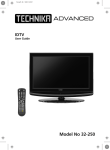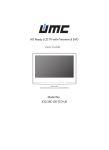Download Television - B&R Vacances Locations Lac Majeur
Transcript
Contact SAMSUNG WORLDWIDE If you have any questions or comments relating to Samsung products, please contact the SAMSUNG customer care centre. Country Customer Care Centre Web Site AUSTRIA 0810 - SAMSUNG (7267864, € 0.07/min) www.samsung.com/at 02 201 2418 www.samsung.com/be www.samsung.com/be_fr 800 - SAMSUNG (800-726786) www.samsung.com/cz BELGIUM CZECH REPUBLIC Distributor pro Českou republiku: Samsung Zrt., česká organizační složka, Oasis Florenc, Sokolovská394/17, 180 00, Praha 8 DENMARK EIRE FINLAND FRANCE GERMANY HUNGARY ITALIA LUXEMBURG NETHERLANDS NORWAY 8 - SAMSUNG (7267864) 0818 717 100 30 - 6227 515 01 4863 0000 01805 - SAMSUNG (7267864, € 0.14/Min) 06 - 80 - SAMSUNG (7267864) 800 - SAMSUNG (7267864) 02 261 03 710 0900-SAMSUNG (0900-7267864) (€ 0,10/Min) 3 - SAMSUNG (7267864) www.samsung.com/dk www.samsung.com/ie www.samsung.com/fi www.samsung.com/fr www.samsung.de www.samsung.com/hu www.samsung.com/it www.samsung.com/lu www.samsung.com/nl www.samsung.com/no POLAND 0 801 1SAMSUNG(172678) 022 - 607 - 93 - 33 www.samsung.com/pl PORTUGAL SLOVAKIA SPAIN SWEDEN SWITZERLAND U.K BELARUS TURKEY ESTONIA LATVIA LITHUANIA MOLDOVA KAZAHSTAN KYRGYZSTAN RUSSIA TADJIKISTAN 808 20 - SAMSUNG (7267864) 0800 - SAMSUNG (7267864) 902 - 1 - SAMSUNG (902 172 678) 0771 726 7864 (SAMSUNG) 0848 - SAMSUNG (7267864, CHF 0.08/min) 0845 SAMSUNG (7267864) 810-800-500-55-500 444 77 11 800-7267 8000-7267 8-800-77777 00-800-500-55-500 8-10-800-500-55-500 00-800-500-55-500 8-800-555-55-55 8-10-800-500-55-500 www.samsung.com/pt www.samsung.com/sk www.samsung.com/es www.samsung.com/se www.samsung.com/ch www.samsung.com/uk www.samsung.com/tr www.samsung.com/ee www.samsung.com/lv www.samsung.com/lt www.samsung.com/kz_ru www.samsung.ru - UKRAINE 8-800-502-0000 www.samsung.com/ua www.samsung.com/ua_ru UZBEKISTAN 8-10-800-500-55-500 www.samsung.com/kz_ru LCD TV user manual imagine the possibilities Thank you for purchasing this Samsung product. To receive more complete service, please register your product at www.samsung.com/register Model Serial No. BN68-02358A-02 [350-Weuro]BN68-02358A-01L09.ind1 1 2009-08-28 ¿ÀÀü 10:03:15 Figures and illustrations in this User Manual are provided for reference only and may differ from actual product appearance. Product design and specifications may be changed without notice. R Digital TV Notice 1. Functionalities related to Digital TV(DVB) are only available in countries/areas where DVB-T (MPEG2 and MPEG4 AVC) digital terrestrial signals are broadcasted or where you are able to access to a compatible DVB-C(MPEG2 and MPEG4 AAC) cableTV service. Please check with your local dealer the possibility to receive DVB-T or DVB-C signal. 2. DVB-T is the DVB European consortium standard for the broadcast transmission of digital terrestrial television and DVBC is that for the broadcast transmission of digital TV over cable. However, some differentiated features like EPG (Electric Programme Guide), VOD (Video on Demand) and so on, are not included in this specification. So, they cannot be workable at this moment. 3. Although this TV set meets the latest DVB-T and DVB-C standards, as of [August, 2008], the compatibility with future DVB-T digital terrestrial and DVB-C digital cable broadcasts cannot be guaranteed. 4. Depending on the countries/areas where this TV set is used some cable-TV providers may charge an additional fee for such a service and you may be required to agree to terms and conditions of their business. 5. Some Digital TV functions might be unavailable in some countries or regions and DVB-C might not work correctly with some cable service providers. 6. For more information, please contact your local Samsung customer care centre. R Precautions When Displaying a Still Image A still image may cause permanent damage to the TV screen ● Do not display a still image and partially still on the LCD panel for more than 2 hours as it can cause screen image retention. This image retention is also known as “screen burn”. To avoid such image retention, reduce the degree of brightness and contrast of the screen when displaying a still image. ● Watching the LCD TV in 4:3 format for a long period of time may leave traces of borders displayed on the left, right and centre of the screen caused by the difference of light emission on the screen. Playing a DVD or a game console may cause a similar effect to the screen. Damages caused by the above effect are not covered by the Warranty. ● Displaying still images from Video games and PC for longer than a certain period of time may produce partial after-images. To prevent this effect, reduce the ‘brightness’ and ‘contrast’ when displaying still images. © 2009 Samsung Electronics Co., Ltd. All rights reserved. English CONTENTS GENERAL INFORMATION ■ Viewing the Control Panel ................................................................. 2 ■ Accessories ....................................................................................... 3 ■ Viewing the Connection Panel ........................................................... 4 ■ Remote Control ................................................................................. 6 ■ Installing Batteries in the Remote Control ......................................... 6 OPERATION ■ Viewing the menus ............................................................................ 7 ■ Placing Your Television in Standby Mode .......................................... 8 ■ Plug & Play Feature........................................................................... 8 ■ Viewing the Display ........................................................................... 9 CHANNEL CONTROL ■ Configuring the Channel Menu .......................................................... 9 ■ Managing Channels .........................................................................11 PICTURE CONTROL ■ Configuring the Picture Menu .......................................................... 13 ■ Using Your TV as a Computer (PC) Display .................................... 15 ■ Setting up the TV with your PC........................................................ 16 SOUND CONTROL ■ Configuring the Sound Menu ........................................................... 17 ■ Selecting the Sound Mode .............................................................. 18 SETUP ■ Configuring the Setup Menu ............................................................ 19 INPUT / SUPPORT ■ Configuring the Input Menu ............................................................. 22 ■ Configuring the Support Menu......................................................... 22 RECOMMENDATIONS FOR USE ■ Teletext Feature ............................................................................... 24 ■ Installing the Stand .......................................................................... 25 ■ Installing the Wall Mount Kit ............................................................ 25 ■ Using the Anti-Theft Kensington Lock ............................................. 25 ■ Securing the Installation Space ....................................................... 26 ■ Securing the TV to the Wall ............................................................. 26 ■ Troubleshooting ............................................................................... 27 ■ Specifications .................................................................................. 30 R License TruSurround HD, SRS and symbol are trademarks of SRS Labs, Inc. TruSurround HD technology is incorporated under license from SRS Labs, Inc. Manufactured under license from Dolby Laboratories. Dolby and the double-D symbol are trademarks of Dolby Laboratories. R Symbol N O T Note One-Touch Button TOOLS Button Press English - 1 GENERAL INFORMATION ¦ Viewing the Control Panel 1 2 3 4 5 POWER 6 POWER 7 8 8 N The product colour and shape may vary depending on the model. N The front panel buttons can be activated by touching them with your finger. 1 SOURCE E: Toggles between all the available input sources. In the on-screen menu, use this button as you would use the ENTERE button on the remote control. 2 MENU: Press to see an on-screen menu of your TV’s features. 3 Y: Press to increase or decrease the volume. In the on-screen menu, use the Y buttons as you would use the ◄ and ► buttons on the remote control. 4 z: Press to change channels. In the on-screen menu, use the z buttons as you would use the ▼ and ▲ buttons on the remote control. 5 POWER INDICATOR: Blinks and turns off when the power is on and lights up in stand-by mode. 6 P POWER: Press to turn the TV on and off. 7 REMOTE CONTROL SENSOR: Aim the remote control towards this spot on the TV. 8 SPEAKERS English - 2 ¦ Accessories Remote Control & Batteries (AAA x 2) Power Cord Cover-Bottom Stand Screw X 6 Cleaning Cloth Owner’s Instructions ● Warranty card ● Safety Guide (M4 X L16) N Please make sure the following items are included with your LCD TV. If any items are missing, contact your dealer. N Warranty card / Safety Guide (Not available in all locations) N The items colour and shape may vary depending on the model. English - 3 ¦ Viewing the Connection Panel [TV Side Panel] [TV Rear Panel] 1 2 3 4 5 6 7 Power Input 9 8 N The product colour and shape may vary depending on the model. N Whenever you connect an external device to your TV, make sure that power on the unit is turned off. N When connecting an external device, match the colour of the connection terminal to the cable. 1 ANT IN – Connects to an antenna or cable TV system. 2 HDMI IN 1(DVI), 2 – Supports connections between HDMI-connection-enabled AV devices (Set-Top Boxes, DVD / Blu-ray player) – No additional Audio connection is needed for an HDMI to HDMI connection. – The HDMI IN 1(DVI) jack can be used to connect a PC. N What is HDMI? ‘High Definition Multimedia interface’ allows the transmission of high definition digital video data and multiple channels of digital audio. The HDMI / DVI terminal supports DVI connection to an extended device with the appropriate cable (not supplied). The difference between HDMI and DVI is that the HDMI device is smaller in size, has the HDCP (High Bandwidth Digital Copy Protection) coding feature installed, and supports multi - channel digital audio. 3 PC / DVI AUDIO IN – Connect to the audio output jack on your PC. – DVI audio outputs for external devices. 4 PC IN – Connect to the video output jack on your PC. 5 DIGITAL AUDIO OUT (OPTICAL) – Connects to a Digital Audio component such as a Home theatre receiver. N When the HDMI IN jacks are connected, the DIGITAL AUDIO OUT (OPTICAL) jack on the TV outputs 2 channel audio only. If you want to hear 5.1 channel audio, connect the Optical jack on the DVD / Blu-ray player or Cable / Satellite Box directly to an Amplifier or Home Theatre, not the TV. English - 4 6 EXT Input Output Video Audio (L / R) RGB Video + Audio (L / R) EXT O O O Only TV or DTV output is available. – Inputs or outputs for external devices, such as VCR, DVD, video game device or video disc players. 7 COMMON INTERFACE Slot – When not inserting ‘CI CARD’ in some channels, ‘Scrambled Signal’ is displayed on the screen. – The pairing information containing a telephone number, CI CARD ID, Host ID and other information will be displayed in about 2~3 minutes. If an error message is displayed, please contact your service provider. – When the channel information configuration has finished, the message ‘Updating Completed’ is displayed, indicating that the channel list is now updated. N You must obtain a CI CARD from a local cable service provider. Remove the CI CARD by carefully pulling it out with your hands since dropping the CI CARD may cause damage to it. N Insert the CI-Card in the direction marked on it. N The place of the COMMON INTERFACE Slot may be different depending on its model. N CAM is not supported in some countries and regions, check with your authorized dealer. 8 COMPONENT IN / AV IN – Connect component video cables (optional) to component connector (PR, PB, Y) on the rear of your set and the other ends to corresponding component video out connectors on the DTV or DVD. – If you wish to connect both the Set-Top Box and DTV (or DVD), you should connect the Set-Top Box to the DTV (or DVD) and connect the DTV (or DVD) to component connector (PR, PB, Y) on your set. – The PR, PB and Y connectors on your component devices (DTV or DVD) are sometimes labelled Y, B-Y and R-Y or Y, Cb and Cr. – Connect RCA audio cables (optional) to [R-AUDIO-L] on the rear of your set and the other ends to corresponding audio out connectors on the DTV or DVD. – The COMPONENT IN jack is also used as the AV IN jack. N Connect the video cable to the COMPONENT IN / AV IN [Y/VIDEO] jack and the audio cable to the COMPONENT IN / AV IN [R-AUDIO-L] jacks. 9 KENSINGTON LOCK (depending on the model) – The Kensington Lock (optional) is a device used to physically fix the system when used in a public place. If you want to use a locking device, contact the dealer where you purchased the TV. N The location of the Kensington Lock may be different depending on its model. Connector English - 5 ¦ Remote Control N You can use the remote control up to a distance of about 23 feet from the TV. N The performance of the remote control may be affected by bright light. N The product colour and shape may vary depending on the model. 1 POWER : Television Standby button. 2 NUMERIC BUTTONS : Press to change the channel. 3 FAV.CH: Used to display Favourites Channel Lists on the screen. 4 Y : Press to increase or decrease the volume. 5 SOURCE: Press to display and select the available video sources. 6 INFO: Press to display information on the TV screen. 7 TOOLS: Use to quickly select frequently used functions. 8 CH LIST: Displays the Channel List on screen 9 COLOURS BUTTONS: Use these buttons in the Channel list menus etc. ! TV: Selects the TV mode directly. @ PRE-CH: Enables you to return to the previous channel you were watching. # MUTE M: Press to temporarily cut off the sound. $ P </P >: Press to change channels. % MENU: Displays the main onscreen menu ^ GUIDE: Electronic Programme Guide (EPG) display & RETURN: Returns to the previous menu * UP▲ / DOWN▼ / LEFT◄ / RIGHT► / ENTERE: Use to select on-screen menu items and change menu values. ( EXIT: Press to exit the menu. ) SUBT.: Digital subtitle display a AD: Audio Description selection. Teletext Functions 5 0: Teletext mode selection (LIST / FLOF) 6 5: Teletext reveal 7 4: Teletext size selection 8 8: Teletext store 9 Fastext topic selection 0 /: Alternately select Teletext, Double, or Mix. ! :: Exit from the teletext display @ 1: Teletext sub page $ 2: Teletext next page 3: Teletext previous page % 6: Teletext index & 9: Teletext hold ( 7: Teletext cancel 1 2 3 @ # 4 $ 5 6 % ^ 7 & * 8 ( 9 0 ¦ Installing Batteries in the Remote Control 1. Lift the cover at the back of the remote control upward as shown in the figure. 2. Install two AAA size batteries. N Make sure to match the ‘+’ and ‘–’ ends of the batteries with the diagram inside the compartment. 3. Replace the cover. N Remove the batteries and store them in a cool, dry place if you won’t be using the remote control for a long time. N If the remote control doesn’t work, check the following: – Is the TV power on? – Are the plus and minus ends of the batteries reversed? – Are the batteries drained? – Is there a power outage or is the power cord unplugged? – Is there a special fluorescent light or neon sign nearby? English - 6 ! ) a OPERATION ¦ Viewing the menus Picture Before using the TV, follow the steps below to learn how to navigate the menu in order to select and adjust different functions. 1. Press the MENU button. The main menu is displayed on the screen. Its left side has icons: Picture, Sound, Channel, Setup, Input, Support. 2. Press the ▲ or ▼ button to select one of the icons. Press the ◄ or ► button to access the icon’s sub-menu. 3. Press the ▲ or ▼ button to move to items in the menu. Press the ENTERE button to enter items in the menu. 4. Press the ▲/▼/◄/► button to change the selected items. N Press the RETURN button to return to the previous menu. 5. Press the EXIT button to exit from the menu. Mode : Standard ► Backlight :7 Contrast : 95 Brightness : 45 Sharpness : 50 Colour : 50 Tint (G / R) : G50 / R50 Using the remote control buttons Button MENU RETURN R EXIT e Operations Display the main on-screen menu. Return to the previous menu. Exit the on-screen menu. Button ▲/▼/◄/►/ ENTERE Operations Move the cursor and select an item. Select the currently selected item. Confirm the setting. Example: Setting the TV’s Brightness in the Picture Menu Adjusting the Brightness to 80 1. Press the MENU button to display the menu. Picture Picture 2. Press the ENTERE button to select Picture. 3. Press the ▲ or ▼ button to select Brightness. Mode : Standard Backlight :7 Contrast : 95 Brightness : 45 Sharpness : 50 Color : 50 Tint (G/R) : G50/R50 Mode : Standard ► Backlight :7 Contrast : 95 Brightness : 45 Picture Sharpness : 50 Color : 50 Tint (G/R) : G50/R50 Backlight :7 Contrast : 95 Brightness : 45 Sharpness : 50 ► Color : 50 Tint (G/R) : G50/R50 Advanced Settings Picture Options Picture Reset 4. Press the ENTERE button. Brightness U Move 5. Press the ◄ or ► button until the brightness becomes 80. 6. Press the ENTERE button. N Press the EXIT button to exit from the menu. English - 7 45 L Adjust E Enter Brightness U Move R Return 80 L Adjust E Enter R Return ¦ Placing Your Television in Standby Mode Your set can be placed in standby mode in order to reduce the power consumption. The standby mode can be useful when you wish to interrupt viewing temporarily (during a meal, for example). 1. Press the POWERP button on the remote control. N The screen is turned off and a standby indicator appears on your set. 2. To switch your set back on, simply press the POWERP button again. N Do not leave your set in standby mode for long periods of time (when you are away on holiday, for example). It is best to unplug the set from the mains and aerial. ¦ Plug & Play Feature When the TV is initially powered on, basic settings proceed automatically and subsequently. Plug & Play 1. Press the POWER button on the remote control. control. The message You can set the You can set the menu language. menu language. is displayed. Menu Language : English ► 2. Select the appropriate language by pressing the ▲ or ▼ button. Press the ENTERE button to confirm your choice. E Enter 3. Press the ◄ or ► button to select Store Demo or Home Use, then the ENTERE button. N We recommend setting the TV to Home Use mode for the best picture in your home environment. N Store Demo mode is only intended for use in retail environments. N If the unit is accidentally set to Store Demo mode and you want to return to Home Use (Standard): Press the Volume button on the TV. When the volume OSD is displayed, press and hold the MENU button on the TV for 5 seconds. 4. Press the ENTERE button. Select the appropriate country by pressing the ▲ or ▼ button. Press the ENTERE button to confirm your choice. 5. Press the ▲ or ▼ button to select the channel source to memorize. Press the ENTERE button to select Start. N Digital & Analogue: Digital and Analogue channels. Digital: Digital channels. Analogue: Analogue channels. N The channel search will start and end automatically. N Press the ENTERE button at any time to interrupt the memorization process. N After all the available channels are stored, the message Set the Clock Mode. is displayed. 6. Press the ENTERE button. Press the ▲ or ▼ button to select Auto, then Press the ENTERE button. N If you select Manual, Set current date and time is displayed. N If you have received a digital signal, the time will be set automatically. If not, select Manual to set the clock. (refer to page 19) 7. The connection method to provide the best quality HD is offered. After confirming the method, press the ENTERE button. 8. The message Enjoy your TV is displayed. When you have finished, press the ENTERE button. If you want to reset this feature... 1. Press the MENU button to display the menu. Press the ▲ or ▼ button to select Setup, then press the ENTERE button. 2. Press the ENTERE button again to select Plug & Play. 3. Enter your 4 digit PIN number. The default PIN number of a new TV set is ‘0-0-0-0’. N If you want to change PIN number, use the Change PIN function. (refer to page 20) N The Plug & Play feature is only available in the TV mode. English - 8 ¦ Viewing the Display The display identifies the current channel and the status of certain audio-video settings. O Press the INFO button to viewing the information. Press the INFO button on the remote control. The TV will display the channel, the type of sound, and the status of certain picture and sound settings. ● ▲, ▼: You can view other channel’s information. If you want to move to the currently selected channel, press ENTERE button. ● ◄, ►: You can view the desired program’s information at the current channel. abc1 18:11 Thu 6 Jan Life On Venus Avenue DTV Air 15 18:00 ~ 6:00 Unclassified No Detaild Information ' INFO N Press the INFO button once more or wait approximately 10 seconds and the display disappears automatically. CHANNEL CONTROL ¦ Configuring the Channel Menu R Country Analogue Channel Channel N The PIN number input screen appears. Enter your 4 digit PIN number. Country ► Auto Store Manual Store You can change the country for analogue channels. Now & Next Guide Digital Channel Full Guide You can change the country for digital channels. Default Guide : Now/Next Channel List R Auto Store You can scan for the frequency ranges available to you (and availability depends on your country). Automatically allocated programme numbers may not correspond to actual or desired programme numbers. N If a channel is locked using the Child Lock function, the PIN input window appears. Digital & Analogue Digital and Analogue channels. Digital Digital channels. Analogue Analogue channels. R Manual Store N Scans for a channel manually and stores it in the TV’s memory. N If a channel is locked using the Child Lock function, the PIN input window appears. Digital Channel Manual store for digital channels. N Digital Channel is only available in DTV mode. ● Channel: Set the Channel number using the ▲, ▼ or number (0~9) buttons. ● Frequency: Set the frequency using the number buttons. ● Bandwidth: Set the bandwidth using the ▲, ▼ or number (0~9) buttons. N When it has finished, channels are updated in the channel list. English - 9 Analogue Channel Manual store for analogue channel. ● Programme (Programme number to be assigned to a channel): Sets the programme number using the ▲, ▼ or number (0~9) buttons. ● Colour System → Auto / PAL / SECAM / NTSC4.43: Sets the colour system value using the ▲ or ▼ button. ● Sound System → BG / DK / I / L: Sets the sound system value using the ▲ or ▼ button. ● Channel (When you know the number of the channel to be stored): Press the ▲ or ▼ button to select C (Air channel) or S (Cable channel). Press the ► button, then press the ▲, ▼ or number (0~9) buttons to select the required number. N You can also select the channel number directly by pressing the number (0~9) buttons. N If there is abnormal sound or no sound, reselect the sound standard required. ● Search (When you do not know the channel numbers): Press the ▲ or ▼ button to start the search. The tuner scans the frequency range until the first channel or the channel that you selected is received on the screen. ● Store (When you store the channel and associated programme number): Set to OK by pressing the ENTERE button. N Channel mode – P (Programme mode): When completing tuning, the broadcasting stations in your area have been assigned to position numbers from P00 to P99. You can select a channel by entering the position number in this mode. – C (Air channel mode): You can select a channel by entering the assigned number to each air broadcasting station in this mode. – S (Cable channel mode): You can select a channel by entering the assigned number for each cable channel in this mode. R Now & Next Guide / Full Guide The EPG (Electronic Programme Guide) information is provided by the broadcasters. Programme entries may appear blank or out of date as a result of the information broadcast on a given channel. The display will dynamically update as soon as new information becomes available. N For detailed procedures on using Now & Next Guide and Full Guide, refer to the descriptions on page 11. O You can also display the guide menu simply by pressing the GUIDE button. (To configure the Default Guide, refer to the descriptions.) Now & Next Guide For the six channels indicated in the left-hand column, displays the Current programme and the Next programme information. Full Guide Displays the programme information as time ordered One hour segments. Two hours of programme information is displayed which may be scrolled forwards or backwards in time. R Default Guide → Now & Next Guide / Full Guide You can decide whether to display either the Now & Next Guide or the Full Guide when the GUIDE button on the remote control is pressed. R Channel List For detailed procedures on using the Channel List, refer to the ‘Managing Channels’ instructions. O You can select these options by simply pressing the CH LIST button on the remote control. R Channel Mode When press the P >/< button, Channels will be switched within the selected channel list. Added Ch. Channels will be switched within the memorized channel list. Favourite Ch. Channels will be switched within the favourite channel list. R Fine Tune If the reception is clear, you do not have to fine tune the channel, as this is done automatically during the search and store operation. If the signal is weak or distorted, you may have to fine tune the channel manually. N Fine tuned channels that have been saved are marked with an asterisk ‘*’ on the right-hand side of the channel number in the channel banner. N To reset the fine-tuning, select Reset by pressing the ▲ or ▼ button and then press the ENTERE button. N Only Analogue TV channels can be fine tuned. R LNA (Low Noise Amplifier) If the TV is operating in a weak-signal area, the LNA function can improve the reception (a low-noise preamplifier boosts the incoming signal). N Not available in DTV or external input mode. English - 10 Using the Now & Next Guide / Full Guide Now & Next Guide DTV Air 900 f tn Freshmen On Campus 2:00 - 2:30 Full Guide 2:10 Tue 1 Jun DTV Air 900 f tn Freshmen On Campus 2:00 - 2:30 No Detailed Information 1 2 3 4 5 ▼6 f tn ITV Play Kerrang! Kiss oneword Smash Hits! 2:10 Tue 1 Jun No Detailed Information Now Next Freshmen O.. Street Hypn.. No Information Mint Extra Loaded No Information Fresh 40 with Dynamite MC Kisstory No Information The Distillery Smash Hits! Sunday INFO Information Watch ■ Full Guide Today 1 2 3 4 5 ▼6 ■ Exit f tn ITV Play Kerrang! Kiss oneword Smash Hits! Watch 16:00 - 17:00 Freshmen O.. Street Hypn.. Mint Extra Loaded Fresh 40 with Dynamite MC The Distillery Smash Hits! Sunday INFO Information ■ Now / Next 17:00 - 18:00 No Information No Information Kisstory No Information ■ +24 Hours ■ Exit To... Then... Watch a programme in the EPG list Select a programme by pressing the ▲, ▼, ◄, ► button. Exit the guide Press the blue button If the next programme is selected, it is scheduled with the clock icon displayed. If the ENTERE button is pressed again, press the ◄, ► button to select Cancel Schedules, the scheduling is cancelled with the clock icon gone. View programme information Select a programme of your choice by pressing the ▲, ▼, ◄, ► button. Then press the INFO button when the programme of your choice is highlighted. The programme title is on the upper part of the screen centre. Please click on INFO button for detailed information. Channel Number, Running Time, Status Bar, Parental Level, Video Quality Information (HD / SD), Sound Modes, Subtitle or Teletext, languages of Subtitle or Teletext and brief summary of the highlighted programme are included on the detailed information. ‘...’ will be appeared if the summary is long. Toggle between the Now & Next Guide and Full Press the red button repeatedly. Guide In Full Guide Scrolls backwards quickly (24 hours). Press the green button repeatedly. Scrolls forwards quickly (24 hours). Press the yellow button repeatedly. ¦ Managing Channels Using this menu, you can Add / Delete or set Favourite channels and use the programme guide for digital broadcasts. All Channels Shows all currently available channels. Added Channels Added Channels Shows all added channels. Favourites Shows all favourite channels. O To select the Favourites channels you have set up, press the FAV.CH button on the remote control. All Programmed 824 UKTV Gold 825 UKTV style A 1 C -- A 2 C -- A 3 ♥ C -- A 4 C -- A 5 C -- A 6 C -- A 7 ■ Channel Type C -■ Zoom ■ Select T Tools Shows all current reserved programmes. N Select a channel in the All Channels, Added Channels or Favourites screen by pressing the ▲ / ▼ buttons, and pressing the ENTERE button. Then you can watch the selected channel. N Using the Colour buttons with the Channel List – Red (Channel Type): Toggle between your TV, Radio, Data / Other and All. – Green (Zoom): Enlarges or shrinks a channel number. – Yellow (Select): Selects multiple channel lists. You can perform the add / delete, add to Favourites / delete from Favourites, or lock / unlock function for multiple channels at the same time. Select the required channels and press the yellow button to set all the selected channels at the same time. The c mark appears to the left of the selected channels. – TOOLS (Tools): Displays the Delete (or Add), Add to Favourite (or Delete from Favourite), Lock (or Unlock), Timer Viewing, Edit Channel Name, Sort, Edit Channel Number, Select All (or Deselect All), Auto Store menu. (The Options menus may differ depending on the situation.) English - 11 N Channel Status Display Icons ● A : An analogue channel. ● c : A channel selected by pressing the yellow button. ● * : A channel set as a Favourite. ● ( : A programme currently being broadcast. ● \ : A locked channel. ● ) : A reserved programme Channel List Option Menu (in All Channels / Added Channels / Favourites) N Press the TOOLS button to use the option menu. N Option menu items may differ depending on the channel status. Add / Delete Added Channels You can delete or add a channel to display the channels you want. N All deleted channels will be shown on All Channels menu. N A gray-coloured channel indicates the channel has been deleted. N The Add menu only appears for deleted channels. N You can also delete a channel from the Added Channels or Favourites menu in the same manner. Add to Favourite / Delete from Favourite You can set channels you watch frequently as favourites. T Press the TOOLS button to display the Tools menu. You can also set the add to (or delete from) Favourite by selecting Tools → Add to Favourite (or Delete from Favourite). N The ‘*’ symbol will be displayed and the channel will be set as a favourite. N All favourite channels will be shown on Favourites menu. All 824 UKTV Gold 825 UKTV style A 1 C -- A 2 C -- A 3 ♥ C -- A 4 C -- A 5 C -- A 6 C -- A 7 C -- ■ Channel Type ■ Zoom Delete Add to Favourite Timer Viewing Edit Channel Name Sort Lock ▼ ■ Select T Tools Timer Viewing If you reserve a programme you want to watch, the channel is automatically switched to the reserved channel in the Channel List; even when you are watching another channel. To reserve a programme, set the current time first. (See page 19.) N Only memorized channels can be reserved. N You can set the channel, day, month, year, hour and minute directly by pressing the number buttons on the remote control. N Reserving a programme will be shown in the Programmed menu. N Digital Programme Guide and Viewing Reservation When a digital channel is selected, and you press the ► button, the Programme Guide for the channel appears. You can reserve a programme according to the procedures described above. Edit Channel Name (analogue channels only) Channels can labelled so that their call letters appear whenever the channel is selected. N The names of digital broadcasting channels are automatically assigned and cannot be labelled. Edit Channel Number (digital channels only) You can also edit the channel number by pressing the number buttons on the remote control. Sort (analogue channels only) This operation allows you to change the programme numbers of the stored channels. This operation may be necessary after using the auto store. Lock / Unlock You can lock a channel so that the channel cannot be selected and viewed. This function is available only when the Child Lock is set to On. (see page 20) N The PIN number input screen appears. Enter your 4 digit PIN number. N The default PIN number of a new TV set is ‘0-0-0-0’. You can change the PIN, by selecting Change PIN from the menu. N The ‘\’ symbol will be displayed and the channel will be locked. Select All / Deselect All ● Select All: You can select all the channels in the channel list. ● Deselect All: You can deselect all the selected channels. N You can only select Deselect All when there is a selected channel. Auto Store N For further details on setting up options, refer to page 9. N If a channel is locked using the Child Lock function, the PIN input window appears. English - 12 Channel List Option Menu (in Programmed) You can view, modify or delete a reservation. N Press the TOOLS button to use the option menu. Change Info Select to change a viewing reservation. 1 / 1 / 2009 Programmed Cancel Schedules Select to cancel a viewing reservation. Information 13:59 5 TV1 Change M.E Info Quincy, 18:59 2 TV3 The Equalizer Information 20:59 2 TV3 McMillan & Wife Cancel Schedules Select to view a viewing reservation. (You can also change the reservation information.) Select All Select All Select all reserved programmes. All ■ Zoom ■ Select T Tools E Information PICTURE CONTROL ¦ Configuring the Picture Menu R Mode Picture You can select the type of picture which best corresponds to your viewing requirements. T Press the TOOLS button to display the Tools menu. You can also set the picture mode by selecting Tools → Picture Mode. Dynamic Selects the picture for high-definition in a bright room. Standard Selects the picture for the optimum display in a normal environment. Mode : Standard ► Backlight :7 Contrast : 95 Brightness : 45 Sharpness : 50 Colour : 50 Tint (G / R) : G50 / R50 Movie Selects the picture for viewing movies in a dark room. R Backlight / Contrast / Brightness / Sharpness / Colour / Tint(G/R) Your television has several setting options that allow you to control the picture quality. ● Backlight: Adjusts the brightness of LCD back light. ● Contrast: Adjusts the contrast level of the picture. ● Brightness: Adjusts the brightness level of the picture ● Sharpness: Adjusts the edge definition of the picture. ● Colour: Adjusts colour saturation of the picture. ● Tint(G/R): Adjusts the colour tint of the picture. N Select a picture mode to be adjusted first. The adjusted values are saved for each picture mode. N When you make changes to Backlight, Contrast, Brightness, Sharpness, Colour or Tint(G/R), the OSD will be adjusted accordingly. N In analogue TV, Ext., AV modes of the PAL system, you cannot use the Tint(G/R) Function. N In PC mode, you can only make changes to Backlight, Contrast and Brightness. N Settings can be adjusted and stored for each external device you have connected to an input of the TV. N The energy consumed during use can be significantly reduced if the brightness level of the picture is reduced, which will reduce the overall running cost. R Advanced Settings Black Tone → Off / Dark / Darker / Darkest You can select the black level on the screen to adjust the screen depth. English - 13 Picture Samsung’s new TVs allow you to make even more precise picture settings than previous models. See below to adjust detailed picture settings. N Advanced Settings is available in Standard or Movie mode. N In PC mode, you can only make changes to Gamma and White Balance from among the Advanced Settings items. Colour : 50 Tint (G / R) : G50 / R50 Advanced Settings Picture Options Picture Reset ► Dynamic Contrast → Off / Low / Medium / High You can adjust the screen contrast so that the optimal contrast is provided. Gamma You can adjust the Primary Colour (Red, Green, Blue) Intensity. Colour Space Colour Space is a colour matrix composed of red, green and blue colours. Select your favourite Colour Space to experience the most natural colour. ● Native: Native Colour Space offers deep and rich colour tone. ● Auto: Auto Colour Space automatically adjusts to the most natural colour tone based on programme sources. White Balance You can adjust the colour temperature for more natural picture colours. ● R-Offset / G-Offset / B-Offset / R-Gain / G-Gain / B-Gain: You can adjust the Colour ‘temperature’ in the light areas by changing the values of R, G, B. Recommended for advanced users only. ● Reset: The previously adjusted white balance will be reset to the factory defaults. Flesh Tone You can emphasize the pink ‘flesh tone’ in the picture. N Changing the adjustment value will refresh the adjusted screen. Edge Enhancement → Off / On You can emphasize object boundaries in the picture. R Picture Options N In PC mode, you can only make changes to the Colour Tone and Size from among the items in Picture Options. Colour Tone → Cool / Normal / Warm1 / Warm2 You can select the most comfortable colour tone to your eyes. N Settings can be adjusted and stored for each external device you have connected to an input of the TV. N Warm1 or Warm2 is only activated when the picture mode is Movie. Size You can select the picture size which best corresponds to your viewing requirements. T Press the TOOLS button to display the Tools menu. You can also set the size by selecting Tools → Picture Size. ● Auto Wide: Automatically adjusts the picture size to the 16:9 aspect ratio. ● 16:9: Adjusts the picture size to 16:9 appropriate for DVDs or wide broadcasting. ● Wide Zoom: Magnify the size of the picture more than 4:3. ● Zoom: Magnifies the 16:9 wide picture (in the vertical direction) to fit the screen size. ● 4:3: This is the default setting for a video movie or normal broadcasting. ● Screen Fit: Use the function to see the full image without any cut-off when HDMI (720p / 1080i) or Component (1080i) signals are input. N Depending on the input source, the picture size options may vary. N The items available may differ depending on the selected mode. N In PC Mode, only 16:9 and 4:3 mode can be adjusted. N Settings can be adjusted and stored for each external device you have connected to an input of the TV. N Temporary image retention may occur when viewing a static image on the set for more than two hours. N Wide Zoom: Press the ► button to Select Position, then press the ENTERE button. Press the ▲ or ▼ button to move the picture up / down. Then press the ENTERE button. N Zoom: Press the ► button to Select Position, then press the ENTERE button. Press the ▲ or ▼ button to move the picture up and down. Then press the ENTERE button. Press the ► button to Select Size, then press the ENTERE button. Press the ▲ or ▼ button to magnify or reduce the picture size in the vertical direction. Then press the ENTERE button. N After selecting Screen Fit in HDMI (1080i) or Component (1080i) mode: Select Position by pressing the ◄ or ►button. Use the ▲, ▼, ◄ or ► button to move the picture. Reset: Press the ◄ or ► button to select Reset, then press the ENTERE button. You can initialize the setting. N If you use the Screen Fit function with HDMI 720p input, 1 line will be cut at the top, bottom, left and right as in the Overscan function. English - 14 Screen Mode → 16:9 / Wide Zoom / Zoom / 4:3 When setting the picture size to Auto Wide in a 16:9 wide TV, you can determine the picture size you want to see the 4:3 WSS (Wide Screen Service) image or nothing. Each individual European country requires different picture size so this function is intended for users to select it. ● 16:9: Sets the picture to 16:9 wide mode. ● Wide Zoom: Magnify the size of the picture more than 4:3. ● Zoom: Magnify the size of the picture vertically on screen. ● 4:3: Sets the picture to 4:3 normal mode. N This function is available in Auto Wide mode. N This function is not available in PC, Component or HDMI mode. Digital NR → Off / Low / Medium / High / Auto If the broadcast signal received by your TV is weak, you can activate the Digital Noise Reduction feature to help reduce any static and ghosting that may appear on the screen. N When the signal is weak, select one of the other options until the best picture is displayed. HDMI Black Level → Normal / Low You can directly select the black level on the screen to adjust the screen depth. N This function is active only when the external input connects to HDMI (RGB signals). Film Mode → Off / Auto The TV can be set to automatically sense and process film signals from all sources and adjust the picture for optimum quality. N Film Mode is supported in TV, AV, COMPONENT (480i / 1080i) and HDMI (480i / 1080i). R Picture Reset → Reset Picture Mode / Cancel Resets all picture settings to the default values. N Select a picture mode to be reset. The reset is performed for each picture mode. ● Reset Picture Mode: Current picture values return to default settings. ¦ Using Your TV as a Computer (PC) Display Setting Up Your PC Software (Based on Windows XP) The Windows display-settings for a typical computer are shown below. The actual screens on your PC will probably be different, depending upon your particular version of Windows and your particular video card. However, even if your actual screens look different, the same basic set-up information will apply in almost all cases. (If not, contact your computer manufacturer or Samsung Dealer.) 1. First, click on ‘Control Panel’ on the Windows start menu. 2. When the control panel window appears, click on ‘Appearance and Themes’ and a display dialog-box will appear. 3. When the control panel window appears, click on ‘Display’ and a display dialogbox will appear. 4. Navigate to the ‘Settings’ tab on the display dialog-box. The correct size setting (resolution) - Optimum : 1360 x 768 pixels. If a vertical-frequency option exists on your display settings dialog box, the correct value is ‘60’ or ‘60 Hz’. Otherwise, just click ‘OK’ and exit the dialog box. English - 15 Display Modes Both screen position and size will vary depending on the type of PC monitor and its resolution. The resolutions in the table are recommended. D-Sub and HDMI/DVI Input Mode Resolution IBM 640 x 350 720 x 400 640 x 480 832 x 624 720 x 576 1280 x 720 1280 x 720 640 x 480 640 x 480 640 x 480 800 x 600 800 x 600 800 x 600 1024 x 768 1024 x 768 1024 x 768 1360 x 768 1280 x 720 MAC VESA CVT VESA DMT VESA GTF N N N N Vertical Frequency (Hz) 70.086 70.087 66.667 74.551 59.950 59.855 74.777 59.940 75.000 72.809 60.317 75.000 72.188 60.004 70.069 75.029 60.015 70.000 Horizontal Frequency (KHz) 31.469 31.469 35.000 49.726 35.910 44.772 56.456 31.469 37.500 37.861 37.879 46.875 48.077 48.363 56.476 60.023 47.712 52.500 Pixel Clock Frequency (MHz) 25.175 28.322 30.240 57.284 32.750 74.500 95.750 25.175 31.500 31.500 40.000 49.500 50.000 65.000 75.000 78.750 85.500 89.040 Sync Polarity (H / V) +/-/+ -/-/-/+ -/+ -/+ -/-/-/+/+ +/+ +/+ -/-/+/+ +/+ -/+ When using an HDMI / DVI cable connection, you must use the HDMI IN 1(DVI) jack. The interlace mode is not supported. The set might operate abnormally if a non-standard video format is selected. Separate and Composite modes are supported. SOG is not supported. ¦ Setting up the TV with your PC N Preset: Press the SOURCE button to select PC mode. R Auto Adjustment Picture Auto Adjustment allows the PC screen of set to self-adjust to the incoming PC video signal. The values of fine, coarse and position are adjusted automatically. N This function does not work in DVI-HDMI mode. T Press the TOOLS button to display the Tools menu. You can also set the Auto Adjustment by selecting Tools → Auto Adjustment. Brightness : 45 Sharpness : 50 Auto Adjustment ► Screen Advanced Settings Picture Options Picture Reset R Screen Coarse / Fine The purpose of picture quality adjustment is to remove or reduce picture noise. If the noise is not removed by Fine-tuning alone, then adjust the frequency as best as possible (Coarse) and Fine-tune again. After the noise has been reduced, readjust the picture so that it is aligned on the centre of screen. PC Position Adjust the PC’s screen positioning if it does not fit the TV screen. Press the ▲ or ▼ button to adjusting the Vertical-Position. Press the ◄ or ► button to adjust the Horizontal-Position. Image Reset You can replace all image settings with the factory default values. English - 16 SOUND CONTROL ¦ Configuring the Sound Menu R Mode → Standard / Music / Movie / Clear Voice / Custom Sound You can select a sound mode to suit your personal preferences. T Press the TOOLS button to display the Tools menu. You can also configure the sound mode by selecting Tools → Sound Mode. Mode : Custom ► Equalizer Standard SRS TruSurround HD Selects the normal sound mode. Music : Off Audio Language :--- Audio Format :--- Audio Description Emphasizes music over voices. Auto Volume : Off Movie Provides the best sound for movies. Clear Voice Emphasizes voice over other sounds. Custom Recalls your customized sound settings. R Equalizer The sound settings can be adjusted to suit your personal preferences. Mode You can select a sound mode to suit your personal preferences. Balance Controls the balance between the right and left speakers. 100Hz / 300Hz / 1KHz / 3KHz / 10KHz (Bandwidth Adjustment) To adjust the level of different bandwidth frequencies Reset Resets the equalizer settings to the default values. R SRS TruSurround HD → Off / On SRS TruSurround HD is a patented SRS technology that solves the problem of playing 5.1 multichannel content over two speakers. TruSurround delivers a compelling, virtual surround sound experience through any two-speaker playback system, including internal television speakers. It is fully compatible with all multichannel formats. T Press the TOOLS button to display the Tools menu. You can also set the SRS TruSurround HD by selecting Tools → SRS TS HD. R Audio Language (digital channels only) You can change the default value for audio languages. Displays the language information for the incoming stream. N You can only select the language among the actual languages being broadcast. R Audio Format → MPEG / Dolby Digital (digital channels only) When sound is emitted from both the main speaker and the audio receiver, a sound echo may occur due to the decoding speed difference between the main speaker and the audio receiver. In this case, use the TV Speaker function. N The Audio Format appears according to the broadcasting signal. English - 17 R Audio Description (digital channels only) This is an auxiliary audio function that provides an additional audio track for visually challenged persons. This function handles the Audio Stream for the AD (Audio Description), when it is sent along with the Main audio from the broadcaster. Users can turn the Audio Description On or Off and control the volume. O Press the AD button on the remote control to select Off or On. Audio Description → Off / On Turn the audio description function on or off. Volume You can adjust the audio description volume. N Volume is active when Audio Description is set to On. R Auto Volume → Off / On Each broadcasting station has its own signal conditions, and so it is not easy to adjust the volume every time the channel is changed. This feature lets you automatically adjust the volume of the desired channel by lowering the sound output when the modulation signal is high or by raising the sound output when the modulation signal is low. N Auto Volume is not available in Component and HDMI mode. R Speaker Select → External Speaker / TV Speaker If you want to hear the sound through separate speakers, cancel the internal amplifier. N The volume and MUTE buttons do not operate when the Speaker Select is set to External Speaker. N If you select External Speaker in the Speaker Select menu, the sound settings will be limited. R Sound Reset → Reset All / Reset Sound Mode / Cancel You can restore the Sound settings to the factory defaults. N Reset Sound Mode: Current sound values return to default settings. ¦ Selecting the Sound Mode You can set the sound mode in the Tools menu. When you set to Dual l ll, the current sound mode is displayed on the screen. A2 Stereo NICAM Stereo Audio Type Mono Stereo Dual Mono Stereo Dual Dual 1 / 2 MONO STEREO ↔ MONO DUAL 1 ↔ DUAL 2 MONO MONO ↔ STEREO MONO ↔ DUAL 1 DUAL 2 N If the stereo signal is weak and an automatic switching occurs, then switch to the mono. N This function is only activated in stereo sound signal. It is deactivated in mono sound signal. N This function is only available in TV mode. English - 18 Default Automatic change DUAL 1 Automatic change DUAL 1 SETUP ¦ Configuring the Setup Menu R Menu Language Plug & Play Setup You can set the menu language. Menu Language R Time Time Clock Security : English ► Broadcast General Setting the clock is necessary in order to use the various timer features of the TV. N The current time will appear every time you press the INFO button. N If you disconnect the power cord, you have to set the clock again. ● Clock Mode You can set up the current time manually or automatically. – Auto: Set the current time automatically using the time from the digital broadcast. – Manual: Set the current time to a manually specified time. N Depending on the broadcast station and signal, the auto time may not be set correctly. If this occurs, set the time manually. N The Antenna or cable must be connected in order to set the time automatically. ● Clock Set You can set the current time manually. N Set up this item when you have set Clock Mode to Manual. N You can set the day, month, year, hour and minute directly by pressing the number buttons on the remote control. Sleep Timer → Off / 30 min / 60 min / 90 min / 120 min / 150 min / 180 min The sleep timer automatically shuts off the TV after a preset time (30, 60, 90, 120, 150 and 180 minutes). N The TV automatically switches to standby mode when the timer reaches 0. N To cancel the Sleep Timer function, select Off. T Press the TOOLS button to display the Tools menu. You can also set the sleep timer by selecting Tools → Sleep Timer. Timer 1 / Timer 2 / Timer 3 Three different on / off timer settings can be made. You must set the clock first. ● On Time: Set the hour, minute, and activate / inactivate. (To activate the timer with the setting you’ve chosen, set to Activate.) ● Off Time: Set the hour, minute, and activate / inactivate. (To activate the timer with the setting you’ve chosen, set to Activate.) ● Volume: Select the desired turn on volume level. ● Channel: Select the desired channel. ● Repeat: Select Once, Everyday, Mon~Fri, Mon~Sat, Sat~Sun, or Manual. N When Manual is selected, press the ► button to select the desired day of the week. Press the ENTERE button over the desired day and the c mark will appear. N You can set the hour, minute and channel by pressing the number buttons on the remote control. N Auto Power Off When you set the timer On, the television will eventually turn off, if no controls are operated for 3 hours after the TV was turned on by the timer. This function is only available in timer On mode and prevents overheating, which may occur if a TV is on for too long time. R Broadcast O Subtitle You can activate and deactivate the subtitles. Use this menu to set the Subtitle Mode. Normal under the menu is the basic subtitle and Hard of hearing is the subtitle for a hearing-impaired person. ● Subtitle → Off / On Switches subtitles on or off. ● Mode → Normal / Hard of hearing Sets the subtitle mode. ● Subtitle Language Set the subtitle language. English - 19 N If the programme you are watching does not support the Hard of hearing function, Normal automatically activates even though Hard of hearing mode is selected. N English is the default in cases where the selected language is unavailable in the broadcast. O You can select these options simply by pressing the SUBT. button on the remote control. O Digital Text → Disable / Enable (UK only) If the programme is broadcast with digital text, this feature is enabled. N MHEG (Multimedia and Hypermedia Information Coding Experts Group) An International standard for data encoding systems used in multimedia and hypermedia. This is at a higher level than the MPEG system which includes data-linking hypermedia such as still images, character service, animation, graphic and video files as well as multimedia data. MHEG is user runtime interaction technology and is being applied to various fields including VOD (Video-On-Demand), ITV (Interactive TV), EC (Electronic Commerce), tele-education, tele-conferencing, digital libraries and network games. O Teletext Language You can set the Teletext language by selecting the language type. N English is the default in cases where the selected language is unavailable in the broadcast. O Preference ● Primary Audio Language / Secondary Audio Language / Primary Subtitle Language / Secondary Subtitle Language / Primary Teletext Language / Secondary Teletext Language Using this feature, users can select one of the languages. The language selected here is the default when the user selects a channel. If you change the language setting, the Subtitle Language, Audio Language, and the Teletext Language of the Language menu are automatically changed to the selected language. The Subtitle Language, Audio Language, and the Teletext Language of the Language menu show a list of languages supported by the current channel and the selection is highlighted. If you change this language setting, the new selection is only valid for the current channel. The changed setting does not change the setting of the Primary Subtitle Language, Primary Audio Language, or the Primary Teletext Language of the Preference menu. O Common Interface ● CI Menu This enables the user to select from the CAM-provided menu. Select the CI Menu based on the menu PC Card. ● Application Info. This contains information on CAM inserted in the CI slot and displays it. N The Application Info inserting is about the CI CARD. You can install the CAM anytime whether the TV is ON or OFF. 1. Purchase the CI CAM module by visiting your nearest dealer or by phone. 2. Insert the CI CARD into the CAM in the direction of the arrow until it fits. 3. Insert the CAM with the CI CARD installed into the common interface slot. (Insert the CAM in the direction of the arrow, right up to the end so that it is parallel with the slot.) 4. Check if you can see a picture on a scrambled signal channel. N CAM is not supported in some countries and regions, check with your authorized dealer. R Security N Before the setup screen appears, the PIN number input screen appears. Enter your 4 digit PIN number. N The default PIN number of a new TV set is ‘0-0-0-0’. You can change the PIN by selecting Change PIN from the menu. O Child Lock → Off / On This feature allows you to prevent unauthorized users, such as children, from watching unsuitable programme by muting out video and audio. N You can lock some channels in Channel List. N Child Lock is available only in TV mode. English - 20 O Parental Lock This feature allows you to prevent unauthorized users, such as children, from watching unsuitable programme by a 4-digit PIN (Personal Identification Number) code that is defined by the user. N The Parental Lock item differs depending on the country. N When the Parental Lock is set, the ‘\’ symbol is displayed. N Allow All: Press to unlock all TV ratings. Block All: Press to lock all TV ratings. O Change PIN You can change your personal ID number that is required to set up the TV. N If you forget the PIN code, press the remote control buttons in the following sequence, which resets the PIN to ‘0-0-0-0’: POWER (Off) → MUTE → 8 → 2 → 4 → POWER (On). R General O Game Mode → Off / On When connecting to a game console such as PlayStation™ or Xbox™, you can enjoy a more realistic gaming experience by selecting game menu. N Restrictions on game mode (Caution) To disconnect the game console and connect another external device, set Game Mode to Off in the setup menu. If you display the TV menu in Game Mode, the screen shakes slightly. N Game Mode is not available in regular TV, PC and Ext mode. N If the picture is poor when external device is connected to TV, check if Game Mode is On. Set Game Mode to Off and connect external devices. N If Game Mode is On: Picture mode is automatically changed to Standard and cannot be changed. Sound mode is automatically changed to Custom and cannot be changed. Adjust the sound using the equalizer. N The Reset Sound function is activated. Selecting the Reset function after setting the equalizer resets the equalizer settings to the factory defaults. O Energy Saving → Off / Low / Medium / High / Picture Off / Auto This feature adjusts the brightness of the TV in order to reduce power consumption. When watching TV at night, set the Energy Saving mode option to High to reduce eye fatigue as well as power consumption. If you select Picture Off, the screen is turned off and you can only hear the sound. Press any button to get out of Picture Off. N In the Tools menu, Picture Off function is not supported. T Press the TOOLS button to display the Tools menu. You can also set the Energy Saving option by selecting Tools → Energy Saving. O Melody → Off / Low / Medium / High A melody sound can be set to come on when the TV is powered On or Off. N The Melody does not play When no sound is output from the TV because the MUTE button has been pressed. When no sound is output from the TV because the volume has been reduced to minimum with the volum (-) button. When the TV is turned off by Sleep Timer function. English - 21 INPUT / SUPPORT ¦ Configuring the Input Menu R Source List Input Use to select TV or other external input sources such as DVD / Blu-ray players / Satellite receivers (Set-Top Box) connected to the TV. Use to select the input source of your choice. TV / Ext. / AV / Component / PC / HDMI1/DVI / HDMI2 Source List Edit Name N You can choose only those external devices that are connected to the TV. In the Source List, connected inputs will be highlighted and sorted to the top. Inputs that are not connected will be sorted to the bottom. N Ext. and PC always stay activated. N TOOLS (Tools): Displays the Edit Name and Information menus. O Press the SOURCE button on the remote control to view an external signal source. TV mode can be selected by pressing the TV button. R Edit Name Name the device connected to the input jacks to make your input source selection easier. VCR / DVD / Cable STB / Satellite STB / PVR STB / AV Receiver / Game / Camcorder / PC / DVI PC / DVI / TV / IPTV / Blu-ray / HD DVD / DMA N When connecting an HDMI/DVI cable to the HDMI IN 1(DVI) port, you should set the HDMI1/DVI mode to DVI or DVI PC in the Edit Name of the Input mode. In this case, a separate sound connection is required. ¦ Configuring the Support Menu R Self Diagnosis Picture Test Support If you think you have a picture problem, perform the picture test. Check the colour pattern on the screen to see if the problem still exists. ● Yes: If the test pattern does not appear or there is noise in the test pattern, select Yes. There may be a problem with the TV. Contact Samsung’s call centre for assistance. ● No: If the test pattern is properly displayed, select No. There may be a problem with your external equipment. Please check your connections. If the problem still persists, refer to the external device’s user manual. Self Diagnosis ► Software Upgrade HD Connection Guide Contact Samsung Sound Test If you think you have a sound problem, please perform the sound test. You can check the sound by playing a built-in melody sound through the TV. ‘Does the problem still exist with this sound test?’ appears on the screen. N If you hear no sound from the TV’s speakers, before performing the sound test, make sure Speaker Select is set to TV speaker in the Sound menu. N The melody will be heard during the test even if Speaker Select is set to External Speaker or the sound is muted by pressing the MUTE button. ● Yes: If during the sound test you can hear sound only from one speaker or not at all, select Yes. There may be a problem with the TV. Contact Samsung’s call centre for assistance. ● No: If you can hear sound from the speakers, select No. There may be a problem with your external equipment. Please check your connections. If the problem still persists, refer to the external device’s user manual. Signal Information (digital channels only) Unlike analogue channels, which can vary in reception quality from ‘snowy’ to clear, digital (HDTV) channels have either perfect reception quality or you will not receive them at all. So, unlike analogue channels, you cannot fine tune a digital channel. You can, however, adjust your antenna to improve the reception of available digital channels. N If the signal strength meter indicates that the signal is weak, physically adjust your antenna to increase the signal strength. Continue to adjust the antenna until you find the best position with the strongest signal. English - 22 R Software Upgrade To keep your product up-to-date with new Digital Television features then software upgrades are periodically / broadcast as part of the normal Television signal. It will automatically detect these signals and display the software upgrade banner. You are given the option to install the upgrade. BY Channel Upgrades the software using the broadcasting signal. N If the function is selected during the software transmission period, this function searches for available software and downloads the software. N The time required to download the software is determined by the signal status. Standby Mode Upgrade To continue software upgrade with master power on, Select On by pressing the ▲ or ▼ button. 45 minutes after entering standby mode, a manual upgrade is automatically conducted. Since the power of the unit is turned on internally, the screen may be on slightly for the LCD product. This phenomenon may continue for more than 1 hour until the software upgrade is completed. Alternative Software To display the software version information. R HD Connection Guide This menu presents the connection method that provides the optimal quality for the HD TV. Refer to this information when connecting external devices to the TV R Contact Samsung View this information when your TV does not work properly or when you want to upgrade the software. You can view the information regarding the call centre, product and software file download method. English - 23 RECOMMENDATIONS FOR USE ¦ Teletext Feature Most television stations provide written information services via Teletext. The index page of the Teletext service gives you information on how to use the service. In addition, you can select various options to suit your requirements by using the remote control buttons. N For Teletext information to be displayed correctly, channel reception must be stable. Otherwise, information may be missing or some pages may not be displayed. N You can change Teletext pages by pressing the numeric buttons on the remote control. 1 0 (mode) Press to select the Teletext mode (LIST/FLOF). If you press it in the LIST mode, it switches into the List save mode. In the List save mode, you can save Teletext page into list using the 8 (store) button. 2 5 (reveal) Used to display the hidden text (answers to quiz games, for example). To display normal screen, press it again. 3 4 (size) Press to display the double-size letters in the upper half of the screen. For lower half of the screen, press it again. To display normal screen, press it once again. 4 8 (store) Used to store the Teletext pages. 5 Colour buttons (red/green/yellow/ blue) If the FASTEXT system is used by a broadcasting company, the different topics covered on a Teletext page are colour-coded and can be selected by pressing the coloured buttons. Press one of them corresponding to the required. The page is displayed with other coloured information that can be selected in the same way. To display the previous or next page, press the corresponding coloured button. 6 / (Teletext on/mix) Press to activate Teletext mode after selecting the channel providing the Teletext service. Press it twice to overlap the Teletext with the current broadcasting screen. 7 : (exit) Exit from the Teletext display. 8 1 (sub-page) Used to display the available subpage. 9 2 (page up) Used to display the next Teletext page. 0 3 (page down) Used to display the previous Teletext page. ! 9 (hold) Used to hold the display on a given page if the selected page is linked with several secondary pages which follow on automatically. To resume, press it again. @ 6 (index) Used to display the index (contents) page at any time while you are viewing Teletext. # 7 (cancel) Used to display the broadcast when searching for a page. The Teletext pages are organized according to six categories: Part A B C D E F Contents Selected page number. Broadcasting channel identity. Current page number or search indications. Date and time. Text. Status information. FASTEXT information. English - 24 7 8 1 9 2 0 3 ! @ 4 5 6 # N Teletext information is often divided between several pages displayed in sequence, which can be accessed by: – Entering the page number – Selecting a title in a list – Selecting a coloured heading (FASTEXT system) N Teletext level supported by the TV is version 2.5 which is capable of displaying additional graphics or text. N Depending upon the transmission, blank side panels can occur when displaying Teletext. N In these cases, additional graphics or text is not transmitted. N Older TV’s which do not support version 2.5 are not capable of displaying any additional graphics or text, regardless of the Teletext transmission. O Press the TV button to exit from the Teletext display. N Teletext 16:9, picture is 16:9. ¦ Installing the Stand N Preset: Place the stand onto the Guide Stand and fasten it using the screws. Applicable to 32inch models only. 1. Attach your LCD TV to the stand. N Two or more people should carry the TV. N Make sure to distinguish between the front and back of the stand when attaching it. N To make sure the TV is installed on the stand at a proper level, do not apply excess downward pressure to the upper left of right sides of the TV. 2. Fasten two screws at position 1 and then fasten two screws at position 2. N Stand the product up and fasten the screws. If you fasten the screws with the LCD TV placed down, it may lean to one side. ¦ Installing the Wall Mount Kit Wall mount items (sold separately) allow you to mount the TV on the wall. For detailed information on installing the wall mount, see the instructions provided with the Wall Mount items. Contact a technician for assistance when installing the wall mounted bracket. Samsung Electronics is not responsible for any damage to the product or injury to yourself or others if you elect to install the TV on your own. Do not install your Wall Mount Kit while your TV is turned on. It may result in personal injury due to electric shock. ¦ Using the Anti-Theft Kensington Lock The Kensington Lock is a device used to physically fix the system when using it in a public place. The appearance and locking method may differ from the illustration depending on the manufacturer. Refer to the manual provided with the Kensington Lock for proper use. The locking device has to be purchased separately. The location of the Kensington Lock may be different depending on its model. 1. Insert the locking device into the Kensington slot on the LCD TV (1) and turn it in the locking direction (2). 2. Connect the Kensington Lock cable (3). 3. Fix the Kensington Lock to a desk or a heavy stationary object. English - 25 3 2 1 <Optional> ¦ Securing the Installation Space Keep the required distances between the product and other objects (e.g. walls) to ensure proper ventilation. Failing to do so may result in fire or a problem with the product due to an increase in the internal temperature of the product. Install the product so the required distances shown in the figure are kept. N When using a stand or wall-mount, use parts provided by Samsung Electronics only. – If you use parts provided by another manufacturer, it may result in a problem with the product or an injury due to the product falling. – If you use parts provided by another manufacturer, it may result in a problem with the product or fire due to an increase in the internal temperature of the product due to poor ventilation. N The appearance may differ depending on the product. When installing the product with a stand When installing the product with a wall-mount 10 cm 10 cm 10 cm 10 cm 10 cm 10 cm 10 cm ¦ Securing the TV to the Wall Caution: Pulling, pushing, or climbing on the TV may cause the TV to fall. In particular, ensure your children do not hang over or destabilize the TV; doing so may cause the TV to tip over, causing serious injuries or death. Follow all safety precautions provided on the included Safety Flyer. For added stability, install the anti-fall device for safety purposes, as follows. To avoid the TV from falling: 1. Put the screws into the clamps and firmly fasten them onto the wall. Confirm that the screws have been firmly installed onto the wall. N You may need additional material such as an anchor depending on the type of wall. N Since the necessary clamps, screws, and string are not supplied, please purchase these additionally. Wall 2. Remove the screws from the centre back of the TV, put the screws into the clamps, and then fasten the screws onto the TV again. N Screws may not be supplied with the product. In this case, please purchase the screws of the following specifications. N Screw Specifications – For a 17 ~ 29 Inch LCD TV: M4 X L15 – For a 32 ~ 40 Inch LCD TV: M6 X L15 3. Connect the clamps fixed onto the TV and the clamps fixed onto the wall with a strong string and then tie the string tightly. N Install the TV near to the wall so that it does not fall backwards. N It is safe to connect the string so that the clamps fixed on the wall are equal to or lower than the clamps fixed on the TV. N Untie the string before moving the TV. 4. Verify all connections are properly secured. Periodically check connections for any sign of fatigue for failure. If you have any doubt about the security of your connections, contact a professional installer. English - 26 Wall ¦ Troubleshooting If you have any questions of TV, first refer to this list. If none of these troubleshooting tips apply, please visit ‘www.samsung.com’ site, then click on Support or contact Call Centre on list of last page. Issue Solution Picture Quality TV image does not look as good as it did in the store. First of all, please perform the Picture Test to confirm that your TV is properly displaying test image. ● Go to MENU - Support - Self Diagnosis - Picture Test If the test image is properly displayed, the poor picture may caused by the source or signal. ● ● ● ● ● Picture is distorted : macroblock, small block, dots, pixelization ● ● If you have an analogue Cable/Set top box, upgrade to an Box. Use HDMI or Component cables to deliver HD picture quality. Cable/Satellite subscriber : Try HD(High Definition) stations from channel line up. Antenna connection: Try HD stations after performing Auto programme. N Many HD channels are upscaled from SD(Standard Definition) contents. Adjust Cable/Set top box video output resolution to 1080i or 720p. Confirm that you are watching the TV at the minimum distance recomended based on the size and definition of the signal you are displaying. Compression of video contents may cause picture distortion especially on fast moving pictures such as sports and action movies. Low signal level or bad quality can cause picture distortion. This is not a TV issue. Wrong or missing colour with Component connection. ● Make sure the Component cables are connected to the correct jacks. Incorrect or loose connections may cause colour problems or the screen will be blank. Poor colour or brightness. ● Adjust Picture options in the TV menu. (Picture mode, Colour, Brightness, Sharpness) Adjust Energy Saving option in Setup menu. Try picture reset to view the default picture setting. (Go to MENU - Picture - Picture Reset) ● ● Dotted line on the edge of screen. ● ● If picture size is set to Screen Fit, change to 16:9. Change cable/set top box resolution. Picture is black and white with AV (Composite) input only. ● Connect video cable(Yellow) to Green jack of component input 1 of the TV. Picture freezes or is distorted when changing channels or picture is delayed. ● If connected with cable box, please try to reset cable box. (reconnect AC cord and wait until cable box reboots. It may take up to 20 minutes.) Set output resolution of cable box to 1080i or 720p. Sound Quality ● First of all, please perform the Sound Test to confirm that your TV audio is properly operating. ● Go to MENU - Support - Self Diagnosis - Sound Test If the audio is OK, the sound problem may caused by the source or signal. No sound or sound is too low at maximum volume. ● Please check the volume of external device connected to your TV then, adjust the TV volume accordingly. Picture is good but no sound. ● ● Set the Speaker Select option to TV speaker in the sound menu. Make sure audio cables from an external device are connected to correct audio input jacks on the TV. Check connected device’s audio output option. (ex: You may need to change your cable box’ audio option to HDMI when you have HDMI connected to your TV.) If you are using a DVI to HDMI cable, a separate audio cable is required. Deactivate SRS function if you are setting the volume over 30 value. Remove plug from headphone jack. (if available on your TV) ● ● ● ● Noise from speaker. ● ● Check cable connections. Make sure a video cable is not connected to an audio input. For Antenna/Cable connection, check signal strength. Low signal level may cause sound distortion. English - 27 Issue Solution No Picture, No Video TV won’t turn on. ● ● ● Make sure the AC power cord is plugged in securely to the wall outlet and the TV. Make sure the wall outlet is working. Try pressing the POWER button on the TV to make sure the remote is working properly. If the TV turns on, it may be caused by Remote Control. To fix the Remote problem, refer to ‘Remote control does not work’ below. TV turns off automatically. ● ● ● ● Check if the Sleep Timer is set to On in the Setup menu. If connected the TV to your PC, check your PC power settings. Make sure the AC power cord is plugged in securely to the wall outlet and the TV. If there is no signal for about 10 ~ 15 minutes with Antenna/Cable connection, the TV will turn off. No picture/Video. ● ● Check cable connections.(remove and reconnect all cables of TV and external devices) Set your external device’s (Cable/Set top Box, DVD, Blu-ray etc) video output to match the connections to the TV input. For example, external device’s output: HDMI, TV’s input: HDMI. Make sure your connected device is powered on. Make sure to select the TV’s correct source by pressing the SOURCE button on the TV remote. ● ● RF(Cable/Antenna) Connection Cannot receive all channels. ● ● ● Picture is distorted: macroblock, small block, dots, pixelization ● ● Make sure Antenna cable is connected securely. Please try Plug & Play to add available channels to the channel list. Go to MENU Setup - Plug & Play and wait for all avaiable channels are stored. Verify Antenna is positioned correctly. Compression of video contents may cause picture distortion especially on fast moving pictures such as sports and action movies. Low signal level can cause picture distortion. This is not a TV issue. PC Connection ‘Not Supported Mode’ message. ● Set your PC’s output resolution and frequency so it matches the resolutions supported by the TV. PC is always shown on source list even if not connected. ● This is normal; PC is always shown on the source list even though a PC is not connected. Video is OK but there is no audio with HDMI connection. ● Check the audio output setting on your PC. English - 28 Issue Solution Others Picture is not shown in full screen. ● ● Black bars on each side will be shown on HD channels when displaying upscaled SD (4:3) contents. Black bars on Top & Bottom will be shown on movies that have aspect ratios different from your TV. Adjust picture size option on your external device or TV to full screen. Remote control does not work. ● ● ● Replace the remote control batteries with correct polarity (+ -). Clean the transmission window located on the top of the remote. Try pointing the remote directly at the TV from 5~6 feet away. Can not control TV power or volume with Cable/Set top box remote control. ● Programme the Cable/Set top box remote control to operate the TV. Refer to Cable/Sat user manual for SAMSUNG TV code. ‘Not Supported Mode’ message. ● Check the supported resolution of the TV and adjust the external device’s output resolution accordingly. Refer to resolution settings in this manual. Plastic smell from TV. ● This smell is normal and will dissipate over time. TV Signal Information is unavailable in the Self Diagnostic Test menu. ● This function is only available with digital channels with an Antenna (RF/Coax) connection. TV is tilted to right or left side. ● Remove the stand base from TV and reassemble. Can not assemble stand base. ● Make sure TV is placed on flat surface. If can not remove screws from TV, please use magnetized screw driver. Channel menu is grey out. (unavailable) ● Channel menu is only available when TV source is selected. Your settings are lost after 30 minutes or every time TV is turned off. ● If TV is in the Store Demo mode, it will reset audio and picture settings every 30 minutes. Please change from Store Demo mode to Home Use mode in the Plug & Play procedure. Press the SOURCE button to select TV mode, go to MENU → Setup → Plug & Play → ENTERE. Intermittent loss of audio or video. ● ● Check cable connections and reconnect. Can be caused by using overly rigid or thick cables. Make sure the cables are flexible enough for long term use. If wall mounting, we recommend using cables with 90 degree connectors. You may see small particles if you look closely at the edge of the bezel surrounding the TV screen. ● This is part of the product’s design and is not a defect. ‘Scramble signal’ or ‘Weak Signal/ No Signal’ with CAM CARD(CI). ● ● Check that CAM has CI Card installed into the common interface slot. Pull out CAM from the TV and insert into the slot again. When turned off and 45 minutes later, TV is turned on itself. ● It is normal, the TV operate OTA (Over The Air) function itself to upgrade firmware downloaded during watching. Recurrent picture/sound issue. ● Check and change signal/source. ● N This TFT LCD panel uses a panel consisting of sub pixels which require sophisticated technology to produce. However, there may be few bright or dark pixels on the screen. These pixels will have no impact on the performance of the product. English - 29 ¦ Specifications Model Name Screen Size (Diagonal) PC Resolution (Optimum) Sound (Output) Dimensions WxDxH Body With stand Weight With Stand Environmental Considerations Operating Temperature Operating Humidity Storage Temperature Storage Humidity Stand Swivel Left / Right LE26B350 LE32B350 26 inch 32 inch 1360 x 768 @ 60Hz 1360 x 768 @ 60Hz 5W X 2 5W X 2 665 x 75 x 453 mm 665 x 215 x 496 mm 799 x 76 x 530 mm 799 x 218 x 573 mm 7 kg 10 kg 10°C to 40°C (50°F to 104°F) 10% to 80%, non-condensing -20°C to 45°C (-4°F to 113°F) 5% to 95%, non-condensing 10°C to 40°C (50°F to 104°F) 10% to 80%, non-condensing -20°C to 45°C (-4°F to 113°F) 5% to 95%, non-condensing 0˚ 0˚ N Design and specifications are subject to change without prior notice. N This device is a Class B digital apparatus. N For the power supply and Power Consumption, refer to the label attached to the product. English - 30