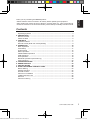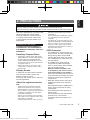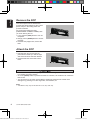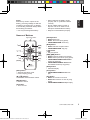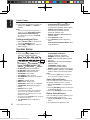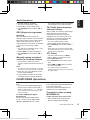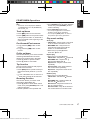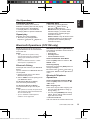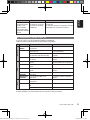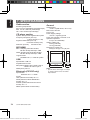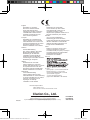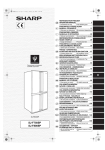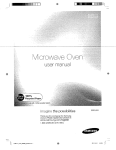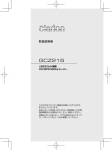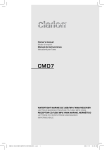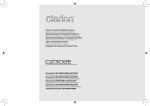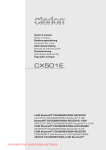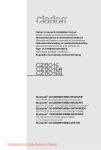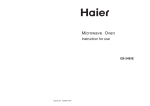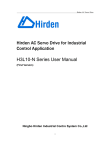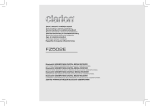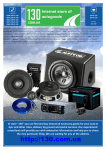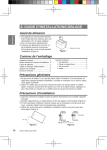Download Owner`s Manual
Transcript
CZ315E&CZ215E Owner's Guide A6 1112.indd 1 Owner’s manual & Installation manual Mode d’emploi et manuel d’ Installation Bedienungs- und Installationsanleitung Manuale dell’utente e manuale di installazione Gebruikershandleiding & Installatiehandleiding Manual de instrucciones y manual de instalación Bruksanvisning och installationshandbok Instrukcja użytkownika i Instrukcja montażu Εγχειρίδιο κατόχου και Εγχειρίδιο εγκατάστασης Руководство пользователя и инструкция по установке CZ215E CD/USB/MP3/WMA RECEIVER LECTEUR CD/USB/MP3/WMA CD/USB/MP3/WMA-RECEIVER SINTOLETTORE CD/USB/MP3/WMA CD/USB/MP3/WMA-ONTVANGER RECEPTOR CD/USB/MP3/WMA CD/USB/MP3/WMA-RECEIVER ODBIORNIK CD/USB/MP3/WMA ∆ΕΚΤΗΣ CD/USB/MP3/WMA CD/USB/MP3/WMA ПРИЕМНИК CZ315E Bluetooth® CD/USB/MP3/WMA RECEIVER LECTEUR CD/USB/MP3/WMA Bluetooth® Bluetooth®-CD/USB/MP3/WMA-RECEIVER SINTOLETTORE CD/USB/MP3/WMA Bluetooth ® Bluetooth® CD/USB/MP3/WMA-ONTVANGER RECEPTOR CD/USB/MP3/WMA Bluetooth® Bluetooth® CD/USB/MP3/WMA-RECEIVER ODBIORNIK Bluetooth ® CD/USB/MP3/WMA ∆ΕΚΤΗΣ CD/USB/MP3/WMA Bluetooth ® Bluetooth® CD/USB/MP3/WMA ПРИЕМНИК 2015/01/09 9:25:33 English CAUTIONS: This appliance contains a laser system and is classified as a “CLASS 1 LASER PRODUCT”. To use this model properly, read this Owner’s Manual carefully and keep this manual for your future reference. In case of any trouble with this player, please contact your nearest “AUTHORIZED service station”. To prevent direct exposure to the laser beam, do not try to open the enclosure. !CAUTION USE OF CONTROLS OR ADJUSTMENTS OR PERFORMANCE OF PROCEDURES OTHER THAN THOSE SPECIFIED IN THE OWNER’S MANUAL MAY RESULT IN HAZARDOUS RADIATION EXPOSURE. OBS! Apparaten innehåller laserkomponenten som avger laserstrålning överstigande gränsen för laserklass 1. VAROITUS Suojakoteloa si saa avata. Laite sisältää laserdiodin, joka lähettää näkymätöntä silmille vaarallista lasersäteilyä. MODEL NO. INPUT: 14V 15A USB PORT: 5V 1A P/NAME: CAR AUDIO ADVARSEL. Denne mærking er anbragt udvendigt på apparatet og indikerer, at apparatet arbejder med laserstråler af klasse 1, hvilket betyder, at der anvendes laserstråler af svageste klasse, og at man ikke på apparatets yderside kan blive udsat for utilladelig kraftig stråling. APPARATET BØR KUN ÅBNES AF FAGFOLK MED SÆRLIGT KENDSKAB TIL APPARATER MED LASERSTRÅLER! Indvendigt i apparatet er anbragt den her gengivne advarselsmækning, som advarer imod at foretage sådanne indgreb i apparatet, at man kan komme til at udsaætte sig for laserstråling. 2 10R-05.1639 CZ215E/CZ315E CZ315E&CZ215E Owner's Guide A6 1112.indd 2 2015/01/09 9:25:34 English Thank you for purchasing this Clarion product. ••Please read this owner’s manual in its entirety before operating this equipment. ••After reading this manual, be sure to keep it in a handy place (e.g., glove compartment). ••Check the contents of the enclosed warranty card and keep it carefully with this manual. Contents 1. FEATURES ������������������������������� 4 Expanding Systems ���������������������������� 4 2. PRECAUTIONS ������������������������������ 5 Remove the DCP ����������������������������� 6 Attach the DCP ������������������������������ 6 3. CONTROLS ������������������������������� 7 Operational Panel ����������������������������� 7 Remote Control (RCB-176: sold separately) ����������������� 8 4. OPERATIONS ������������������������������10 Basic Operations �����������������������������10 Audio Setup �������������������������������11 System Setup ������������������������������12 Radio Operations �����������������������������14 CD/MP3/WMA Operations �������������������������15 USB Operations �����������������������������18 iPod Operations ������������������������������18 Bluetooth Operations (CZ315E only) ��������������������19 AUX Operations ������������������������������20 5. TROUBLESHOOTING ���������������������������21 6. ERROR DISPLAYS ����������������������������23 7. SPECIFICATIONS ����������������������������24 8. INSTALLATION/WIRE CONNECT GUIDE ������������������25 Before Starting ������������������������������25 Package Contents �����������������������������25 General Cautions �����������������������������25 Cautions on Installation ��������������������������25 Installing the Main Unit ��������������������������26 Removal ���������������������������������28 Cautions on Wiring ����������������������������29 CZ315E&CZ215E Owner's Guide A6 1112.indd 3 CZ215E/CZ315E 3 2015/01/09 9:25:34 English 1. FEATURES (CZ315E only) • Built in Bluetooth® handsfree (HFP) and audio streaming (A2DP & AVRCP) (CZ315E only) • Compatible with iPod ®/iPhone® via USB • Sound Quality Correction by Intelligent Tune Expanding Systems Expanding audio features iPod/iPhone (Connect via USB cable supplied with iPod/iPhone.) USB Memory Portable Player (Connect via AUX IN Jack) Bluetooth cellular phone (CZ315E only) Note: • The items listed only show connectivity options and are not included with the unit. 4 CZ215E/CZ315E CZ315E&CZ215E Owner's Guide A6 1112.indd 4 2015/01/09 9:25:34 English 2. PRECAUTIONS For your safety, the driver should not operate the controls while driving. Also, while driving, keep the volume to a level at which external sounds can be heard. This unit is applicable for on-road 4 wheel vehicle purpose only. Use for tractor, fork truck, bulldozer, off road vehicle, 2 or 3 wheel motor bicycle, marine boat or other special purpose vehicle is not appropriate. INFORMATION FOR USERS: CHANGES OR MODIFICATIONS TO THIS PRODUCT NOT APPROVED BY THE MANUFACTURER WILL VOID THE WARRANTY. Handling Compact Discs • Compared to ordinary music CDs, CD-R and CD-RW discs are both easily affected by high temperature and humidity and some of CD-Rand CD-RW discs may not be played. Therefore, do not leave them for a long time in the car. • Never stick labels on the surface of the compact disc or mark the surface with a pencil or pen. Display Screen In extremely cold, the screen movement may slow down and the screen may darken, but this is normal. The screen will recover when it returns to normal temperature. About the registered marks, etc. • “Made for iPod,” and “Made for iPhone” mean that an electronic accessory has been designed to connect specifically to iPod, or iPhone, respectively, and has been certified by the developer to meet Apple performance standards. Apple is not responsible for the operation of this device or its compliance with safety and regulatory standards. Please note that the use of this accessory CZ315E&CZ215E Owner's Guide A6 1112.indd 5 with iPod or iPhone may affect wireless performance. iPhone and iPod are trademarks of Apple Inc., registered in the U.S. and other countries. • The Bluetooth® word mark and logos are registered trademarks owned by Bluetooth SIG, Inc. and any use of such marks by Clarion Co.,Ltd. is under license. Other trademarks and trade names are those of their respective owners. USB Connector • The USB memory stick may stick out when inserted, so it may cause danger during driving. When connect USB memory stick to the main unit, please use a USB extension cable (CCA-755, sold separately). • The USB memory sticks must be recognized as “USB mass storage class” to work properly. Some models may not operate correctly. When the memorized data is lost or damaged by any chance, Clarion shall not be liable for any damage. When using the USB memory stick, we recommend that you backup your data stored on it before using a personal computer etc. • Data files may be broken when using USB memory sticks in the following situation: When disconnecting the USB memory stick or turning the power off during reading data. When affected by static electricity or electric noise. Connect/disconnect the USB memory stick when it is not accessed. Connecting with the computer is not covered. CZ215E/CZ315E 5 2015/01/09 9:25:34 English Remove the DCP The control panel can be detached to prevent theft. When detaching the control panel, keep it in the safety place and prevent scratches. We recommend taking the DCP (DETACHABLE CONTROL PANEL) with you when leaving the car. 1.Long press the [SRC] button to turn off the power. 2.Deeply push in [OPEN] button to unlock the DCP. 3.Hold the side popped out, remove the DCP. Attach the DCP 1.Hold the DCP and ensure that the panel faces towards you. Set the right side of the DCP into the DCP bracket. 2.Press the left side of the DCP until it locks. • The DCP can easily be damaged by shocks. After removing it, be carefully not to drop it or subject it to strong shocks. • Once the [OPEN] button is pressed and DCP is unlocked, car vibrations can cause the DCP to fall. • The connector for the main unit and DCP is extremely important. Be careful not to damage it by pressing on it with fingernails, screwdrivers, etc. Note: • If the DCP is dirty, wipe off the dirt with a soft, dry cloth only. 6 CZ215E/CZ315E CZ315E&CZ215E Owner's Guide A6 1112.indd 6 2015/01/09 9:25:36 English 3. CONTROLS Operational Panel <CZ215E> 9 8 0! @ IR Receiver # $ CD Slot 1 2 7 3 4 5 Display Screen USB Connector 6 AUX Input Jack <CZ315E> Microphone IR Receiver 9 8 0! @ # $ CD Slot 1 2 7 3 4 5 Display Screen USB Connector 6 AUX Input Jack Names of Buttons No. Name 1~6 [1]~[6] CZ315E&CZ215E Owner's Guide A6 1112.indd 7 Functions Short press Radio-Preset station 1~6 Long Press Radio-Store stations in memory CZ215E/CZ315E 7 2015/01/09 9:25:37 English 1~2 [1]~[2] 3 [3] 4 [4] MP3/WMA/USB-Folder up/ Folder down iPod-DB up/ DB down MP3/WMA/USB- Browsing function Short press iPod-List back Long Press iPod-Top menu Short press CD/MP3/WMA/USB/iPod-Random play 5 [5] Short press CD/MP3/WMA/USB-Scan play 6 [6] Short press CD/MP3/WMA/USB/iPod-Repeat play 7 [Q] 8 [BND] 9 [SRC] 0 [OPEN] ! [x] [v] @ [DISP] # [ ] $ [ROTARY] Short press Short press Eject disc Long Press Full eject disc Radio-Change bands. Short press CD/MP3/WMA/USB/iPod/BT Audio*-Play/pause Long Press Radio-Band scan Short press Switch mode Long Press Power off Short press Unlock the front panel Radio-Tune up/down Short press CD/MP3/WMA/USB/iPod/BT Audio*-Track up/down Radio-Auto seek up/down Long Press CD/MP3/WMA/USB/iPod/BT Audio*-Fast-forward / fast-reverse CD/MP3/WMA/USB/iPod/BT Audio*-Switch display Short press TEL interrupt *-Answer a call Audio setup Short press TEL interrupt *-Reject a call Long Press System setup Rotate Adjust volume Short Press Mute on/off * These modes are for CZ315E only. Remote Control (RCB-176: sold separately) Inserting the Battery 8 Replace the cover and slide in until it 4 clicks into place. CR20 25 Turn over the remote control unit 1 and slide the cover in the direction indicated by the arrow in the illustration. Insert the battery (CR2025) into the 2 insertion guides, with the printed side (+) facing upwards. Press the battery in the direction 3 indicated by the arrow so that it slides into the compartment. Insertion guide CZ215E/CZ315E CZ315E&CZ215E Owner's Guide A6 1112.indd 8 2015/01/09 9:25:37 • When replacing the battery, insert properly, with +/– polarities oriented correctly. • Do not subject battery to heat, or dispose of in fire or water. Do not attempt to disassemble the battery. • Dispose of used batteries properly. English Notes: Misuse may result in rupture of the battery, producing leakage of fluid and resulting in personal injury or damage to surrounding materials. Always follow these safety precautions: • Use only the designated battery. Names of Buttons [PS/AS] button • Radio-Band scan. • Radio- Auto store (Long press). • CD/MP3/WMA/USB- Scan Play. Signal transmitter [SRC] [ ], [ ] [MUTE] [TA] [PS/AS] [BND] [ ] [ [ ], ] [DISP] [PTY] [AF] [BND] button • Radio-Switches reception band. • CD/MP3/WMA/USB- Top play. [ ] button • Play and pause. [x], [v] buttons • Radio-Preset channels up and down. • Radio-Seek up and down (Long press). • CD/MP3/WMA/USB/iPod/BT AudioTracks up and down. • CD/MP3/WMA/USB/BT Audio-Fastforward/fast-reverse (Long press). [DISP] button • Alternate display. [SRC] button • Alternate operation mode. • Power off (long press). [PTY] button • CD/MP3/WMA/USB/iPod-Random play. [w], [z] buttons • Increases and decreases volume. [AF] button • Radio-AF function on and off. • Radio-REG function on and off (Long press). • CD/MP3/WMA/USB/iPod-Repeat play. [MUTE] button • Mute on and off. [TA] button • TA on and off. CZ315E&CZ215E Owner's Guide A6 1112.indd 9 CZ215E/CZ315E 9 2015/01/09 9:25:37 English 4. OPERATIONS Notes: • Be sure to read this chapter referring to the front diagrams of chapter “Operational pannel” on page 7. • If the sound becomes distorted it will be the result of the selected combination of sound adjustment settings such as, Virtual Bass, Sound Restorer, Dynamic Beat Enhancer, Bass/ Treble and Graphic Equalizer. In such an event please lower the level of effect. Basic Operations Mute Be sure to lower the volume before switching off the unit power or the ignition key. The unit remembers its last volume setting. Power on/off Notes: • Start the engine before using this unit. • Be careful about using this unit for a long time without running the engine. If you drain the battery too far, you may not be able to start the engine and this can reduce the service life of the battery. 1.Press any button(except [Q] button) to turn on the power. 2.Long press [SRC] button to turn off the power. Selecting a source mode 1.Press [SRC] button to change the operation mode. TUNER DISC* USB/iPod* BT AUDIO (CZ315E) BT-TEL* (CZ315E) AUX TUNER... * When disc is not loaded, USB/iPod device is not connected, or Bluetooth device is not paired, the related source mode will be skipped. 1.Press [ROTARY] knob to turn mute on or off. Title Scroll 1.Long press [DISP] button while in title display. The title will scroll 1 time. Clock Setup 1.Press [DISP] button to switch to the clock display. 2.Long press [DISP] button until the clock blinks. 3.Press [x] or [v] button to select hour or minute. 4.Turn [ROTARY] knob to set the correct time. ∗∗ The clock is displayed in 12-hour format. 5. Press [ROTARY] knob to store the clock into memory. Note: • You cannot set the clock when it is displayed with only the ignition on. If you drain or remove the car’s battery or take out this unit, the clock is reset. While setting the clock, if another button or operation is selected, the clock setup mode is canceled. Adjusting the Volume 1.Turning [ROTARY] knob to adjust the volume. ∗∗ The volume level is from 0 to 40. 10 CZ215E/CZ315E CZ315E&CZ215E Owner's Guide A6 1112.indd 10 2015/01/09 9:25:37 You can adjust a sound effect or tone quality to your preference. 1.Press [ ] button. 2.Then press [x] or [v] button to select the audio setup item: SW-VOL*1 G-EQ *2 BASS *3 TREB *3 BAL FAD INTELTUNE ※ LOUD HPF (CZ315E) LPF *1 SW-PHASE ※ PRE OUT ※ Notes: below • LOUD: ON/OFF (default: OFF) • HPF/LPF: 50/80/120/THROUGH (default: THROUGH) • SW-PHASE: NORMAL/REVERSE (default: NORMAL) • PRE-OUT: REAR/SUB WOOFER (default: SUB WOOFER) 4.After completing settings, press [ ] button to return to the previous mode. Notes: *1 These items can be performed only when the item “PRE-OUT” is set to “SUB WOOFER”. *2 This item can be performed only when the system item “EQ-SELECT” is set to “G EQ”(page 12). *3 These items can be performed only when the system item “EQ-SELECT” is set to “BASS/TREB”(page 12). ※ ※You should press [ROTARY] knob to adjust the setting for these items. • During “SW-VOL/BASS/TREB/BAL/FAD” setup, if no operation is performed for more than 10 seconds, this mode can be cancelled and return to previous mode. • You can press [DISP] button to return to the previous layer during operations. • SW-VOL: output volume of subwoofer • G-EQ (Graphic Equalizer): select the desired audio effect in preset memory • BAL (Balance): balance of the right and left speakers • FAD (Fader): balance of the rear and front speakers • INTEL- TUNE (Intelligent Tune): Clarion’s sound technology developed for turning the car interior into a wonderful listening environment • LOUD (Loudness): bass or treble emphasized • HPF: high pass filter for speaker/pre-out • LPF: low pass filter of subwoofer/pre-out • SW-PHASE: phase reverse for subwoofer • PRE OUT: rear and sub woofer switch 3.Turn [ROTARY] knob to adjust the value. • SW-VOL: -6 ~ +6 (default: 0) • G-EQ: detailed operations are below • BASS / TREB: -15 ~ +15 (default: 0) • BAL: L7 ~ R7 (default: 0) • FAD: R7 ~ F7 (default: 0) • INTEL- TUNE: detailed operations are CZ315E&CZ215E Owner's Guide A6 1112.indd 11 English Audio Setup Setting Graphic Equalizer This unit is provided with 9 types of sound quality effects stored in memory. Select the one you prefer. ∗∗ The factory default setting is “OFF”. 1.Select “G-EQ” in audio items, and press [ROTARY] knob. 2.Turn [ROTARY] knob, select a tone effect. OFF CUSTOM BASS BOOST HIGH BOOST VOCAL IMPACT NATUAL USER 1 USER 2 USER 3 • OFF: flat • CUSTOM: user custom temporarily • BASS BOOST: bass emphasized • HIGH BOOST: mid and treble emphasized • VOCAL: mid emphasized • IMPACT: bass and treble emphasized • NATUAL: calm and moist • USER 1/2/3: user custom Setting preferred sound quality effects 1.Select “BASS BOOST/HIGH BOOST/ VOCAL/IMPACT/NATUAL/USER 1/USER 2/USER 3”, and press [ROTARY] knob. 2.Press [x] or [v] button to select a frequency. 3.Turn [ROTARY] knob to change the CZ215E/CZ315E 11 2015/01/09 9:25:37 English Audio Setup setting: –6 ~ +6 4.Long press [1]~[3] button to store the setting into “USER 1” ~“USER 3” memory. Note: • If you do not perform storing as step 4 when you select “BASS BOOST/HIGH BOOST/VOCAL/IMPACT/NATUAL” , the setting will be stored in “CUSTOM ” temporarily. Setting Intelligent Tune 1.Select “INTEL- TUNE” in audio items, and press [ROTARY] knob. 2.Press [x] or [v] button, the tone effect changes. S-RESTORER V-BASS D-BEAT • S-RESTORER (Sound Restorer): full quality sound reproduction of compressed audio data (default: MID) • V-BASS (Virtual Bass): delivers powerful lows just like an add-on subwoofer (default: OFF) • D-BEAT (Dynamic Beat Enhancer): (default: HIGH) 1.Press [ROTARY] knob. 2.Turn [ROTARY] knob to adjust the value. S-RESTORER/V-BASS/D-BEAT: OFF/ LOW/MID/HIGH. System Setup 1.Long press [ ] button. 2.Then press [x] or [v] button to select the system setup items: TA AF REG PTY AUTO * STORE DX/LO AUX SENS CZ315E BT SELECT BT DELETE only BT DISCON A-ANSWER A-CONNECT TEL MEMORY PIN CODE DIMMER BEEP EQSELECT LANGUAGE ※ RESET • BT SELECT: select paired device • BT DELETE: delete paired device • BT DISCON: disconnect device • A-ANSWER: auto answer • A-CONNECT: auto connect • TEL MEMORY: priority for phonebook download • DIMMER: dimmer control • BEEP: button beep sound • EQ-SELECT: select rear or subwoofer • LANGUAGE: title display language setting • RESET: memory reset ∗∗ These items are setting for the different source mode. The detailed operations please follow the following source mode operations chapter. ※ ※You should press [ROTARY] knob to adjust the setting for this item. 3.Turn [ROTARY] knob to adjust the setting. 12 • BT SELECT/BT DELETE/BT DISCON/ A-ANSWER/A-CONNECT: detailed operations are below • DIMMER: ON/OFF (default: ON) • BEEP: TYPE-A/TYPE-B/OFF (default: TYPE-A) • EQ-SELECT: G-EQ, BASS/TREBLE (default: G-EQ) • LANGUAGE: ENG(English)/ PYC(Russian) (default: ENG) • RESET: detailed operations are below 4.After completing settings, press [DISP] button to return to the previous mode. Note: • You can press [DISP] button to return to the previous layer duiring operations. Select Paired Device This is a setting for user to select one of the paired mobile phones to connect. 1.Select “BT SELECT” in system setup items. 2.Turn the [ROTARY] knob to choose one of the paired devices. 3.Press the [ROTARY] knob to connect. Delete Paired Device This is a setting for user to delete one of the paired device from the list. 1.Select “BT DELETE” in system setup items. 2.The paired device appears in the CZ215E/CZ315E CZ315E&CZ215E Owner's Guide A6 1112.indd 12 2015/01/09 9:25:38 display, then turn [ROTARY] knob to choose one of the paired devices. 3.Press [ROTARY] knob. 4.Turn [ROTARY] knob to select “CANCEL” or “ARE U SURE”, and press [ROTARY] knob. CANCEL: cancel deleting the paired device. ARE U SURE: confirm to delete the paired device. Notes: • Deleted paired device will not automatically rearrange in the paired device list. • After deleting the device, the phone book and the call history records will be deleted too. Disconnect Device This option is used to disconnect the currently connected device. 1.Select “BT DISCON” in system setup items, and press [ROTARY] knob. 2.Press and turn the [ROTARY] knob to select “ARE U SURE” or “CANCEL”. ARE U SURE: confirm to disconnect the paired device. CANCEL: cancel disconnecting the paired device. 3.Press the [ROTARY] knob to confirm. Auto Answer This is a setting to determine whether any incoming call will be automatically or manually answered. ∗∗ The factory default setting is “OFF”. 1.Select “A-ANSWER” in system setup items. 2.Turn [ROTARY] knob to select “ON” or “OFF”. ON: Any incoming call is automatically answered in 5 seconds. OFF: User needs to manually answer the call. Auto Connect This function allows the Bluetooth to be connected automatically with previously connected device. Connection can be established at any source mode. 1.Select “A-CONNECT” in system setup items. 2.Turn [ROTARY] knob to select “ON” or “OFF”. English System Setup Priority for Phonebook Download Setting the priority for the phonebook download automatically while pairing. ∗∗ The factory default setting is “DEVICE”. 1.Select “TEL MEMORY” in system setup items. 2.Turn [ROTARY] knob to select the setting: DEVICE/SIM. DEVICE: Phonebook download from device firstly. SIM: Phonebook download from SIM card firstly. Pin Code Setting This pin code is used during pairing. A maximum of 10 digits can be changed through this unit. ∗∗ The factory default pass key is “1234”. 1.Select “PIN CODE” in system setup items. 2.Press [ROTARY] knob. 3.Press [x] or [v] button to move the cursor. 4.Turn [ROTARY] knob to select the desired digits. 5.Long press [ROTARY] knob to store in memory. Performing Memory Reset Reset various settings in the memory. Note: • The settings will remain in the memory even if you turn the power off . 1.Select “RESET” in system setup items, and press [ROTARY] knob. 2.Turn [ROTARY] knob to select “CANCLE” or “ARE U SURE”, and press [ROTARY] knob. CANCEL: cancel resetting ARE U SURE: “CLEARED” appears in the display, and the memory will be cleared. ∗∗ The factory default setting is “ON”. CZ315E&CZ215E Owner's Guide A6 1112.indd 13 CZ215E/CZ315E 13 2015/01/09 9:25:38 English Radio Operations RDS (Radio Data System) Seek tuning This unit has a built-in RDS decoder system that supports broadcast stations transmitting RDS data. When using the RDS function, always set the radio to FM mode. If EON (Enhanced Other Network) information is received, this information enables automatic switching of other preset station on the same network and interruption of the station being received with traffic information from other stations(TA). 1.Long press [x] or [v] button to automatically seek a station. Listening to the radio 1.Press [SRC] button and select the radio mode. 2.Press [BND] button and select the radio band in the following order: FM1 FM2 FM3 AM1 (MW/LW) AM2 (MW/LW) FM1... Switching display Each time you press the [DISP] button to change the display. PS name PTY name Clock Radio text PS name ... Notes: • If there is no PS name, frequency will be displayed. • If there is no radio text, “ NO R-TEXT” will appears in the display. Manual tuning Press [x] or [v] button to manually tune a station. Seek mode setting 2 types of seek tuning: DX SEEK and LOCAL SEEK. DX SEEK can automatically tune in to receivable broadcast stations; LOCAL SEEK can tune in to only broadcast stations with a good reception sensitivity. ∗∗ The factory default setting is “DX”. 1.Select “DX/LO” in system setup items. 2.Turn [ROTARY] knob to select a seek mode. 14 Recalling a preset station A total of 30 preset positions (6-FM1, 6-FM2, 6-FM3, 6-AM1, 6-AM2) exists to store individual radio stations in memory. Press the corresponding [1]~[6] button to recall the stored radio frequency automatically. Manual store 1.Long press [1]~[6] button to store the current station into preset memory. Band scan Band scan is searching for good reception stations from current frequency to higher frequency repeatedly. When a good reception stations is searched, it will be listened in 7s. And then it continues scan. 1.Press [BND] button to select a band. 2.Long press [BND] button. Auto store Auto store is a function for storing up to 6 stations that are automatically tuned in sequentially. If 6 receivable stations cannot be received, a previously stored station remains unover written at the memory position. 1.Select “AUTO STORE” in system setup items. 2.Long press [ROTARY] knob. The stations with good reception are stored automatically to the preset channels. ∗∗ If auto store is performed in the FM bands, the stations are stored in FM3. If auto store is performed in the AM bands, the stations are stored in AM2. AF (Alternative Frequency) function The AF function switches to a different frequency on the same network in order CZ215E/CZ315E CZ315E&CZ215E Owner's Guide A6 1112.indd 14 2015/01/09 9:25:38 to maintain optimum reception. ∗∗ The factory default setting is “ON”. 1.Select “AF” in system setup items. 2.Turn [ROTARY] knob to select “ON” or “OFF”. REG (Regional programme) function When the REG function is ON, the optimum regional station can be received. When this function is OFF, if the regional station area switches as you drive, a regional station for that region is received. ∗∗ The factory default setting is “OFF”. Note: • The REG function ON/OFF setting is valid when the AF function is ON. 1.Select “REG” in system setup items. 2.Turn [ROTARY] knob to select “ON” or “OFF”. Manually tuning a regional station in the same network 1.This function is valid when the AF function is ON and the REG function is OFF. Note: • This function can be used when a regional broadcast of the same network is received. 2.Press any one of [1]~[6] button to call out the regional station. 3.If the reception condition of the called out station is bad, press [1]~[6] button of the same number. The unit receives a local station on the same network. English Radio Operations TA (Traffic Announcement) Interrupt Setting When a traffic announcement broadcast starts, the traffic announcement broadcast is received as top priority regardless of the function mode so you can listen to it. Traffic programme (TP) automatic tuning is also possible. ∗∗ The factory default setting is “ON”. 1.Select “TA” in system setup items. 2.Turn [ROTARY] knob to select “ON” or “OFF”. ∗∗ When “TP” is lit, this means that the RDS broadcast station being received has traffic announcement programms. PTY Select ∗∗ The factory default setting is “NEWS”. 1.Select “PTY” in system setup items. 2.Press [ROTARY] knob. 3.Turn [ROTARY] knob to select a PTY type. 4.Press [x] or [v] button to search for a PTY broadcast. ∗∗ If no station with the selected PTY broadcast can be received, the unit returns to system setup. CD/MP3/WMA Operations This unit can play back MP3/WMA files Note: • If you play a file with DRM (Digital Rights Management) for WMA remaining ON, no audio is output. Instead, “– –:– –” will blink for 5s in the play time, and then go to the next track to play. To disable DRM (Digital Rights Management) When using Windows Media Player 9/10/11, click on TOOL OPTIONS MUSIC RECORD tab, then under CZ315E&CZ215E Owner's Guide A6 1112.indd 15 Recording settings, unclick the Check box for RECORD PROTECTED MUSIC. Then, reconstruct files. Personally constructed WMA files are used at your own responsibility. Precautions when creating MP3/WMA file Usable sampling rates and bit rates 1.MP3: Sampling rate 8 kHz-48 kHz, Bit rate 32 kbps-384 kbps/VBR CZ215E/CZ315E 15 2015/01/09 9:25:38 English CD/MP3/WMA Operations 2.WMA: Sampling rate 22.05 kHz-48 kHz,Bit rate 32 kbps-320 kbps/VBR. File extensions 1.Always add a file extension “.MP3” or “.WMA” to MP3 or WMA file by using single byte letters. If you add a file extension other than specified or forget to add the file extension, the file cannot be played. 2.Files without MP3/WMA data will extension “.MP3” or “.WMA” will not play. Instead, “– –:– –” will blink in the play time. ∗∗ When MP3/WMA files are played, a little no sound part is caused between tunes. Logical format (File system) 1.When writing MP3/WMA file on a CD-R disc or CD-RW disc, please select “ISO9660 level 1, 2 or JOLIET or Romeo” or APPLE ISO as the writing software format. Normal play may not be possible if the disc is recorded on another format. 2.The folder name and file name can be displayed as the title during MP3/ WMA play but the title must be within 64 single byte alphabetical letters and numerals (including an extension). 3.Do not affix a name to a file inside a folder having the same name. Folder structure A disc with a folder having more than 8 hierarchical levels will be impossible. Number of files or folders 1.Up to 255 files can be recognized per folder Up to 255 files can be played. 2.Tracks are played in the order that they were recorded onto a disc. (Tracks might not always be played in the order displayed on the PC.) 3.Some noise may occur depending on the type of encoder software used while recording. Backup Eject function Just pressing the [Q] button, ejects the 16 disc even if ACC OFF. Notes: • If you force a CD into before auto reloading, this can damage the CD. • If a CD (12 cm) is left in the ejected position for 10 seconds, the CD is automatically reloaded (Auto reload). • If you long press [Q] button to eject the disc (full eject), it can not be automatically reloaded. Listening to a disc already loaded in the unit Press the [SRC] button to select “DISC” mode. Loading a CD 1.Insert a CD into the center of the CD SLOT with the labeled side facing up. The CD plays automatically after loading. Notes: • Never insert foreign objects into the CD SLOT. • If the CD is not inserted easily, there may be another CD in the mechanism or the unit may require service. • Discs not bearing the mark and CD-ROMs cannot be played by this unit. • Some CDs recorded in CD-R/CD-RW mode may not be usable. Pausing play 1.Press the [ ] button to pause play. 2.To resume CD play, press the [ ] button again. Switching display This unit can display title data. Each time you press the [DISP] button to change the display. CD-DA disc Track No./Playtime Clock Disc name Track name Artist name Album name Track No./Playtime ... MP3/WMA disc Track No./Playtime Folder No./Track No. Clock Folder name File name Track name Artist name Album name CZ215E/CZ315E CZ315E&CZ215E Owner's Guide A6 1112.indd 16 2015/01/09 9:25:38 Track No./Playtime ... Note: • Characters can be displayed: ISO88591, ISO646/ASCII, UTF-16 (BOM/BE/LE), UTF-8, Shift_JIS. Track up/down 1.Press [v] button to the next track. 2.Press [x] button to the previous track if the playtime is within 1s; otherwise it will move ahead to the beginning of the current track. Fast-forward/Fast-reverse 1.Long press the [v] button to fastforward. 2.Long press the [x] button to fastreverse. Folder up/down This function allows you to select a folder containing MP3/WMA files and start playing from the first track in the folder. 1.Press [1] button to previous folder. 2.Press [2] button to next folder. Top function The top function resets the CD player to the first track of the disc. 1.Press [BND] button (remote control) to play the first track (track No. 1) on the disc. ∗∗ In case of MP3/WMA disc, the first track of a folder being played will be returned. Browsing function This function allows you search a file while playing MP3/WMA disc. 1.Press [3] button to enter folder search mode, then press [ROTARY] knob. The folder list appears. 2.Similar operations are repeated until CZ315E&CZ215E Owner's Guide A6 1112.indd 17 the track list is displayed. 3.Turn [ROTARY] knob to switch between tracks, then press [ROTARY] knob to confirm selecting. 4.Press [ROTARY] knob to play. English CD/MP3/WMA Operations ∗∗ You can press [3] button to cancel the browsing mode during operations. ∗∗ You can press [DISP] button to return to the previous layer during operations. Play mode setting Scan play • CD-DA disc - Play the first 10 seconds of all the tracks recorded on a disc. • MP3/WMA disc - Play the first 10 seconds of the first track of all the folders on an MP3/WMA disc. 1.Each time you press [5] button: Scan disc Scan off Repeat play 1.Each time you press [6] button: CD-DA disc - Repeat one Repeat all MP3/WMA disc - Repeat one Repeat folder Repeat all Repeat one - Play the current track repeatedly. Repeat folder - Play all the tracks of the current folder repeatedly. Repeat all - Play all the tracks of the disc repeatedly. Random play 1.Each time you press [4] button: CD-DA disc - Random all Random off MP3/WMA disc - Random folder Random all Random off Random all - Play all the tracks of an disc in a random order. Random folder - Play all the tracks of the current folders in a random order. CZ215E/CZ315E 17 2015/01/09 9:25:38 English USB Operations 1.Open the cover of the USB connector on the right. Insert a USB device into the USB connector. If 1m extension is necessary, please purchase the optional CCA-755. When connecting a USB device, the unit will read the files automatically. 2.To remove the USB device, you should first select another source or turn off the power, in order to avoid damaging the USB device. Then take off the USB device. Open the cover to the left. 3.Operations are the same as for MP3/ WMA disc operations. CCA-755 Note: • Please do not add music files other than “.MP3” or “.WMA” in the USB memory. iPod Operations Connect • Pausing play • Track up/down • Fast-forward/Fast-reverse Switching display Each time you press the [DISP] button to change the display. Track No./Playtime Clock Artist name Album name Title name Track No./ Playtime ... Menu operations Connect an iPod/iPhone to the USB connector via USB cable supplied with iPod/iPhone. When connecting iPod/iPhone, press the [SRC] button to switch to iPod mode, then this unit will read the files. The track information display on the screen once playback starts. For information about compatible models, refer to the following web site: www.clarion.com The following operations are the same as for MP3/WMA disc operations. 18 1.Press [3] button to the previous menu. Long press [3] button to the top menu. 2.Turn [ROTARY] knob to switch between items, then press [ROTARY] knob to confirm. • Top menu items: PLAYLISTS ARTISTS ALBUMS TRACKS GENRES COMPOSERS AUDIOBOOKS PODCASTS 3.Similar operations are repeated until the track list is displayed. 4.Turn [ROTARY] knob to switch between tracks, then press [ROTARY] knob to select the track to play. ∗∗ You can press [DISP] button to return to the previous layer during operations. CZ215E/CZ315E CZ315E&CZ215E Owner's Guide A6 1112.indd 18 2015/01/09 9:25:39 This function allows you to select a database containing files and start playing from the first track in the database. 1.Press [2] button to next database. 2.Press [1] button to previous database. Repeat play Play back one track repeatedly. 1. Each time you press [6] button: Repeat on Repeat off Repeat on ... Random play 1.Each time you press [4] button: Random on Album random Random off Random on... Random on- Play all tracks within a selected category, in random order. (Corresponds to “Shuffle (Songs)” command on iPod.) Album random - Play all albums within a selected category, in random order. (Corresponds to “Shuffle (Albums)” command on iPod.) English iPod Operations Database up/down Bluetooth Operations (CZ315E only) Mobile phones and audio devices that support Bluetooth can be connected for use on the unit. Notes: • This system will not operate or may operate improperly with some Bluetooth audio players and Bluetooth mobile phones. • Browse the Clarion website to confirm mobile phone compatibility list. Bluetooth Pairing Please pair this unit from your Bluetooth device. Up to a maximum of 3 Bluetooth devices can be paired. 1.Search for this unit on your device Bluetooth setup menu. 2.Select “CZ-BT” from the pairing list on your Bluetooth device. For the Device (BT Ver.2.1 Above) This unit will be paired directly. For the Device (BT Ver.2.1 Below) You should enter the pin code to pair. Notes: • After paired successfully, the phone book and call histories will be downloaded into this unit automatically. • Up to a maximum of 500 telephone numbers can be registered. CZ315E&CZ215E Owner's Guide A6 1112.indd 19 Bluetooth Audio Operations The following operations are the same as for CD mode: • Pausing Play • Selecting a track • Fast-forward/Fast-reverse Switch to Bluetooth Audio Mode Press the [SRC] button to switch to “BT AUDIO” mode. Switching Display Each time you press the [DISP] button to change the display. BT Device name Clock Title name Artist name Album name BT Device name ... Bluetooth Telephone Operations Switch to Bluetooth Telephone Mode Press the [SRC] button to switch to “BT -TEL” mode. Make Outgoing Call There are 3 ways to make outgoing call. • You can press [ ] button to hang up during calling. • You can press [ROTARY] knob during calling, the mic will be muted. Press it again will cancel mute. • Call from Phonebook User can search the contact name in the CZ215E/CZ315E 19 2015/01/09 9:25:40 English Bluetooth Operations (CZ315E only) phonebook and make call. Alternatively, user can call from mobile phone. 1.Press [BND] button to select “PHONE BOOK”. 2.Press [ROTARY] knob to enter the contact name list (in this case, turn [ROTARY] knob to select the desired contact name). 3.Press [ROTARY] knob to enter the phone number list. 4.If there are more than one phone No. of the contact name, press [x] or [v] button to select a phone No. 5.Press the [ROTARY] knob to call the mobile phone No. • Dialed&Missed Call History You can search the latest 10 dialed&missed call history. 1.Press the [BND] button. 2.Press [x] or [v] button to select “REDIALS” 3.Press [ROTARY] knob to enter the dialed&missed call list. 4.Turn [ROTARY] knob to select a call history. 5.If the phonebook has been downloaded, you should press [ROTARY] knob to display the phone No. 6.Press [ROTARY] knob to call the mobile phone No. • Received Call History You can search the latest 10 received call history. 1.Press the [BND] button 2.Press [x] or [v] button to select to select “RECEIVED”. 3.Press [ROTARY] knob to enter the received call list. 4.Turn [ROTARY] knob to select a call history. 5.If the phonebook has been downloaded, you should press [ROTARY] knob to display the phone No. 6.Press [ROTARY] knob to call the mobile phone No. Answering a call You can answer an incoming call by pressing [DISP] button. ∗∗ Press the [ ] button to reject an incoming call. Switch to the secret call Press the [BND] button to switch to the secret call mode. ∗∗ When you switch to the secret call mode, you will not hear the call from this unit and only can hear it from your mobile phone. AUX Operations AUX function This system has an external input jack on the front panel so you can listen to sounds and music from external devices connected to this unit. Selecting AUX IN sensitivity Make the following settings to select the 20 sensitivity when sounds from external devices connected to this unit are difficult to hear even after adjusting the volume. ∗∗ The factory default setting is “MID”. 1.Select “AUX SENS” in system setup items. 2.Turn the [ROTARY] knob to select “HIGH”, “MID” or “LOW”. CZ215E/CZ315E CZ315E&CZ215E Owner's Guide A6 1112.indd 20 2015/01/09 9:25:40 General Problem Power cannot be turned on. Measure Replace with a fuse of the same amperage. If the fuse blows again, consult your dealer. Incorrect wiring. Consult your dealer. No sound output Power antenna lead is 1.Turn the unit off. when operating the shorted to ground or 2.Remove all wires attached to the power unit with amplifiers excessive current is antenna lead. Check each wire for a or power antenna required for remote-on possible short to ground using an ohm attached. the amplifiers or power meter. antenna. 3.Turn the unit back on. 4.Reconnect each amplifier remote wire to the power antenna lead one by one. If the amplifiers turn off before all wires are attached, use an external relay to provide remote-on voltage (excessive current required). Nothing happens DCP or main unit Wipe the dirt off with a soft cloth moistened when buttons are connectors are dirty. with cleaning alcohol. pressed. Display is not accurate. No sound heard Cause Fuse is blown. English 5. TROUBLESHOOTING The speaker protection 1.Turn down sound volume. Function can circuit is operating. also be restored by turning the power off and on again. (Speaker volume is reduced automatically when the speaker protection circuit operates). 2. If the sound is muted again, consult our service department. Disc Player Problem No sound heard CZ315E&CZ215E Owner's Guide A6 1112.indd 21 Cause MP3/WMA files are absent in a disc. Files are not recognized as an MP3/ WMA file. File system is not correct. Measure Write MP3/WMA files onto the disc properly. Use MP3/WMA files encoded properly. Use ISO9660 level 1, 2 or JOLIET or Romeo or APPLE ISO file system. CZ215E/CZ315E 21 2015/01/09 9:25:40 English Problem Sound skips or is noisy. Sound is cut or skipped. Sound is bad directly after power is turned on. Wrong filename Cause Compact disc is dirty. Compact disc is heavily scratched or warped. MP3/WMA files are not encoded properly. Water droplets may form on the internal lens when the car is parked in a humid place. File system is not correct. Measure Clean the compact disc with a soft cloth. Replace with a compact disc with no scratches. Use MP3/WMA files encoded properly. Let dry for about 1 hour with the power on. Use ISO9660 level 1, 2 or JOLIET or Romeo or APPLE ISO file system. USB Devices Problem No sound heard Cause The device contains no MP3/WMA files. The files are not proper MP3/WMA format. Sound is The MP3/WMA interrupted or has files are improperly noise. encoded. The device isn’t The device is recognized. damaged. Connectors are loose. Can’t insert the The device has been device. inserted improperly. The connector is broken. Measure Record MP3/WMA files properly to the device. Use only properly encoded MP3/WMA files. Use only properly encoded MP3/WMA files. Disconnect the device and reconnect. If the device is still not recognized, try replacing with a different device. Try reversing the connection direction of the device (usually the brand name surface should be facing left). Replace with a new device. Bluetooth Problem Cannot pair the Bluetooth enabled device with the car audio system. 22 Cause The device does not support the profiles required for the system. The Bluetooth function of the device is not enabled. Measure Use another device to pair. Refer to the user manual of the device for how to enable the function. CZ215E/CZ315E CZ315E&CZ215E Owner's Guide A6 1112.indd 22 2015/01/09 9:25:40 Cause The external microphone is not set correctly nor properly positioned. Measure Adjust the gain and position of the external microphone. For example, stick the microphone onto the dashboard so it is close to the driver. English Problem The Bluetooth hands-free audio quality is not improved after connection with a Bluetooth-enabled device. 6. ERROR DISPLAYS IPod USB Disc Play If an error occurs, one of the following displays is displayed. Take the measures described below to eliminate the problem. Error Display CD MECHA ERROR DISC ERROR Cause This is a failure of CD deck’s mechanism. A CD cannot be played due to scratches, etc. A CD is loaded upside-down inside the CD deck and does not play. NO FILE No MP3/WMA file is recorded in the device. USB ERROR Protocol or File system is not correct. NO DEVICE No connection or the connection is loose. NO FILE No MP3/WMA file is stored in the device. HUB NOT The HUB devices are not SUPPORT supported. DEVICE NOT The connected USB is not SUPPORT supported. IPDNOCTE The connected iPod is not recognized. NO FILE Select a Playlist/Container with no file. No file is stored in the device. Measure Eject the disc then reload it. Replace with a non-scratched, non-warped-disc. Eject the disc then reload it properly. Record MP3/WMA files in the device. Replace with a USB device in correct protocol or file system. Reconnect the device. Store MP3/WMA files in the device. Do not use the HUB devices. Connect the other supported device. Reconnect the device. Store files in the device. Store files in the device. If an error display other than the ones described above appears, restart this unit. If the problem persists, turn off the power and consult your store of purchase. CZ315E&CZ215E Owner's Guide A6 1112.indd 23 CZ215E/CZ315E 23 2015/01/09 9:25:40 Receiving Frequencies: FM : 87.50 to 108.00 MHz (0.05 MHz steps) MW : 531 to 1,602 kHz (9 kHz steps) LW : 153 to 279 kHz (9 kHz steps) CD player section System: Compact disc digital audio system Frequency Response (Pre-out): 17 Hz to 20 kHz (± 1 dB) Signal to Noise Ratio (Pre-out): more than 85 dB (1 kHz) Distortion (Pre-out): less than 0.05% MP3/WMA MP3: Sampling rate 8 kHz-48 kHz, Bit rate 32 kbps-384 kbps / VBR WMA: Sampling rate 22.05 kHz-48 kHz, Bit rate 32 kbps-320 kbps / VBR Logical format: ISO9660 level 1, 2 Joliet file system General Output Power: 25 W X 4 (DIN 45324, +B=14.4V) Max Power: 50W X 4 Pre-out: 2V Power Supply Voltage: 14V DC , negative ground Power Consumption: Less than 15 A Speaker Impedance: 4 Ω (4 to 8 Ω allowable) Weight of Main unit: 1.06 kg (CZ215E) 1.07 kg (CZ315E) Dimensions of Main unit: 188 (W) X 58 (H) X 177 (D) mm 178 mm 50 mm 153 mm Radio section 177 mm English 7. SPECIFICATIONS Specification: USB 2.0 Playable audio format: MP3(.MP3): MPEG 1/2/2.5 Audio Layer-3 MPEG 1/2 Audio Layer-2 WMA(.wma): Ver 9.2 Bluetooth (CZ315E only) Specification: Bluetooth Ver. 2.1 + EDR Profile: HFP (Hands-Free Profile): Ver. 1.5 A2DP (Advanced Audio Distribution Profile): Ver. 1.2 AVRCP (Audio/Video Remote Control Profile): Ver. 1.3 PBAP (Phone Book Access Profile) 24 170 mm 188 mm 14mm USB 46 mm 58 mm Note: • Specifications and design are subject to change without notice for further improvement. CZ215E/CZ315E CZ315E&CZ215E Owner's Guide A6 1112.indd 24 2015/01/09 9:25:40 English: Declaration of conformity We Clarion declares that this model CZ215E/CZ315E is following the provision of Directive 1999/5/EC&2011/65/EU with the essential requirements and the other relevant regulations. Français: Déclaration de conformité Nous, Clarion, déclarons que ce modèle CZ215E/CZ315E est conforme aux exigences essentielles et aux autres dispositions pertinente s de la directive 1999/5/CE et 2011/65/UE. Deutsch: Konformitätserklärung Wir, Clarion, erklären, dass diese Modell CZ215E/CZ315E den Bestimmungen der Richtlinie 1999/5/EG und 2011/65/EU im Hinblick auf die grundlegenden Anforderungen und andere relevante Bestimmungen entspricht. Español: Declaración de conformidad Clarion declara que este modelo CZ215E/CZ315E cumple con los requisitos esenciales y otras disposiciones aplicables descritos en la Directiva 1999/5/CE y 2011/65/UE. Svenska: Intyg om överensstämmelse Härmed intygar Clarion att denna modell CZ215E/CZ315E uppfyller kraven idirektiv 1999/5/EG och 2011/65/EU gällande väsentliga egenskaper och övriga relevanta bestämmelser. Polski: Deklaracja zgodności Firma Clarion niniejszym oświadcza, że model CZ215E/CZ315E jest zgodny z istotnymi wymogami oraz innymi odpowiednimi postanowieniami Dyrektywy 1999/5/WE i 2011/65/UE. Ελληνικά: CZ215E/CZ315E Italiano: Dichiarazione di conformità Clarion dichiara che il presente modello CZ215E/CZ315E è conforme ai requisiti essenzia li e alle altre Русский: disposizioni pertinenti stabiliti dalla direttiva 1999/5/CE e 2011/65/UE. Декларация о соответствии Компания Clarion заявляет о соответствии Nederlands: модели CZ215E/CZ315E основным Conformiteitsverklaring требованиям и другим Clarion verklaart dat het model соответствующим нормам CZ215E/CZ315E in overeenstemming директивы 1999/5/EC и 2011/65/ЕС. is met de essentiële eisen en andere relevante voorschriften van de bepalingen van Richtlijn 1999/5/EC en 2011/65/EU. Authorized Representative Clarion Europe S.A.S. 244 rue du Pré à Varois, 54670 Custines, France Clarion Co., Ltd. All Rights Reserved. Copyright © 2015: Clarion Co., Ltd. 2015/01 Printed in Thailand/Imprimé en Thaïlande/Gedruckt in Thailand/ Stampato in Thailandia/Afgedrukt in Thailand/Impreso en Tailandia/ Tryckt i Thailand/Wydrukowano w Tajlandii/Τυπώθηκε στην Ταϊλάνδη/Напечатано в Таиланде CZ315E&CZ215E Owner's Guide A6 1112.indd 31 PE-2480E-A PE-2485E-A 280-9339-00 2015/01/13 11:01:25