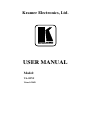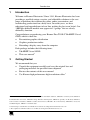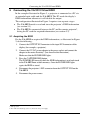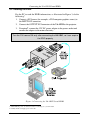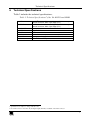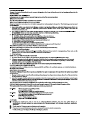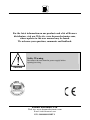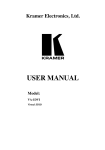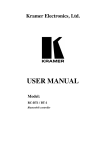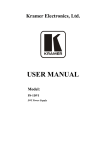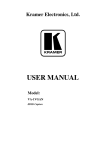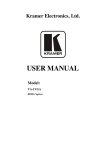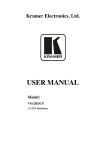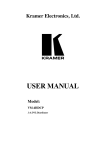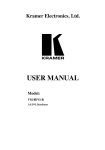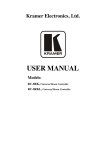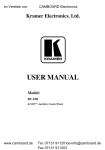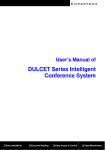Download USER MANUAL
Transcript
Kramer Electronics, Ltd. USER MANUAL Model: VA-1DVI Virtual EDID Contents Contents 1 2 3 3.1 4 5 5.1 5.2 6 Introduction Getting Started Overview Defining EDID Your VA-1DVI Virtual EDID Connecting the VA-1DVI Virtual EDID Acquiring the EDID Reading the EDID Technical Specifications 1 1 2 3 3 4 4 6 7 Figures Figure 1: VA-1DVI Virtual EDID Figure 2: VA-1DVI – Acquiring the EDID from the Display Device Figure 3: Connecting the VA-1DVI Virtual EDID 3 5 6 Tables Table 1: VA-1DVI Virtual EDID Table 2: Technical Specifications of the VA-1DVI Virtual EDID 3 7 i Introduction 1 Introduction Welcome to Kramer Electronics! Since 1981, Kramer Electronics has been providing a world of unique, creative, and affordable solutions to the vast range of problems that confront the video, audio, presentation, and broadcasting professional on a daily basis. In recent years, we have redesigned and upgraded most of our line, making the best even better! Our 1,000-plus different models now appear in 11 groups1 that are clearly defined by function. Congratulations on purchasing your Kramer Pico TOOLS VA-1DVI Virtual EDID, which is ideal for: Presentation graphics distribution Graphics production studios Extending a display away from the computer Each package includes the following items: VA-1DVI Virtual EDID This user manual2 2 Getting Started We recommend that you: Unpack the equipment carefully and save the original box and packaging materials for possible future shipment Review the contents of this user manual Use Kramer high performance high-resolution cables3 1 GROUP 1: Distribution Amplifiers; GROUP 2: Switchers and Matrix Switchers; GROUP 3: Control Systems; GROUP 4: Format/Standards Converters; GROUP 5: Range Extenders and Repeaters; GROUP 6: Specialty AV Products; GROUP 7: Scan Converters and Scalers; GROUP 8: Cables and Connectors; GROUP 9: Room Connectivity; GROUP 10: Accessories and Rack Adapters; GROUP 11: Sierra Products 2 Download up-to-date Kramer user manuals from our Web site at http://www.kramerelectronics.com 3 The complete list of Kramer cables is on our Web site at http://www.kramerelectronics.com 1 Overview 3 Overview The Kramer VA-1DVI is a unique DVI EDID emulator, with a DVI-D input and DVI-D output on DVI-I connectors1. When connecting the VA-1DVI to a display device and pressing the CAPTURE EDID button, the VA-1DVI reads and stores the EDID (Extended Display Identification Data) from the display device2. For example, when the DVI signal is extended more than 100 meters over fiber optic cable, the VA-1DVI can emulate the EDID information3. The display can be disconnected and later reconnected, without rebooting the operating system. In addition, the VA-1DVI: Features Max Data Rate - 3.3Gbps Is housed in a Pico TOOLS enclosure4 Is fed from a 12V power supply Note that only the digital signal (DVI-D) is available on the DVI connector To achieve the best performance: Connect only good quality connection cables, thus avoiding interference, deterioration in signal quality due to poor matching, and elevated noise- levels (often associated with low quality cables) Avoid interference from neighboring electrical appliances and position your Kramer VA-1DVI away from moisture, excessive sunlight and dust Caution – No operator-serviceable parts inside unit. Warning – Use only the Kramer Electronics input power wall adapter that is provided with this unit5. Warning – Disconnect power and unplug unit from wall before installing or removing device or servicing unit. 1 Note that only the digital signal (DVI-D) is available on the DVI connector 2 The computer needs to have the EDID information available when it boots up, otherwise the DVI output will be disabled 3 The DDC (Digital Display Channel) cable has no effect for distances over 100 meters 4 Four units can be rack mounted side-by-side in a 1U rack space with the optional RK-4PT rack adapter 5 For example, part number 2535-000251 2 KRAMER: SIMPLE CREATIVE TECHNOLOGY Your VA-1DVI Virtual EDID 3.1 Defining EDID The Extended Display Identification Data (EDID1) is a data-structure, provided by a display, to describe its capabilities to a graphics card (that is connected to the display’s source). The EDID enables the source (for example, a PC) to “know” what kind of monitor is connected to the output. The EDID includes the manufacturer’s name, the product type, the timing data supported by the display, the display size, luminance data and (for digital displays only) the pixel mapping data. 4 Your VA-1DVI Virtual EDID Figure 1 and Table 1 define the VA-1DVI Virtual EDID: Top Side Panel Top Side Panel Lower Side Panel Lower Side Panel Figure 1: VA-1DVI Virtual EDID Table 1: VA-1DVI Virtual EDID # 1 2 3 4 5 Feature INPUT DVI Connector 12V DC CAPTURE EDID Button OUTPUT DVI Connector POWER LED Function Connect to the DVI source +12V DC connector for powering the unit Press to acquire EDID Connect to the DVI acceptor Lights when the power is connected 1 EDID is defined by a standard published by the Video Electronics Standards Association (VESA) 3 Connecting the VA-1DVI Virtual EDID 5 Connecting the VA-1DVI Virtual EDID In the example illustrated in Figure 3, a projector is connected to a PC via an extended optic cable and the VA-1DVI. The PC needs the display’s EDID information otherwise it will disable the output. The configuration illustrated in Figure 3 requires two separate stages: The VA-1DVI needs to read and store the projector’s EDID information (see section 5.1) The VA-1DVI is connected between the PC and the remote projector1, letting the PC read the acquired information (see section 5.2) 5.1 Acquiring the EDID For the VA-1DVI to acquire the EDID information, as illustrated in Figure 2, do the following: 1. Connect the OUTPUT DVI connector to the input DVI connector of the display (for example, a projector). 2. Connect the 12V DC power adapter to the power socket and connect the adapter to the mains electricity2 (not shown in this illustration). Make sure that the POWER LED lights. 3. Press the CAPTURE EDID button. The POWER LED turns off while the EDID information is read and stored in the VA-1DVI non-volatile memory. Once the POWER LED lights again, the EDID is stored. 4. Disconnect the projector’s DVI connector from the OUTPUT DVI on the VA-1DVI. 5. Disconnect the power source. 1 Same projector 2 Also make sure that the projector is connected to the power supply 4 KRAMER: SIMPLE CREATIVE TECHNOLOGY Connecting the VA-1DVI Virtual EDID DVI Projector Figure 2: VA-1DVI – Acquiring the EDID from the Display Device 5 Connecting the VA-1DVI Virtual EDID 5.2 Reading the EDID For the PC to read the EDID information, as illustrated in Figure 3, do the following1: 1. Connect a DVI source (for example, a DVI computer graphics source) to the INPUT DVI connector. 2. Connect the OUTPUT DVI connector of the VA-1DVI to the projector. 3. If required2, connect the 12V DC power adapter to the power socket and connect the adapter to the mains electricity. Turn the DVI source ON only after connecting the VA-1DVI, so it can acquire the EDID properly Figure 3: Connecting the VA-1DVI Virtual EDID 1 Switch OFF the power on each device before connecting it to your VA-1DVI 2 Usually, the PC can supply power to the unit 6 KRAMER: SIMPLE CREATIVE TECHNOLOGY Technical Specifications 6 Technical Specifications Table 2 includes the technical specifications: 1 Table 2: Technical Specifications of the VA-1DVI Virtual EDID INPUT: OUTPUT: BANDWIDTH: CONTROLS: POWER SOURCE: DIMENSIONS: WEIGHT: OPTIONS: 2 1 x DVI Dual Link, DVI 1.0, 1.2Vpp on a DVI Molex 24-pin female connector; DDC signal 5Vpp (TTL) 2 1 x DVI , Dual Link, DVI 1.0, 1.2Vpp on a DVI Molex 24-pin female connector; DDC signal 5Vpp (TTL) 3.3Gbps Capture EDID button 12V DC, 40mA 6cm x 6.5cm x 3cm (2.36" x 2.56" x 1.18") W, D, H 0.15 kg. (0.55 lbs) approx. RK-4PT 19" rack adapter 1 Specifications are subject to change without notice 2 On a DVI connector. Note that only the digital signal (DVI-D) is available on the DVI connector 7 8 KRAMER: SIMPLE CREATIVE TECHNOLOGY For the latest information on our products and a list of Kramer distributors, visit our Web site: www.kramerelectronics.com, where updates to this user manual may be found. We welcome your questions, comments and feedback. Safety Warning: Disconnect the unit from the power supply before opening/servicing. Caution Kramer Electronics, Ltd. Web site: www.kramerelectronics.com E-mail: [email protected] P/N: 2900-000119 REV 2