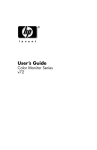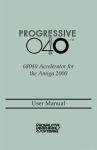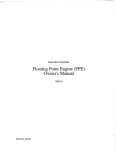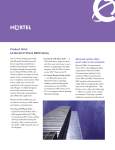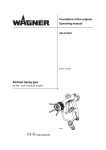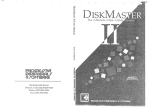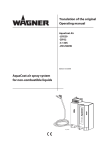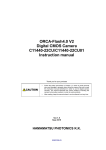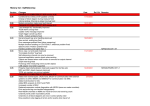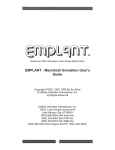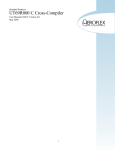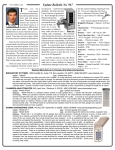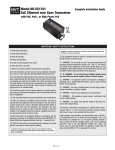Download Mercury - DiscreetFX
Transcript
User Manual Mercury 040 Installation Manual Table Of Contents 1. Introduction 1.1. About the Motorola 68040 1.2. About Mercury 1.3. Software Compatibility Issues 1.4. Mercury Utility Software 1.5 Glossary 1 1 2 2 2 3 2. Mercury Installation 2.1. Hardware Installation 2.2. Software Installation 4 5 9 3. Configuring Mercury 3.1. Banks A and B - CPU and Memory Configuration 3.2. Bank C - Mercury Defaults 3.3. Bank D and E - Miscellaneous Settings 3.4. Adding Memory to Mercury 12 13 14 4. Cache Operation 4.1. Instruction Cache 4.2. Data Cache 4.2.1. Write-Through Mode 4.2.2. Copyback Mode 17 17 18 18 18 5. Developing Software On and/or For the 68040 19 6. Troubleshooting 6.1. Hardware Problems 6.2. Memory Test 6.3. What to do if you memory tests “Bad”. 6.4. Tech Support 21 21 22 23 23 11 11 i Progressive 040 - Mercury 68040 / 32 Megabyte Accelerator Card for the Amiga 3000 Hardware design by John Meek & Tim Reese Software by Michael W. Hartman & John W. Terrell Manual & Desktop Publishing by Roy E. Brothwell Edited by Sean A. Moore Commodore, Amiga, AmigaDOS & Workbench are trademarks of Commodore-Amiga, Inc. Video Toaster is a trademark of NewTek, Inc. Progressive 040 is a trademark of Progressive Peripherals & Software, Inc. Progressive 040 Hardware, Software & Manual ©1992 Progressive Peripherals & Software, Inc. All rights reserved. No part of this product may be reproduced in any form or by any means (including electronic store and retrieval or translation into a foreign language) without prior agreement and express written consent from Progressive Peripherals & Software, as governed by international and United States copyright laws. First Edition, January 1992 Printed in the U.S.A. Mercury 040 Installation Manual 1. Introduction Congratulations on your purchase of Mercury, the new Progressive 040 series accelerator card for the Amiga 3000 computer. Mercury brings the high-speed processing power of the leading-edge Motorola® 68040 25MHz or 33MHz CPU to your Amiga tm 3000 computer. A 25MHz A3000 equipped with a 33MHz Mercury will operate at up to 5 to 7 times its normal speed. Mercury transforms an Amiga 3000 into a powerful workstation, with performance and capabilities previously found only in high-end workstations costing thousands of dollars more. For 3-D modeling, ray-tracing, multimedia applications, intensive multi-tasking, and any other processorintensive work, Mercury produces results several times faster than previously possible. 1.1. About the Motorola 68040 Motorola rates the 25MHz 68040’s performance at about 19.2 MIPS (Million Instructions Per Second) faster than a SPARC 25MHz processor (19 MIPS), the R3000 RISC 20MHz processor (17 MIPS), a 68030 50 MHz processor (12 MIPS), and the Intel ‘486 processor. Raw floating point and integer operations are nearly twice as fast as a 50 MHz 68030. You won’t need to buy a separate math coprocessor - it’s built right in to the 68040 CPU! Performance analysis software, included on the disk, rates Mercury (25MHz) at up to 35 times the speed of a standard Amiga 500. 1 2 Mercury 040 Installation Manual 1.2. About Mercury Mercury makes use of the 32-bit wide memory provided on the A3000 motherboard or on the Zorro III bus. In addition, up to 32 Megabytes of 32-bit memory can reside on Mercury card. The accelerator installs in the A3000’s processor slot beneath the floppy drive bay, and the installation procedure is simple, requiring little time or technical skill. A lowprofile 20+ year “whisper-fan” is mounted on the card to ensure reliable operation in even the most hostile climates. Mercury is compatible with both PAL and NTSC systems. 1.3. Software Compatibility Issues Compatibility with AmigaDOS tm release 2.0 and 2.0 compatible third party application software has been extensively tested for reliability and performance. However, incorrectly written software may not run on a 68040 accelerated Amiga. For these programs, we have provided a software “switch”, which allows you to toggle between the 68040 and 68030 processors. 1.4. Mercury Utility Software Additional software utilities enable and disable specific processor functions, such as instruction and data caching, copyback mode, and write-through mode. The utility disk also includes high performance floating-point software. Mercury 040 Installation Manual 1.5. Glossary Instruction Cache - A 4096 byte buffer inside the 68040 chip which speeds processing times by storing repeated instructions. The Instruction Cache can be turned ON or OFF by a number of available utilities. See Section 4 Cache Operation. Data Cache - A 4096 byte buffer inside the 68040 chip which speeds processing times by storing local data. The Data Cache can operate in either “Write-Through” or “Copyback” modes. The Data Cache can be turned ON or OFF, or placed in “Write-Through” or “Copyback” modes by a number of available utilities. See Section 4 Cache Operation. Copyback Mode - The Data Cache mode which holds local data in the cache and writes it to memory only when the cache is flushed or when the cache is full. See Section 4 Cache Operation. Write-Through Mode - The Data Cache mode which holds local data in the cache and keeps an up-to-date copy of the data in memory. See Section 4 Cache Operation. MIPS - Meaning “Millions of Instructions Per Second”, this term is often used to express the speed of a processor. 3 4 Mercury 040 Installation Manual 2. Mercury Installation When installing Mercury into your Amiga 3000, it is important that Mercury’s jumper settings are correct. Compare your Mercury’s jumper settings with the default settings below. These are the factory default settings. The default settings of jumper banks A and B specify that Mercury is using a 28 MHz processor and has no memory installed. The default settings of jumper bank C specify that the 68040 is the default boot-up processor (C1), Instruction Cache and Data Cache are enabled (C2), Off-Board Burst is disabled (C3), and On-Board Burst is enabled. The default setting of jumper bank D specifies that Mercury’s FastROM feature is enabled (D2). Jumper D1 is reserved for future use and should have no jumper installed. Jumper E is reserved for future use and should have a jumper shorting pins 1 and 2. If your jumper settings differ from the settings listed above, go to section 3. Configuring Mercury, to make sure the altered settings are correct. If you are adding memory or memory has been added by someone other than Progressive Peripherals & Software, Inc., refer to section 3.4. Adding Memory to Mercury. If you are installing Mercury using its default factory settings or you are sure that the jumper settings are correct, you may proceed immediately to section 2.1. Hardware Installation. Mercury 040 Installation Manual 2.1. Hardware Installation The hardware installation procedure is not complicated, but it does require that you disassemble your Amiga 3000 to gain access to its motherboard. If you are uncomfortable with this procedure, you may want to have a qualified Amiga technician install Mercury for you. 2.1.1. The Danger of Static Electricity The greatest potential for permanent damage to your Amiga 3000 or Mercury comes from static electricity Even the smallest electrical discharge from you to an exposed computer chip can ruin the microcircuitry inside that chip. For this reason you should do everything possible to avoid static electricity and to ensure that you ground yourself each time you work with electronic parts. To reduce this danger, we suggest the following: • • • • Do not work on or near carpeting. Work at a table over a tiled, linoleum or concrete floor. Don’t wear clothes which attract static electricity (wool, nylon, polyester, etc.). Ground yourself each time you are about to pick up any electronic component. The hardware of a kitchen sink or the metal screw on a light switch are acceptable grounds. 2.3.2. Installation Procedure Prerequisite: The AmigaDOS 2.0 ROMs must be installed and tested prior to installing Mercury accelerator card. Mercury will not operate if AmigaDOS 1.3 ROMs are installed in your Amiga 3000. If your Amiga 3000 is not equipped with AmigaDOS 2.0 ROMs, you can obtain a set from your local Amiga Dealer. 5 6 Mercury 040 Installation Manual Note: During the installation, we will ask you to disassemble your Amiga 3000. Chapter 4 of Introducing the Commodore AMIGA 3000tm (which came with your Amiga 3000 computer) provides complete instructions for disassembling your Amiga. 1. Disconnect power from the Amiga 3000 2. Remove the cover of the A3000. 3. Remove the equipment platform and disconnect the equipment cables from the motherboard for whatever equipment is installed on the platform. 4. Orient the A3000 motherboard so that the Fast Slot connector is nearest you. A3000 Tower and 16 MHz A3000 Owners: Refer to the end of this section for additional instructions concerning your computer type. Mercury 040 Installation Manual 5. Align the Mercury and Fast Slot connectors and firmly but gently plug Mercury into the Fast Slot. 6. Secure Mercury to the four threaded standoffs using the four screws provided. 7. Route the floppy drive power cable through the bottom of the equipment platform and attach one of the connectors to one of the fan power connectors on the back of Mercury. Route the remaining power connector back up through the equipment platform to provide power to the floppy drive. Note: If your A3000 is equipped with two floppy drives, attach one end of the power pass-through cable (provided) to the free fan power connector, then route the other end of the pass-through cable up through the equipment platform to provide power to the second floppy drive. On some Amiga 3000s, only one end of this cable will fit the floppy drive connector. 9. Reconnect all equipment cables and reattach the equipment platform. 7 8 Mercury 040 Installation Manual 10. Reconnect all peripheral equipment and power up the A3000. Double-click on the CPU040 program icon (on the distribution disk) to verify that the A3000 is making use of the 68040 processor. If the 68040 processor is recognized by the system, the CPU040 program will run. If the 68040 processor is not recognized, a requester will appear telling you that a 68040 processor is required to run this program. If CPU040 still requests the 68040 processor, call PP&S Technical Services department at (303) 825-4144. Section 2.2. Software Installation further describes the CPU040 program. 2.1.3. 16 MHz A3000 Instructions To ensure proper RAM operation with Mercury, jumper J851 (or JP851) must be placed in the 25MHz position. Note: Moving this jumper to the 25MHz position makes it impossible to use the “Switch” software to go back to 68030 mode. 2.1.4. A3000 Tower Instructions Open the tower as described in your A3000 Tower user manual. Place jumpers on pins 1 and 2 of both J106 and J107. You must also obtain a “74F08” chip and insert it into the socket at chip location U103 on the Tower motherboard. This chip should be available through your local electronic parts store for under $1.00 and is necessary for the fast slot to work. Mercury 040 Installation Manual 2.2. Software Installation The Mercury distribution disk contains several programs designed to help you manage and improve the performance of the 68040. All of the 68040 utilities can be easily installed by double-clicking on the “Install040” icon. 2.2.1. Automatic Installation The installation program detects your operating system and installs the appropriate utilities. Once all the files are installed, “Install040” asks you if you want the “Init040” command to be added to your “startupsequence” file. If you answer “Yes”, “Install040” will add the “Init040” command to the beginning of your “startup-sequence” file. If you don’t want “Install040” to change your startup-sequence, answer “No” to this question. 2.2.2. Manual Installation If you prefer, you can manually install the 68040 utilities on your hard drive. Step 1 Copy Files Copy PPS040.library and 68040.library from the LIBS drawer of the Progressive 040 disk into the LIBS: directory of your hard drive. Copy the 68040 drawer and its contents into the root directory of your hard drive (SYS:). Step 2 Edit Your “Startup-Sequence” File Using your favorite text editor or word processor, enter the following command to your “startupsequence” file or your “user-startup” file. Sys:68040/Init040 <opt> 9 10 Mercury 040 Installation Manual Where <opt> is one or more of the following options: FPU - Will install the floating point emulation software. FASTROM - Copies the ROM image into the reserved RAM on Mercury. The FastROM option jumper (D2) must be enabled for this option to be used (see section 3.3.2. FastROM Option). FASTSYS - Translates system vectors to the fastest RAM available. If the vectors are already in the fastest RAM available, this option will do nothing. By default (no arguments), all options are enabled. 2.2.3. 68040 Files and Utility Programs The 68040 files and utility programs that “Install040” copies to your hard disk are as follows: PPS040.library - This library contains functions for the Progressive Peripherals & Software 68040 accelerators. The library is the same for all of Progressive’s 68040 accelerators. This library must be present in the LIBS: directory for the other 68040 utilities to operate. 68040.library - This library, provided by and licensed from Commodore Business Machines, is activated by the “Init040” or “SetPatch” command in your “StartupSequence”. The “68040.library” is similar to that shipped with other ‘040 cards, but it does not install the floating point emulation package. This library makes certain patches to the 2.0 operating system, optimizing it for the 68040 processor. To operate, “68040.library” must reside in your LIBS: directory. CPU040 - Running this program allows you to quickly turn on/off Instruction cache, Data cache, Burst mode, and toggle between Write-through mode and Copyback mode, with the click of the mouse. “PPS040.library” must be in the LIBS: directory for this program to operate. Mercury 040 Installation Manual Switch - This program allows you to toggle between the 68040 and 68030 processors. Double-click on the Switch program icon, then when prompted, reboot the A3000 by pressing the [Ctrl] + [Left Amiga] + [Right Amiga] key combination. Using this program, you can toggle from 68040 to 68030, or vise versa. Note: This feature is only available on 25MHz A3000’s. 2.2.4. The SysInfo Program “SysInfo” is a public domain program, written by Nic Wilson. It provides information about the system software, available memory, available drives, and internal hardware. It also provides speed comparisons between your Amiga and other Amiga systems. Complete SysInfo documentation is on the distribution disk in file form. SysInfo is not a PP&S Inc. product and we can not provide technical support for this program. 3. Configuring Mercury The five banks of jumpers on Mercury control several aspects of Mercury’s operation. The jumper banks are labeled A, B, C, D, and E. Each pair of pins are numbered for easier identification. 3.1. Banks A and B - CPU and Memory Configuration Jumper Bank A specifies Mercury’s CPU speed and memory speed combination. Jumper Bank B specifies how much memory is on Mercury. Mercury is factory configured for no memory. If you or someone other than Progressive Peripherals & Software has added 11 12 Mercury 040 Installation Manual memory, refer to section 3.4. Adding Memory to Mercury for the proper jumper changes. 3.2. Bank C - Mercury Defaults These four jumpers determine Mercury’s power up or cold boot settings. 3.2.1. Jumper C1 - Processor Select C1 absent - 68040 C1 present - 68030 (default) You will almost always want to boot your system using the 68040 processor. They only exception to this is during testing, or when running software that is incompatible with the 68040. The “Switch” program (provided) will also allow you to warm boot into either processor. This jumper determines the cold boot condition of Mercury. 3.2.2. Jumper C2 -Cache C2 present - Cache enabled (default) C2 absent - Cache disabled You will almost always want to have caching enabled. The 68040’s caching features provide a major boost in processing speed. You may, however, want to disable caching for hardware testing purposes. Normally, you will want to disable/enable the cache using the CPU040 program (provided). 3.2.3. Jumper C3 - Off-Board Burst C3 present - Off-Board Burst enabled C3 absent - Off-Board Burst disabled (default) Mercury 040 Installation Manual Enabling Off-Board Burst allows Mercury to burst from memory on the A3000 motherboard or through the Zorro III bus. Off-Board Burst is possible only if you have the new “Buster”, “DMAC”, and “Ramsey” chips installed in your Amiga 3000 (not available at the time of this printing). Once Off-Board Burst is possible, you will almost always want to have Off-Board Burst mode enabled. You may, however, want to disable bursting for software testing purposes. The CPU040 program allows you to disable/enable bursting without changing this jumper setting. 3.2.4. Jumper C4 - On-Board Burst C3 present - On-Board Burst disabled C3 absent - On-Board Burst enabled (default) Enabling On-Board Burst allows Mercury to burst to memory on the Mercury card. You will almost always want to have On-Board Burst mode enabled. You may, however, want to disable bursting for software testing purposes. The CPU040 program allows you to disable/enable bursting without changing this jumper setting. 3.3. Banks D and E - Miscellaneous Settings 3.3.1. D1 - Reserved Jumper D1 is reserved for future use and should NOT be jumpered at this time. 3.3.2. D2 - FastROM Option D2 present - FastROM disabled D2 absent - FastROM enabled (default) 13 14 Mercury 040 Installation Manual Enabling this option (default) reserves 1 Megabyte of Mercury’s memory for “FastROM” use. If the FastROM option is enabled in software as well, the contents of the operating system ROMs are copied to this reserved memory during system boot up. Having the operating system reside in Mercury memory greatly speeds system operations. Placing a jumper on this location adds the reserved memory to the memory free list and the FastROM option can’t be used. 3.3.3. Jumper E - Reserved Jumper E is a little different from the other jumpers. It consists of three pins, allowing for two jumper positions. The default jumper position shorts pins 1 and 2. For the time being, a jumper must be placed on pins 2 and 3 for Mercury to operate. 3.4. Adding Memory to Mercury Mercury can be purchased with 0, 4, 8, 16, 20, or 32 Megabytes of 32-bit memory factory installed. In all configurations, Mercury is already configured and can be installed without changing any of the jumpers. 3.4.1. About the Memory Chips Mercury accepts 30-pin SIMMs (Single In-line Memory Module) in one megabyte packages (1Meg x 8 DRAM) and in four megabyte packages (4 Meg x 8 DRAM). The memory may be any of the common types: Fast page mode (recommended), Static column mode, or Nibble mode. You need at least four 8-bit SIMMs to make up a 32-bit memory bank (4 x 8 = 32). Mercury can hold two 32-bit memory banks. Each bank can hold four or sixteen megabytes of memory, depending on the size of SIMMs used (1 Meg x 4 SIMMs = 4 Meg, 4 Meg x 4 SIMMs = 16 Meg), or no memory. Mercury 040 Installation Manual 3.4.2. Installing the SIMMs After acquiring the desired type and amount of memory, you will need to insert it into the SIMM sockets toward the rear of the Mercury card. The SIMMs fit into the sockets at an angle, with the chip side of the SIMM facing away from the memory card. The illustrations at right show how to insert the SIMMs into the sockets using the following method: a) Gently insert the edge connector of the SIMM into the socket. b) Swing the top of the SIMM toward the socket until the two hooks catch the holes on either side of the SIMM. These hooks lock the SIMM into place, preventing accidental removal. c) Make sure that the edge connector of the SIMM is firmly seated in the socket and the retaining hooks are solidly through the SIMM holes. Repeat this procedure for every SIMM you are installing. The tables on these pages show the various possible memory / processor configurations, the number of each size SIMM needed and appropriate jumper setting for each configuration. If you are replacing previously installed SIMMs with SIMMs of another type, remove the SIMM by gently pulling the top of the SIMM forward, away from the socket. When the retaining hooks release, lift the SIMM out of the socket. 15 16 Mercury 040 Installation Manual 3.4.3. Setting the Memory Jumpers Mercury is factory configured for the CPU speed/memory speed supplied with the card. Changing the speed of the memory used on Mercury requires a change in the jumper settings. Bank A consists of two jumpers. Each jumper setting selects two different memory speeds, depending on the processor speed. The table below shows the various settings available. You can mix different speeds of memory as long as you set the memory speed jumpers to that of the slowest memory. To determine the appropriate jumper setting: 1) find Mercury’s processor speed (28 or 33 MHz), 2) find the desired memory speed in that column, and 3) follow the row to the right column to find the jumper setting. For instance, if your Mercury is running at 28 MHz and has 80 nanosecond memory installed, the jumper setting would be A1 ON, A2 OFF. This setting will also work for a 33 MHz Mercury with 60 nanosecond memory. Mercury 040 Installation Manual 4. Cache Operation The 68040 processor contains a 4096 byte Instruction Cache and a separate 4096 byte Data Cache. Using the two caches to buffer information speeds code execution several times over. 4.1 Instruction Cache The instruction Cache works by holding groups of instructions that may be repeated, making them immediately accessible by the CPU. When the Instruction Cache is OFF, the CPU reads all of its instructions directly from memory. If groups of these instructions repeat, the CPU has to read them each time they repeat. When the Instruction Cache is ON, however, the 68040 holds the repeated instructions in its Instruction Cache, so that it doesn’t have to access the memory until new instructions are executed. If a program never repeats any instructions, having the Instruction Cache ON has no effect on processing speed. 17 18 Mercury 040 Installation Manual 4.2 Data Cache Like the Instruction Cache, the Data Cache holds information within the 68040 to avoid memory access whenever possible. The Data Cache can be OFF, or can be ON in one of two modes: Write-Through and Copyback. When the Data Cache is OFF, the CPU reads and writes all data directly from memory. When the Data Cache is ON, however, the 68040 holds local data in its Data Cache, allowing immediate access to the local data. The Data Cache may contain CPU modified data. At some time, the memory will have to be updated so that it contains the same data as the Data Cache. The Data Cache mode determines when the 68040 updates the memory with the modified data. 4.2.2 Write-Through Mode When the Data Cache is in Write-Through mode, the 68040 writes the data held in the Data Cache to memory during the next available memory bus cycle. The CPU can still operate on the data held in the Data Cache without waiting for it to be written to memory. This is the traditional Data Cache mode used by the 68030 processor. 4.2.2 Copyback Mode When the Data Cache is in Copyback mode, the ‘040 writes the data held in the Data Cache to memory only when information in the Data Cache needs to be replaced, or when the cache is flushed. The CPU may be working with the data held in the cache, modifying and re-working it. The 68040 doesn’t update the memory associated with the data held in the cache until absolutely necessary. Mercury 040 Installation Manual By waiting for one of these conditions to occur before writing the data to memory, the memory is accessed as little as possible, speeding processing times. 5. Developing Software On and/or For the 68040 Most code written for the 68000 processor will run on the 68040 as well. There is, however, some software that will not run properly. Programs that have selfmodifying code may not run when the Instruction Cache or Data Cache is ON. Any program which bypasses the operating system may not run when the Data Cache is in Copyback mode. You should follow the precautions below when writing software on the 68040: Don’t use the upper 8 bits of 68000 addresses to store tables. The 68040 uses all 32 bits of each address. Any program which uses the upper 8 bits of an address will most likely fail on a 68040. Base time dependent code on a system clock instead of the CPU speed. Since processors can have different clock speeds, a single timed operation will take different amounts of time when run on different processors, or processors running at different speeds. Test everything written on a 68040 based Amiga on a 68000 based Amiga. Code that runs properly on the 68040 may fail on a 68000 due to data word alignment. The 68000 requires word data on the stack to be word aligned, the 68040 does not. 19 20 Mercury 040 Installation Manual Some instructions exist only in the 68040. Be sure your compiler is not generating 68040 specific code if the program is to run on other processors as well. The 68040 FPU does not contain all the instructions found in the 68882 coprocessor. Code that makes use of these instructions will not run on the 68040 unless these instructions are emulated by the FP040 software (provided). These missing instructions are as follows: FACOS - Floating -Point Arc Cosine FASIN - Floating -Point Arc Sine FATAN - Floating -Point Arc Tangent FATANH - Floating -Point Hyperbolic Cosine FCOS - Floating -Point Cosine FCOSH - Floating -Point Hyperbolic Cosine FETOX - Floating -Point ex FETOXL - Floating -Point ex-1 FGETEXP - Floating -Point Get Exponent FGETMAN - Floating -Point Get Mantissa FINT - Floating -Point Integer Part FINTRZ - Floating -Point Integer Part, Round-to-Zero FLOG10 - Floating -Point Log10 FLOG2 - Floating -Point Log2 FLOGN - Floating -Point Loge FLOGNP1 - Floating -Point Loge (x+1) FSQRT - Floating -Point Square Root FMOD - Floating -Point Modulo Remainder FMPVECR - Floating -Point Move Constant ROM FREM - Floating -Point IEEE Remainder FSCALE - Floating -Point Scale Exponent FSGLDIV - Floating -Point Single Precision Divide FSFLMUL - Floating -Point Single Precision Multiply FSIN - Floating -Point Sine FSINCOS - Floating -Point Simultaneous Sine & Cosine FSINH - Floating -Point Hyperbolic Sine FTAN - Floating -Point Tangent FTANH - Floating -Point Hyperbolic Tangent FTENTOX - Floating -Point 10x FTWOTOX - Floating -Point 2x Mercury 040 Installation Manual 6. Troubleshooting 6.1. Hardware Problems Most problems that arise while installing Mercury are associated with ROM installation, or A3000 reassembly. If you install the 2.0 ROMs just prior to installing Mercury, be sure to test the ROM installation. If the 2.0 ROMs are not properly installed, the A3000 won’t work. When disassembling the A3000, take note of which cables are connected and where. All equipment cables will have to be restored to their original positions upon re-assembly. The only exception is the floppy drive power cable. This cable will be routed to the Mercury card to provide power to the CPU fan (see illustrations on page 7 of this manual). If any of the equipment cables are not properly reconnected, the A3000 may not operate. Also, be sure to firmly seat Mercury card connector into the Fast Slot and secure Mercury in place using the four provided screws. Be sure the Mercury memory jumper settings are correct. Remember that when mixing memory of different speeds, you must set the bank A jumpers to accommodate the slowest memory used. If after taking these precautions and re-checking the installation, you are still having problems, call PP&S Technical Services at (303) 825-4144. When calling for technical assistance, please have the revision number of your Amiga 3000 available. The Amiga 3000 “Rev” number is behind the Fast Slot, next to the “FAB” number. 21 22 Mercury 040 Installation Manual 6.2. Memory Test You should always test your installed memory when you first install the Mercury into your Amiga 3000 series computer. The graphic design of the Mercury memory test makes it easy to identify faulty memory modules or incorrect memory installation. Because the Mercury resides under the equipment platform, it is inconvenient to have you disable the memory for testing. The memory test provided tests all unused memory on the Mercury. This method does not allow every address in every SIMM to be tested. All of the memory, however, will either be in use or tested by the memory test program. Turn on the computer and run the memory test by double-clicking on its icon. The memory configuration requester will appear, asking you to identify the current memory configuration and jumper settings of the Mercury. After selecting the appropriate configuration and clicking on “Proceed”, the memory test screen will appear (clicking on “Cancel” will abort the test). A diagram of the Mercury shows all eight SIMM sockets divided into two banks. Each bank is color coded to show what type of memory is installed (according to your configuration selection). Banks populated with 1MB X 8 SIMMs are BLUE. Banks populated with 4Mbx8 SIMMs are YELLOW. Unpopulated banks are BLACK. If the color coding does not coincide with the memory installed, check the jumper settings and re-select the configuration by clicking on the “Reconfigure” button. Mercury 040 Installation Manual If the memory configuration is correct, click on the “Begin” button to start the memory test. The memory is tested one bank at a time. The memory test can be stopped at any time by clicking on the “Abort” button. As each bank of memory is tested, the graphic representation of the bank tested shows the test results. Good memory locations turn GREEN, while bad memory locations turn RED. If all the SIMM sockets are GREEN, the memory tested good. 6.3. What to do if your memory tests “Bad”. If any SIMM sockets are marked bad (RED), turn off the computer and swap the SIMM in that socket with a SIMM that tested good. Turn on the computer and try the memory test again. If the SIMM in the new location tests bad again, replace that SIMM with a new SIMM. If the same socket tests bad, even with the different SIMM, contact Progressive Peripherals & Software Technical Services. 6.4. Tech Support The PP&S Mercury represents the finest engineering and manufacturing available in the Amiga marketplace. If you encounter any problems, or if you have any questions, you can reach our technical support staff at (303) 825-4144, Monday through Friday, from 9 a.m. until 5 p.m. Mountain Time. Don’t hesitate to call us for technical assistance or moral support. 23 ii Mercury 040 Installation Manual LIMITED 1-YEAR REPAIR WARRANTY and DISCLAIMER We warrant to you that for a period of 1 (one) year from the date of your original purchase, our product shall be free of defects in the material and workmanship. OUR WARRANTY EXTENDS TO THE ORIGINAL PURCHASER ONLY. If you discover a defect covered by this warranty, we agree to repair it at our expense, using new or remanufactured components at our sole discretion. PP&S’s liability is limited solely to the repair of the defective product. What yon will need to do: To obtain free repairs under this warranty, you MUST deliver the product with its original sales receipt to PP&S. You will be responsible for paying any costs associated with the delivery to PP&S. PP&S will bear the cost of returning the product to you via the shipping method of PP&S’s choice. Costs of any other shipping method must be borne by you. Before returning the product, contact PP&S’s customer service department to obtain a Return Merchandise Authorization (RMA) number. No returns will be accepted unless the shipping label or outer box is clearly marked with the RMA number. What is not covered by this warranty: This warranty does not cover any damage or malfunction resulting from the improper handling, accident, abuse, misuse, failure of electrical power, use with or damage to other products used in conjunction, damage while in transit for repairs, repairs or modifications attempted by any unauthorized person or agency, or any other reason not due to defects in materials or workmanship. The warranty does not apply to and product having an altered, defaced, or missing serial number. The warranty does not cover any software or media, which are licensed or sold “as is”, without any warranties of any kind. Should such software fall to work or be unsuitable for your use, you must assume the full responsibility for service or replacement. What PP&S will not be responsible for: We will not be liable to you or to anyone else for any liability, loss or damage for interruption of service, loss of business, data or anticipatory profits, or consequential, incidental or punitive damages resulting from the use (or operation) of the product purchased by you. IN NO EVENT WILL PP&S BE LIABLE FOR ANY AMOUNT IN EXCESS OF THE CURRENTLY SUGGESTED RETAIL PRICE OF THE PRODUCT. PP&S has no obligation nor assumes any responsibility for the enhancement or updating of any products you have purchased. DISCLAIMER THE ABOVE WARRANTY IS EXCLUSIVE AND IN LIEU OF ALL OTHER WARRANTIES, EXPRESS OR IMPLIED (OTHER THAN THOSE WARRANTIES IMPLIED BY STATE LAW.) ALL STATE STATUATORY IMPLIED WARRANTIES, INCLUDING, BUT NOT LIMITED TO IMPLIED WARRANTIES OF MERCHANTABILITY OR FITNESS FOR A PARTICULAR PURPOSE SHALL BE LIMITED TO A PERIOD OF 90 (NINETY) DAYS FROM THE DATE OF YOUR ORIGINAL PURCHASE. NO WARRANTIES, EITHER EXPRESS OR IMPLIED, WILL APPLY AFTER THIS PERIOD. Some states do not allow waivers, limitations or modifications of implied warranties, or the^ exclusion or limitation of incidental or consequential damages, so the above limitation or exclusion may not apply to you. This warranty gives you specific legal rights, and you may also have other rights which vary from state to state. 464 Kalamath Street Denver, Colorado 80204-5020 Phone: (303) 825-4144 Fax: (303) 893-6938 Amiga Hardware World Everything about Amiga hardware... ~ http://amiga.resource.cx