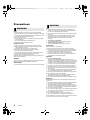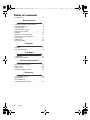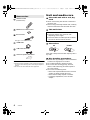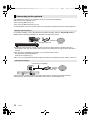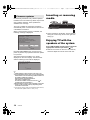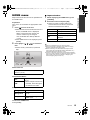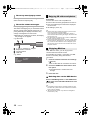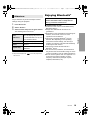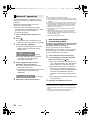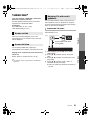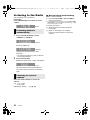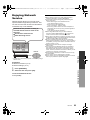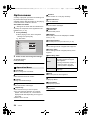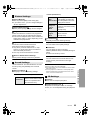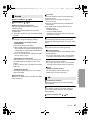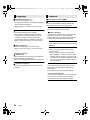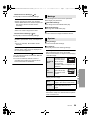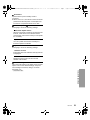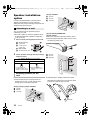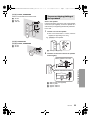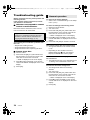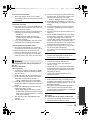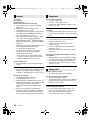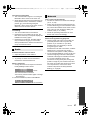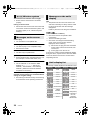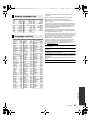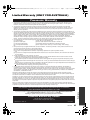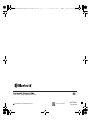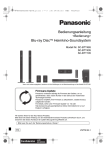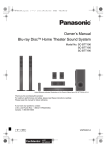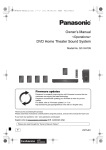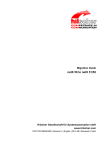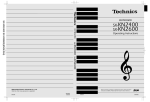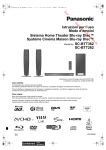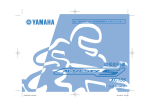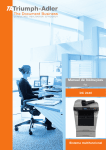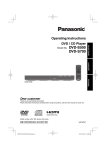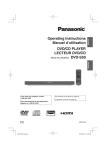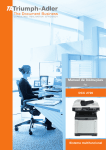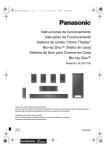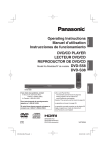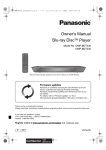Download Owner`s Manual Blu-ray DiscTM Home Theater Sound System
Transcript
SC-BTT785&465&433&405GNGSGA-VQT5F61_mst.book 1 ページ 2014年2月27日 木曜日 午前11時27分 Owner’s Manual <Operations> Blu-ray DiscTM Home Theater Sound System Model No. SC-BTT785 SC-BTT465 SC-BTT433 SC-BTT405 Unless otherwise indicated, illustrations in these operating instructions are of SC-BTT785. Firmware updates Panasonic is constantly improving the unit’s firmware to ensure that our customers are enjoying the latest technology. Panasonic recommends updating your firmware as soon as you are notified. For details, refer to “Firmware updates” (> 14) or http://panasonic.jp/support/global/cs/ (This site is in English only.) Thank you for purchasing this product. Please read these instructions carefully before using this product, and save this manual for future use. Please also read through the “Owner’s Manual <Setup>”. GN GS GA VQT5F61 until 2014/06/11 SC-BTT785&465&433&405GNGSGA-VQT5F61_mst.book 2 ページ 2014年2月27日 木曜日 午前11時27分 Precautions WARNING Unit To reduce the risk of fire, electric shock or product damage, ≥ Do not expose this unit to rain, moisture, dripping or splashing. ≥ Do not place objects filled with liquids, such as vases, on this unit. ≥ Use only the recommended accessories. ≥ Do not remove covers. ≥ Do not repair this unit by yourself. Refer servicing to qualified service personnel. ≥ Do not let metal objects fall inside this unit. ≥ Do not place heavy items on this unit. AC mains lead CAUTION Unit ≥ This unit utilizes a laser. Use of controls or adjustments or performance of procedures other than those specified herein may result in hazardous radiation exposure. ≥ Do not place sources of naked flames, such as lighted candles, on this unit. ≥ This unit may receive radio interference caused by mobile telephones during use. If such interference occurs, please increase separation between this unit and the mobile telephone. ≥ [For\Australia\and\New\Zealand] This unit is intended for use in moderate climates. ≥ [Except\Australia\and\New\Zealand] This unit is intended for use in tropical climates. To reduce the risk of fire, electric shock or product damage, ≥ Ensure that the power supply voltage corresponds to the voltage printed on this unit. ≥ Insert the mains plug fully into the socket outlet. ≥ Do not pull, bend, or place heavy items on the lead. ≥ Do not handle the plug with wet hands. ≥ Hold onto the mains plug body when disconnecting the plug. ≥ Do not use a damaged mains plug or socket outlet. The mains plug is the disconnecting device. Install this unit so that the mains plug can be unplugged from the socket outlet immediately. Placement Speaker ≥ Use only supplied speakers The main unit and supplied speakers are to be used only as indicated in these operating instructions. Failure to do so may lead to damage to the amplifier and/or the speakers, and may result in the risk of fire. Consult a qualified service person if damage has occurred or if you experience a sudden change in performance. ≥ Be careful not to cross (short-circuit) or reverse the polarity of the speaker wires as doing so may damage the speakers. ≥ Hold the speaker firmly to avoid injury by dropping the speaker when carrying. ≥ You can damage your speakers and shorten their useful life if you play sound at high levels over extended periods. ≥ Do not touch the front area of the speakers. Hold by the sides. ≥ Place speakers on flat, secure surfaces. ≥ To avoid injury by falling or dropping the speaker, place the speaker cables with care not to stumble or hook. ≥ Do not stand on the speaker. Be cautious when children are near. To prevent injury, this apparatus must be securely attached to the wall in accordance with the installation instructions. Small object ≥ Keep the screws out of reach of children to prevent swallowing. Place this unit on an even surface. To reduce the risk of fire, electric shock or product damage, ≥ Do not install or place this unit in a bookcase, built-in cabinet or in another confined space. Ensure this unit is well ventilated. ≥ Do not obstruct this unit’s ventilation openings with newspapers, tablecloths, curtains, and similar items. ≥ Do not expose this unit to direct sunlight, high temperatures, high humidity, and excessive vibration. Speaker Batteries Mishandling of batteries can cause electrolyte leakage and may cause a fire. ≥ Danger of explosion if battery is incorrectly replaced. Replace only with the type recommended by the manufacturer. ≥ When disposing of the batteries, please contact your local authorities or dealer and ask for the correct method of disposal. ≥ Do not mix old and new batteries or different types at the same time. ≥ Do not heat or expose to flame. ≥ Do not leave the battery(ies) in a car exposed to direct sunlight for a long period of time with doors and windows closed. ≥ Do not take apart or short circuit. ≥ Do not recharge alkaline or manganese batteries. ≥ Do not use batteries if the covering has been peeled off. Remove batteries if you do not intend to use the remote control for a long period of time. Store in a cool, dark place. 2 VQT5F61 SC-BTT785&465&433&405GNGSGA-VQT5F61_mst.book 3 ページ 2014年2月27日 木曜日 午前11時27分 To dispose or transfer this unit The unit may keep the user settings information in the unit. If you discard this unit either by disposal or transfer, then follow the procedure to return all the settings to the factory presets to delete the user settings. (> 34, "To return all settings to the factory preset.") ≥ The operation history may be recorded in the memory of this unit. Information on Disposal in other Countries outside the European Union This symbol is only valid in the European Union. If you wish to discard this product, please contact your local authorities or dealer and ask for the correct method of disposal. Restriction on use of unauthorized copied content This unit adopts the following technology for copyright protection. Cinavia Notice This product uses Cinavia technology to limit the use of unauthorized copies of some commercially-produced film and videos and their soundtracks. When a prohibited use of an unauthorized copy is detected, a message will be displayed and playback or copying will be interrupted. More information about Cinavia technology is provided at the Cinavia Online Consumer Information Center at http://www.cinavia.com. To request additional information about Cinavia by mail, send a postcard with your mailing address to: Cinavia Consumer Information Center, P.O. Box 86851, San Diego, CA, 92138, USA. AC Mains Lead (For the AC mains plug of three pins) How to replace the fuse The location of the fuse differ according to the type of AC mains plug (figures A and B). Confirm the AC mains plug fitted and follow the instructions below. Illustrations may differ from actual AC mains plug. 1 Open the fuse cover with a screwdriver. Figure A Figure B Fuse cover 2 Replace the fuse and close or attach the fuse cover. Figure A Fuse (5 ampere) Figure B Fuse (5 ampere) VQT5F61 3 SC-BTT785&465&433&405GNGSGA-VQT5F61_mst.book 4 ページ Table of contents Precautions . . . . . . . . . . . . . . . . . . . . . . . . . . . 2 Getting started Package contents and accessories . . . . . . . . 5 Unit and media care . . . . . . . . . . . . . . . . . . . . 6 Playable media . . . . . . . . . . . . . . . . . . . . . . . . 7 Control reference guide . . . . . . . . . . . . . . . . . 9 Setting up the system . . . . . . . . . . . . . . . . . . 11 Settings . . . . . . . . . . . . . . . . . . . . . . . . . . . . . 13 Inserting or removing media . . . . . . . . . . . . . 14 Enjoying TV with the speakers of the system. . . . . . . . . . . . . . . . . . . . . . . . . 14 HOME menu . . . . . . . . . . . . . . . . . . . . . . . . . 15 Multi User Mode . . . . . . . . . . . . . . . . . . . . . . 16 Playback Playback . . . . . . . . . . . . . . . . . . . . . . . . . . . . 17 Enjoying Bluetooth® . . . . . . . . . . . . . . . . . . . 19 TV & Radio “HDMI CEC” . . . . . . . . . . . . . . . . . . . . . . . . . 21 Listening to the Radio . . . . . . . . . . . . . . . . . . 22 Advanced operations Enjoying Network Service . . . . . . . . . . . . . . . 23 Option menu . . . . . . . . . . . . . . . . . . . . . . . . . 24 Setup menu. . . . . . . . . . . . . . . . . . . . . . . . . . 26 Speaker installation option . . . . . . . . . . . . . . 32 Reference Troubleshooting guide . . . . . . . . . . . . . . . . . 34 Specifications . . . . . . . . . . . . . . . . . . . . . . . . 39 Limited Warranty (ONLY FOR AUSTRALIA) . . . . . . . . . . . . . . 43 4 VQT5F61 2014年2月27日 木曜日 午前11時27分 SC-BTT785&465&433&405GNGSGA-VQT5F61_mst.book 5 ページ 2014年2月27日 木曜日 午前11時27分 Package contents and accessories Getting started Getting started Check the package contents and supplied accessories before using this unit. Package contents Main unit Main unit (SA-BTT465) (SA-BTT785) SURROUND (SB-HFS4810) CENTER (SB-HC4010) (Speakers) FRONT (SB-HFS4810) SURROUND (SB-HFS4010) CENTER (SB-HC4010) (Speakers) (Stands) (Speaker cable) (Stands) Playback FRONT (SB-HFS4810) (Speaker cables) SUBWOOFER (SB-HW4010) (Bases) (Bases) (Screws) (Screws) TV & Radio SUBWOOFER (SB-HW6010) Wireless system Main unit Main unit (SA-BTT433) (SA-BTT405) FRONT SURROUND (SB-HFS433) (SB-HFS433) (Speakers) CENTER (SB-HC433) FRONT (SB-HFS4010) CENTER (SB-HC4010) Advanced operations (SH-FX77) SUBWOOFER (SB-HW4010) (Speaker cable) SUBWOOFER (SB-HW186) (Speaker cables) SURROUND (SB-HFS4010) Reference (Base stands) (Screws) (Speaker cables) (Speaker cables) VQT5F61 5 SC-BTT785&465&433&405GNGSGA-VQT5F61_mst.book 6 ページ Accessories 2014年2月27日 木曜日 午前11時27分 Unit and media care (N2QAYB000970) ∫ Clean this unit with a soft, dry cloth ∏ 2 Batteries for remote control ∫ This unit’s lens ∏ AC mains lead 1 Remote control ∏ ≥ Never use alcohol, paint thinner or benzine to clean this unit. ≥ Before using chemically treated cloth, carefully read the instructions that came with the cloth. Lens cleaner: RP-CL720AE ≥ This lens cleaner may not be for sale depending on the region. ≥ This lens cleaner is sold as specific for DIGA, but can be used on this unit as well. See page 11 for more information. ∏ 1 HDMI cable ∫ Clean discs DO ∏ 1 FM indoor antenna ∏ 1 Sheet of speaker cable sticker DO NOT Wipe with a damp cloth and then wipe dry with a dry cloth. ∫ Disc handling precautions ≥ Product numbers provided in these operating instructions are correct as of February 2014. These may be subject to change. ≥ Do not use AC mains lead with other equipment. 6 VQT5F61 ≥ Handle discs by the edges to avoid inadvertent scratches or fingerprints on the disc. ≥ Do not attach labels or stickers to discs. ≥ Do not use disc cleaning sprays, benzine, thinner, static electricity prevention liquids or any other solvent. ≥ Do not use the following discs: – Discs with exposed adhesive from removed stickers or labels (rented discs, etc.). – Discs that are badly warped or cracked. – Irregularly shaped discs, such as heart shapes. SC-BTT785&465&433&405GNGSGA-VQT5F61_mst.book 7 ページ 2014年2月27日 木曜日 午前11時27分 Playable media Media markings Device types BD-Video BD BD-RE BD-R DVD-Video DVD-R DVD DVD-R DL Contents format Getting started Device Video Video, JPEG, MPO Video, MKV, Xvid Video Video, AVCHD, MKV, Xvid, JPEG, MPO, AAC, FLAC, MP3, WAV, WMA DVD-RW Video, AVCHD — +R/+RW/+R DL Music CD CD USB — CD-R CD-RW — USB devices (up to 2 TB) Music [CD-DA] MKV, Xvid, JPEG, MPO, AAC, FLAC, MP3, Music [CD-DA], WAV, WMA MKV, MP4, MPEG2, Xvid, JPEG, MPO, AAC, FLAC, MP3, WAV, WMA ≥ See pages 8 and 40 for more information on the types of content that can be played. VQT5F61 7 SC-BTT785&465&433&405GNGSGA-VQT5F61_mst.book 8 ページ ∫ Types of discs that cannot be played by this unit Any other disc that is not specifically supported or previously described. ≥ DVD-RAM ≥ Super Audio CD ≥ Photo CD ≥ DVD-Audio ≥ Video CD and Super Video CD ≥ HD DVD The unit can playback BD-Video/DVD-Video discs of the following regions codes, including “ALL”: DVD-Video ≥ This unit does not guarantee connection with all USB devices. ≥ This unit does not support USB device charging. ≥ FAT16, FAT32, and NTFS file systems are supported. ≥ This unit supports USB2.0 High Speed. ≥ This unit supports an HDD formatted in FAT32 and NTFS. If the HDD is not recognized, the power to the HDD may not be supplied. Supply power from an external source. ∫ BD-RE, BD-R 2 [For\Australia\and\New\Zealand] 4 ∫ Finalize Any DVD-R/RW/R DL, +R/+RW/+R DL and CD-R/RW that are recorded by a recorder need to be finalized by the recorder to play on this unit. Please refer to the recorder’s instructions. ∫ BD-Video This unit supports high bit rate audio (Dolby® Digital Plus, Dolby® TrueHD, DTS-HD High Resolution AudioTM and DTS-HD Master AudioTM) adopted in BD-Video. ∫ 3D 3D videos and 3D still pictures can be played back when this unit is connected to a 3D compatible TV using a High Speed HDMI Cable. VQT5F61 Operation and sound quality of CDs that do not comply with CD-DA specifications (copy control CDs, etc.) cannot be guaranteed to work. 3 [For\the\Middle\East] 8 ∫ Music CD ∫ USB device ∫ Region management information BD-Video Example: [For\South\East\Asia] 2014年2月27日 木曜日 午前11時27分 Discs recorded in DR mode using Panasonic Blu-ray Disc recorders may not play back the audio etc., correctly. ≥ It may not be possible to play the above media in some cases due to the type of media, the condition of the recording, the recording method, and how the files were created. ≥ The producers of the disc can control how discs are played, so you may not always be able to control play as described in these operating instructions. Read the disc’s instructions carefully. SC-BTT785&465&433&405GNGSGA-VQT5F61_mst.book 9 ページ 2014年2月27日 木曜日 午前11時27分 Remote control 15 リワヱヶヵ モヷ 1 2 3 4 5 6 16 ヴユロユヤヵヰン ヱリヱ ヴユモンヤラ ヴレリヱ 7 ヱロモヺ ヴユモンヤラ ヴロヰヸ 8 ユヹリヵ ヱ ユワヶ ヱ チヮ ヶ ヵヰ チヮユワ ノヶヱ ヰヱ リ ワヵ ユ ンチ ワ ユ ラヰヮユ ヵ 10 11 12 ヴレリヱ ヱモヶヴユ ヴヵヰヱ 9 10 17 18 19 20 モヶュリヰ 1 2 3 4 5 6 7 8 9 ンユヵヶンワ 21 22 13 14 23 11 24 12 13 25 15 14 ∫ Using the remote control 16 17 18 Insert the batteries to the terminal so that it (i and j) matches those in the remote control. 19 R6/LR6, AA (Alkaline or manganese batteries) Point it at the remote control signal sensor on this unit. (> 10) 20 21 22 23 24 25 Turn the unit on and off Select title numbers, etc./Enter numbers Cancel Select Bluetooth®/Enable pairing (> 20) Select an audio or video source Basic playback control buttons (> 17) Select preset radio stations (> 22) Show the status messages (> 18) Show the Home Screen of the Network Service (> 23) [3, 4, 2, 1] : Move the highlight for selection [OK] : Confirm the selection (;1) : Frame-by-frame (> 17) Show Option menu (> 24) Coloured buttons (red, green, yellow, blue) Used for various purposes depending on the display Set the sound effects (> 25) Set the sleep timer 1 Press [SLEEP]. 2 While “SL ££” is displayed on the unit’s display, press [SLEEP] several times to select the time (in minutes). ≥ Timer selection is up to 120 minutes. ≥ Select “OFF” on the unit’s display to disable the function. ≥ To confirm the remaining time Press the button again. TV operation buttons [Í TV]: Turn the TV on and off [AV, INPUT]: Switch the input select [i j VOL] : Adjust the volume Adjust the volume of the main unit Change audio (> 17) Mute the sound ≥ “MUtE” flashes on the unit’s display, while the function is on. ≥ To cancel, press the button again or adjust the volume. ≥ Muting is cancelled if the unit is turned off. Switch Secondary Video on/off (Picture-in-picture) (> 24) Select radio stations manually (> 22) Exit the Menu screen Show HOME menu (> 15) Show Pop-up Menu/Top Menu (> 18) Return to previous screen Show Setup menu (> 26) VQT5F61 9 Getting started Control reference guide SC-BTT785&465&433&405GNGSGA-VQT5F61_mst.book 10 ページ 2014年2月27日 木曜日 午前11時27分 Main unit (Front) 10 1 1 2 3 4 5 2 Disc tray Display Unit’s display list (> 38) Remote control signal sensor Distance: Within approx. 7 m. Angle: Approx. 20e up and down, 30e left and right Open or close the disc tray (> 14) Adjust the volume of the main unit 3 4 5 6 7 8 9 6 7 8 9 Stop (> 17) Start play (> 17) USB port (> 14) Standby/on switch (Í/I) (> 13) Press to switch the unit from on to standby mode or vice versa. In standby mode, the unit is still consuming a small amount of power. 10 NFC touch area (> 20) Main unit (Rear) e.g., [BTT785] 1 1 2 3 4 2 3 4 AC IN terminal Speaker terminals Cooling fan AUX terminal 5 6 7 8 5 6 7 8 LAN port (> 12) HDMI AV OUT (ARC) terminal DIGITAL AUDIO IN terminal FM radio antenna terminal [BTT785] Wireless system Top WIRELESS LINK 1 2 10 1 Rear VQT5F61 3 4 2 3 4 Wireless link indicator Green lights: Wireless link is activated. brinks (slow): Searching mode brinks (fast): Pairing mode Red lights: Sleeping mode Enable pairing Speaker terminals AC IN terminal SC-BTT785&465&433&405GNGSGA-VQT5F61_mst.book 11 ページ Follow the “Owner’s Manual <Setup>” to set up the system first. Precautions ∫ Speakers ≥ Keep your speakers at least 10 mm away from the system to avoid noise generated by resonance. ≥ For optional wall mount, refer to page 32. Centre speaker ≥ Put it on a rack or shelf not to interfere with the TV’s various sensors (ambient light, etc.). Vibration caused by the speaker can disrupt the picture if it is placed directly on the TV. Surround speakers ≥ Place the speakers at the same height or higher than ear level. [BTT785] Wireless system ≥ To avoid interference, separate the wireless system from the other electronic devices that use the same radio frequency (2.4 GHz band). ≥ Place the wireless system within approximately 10 m from the main unit. ≥ To allow for proper ventilation and to maintain good airflow around the wireless system, position it with at least 5 cm of space on all sides. ≥ Do not use the wireless system in a metal cabinet or bookshelf. ∫ AC mains lead [For\the\Middle\East\and\South\East\Asia] Use the AC mains lead that matches the socket for the area you live in. ≥ Saudi Arabia: 3-pin AC mains lead ≥ The wireless system ([BTT785]) and this unit consume a small amount of AC power (> 39, 40) even when turned off in standby mode. For the purpose of energy conservation, the unit should be disconnected if you will not be using it for extended period of time. Other device connection e.g., Set Top Box, etc. OPTICAL OUT Optical digital audio cable (not supplied) ∫ HDMI ≥ If you use an optional HDMI cable, use the ARC* compatible High Speed HDMI cables. Non-HDMI-compliant cables cannot be utilized. It is recommended that you use Panasonic’s HDMI cable. When outputting 1080p signal, please use HDMI cables 5.0 meters or less. * ARC is an abbreviation of Audio Return Channel, also known as HDMI ARC. This feature allows a home theatre system to receive and play audio from the TV through a single HDMI cable without additional wiring. ∫ DIGITAL AUDIO IN ≥ The dual audio cannot be changed. Change the setting on the connected device. VQT5F61 11 Getting started Setting up the system 2014年2月27日 木曜日 午前11時27分 SC-BTT785&465&433&405GNGSGA-VQT5F61_mst.book 12 ページ 2014年2月27日 木曜日 午前11時27分 Connecting to the network The following services can be used when this unit is connected to broadband. ≥ Firmware can be updated (> 14) ≥ You can enjoy BD-Live (> 18) ≥ You can enjoy Network Service (> 23) For details about connection method, refer to the instructions supplied with the connected equipment. Wireless LAN connection For wireless capability, connect the Wireless LAN Adaptor DY-WL5 (optional). Only DY-WL5 can be used. Read the operating instructions for DY-WL5 thoroughly when using it. Wireless router, etc. Internet ≥ A wireless LAN connection can be used only in those countries where the wireless function is authorized for use. Use of a wireless LAN connection is prohibited in the regions where DY-WL5 is not sold. ≥ For up-to-date compatibility information on your wireless router, refer to http://panasonic.jp/support/global/cs/ (This site is in English only.) ≥ The unit is not compatible with public wireless LAN services provided in airports, stations, cafes, etc. LAN cable connection LAN Cable (not supplied) Broadband router, etc. Internet ≥ Use category 5 or above straight LAN cables (STP) when connecting to peripheral devices. ≥ Inserting any cable other than a LAN cable in the LAN port can damage the unit. 12 VQT5F61 SC-BTT785&465&433&405GNGSGA-VQT5F61_mst.book 13 ページ Settings Easy Settings After connecting your new home theatre for the first time and pressing [Í], the basic settings screen will appear. Preparation Turn on the TV and select the appropriate video input. Press [Í]. Setup screen appears. 2 Follow the on-screen instructions to continue with the settings. [BTT785] ≥ To use the wireless system, pairing is required. Follow the on-screen instructions to pair the unit with the wireless system. [BTT785] ≥ The wireless link indicator of the wireless system lights green when the unit and the wireless system are connected wirelessly. Easy Network Setting After completing “Easy Settings”, you can perform “Easy Network Setting”. Select “Wired” or “Wireless” and press [OK]. Easy Network Setting Select a connection mode. Before beginning wireless connection setup ≥ Obtain your network name (SSID*). ≥ If your wireless connection is encrypted, please be sure that you know your encryption key. If your SSID is not displayed; ≥ Search again by pressing the red button on the remote control. ≥ Stealth SSIDs will not be displayed; in this case, enter manually by using “Manual setting”. While displaying the HOME menu, press [SETTINGS] > select “Network” and press [OK] > select “Network Settings” and press [OK] > select “Wireless Settings” and press [OK] > select “Connection Setting” and press [OK] > select “Manual setting” and press [OK] If your wireless network is encrypted; Encryption Key input screen will be displayed. Input the encryption key of your network. If your wireless router supports WPS (Wi-Fi Protected SetupTM); You can easily set up a connection by pressing the green button on the remote control. ≥ Refer to the operating instructions of the hub or router. ≥ Do not use this unit to connect to any wireless network for which you do not have usage rights. Using these networks may be regarded as illegal access. ≥ If you have trouble getting online on your PC after performing network settings on this unit, perform the network settings on your PC. ≥ Please be aware that connecting to a network without encryption may result in the leaking of data such as personal or secret information. * SSID: An SSID (Service Set IDentification) is a name used by wireless LAN to identify a particular network. Transmission is possible if the SSID matches for both devices. Wired Wireless OK RETURN Follow the on-screen instructions to establish your connection settings. ≥ If “Wireless LAN Adaptor is not connected.” is displayed, check that the Wireless LAN Adaptor is fully inserted. Alternatively, disconnect and reconnect it. VQT5F61 13 Getting started ∫ About the wireless connection The following settings can be performed anytime in the Setup menu. (> 28, 29) 1 2014年2月27日 木曜日 午前11時27分 SC-BTT785&465&433&405GNGSGA-VQT5F61_mst.book 14 ページ Firmware updates Occasionally, Panasonic may release updated firmware for this unit that may add or improve the way a feature operates. These updates are available free of charge. This unit is capable of checking the firmware automatically when connected to the Internet via a broadband connection. When a new firmware version is available, the following message is displayed. Firmware Update New Version: X.XX Current Version: X.XX Do you want to start firmware update? For the update information, please visit the following website: http://panasonic.net/support/ Yes No OK RETURN DO NOT DISCONNECT the unit from the AC power or perform any operation while the update is in process. After the firmware is installed, “FIn” will be displayed on the unit’s display. Unit will restart and the following screen will be displayed. The firmware was updated. Current Version: x.xx RETURN ≥ If downloading on this unit fails or this unit is not connected to the Internet, then you can download the latest firmware from the following website and burn it to a CD-R to update the firmware. http://panasonic.jp/support/global/cs/ (This site is in English only.) To show the firmware version on this unit. (> 31, “Firmware Version Information”) ≥ Downloading will require several minutes. It may take longer or may not work properly depending on the connection environment. ≥ If you do not want to check for the latest firmware version, set “Automatic Update Check” to “Off”. (> 31) 14 VQT5F61 2014年2月27日 木曜日 午前11時27分 Inserting or removing media OPEN/CLOSE ≥ When inserting a media item, ensure that it is facing the correct way, which is the right side facing up. Enjoying TV with the speakers of the system Press [SELECTOR] several times to select the appropriate external input mode. (> 15) ≥ Reduce the volume on the TV to its minimum, and then adjust the volume of the main unit. SC-BTT785&465&433&405GNGSGA-VQT5F61_mst.book 15 ページ HOME menu Preparation Turn on the TV and select the appropriate video input. 1 While displaying the HOME menu, press [OPTION]. 2 Select the source and press [OK]. ≥ When you want to output audio of an external device from this unit, select the terminal connected to the device. Press [Í] to turn on the unit. ≥ After network service introduction banner is shown, the HOME menu is displayed. –When connected to the network, the banner content may be changed. –You can disable the “Start-up Banner” (> 30). ≥ If the HOME menu is not displayed, press [HOME]. 2 Press [OK] or [3, 4, 2, 1] to select the item. ≥ If there are any other items, repeat this step. HOME Network Service Home Cinema Photos Setup Selector Bluetooth (> 20) FM Radio (> 22) AUX AUX terminal ARC HDMI AV OUT (ARC) terminal DIGITAL IN DIGITAL AUDIO IN terminal ≥ Items to be displayed may vary with the media. ≥ When the selector is switched, it may take time to play back the selected video and/or audio. ≥ Where necessary, set “Mixed Data Disc Option” when using a disc with both data files (MP3, JPEG, MKV, etc.) and Video (BDAV and AVCHD). (> 30) ≥ To save on electricity, this unit is turned off automatically if there is no button operation for about 20 minutes when not playing back (such as when paused or displaying the menu, displaying still pictures, etc.). Music Videos Setup Register 1st user Network Service Displays the Home Screen of Network Service. (> 23) Videos/Photos/Music Disc USB Play back the contents. (> 17) ≥ When multiple contents are recorded, select the types of contents or the title. Setup Settings (> 26) USB Management (> 18) Wallpaper Changes the background of HOME menu. To show the HOME menu Press [HOME]. VQT5F61 15 Getting started ∫ Input selection Major functions of this unit can be operated from the HOME menu. 1 2014年2月27日 木曜日 午前11時27分 SC-BTT785&465&433&405GNGSGA-VQT5F61_mst.book 16 ページ 2014年2月27日 木曜日 午前11時27分 Multi User Mode Multi User Mode allows individuals to customize settings and switch to their saved settings easily. Up to four people can use the unit with their own settings. The following settings can be personalized: ≥ The user icon ≥ The wallpaper of HOME menu ≥ The specific settings (> 24, 26) A Personalizing a new user 1 2 Press [HOME]. 3 Select an item and change the settings according to the indications. The following items can be set. Press the coloured button that indicates new user personalization. Input Nickname HOME User 1 Network Service Home Cinema Photos Selector Setup Personalize a user icon. Music Videos Select Icon Setup User 1 B Personalize a user name. Register 2nd user A The user name and icon currently selected B Personalize a new user and switch between users with coloured buttons. Select Wallpaper 4 Select from Illustrations The image can be selected from prepared illustrations. Create from Photos You can select a photo in recording media as an icon. (> 24, “Icon Registration”) Personalize a background of the HOME menu. ≥ In addition to the default wallpapers, you can select a photo in recording media as a wallpaper. (> 24, “Wallpaper”) Select “Confirm” and press [OK]. To change the personalized user information Select “Edit User Information” from Setup menu. (> 30) Switching the user information Press the coloured buttons in the HOME menu to switch to the user information corresponding to the button. 16 VQT5F61 SC-BTT785&465&433&405GNGSGA-VQT5F61_mst.book 17 ページ Playback 2014年2月27日 木曜日 午前11時27分 Playback Playback starts depending on the media. 2 Select the item to play and press [OK]. Repeat this step if necessary. ≥ DISCS CONTINUE TO ROTATE WHILE MENUS ARE DISPLAYED. Press [∫STOP] when you have finished playback to protect the unit’s motor, your TV screen and so on. ≥ It is not possible to play back AVCHD and MPEG2 videos which have been dragged and dropped or copied and pasted to the media. Operations during playback The following functions may not work depending on the media and contents. Stop Press [∫STOP]. The stopping point is memorized. Getting started Insert the media. Resume play function Press [1PLAY] to restart from this point. ≥ The point is cleared if the media is removed. ≥ On BD-Video discs including BD-J, the resume play function does not work. Pause Press [;PAUSE]. ≥ Press [;PAUSE] again or [1PLAY] to restart play. Search/Slow motion Search While playing, press [SEARCH6] or [SEARCH5]. Slow motion While paused, press [SEARCH5]. The speed increases up to 5 steps. ≥ Music and MP3, etc.: The speed is fixed to a single step. ≥ Press [1PLAY] to revert to normal playback speed. Skip While playing or paused, press [:] or [9]. Skip to the title, chapter or track. Frame-by-frame While paused, press [1] (;1). ≥ Press and hold to fast forward. ≥ Press [1PLAY] to revert to normal playback speed. Changing audio Press [AUDIO]. You can change the audio channel number or soundtrack language, etc. VQT5F61 17 Playback 1 SC-BTT785&465&433&405GNGSGA-VQT5F61_mst.book 18 ページ 2014年2月27日 木曜日 午前11時27分 Show top menu/pop-up menu Press [POP-UP MENU/TOP MENU]. Select the item and press [OK]. Show the status messages While playing, press [STATUS]. The status messages give you information about what is currently being played. Each time you press [STATUS], the display information may change or disappear from the screen. ≥ Depending on media and contents, the display may change or not appear. e.g., BD-Video A T1 B C1 BD-Video 0:05.14 0:20.52 C Play Preparation Connect this unit to a 3D compatible TV. ≥ Perform the necessary preparations for the TV. ≥ Play back following the instructions displayed on the screen. ≥ 3D Settings (> 25, 27) ≥ Please refrain from viewing 3D images if you do not feel well or are experiencing visual fatigue. In the event that you experience dizziness, nausea, or other discomfort while viewing 3D images, discontinue use and rest your eyes. ≥ 3D video might not output the way it is set in “HDMI Video Format” and “24p Output” (> 26). ≥ When playing back 3D photos from “Photos” screen, select from the “3D” list. (Still pictures in “2D” are played back in 2D.) If “2D” and “3D” indications are not displayed, press the red button on the remote control to switch the view of playback contents. D Enjoying BD-Live A T: Title, C: Chapter, PL: Playlist B Elapsed time in the title C Current position D Total time e.g., JPEG Date 11.12.2007 Size 500X375 Manufacturer Equipment Enjoying 3D video and photos 1 / 26 With “BD-Live” discs, you can enjoy bonus contents that use Internet access. For this BD-Live function, connection of a USB device is necessary along with Internet connection. 1 Perform network connection and settings. (> 12, 13) ≥ Use a LAN cable for a network connection. 2 Connect a USB device with 1 GB or more free space. ≥ The USB device is used as the local storage. 3 Insert the disc. ∫ Deleting data on the USB device Select “USB Management” in the HOME menu (> 15), then select “BD-Video Data Erase” and press [OK]. ≥ The usable functions and the operating method may vary with each disc, please refer to the instructions on the disc and/or visit their website. ≥ “BD-Live Internet Access” may need to be changed for certain discs (> 29). 18 VQT5F61 SC-BTT785&465&433&405GNGSGA-VQT5F61_mst.book 19 ページ Enjoying Bluetooth® Play a slideshow of photos and adjust various settings during the playback. Panasonic bears no responsibility for data and/or information that is compromised during a wireless transmission. Insert the media. ∫ Restrictions of use Select “Photos”. ≥ All devices must conform to standards set by Bluetooth SIG, Inc. ≥ Usage with all Bluetooth® devices is not guaranteed. ≥ Depending on the specifications and settings of a device, it can fail to connect or some operations can be different. ≥ This system supports Bluetooth® security features. But depending on the operating environment and/or settings, this security is possibly not sufficient. Transmit data wirelessly to this system with caution. ≥ This system cannot transmit data to a Bluetooth® device. ≥ The environment, obstacles, and interference may shorten the communication range or cause incorrect operation, such as audio interruptions. ≥ Do not use this system near an equipment or in an environment that is sensitive to radio frequency interference (example: airports, hospitals, laboratories, etc). Select an item and press the green button. The following items can be set. Start Slideshow Start the slideshow. You can display still pictures in the selected folder one by one at a constant interval. Interval Change the display interval. Transition Effect Select the effect when sliding pictures. Repeat Play Set whether to repeat the slideshow. ≥ Still pictures displayed as “ with this unit. ” cannot be played back VQT5F61 19 Playback Slideshow 1 2 3 2014年2月27日 木曜日 午前11時27分 SC-BTT785&465&433&405GNGSGA-VQT5F61_mst.book 20 ページ Bluetooth® operations By using the Bluetooth® connection, you can listen to the sound from the Bluetooth® device wirelessly. Refer to the operating instructions of the Bluetooth® device for details. ≥ If you intend to use an NFC (Near Field Communication)-compatible Bluetooth® device, proceed to “One-Touch Connection (Connecting by NFC)”. 1 2 Turn on the Bluetooth® feature of the device. Press [ 2014年2月27日 木曜日 午前11時27分 ≥ If prompted for the passkey, input “0000”. ≥ You can register up to 8 devices with this system. If a 9th device is paired, one of the other registered devices will be replaced. ≥ This system can only be connected to one device at a time. ≥ When “Bluetooth” is selected as the source, this system will automatically try and connect to the last connected Bluetooth® device. If the connection attempt fails, try to establish a connection again. ≥ If you switch the source, the Bluetooth® device will be disconnected. ≥ If the image and sound are out of sync during playback, restart the playback application you are using. If the problem persists, connect the Bluetooth® device and this unit with an audio cable. ≥ “Bluetooth Standby Mode” (> 30) ]. One-Touch Connection (Connecting by NFC) ≥ If “Panasonic BTT” is displayed on the Bluetooth® menu of the device, go to step 4. 3 Press and hold [jPAIRING]. ≥ “PAIrInG” will be displayed on the unit’s display and the unit will enter pairing standby mode. PAIRING ≥ If another Bluetooth® device is already connected, the connection will be terminated automatically. 4 Select “Panasonic BTT” from the Bluetooth® menu of the device. ≥ If another Bluetooth® device is already connected, disconnect it. ≥ “ConnECtEd” will be displayed on the unit’s display and the connection will be established. 5 Start play on the Bluetooth device. For NFC-compatible AndroidTM devices only (AndroidTM version 4.1 or higher) Simply by touching an NFC-compatible Bluetooth® device on the unit, you can complete all preparations, from registering a Bluetooth® device to establishing a connection. 1 2 CONNECTED ® 3 Turn on the NFC feature of the device. Touch and hold your device on the NFC touch area of this unit. (> 10) ≥ If the unit is in standby, it will turn on, and “nFC” will be displayed on the unit’s display. Keep the device in contact with the unit. ≥ When the Bluetooth® device is paired and connected, “ConnECtEd” is displayed on the unit’s display. Once the registration and connection of the Bluetooth® device is complete, move the device away from the unit. ≥ If “ConnECtEd” is not displayed, change the touching position. Start play on the Bluetooth® device. ≥ When the connection is established, the playback may start automatically depending on the type of device being used. ≥ The One-Touch Connection may not work properly depending on the type of device being used. 20 VQT5F61 SC-BTT785&465&433&405GNGSGA-VQT5F61_mst.book 21 ページ “HDMI CEC” 2014年2月27日 木曜日 午前11時27分 TV & Radio Preparation Set “HDMI CEC” to “On” (> 30). (The default setting is “On”.) Power on link When the unit starts playback, the TV will automatically turn on and the screen of the unit will be displayed. Power Off Link Enjoying TV with unit’s speakers You can select whether audio is output from the unit’s speakers or the TV speakers by using the TV menu settings. Switch the audio output setting of the TV to this unit’s speakers. Select the TV audio When the TV is turned on, this unit will also automatically turn on. e.g., OPTICAL OUT Playback This unit supports “HDMI CEC” (Consumer Electronics Control) function. See the operating instructions for connected equipment for operational details. Optical digital audio cable (not supplied) Playing music continuously even after turning off the TV Select “Video” in “Power Off Link” (> 30) ≥ The operation cannot be guaranteed on all HDMI CEC equipment. 1 While displaying the HOME menu, press [SETTINGS]. 2 Press [3, 4] to select “Sound” and press [OK]. 3 Press [3, 4] to select “TV Audio Input” and press [OK]. 4 Press [3, 4] to switch “AUX”, “ARC” or “DIGITAL IN” and press [OK]. ≥ Select an audio input terminal connected to the unit. VQT5F61 21 TV & Radio All connected “HDMI CEC” equipment automatically turns off when you switch the TV off. SC-BTT785&465&433&405GNGSGA-VQT5F61_mst.book 22 ページ Listening to the Radio You can preset up to 30 channels. Preparation Press [SELECTOR] several times to select “rAdIO”. RADIO Presetting stations automatically 1 Press and hold [STATUS] to select “LOWESt” or “CUrrEnt”. LOWEST To begin auto preset with the lowest frequency (FM87.50). CURRENT To begin auto preset with the current frequency.* * To change the frequency, refer to “Manual tuning and presetting”. 2 Press and hold [OK]. Release the button when “AUtO” is displayed. AUTO The tuner starts to preset all the stations it can receive into the channels in ascending order. Listening to a preset channel Press the number buttons to select the channel. e.g., 1: [1] B [OK]. 12: [1] B [2]. Alternatively, press [W, X] or [3, 4]. 22 VQT5F61 2014年2月27日 木曜日 午前11時27分 ∫ Manual tuning and presetting Select a radio broadcast. 1 Press [SEARCH6] or [SEARCH5] to select the frequency. ≥ To start automatic tuning, press and hold [SEARCH6], [SEARCH5] until the frequency starts scrolling. Tuning stops when a station is found. To preset the channel 2 While listening to the radio broadcast Press [OK]. 3 While “P” is flashing on the display Press the number buttons to select the channel. SC-BTT785&465&433&405GNGSGA-VQT5F61_mst.book 23 ページ Enjoying Network Service 2014年2月27日 木曜日 午前11時27分 Advanced operations Network Service provides a variety of selected Internet services such as the following. ≥ Online movie rental service ≥ Video browsing service ≥ When playing content in the media, Network Service cannot be accessed by pressing [INTERNET]. ≥ In the following cases, settings are possible using the Setup menu items. – When restricting the use of Network Service (> 29, “Network Service Lock”) – When correcting the displayed time (> 29, “Time Zone”, “Summer Time”) – When using another device such as a smartphone in combination with the unit by using a certain application on the device (> 29, “Remote Device Operation”) ≥ When using Network Service, you cannot switch the ≥ ≥ * Network Service ≥ ≥ XXXXX Internet ≥ ≥ ≥ source by pressing [SELECTOR] or [ ] of the remote control or use One-Touch Connection with NFC. When using a slow Internet connection, the video may not be displayed correctly. A high speed Internet service with a speed of at least 6 Mbps is recommended. Be sure to update the firmware as soon as a firmware update notice is displayed on the screen. If the firmware is not updated, you may not be able to use Network Service function properly. (> 14) Network Service Home Screen is subject to change without notice. The services through Network Service are operated by their respective service providers, and service may be discontinued either temporarily or permanently without notice. Therefore, Panasonic will make no warranty for the content or the continuity of the services. Some features of websites or content of the service may not be available. Some content may be inappropriate for viewers. Some content may only be available for specific countries and may be presented in specific languages. * Images are for illustration purposes, contents may change without notice. Preparation ≥ Network connection (> 12) ≥ Network settings (> 13) Press [INTERNET]. Select the item and press [OK]. Advanced operations 1 2 TV & Radio Network Service allows you to access some specific websites supported by Panasonic. This unit has no full browser function and all features of websites may not be available. To exit from Network Service Press [HOME]. VQT5F61 23 SC-BTT785&465&433&405GNGSGA-VQT5F61_mst.book 24 ページ Option menu A variety of playback operations and settings can be performed through this menu. Available options differ depending on the playing contents and the condition of the unit. About Multi User Mode : Settings of the items with this indication are saved by the respective users registered in the HOME menu. (> 16) 1 Press [OPTION]. ≥ When playing music, select “Playback Settings” and press [OK]. e.g., BD-Video Operation Menu Soundtrack 1 ENG DTS-HD MSTR ... 2014年2月27日 木曜日 午前11時27分 ∫ Random Select whether or not to play randomly. ∫ Start Slideshow Start the slideshow. ∫ Status Show the status messages. ∫ Rotate RIGHT ∫ Rotate LEFT Rotate the still picture. ∫ Wallpaper Set the still picture to the wallpaper of HOME menu. (> 15) ∫ Icon Registration Set the still picture as your user icon. (> 16) Subtitle Angle Off Repeat Play Status Primary Video 1MPEG-4 AVC Secondary Video Zoom Top Menu Pop-up Menu 2 ∫ Video The recording method of original video appears. Select an item and change the settings. To exit the screen Press [OPTION]. ∫ Primary Video The recording method of original primary video appears. ∫ Secondary Video Video Select on/off for images. The recording method of original video appears. ≥ During search/slow motion or frame-by-frame, only the primary video is displayed. Soundtrack Select on/off for audio and the language. Regarding Language: (> 41) Operation Menu ∫ Soundtrack Show or change the soundtrack. ∫ Audio channel Select the audio channel number. ∫ Subtitle Change the subtitle settings. ∫ Angle Select the number of the angle. ∫ Repeat Play Select the item that you want to repeat. ≥ You can repeat the playback of a chapter, playlist, the entire disc, etc., but the items displayed will differ depending on the type of the media. ≥ Select “Off” to cancel. 24 VQT5F61 ∫ Zoom Videos and pictures are magnified. ∫ Top Menu Display Top Menu. ∫ Pop-up Menu Display Pop-up Menu. ∫ Menu Display Menu. SC-BTT785&465&433&405GNGSGA-VQT5F61_mst.book 25 ページ ¾ TV/CD (2ch Source): You can enjoy sound from the Multi front speakers, as well as the Channel Out surround speakers even when playing stereo sources. ∫ Picture Mode Select the picture quality mode during play. ≥ If you select “User”, you can change settings in “Picture Adjustment”. ∫ Picture Adjustment Specific picture quality settings can be changed. ∫ Progressive Select the method of conversion for progressive output to suit the type of material being played. ≥ If the video is disrupted when “Auto” is selected, select either “Video” or “Film” depending on the material to be played back. ∫ 24p Movies and other material recorded on DVD-Video at 24p are output at 24p. ≥ Only when you have selected “On” in “24p Output” (> 26) and play discs recorded at a rate of 60 fields per second. ≥ This may not work with the PAL contents. ∫ Reset to Default Picture Settings Return picture settings to the factory defaults. Sound Settings “Surround Effects” and “Sound Effects” can also be set by using the [SOUND] on the remote control. ∫ Surround Effects Press [OK] to show the following settings: ¾ BD/DVD (Multi-ch Source): 2ch Stereo You can play any source in stereo. Sound will be output to the front speakers and the subwoofer only. Dolby Pro Logic II Movie Suitable for movie software, or the one recorded in Dolby Surround. (except Xvid) Dolby Pro Logic II Music Adds 5.1-channel effects to stereo sources. (except Xvid) ∫ Sound Effects Press [OK] to show the following settings: ¾ Equalizer You can select sound quality settings. ¾ Subwoofer You can adjust the amount of bass. Level 1 (Weakest effect) to Level 4 (Strongest effect) ≥ Levels can be set by source. ¾ Whisper-Mode Surround You can enhance the surround effect for low volume sound. (Convenient for late night viewing.) ≥ Not every effect can be set individually. ≥ The sound effects may not be available or have no effect with some sources. ≥ You may experience a reduction in sound quality when these sound effects are used with some sources. If this occurs, turn the sound effects off. 3D Settings ∫ Distance Set the amount of depth perception. ∫ Graphic Display Level 3D position for the Option menu or message screen, etc. can be adjusted during 3D playback. VQT5F61 25 Advanced operations Picture Settings 2014年2月27日 木曜日 午前11時27分 SC-BTT785&465&433&405GNGSGA-VQT5F61_mst.book 26 ページ Setup menu Change the unit’s settings if necessary. The settings remain intact even if you switch the unit to standby. Some items are common to the Option menu. You can get the same effect with both menus. About Multi User Mode : Settings of the items with this indication are saved by the respective users registered in the HOME menu. (> 16) 1 While displaying the HOME menu, press [SETTINGS]. Settings Picture Picture Mode Normal Picture Adjustment Sound HDMI Output 3D Language Network Ratings System 2014年2月27日 木曜日 午前11時27分 Picture ∫ Picture Mode (> 25) ∫ Picture Adjustment (> 25) ∫ HDMI Output Press [OK] to show the following settings: ¾ HDMI Video Format The items supported by the connected devices are indicated on the screen as “¢”. When any item without “¢” is selected, the images may be distorted. ≥ If “Automatic” is selected, the best suited output resolution to the connected TV is automatically selected. ≥ To enjoy high-definition video up-converted to 1080p, you need to connect the unit directly to 1080p compatible HDTV (High Definition TV). If this unit is connected to an HDTV through other equipment, the other equipment must also be 1080p compatible. OK RETURN 2 Select an item and change the settings. To exit the screen Press [HOME]. ¾ 24p Output When this unit is connected to a TV supporting 1080/24p output, movies and other material recorded at 24p* are output at 24p. ≥ When playing DVD-Video, set to “On” and then set “24p” in “Picture Settings” (> 25) to “On”. ≥ When BD-Video/DVD-Video images other than 24p are played, images are output at 60p. ¾ Deep Colour Output This setting is for selecting whether to use Deep Colour Output when a TV that supports Deep Colour is connected. ¾ Contents Type Flag Depending on the playback content, the TV will output adjusting to the optimal method when a TV that supports this function is connected. * A progressive image recorded at a rate of 24 frames per second (motion-picture film). Many BD-Video movie contents are recorded in 24 frames/second in accordance with the film materials. 26 VQT5F61 SC-BTT785&465&433&405GNGSGA-VQT5F61_mst.book 27 ページ ∫ Surround Effects ∫ Sound Effects (> 25) (> 25) ∫ Dynamic Range Compression You can listen at low volumes but still hear dialogue clearly. (Dolby Digital, Dolby Digital Plus and Dolby TrueHD only) ≥ “Automatic” is effective only when playing Dolby TrueHD. ∫ Digital Audio Output Press [OK] to show the following settings: ¾ Dolby D/Dolby D +/Dolby TrueHD ¾ DTS/DTS-HD Select the audio signal to output. ≥ Select “PCM”, when the connected equipment cannot decode the respective audio format. This unit decodes the audio format and transmits to the connected equipment. ≥ If you do not make proper settings the audio may be static or noisy. ¾ BD-Video Secondary Audio Select whether or not to mix the primary and secondary audio (including the button click sound). If “Off” is selected, the unit outputs the primary audio only. ¾ HDMI Audio Output This setting selects whether or not to output audio from HDMI. ∫ TV Audio Input Select the TV audio input to work with the HDMI CEC operations. ∫ Downmix Select the downmix system of multi-channel to 2-channel sound. ≥ Select “Surround encoded” to enjoy the surround sound. ≥ There is no downmix effect on the bitstream audio signal. ≥ The audio will be output in “Stereo” in the following cases: – AVCHD playback – Dolby TrueHD playback – Playback of secondary audio (including the button click sound). ∫ Audio Delay Synchronization between picture and sound is corrected by adjusting the delay time of the audio output. ∫ Speaker Press [OK] to show the following settings: ¾ Speaker Distance Set the distance between each speaker and the seating position. ≥ If you set “Test Tone” to “On”, each speaker will output a test signal sound in sequence. ¾ Speaker Level Set the volume of each speaker. ≥ If you set “Test Tone” to “On”, each speaker will output a test signal sound in sequence. [BTT785] ¾ Wireless System Pairing Pair the wireless system with this unit. Follow the on-screen instructions. Advanced operations Sound 2014年2月27日 木曜日 午前11時27分 3D ∫ 3D BD-Video Playback Select the playback method of 3D compatible video software. ∫ 3D Playback Message Set to display or hide the 3D viewing warning screen when playing back the 3D compatible video software. ∫ Graphic Display Level (> 25) VQT5F61 27 SC-BTT785&465&433&405GNGSGA-VQT5F61_mst.book 28 ページ Language ∫ Soundtrack Preference Choose the language for audio. ≥ If “Original” is selected, the original language of each disc will be selected. ≥ Enter a code (> 41) when you select “Other ¢¢¢¢”. ∫ Subtitle Preference Choose the language for the subtitle. ≥ If “Automatic” is selected and the language selected for “Soundtrack Preference” is not available, subtitles of that language will automatically appear if available on that disc. ≥ Enter a code (> 41) when you select “Other ¢¢¢¢”. ∫ Menu Preference Choose the language for the disc menus. ≥ Enter a code (> 41) when you select “Other ¢¢¢¢”. [Except\South\East\Asia] ∫ Subtitle Text Select a desired item according to the language used for MKV/Xvid subtitles text. ≥ This item is displayed only after playing back a file. [For\South\East\Asia] ∫ On-Screen Language Choose the language for menus and on-screen messages. 2014年2月27日 木曜日 午前11時27分 Network ∫ Easy Network Setting (> 13) ∫ Network Settings Perform network-related settings individually. Press [OK] to show the following settings: ¾ LAN Connection Mode Select the LAN connection method. ¾ Wireless Settings This allows the wireless router and connection settings to be set up. Current connection settings and connection state can be checked. Press [OK] to show the following settings: Connection Setting The wireless router connection wizard will be displayed. Double Speed Mode Setting (2.4GHz) Set the connection speed for a 2.4 GHz wireless format. ≥ If you connect using the “Double Speed Mode (40MHz)”, 2 channels use the same frequency band, and there is consequently a greater risk of reception interference. This can cause the connection speed to drop or become unstable. ¾ IP Address / DNS Settings This is for checking the state of the network connection and setting the IP address and DNS-related. Press [OK] to show the respective setting. ¾ Proxy Server Settings This is for checking the state of connection with the Proxy server and performing settings. Press [OK] to show the respective setting. 28 VQT5F61 SC-BTT785&465&433&405GNGSGA-VQT5F61_mst.book 29 ページ ¾ Network Service Settings (> 23) Press [OK] to show the following settings: Time Zone Set the unit’s time to match your location. ≥ Some Network Service contents require the time zone to be set. Set time zone if necessary. Summer Time Select “On” when using summer time. 2014年2月27日 木曜日 午前11時27分 Ratings The following items use the same password. Don’t forget your password. ∫ DVD-Video Ratings Set a rating level to limit DVD-Video play. ∫ BD-Video Ratings Set an age limit of BD-Video play. ∫ Network Service Lock You can restrict the usage of Network Service. Network Service Lock ¾ Remote Device Settings (> 23) Press [OK] to show the following settings: Device Name Entry Set the name of this unit to be displayed on the connected equipment. ¾ BD-Live Internet Access (> 18) You can restrict Internet access when BD-Live functions are used. ≥ If “Limit” is selected, Internet access is permitted only for BD-Live contents which have content owner certificates. System ∫ Easy Settings You can execute basic settings. ∫ TV Settings Press [OK] to show the following settings: ¾ TV Aspect Set to match the type of TV connected. When connected to a 4:3 aspect TV and playing 16:9 ratio image: 4:3 Pan & Scan The sides are cut off so the picture fills the screen. When playing BD-Video, video is output as “4:3 Letterbox”. Black bands 4:3 appear at the top Letterbox and bottom of the picture. When connected to a 16:9 widescreen TV and playing 4:3 ratio image: 16:9 Video is displayed as a 4:3 ratio image in the centre of the screen. 16:9 full Video is displayed as a horizontally stretched 16:9 image. ¾ TV System Perform the setup so it matches the TV System of the connected TV. VQT5F61 29 Advanced operations Remote Device Operation Enable to operate the unit by a smartphone, etc. ≥ If “On” is selected, “Quick Start” will be activated. SC-BTT785&465&433&405GNGSGA-VQT5F61_mst.book 30 ページ ¾Screen Saver Function This is to prevent image retention on the screen. ≥ When this is set to “On”: If a list of playback content is displayed and there is no operation for 10 minutes or more, the screen switches to HOME menu automatically. ≥ While playing and pausing, etc., this function is not available. ¾On-Screen Messages Choose whether to show status messages automatically. ¾HDMI CEC Set to use “HDMI CEC” function when connected via HDMI cable to a device that supports “HDMI CEC”. ≥ Select “Off” when you do not want to use “HDMI CEC”. ¾Power Off Link Select the desired power off link setting of this unit for “HDMI CEC” operation (> 21). (This works depending on the settings of the connected “HDMI CEC” compatible equipment.) Video/Audio When the TV is turned off, this unit will turn off automatically. Video When playing back audio only content, the unit will not turn off automatically. 30 VQT5F61 2014年2月27日 木曜日 午前11時27分 ∫ Unit Settings Press [OK] to show the following settings: ¾ Mixed Data Disc Option Select the playback contents on discs with both data files and Video. ≥ If “MP3/JPEG/MKV” is selected, data file can be played back. ≥ If “BDAV/AVCHD” is selected, BDAV and AVCHD can be played back. ¾ Front Panel Display Changes the brightness of the unit’s display. ≥ If “Automatic” is selected, the display is set to bright and only dimmed during playback. ¾ Edit User Information Change the user information registered in the HOME menu. ∫ Start-up Banner Select whether to display the banner after turning on this unit. (> 15) ∫ Bluetooth Standby Mode The unit turns on automatically from standby mode when you connect a registered Bluetooth® device. SC-BTT785&465&433&405GNGSGA-VQT5F61_mst.book 31 ページ 2014年2月27日 木曜日 午前11時27分 ∫ Quick Start Speed of start up from standby mode is increased. ≥ When set to “On”, the internal control unit will be powered and the idle power consumption will increase so compared to when set to “Off”. ∫ Firmware Update (> 14) Press [OK] to show the following settings: ¾ Automatic Update Check When this equipment remains connected to the Internet, it will check for the latest firmware version when it is turned on and you can update it if necessary. ¾ Update Now You can update the firmware manually if a firmware update is available. ∫ System Information Press [OK] to show the following settings: ¾ Software Licence Information about the software used by this unit is displayed. ¾ Firmware Version Information Display firmware version of this unit and wireless LAN module. ∫ Default Settings This returns all values in the Setup menu and the Option menu to the default settings, except for some settings of network, ratings, on-screen language*, etc. Advanced operations * [For\South\East\Asia] VQT5F61 31 SC-BTT785&465&433&405GNGSGA-VQT5F61_mst.book 32 ページ Speaker installation option 2014年2月27日 木曜日 午前11時27分 [BTT433] CENTER Consult a qualified building contractor when attaching the speakers to a wall. Improper attachment may result in damage to the wall and speakers and personal injury. D 18 mm E 73 mm F 135 mm Attaching to a wall You can attach all of the speakers (except subwoofer) to a wall. ≥ The wall or pillar on which the speakers are to be attached should be capable of supporting 10 kg per screw. 1 Drive a screw (not supplied) into the wall. A At least 30 mm B ‰ 4.0 mm C ‰ 7.0 mm to ‰ 9.4 mm D Wall or pillar E 5.5 mm to 7.5 mm 2 [BTT785] FRONT, SURROUND [BTT465] FRONT Attach to a wall without the base and the stand. ≥ Before using the speaker cable, remove it from the stand by pulling it out. Fit the speaker securely onto the screw(s) with the hole(s). e.g., [BTT465] [BTT405] Surround speaker DO NOT G 45 mm H 53 mm I 266 mm DO ≥ In this position, the speaker will likely fall if moved to the left or right. ≥ Move the speaker so that the screw is in this position. Screwing positions on the wall Use the measurements indicated below. ≥ Leave at least 20 mm of space above the speaker and 10 mm on each side to allow enough space for fitting the speaker. ≥ Reattaching the speaker cable to the stand Straighten the cable and run through the stand. Pull out the cable through the hole. [BTT785] [BTT465] [BTT405] CENTER A 14 mm B 65 mm C 175 mm 160 mm 32 VQT5F61 SC-BTT785&465&433&405GNGSGA-VQT5F61_mst.book 33 ページ [BTT433] FRONT, SURROUND Attach to a wall without the base stand. J 45 mm K 92 mm L 156 mm 2014年2月27日 木曜日 午前11時27分 To prevent tipping/falling of the speakers Secure the speaker. Using the tie down area on the rear of the speaker and a cord (not supplied), secure the speaker to a wall anchor (not supplied) permanently attached to the wall. 1 Thread a cord to the speaker. ≥ Use a cord of less than ‰ 2.0 mm, which is capable of supporting over 10 kg. e.g., [BTT785] Front speaker [BTT465] SURROUND [BTT405] FRONT, SURROUND A Cord (not supplied) 2 Thread a cord from the wall to the speaker and tie tightly. When placed on the floor When mounted on a wall Advanced operations M 42 mm N 45 mm B C D E Wall anchor (not supplied) Wall or pillar Approx.150 mm Approx.100 mm VQT5F61 33 SC-BTT785&465&433&405GNGSGA-VQT5F61_mst.book 34 ページ Troubleshooting guide 2014年2月27日 木曜日 午前11時27分 Reference Before requesting service, please perform the following checks. If the problem remains unresolved, consult your dealer for instructions. ∫ Unit does not respond to remote control or unit’s buttons. Disconnect the AC mains lead, wait 1 minute, then reconnect the AC mains lead. Do you have the latest firmware installed? Panasonic is constantly improving the unit’s firmware to ensure that our customers are enjoying the latest technology. (> 14) The following do not indicate a problem with this unit: – Regular disc rotating sounds. – Image disturbance during search. – Image disturbance when replacing 3D discs. ∫ Cannot eject disc. 1 Turn the unit on. 2 Press and hold [OK], the yellow button and the blue button on the remote control at the same time for more than 5 seconds. j“00rEt” is displayed on the unit’s display. 3 Press [1] (right) repeatedly on the remote control until “06FtO” is displayed on the unit’s display. 4 Press [OK]. 34 VQT5F61 General operation To return to the factory defaults. ¾ Select “Yes” in “Default Settings” in the Setup menu. (> 31) To return all settings to the factory preset. ¾ Reset the unit as follows: 1 Turn the unit on. 2 Press and hold [OK], the yellow button and the blue button on the remote control at the same time for more than 5 seconds. j“00rEt” is displayed on the unit’s display. 3 Press [1] (right) repeatedly on the remote control until “08FIn” is displayed on the unit’s display. 4 Press and hold [OK] for at least 5 seconds. The remote control does not work properly. ¾ Change the batteries in the remote control. (> 9) ¾ Depending on the condition of the unit, [SELECTOR] and [ ] may not respond. Display the HOME menu and try again. The TV tuner mode is not displayed when the TV is turned on. ¾ This phenomenon may occur, depending on the TV setting, when “Quick Start” is set to “On”. You have forgotten your ratings password. You want to cancel the ratings level. ¾ The ratings level returns to the factory defaults. 1 Turn the unit on. 2 Press and hold [OK], the yellow button and the blue button on the remote control at the same time for more than 5 seconds. j“00rEt” is displayed on the unit’s display. 3 Press [1] (right) repeatedly on the remote control until “03 VL” is displayed on the unit’s display. 4 Press [OK]. SC-BTT785&465&433&405GNGSGA-VQT5F61_mst.book 35 ページ This unit does not recognize the USB connection correctly. ¾ Disconnect and re-connect the USB cable. If it still does not recognize the connection, turn this unit off and on again. ¾ USB devices may not be recognized by this unit when connected using the following : ja USB hub ja USB extension cable other than the supplied with the Wireless LAN Adaptor DY-WL5 (optional) ¾ If you connect USB HDD to this unit, use the USB cable that is supplied with the HDD. The unit switches to standby mode. ¾ This unit will automatically turn to standby mode after 20 minutes if it is inactive. (> 15) ¾ When the time set for the sleep timer has passed, the main unit will be turned off. (> 9) ¾ One of the unit’s safety devices is activated. Press [Í/I] on the main unit to turn the unit on. Picture The images from this unit do not appear on the TV. Picture is distorted. Jittering occurs. ¾ An incorrect resolution is selected in “HDMI Video Format”. Reset the setting as follows: 1 Turn the unit on. 2 Press and hold [OK], the yellow button and the blue button on the remote control at the same time for more than 5 seconds. j“00rEt” is displayed on the unit’s display. 3 Press [1] (right) repeatedly on the remote control until “04PrG” is displayed on the unit’s display. 4 Press and hold [OK] for at least 5 seconds. Set the item again. (> 26) jWhen Dolby Digital Plus, Dolby TrueHD, and DTS-HD® audio are not output properly, select “Yes” in “Default Settings” (> 31) and make proper settings. ¾ The unit and TV are using different video systems. 1 Turn the unit on. 2 Press and hold [OK], the yellow button and the blue button on the remote control at the same time for more than 5 seconds. j“00rEt” is displayed on the unit’s display. 3 Press [1] (right) repeatedly on the remote control until “05Pln” is displayed on the unit’s display. 4 Press and hold [OK] for at least 5 seconds. The system switches from PAL to NTSC or vice versa. ¾ PAL discs cannot be correctly viewed on an NTSC TV. ¾ When “3D BD-Video Playback” in the Setup menu is set to “Automatic”, images may not be output depending on the connection method. After removing the disc from this unit, select “Set before play” in the Setup menu, and select “2D Playback” in the setup screen displayed when playing 3D discs. (> 27) ¾ If irregular colouring occurs on your TV, turn the TV off for about 30 minutes. If it persists, move the speakers further away from the TV. Video is not output in high-definition. ¾ Confirm that “HDMI Video Format” in the Setup menu is set properly. (> 26) 3D video is not output. ¾ Connect to a full high-definition TV. ¾ Are the settings on this unit and the TV correct? (> 18) ¾ Depending on the connected TV, the video being played back might switch to 2D video due to changes in resolution etc. Check the 3D setting on the TV. ¾ Check that proper HDMI video input is selected on the TV. 3D video is not output correctly as 2D. ¾ Select “Set before play” in the Setup menu, and select “2D Playback” in the setup screen displayed when playing 3D discs. (> 27, “3D BD-Video Playback”) ¾ Discs that have recorded titles with Side by side (2 screen structure) and that can be enjoyed in 3D are played back in accordance with the settings of the TV. A black band is displayed around the edge of the screen. The aspect ratio of the screen is abnormal. ¾ Confirm the “TV Aspect” is set properly. (> 29) ¾ Adjust the aspect setting on the TV. VQT5F61 35 Reference The TV screen turns black. ¾ When “24p Output” is set to “On”, HDMI authentication takes place and a black screen is displayed. 2014年2月27日 木曜日 午前11時27分 SC-BTT785&465&433&405GNGSGA-VQT5F61_mst.book 36 ページ Sound No sound. Low volume. Distorted sound. Cannot hear the desired audio type. ¾ Check connections to speakers and other equipment. ¾ Ensure the speaker settings for your speakers are correct. (> 27) ¾ To output audio from a device connected with an HDMI cable, set “HDMI Audio Output” to “On” in the Setup menu. (> 27) ¾ When “BD-Video Secondary Audio” is set to “On”, Dolby TrueHD, Dolby Digital Plus, DTS-HD Master AudioTM and DTS-HD High Resolution AudioTM are output as DTS Digital SurroundTM. ¾ Depending on the connected equipment, the sound may be distorted if this unit is connected with an HDMI cable. ¾ The multi-channel audio from a device connected to the TV is not output in it’s original multi-channel form. jIf the device has an optical audio output terminal, connect the device to this unit’s DIGITAL AUDIO IN terminal. (> 11) No surround sound. ¾ Press [SOUND] to select a surround effect. (> 25) Cannot switch audio. ¾ When audio is output from the HDMI AV OUT terminal, set “Dolby D/Dolby D +/Dolby TrueHD” or “DTS/DTS-HD” to “PCM”. (> 27) No sound from the TV. ¾ Press [SELECTOR] to select the corresponding source. (> 14) ¾ Check whether the HDMI terminal on the TV is labelled “HDMI (ARC)”. If not labelled in this way, connect using the HDMI cable in combination with an optical digital audio cable. ¾ If there is no sound from the equipment connected to this unit’s DIGITAL AUDIO IN terminal, please make sure that the optical audio output of the equipment is set to PCM. 36 VQT5F61 2014年2月27日 木曜日 午前11時27分 Playback Disc cannot be played. ¾ The disc is dirty. (> 6) ¾ The disc is not finalized. (> 8) ¾ Confirm the “Mixed Data Disc Option” is set properly. (> 30) Still pictures (JPEG) do not play back normally. ¾ The images that were edited on the PC, such as Progressive JPEG, etc., may not be played back. I can’t play back BD-Live. ¾ Confirm that this unit is connected to the broadband Internet. (> 12) ¾ Confirm the “BD-Live Internet Access” settings. (> 29) ¾ Confirm a USB device is connected to the USB port. (> 14) ¾ Connect this unit to the network by a wired connection. Alternative soundtrack and subtitles cannot be selected. ¾ The languages are not recorded on the disc. ¾ You may not be able to use the Option menu to change the soundtrack and subtitles on some discs. Use the disc’s menus to make changes. (> 18) Bluetooth® Pairing cannot be done. ¾ Check the Bluetooth® device condition. The device cannot be connected. ¾ Try pairing the device again. ¾ This system might be connected to a different device. Disconnect the other device and try pairing the device again. The device is connected but audio cannot be heard through this system. ¾ For some built-in Bluetooth® devices, you have to set the audio output to “Panasonic BTT” manually. Read the operating instructions for the device for details. SC-BTT785&465&433&405GNGSGA-VQT5F61_mst.book 37 ページ The sound is interrupted. ¾ The communication range is 10 m. Bring the Bluetooth® device closer to the main unit. ¾ Other devices that use the 2.4 GHz frequency band (wireless router, microwaves, cordless phones, etc.) are interfering. Bring the Bluetooth® device closer to the main unit and distance it from the other devices. The One-Touch Connection (NFC feature) is not working. ¾ Turn on the NFC feature of the device. ¾ Depending on the condition of the unit, the NFC touch area may not respond. Display the HOME menu and try again. ¾ Depending on the device, the NFC feature may not function correctly. In such cases, start up the Bluetooth® feature of the device to set up a connection with it. Radio Distorted sound or noise is heard. ¾ Adjust the position of the antenna. A beat sound is heard. ¾ Try to keep a certain amount of distance between the antenna and the TV. Noise is excessive. ¾ Change the audio to be output as monaural. Press [AUDIO] to select “MnO”. 2014年2月27日 木曜日 午前11時27分 Network I can’t connect to the network. ¾ Confirm the network connection and settings. (> 12, 13, 28) ¾ There may be interference that prevents the unit from detecting your home network. Place the unit and the wireless router closer to each other. This unit may be able to detect your network name (> 13, “SSID”). ¾ Check the operating instructions for each device and connect accordingly. When using wireless LAN connection, video frames are dropped during playback. ¾ Higher transfer rate router such as 802.11n (2.4 GHz) wireless router may solve the problem. If you use 802.11n (2.4 GHz) wireless router, it is necessary to set the encryption type to “AES”. Simultaneous use with a microwave, cordless telephone etc. at 2.4 GHz may result in connection interruptions or other problems. ¾ On the “Wireless Settings” screen (> 28), the continuous lighting of at least 4 “Reception” indicators is the target for a stable connection. If 3 or fewer indicators are lit or the connection is being interrupted, change the position or angle of your wireless router and see if the connection state improves. If there is no improvement, connect to a wired network and perform the “Easy Network Setting” (> 13) again. MONO The sound becomes monaural. ≥ To cancel, press the button again or change the frequency. In normal circumstances, select “AUtO StErEO”. Reference AUTO STEREO VQT5F61 37 SC-BTT785&465&433&405GNGSGA-VQT5F61_mst.book 38 ページ [BTT785] Wireless system The wireless link indicator does not light. ¾ Ensure the AC mains lead is connected properly. Pairing cannot be done. ¾ Disconnect and reconnect the AC mains lead of the main unit and the wireless system, and do pairing again.(> 27, “Wireless System Pairing”) Messages on the screen Cannot play. ¾ You inserted an incompatible disc. Cannot play on this unit. ¾ You tried to play a non-compatible image. ¾ Re-insert the media. No disc inserted. ¾ The disc may be upside down. $ This operation is not available. ¾ Some operations are unsupported by the unit. (For example, reverse slow motion, etc.) IP address is not set. ¾ The “IP Address” in “IP Address / DNS Settings” is “---. ---. ---. ---”. Set the “IP Address”, “Subnet Mask”, and “Gateway Address”. (Select the automatic address acquisition if necessary.) The wireless access point currently has a low network security setting. It is recommended to change to a higher setting. ¾ Set a stronger network security level referring to the wireless router operating instructions. 2014年2月27日 木曜日 午前11時27分 Messages on the unit’s display U59 ¾ Temperature of this unit is hot and the unit switches to standby for safety reasons. Wait for about 30 minutes until the message disappears. Install or place this unit with good ventilation. H or F (“ ” stands for a number.) ¾ Check and correct the speaker cable connections. ¾ There is something unusual. ¾ Check the unit using the troubleshooting guide. If the service number remains displayed, do the following. 1 Disconnect the plug from the household mains socket, wait a few seconds, then reconnect it. 2 Press [Í/I] to turn the unit on. If the service number remains displayed despite doing the above, request service from the dealer. Inform the dealer of the service number when requesting service. Unit’s display list This list only contains displays that are difficult to read. Display Reading OPEN PLAY STOP SETUP PHOTO SLIDE DISC USB AUX ARC D-IN FM BLUETOOTH SET OK TUNED STEREO NET MUTE VQT5F61 Reading READ ERROR 38 Display BYE FIN (Finish) No DISC, No PLAY, No READ, UNSUPPORT SC-BTT785&465&433&405GNGSGA-VQT5F61_mst.book 39 ページ SPEAKER SECTION GENERAL Power consumption Woofer [BTT785] Approx. 76 W [BTT465] [BTT433] Approx. 89 W [BTT405] Approx. 64 W Power consumption in standby mode Approx. 0.5 W Power supply [For\Australia\and\New\Zealand] AC 220 V to 240 V, 50 Hz [Except\Australia\and\New\Zealand] AC 220 V to 240 V, 50 Hz/60 Hz Dimensions (WkHkD) [BTT785] 430 mm k 55 mm k 332 mm [BTT465] [BTT433] [BTT405] 430 mm k 55 mm k 322 mm Mass [BTT785] [BTT465] [BTT433] Approx. 2.7 kg [BTT405] Approx. 2.6 kg Operating temperature range 0 oC to 40 oC Operating humidity range 35 % to 80 % RH (no condensation) LASER Specification Class 1 LASER Product Wave length: 790 nm (CDs)/ 658 nm (DVDs)/405 nm (BDs) Laser power: No hazardous radiation is emitted with the safety protection Bluetooth® SECTION Bluetooth® Version 4.0 Class 2 2.4 GHz Band FH-SS Supported Profile: A2DP/AVRCP Supported Codec: SBC/AAC FM TUNER SECTION Frequency range 87.50 MHz to 108.00 MHz (50 kHz step) Antenna terminals 1 with Antenna Cable (1.2 m) VIDEO SECTION Signal system PAL/NTSC HDMI AV output* Output connector: Type A (19 pin) 1 system [BTT785] Front Centre Surround Subwoofer [BTT465] Front Centre Surround Subwoofer [BTT433] Front Centre Surround Subwoofer [BTT405] Front Centre Surround Subwoofer Super tweeter Full range CONE TYPE CONE TYPE (cm) (cm) Piezo type j j j 20 6.5 6.5 6.5 j k1 k2 k1 j j j j 16 6.5 6.5 6.5 j k1 k2 k1 j j j j 20 6.5k2 6.5 6.5k2 j k1 k2 k1 j j j j 16 6.5 6.5 6.5 j k1 k2 k1 j Mass Dimensions (W (mm)kH (mm)kD (mm)) (Approx. kg) [BTT785] Front Centre Surround Subwoofer [BTT465] Front Centre Surround Subwoofer [BTT433] Front Centre Surround Subwoofer [BTT405] Front Centre Surround Subwoofer 270 k1181 k270 304 k87 k77 270 k1181 k270 232 k416 k319 2.7 0.7 2.7 6.3 270 k1181 k270 304 k87 k77 83 k141 k75 156 k290 k263 2.7 0.7 0.5 3.4 Speaker with the base stand (high posiion) 157.8 k544.5 k156.3 1.5 280 k86 k74 0.7 Speaker with the base stand (high posiion) 157.8 k544.5 k156.3 1.5 232 k406 k316 5.7 83 k141 k75 304 k87 k77 83 k141 k75 156 k290 k263 0.5 0.7 0.5 3.4 Reference Specifications 2014年2月27日 木曜日 午前11時27分 ≥ The impedance of all the speakers is 4 ≠. * This unit supports “HDMI CEC” function. VQT5F61 39 SC-BTT785&465&433&405GNGSGA-VQT5F61_mst.book 40 ページ AMPLIFIER SECTION RMS TTL POWER OUTPUT [BTT785] 1000 W (with Wireless System) 1 kHz, 30 % total harmonic distortion FRONT: CENTRE: 167 W per ch (4 ≠) 167 W (4 ≠) 55 Hz, 30 % total harmonic distortion SUBWOOFER: 167 W (4 ≠) RMS TTL POWER OUTPUT [BTT465] [BTT433] 1000 W 1 kHz, 30 % total harmonic distortion FRONT: 167 W per ch (4 ≠) CENTRE: 167 W (4 ≠) SURROUND: 167 W per ch (4 ≠) 55 Hz, 30 % total harmonic distortion 2014年2月27日 木曜日 午前11時27分 TERMINAL SECTION USB slot USB2.0 1 system Ethernet 10BASE-T/100BASE-TX 1 system [BTT785] Wireless speaker Frequency range: 2.4 GHz band Specifications are subject to change without notice. File format File format SUBWOOFER: 167 W (4 ≠) RMS TTL POWER OUTPUT [BTT405] 600 W 1 kHz, 30 % total harmonic distortion MKV FRONT: 100 W per ch (4 ≠) CENTRE: 100 W (4 ≠) SURROUND: 100 W per ch (4 ≠) Audio Input AUX k 1 Digital Audio Input Optical k 1 Sampling frequency: 32 kHz, 44.1 kHz, 48 kHz Audio Format: PCM, Dolby Digital, DTS® [Except\South\East\Asia] Subtitles text file “.SRT”, “.srt”, “.SSA”, “.ssa”, “.ASS”, “.ass” “.AVI”, “.avi” 55 Hz, 30 % total harmonic distortion SUBWOOFER: 100 W (4 ≠) Extension “.MKV”, “.mkv” Xvid mp4 (H.264+AAC) MPEG (TS/PS) [Except\South\East\Asia] Subtitles text file “.SRT”, “.srt”, “.SUB”, “.sub”, “.TXT”, “.txt” “.MP4”, “.mov” “.mpg”, “.mpeg”, “.m2ts”, “.mts”, “.ts” [BTT785] WIRELESS SYSTEM 334 W JPEG “.JPG”, “.jpg”, “.jpeg” MP3 “.MP3”, “.mp3” This unit supports ID3 tags, but only titles, artist names and album names can be displayed. FLAC “.FLAC”, “.flac” Maximum sampling rate: 192 kHz/24 bit WAV “.WAV”, “.wav” Maximum sampling rate: 192 kHz/24 bit MPO “.MPO”, “.mpo” 3D still picture “.M4A”, “.m4a”, “.AAC”, “.aac” This unit supports ID3 tags. Maximum sampling rate: 48 kHz/320 kbps “.WMA”, “.wma” This unit supports ID3 tags. Maximum sampling rate: 48 kHz/355 kbps 1 kHz, 30 % total harmonic distortion SURROUND: 167 W per ch (4 ≠) <RF SECTION> Wireless module Frequency range: 2.4 GHz Band <GENERAL> Power supply [For\Australia\and\New\Zealand] AC 220 V to 240 V, 50 Hz [For\the\Middle\East] AC 220 V to 240 V, 50 Hz/60 Hz Power consumption 34 W Power consumption in off mode 0.5 W Dimensions (WkHkD) 123 mmk176 mmk129 mm Mass Approx. 0.8 kg Operating temperature range 0 oC to 40 oC Operating humidity 35 % to 80 % RH (no condensation) range 40 VQT5F61 Some mp4/MPEG files may not be played back correctly, depending on the video resolution, frame rate condition and so on. ≥ MOTION JPEG and Progressive JPEG are not supported. ≥ You may not be able to play back the file if you have edited the folder structure or the file name on a PC or other device. <AMPLIFIER SECTION> RMS TTL POWER OUTPUT Reference ≥ The video file and subtitles text file are inside the same folder, and the file names are the same except for the file extensions. ≥ Some MKV/Xvid files may not be played back correctly, depending on the video resolution, frame rate condition, subtitle format and so on. AAC WMA ≥ With certain recording states and folder structures, the play order may differ or playback may not be possible. SC-BTT785&465&433&405GNGSGA-VQT5F61_mst.book 41 ページ “AVCHD” is a trademark of Panasonic Corporation and Sony Corporation. Display languages list Java is a registered trademark of Oracle and/or its affiliates. English French German Italian Spanish Dutch Swedish Norwegian Danish Portuguese Russian JPN CHI KOR MAL VIE THA POL CES SLK HUN FIN Japanese Chinese Korean Malay Vietnamese Thai Polish Czech Slovak Hungarian Finnish ARA HIN PER IND MRI BUL RUM GRE TUR Arabic Hindi Persian Indonesian Maori Bulgarian Romanian Greek Turkish Others Language code list Language Code Language Abkhazian: 6566 Afar: 6565 Afrikaans: 6570 Albanian: 8381 Amharic: 6577 Arabic: 6582 Armenian: 7289 Assamese: 6583 Aymara: 6589 Azerbaijani: 6590 Bashkir: 6665 Basque: 6985 Bengali; Bangla: 6678 Bhutani: 6890 Bihari: 6672 Breton: 6682 Bulgarian: 6671 Burmese: 7789 Byelorussian: 6669 Cambodian: 7577 Catalan: 6765 Chinese: 9072 Corsican: 6779 Croatian: 7282 Czech: 6783 Danish: 6865 Dutch: 7876 English: 6978 Esperanto: 6979 Estonian: 6984 Faroese: 7079 Fiji: 7074 Finnish: 7073 French: 7082 Frisian: 7089 Galician: 7176 Georgian: 7565 German: 6869 Greek: 6976 Greenlandic: 7576 Guarani: 7178 Code Language Gujarati: 7185 Hausa: 7265 Hebrew: 7387 Hindi: 7273 Hungarian: 7285 Icelandic: 7383 Indonesian: 7378 Interlingua: 7365 Irish: 7165 Italian: 7384 Japanese: 7465 Javanese: 7487 Kannada: 7578 Kashmiri: 7583 Kazakh: 7575 Kirghiz: 7589 Korean: 7579 Kurdish: 7585 Laotian: 7679 Latin: 7665 Latvian, Lettish: 7686 Lingala: 7678 Lithuanian: 7684 Macedonian: 7775 Malagasy: 7771 Malay: 7783 Malayalam: 7776 Maltese: 7784 Maori: 7773 Marathi: 7782 Moldavian: 7779 Mongolian: 7778 Nauru: 7865 Nepali: 7869 Norwegian: 7879 Oriya: 7982 Pashto, Pushto: 8083 Persian: 7065 Polish: 8076 Portuguese: 8084 Punjabi: 8065 Quechua: 8185 Code Rhaeto-Romance: 8277 Romanian: 8279 Russian: 8285 Samoan: 8377 Sanskrit: 8365 Scots Gaelic: 7168 Serbian: 8382 Serbo-Croatian: 8372 Shona: 8378 Sindhi: 8368 Singhalese: 8373 Slovak: 8375 Slovenian: 8376 Somali: 8379 Spanish: 6983 Sundanese: 8385 Swahili: 8387 Swedish: 8386 Tagalog: 8476 Tajik: 8471 Tamil: 8465 Tatar: 8484 Telugu: 8469 Thai: 8472 Tibetan: 6679 Tigrinya: 8473 Tonga: 8479 Turkish: 8482 Turkmen: 8475 Twi: 8487 Ukrainian: 8575 Urdu: 8582 Uzbek: 8590 Vietnamese: 8673 Volapük: 8679 Welsh: 6789 Wolof: 8779 Xhosa: 8872 Yiddish: 7473 Yoruba: 8979 Zulu: 9085 Manufactured under license from Dolby Laboratories. Dolby, Pro Logic, and the double-D symbol are trademarks of Dolby Laboratories. For DTS patents, see http://patents.dts.com. Manufactured under license from DTS Licensing Limited. DTS, DTS-HD, the Symbol, & DTS and the Symbol together are registered trademarks, and DTS-HD Master Audio | Essential is a trademark of DTS, Inc. © DTS, Inc. All Rights Reserved. HDMI, the HDMI Logo, and High-Definition Multimedia Interface are trademarks or registered trademarks of HDMI Licensing LLC in the United States and other countries. This product is licensed under the AVC patent portfolio license and VC-1 patent portfolio license for the personal and non-commercial use of a consumer to (i) encode video in compliance with the AVC Standard and VC-1 Standard (“AVC/VC-1 Video”) and/or (ii) decode AVC/VC-1 Video that was encoded by a consumer engaged in a personal and non-commercial activity and/or was obtained from a video provider licensed to provide AVC/VC-1 Video. No license is granted or shall be implied for any other use. Additional information may be obtained from MPEG LA, LLC. See http://www.mpegla.com. MPEG Layer-3 audio coding technology licensed from Fraunhofer IIS and Thomson. “DVD Logo” is a trademark of DVD Format/Logo Licensing Corporation. “Wi-Fi”, “Wi-Fi Protected Setup”, “WPA” and “WPA2” are marks or registered marks of the Wi-Fi Alliance. The Bluetooth® word mark and logos are owned by the Bluetooth SIG, Inc. and any use of such marks by Panasonic Corporation is under license. Other trademarks and trade names are those of their respective owners. Android is a trademark of Google Inc. Reference Display Language Display Language Display Language ENG FRA DEU ITA ESP NLD SVE NOR DAN POR RUS 2014年2月27日 木曜日 午前11時27分 VQT5F61 41 SC-BTT785&465&433&405GNGSGA-VQT5F61_mst.book 42 ページ 2014年2月27日 木曜日 午前11時27分 Copyright 2004-2013 Verance Corporation. CinaviaTM is a Verance Corporation trademark. Protected by U.S. Patent 7,369,677 and worldwide patents issued and pending under license from Verance Corporation. All rights reserved. This product incorporates the following software: (1) the software developed independently by or for Panasonic Corporation, (2) the software owned by third party and licensed to Panasonic Corporation, (3) the software licensed under the GNU General Public License, Version 2.0 (GPL V2.0), (4) the software licensed under the GNU LESSER General Public License, Version 2.1 (LGPL V2.1), and/or (5) open source software other than the software licensed under the GPL V2.0 and/or LGPL V2.1. The software categorized as (3) - (5) are distributed in the hope that it will be useful, but WITHOUT ANY WARRANTY, without even the implied warranty of MERCHANTABILITY or FITNESS FOR A PARTICULAR PURPOSE. Please refer to the detailed terms and conditions thereof shown in the Settings menu. At least three (3) years from delivery of this product, Panasonic will give to any third party who contacts us at the contact information provided below, for a charge no more than our cost of physically performing source code distribution, a complete machine-readable copy of the corresponding source code covered under GPL V2.0, LGPL V2.1 or the other licenses with the obligation to do so, as well as the respective copyright notice thereof. Contact Information: [email protected] The source code and the copyright notice are also available for free in our website below. http://panasonic.net/avc/oss/theater/AWTHT14A.html (1) MS/WMA This product is protected by certain intellectual property rights of Microsoft Corporation and third parties. Use or distribution of such technology outside of this product is prohibited without a license from Microsoft or an authorized Microsoft subsidiary and third parties. (2) MS/PlayReady/Final Product Labeling This product contains technology subject to certain intellectual property rights of Microsoft. Use or distribution of this technology outside of this product is prohibited without the appropriate license(s) from Microsoft. (3) MS/PlayReady/End User Notices Content owners use Microsoft PlayReady™ content access technology to protect their intellectual property, including copyrighted content. This device uses PlayReady technology to access PlayReady-protected content and/or WMDRM-protected content. If the device fails to properly enforce restrictions on content usage, content owners may require Microsoft to revoke the device’s ability to consume PlayReady-protected content. Revocation should not affect unprotected content or content protected by other content access technologies. Content owners may require you to upgrade PlayReady to access their content. If you decline an upgrade, you will not be able to access content that requires the upgrade. (4) FLAC, WPA Supplicant The software licenses are displayed when “Software Licence” in the Setup menu is selected. (> 31) 42 VQT5F61 (Inside of product) SC-BTT785&465&433&405GNGSGA-VQT5F61_mst.book 43 ページ 2014年2月27日 木曜日 午前11時27分 Limited Warranty (ONLY FOR AUSTRALIA) Panasonic Warranty 1. The product is warranted for 12 months from the date of purchase. Subject to the conditions of this warranty Panasonic or its Authorised Service Centre will perform necessary service on the product without charge for parts or labour, if in the opinion of Panasonic, the product is found to be faulty within the warranty period. 2. This warranty only applies to Panasonic products purchased in Australia and sold by Panasonic Australia or its Authorised Distributors or Dealers and only where the products are used and serviced within Australia or it's territories. Warranty cover only applies to service carried out by a Panasonic Authorised Service Centre and only if valid proof of purchase is presented when warranty service is requested. 3. This warranty only applies if the product has been installed and used in accordance with the manufacturer’s recommendations (as noted in the operating instructions) under normal use and reasonable care (in the opinion of Panasonic). The warranty covers normal domestic use only and does not cover damage, malfunction or failure resulting from use of incorrect voltages, incorrect installation, accident, misuse, neglect, build-up of dirt or dust, abuse, maladjustment of customer controls, mains supply problems, thunderstorm activity, infestation by insects or vermin, tampering or repair by unauthorised persons (including unauthorised alterations), introduction of sand, humidity or liquids, commercial use such as hotel, office, restaurant, or other business or rental use of the product, exposure to abnormally corrosive conditions or any foreign object or matter having entered the product. 4. This warranty does not cover the following items unless the fault or defect existed at the time of purchase: (a) Cabinet Part(s) (e) DVD, Blu-ray or Recordable Discs (b) Video or Audio Tapes (f) Video / Audio Heads from wear and tear in normal use (c) SD cards or USB devices (g) Information stored on Hard Disk Drive, USB stick or SD card (d) User replaceable Batteries (h) DTV reception issues caused by TV Aerial / Cabling / Wall socket(s) etc 5. Some products may be supplied with Ethernet connection hardware. The warranty is limited on such products and will not cover (a) Internet and or DLNA connection / setup related problems (b) Access fees and or charges incurred for internet connection (c) The use of incompatible software or software not specifically stipulated in the product operations manual; and (d) Any indirect or consequential costs associated with the incorrect use or misuse of the hardware, its connection to the internet or any other device. 6. To claim warranty service, when required, you should: Telephone Panasonic’s Customer Care Centre on 132600 or visit our website referred to below and use the Service Centre Locator for the name/address of the nearest Authorised Service Centre. Send or take the product to a Panasonic Authorised Service Centre together with your proof of purchase receipt as a proof of purchase date. Please note that freight and insurance to and / or from your nearest Authorised Service Centre must be arranged by you. Note that home or pick-up/delivery service is available for the following products in the major metropolitan areas of Australia or the normal operating areas of the nearest Authorised Service Centres: Plasma/LCD televisions / displays (screen size greater than 103 cm) 7. The warranties hereby conferred do not extend to, and exclude, any costs associated with the installation, de-installation or re-installation of a product, including costs related to the mounting, de-mounting or remounting of any screen, (and any other ancillary activities), delivery, handling, freighting, transportation or insurance of the product or any part thereof or replacement of and do not extend to, and exclude, any damage or loss occurring by reason of, during, associated with, or related to such installation, de-installation, re-installation or transit. Panasonic Authorised Service Centres are located in major metropolitan areas and most regional centres of Australia, however, coverage will vary dependant on product. For advice on exact Authorised Service Centre locations for your product, please telephone our Customer Care Centre on 132600 or visit our website and use the Service Centre Locator. In addition to your rights under this warranty, Panasonic products come with consumer guarantees that cannot be excluded under the Australian Consumer Law. If there is a major failure with the product, you can reject the product and elect to have a refund or to have the product replaced or if you wish you may elect to keep the goods and be compensated for the drop in value of the goods. You are also entitled to have the product repaired or replaced if the product fails to be of acceptable quality and the failure does not amount to a major failure. If there is a major failure in regard to the product which cannot be remedied then you must notify us within a reasonable period by contacting the Panasonic Customer Care Centre. If the failure in the product is not a major failure then Panasonic may choose to repair or replace the product and will do so in a reasonable period of time from receiving notice from you. THIS WARRANTY CARD AND THE PURCHASE DOCKET (OR SIMILAR PROOF OF PURCHASE) SHOULD BE RETAINED BY THE CUSTOMER AT ALL TIMES Reference If you require assistance regarding warranty conditions or any other enquiries, please visit the Panasonic Australia website www.panasonic.com.au or contact by phone on 132 600 If phoning in, please ensure you have your operating instructions available. Panasonic Australia Pty. Limited ACN 001 592 187 ABN 83 001 592 187 1 Innovation Road, Macquarie Park NSW 2113 PRO-031-F11 Issue: 4.0 01-01-2011 VQT5F61 43 SC-BTT785&465&433&405GNGSGA-VQT5F61_mst.book 44 ページ 2014年2月27日 木曜日 午前11時27分 Web Site: http://panasonic.net Panasonic Corporation 2014 72-BTT485-GN0B1 VQT5F61 F0214SY0