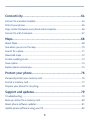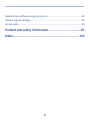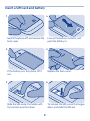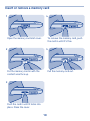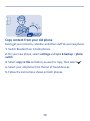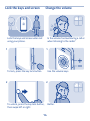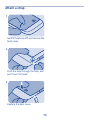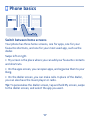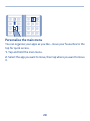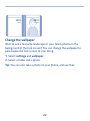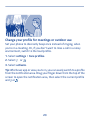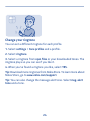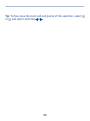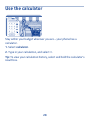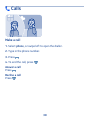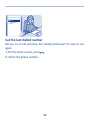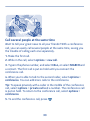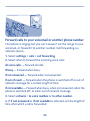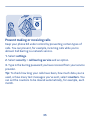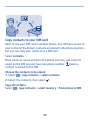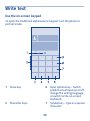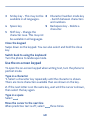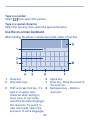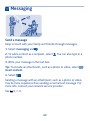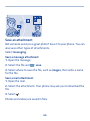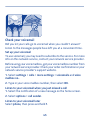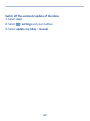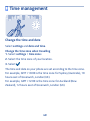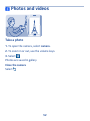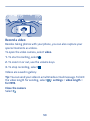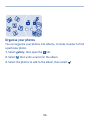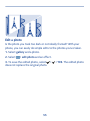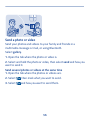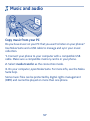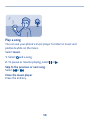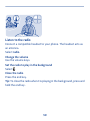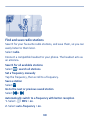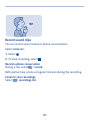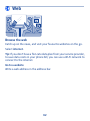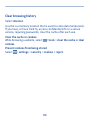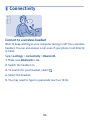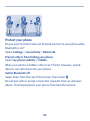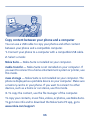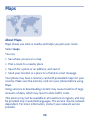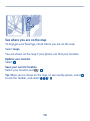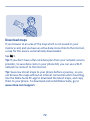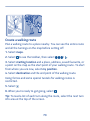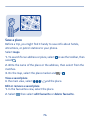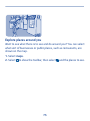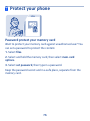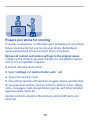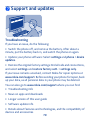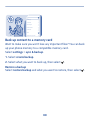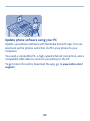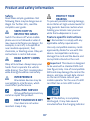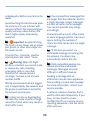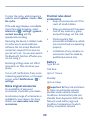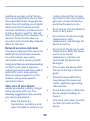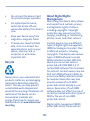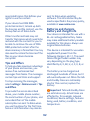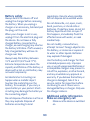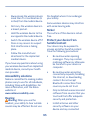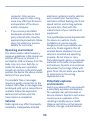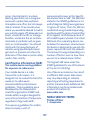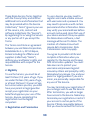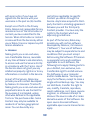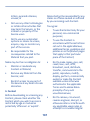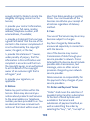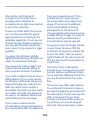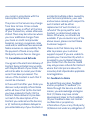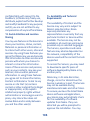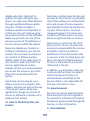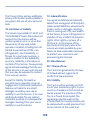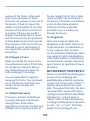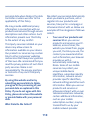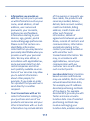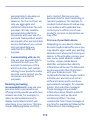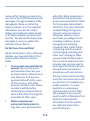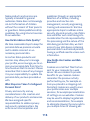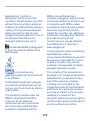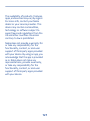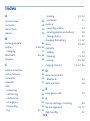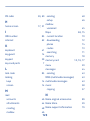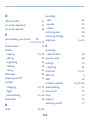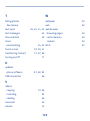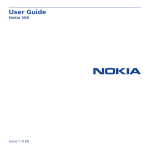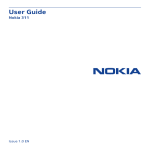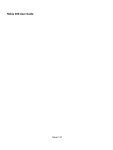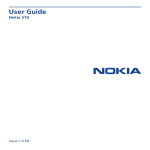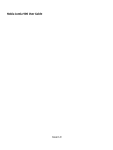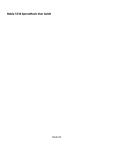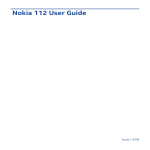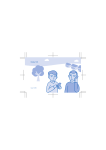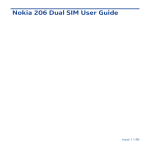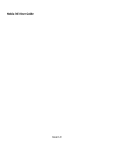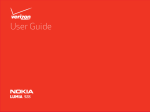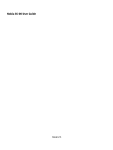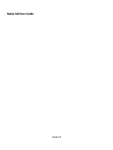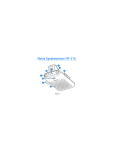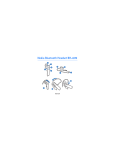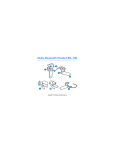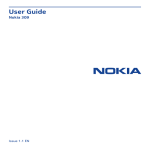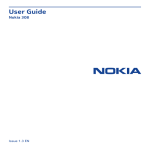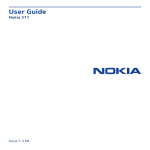Download User Guide - File Delivery Service
Transcript
User Guide Nokia 309 Issue 1.1 EN Contents Get started..........................................................................7 Keys and parts........................................................................................................7 Insert a SIM card and battery ................................................................................9 Insert or remove a memory card.........................................................................10 Charge the battery...............................................................................................11 Switch on..............................................................................................................11 Copy content from your old phone.....................................................................13 Lock the keys and screen ....................................................................................14 Change the volume..............................................................................................14 Attach a strap.......................................................................................................15 Change settings quickly.......................................................................................16 Phone basics.....................................................................17 Switch between home screens............................................................................17 Explore your phone..............................................................................................18 Personalise the main menu.................................................................................20 Add a shortcut to My screen................................................................................21 Change the wallpaper...........................................................................................22 Change your profile for meetings or outdoor use.............................................23 Change your ringtone..........................................................................................24 Set a song as your ringtone.................................................................................25 Use your phone offline........................................................................................27 Use the calculator.............................................................28 2 About Nokia Store.............................................................29 Calls...................................................................................30 Make a call ...........................................................................................................30 View your missed calls.........................................................................................31 Call the last dialled number.................................................................................32 Call several people at the same time..................................................................33 Forward calls to your voicemail or another phone number...............................34 Prevent making or receiving calls........................................................................35 Contacts............................................................................36 Save a name and phone number.........................................................................36 Make calls quickly.................................................................................................37 Copy contacts to your SIM card..........................................................................38 Write text..........................................................................39 Use the on-screen keypad...................................................................................39 Use the on-screen keypad...................................................................................40 Use the on-screen keyboard ..............................................................................41 Use predictive text...............................................................................................42 Messaging..........................................................................43 Send a message...................................................................................................43 Save an attachment.............................................................................................44 Check your voicemail...........................................................................................45 3 Mail and chat ....................................................................46 Set up your mail account.....................................................................................46 Send a mail...........................................................................................................48 Time management............................................................49 Change the time and date...................................................................................49 Set an alarm..........................................................................................................50 Add a calendar entry............................................................................................51 Photos and videos.............................................................52 Take a photo.........................................................................................................52 Record a video......................................................................................................53 Organise your photos..........................................................................................54 Edit a photo..........................................................................................................55 Send a photo or video..........................................................................................56 Music and audio................................................................57 Copy music from your PC....................................................................................57 Play a song............................................................................................................58 Listen to the radio................................................................................................59 Find and save radio stations................................................................................60 Record sound clips...............................................................................................61 Web....................................................................................62 Browse the web....................................................................................................62 Clear browsing history.........................................................................................63 4 Connectivity......................................................................64 Connect to a wireless headset............................................................................64 Protect your phone..............................................................................................65 Copy content between your phone and a computer..........................................66 Connect to a Wi-Fi network .................................................................................67 Maps..................................................................................68 About Maps...........................................................................................................68 See where you are on the map............................................................................70 Search for a place................................................................................................71 Download maps....................................................................................................72 Create a walking route.........................................................................................73 Save a place..........................................................................................................74 Explore places around you...................................................................................75 Protect your phone...........................................................76 Password protect your memory card..................................................................76 Format a memory card........................................................................................77 Prepare your phone for recycling........................................................................78 Support and updates........................................................79 Troubleshooting...................................................................................................79 Back up content to a memory card.....................................................................80 About phone software updates ..........................................................................81 Update phone software using your PC................................................................82 5 Update phone software using your phone.........................................................83 Restore original settings......................................................................................84 Access codes........................................................................................................85 Product and safety information.......................................87 Index................................................................................122 6 Get started Keys and parts 1 2 3 4 5 Charger connector Micro-USB connector Headset connector (Nokia AV connector 3.5 mm) Volume keys Lock key 6 7 8 End/Power key Microphone Call key 9 Screen 10 Earpiece 7 11 Camera lens. Before using the 13 Loudspeaker camera, remove the protective tape from the lens. 12 Memory card slot Your phone uses S40 software. 8 Insert a SIM card and battery 1 4 Switch the phone off, and remove the back cover. 2 Line up the battery contacts, and push the battery in. 5 If the battery is in the phone, lift it out. Replace the back cover. 3 6 Slide the SIM under the holder with the contact area face down. To remove the SIM, press the tongue down, and slide the SIM out. 9 Insert or remove a memory card 1 4 Open the memory card slot cover. 2 To remove the memory card, push the card in until it's free. 5 Put the memory card in with the contact area face up. Pull the memory card out. 3 Push the card in until it locks into place. Close the cover. 10 Charge the battery NOKIA Switch on 1 1 Plug the charger into a wall outlet. Press and hold the power key. 2 2 date & time date 31-10-2012 time: 10:03 time zone: GMT London daylight saving: +0 hours Connect the charger to the phone. See 2 in "Feature specific instructions". Select the date field, and set the date. 3 3 date & time date 31-10-2012 time: 10:03 time zone: GMT London daylight saving: +0 hours Battery full? Unplug from the phone, then from the wall outlet. 11 Select the time field, and set the time. 4 date & time date 31-10-2012 time: 10:03 time zone: GMT London daylight saving: +0 hours Select the time zone, and select if daylight saving time is used. 5 date & time date 31-10-2012 time: 10:03 time zone: GMT London daylight saving: +0 hours Select . NOKIA Tip: To switch the phone off, press and hold the power key. 12 Copy content from your old phone Easily get your contacts, calendar, and other stuff to your new phone. 1. Switch Bluetooth on in both phones. 2. On your new phone, select settings and sync & backup > phone switch. 3. Select copy to this and what you want to copy, then select 4. Select your old phone from the list of found devices. 5. Follow the instructions shown on both phones. 13 . Lock the keys and screen Change the volume Lock the keys and screen when not using your phone. Is the volume too loud during a call or when listening to the radio? 1 1 To lock, press the key lock button. Use the volume keys. 2 2 To unlock, press the key lock button, then swipe left or right. 14 Better. Attach a strap 1 Switch the phone off, and remove the back cover. 2 Push the loop through the hole, and put it over the hook. 3 Replace the back cover. 15 Change settings quickly Rather than going into the phone menus, in most views, you can quickly change some settings by swiping down from the top of the screen. You can: • See if you have missed calls or unread messages • Change the profile, for example, to silence your phone • Open the music player, for example, to pause the currently playing song • Open or close mobile data internet connections • Check for Wi-Fi networks, and connect to them • Switch Bluetooth on or off 16 Phone basics 10:03 Tuesday 1 4 7 2 5 8 3 6 9 Switch between home screens Your phone has three home screens, one for apps, one for your favourite shortcuts, and one for your most used app, such as the dialler. Swipe left or right. • My screen is the place where you can add your favourite contacts and shortcuts. • On the apps screen, you can open apps, and organise them to your liking. • On the dialler screen, you can make calls. In place of the dialler, you can also have the music player or radio. Tip: To personalise the dialler screen, tap and hold My screen, swipe to the dialler screen, and select the app you want. 17 Explore your phone 1 4 Tap an app or other item to open it. To scroll, slide your finger quickly up or down, then lift your finger. 2 5 Tap and hold an item to see more options. To zoom, slide two fingers apart or together on the screen. 3 6 To swipe, steadily slide your finger to the desired direction. 18 To go back to the previous view, select . NOKIA 7 To go back to the home screen, select . 8 To view notifications, swipe down from the top of the screen. See 3. 19 Personalise the main menu You can organise your apps as you like – move your favourites to the top for quick access. 1. Tap and hold the main menu. 2. Select the app you want to move, then tap where you want to move it. 20 10:03 Tuesday 10:03 Tuesday Add a shortcut to My screen Want to open your favourite apps straight from My screen? Add shortcuts to your most used features. 1. Tap and hold My screen, and select shortcut. 2. Select an item, such as a widget or action, and select Remove a shortcut Tap and hold My screen, and select remove. . on the shortcut you want to Tip: Try tapping different areas on My screen. You can, for example, change the date and time, set alarms, or add to your calendar also from My screen. 21 10:03 Tuesday 10:03 Tuesday Change the wallpaper Want to see a favourite landscape or your family photos in the background of the lock screen? You can change the wallpaper to personalise the lock screen to your liking. 1. Select settings and wallpaper. 2. Select a folder and a photo. Tip: You can also take a photo on your phone, and use that. 22 Change your profile for meetings or outdoor use Set your phone to discreetly beep once instead of ringing, when you're in a meeting. Or, if you don't want to miss a call in a noisy environment, switch to the loud profile. 1. Select settings > tone profiles. 2. Select or . 3. Select activate. Tip: Whichever app or view you're in, you can easily switch to a profile from the notification area. Drag your finger down from the top of the screen to open the notification area, then select the current profile and or . 23 Change your ringtone You can set a different ringtone for each profile. 1. Select settings > tone profiles and a profile. 2. Select ringtone. 3. Select a ringtone from open files or your downloaded tones. The ringtone plays so you can see if you like it. 4. When you've found a ringtone you like, select YES. Tip: Download more ringtones from Nokia Store. To learn more about Nokia Store, go to www.nokia.com/support. Tip: You can also change the message alert tone. Select msg. alert tone and a tone. 24 Set a song as your ringtone Want to use your favourite song from the music player as your ringtone? You can also take the best section of the song and use that as your ringtone. 1. Select settings > tone profiles and a profile. 2. When setting a ringtone for the profile, select open files, and browse to the song. 3. When asked if you want to adjust the start and end points of the tone, select YES. 4. Drag the start marker 5. Drag the end marker to the start point. to the end point. When a marker is moved to a new point, the selection plays. 6. To manually play the selection, select 7. Select . . The edited ringtone does not replace the original ringtone or sound clip. Preset ringtones cannot be modified, and not all formats of ringtones are supported. 25 Tip: To fine-tune the start and end points of the selection, select or , and select and hold or . 26 Use your phone offline In places where you're not allowed to make or receive calls, you can still use your phone to play games or listen to music, if you switch to the flight profile . Select settings and connectivity > flight. See 1, 4. 27 Use the calculator 52 7 8 9 4 5 6 2 3 1 0 = C Stay within your budget wherever you are – your phone has a calculator. 1. Select calculator. 2. Type in your calculation, and select =. Tip: To view your calculation history, select and hold the calculator's result box. 28 About Nokia Store Download mobile games, apps, videos, themes, wallpapers, and ringtones to your phone from Nokia Store. Select store. Many items are free of charge; some you need to pay for with your credit card or on your phone bill. The availability of payment methods depends on your country of residence and your network service provider. To learn more about Nokia Store, go to www.nokia.com/ support. 29 Calls Make a call 1. Select phone, or swipe left to open the dialler. 2. Type in the phone number. 3. Press . 4. To end the call, press . Answer a call Press . Decline a call Press . 30 all calls 0123456789 View your missed calls Did you miss a call, but want to see who called? If you missed a call, a notification is shown on the lock screen. Swipe over the notification to open the all calls view. It lists the calls you have made , received , or missed . To call back, select a number or contact. Missed and received calls are saved only if the network supports it, and your phone is switched on and within the network service area. View your missed calls later Select log. 31 all calls 0123456789 12:10 9876543210 01-10 Call the last dialled number Did you try to call someone, but nobody picked up? It's easy to call again. 1. On the home screen, press . 2. Select the phone number. 32 Call several people at the same time Want to tell your great news to all your friends? With a conference call, you can easily call several people at the same time, saving you the trouble of calling each one separately. 1. Make the first call. 2. While in the call, select options > new call. 3. Type in the phone number, and select CALL, or select SEARCH and a contact. The first call is put on hold until you connect the conference call. 4. When you're able to talk to the second caller, select options > conference. You can add more calls to the conference. Tip: To speak privately with a caller in the middle of the conference call, select options > private call and a number. The conference call is put on hold. To return to the conference call, select options > conference. 5. To end the conference call, press 33 . Forward calls to your voicemail or another phone number Your phone is ringing, but you can't answer? Let the call go to your voicemail, or forward it to another number. Call forwarding is a network service. 1. Select settings > calls > call forwarding. 2. Select when to forward the incoming voice calls: all voice calls — Forward all calls. if busy — Forward when busy. if not answered — Forward when not answered. if out of reach — Forward when the phone is switched off or out of network coverage for a certain length of time. if not available — Forward when busy, when not answered, when the phone is switched off, or when out of network coverage. 3. Select activate > to voice mailbox or to other number. 4. If if not answered or if not available is selected, set the length of time after which a call is forwarded. 34 Prevent making or receiving calls Keep your phone bill under control by preventing certain types of calls. You can prevent, for example, incoming calls while you're abroad. Call barring is a network service. 1. Select settings. 2. Select security > call barring service and an option. 3. Type in the barring password you have received from your service provider. Tip: To check how long your calls have been, how much data you've used, or how many text messages you've sent, select counters. You can set the counters to be cleared automatically, for example, each month. 35 Contacts Save a name and phone number Add new contacts to your phone. Select contacts. Select , then write the name, number, and other details. Edit the details of a contact Select a contact and , then edit the details. Add more details Select > add detail and a detail. 36 DIALLER Make calls quickly Call someone often? Set their number as a speed dial. Select phone and > speed dials. Assign a phone number to a number key 1. Select a number key. 1 is reserved for the voice mailbox. 2. Type in a number or search for a contact. Make a call In the dialler, press and hold a number key. 37 Copy contacts to your SIM card Want to use your SIM card in another phone, but still have access to your contacts? By default, contacts are stored in the phone memory, but you can copy your contacts to a SIM card. Select contacts. More contacts can be stored in the phone memory, and contacts saved on the SIM can only have one phone number. means a contact is stored on the SIM. Choose the contacts to be copied 1. Select > copy contacts > select contacts. 2. Select the contacts, then select . Copy all contacts Select > copy contacts > select memory > from phone to SIM. 38 Write text Use the on-screen keypad To open the traditional alphanumeric keypad, turn the phone to portrait mode. 1 Close key 6 2 Character keys 7 39 Input options key - Switch predictive text input on or off, change the writing language, or switch to the on-screen keyboard. Symbol key - Type in a special character. 3 Smiley key - This may not be 8 available in all languages. 4 Space key 5 Shift key - Change the character case. This may not be available in all languages. 9 Character/number mode key - Switch between characters and numbers. Backspace key - Delete a character. Close the keypad Swipe down on the keypad. You can also select and hold the close key. Switch back to using the keyboard Turn the phone to landscape mode. Use the on-screen keypad To open the on-screen keypad when writing text, turn the phone to portrait mode. Type in a character 1. Select a character key repeatedly until the character is shown. There are more characters available than are shown on the key. 2. If the next letter is on the same key, wait until the cursor is shown, then select the key again. Type in a space Select . Move the cursor to the next line When predictive text is off, select 40 three times. Type in a number Select , then select the number. Type in a special character Select the sym key, then select the special character. Use the on-screen keyboard When holding the phone in landscape mode, select a text box. 1 2 Close key Character keys 6 7 3 Shift and caps lock key - To 8 type in an upper case character when writing in lower case, or vice versa, select the key before typing in the character. To switch to caps lock mode, select the key twice. In some languages, 41 Space key Enter key - Move the cursor to the next row. Backspace key - Delete a character. 4 5 this key opens a new set of characters. Symbol key - Type in special 9 characters or numbers. Input options key - Switch predictive text input on or off, change the writing language, or switch to the on-screen keypad. Done key Close the keyboard Swipe down on the keyboard. You can also select and hold the close key. Use predictive text Predictive text is not available in all languages. 1. Select > prediction > . 2. Start writing a word. Your phone suggests possible words as you write. When the correct word is shown, select the word. 3. If the word is not in the dictionary, select the pop-up and add the new word to the dictionary. , and When using predictive text, you can set your phone to complete and type in words for you automatically. Use word completion Select > word completion > . 42 Messaging Send a message Keep in touch with your family and friends through messages. 1. Select messaging and . 2. To add a contact as a recipient, select phone number. . You can also type in a 3. Write your message in the text box. Tip: To include an attachment, such as a photo or video, select insert content. 4. Select . Sending a message with an attachment, such as a photo or video, may be more expensive than sending a normal text message. For more info, contact your network service provider. See 6, 7, 8. 43 > Save an attachment Did someone send you a great photo? Save it to your phone. You can also save other types of attachments. Select messaging. Save a message attachment 1. Open the message. 2. Select the file and > save. 3. Select where to save the file, such as images, then write a name for the file. Save a mail attachment 1. Open the mail. 2. Select the attachment. Your phone may ask you to download the file. 3. Select . Photos and videos are saved in files. 44 Check your voicemail Did you let your calls go to voicemail when you couldn't answer? Listen to the messages people have left you at a convenient time. Set up your voicemail To use voicemail, you may need to subscribe to the service. For more info on this network service, contact your network service provider. Before using your voice mailbox, get your voice mailbox number from your network service provider. Check your order confirmation or your network service provider's support website. 1. Select settings > calls > more settings > voicemails and voice mailbox no.. 2. Type in your voice mailbox number, then select OK. Listen to your voicemail when you just missed a call 1. Select the notification of a new message on the home screen. 2. Select options > call sender. Listen to your voicemail later Select phone, then press and hold 1. 45 Mail and chat mail Set up your mail account Do you use more than one mail address? You can have several mailboxes in your phone. Mail is a network service. 1. Select mail. 2. Select your mail service provider. 3. Type in your username and password. Tip: If you don't want to type in your password every time you use your mail account, select save password. 4. Select Sign in. Add a mailbox later 1. Select mail. 2. Select > add account. 3. Follow the instructions shown on the phone. Your phone updates your inbox at certain intervals to show your new mails when they have arrived. This may cause transfer of large amounts of data, which may result in data traffic costs. To save costs, you can switch the automatic update feature off and update the inbox manually. 46 Switch off the automatic update of the inbox 1. Select mail. 2. Select > settings and your mailbox. 3. Select update my inbox > manual. 47 Mike Hello Anna! Anna Hi Mike! Send a mail Would you like to send a mail while on the go? With your phone, you can read and send mail, even when not sitting at your desk. 1. Select mail and a mail account. Tip: If you have more than one mail account, your phone automatically opens the mail account you used last time. To open another mail account, select . 2. Select . 3. To add a recipient, select , or manually write the address in the to field. 4. Write the subject and your message. Tip: To include an attachment, such as a photo, select 5. Select . 48 . Time management Change the time and date Select settings and date and time. Change the time zone when travelling 1. Select settings > time zone:. 2. Select the time zone of your location. 3. Select . The time and date on your phone are set according to the time zone. For example, GMT +10:00 is the time zone for Sydney (Australia), 10 hours east of Greenwich, London (UK). For example, GMT +12:00 is the time zone for Auckland (New Zealand), 12 hours east of Greenwich, London (UK). 49 Set an alarm Use your phone as an alarm clock. 1. Select alarm. 2. Set the alarm time, then select SAVE. 3. To set the alarm to go off at the same time on certain days, select > alarm repeat and the days. 50 subject meeting location Add a calendar entry Need to remember an appointment? Add it to your calendar. 1. Select calendar. 2. Select . 3. Select an entry type. 4. Fill in the fields, then select . Tip: To delete an entry, select and hold the entry, then select delete. 51 Photos and videos Take a photo 1. To open the camera, select camera. 2. To zoom in or out, use the volume keys. 3. Select . Photos are saved in gallery. Close the camera Select . 52 Record a video Besides taking photos with your phone, you can also capture your special moments as videos. To open the video camera, select video. 1. To start recording, select . 2. To zoom in or out, use the volume keys. 3. To stop recording, select . Videos are saved in gallery. Tip: You can send your video in a multimedia or mail message. To limit the video length for sending, select > settings > video length > for MMS. Close the camera Select . 53 Organise your photos You can organise your photos into albums, to make it easier to find a particular photo. 1. Select gallery, then open the 2. Select tab. , then write a name for the album. 3. Select the photos to add to the album, then select 54 . Edit a photo Is the photo you took too dark or not ideally framed? With your phone, you can easily do simple edits to the photos you've taken. 1. Select gallery and a photo. 2. Select > edit photo and an effect. 3. To save the edited photo, select > > YES. The edited photo does not replace the original photo. 55 Send a photo or video Send your photos and videos to your family and friends in a multimedia message or mail, or using Bluetooth. Select gallery. 1. Open the tab where the photo or video is. 2. Select and hold the photo or video, then select send and how you want to send it. Send several photos or videos at the same time 1. Open the tab where the photos or videos are. 2. Select , then mark what you want to send. 3. Select and how you want to send them. 56 Music and audio Copy music from your PC Do you have music on your PC that you want to listen on your phone? Use Nokia Suite and a USB cable to manage and sync your music collection. 1. Connect your phone to your computer with a compatible USB cable. Make sure a compatible memory card is in your phone. 2. Select media transfer as the connection mode. 3. On your computer, open Nokia Suite. For more info, see the Nokia Suite help. Some music files can be protected by digital rights management (DRM) and cannot be played on more than one phone. 57 Play a song You can use your phone's music player to listen to music and podcasts while on the move. Select music. 1. Select and a song. 2. To pause or resume playing, select Skip to the previous or next song Select or . Close the music player Press the end key. 58 or . Listen to the radio Connect a compatible headset to your phone. The headset acts as an antenna. Select radio. Change the volume Use the volume keys. Set the radio to play in the background Select . Close the radio Press the end key. Tip: To close the radio when it is playing in the background, press and hold the end key. 59 Find and save radio stations Search for your favourite radio stations, and save them, so you can easily listen to them later. Select radio. Connect a compatible headset to your phone. The headset acts as an antenna. Search for all available stations Select > search all stations. Set a frequency manually Tap the frequency, then scroll to a frequency. Save a station Select . Go to the next or previous saved station Select or . Automatically switch to a frequency with better reception 1. Select . > RDS > on. 2. Select auto-frequency > on. 60 Record sound clips You can record voice memos or phone conversations. Select voice rec.. 1. Select . 2. To stop recording, select . Record a phone conversation During a call, select > record. Both parties hear a tone at regular intervals during the recording. Listen to your recordings Select > recordings list. 61 Web Paris Browse the web Catch up on the news, and visit your favourite websites on the go. Select internet. Tip: If you don't have a flat-rate data plan from your service provider, to save data costs in your phone bill, you can use a Wi-Fi network to connect to the internet. Go to a website Write a web address in the address bar. 62 Clear browsing history Select internet. A cache is a memory location that is used to store data temporarily. If you have, or have tried to, access confidential info or a secure service, requiring passwords, clear the cache after each use. Clear the cache or cookies While browsing a website, select cookies. > tools > clear the cache or clear Prevent cookies from being stored Select > settings > security > cookies > reject. 63 Connectivity Connect to a wireless headset Want to keep working at your computer during a call? Use a wireless headset. You can also answer a call, even if your phone's not directly at hand. Select settings > connectivity > Bluetooth. 1. Make sure Bluetooth is on. 2. Switch the headset on. 3. To search for your headset, select . 4. Select the headset. 5. You may need to type in a passcode (such as 1234). 64 Protect your phone Do you want to control who can find and connect to your phone when Bluetooth is on? Select settings > connectivity > Bluetooth. Prevent others from finding your phone Select my phone visibility > hidden. When your phone is hidden, others can't find it. However, paired devices can still connect to your phone. Switch Bluetooth off Swipe down from the top of the screen, then select . Do not pair with or accept connection requests from an unknown device. This helps protect your phone from harmful content. 65 Copy content between your phone and a computer You can use a USB cable to copy your photos and other content between your phone and a compatible computer. 1. Connect your phone to a computer with a compatible USB cable. 2. Select a mode: Nokia Suite — Nokia Suite is installed on your computer. media transfer — Nokia Suite is not installed on your computer. If you want to connect to a home entertainment system or printer, use this mode. mass storage — Nokia Suite is not installed on your computer. The phone is displayed as a portable device on your computer. Make sure a memory card is in your phone. If you want to connect to other devices, such as a home or car stereo, use this mode. 3. To copy the content, use the file manager of the computer. To copy your contacts, music files, videos, or photos, use Nokia Suite. To get more info and to download the Nokia Suite PC app, go to www.nokia.com/support. 66 Connect to a Wi-Fi network To help save data costs, you can use a Wi-Fi network to connect to the internet, whether you're at home or at a library or internet café. 1. Select settings > connectivity > Wi-Fi. 2. Make sure Wi-Fi is on. 3. To connect, select the network and CONNECT. 4. If the connection is secured, type in the password. Close the Wi-Fi connection Swipe down from the top of the screen, then select 67 . Maps About Maps Maps shows you what is nearby and helps you plan your route. Select maps. You can: • See where you are on a map • Plan a route to a nearby place • Search for a place or an address, and save it • Send your location or a place to a friend in a text message Your phone may have a memory card with preloaded maps for your country. Make sure the memory card is in your phone before using Maps. Using services or downloading content may cause transfer of large amounts of data, which may result in data traffic costs. This service may not be available in all countries or regions, and may be provided only in selected languages. The service may be network dependent. For more information, contact your network service provider. 68 Contents of digital maps may sometimes be inaccurate and incomplete. Never rely solely on the content or the service for essential communications, such as in emergencies. 69 See where you are on the map To help get your bearings, check where you are on the map. Select maps. You are shown on the map if your phone can find your location. Update your location Select . Save your current location Select your location and > . Tip: When you're shown on the map, to see nearby places, select to see the toolbar, and select > . 70 N Search for a place You can search for locations, such as street addresses, and places, such as restaurants. 1. Select maps. 2. Select to see the toolbar, then select . 3. Write the name of the place or the address. 71 Download maps If you browse to an area of the map which is not saved on your memory card, and you have an active data connection to the internet, a map for the area is automatically downloaded. See 5. Tip: If you don't have a flat-rate data plan from your network service provider, to save data costs in your phone bill, you can use a Wi-Fi network to connect to the internet. Tip: Save new street maps to your phone before a journey, so you can browse the maps without an internet connection when travelling. Use the Nokia Suite PC app to download the latest maps, and copy them to your phone. To download and install Nokia Suite, go to www.nokia.com/support. 72 Create a walking route Plan a walking route to a place nearby. You can see the entire route and all the turnings on the map before setting off. 1. Select maps. 2. Select to see the toolbar, then select > . 3. Select starting location and a place, address, saved favourite, or a point on the map as the start point of your walking route. To start from where you are now, select my position. 4. Select destination and the end point of the walking route. Using ferries and some special tunnels for walking routes is restricted. 5. Select . 6. When you're ready to get going, select . Tip: To read a list of each turn along the route, select the next turn info area at the top of the screen. 73 Save a place Before a trip, you might find it handy to save info about hotels, attractions, or petrol stations to your phone. Select maps. 1. To search for an address or place, select select . to see the toolbar, then 2. Write the name of the place or the address, then select from the matches. 3. On the map, select the place marker and View a saved place In the main view, select > > . and the place. Edit or remove a saved place 1. In the favourites view, select the place. 2. Select , then select edit favourite or delete favourite. 74 Explore places around you Want to see what there is to see and do around you? You can select what sort of businesses or public places, such as restaurants, are shown on the map. 1. Select maps. 2. Select to show the toolbar, then select 75 and the places to see. Protect your phone Password protect your memory card Want to protect your memory card against unauthorised use? You can set a password to protect the content. 1. Select files. 2. Select and hold the memory card, then select mem. card options. 3. Select set password, then type in a password. Keep the password secret and in a safe place, separate from the memory card. 76 Format a memory card Want to delete all content from your memory card? When you format a memory card, all the data on it is deleted. 1. Select files. 2. Select and hold the memory card, then select mem. card options. 3. Select format mem. card. 77 Prepare your phone for recycling If you buy a new phone, or otherwise want to dispose of your phone, Nokia recommends that you recycle your phone. Beforehand, remove all personal info and content from your phone. Remove all content and restore settings to the original values 1. Back up the content you want to keep to a compatible memory card or to a compatible computer. 2. End all calls and connections. 3. Select settings and restore factory sett. > all. 4. Type in the security code. 5. Your phone switches off and then on again. Check carefully that all your personal content, such as contacts, photos, music, videos, notes, messages, mails, presentations, games, and other installed apps have been removed. Content and info stored on the memory card or SIM card is not removed. 78 Support and updates Troubleshooting If you have an issue, do the following: • Switch the phone off, and remove the battery. After about a minute, put the battery back in, and switch the phone on again. • Update your phone software: Select settings and phone > device updates. • Restore the original factory settings: End all calls and connections, and select settings and restore factory sett. > settings only. If your issue remains unsolved, contact Nokia for repair options at www.nokia.com/support. Before sending your phone for repair, back up your data, as all personal data in your phone may be deleted. You can also go to www.nokia.com/support where you can find: • Troubleshooting info • News on apps and downloads • Longer version of this user guide • Software update info • Details about features and technologies, and the compatibility of devices and accessories 79 settings contacts messages bookmarks calendar files apps and games Back up content to a memory card Want to make sure you won't lose any important files? You can back up your phone memory to a compatible memory card. Select settings > sync & backup. 1. Select create backup. 2. Select what you want to back up, then select . Restore a backup Select restore backup and what you want to restore, then select 80 . About phone software updates Stay in step with the beat – update your phone software to get new and enhanced features for your phone. Updating the software may also improve your phone performance. It is recommended that you back up your personal data before updating your phone software. Warning: If you install a software update, you cannot use the device, even to make emergency calls, until the installation is completed and the device is restarted. Using services or downloading content may cause transfer of large amounts of data, which may result in data traffic costs. Before starting the update, connect a charger or make sure the device battery has enough power. After the update, the instructions in the user guide may no longer be up to date. You may find the updated user guide at www.nokia.com/ support. 81 Update phone software using your PC Update your phone software with the Nokia Suite PC app. You can also back up the photos and other stuff in your phone to your computer. You need a compatible PC, a high-speed internet connection, and a compatible USB cable to connect your phone to the PC. To get more info and to download the app, go to www.nokia.com/ support. 82 Update phone software using your phone You can update your phone software wirelessly. You can also set your phone to automatically check for updates. Select settings and phone > device updates. 1. To check if there is an update, select downl. phone sw. 2. To download and install an update, select downl. phone sw, and follow the instructions shown on the phone. The update may take several minutes. If you encounter problems, contact your network service provider. Check for updates automatically Select auto SW update, and set how often to check. Your network service provider may send updates over the air directly to your phone. For more info on this network service, contact your network service provider. 83 Restore original settings If your phone is not working properly, you can reset some settings to their original values. 1. End all calls and connections. 2. Select settings and restore factory sett. > settings only. 3. Type in the security code. This does not affect documents or files stored on your phone. After restoring the original settings, your phone switches off and then on again. This may take longer than usual. 84 Access codes PIN or PIN2 code These protect your SIM against unauthorised use or are required to access some features. (4-8 digits) You can set your phone to ask for the PIN code when you switch it on. If not supplied with your card or you forget the codes, contact your service provider. If you type in the code incorrectly three times in a row, you need to unblock the code with the PUK or PUK2 code. PUK or PUK2 code (8 digits) IMEI number These are required to unblock a PIN or PIN2 code. If not supplied with your SIM, contact your service provider. (15 digits) This is used to identify valid phones in the network. The number can also be used to block, for example, stolen phones. You may also need to give the number to Nokia Care services. Lock code (security code) This helps you protect your phone against unauthorised use. (min. 5 digits) You can set your phone to ask for the lock code that you define. The default lock code is 12345. To view your IMEI number, dial *#06#. 85 Keep the code secret and in a safe place, separate from your phone. If you forget the code and your phone is locked, your phone will require service. Additional charges may apply, and all the personal data in your phone may be deleted. For more information, contact Nokia Care or your phone dealer. 86 Product and safety information PROTECT YOUR HEARING Safety Read these simple guidelines. Not following them may be dangerous or illegal. For further info, read the complete user guide. To prevent possible hearing damage, do not listen at high volume levels for long periods. Exercise caution when holding your device near your ear while the loudspeaker is in use. SWITCH OFF IN RESTRICTED AREAS Feature specific instructions Switch the device off when mobile phone use is not allowed or when it may cause interference or danger, for example, in aircraft, in hospitals or near medical equipment, fuel, chemicals, or blasting areas. Obey all instructions in restricted areas. 1 Remember to comply with any applicable safety requirements. Use only compatible memory cards approved by Nokia for use with this device. Incompatible cards may damage the card and the device and corrupt data stored on the card. ROAD SAFETY COMES FIRST Important: This device is designed to be used with a standard SIM card (see figure) only. Use of incompatible SIM cards may damage the card or the device, and may corrupt data stored on the card. Please consult your mobile operator for the use of a SIM card that has a mini-UICC cutout. Obey all local laws. Always keep your hands free to operate the vehicle while driving. Your first consideration while driving should be road safety. INTERFERENCE All wireless devices may be susceptible to interference, which could affect performance. QUALIFIED SERVICE Only qualified personnel may install or repair this product. 2 If the battery is completely discharged, it may take several minutes before the charging indicator KEEP YOUR DEVICE DRY Your device is not waterresistant. Keep it dry. 87 is displayed or before any calls can be made. 6 You can send text messages that are longer than the character limit for a single message. Longer messages are sent as two or more messages. Your service provider may charge accordingly. Avoid touching the antenna area while the antenna is in use. Contact with antennas affects the communication quality and may reduce battery life due to higher power level during operation. Characters with accents, other marks, or some language options, take more space, limiting the number of characters that can be sent in a single message. 3 Important: Avoid scratching the touch screen. Never use an actual pen, pencil, or other sharp object on the touch screen. 7 If the item you insert in a multimedia message is too large for the network, the device may automatically reduce the size. To enter the + character, used for international calls, select * twice. 4 Warning: When the flight profile is activated, you cannot make or receive any calls, including emergency calls, or use other features that require network coverage. To make a call, activate another profile. 8 Only compatible devices can receive and show multimedia messages. Messages may look different in different devices. Sending a message with an attachment may be more expensive than sending a normal text message. For more information, contact your service provider. Missed and received calls are logged only if supported by the network, and the phone is switched on and within the network service area. A cache is a memory location that is used to store data temporarily. If you have, or have tried to, access confidential info or a secure service, requiring passwords, clear the cache after each use. 5 Using services or downloading content may cause transfer of large amounts of data, which may result in data traffic costs. 88 Practical rules about accessories To clear the cache, while browsing a website, select options > tools > clear the cache. If the web page displays unreadable characters while browsing, select internet and > settings > general > content encoding and the appropriate encoding. Operating the device in hidden mode is a safer way to avoid malicious software. Do not accept Bluetooth connection requests from sources you do not trust. You can also switch the Bluetooth function off when you are not using it. • Keep all accessories out of the reach of small children. • When you disconnect the power cord of any accessory, grasp and pull the plug, not the cord. • Check regularly that accessories installed in a vehicle are mounted and are operating properly. • Installation of any complex car accessories must be made by qualified personnel only. Battery Restoring settings does not affect documents or files stored on your phone. Type: BL-4U Talk time: To turn off notifications from social networking applications, on the apps screen, select Notifications > > settings. Up to 17 hours. Standby: Up to 42 days. Nokia original accessories Important: Battery talk and standby times are estimates and only possible under optimal network conditions. Actual battery talk and standby times depend on SIM cards, features used, battery age and condition, temperatures to which battery is exposed, network For availability of approved accessories, check with your dealer. An extensive range of accessories is available for your device. For more details, see www.nokia-asia.com/ accessories. 89 conditions, and many other factors, and may be significantly shorter than those specified above. Ringing tones, hands free call handling, use in digital mode, and other features will also consume the battery, and the amount of time a device is used for calls will affect its stand-by time. Likewise, the amount of time that the device is turned on and in the standby mode will affect its talk time. contain minerals that corrode electronic circuits. If your device gets wet, remove the battery, and allow the device to dry. Network services and costs Your device is approved for use on the EGSM 900 and 1800 MHz networks. To use the device, you need a subscription with a service provider. Using some features and downloading content to your device requires a network connection and may result in data traffic costs. Some product features require support from the network, and you may need to subscribe to them. • Do not use or store the device in dusty or dirty areas. • Do not store the device in high temperatures. High temperatures may damage the device or battery. • Do not store the device in cold temperatures. When the device warms to its normal temperature, moisture can form inside the device and damage it. • Do not open the device other than as instructed in the user guide. • Unauthorised modifications may damage the device and violate regulations governing radio devices. • Do not drop, knock, or shake the device. Rough handling can break it. • Only use a soft, clean, dry cloth to clean the surface of the device. Take care of your device Handle your device, battery, charger and accessories with care. The following suggestions help you keep your device operational. • Keep the device dry. Precipitation, humidity, and all types of liquids or moisture can 90 • Do not paint the device. Paint can prevent proper operation. • For optimal performance, switch the device off and remove the battery from time to time. • Keep your device away from magnets or magnetic fields. • To keep your important data safe, store it in at least two separate places, such as your device, memory card, or computer, or write down important info. About Digital Rights Management When using this device, obey all laws and respect local customs, privacy and legitimate rights of others, including copyrights. Copyright protection may prevent you from copying, modifying, or transferring photos, music, and other content. Content owners may use different types of digital rights management (DRM) technologies to protect their intellectual property, including copyrights. This device uses various types of DRM software to access DRM-protected content. With this device you can access content protected with OMA DRM 2.0. If certain DRM software fails to protect the content, content owners may ask that such DRM software's ability to access new DRM-protected content be revoked. Revocation may also prevent renewal of such DRMprotected content already in your device. Revocation of such DRM software does not affect the use of content protected with other types of DRM or the use of non-DRMprotected content. Recycle Always return your used electronic products, batteries, and packaging materials to dedicated collection points. This way you help prevent uncontrolled waste disposal and promote the recycling of materials. All materials of the device can be recovered as materials and energy.Check how to recycle your Nokia products at www.nokia.com/ recycling. Digital rights management (DRM) protected content comes with an 91 associated licence that defines your rights to use the content. sent to Nokia when updating software. This information may be used as specified in the privacy policy, available at www.nokia.com. If your device has OMA DRMprotected content, to back up both the licences and the content, use the backup feature of Nokia Suite. Batteries and chargers Battery and charger info Your device is intended for use with a BL-4U rechargeable battery. Nokia may make additional battery models available for this device. Always use original Nokia batteries. Other transfer methods may not transfer the licences which need to be restored with the content for you to be able to continue the use of OMA DRM-protected content after the device memory is formatted. You may also need to restore the licences if the files on your device become corrupted. This device is intended for use when supplied with power from the following chargers: AC-11. The exact Nokia charger model number may vary depending on the plug type, identified by E, X, AR, U, A, C, K, B, or N. Tips and Offers To help you take maximum advantage of your phone and services, you receive free customised text messages from Nokia. The messages contain tips and tricks and support. The battery can be charged and discharged hundreds of times, but it will eventually wear out. When the talk and standby times are noticeably shorter than normal, replace the battery. To stop receiving the messages, select settings > Nokia account > Tips and Offers. Important: Talk and standby times are estimates only. Actual times are affected by, for example, network conditions, device settings, features being used, battery condition, and temperature. To provide the service described above, your mobile phone number, the serial number of your phone, and some identifiers of the mobile subscription are sent to Nokia when you use the phone for the first time. Some or all information may also be 92 Battery safety regulations. Recycle when possible. Do not dispose as household waste. Always switch the device off and unplug the charger before removing the battery. When you unplug a charger or an accessory, hold and pull the plug, not the cord. Do not dismantle, cut, open, crush, bend, puncture, or shred cells or batteries. If a battery leaks, do not let battery liquid touch skin or eyes. If this happens, immediately flush the affected areas with water, or seek medical help. When your charger is not in use, unplug it from the electrical plug and the device. Do not leave a fully charged battery connected to a charger, as overcharging may shorten the battery’s lifetime. If left unused, a fully charged battery will lose its charge over time. Do not modify, remanufacture, attempt to insert foreign objects into the battery, or immerse or expose it to water or other liquids. Batteries may explode if damaged. Always keep the battery between 15°C and 25°C (59°F and 77°F). Extreme temperatures reduce the capacity and lifetime of the battery. A device with a hot or cold battery may not work temporarily. Use the battery and charger for their intended purposes only. Improper use, or use of unapproved batteries or incompatible chargers may present a risk of fire, explosion, or other hazard, and may invalidate any approval or warranty. If you believe the battery or charger is damaged, take it to a service centre for inspection before continuing to use it. Never use a damaged battery or charger. Only use the charger indoors. Accidental short-circuiting can happen when a metallic object touches the metal strips on the battery, for example, if you carry a spare battery in your pocket. Shortcircuiting may damage the battery or the connecting object. Additional safety information Make an emergency call Do not dispose of batteries in a fire as they may explode. Dispose of batteries according to local 1 93 Make sure the device is switched on. 2 provider. Connections in all conditions cannot be guaranteed. Never rely solely on any wireless device for essential communications like medical emergencies. Check for adequate signal strength. You may also need to do the following: • Put a SIM card in the device. • Switch the call restrictions off in your device, such as call barring, fixed dialling, or closed user group. • Make sure the flight profile is not activated. • If the device screen and keys are locked, unlock them. Small children Your device and its accessories are not toys. They may contain small parts. Keep them out of the reach of small children. Medical devices 3 Press the end key repeatedly, until the home screen is shown. 4 To open the dialler, select 5 Type in the official emergency number for your present location. Emergency call numbers vary by location. Operation of radio transmitting equipment, including wireless phones, may interfere with the function of inadequately protected medical devices. Consult a physician or the manufacturer of the medical device to determine whether they are adequately shielded from external radio frequency energy. 6 Press the call key. Implanted medical devices 7 Give the necessary info as accurately as possible. Do not end the call until given permission to do so. . Manufacturers of medical devices recommend a minimum separation of 15.3 centimetres (6 inches) between a wireless device and an implanted medical device, such as a pacemaker or implanted cardioverter defibrillator, to avoid potential interference with the medical device. Persons who have such devices should: Important: Activate both cellular and internet calls, if your device supports internet calls. The device may attempt to make emergency calls both through cellular networks and through your internet call service 94 • Always keep the wireless device more than 15.3 centimetres (6 inches) from the medical device. • Not carry the wireless device in a breast pocket. • Hold the wireless device to the ear opposite the medical device. The surface of this device is nickelfree. • Switch the wireless device off if there is any reason to suspect that interference is taking place. Protect your device from harmful content • the headset where it can endanger your safety. Some wireless devices may interfere with some hearing aids. Nickel Your device may be exposed to viruses and other harmful content. Take the following precautions: Follow the manufacturer directions for the implanted medical device. If you have any questions about using your wireless device with an implanted medical device, consult your health care provider. • Be cautious when opening messages. They may contain malicious software or otherwise be harmful to your device or computer. • Be cautious when accepting connectivity requests, browsing the internet, or downloading content. Do not accept Bluetooth connections from sources you do not trust. • Only install and use services and software from sources that you trust and that offer adequate security and protection. • Install antivirus and other security software on your device and any connected Accessibility solutions Nokia is committed to making mobile phones easy to use for all individuals, including those with disabilities. For more information, visit the Nokia website at www.nokiaaccessibility.com. Hearing Warning: When you use the headset, your ability to hear outside sounds may be affected. Do not use 95 computer. Only use one antivirus app at a time. Using more may affect performance and operation of the device and/or computer. • electronic systems in motor vehicles such as electronic fuel injection, electronic antilock braking, electronic speed control, and air bag systems. For more info, check with the manufacturer of your vehicle or its equipment. If you access preinstalled bookmarks and links to third party internet sites, take the appropriate precautions. Nokia does not endorse or assume liability for such sites. Only qualified personnel should install the device in a vehicle. Faulty installation or service may be dangerous and may invalidate your warranty. Check regularly that all wireless device equipment in your vehicle is mounted and operating properly. Do not store or carry flammable liquids, gases, or explosive materials in the same compartment as the device, its parts, or accessories. Remember that air bags inflate with great force. Do not place your device or accessories in the air bag deployment area. Operating environment This device meets radio frequency exposure guidelines in the normal use position at the ear or at least 1.5 centimetres (5/8 inch) away from the body. Any carry case, belt clip, or holder for body-worn operation should not contain metal and should position the device the above-stated distance from your body. To send data files or messages requires a quality connection to the network. Data files or messages may be delayed until such a connection is available. Follow the separation distance instructions until the transmission is completed. Potentially explosive environments Switch your device off in any area with a potentially explosive atmosphere, for example near petrol pumps at service stations. Sparks in such areas could cause an explosion or fire resulting in bodily injury or death. Observe restrictions in fuel service stations, storage, and distribution Vehicles Radio signals may affect improperly installed or inadequately shielded 96 areas; chemical plants; or where blasting operations are in progress. Areas with a potentially explosive atmosphere are often, but not always, clearly marked. They include areas where you would be advised to switch your vehicle engine off, below deck on boats, chemical transfer or storage facilities, and where the air contains chemicals or particles such as grain, dust, or metal powders. You should check with the manufacturers of vehicles using liquefied petroleum gas (such as propane or butane) to determine if this device can be safely used in their vicinity. measurement known as the Specific Absorption Rate or SAR. The SAR limit stated in the ICNIRP guidelines is 2.0 watts/kilogram (W/kg) averaged over 10 grams of tissue. Tests for SAR are conducted using standard operating positions with the device transmitting at its highest certified power level in all tested frequency bands. The actual SAR level of an operating device can be below the maximum value because the device is designed to use only the power required to reach the network. That amount changes depending on a number of factors such as how close you are to a network base station. Certification information (SAR) The highest SAR value under the ICNIRP guidelines for use of the device at the ear is 0.93 W/kg. Your mobile device is a radio transmitter and receiver. It is designed not to exceed the limits for exposure to radio waves recommended by international guidelines. These guidelines were developed by the independent scientific organisation ICNIRP and include safety margins designed to assure the protection of all persons, regardless of age and health. Use of device accessories may result in different SAR values. SAR values may vary depending on national reporting and testing requirements and the network band. Additional SAR information may be provided under product information at www.nokia.com. This mobile device meets guidelines for exposure to radio waves. NOKIA SERVICE TERMS Terms of Use 1. Acceptance The exposure guidelines for mobile devices employ a unit of 97 These Nokia Service Terms together with the Privacy Policy and all other additional terms and information that may be provided within the Service (collectively “Terms”) govern your use of the service, site, content and software (collectively the "Service"). By registering for or using the Service or any portion of it you accept the Terms. To use a Service you may need to register and create a Nokia account with username and a password. You may need to provide us with certain personal and other information. Nokia may verify your email address before account can be used. Upon first use of your device and each time you update the Nokia device software, a text message will be sent to Nokia. The creation of a Nokia Account will require data transmission. Data transmission costs may apply. The Terms constitute an agreement between you and Nokia Corporation, Keilalahdentie 2-4, 02150 Espoo, Finland including its affiliates and suppliers (collectively “Nokia”), defining your and Nokia’s rights and responsibilities with respect to the Service. You agree to provide truthful and complete information when you register for the Service and to keep that information updated. You must take due care to protect your username and password against misuse by others and promptly notify Nokia about any misuse. You, and your parent or legal guardian if you are a minor, are personally responsible for any use of the Service. 2. Eligibility To use the Service, you must be at least thirteen (13) years of age. If you are under thirteen (13) years of age, or at least thirteen (13) years of age but a minor where you live, you must have your parent or legal guardian accept your registration on your behalf and approve your use of the Service. Anyone completing the registration must be legally competent. You may terminate your registration if you no longer wish to use the Service. After termination, you will no longer have access to the Service. Nokia may terminate your registration or restrict your access to certain parts of the Service if Nokia reasonably believes that you have breached the Terms or 3. Registration and Termination 98 with prior notice if you have not signed into the Service with your username in the past six (6) months. restrictions applicable to specific Content you obtain through the Service. Any license acquired to thirdparty Content is a binding agreement between you and the third-party Content provider. You have only the rights to the Content which are expressly granted here. Except as set forth in the Privacy Policy, Nokia is not responsible for any removal or loss of the information or content you have submitted to the Service. When information or content is removed from the Service by either you or Nokia, traces or copies may still remain elsewhere. As part of the Service, Nokia may provide you with certain software developed by Nokia or, its licensors (“Software”). Your use of Software may be subject to separate terms and conditions that you must accept before using the Software. If there are no separate terms and conditions applicable to such Software, the following terms apply: Nokia grants to you a limited, non-exclusive, nontransferable right to install and use the Software on your computer and/or mobile device. You may not copy the Software, except to make a single archival backup copy. You may not distribute, transfer the right to use, modify, translate, reproduce, resell, sublicense, rent, lease, reverse engineer, or otherwise attempt to discover the source code of or make derivative works of the Software. For open source licensed software, applicable open source license terms apply. 4. Licenses Nokia grants you a non-exclusive, non-transferable license, revocable at any time at Nokia’s sole discretion, to access and use the Service strictly in accordance with the Terms. Use of the Service does not grant you any intellectual property rights in or to any information or content in the Service. As part of the Service, Nokia may provide you with content developed by Nokia or its licensors (“Content”). Nokia grants you a non-exclusive and perpetual license to use Content for the purpose it is intended, unless otherwise defined in the applicable Terms or the purchase order. Some Content may only be available to residents of certain geographical areas. You are bound by any 99 The Software maybe subject to export controls under the U.S. Export Administration Regulations and other import or export control regulations. You agree to strictly comply with all applicable import and export regulations and acknowledge that you have the responsibility to obtain licenses to export, re-export, transfer, or import such Software. You may be able to submit information or content (“Material”) to the Service. Nokia does not claim ownership in your Material. Your submission of Material does not transfer ownership of rights of the Material to Nokia. Nokia is only transmitting the Material and is not responsible for editorial control over it. By submitting Material to the Service you grant Nokia a worldwide, non-exclusive, sub-licensable, assignable, fully paid-up, royaltyfree, perpetual and irrevocable license to use, copy, publicly perform, display, distribute in any media and modify the Material to incorporate the Material into other works, and to grant similar sublicenses to the extent necessary for Nokia to provide the Service. You may be able to adjust this grant in the privacy and other settings of the Service. You are solely responsible for taking backup copies of the data you store on the Service, including Content you upload. If the Service is discontinued or canceled, Nokia may permanently delete your data. Nokia has no obligation to return data to you after the Service is discontinued or canceled. 5. Using the Service You agree to: • Comply with applicable laws, the Terms and good manners; • Use the Service only for your personal, non-commercial purposes; • Not submit unlawful, offensive, inaccurate, misleading, abusive, pornographic, harassing, libelous or otherwise inappropriate Material; • Obtain any consents, permission or licenses that may be legally required for you to submit any Material; • Respect the privacy of others; • Not distribute or post spam, unreasonably large files, chain 100 letters, pyramid schemes, viruses; or • Nokia shall not be responsible for any claims or offense caused or suffered by you accessing such Content. Not use any other technologies or initiate other activities that may harm the Service, or the interest or property of the Service users. • Not to use any automated systems or means to access, acquire, copy or monitor any part of the service. • Be responsible for the consequences related to the Material that you post. You agree: Nokia may but has no obligation to: • Monitor or moderate any Content or Material; • Remove any Material from the Service; and • Restrict access to any part of the Service at any time in its sole discretion. • To use the Content only for your personal, non-commercial purposes; • To use the Content in accordance with the restrictions set out in the applicable laws, additional terms, guidelines and policies or on the product pages that apply to that particular piece of the Content; • Not to make copies, give, sell, resell, loan, rent, offer, broadcast, send, distribute, transfer, communicate to the public, reproduce, modify, display, perform, commercially exploit or make the Content available unless otherwise authorized in the applicable Terms and to advise Nokia promptly of any such unauthorized use; • Not to remove, circumvent, reverse engineer, decrypt, or otherwise alter or interfere with any applicable usage rules or attempt to circumvent digital 6. Content Before downloading or accessing any Content, please check whether the Content which you wish to access is restricted by age or marked as potentially ‘offensive’ or ‘explicit’. 101 rights management or copy protection features associated with the Content or any other technologies used to control the access to or use of the Content or its identifying information; • Not to use any automated systems or means, except for those provided by us, for the selection or downloading of the Content; • Not to give out your password or otherwise allow other people to access the Content. The restrictions on copying that apply to applicable media also apply to the Content accessed as part of this Service. The Content is owned and/or controlled by Nokia and/or its respective licensors and is protected by intellectual property laws. The third party Content provider is solely responsible for any Content it provides, any warranties to the extent that such warranties have not been disclaimed and for any claims you may have relating to that Content or your use of that Content. However, Nokia may enforce the third party Content license terms against you as a third party beneficiary of those terms. The third party Content providers are third-party beneficiaries under these Terms and may enforce the provisions that directly concern the Content in which they have rights. Nokia may be acting as an agent for third party Content provider in providing the Content to you. Nokia is not a party to the transaction between you and the third party Content provider for such Content. 7. Allegations of Copyright Infringement You may notify Nokia of copyright infringement on the Service by providing notice (a) by email with “Copyright Notification” in the subject line to [email protected], (b) by a document titled “Copyright Notification” mailed to Nokia, Attn: Copyright Agent, 102 Corporate Park Drive, White Plains, NY 10604, USA or (c) via the online form, if available. Your notice must: 1. identify the original copyrighted work you claim is infringed; 2. identify the content on the Service that you claim is infringing the copyrighted work. Please provide 102 enough detail for Nokia to locate the allegedly infringing content on the Service; days from Nokia sending or posting those. Your continued use of the Services constitutes your receipt of all notices regardless of delivery method. 3. provide your contact information, including your full name, mailing address, telephone number, and email address, if available; 9. Fees 4. provide a statement that you have a good faith belief that the use of the content in the manner complained of is not authorized by the copyright owner, its agent, or the law; 5. provide this statement: "I swear, under penalty of perjury, that the information in this notification and complaint is accurate and that I am the copyright owner, or am authorized to act on behalf of the copyright owner of an exclusive right that is infringed."; and Your use of the Service may be or may become subject to charges. Any fees charged by Nokia will be announced separately in connection with the Service. Use of the Service may involve transmission of data through your service provider’s network. Prices listed within the Service do not include possible data transmission, text message, voice or other service provision charges by your network service provider. Nokia assumes no responsibility for the payment of any charges of your service providers. 6. provide your signature, as applicable. 8. Notices Nokia may post notices within the Service. Nokia may also send you notices about products and Services to the email address or telephone number you have provided to us. You are deemed to have received such notices at the latest within seven (7) 10. Order and Payment Terms "Order" shall mean the selection of payable Content and/or subscription to Content offered by Nokia and available in the Service and submission of payment method, as well as submitting the order by selecting the "buy", "ok", "I accept" or 103 other similar confirmation of acceptance in the order flow or providing other indication of acceptance terms that are presented to you in the order flow. To place an Order within the Service, you must have reached the age of legal competence according to the applicable legislation. If you have not reached the age of legal competence, you may place Orders only with the prior consent of your parent or legal guardian. You agree that all Orders shall be legally valid and binding. All Orders are subject to acceptance by Nokia. You may pay by credit or debit card, network service provider billing, or other payment methods if available. Your credit or debit card must have a billing address in the country where the Content is offered by the Service. Nokia will charge your credit card or debit your bank account within a reasonable time after you have made your Order. All credit card payments are subject to validation checks and authorization by the card issuer. If you choose network service provider billing, charges will appear on your mobile phone bill or be deducted from your prepaid account if it is a prepaid account. Some network service providers may subject your usage of the Service to additional terms and conditions including placing limits on the amount of charges possible with network service provider billing. Charges in excess of network service provider limits or account balance may be rejected. You agree to pay the charges related to your Order, to ensure that the instrument of payment is valid at the time of the Order, that you are the rightful holder of the instrument and that the instrument is used within its credit limits. The Content that is delivered is licensed to you. You agree to use such Content solely as permitted in these Terms and in any additional terms that you may be presented in the order flow. The Service may offer subscriptions. You authorize the Service to place a periodical charge during the period of the subscription. The Service may also offer a trial period. If your Order involves a trial period (also known as try-and-buy), you may be charged when the trial period expires, unless 104 you cancel in accordance with the subscription/trial terms. The prices in the Service may change from time to time. Prices include applicable taxes in effect at the time of your transaction, unless otherwise stated. There may be instances where you incur additional charges from your bank or credit card provider based on currency conversion rates used and/or additional fees assessed. Nokia assumes no responsibility for the payment of bank or any other third party service fees or charges. 11. Cancellations and Refunds You agree to the electronic delivery of Content being initiated concurrently with the placement of your Order. You will not be able to cancel your Order once it has been processed. The nature of the Content is such that it cannot be returned. In the event that after your Order you discover and promptly inform Nokia within 48 hours that (a) the Content you have ordered is faulty; (b) the Content Nokia delivers to you does not match the description of the Content you ordered via the Service; or (c) technical problems delayed or prevented delivery of your Content or accidental multiple orders caused by such technical problems, your sole and exclusive remedy with respect to such Content will be either replacement of such Content, or refund of the price paid for such Content, as determined solely by Nokia. Otherwise, no refunds are available. If you encounter any of the above issues, please contact Nokia Customer Support. Please note that Nokia may not be able to process your customer support request if you are unable to provide your transaction ID, which is provided to you by Nokia following your Order from the Service. Nokia may only process refunds for Content where the total price is above the monetary limit stipulated in applicable local legislation. 12. Feedback to Nokia By submitting any ideas, feedback and/or proposals ("Feedback") to Nokia through the Service or other means, you acknowledge and agree that: (1) Nokia may have similar development ideas to the Feedback; (2) your Feedback does not contain confidential or proprietary information of you or any third party; (3) Nokia is not under any obligation of 105 confidentiality with respect to the Feedback; (4) Nokia may freely use, distribute, exploit and further develop and modify Feedback for any purpose; and (5) you are not entitled to any compensation of any kind from Nokia. 13. Social Activities and Location Sharing You may use features in the Service to share your location, status, content, Materials or personal information or to interact with other users, sites and services. By using these features you agree that Nokia may use and provide that information to other services and persons with whom you choose to interact or share this information. Users of these services and persons, such as your contacts, may see your location, status and/or personal information. In using these features you agree not to share information, Content or Material or to link to any service or site that: (a) contains content or other material that is illegal or inappropriate; or (b) exploits intellectual property rights without authorization or encourages users to piracy. Any interaction does not involve Nokia and is solely between you and the other user(s). 14. Availability and Technical Requirements The availability of Content and the Service may vary and is subject to Nokia’s sole discretion. Nokia expressly disclaims any representation or warranty that any particular Content or Service will be available. The Service may not be available in all countries and may be provided only in selected languages. The Service, operations and some features may also be dependent on the network, compatibility of the devices used and the content formats supported. To access the Service, you may need to download a specific piece of software developed by Nokia or by another party. Nokia may, in its sole discretion, change, correct or discontinue the Service in whole or in part. The Service may not be available during maintenance breaks and other times. To ensure you have the latest Nokia device software and applications, your device may automatically check for the availability of software updates from Nokia. If any are detected you will be prompted to approve the installation. You may 106 disable automatic checking for updates through settings in your device. You may also install software through available software update channels. If Nokia considers a Software update to be important or critical you may not continue using the previous version of the Software. Nokia may prevent your use of the previous version of the Software or Service until you install the update. Nokia may disable any Content or Software contained in your Service account for any reason and remove any Content or Software and/or disable copies of any application on your device in order to protect the Service, application providers, wireless carriers over whose network you access the service or any other affected or potentially affected parties. A particular service may be a prerelease version, for example a beta release, and may not work in the way a final version works. Nokia may significantly change any version of Service or Software or decide not to release a final version. 15. Links to Third Party Sites and Content Nokia may include access to sites and services on the Internet or preloaded clients that enable you to interact with sites and services that are owned or operated by third parties and that are not part of the Service. You must review and agree to the terms and conditions of these sites or services before using these sites or services. Nokia has no control over the third party content, sites or services and assumes no responsibility for services provided or material created or published on these third-party sites or services. A link to a third-party site does not imply that Nokia endorses the site or the products or services referenced in the site. In addition, you and other users may create content and links to content within the Service that has not otherwise been submitted to the Service. Nokia is not responsible for this type of content or links. 16. Advertisements Service may include advertisements. Advertisements may be targeted to the content or information stored on the Service, queries made through the Service, or other information. 17. Personal Data 107 The Privacy Policy and any additional privacy information made available to you govern the use of your personal data. 18. Limitation of Liability The Service is provided on “AS IS” and “AS AVAILABLE” basis. Nokia does not warrant that the Service will be uninterrupted or error or virus-free. No warranty of any kind, either express or implied, including but not limited to warranties of title, noninfringement, merchantability, or fitness for a particular purpose, is made in relation to the availability, accuracy, reliability, information or content of the Service. You expressly agree and acknowledge that the use of the Service is at your sole risk and that you may be exposed to content from various sources. Except for liability for death or personal injury caused by its gross negligence or intentional misconduct, Nokia is not liable for any direct damages caused by your use or inability to use the Service. In no case will Nokia be liable for any indirect, incidental, punitive or consequential damages resulting from your use or inability to use the Service. 19. Indemnification You agree to defend and indemnify Nokia from and against all third party claims and all liabilities, assessments, losses, costs or damages resulting from or arising out of (i) your breach of the Terms, (ii) your infringement or violation of any intellectual property rights, other rights or privacy of a third party, or (iii) misuse of the Service by a third party where the misuse was made possible by your failure to take reasonable measures to protect your username and password against misuse. 20. Miscellaneous 20.1 Choice of Law The Terms are governed by the laws of Finland without regard to its conflicts of law provisions. 20.2 Validity The Terms neither exclude nor limit any of your mandatory rights in your country of residence that cannot by law be waived. If a provision of the Terms is found to be invalid, the remaining provisions will not be affected and the invalid provision will be replaced with a valid provision that comes closest to the result and 108 purpose of the Terms. In the event one or more provisions of these Terms are not relevant to your use of the Service, it shall not impact the validity or enforceability of any other provision of the Terms or the Terms as a whole. If there is any conflict between these Nokia Service Terms and the Privacy Policy, the provisions of these Nokia Service Terms prevail. The provisions of the Terms that are intended to survive termination of your registration remain valid after termination. 20.3 Changes in Terms Nokia may modify the Terms at any time without prior notice. If the Terms are changed in a material, adverse way, Nokia will provide a separate notice advising of the change. You are responsible for regularly reviewing the Terms. Your continued use of the Service constitutes your consent to any changes and modification. 21. Intellectual Property The Service, Content and Software are protected under international copyright laws. Nokia claims copyrights in its Service, Content, and Software to the maximum extent of the law. Subject to the Terms, Nokia retains all right, title and interest in the Service, its Content, the Software and in all other Nokia products, software and other properties provided to you or used by you through the Service. 22. Assignment Nokia may assign its rights and obligations under these Terms to its corporate parent, its subsidiaries, or to any company under common control with Nokia. Additionally, Nokia may assign its rights and obligations under these Terms to a third party in connection with a merger, acquisition, sale of assets, by operation of law or otherwise. WE CARE ABOUT YOUR PRIVACY Nokia is committed to protecting your privacy and to complying with applicable data protection and privacy laws. This Privacy Policy (“Policy”) explains how we process personal data. Throughout this Policy the term “personal data” means information relating to an identified or identifiable individual (i.e. a natural person). “Nokia” refers to Nokia Corporation, including its affiliates (also referred to as “we”, “us”, or “our”). This Policy applies for processing of your 109 personal data where Nokia is the data controller or where we refer to the applicability of this Policy. We may provide additional privacy information in connection with our products and services through service descriptions and other notices. Such information prevails over this Policy to the extent of any conflict. We collect your personal data typically when you make a purchase, use or register into our products and services, take part in a campaign or otherwise interact with us. Below are examples of the categories of data we collect. • Third party services installed on your device may allow access to information available on your device. Our products or services may contain links to other companies’ websites and services that have privacy policies of their own. We recommend that you read the privacy policies of such third party services. Nokia is not responsible for the privacy practices or contents of any such third party services. By using this website and/or by submitting personal data to Nokia, you agree to the processing of your personal data as explained in this Policy. If you do not agree with this Policy, please do not use this website or provide Nokia with your personal data. What Data Do We Collect? 110 Your use of our products and services When you use our products and services your IPaddress, access times, the website you linked from, pages you visit, the links you use, the content you viewed and other such information your browser provides us with is automatically collected by Nokia. Some of our mobile services may collect your unique mobile device identifiers, subscriber identity information, network service provider specific identifiers, network settings and other such information. When you use our products and services or otherwise interact with us over telecommunications networks, certain additional information, such as your mobile subscription number, may be transmitted to us by your mobile network provider. • • Information you provide us with We may ask you to provide us with information such as your name, email address, street address, user names and passwords, your consents, preferences and feedback, information relating to your devices, age, gender, postal code and language preferences. Please note that certain nonidentifiable information collected from you may become personally identifiable when you provide us with your personal data. We may also obtain, in accordance with applicable law, some personal data from listrental companies and other such publicly available sources. Some of our services may allow you to submit information about other people, for example, if you make an order for a product that you wish us to send directly to another recipient. of the queries or requests you have made, the products and services provided, delivery details, bank account number, credit card details, billing address, credit checks and other such financial information, details of agreements between you and Nokia, records of contacts and communications, information and details relating to the content you have provided us with and other such transactional information. We may, in accordance with applicable law, record your communication with our customer care or with other such contact points. • Your transactions with us We collect information relating to your purchase and use of our products and services and your other interactions with us. Such information may include details 111 Location data Nokia’s location based services and features may use satellite, Wi-Fi or other network based location data, for example your IP-address. Assisted positioning methods of the device, for example Assisted GPS, provide you with faster and more accurate location data. Use of assisted positioning methods may involve exchanging your location data, wireless network identifiers along with your unique device or network service provider identifiers with a location server. Nokia processes this information anonymously. Depending on your positioning settings and your use of location services of other service providers your device may connect to other service providers’ servers, which are not controlled or operated by Nokia. We recommend you to check the privacy policies of such service providers to understand how they process your location data. You can modify the positioning settings of your device from the device settings, for example change or disable positioning methods or location servers or modify the accuracy of your location data. Nokia offers various location based services and features that may require the use of your loca-tion data. For example when you make a location based search, use location enhanced weather features or request for map data, your location data may be sent to Nokia to serve you with the right content. This may also include location based advertizing. Some location based services may allow you to associate your personal data with your location. To learn more about available location based services and features, please refer to instructions and other support material for our products and services. Why Do We Process Personal Data? Nokia may process your personal data for the following purposes. Please note that one or more purposes may apply simultaneously. • Providing products and services We may use your personal data to provide you with our products and services, to process your order or as otherwise may be necessary to perform the contract between you and Nokia, to ensure the functionality and security of our products and services, to identify you as well as to prevent and investigate fraud and other misuses. • Developing products and services We may use your 112 personal data to develop our products and services. However, for the most part we only use aggregate and statistical information for such purposes. We may combine personal data collected in connection with your use of a particular Nokia product and/or service with other personal data we may hold about you, unless such personal data was collected for a different purpose. • Communicating with you We may use your personal data to communicate with you, for example to send you critical alerts and other such notices relating to our products and/or services and to contact you for consumer care related purposes. Marketing and making recommendations We may use your personal data to personalize our offering and to provide you with more relevant services, for example, to make recommendations and to display customized content and advertising in our services. This may include displaying Nokia and third party content. We may use your personal data for direct marketing or research purposes, for example, to conduct market research and we may, in accordance with applicable law, contact you to inform you of new products, services or promotions we may offer. First use of your Nokia device Depending on your device a Nokia Account may be created for you or you may need to sign in with your existing Nokia Account when you first use your device. In the activation process your user name, email address, mobile number, unique mobile device identifier and subscriber identity information will be sent to Nokia and we may associate this information with your Nokia Account. This combined information may be used to activate your warranty and certain software licenses and to send you personalized messages, for example emails, text and other messages. These messages may include information about Nokia’s products and services, such as tips and commercial offers. You may unsubscribe from these messages at any time for example by following the information in the message you 113 receive after taking your device into use, instructions in the device or in the messages, through available profile management tools or contacting Nokia customer care. The collected information may also be used to display personalized content as well as to improve Nokia’s products and services. The above information may also apply in case you update the software of your device. Do We Share Personal Data? We do not sell, lease, rent or otherwise disclose your personal data to third parties unless otherwise stated below. • • Your consent and social sharing services We may share your personal data if we have your consent to do so. Some services may allow you to share your personal data with other users of the service or with other services and their users. Please consider carefully before disclosing any personal data or other information that might be accessible to other users. Nokia companies and authorized third parties We may share your personal data 114 with other Nokia companies or authorized third parties who process personal data for Nokia for the purposes described in this Policy. This may include for example billing through your network service provider or otherwise, delivery of your purchases, providing services including customer service, managing and analyzing consumer data, credit checks, conducting market research and managing marketing and other such campaigns. When you purchase a Nokia product from us with a network service provider plan, we may need to exchange information with your network service provider to provide you with such service. We may conduct joint marketing and other communications with our partners, for example your mobile operator. To avoid duplicate or unnecessary communications and to tailor the message to you we may need to match information that Nokia has collected with information that the partner has collected where this is permitted by law. These authorized third parties are not permitted to use your personal data for any other purposes. We require them to act consistently with this Policy and to use appropriate security measures to protect your personal data. • International transfers of personal data Our products and services may be provided using resources and servers located in various countries around the world. Therefore your personal data may be transferred across international borders outside the country where you use our services, including to countries outside the European Economic Area (EEA) that do not have laws providing specific protection for personal data or that have different legal rules on data protection, for example, the United States of America. In such cases we take steps to ensure that there is a legal basis for such a transfer and that adequate protection for your personal data is provided as required by applicable law, for example, by using standard agreements approved by relevant authorities (where necessary) and by requiring the use of other appropriate technical and organizational information security measures. • Mandatory disclosures We may be obligated by mandatory law to disclose your personal data to certain authorities or other third parties, for example, to law enforcement agencies in the countries where we or third parties acting on our behalf operate. We may also disclose and otherwise process your personal data in accordance with applicable law to defend Nokia’s legitimate interests, for example, in civil or criminal legal proceedings. • Mergers and Acquisitions If we decide to sell, buy, merge or otherwise reorganize our businesses in certain countries, this may involve us disclosing personal data to prospective or actual purchasers and their advisers, or receiving personal data from sellers and their advisers. How Do We Address The Privacy of Children? 115 Nokia products and services are typically intended for general audiences. Nokia does not knowingly col-lect information of children without the consent of their parents or guardians. Nokia publishes safety guidelines for using internet services in our websites. How Do We Address Data Quality? We take reasonable steps to keep the personal data we possess accurate and to delete incorrect or unnecessary personal data. As certain Nokia products and services may allow you to manage your profile, we encourage you to access your personal data from time to time to ensure that it is correct. Please remember that in case of any changes it is your responsibility to update the personal data you have provided us with. What Steps Are Taken To Safeguard Personal Data? Privacy and security are key considerations in the creation and delivery of our products and services. We have assigned specific responsibilities to address privacy and security related matters. We enforce our internal policies and guidelines through an appropriate selection of activities, including proactive and reactive risk management, security engineering, training and assessments. We take appropriate steps to address online security, physical security, risk of data loss and other such risks taking into consideration the risk represented by the processing and the nature of the data being protected. Also, we limit access to our data bases containing personal data to authorized persons having a justified need to access such information. How Do We Use Cookies and Web Beacons? Cookies are small text files that are sent to your computer by a web server. We use cookies to provide benefits to you. Session cookies remember the previous activity performed by you, for example an item you placed in a shopping cart. Persistent cookies are used to save your preferences over multiple sessions, for example personalization of settings on our websites. Cookies may be used to display targeted ads and recommendations, for example to eliminate showing the same ads to you multiple times or showing ads 116 that we think are of interest to you based on your past actions on our website. Cookies are also used to determine the effectiveness of our promotions and advertising campaigns and to improve our products and services. Nokia may use web beacons (or “pixel tags”) in connection with some of our websites. However, we do not use them to identify individual users personally. Web beacons are typically graphic images that are placed on a website and they are used to count visitors to a website and/or to access certain cookies. This information is used to improve our services. Web beacons do not typically collect any other information than what your browser provides us with as a standard part of any internet communication. If you turn off cookies, the web beacon will no longer be able to track your specific activity. The web beacon may, however, continue to collect information about visits from your IP-address. Some Nokia websites or applications may utilize so called locally stored objects, such as Flash local shared objects ("Flash cookies") or HTML5 Web Storage. Locally stored objects are used for similar pur-poses as cookies but typically may contain a greater amount and different types of data than browser cookies. For example, in Flash you can use the Flash Player Settings Manager to control the storage of local shared objects, including disabling the local shared objects for certain websites only or disabling the storage of local shared objects completely for all websites. Some Nokia websites use third party advertizing technologies, such as DoubleClick, to serve ads. DoubleClick uses a cookie to collect information about your visits to Nokia and third party websites. This information will be used to serve ads on Nokia and third party websites. The collected information will not be directly personally identifiable nor will DoubleClick share the information with third parties. You may choose to disable the DoubleClick cookie at any time by using DoubleClick opt-out cookie. You may also go to http:// networkadvertising.org/ to install an opt-out cookie. Most browsers allow you to disable or allow the use of cookies. You may also delete the cookies on your computer 117 if your browser so permits. If you disable cookies, you may not be able to use certain parts of our services and you may need to re-install the opt-out cookie. that applicable law may contain restrictions and other provisions that relate to your rights. What Are Your Rights? You have a right to know what personal data we hold about you. You have a right to have incomplete, incorrect, unnecessary or outdated personal data deleted or updated. You have a right to request that we stop processing your personal data for direct marketing or market research purposes. However, if you opt-out from marketing and other communications from Nokia, we may still send you critical alerts pertaining to our products and services or contact you for these purposes. You may exercise your rights by contacting us through the contact points referred to below. In some cases, especially if you wish us to delete or stop processing your personal data, this may also mean that we may not be able to continue to provide the services to you. Please note that Nokia may need to iden-tify you and to ask for additional information in order to be able to fulfill your request. Please also note We encourage you to use available profile management tools, for example Nokia Account for the above purposes as such tools often provide you with direct access to your personal data and allow you to effectively manage it. Who Is The Controller of Your Personal Data? Nokia Corporation of Keilalahdentie 4, 02150 Espoo, Finland is the controller of your personal data. In addition, the Nokia affiliate providing the product or service may be a controller of your personal data. You may find the identity of the controller and its contact details by reviewing the terms and conditions of such a product or service or by using contact information provided in the applicable Nokia websites. In matters pertaining to Nokia’s privacy practices you may also contact us at: Nokia Corporation c/o Privacy 118 Keilalahdentie 4 Changes to This Privacy Policy 02150 Espoo, Finland Nokia may from time to time change this Policy or change, modify or withdraw access to this site at any time with or without notice. However, if this Policy is changed in a material, adverse way, Nokia will post a notice advising of such change at the beginning of this Policy and on this site's home page for 30 days. We recommend that you re-visit this Policy from time to time to learn of any such changes to this Policy. US Safe Harbor Privacy Framework Nokia Inc., 102 Corporate Park Drive, White Plains, NY 10604 USA adheres to the EU-US/Swiss-US Safe Harbor Privacy Principles of Notice, Choice, Onward Transfer, Security, Data Integrity, Access and Enforcement, and is registered with the U.S. Department of Commerce's Safe Harbor Program. If you have questions or concerns about Nokia's participation in the Safe Harbor Framework, please contact: Copyright and other notices DECLARATION OF CONFORMITY Nokia Inc., 102 Corporate Park Drive, White Plains, NY 10604 USA. Attention: Legal Director, North America. If you believe Nokia Inc. has not satisfactorily addressed your data privacy concerns, you may contact the EU Data Protection Panel at: Data Protection Panel Secretariat, Rue de Luxembourg 46 (01/126) B-1000 Brussels, BELGIUM, or by visiting http://circa.europa.eu/Public/irc/ secureida/safeharbor/home. Hereby, NOKIA CORPORATION declares that this RM-843 product is in compliance with the essential requirements and other relevant provisions of Directive 1999/5/EC. A copy of the Declaration of Conformity can be found at http:// www.nokia.com/global/declaration/ declaration-of-conformity. TM © 2013 Nokia. All rights reserved. Third party product/names may be TM of respective owner. 119 Reproduction, transfer, or distribution of part or all of the contents in this document in any form without the prior written permission of Nokia is prohibited. Nokia operates a policy of continuous development. Nokia reserves the right to make changes and improvements to any of the products described in this document without prior notice. Includes RSA BSAFE cryptographic or security protocol software from RSA Security. Oracle and Java are registered trademarks of Oracle and/ or its affiliates. The Bluetooth word mark and logos are owned by the Bluetooth SIG, Inc. and any use of such marks by Nokia is under license. This product is licensed under the MPEG-4 Visual Patent Portfolio License (i) for personal and noncommercial use in connection with information which has been encoded in compliance with the MPEG-4 Visual Standard by a consumer engaged in a personal and noncommercial activity and (ii) for use in connection with MPEG-4 video provided by a licensed video provider. No license is granted or shall be implied for any other use. Additional information, including that related to promotional, internal, and commercial uses, may be obtained from MPEG LA, LLC. See http:// www.mpegla.com. To the maximum extent permitted by applicable law, under no circumstances shall Nokia or any of its licensors be responsible for any loss of data or income or any special, incidental, consequential or indirect damages howsoever caused. The contents of this document are provided "as is". Except as required by applicable law, no warranties of any kind, either express or implied, including, but not limited to, the implied warranties of merchantability and fitness for a particular purpose, are made in relation to the accuracy, reliability or contents of this document. Nokia reserves the right to revise this document or withdraw it at any time without prior notice. 120 The availability of products, features, apps, and services may vary by region. For more info, contact your Nokia dealer or your service provider. This device may contain commodities, technology or software subject to export laws and regulations from the US and other countries. Diversion contrary to law is prohibited. Nokia does not provide a warranty for or take any responsibility for the functionality, content, or end-user support of third-party apps provided with your device. By using an app, you acknowledge that the app is provided as is. Nokia does not make any representations, provide a warranty, or take any responsibility for the functionality, content, or end-user support of third-party apps provided with your device. 121 Index A making voicemail access codes 85 accounts alarm clock 46 camera 50 recording videos alarms 50 B backing up data battery charging Bluetooth browser 11 62 C 66 cache memory 63 calculator 28 calendar 51 calls 56 52 adding copying saving 36 13, 38 36, 38 13, 57, 66 Bluetooth 64 date and time 49 conference 33 emergency 93 forwarding 34 31, 32 49, 50 data connections 30 E 35 emergency calls log 11, 92 D call barring answering 53 taking photos copying content cable connection 34 sending photos and videos charging the battery 80 clock 9, 92, 93 contacts 64, 65 30, 32 93 F factory settings, restoring file management flight profile 122 84 76, 77 27 FM radio 59, 60 H home screen 17, 21 I sending 48 setup 46 mailbox voicemail Maps 45 68, 75 IMEI number 85 current location 70 internet 62 downloading 72 places 74 routes 73 searching 71 K keyboard 41 keyguard 14 keypad 39 keys and parts 7 L lock code 85 memory memory card menu 20 messages 44 sending 43 MMS (multimedia messages) locking 78 10, 76, 77 43 keys 14 multimedia messages 43 screen 14 music 58 copying M 57 N mail accounts 46 Nokia original accessories 89 attachments 44 Nokia Store 29 creating 48 Nokia support information 79 mailbox 46 123 O recording offline profile 27 calls 61 on-screen keyboard 41 sounds 61 on-screen keypad 39 videos restoring data P restoring settings personalising your phone 20, ringtones 21, 22, 24, 25 Phone switch 13 photos copying searching 13, 66 organising sending 56 taking PIN codes 52 shortcuts 85 SIM card powering on/off 11 SMS profiles changing flight personalising PUK codes restoring software updates 23, 27 speed dialling 27 status area 24, 25 strap 85 support switching on/off R radio 84 24, 25 S radio stations 55 security code 54 settings editing 53 80 59, 60 124 60 85 16 84 16, 21 9 43 81, 82, 83 37 16 15 79 11 T W taking photos wallpaper 22 web 62 See camera text input 39, 40, 41, 42 web browser text messages 43 browsing pages time and date 49 cache memory 63 cookies 63 tones personalising 24, 25 Wi-Fi touch screen 18, 39, 41 transferring content 13, 57, 66 turning on/off 11 U updates phone software USB connection 81, 82, 83 66 V videos copying recording 13, 66 53 sending 56 voicemail 45 volume 14 125 62 67