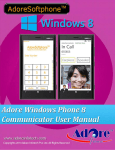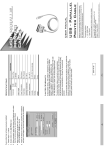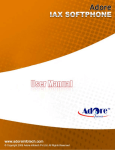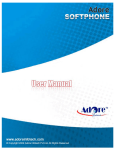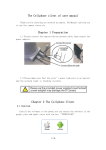Download Copyright 2014 Adore Infotech Pvt Ltd. All Rights
Transcript
© Copyright 2014 Adore Infotech Pvt Ltd. All Rights Reserved Adore Softphone is a registered trademark. No part of this User’s Manual Guide may be copied, altered, or transferred to, any other media without written explicit concern from Adore Infotech Pvt. Ltd. All brand or product names appearing herein are trademarks or registered trademarks of their respective holders. Adore Infotech has developed this user manual guide to the best of its knowledge, but does not guarantee that the program will meet all requirements of the user. No warranty is made in regard to specifications or features. Adore InfoTech retains the right to make alterations to the contents of this user manual guide without the obligation to inform third parties. _________________________________________________________________________________________________________________ © Copyright 2014 Adore Infotech Pvt. Ltd. All Rights Reserved 3 1. Welcome to AdoreSoftphone 1.1 ‐ About AdoreSoftphone for Windows Phone 1.1.1 What’s New? 1.2 ‐ Features 1.3 ‐ Adore Softphone panel and User Features 2. Installations and Setup 2.1 ‐ Account Information 2.2 ‐ System Requirements 2.3 ‐ Install Application 2.3.1‐ Process to download & Install in Windows Phone Device 2.3.2‐ Process to download in PC & Install in Windows Phone Device 3. Uninstall Adore Softphone from Windows Phone Device 4. Using Adore Softphone 4.1‐ Register AdoreSoftphone 4.2 ‐ Placing a Call 4.3 ‐ Ending a Call 4.4 ‐ Handling an Incoming Call 4.5 – Handling an Established Call 4.5.1 – Earpiece 4.5.2 – Speaker 4.5.3 – Hang Up 4.5.4 – Hold 5. Using Contacts 6. Proxy Settings 7. Exit Adore Softphone _________________________________________________________________________________________________________________ © Copyright 2014 Adore Infotech Pvt. Ltd. All Rights Reserved 4 1. Welcome to Adore Softphone 1.1 ‐ Adore Softphone for Windows Phone 8 With the firm and outstanding presence in the VoIP mobile dialer turf, Adore Infotech comes up with its latest product VoIP Mobile Dialer for Windows Phone 8. The robust and reliable construct adorned with immaculate design and sophisticated keys make this VoIP mobile dialer for windows phone 8 a frontier in the field of VoIP solutions for mobile phones. Adore Mobile Dialer empowers the Windows 8 Smartphone with the live voice chat by using the VoIP service. Whether it’s mobile to mobile, mobile to landline or mobile to PC call, it can perform all with excellent voice clarity. 1.1.1 What’s New? 1) User Friendly, Advanced and Smoother GUI. 1.2 ‐ Features Customized with company logo/name Unlimited user license SIP protocol support Making and receiving calls Call Timer Display Balance Local Signaling (Dial Tone, busy, ring back etc.) Advanced Phone Book (Contact manager with name number,profile pic and searching) Hold Speaker Proxy Setting Touch Tone Silence Suppression Echo Cancellation Registration Timeout Windows Phone 8 These features would enable you to connect your Windows Phone Softphone to any Phone and enjoy the slashed rates in comparison to traditional phone call. _________________________________________________________________________________________________________________ © Copyright 2014 Adore Infotech Pvt. Ltd. All Rights Reserved 5 1.3 ‐ Adore Softphone panel and User Features _________________________________________________________________________________________________________________ © Copyright 2014 Adore Infotech Pvt. Ltd. All Rights Reserved 6 2. Installations and Setup 2.1 Account Information After choosing a VoIP service provider, you will need the following information SIP IP/Domain User Name PIN/Password 2.2 System Requirements OS Supported : Windows Phone 8 Internet Connectivity: Wi‐Fi/ 3G 2.3. Install Application Please follow any one of the process (2.3.1 or 2.3.2) to download 2.3.1‐ Process to download & Install in Windows Phone Device Step 1: Download AdoreSoftphone on your Windows Phone device Visit Windows Phone Store on your device and search “‘AdoreSoftphone” find and Install on your device. (As shown in Fig. – 1‐2) Note: Make sure device is connect with Internet Fig.1 _________________________________________________________________________________________________________________ © Copyright 2014 Adore Infotech Pvt. Ltd. All Rights Reserved 7 Fig-2 2.3.2‐ Process to download in PC & Install in Windows Phone Device Note: This feature is only available to Windows Phone 8 handsets that have a micro‐SD card. You cannot use this technique to install apps from your phone’s internal storage, which means that this feature doesn’t work with the most popular Windows Phone 8 handsets, like the Nokia Lumia 920 and HTC 8X. It's easy to download apps from the Windows Phone Store and install them on your phone, but you can also transfer, or sideload, those from an SD card to your phone (if your phone supports an SD card). To download AdoreSoftphone.XAP files from the Windows Phone Store on the web Open a web browser and go to http://www.windowsphone.com/en-in/store Search “AdoreSoftphone”. (As shown in fig‐3) _________________________________________________________________________________________________________________ © Copyright 2014 Adore Infotech Pvt. Ltd. All Rights Reserved 8 Fig‐3 Click “Adore Softphone ” Icon. (As shown in Fig‐4) Fig‐4 Scroll down on the open page, then click Download and install manually. (As shown in Fig‐5) _________________________________________________________________________________________________________________ © Copyright 2014 Adore Infotech Pvt. Ltd. All Rights Reserved 9 Fig‐5 _________________________________________________________________________________________________________________ © Copyright 2014 Adore Infotech Pvt. Ltd. All Rights Reserved 10 When prompted, save the AdoreSoftphone.XAP file to a location on your computer, SD card or storage device. Note: To copy the adoresoftphone.XAP file to your phone, connect the phone with a USB cable and then use File Explorer to navigate to its SD card. Then, just drag and drop the file into the root of the SD card.(As Shown in Fig‐6) Fig‐6 Now, disconnect the phone from your PC and power it off and then restart it. (Microsoft says you can just “wait a few minutes” but I’ve never gotten that to work reliably.) When the phone reboots, visit Windows Phone Store and you should see an entry called SD Card at the bottom of the main store menu. Click on “SD Card”. (As shown in fig‐7) _________________________________________________________________________________________________________________ © Copyright 2014 Adore Infotech Pvt. Ltd. All Rights Reserved 11 Fig‐7 Now select check box and click install to install adoresoftphone.xap windows phone application on your device. Its installed and ready to use.(As shown in Fig‐8‐9) _________________________________________________________________________________________________________________ © Copyright 2014 Adore Infotech Pvt. Ltd. All Rights Reserved 12 Fig‐8 _________________________________________________________________________________________________________________ © Copyright 2014 Adore Infotech Pvt. Ltd. All Rights Reserved 13 Fig‐9 3. ‐ Uninstall Adore Softphone from Windows Phone To uninstall AdoreSoftphone from your Windows Phone Device, Press few seconds on AdoreSoftphone Icon unistall yes. (As shown in Fig. ‐10) Fig. 10 AdoreSoftphone App has successfully removed from the Windows Phone device. _________________________________________________________________________________________________________________ © Copyright 2014 Adore Infotech Pvt. Ltd. All Rights Reserved 14 4 ‐ Using Adore Softphone Steps 1 – Select “AdoreSoftphone” to open the application 4.1 Register AdoreSoftphone 1. Login Interface appears Enter SIP IP/Domain Username Password Press Save Button (As shown in Fig. – 11 & 11.1) Below figure 9 & 9.1 shows complete Registration process Note1: If SIP IP/Domain is hardcoded / Locked in the AdoreSoftphone, user needs to enter only Username and Password Fig.11 _________________________________________________________________________________________________________________ © Copyright 2014 Adore Infotech Pvt. Ltd. All Rights Reserved 15 Fig.11.1 4.2 Placing a Call You can make a call by using AdoreSoftphone To make call 1. Press desired number through Dial Pad 2. Press “Call” button When Call is in progress its display “In Call”. And then your call connected. (As shown in Fig. ‐ 12) _________________________________________________________________________________________________________________ © Copyright 2014 Adore Infotech Pvt. Ltd. All Rights Reserved 16 Fig.12 4.3 Ending a Call 1. Press “Hang Up” button to ending a call. (As shown in Fig. ‐ 13) _________________________________________________________________________________________________________________ © Copyright 2014 Adore Infotech Pvt. Ltd. All Rights Reserved 17 Fig. 13 4.4 Handling an Incoming Call On incoming call message display “In Call… “ Press “answer” button to receive or Press “ignore” to reject call. (As shown in Fig. ‐ 14) _________________________________________________________________________________________________________________ © Copyright 2014 Adore Infotech Pvt. Ltd. All Rights Reserved 18 Fig.14 4.5 Handling an Established Call While the call is in progress you can use: (As shown in Fig. ‐ 15) Earpiece Speaker Hang Up Hold _________________________________________________________________________________________________________________ © Copyright 2014 Adore Infotech Pvt. Ltd. All Rights Reserved 19 Fig-15 4.5.1 You can able to hear your call via Earpiece. (As shown in Fig. ‐ 16) Fig-16 _________________________________________________________________________________________________________________ © Copyright 2014 Adore Infotech Pvt. Ltd. All Rights Reserved 20 4.5.2 Speaker You can use Speaker on & off in your Established Call. (As shown in Fig. ‐ 17) Fig-17 4.5.3 Hang Up You can end your established call. (As shown in Fig. ‐ 18) _________________________________________________________________________________________________________________ © Copyright 2014 Adore Infotech Pvt. Ltd. All Rights Reserved 21 4.5.4 Hold Fig-18 You can hold your established call. (As shown in Fig. ‐ 19) Fig-19 5. Using Contact Select “Contacts” then search your number and select, after select go to dial pad and click “Call” button to call from contacts. (As Shown in Fig‐20) _________________________________________________________________________________________________________________ © Copyright 2014 Adore Infotech Pvt. Ltd. All Rights Reserved 22 Fig‐20 6. Settings To set Proxy Setting follow the process as shown in. (As shown in Fig‐21) Fig‐21 _________________________________________________________________________________________________________________ © Copyright 2014 Adore Infotech Pvt. Ltd. All Rights Reserved 23 7. Exit AdoreSoftphone To Exit ‘AdoreSoftphone’ App Press “Exit” button on the dialer. (As shown in fig‐22) Fig-22 Sales: Tel: +91-120-6471891 (India) Toll Free- 1-800-498-6429 (USA) E-mail: [email protected] Support: Tel: +91-120-6450129 (India) E-mail: [email protected] _________________________________________________________________________________________________________________ © Copyright 2014 Adore Infotech Pvt. Ltd. All Rights Reserved 24