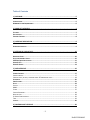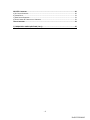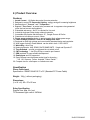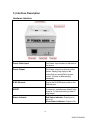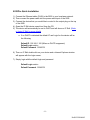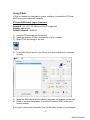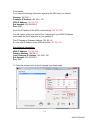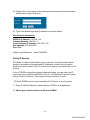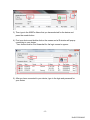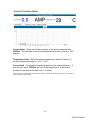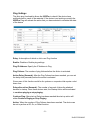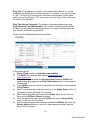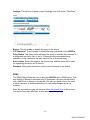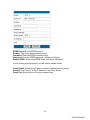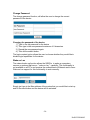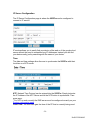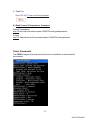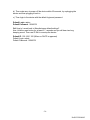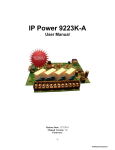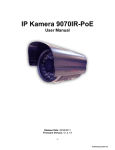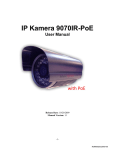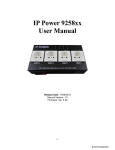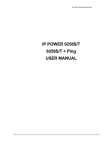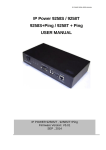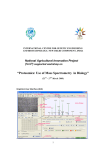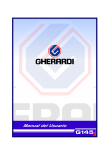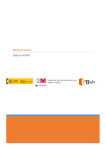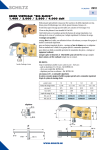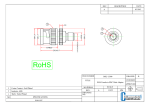Download Aviosys IP Power 9255Pro user manual
Transcript
IP Power 9255Pro User Manual Release Date: 11/06/2012 Manual Version: 1.1 Firmware: Ver. 4.03 - 1Ref#92550806002 Warning: Any changes made to this equipment without permission may cause damages to the device! IMPORTANT NOTICE 1. IP Power 9255Pro was designed to be used with a protective covering, the user is responsible for any damages caused from misuse, use under inappropriate conditions or from wrong power adaptor. 2. Please use the power adapter provided by the dealer, the manufacturer is not responsible for any damage caused from using power adapters not. 3. Do not shake the IP Power 9255Pro in any fashion 4. Please contact the dealer If IP Power 9255Pro is not working properly. Copyright © 2012 All rights reserved. No part of this publication may be reproduced, stored in a retrieval system, or transmitted in any form or by any means, electronic, mechanical, photocopying, recording or otherwise, without the prior written consent of us. All trademarks and products mentioned in this document are the properties of us. - 2Ref#92550806002 Table of Contents 1.) WELCOME.........................................................................................................................5 INTRODUCTION..........................................................................................................................5 MINIMUM SYSTEM REQUIREMENTS ...............................................................................................6 2.) PRODUCT OVERVIEW ........................................................................................................7 FEATURES.................................................................................................................................7 SPECIFICATION ..........................................................................................................................7 PACKAGE CONTENTS ...................................................................................................................8 3.) INTERFACE DESCRIPTION ...................................................................................................9 HARDWARE INTERFACE................................................................................................................9 4.) SETTING UP YOUR DEVICE ...............................................................................................10 BEFORE WE START ....................................................................................................................10 SETUP FOR INTERNET ACCESS ......................................................................................................10 9255PRO QUICK INSTALLATION ..................................................................................................11 USING IP EDIT .........................................................................................................................12 USING IP SERVICE ....................................................................................................................14 5.) WEB INTERFACE ..............................................................................................................16 POWER CONTROLS ...................................................................................................................17 POWER CONTROL ............................................................................................................................... 17 CURRENT VALUE, SETTING , CONSUME CHARE & TEMPERATURE VALUE ...................................................... 18 SCHEDULER.............................................................................................................................20 PING SETTINGS ........................................................................................................................21 SETUP ...................................................................................................................................23 SYSTEM ............................................................................................................................................ 24 DDNS.............................................................................................................................................. 25 E-MAIL ............................................................................................................................................. 27 CHANGE PASSWORD........................................................................................................................... 28 WAKE ON LAN ................................................................................................................................... 28 IP SERVER CONFIGURATION ................................................................................................................. 29 TIME ................................................................................................................................................ 29 LOGOUT.................................................................................................................................30 6.) CONTROLLING THE DEVICE ..............................................................................................30 - 3Ref#92550806002 CGI HTTP COMMANDS .............................................................................................................30 A.) SET POWER COMMAND ................................................................................................................. 30 B.) POWER DELAY .............................................................................................................................. 31 C.) READ POWER COMMAND ............................................................................................................... 31 D.) READ CURRENT & TEMPERATURE COMMAND ................................................................................... 32 TELNET COMMANDS .................................................................................................................32 7.) FREQUENTLY ASKED QUESTIONS (F.A.Q) ..........................................................................35 - 4Ref#92550806002 1.) Welcome Introduction The 9255Pro is an industrial grade single port relay perfect to power management through an Ethernet connection. This device can easily integrate with other devices and allow power control with your integrated system. In the tiny device, user can Detect consume current and control their pocket and child can touch the plug safely as there is Power leakage protection plug design With zero cross circuit design make 9255Pro the most friendly IP Power for family application in the world . With leakage protection design in 9255Pro, user at any age can even tough the plug without problem . With the 9255Pro robust design and high quality components it provides an added incentive to other devices or can be used independently. The 9255Pro brings an economical solution to a professional industry power , human resource and time. - 5Ref#92550806002 Minimum System Requirements CPU Minimum Requirements ∙ Intel(R), Pentium(R), DUAL Core (D),CPU 3.0GHz or equivalent Operating Systems: ∙ Windows Operating Systems (IE5.0+SPI & Firefox) ∙ 512 MB system memory or above ∙ 10/100m Ethernet switch/hub ∙ Ethernet network port/card ∙ Network cable ∙ Internet (For remote access) or Ethernet Network (Internal Network use) with some type of Internet connection, (i.e. ADSL, Cable, Dial up or any other forms of Internet service) Software Windows XP Service Pack 2 or above. Resolution of screen setting: 800x600 or higher - 6Ref#92550806002 2.) Product Overview Features 1. Inrush Current - HI-Grade relay select for extra protection 2. Designed to control T5 fluorescent lighting - energy savings & increasing brightness 3. Has detection of " Current " and " Temperature " 4. Supports " Zero Cross " to protect relay contacts and to suppress noise generated when the load current rises suddenly . 5. Embedded web server - No PC is required for it to work 6. Industrial single port Relay design network controller. 7. Accessible with popular web browsers - IE , Google Chrome & Firefox. 8. Supports up to maximum current: 8 Amp. 9. Power surge protection design to protect against high voltage power surge. 10. Power leakage protection - turn off as leakage over 3mA 11.Designed to meet high voltage and current safety standard design and regulation. 12. Wide range of electric Power Module can be used in both 110V & 220V 13. Watch Dog --Auto Ping 14. Network protocols : Http, DDNS, DHCP,SNMP,SMTP, Virtual and Dynamic IP. 15. Time Schedule -- pre-set your planned time to switch on/off 16. CNT technology -- Just Plug & Play no need to port forward 17. SDK provided for own software development. 18. Smartphone and IOS supported. 19. Seven different countries power socket type for choosing " US . UK. Germany. France. Australia . Swiss. Danish " 20. Compact size for small space or limited room area . Specification Power Cable Input: Specification: 10AMP 18AWG 0.75 x 3C (Standard PC Power Cable) Weight: 196g ( without packaging) . Dimensions: (L x W x H): 85 x 70 x 85 mm Relay Specification: Regular Use: Max. 8A / port T5 fluorescent light control: 240Watt - 7Ref#92550806002 Package Contents 1.) 9255Pro Unit x 1 2.) Installation CD CD contain manual, software, and documentation 3.) Standard PC Power Cable (Optional) Specification: 10AMP 18AWG 0.75 x 3C - 8Ref#92550806002 3.) Interface Description Hardware Interface Power Cable Input: The Power Input locates on the back of the device. Power Output The Power output is on the top of the device. Simply plug & play in the device that you would like to power control. (Comes in different plug standards) RJ45 Ethernet: Plug in the RJ45 Ethernet cable to the Ethernet port RESET To revert to manufacturer default, hold down for 7-9 seconds until you hear 2 long beeps. Status Indicator Red Status Indicator: Output port is set to off Green Status Indicator: Output is On - 9Ref#92550806002 4.) Setting up your Device Before we Start *Before setting up the device make sure of the following: 1.) All the package contents are all included if anything is missing please contact the dealer where the device was purchased from. 2.) Check that the power input cable is working correctly. 3.) Check the cables to make sure there are no problems with the cable. Setup for Internet Access To access the 9255Pro from the internet, the router will require port forwarding to be activated for your IP Power device. * Please refer to your routers manual on how to port forward the device. For example 9255Pro IP Address: 192.168.100.200 Port: 8080 * On the router you will need to port forward both TCP / UDP to the IP Address 192.168.100.200 on Port 8080. - 10Ref#92550806002 9255Pro Quick Installation 1.) Connect the Ethernet cable (RJ45) to the 9255 to your local area network. 2.) Then connect the power cable into the power cable input of the 9255. 3.) Connect the device that you would like to control to the output plug on the top of the 9255. 4.) Open the IP Edit device search tool from the CD. 5.) The device will automatically be set to DHCP and will show on IP Edit. (Refer to Using IP Edit for more details) a. If no DHCP is detected the default IP and Login for the device will be the following Default IP: 192.168.1.100 (When no DHCP is apparent) Default Login: admin Default Password: 12345678 6.) Then on IP Edit double click on your device and a Internet Explorer window will appear with the login screen. 7.) Simply login with the default login and password. Default Login: admin Default Password: 12345678 - 11Ref#92550806002 Using IP Edit IP Edit is a search tool designed to search, configure, or access the IP Power 9255 from a local networked computer. IP Power 9255 Default Login / Password Default IP: 192.168.1.100 (When no DHCP is apparent) Default Login: admin Default Password: 12345678 1.) Insert the CD provided with the product 2.) Install the software IP Edit to the desktop of your computer. 3.) Open IP Edit by clicking on the icon 4.) In the local devices section you will see your device show up if connected correctly. 5.) Select the 9255 device and the device information will populate on the right. 6.) Check to see that the gateway IP and the IP Address (9255) match your current network. If not, type in the correct information, then hit the submit button to save changes. - 12Ref#92550806002 For example: If you have the following information regarding the 9255 and your network Gateway: 192.168.1.1 Computer IP Address: 192.168.1.122 9255 IP Address: 192.155.2.26 Sub Netmask: 255.255.255.0 Port: 8080 Since the IP Address of the 9255 is the following: 192.155.2.26 You will need to make sure that the first 3 segments of your 9255 IP Address must match the first 3 segments of your gateway IP. First 3 Segment of Gateway Address: 192.168.1.X So your new IP Address for the 9255 should be: 192.168.1.26 New Network Information 9255 IP Address: 192.168.1.26 Gateway Address: 192.168.1.1 Local Computer IP Address: 192.168.1.122 Sub Netmask: 255.255.255.0 Port: 8080 7.) Press the rescan button to see if changes have been made. - 13Ref#92550806002 8.) Double click on the device in the local device section and an IE web browser with the device login will pop up. 9.) Type in the default login and IP Address to enter the device. New Network Information 9255Pro IP Address: 192.168.1.26 Gateway Address: 192.168.1.1 Local Computer IP Address: 192.168.1.122 Sub Netmask: 255.255.255.0 Port: 8080 Default Login/Password: admin/12345678 Using IP Service IP Service is a feature which allows you to search for the device easily without having to remember long complicated IP addresses. Instead, all you need to know is the device name of your IP Power device and you can easily find it on IP Service. In the IP 9255Pro under the system configuration page, you can select the IP server that you would like the 9255Pro to go to. You can select from the Aviosys server or the Cloud Server. This function must be turned on to work. * IP Power 9255Pro must be port forwarded for IP Service to work correctly. 1.) Open IP Edit and Select the server that your 9255Pro is designated to. 2.) Hit the green connect button on the top of IPEdit. - 14Ref#92550806002 3.) Then type in the 9255Pro Name that you have selected for the device and press the search button. 4.) Find your device and double click on the screen and a IE window will pop up connecting to your device. *Your device must be Port forwarded for the login screen to appear. 5.) After you have connected to your device, type in the login and password for your device - 15Ref#92550806002 5.) Web Interface The web interface on the IP Power 9255Pro consists of 4 main sections. Power Controls, Scheduler, Ping Settings, and Setup Current & Temp. value : show the consume current ampere and internal temperature at Celsius. Power Controls: Turn off or Turn on the socket to provide power to the device. and also the current setting & illustration and temperature value Scheduler: Schedule specific dates or time to active the IP Power 9255Pro. Ping Settings: Watchdog function to make sure your devices are responding normally. Setup: System Configuration - System: Adjust main settings to device including IP Address, Gateway, Subnet Mask, leakage current and etc. - DDNS: Configure DDNS functionality - E-mail: Setup E-mail information - Password: user can amend the password as number or English character form 1 to 8 characters. (Maximum 8 digits) Please do not use special sign like ~ ! @ # $ % ^ & * ( ) - Wake on Lan: Wake devices up that support wake on lan - IP Service: Configure IP Service functionality to find devices by name - Time: Setup time and date of device Logout: Logout of the device - 16Ref#92550806002 Power Controls The Power Controls page include power control and current limit setup Power control It is the panel where the user can directly turn off / on power to the attached device, set timers and name the outlet. Name In the name section the device name can be set. Simply type in a name you would like for the deice and hit the apply button. Name does not support special characters (eg. ! *%) - 17Ref#92550806002 Control The control section allows the user to directly turn on or turn off the device. Select the control that you would like to execute and hit apply to apply the settings. This will turn the device on or off. Timer The timer allows the user to set an amount of time before a control is activated. To do this, simply enter the amount of delay time in seconds you would like the action to occur. Select the On or Off and hit the apply button. When the timer has reached the time set it will execute your command. For example if Port 1 is on and I would like to turn it off in 30 seconds, the command may look something like the following. * The maximum number of seconds that can be set on the timer of the device is 9999. Current value, setting , consume chare & Temperature value The Current and Temperature settings offers the current consume value , temperature value , current maximum setting and the consume current line chart in one minutes so the user get the amp connected device consume also set the maximum amp to protect over loading. - 18Ref#92550806002 Current Value : Show the consume ampere of the device connected with 9255Pro . The tolerance of the current measurement is plus or minus at 10% degree. Temperature Value : Show the internal temperature value at Celsius ( C ) . working temperature range at -10°C ~ 50°C Current Limit : Configure the maximum ampere of the connected device , if over the limit value , 9255Pro will turn off the plug power in 5 seconds as protection. User can set the limit from 1 to 9 amp. Current line chart : Show the consume current value in 1 minute as connect to Internet . If not connect to Internet , there is no line chart. - 19Ref#92550806002 Scheduler The power schedule offers flexibility so the user can easily schedule events to control the power of the device. Date: Enter the date in which the action will occur needs to be set. Time: Enter the time of the action will occur. Repeat: Select the frequency of this action. Just Once (Just one time) Everyday (Sunday thru Saturday) Workdays (Monday thru Friday) Weekend (Saturday, Sunday) Mon. & Thu. (Monday, Thursday) Tue. & Fri. (Tuesday, Friday) Wed. & Sat. (Wednesday, Saturday) How to use: If you would like to turn on the device at 8:00AM and turn off the device at 8:00PM, the device may be set in this fashion. - 20Ref#92550806002 Ping Settings The Auto-ping functionality allows the 9255Pro to check if the device have malfunctioned or needs to be restarted. If the device is not working correctly the 9255Pro Ping will activate the action that you have selected to reinstate the state of the device Relay: A description of which on let to use Ping function Enable: Disable or Enable ping settings Ping IP Address: Specify the IP Address to Ping Ping Failures: The number of ping failures before the Action is activated. Action Delay (Seconds): After the Ping Failures has been reached, you can set the delay time (seconds) before the action is activated. Some uses of this function would be for systems or computers that require a shut down time Delay after action (Seconds): The number of seconds it takes the attached devices to startup. Once those devices start, the Startup Action will be activated to continue pinging or stop pinging. Continue Ping: After start up Delay has been reached the start up action will either Continue Pinging or Stop Pinging Action: When the number of Ping Failures have been reached. The device can be set to perform a Off, On, or Reset function. - 21Ref#92550806002 Ping Type: Ping type sets a condition in the case where either all or 1 of the conditions are met the action will be activated. For instance, if you set Ping Type to "ALL", all the Ping IP's must fail for the action to be activated. On the other hand if you set Ping Type to "OR" as long as one of the Ping IP fails it will cause the action to be activated. Ping Time Interval (Seconds): The number of seconds between each ping Ping Response Time (Milliseconds): The number of milliseconds the device will wait for a response from the pinged device if no ping is detected within this time it will be considered a ping failure. Please view the example below for more details: In the picture above: 1.) Power 1 Ping function is enabled for two websites 2.) The 9255Pro will ping the web address www.sample.com & www.google.com 3.) If there is a response within the Ping Response Time the 9255Pro will send another ping signal the set Ping Time Interval which is 3 seconds for this example. 4.) If the 9255Pro does not receive a response from the device it will constitute a Ping Failure. 5.) After 3 consecutive failure the device will go to the Action Delay section. In this case the device will delay for 3 seconds. 6.) When action delay has been reached the Action will be set off. Here we have set the 9255Pro to Reset the device. 7.) Once the device has been reset the 9255Pro will go into Startup Delay mode. In this case it is 3 seconds. 8.) After the startup delay mode has been reached the 9255Pro will check the Startup Action whether to continue or stop pinging the device. Here we have it set to Continue. - 22Ref#92550806002 9.) Then the process starts all over. 10.) Since the Ping Type is set to or if any of the Ping IP constitute a failure then the action will be committed. If the Ping Type was set to "AND" all conditions must be met for the action to be activated. Setup The setup page allows the user to configure the system settings of the 9255Pro. This includes network information, IP Server, CNT, CGI commands, and the firmware version. - 23Ref#92550806002 System The system section allows you to make changes to the network information of the 9255Pro. This includes changes to the IP Address, Gateway, Subnet Mast, and DNS. In additional under the system section you will also find other features including SNMP, Telnet, DHCP, Beeper configuration and more. IP Address: IP Address of the 9255Pro device. Subnet Mask: The subnet mask information can be populated here. Default Gateway: Enter the gateway for the router. DNS: Enter the DNS information here. Note: Not having the correct DNS information will affect the NTP and SMTP mail server. SNMP: Enable or Disable SNMP functionality. Telnet: Enable or Disable Telnet functionality. DHCP: This will enable or disable the DHCP on the device. - 24Ref#92550806002 Leakage: This will turn off power output if leakage over 3mA as set " Shutdown " . Beeper: This will enable or disable the beep on the device. CGI Command: This will enable or disable the http commands for the 9255Pro. Delay Switch: The Delay switch will delay the device to activate the command to a designated amount of time. If set to 10 seconds after commands during scheduler or http commands are sent there will be a 10 second delay. Device Name: Select the name for the device here, and this name will be used for registering the device on IP Service. Firmware: Will provide information on the current firmware for the device DDNS The DDNS Setup allows the user to setup the 9255Pro with a DDNS server. This way instead of having to remember long IP Addresses, the user now can easily use a WWW link to connect to the device. This also is a good solution for users to have a dynamic IP Address where the IP continually changes and is not constant. Note: We recommend using free services like www.dyndns.com for this portion. The device may react differently to other ddns services. - 25Ref#92550806002 DDNS Server IP: The DDNS server IP Domain: Type in the dyndns domain name Username: Enter the DDNS username here Password: Enter the DDNS password. ( Maximum 8 digits) Enable DDNS: When using DDNS make sure that it is enabled. If user is using a proxy account, you will need to enable it here. Proxy Enable: Select true of false to enable or disable the proxy server Proxy IP: The Proxy IP is the IP Address of the Proxy Server Proxy Port: Enter the port of the proxy server here. - 26Ref#92550806002 E-mail This section is where email settings are inputted. After the information is populated the 9255Pro will send notifications regarding the device when activated. To send out mail successfully , please do set the DNS correctly . You can check with your ISP for correct DNS information. Mail Server: Enter the mail server of email that you are using Port: Enter the port of the mail server Pop3 Server: Enter the pop3 server name User Name: Enter a valid username for the email server Password: Enter a password (Maximum 8 digits ) Sender: Enter the sender email address Receiver 1, 2, 3: Enter the receiver email address Subject: Enter a subject line for the email so that the received would be able to identify the email Mail Body: Enter the information that is in the body of the device Note: Not all email servers may be compatible with the 9255Pro. Please see the FAQ section of the manual for a list of compatible Email providers. - 27Ref#92550806002 Change Password The change password function, will allow the user to change the current password of the device. Changing the password of the device: 1.) Type in the old password for the device 2.) Then type in the new password maximum of 8 characters 3.) Repeat the new password again 4.) Then hit the submit button. The login required option allows the user to choose whether they would like to disable login capabilities for the device. Wake on Lan The network wake up function allows the 9255Pro to wake up computers, servers or systems that have a " wake on lan " capability. This functionality is not available on all PC’s and requires the motherboard or Ethernet card to have Wake on Lan support for this functionality to work correctly. Simply just type in the Mac address of the system that you would like to start up and hit the send button and the device will be activated. - 28Ref#92550806002 IP Server Configuration The IP Server Configuration page is where the 9255Pro can be configured to connect to IP service. IP service allows you to easily find your device of the web or of the google cloud server without the need to remember long IP Addresses. Instead you can find your device easily just by searching with the name of your device. Time The date and time settings allow the user to synchronize the 9255Pro with their local time or a NTP server. NTP: Network Time Protocol can be entered into the 9255Pro. Simply just enter the IP Address of the NTP Server and hit the NTP button to synchronize. Then press save . * For NTP to work correctly the DNS server must be configured correctly on your System configuration page Local Time: The local time gets the time of the PC that is currently being used. - 29Ref#92550806002 Logout Click on the Logout link after you finish each session of using the IP Power 9255Pro. This will ensure that any other person that uses the device next will not be able to control the devices without logging in. 6.) Controlling the Device CGI HTTP Commands Http commands allow you to control the device with commands. The basic commands are provided below. There are two ways to input http commands with authorization required 1. Password in http: http://login:password@ipaddrss:port/set.cmd?cmd=command 2. Password not in http: http://ipaddrss:port/set.cmd?user=login+pass=password+cmd=co mmand Note: If you use the password not in http: command you will need to enter it when the browser asks for the password. a.) Set Power Command The Set Power command allows you to control the devices on/off through the http commands. With this command you can integrate can integrate the 9255 with any other system. Outlet Output 1 Power On 61 = 1 Power Off 61 = 0 Ex. For Single Port Control On http://192.168.1.3/set.cmd?cmd=setpower+p61=1 Output: P61=1 Ex. For Single Port Control Off http://192.168.1.3/set.cmd?cmd=setpower+p61=0 Output:P61=0 - 30Ref#92550806002 b.) Power Delay The Power delay command allows you to delay the set power command. Command format: http://ip:port/set.cmd?cmd= setpower+p6x=?+p6xn=?+t6x=aa x means output number : 1 or 2 or 3 or 4 ? means on or off : 1 = on , 0 = off p6xn means 2nd action of output x t6x=aa means delay aa seconds between the 2 actions ( aa range = 1 - 9999 seconds ) Ex. Turn ON Output #1 for 30 Seconds then turn Off http://192.168.1.3/set.cmd?cmd=setpower+p61=1+p61n=0+t61=30 Ex. Turn ON all 4 ports for 15 Seconds then turn Off http://192.168.1.3/set.cmd?cmd=setpower+p61=1+p61n=0+t61=15+ p62=1+p62n=0+t62=15+ p63=1+p63n=0+t63=15+ p64=1+p64n=0+t64=15 ( there is no space between command) c.) Read Power Command 1. Set Port On/Off http://192.168.1.3/set.cmd?cmd=setpower+p61=1 (relay open) , setpower+p61=0(relay closed) - 31Ref#92550806002 2. Read Port http://192.168.1.3/set.cmd?cmd=getpower d.) Read Current & Temperature Command Internal Temperature http://IP/set.cmd?user=admin+pass=12345678+cmd=gettemperature Current http://IP Address/set.cmd?user=admin+pass=12345678+cmd=getcurrent Telnet Commands The 9255Pro supports telnet protocol and can be controlled in a telnet enabled environment. - 32Ref#92550806002 To Login to the 9255Pro in telnet 1.) Make sure to go to command prompt and type in Telnet and the IP Address of your 9255Pro device. 2.) Then type in the login and password in the following format. admin:12345678 Help: The help command will provide all the commands available on the 9255Pro. To get the commands in help type: help in the telnet protocol. * Set power: The set power command allows the device to turn on and turn off ports on the device. To set power on the device type setpower p61=1: Port On setpower p61=0: Port Off * Get power: The get power command gives you the power status of the device. To get power on the device type: 1 mean power on , 0 mean power off. - 33Ref#92550806002 * Get Current Value: The " getcurrent " command gives you the current value of the device. The value " 0.8 " means the current value of the connected device is 0.8amp . * Get temperature Value : The " gettemp " command gives you the internal temperature value of the device. The value " 30 " means 30 degree at Celsius. - 34Ref#92550806002 7.) Frequently Asked Questions (F.A.Q) Please visit our FAQ section on our website for the latest and most updated information on this product. You can visit our site at: www.Aviosys.com Q1: Which email providers are compatible with the 9255Pro? Ans: If you are having problems getting your email address to work, we recommend try using the following email providers for the 9255Pro . lavabit.com POP3: lavabit.com port: 110 SMTP: lavabit.com port: 25 inbox.com POP3: my.inbox.com port: 110 SMTP: my.inbox.com port:25 gawab.com POP3: ppop.gawab.com port: 995 SMTP: psmtp.gawab.com port: 465 gmx.com POP3: pop.gmx.com port: 110 SMTP: mail.gmx.com port: 25 Q2: Why can I not find my device in IP edit? Ans: Please make sure to turn off any antivirus, firewall, and messaging software, that may be blocking the device. Then re-open IP Edit and hit the rescan button. Q3: What can I do if I forget my password? Ans: a.) In the login field enter the “super user”: do not enter the quotation marks and there is a space between super and user - 35Ref#92550806002 b.) Then make sure to power off the device within 60 seconds, by unplugging the device and then plugging it back in. c.) Then login to the device with the default login and password Default Login: admin Default Password: 12345678 Q4: How to I revert back to Manufacturers default settings? Ans: Hold the reset button for at least 5-7 seconds and you will hear two long beeping sound. Then use IP Edit to re-setup the device. Default IP: 192.168.1.100 (When no DHCP is apparent) Default Login: admin Default Password: 12345678 - 36Ref#92550806002