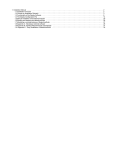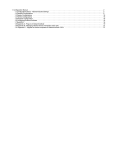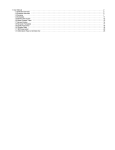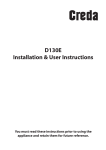Download 1. Installation Manual
Transcript
1. Installation Manual . . . . . . . . . . . . . . . . . . . . . . . . . . . . . . . . . . . . . . . . . . . . . . . . . . . . . . . . . . . . . . . . . . . . . . . . . . . . . . . . . . . . . . . . . . .
1.1 Installation Overview . . . . . . . . . . . . . . . . . . . . . . . . . . . . . . . . . . . . . . . . . . . . . . . . . . . . . . . . . . . . . . . . . . . . . . . . . . . . . . . . . . . . .
1.2 Choose an Installation Scenario . . . . . . . . . . . . . . . . . . . . . . . . . . . . . . . . . . . . . . . . . . . . . . . . . . . . . . . . . . . . . . . . . . . . . . . . . . . .
1.3 Functionality of the Deploy Software . . . . . . . . . . . . . . . . . . . . . . . . . . . . . . . . . . . . . . . . . . . . . . . . . . . . . . . . . . . . . . . . . . . . . . . . .
1.4 The Deploy Configuration File . . . . . . . . . . . . . . . . . . . . . . . . . . . . . . . . . . . . . . . . . . . . . . . . . . . . . . . . . . . . . . . . . . . . . . . . . . . . . .
1.5 Manual installation of the NetarchiveSuite . . . . . . . . . . . . . . . . . . . . . . . . . . . . . . . . . . . . . . . . . . . . . . . . . . . . . . . . . . . . . . . . . . . .
1.6 Starting and stopping the NetarchiveSuite . . . . . . . . . . . . . . . . . . . . . . . . . . . . . . . . . . . . . . . . . . . . . . . . . . . . . . . . . . . . . . . . . . . .
1.7 Monitoring a running instance of NetarchiveSuite . . . . . . . . . . . . . . . . . . . . . . . . . . . . . . . . . . . . . . . . . . . . . . . . . . . . . . . . . . . . . . .
1.8 Appendix A - Necessary external software . . . . . . . . . . . . . . . . . . . . . . . . . . . . . . . . . . . . . . . . . . . . . . . . . . . . . . . . . . . . . . . . . . . .
1.9 Appendix B - Starting Netarchivesuite automatically . . . . . . . . . . . . . . . . . . . . . . . . . . . . . . . . . . . . . . . . . . . . . . . . . . . . . . . . . . . .
2
2
4
9
19
29
38
39
40
45
Installation Manual
This is a manual for installing the software in a distributed environment, including how to use the deploy software
which makes it easy to configure and install the software. It requires some technical background to understand and
use this manual.
This manual describes how to install the NetarchiveSuite web archive software package.
We first describe how to use the included deploy software to configure and install a distributed NetarchiveSuite
installlation. The deploy software offers a way to gather settings for multiple machines in one configuration file,
which eases the job of configuration and installation. This software generates the installation and start/stop scripts
for a multiserver NetarchiveSuite system.
If you are hampered by any limitations in the deploy software, it is of course possible to make your own custom
made installation scripts. An inspection of the scripts generated by the deploy software will probably help you in this
respect.
For description of the configurations used for installation, please refer to the Configuration Manual
Contents
Installation Overview
Choose an Installation Scenario
Functionality of the Deploy Software
The Deploy Configuration File
Manual installation of the NetarchiveSuite
Starting and stopping the NetarchiveSuite
Monitoring a running instance of NetarchiveSuite
Appendix A - Necessary external software
Appendix B - Starting Netarchivesuite automatically
Search manual
Download as pdf
Installation Overview
Contents
Audience
Limitations
Installation Overview
Contents
The first part describes the functionality of the deploy software and how it can be used. This involves a description of
how to run this module mentioning the required and optional arguments, and the functionality of the scripts
generated.
The second part describes the configuration file used by the deploy software, both in structure, content and
examples. This also describes the requirements and limitations of Deploy.
The third part describes the different possible installation scenarios.
The fourth part describes the means of deployment, which includes description of how to obtain and install required
libraries, how to install the software on separate machines. Finally, the starting, stopping and monitoring of the
system is described. This part is useful for those who want to go beyond the limitations inherent in the deploy
software.
Some parts of NetarchiveSuite requires external software to run. This is described in appendix A.
This manual does not explain how to configure the applications themselves (see the Configuration Manual for this),
how to extend the functionality of the system (see the development project for this) or how to use the running system
(see the User Manual for this).
Audience
The intended audience of this manual is system administrators who will be responsible for the actual installation of
NetarchiveSuite as well as technical personnel responsible for proper operation of NetarchiveSuite. Knowledge of
Unix system administration is expected, and some familiarity with XML and Java is an advantage.
Limitations
Even though the NetarchiveSuite software is developed in Java, and therefore is mostly platform independent, we
do have a couple of external calls to the Unix sort command. The parts of our software using this external command
therefore only run on Linux/Unix, or Windows with Cygwin installed. The parts in question are:
The dk.netarkivet.common.GUIApplication, if the sitesection dk.netarkivet.viewerproxy.web
interface.QASiteSection is used
The dk.netarkivet.archive.indexserver.IndexServerApplication
Specifically the following methods all use an external call to the Unix sort() command:
FileUtils#sortCrawlLog
Used in
dk.netarkivet.archive.indexserver.CrawlLogIndexCache,
dk.netarkivet.viewerproxy.webinterface.Reporting
FileUtils#sortCDX() (only used in dk.netarkivet.archive.indexserver.CrawlLogIndexCache)
dk.netarkivet.archive.indexserver.CDXIndexCache#sortFile()
dk.netarkivet.viewerproxy.LocalCDXCache#getIndex()
The Software is mainly tested on a Linux platform, but with some of the BitarchiveApplication's installed on a
Windows platform.
Installation Overview
Using NetarchiveSuite's Deploy utility, the steps required to configure and start a webarchive are
1. Determine the required architecture - ie how many machines you will be using, their locations, their operating
systems and which applications should run on each machine
2. Configure the required machines, the required external software (see Appendices) and any relevant firewalls
3. Unpack NetarchiveSuite.zip in a directory on a linux machine
4. Create the config.xml file which describes the architecture and any custom settings. This will also specify your
environmentName (e.g. MY_WEBARCHIVE).
5.
5. Modify the other configuration files (logging and security properties) if necessary.
6. Run the Deploy utility. This will create a sub-directory MY_WEBARCHIVE with all the deploy scripts and
configuration files you need.
7. Run the install scripts, then the start scripts. You should now have a running netarchivesuite installation.
Choose an Installation Scenario
Contents
1 Choose a platform
2 Choose Repository
3 Choose the type of database
3.1 Derby Database
3.2 MySQL Database
3.3 PostgreSQL Database
4 Choose a JMS broker
5 Java
6 Choose the set of machines taking part in the installation/deployment
7 Choose other plug-ins
Choose a platform
NetarchiveSuite can be installed in a number of different ways, with varying numbers of machines on different sites.
There are a number of separate applications in play, most of which can be put on separate machines as needed. To
keep clear what is necessary for which setups, we will consider the following types of setup:
A. Single-machine setup. This corresponds to the setup used in the Quick Start Manual, where all
applications run on the same machine, and file transfer are done by simply copying files locally. It is the
simplest setup, but does not scale very well.
B. Single-site setup. In this scenario, multiple machines are involved, necessitating file transfer between
machines and multiple installations of the code. However, the machines are expected to be within the same
firewall, so port setup should be no problem.
C. Single-site setup with duplicate archive. This expands on the single-site set-up in that more than one
copy of the archived files are used, using the concept of separate "Replica" to indicate the duplicates.
D. Multi-site setup. When more than one site (physical location) is involved, separated by firewalls, extra
issues of opening ports and specifying the correct site come into play. This is the most complex scenario, but
also more secure against systematic errors, hacking, and other disasters.
Choose Repository
Scenario A and B from section Choose a platform involve having a local arcrepository without means of bitarchive
replicas. This is configured by a plug-in (please refer to Configure PlugIns in the Configuration Manual).
Scenarios C and D from section Choose a platform involve having distributed bitarchive replicas. In these scenarios
we have at least two bitarchive replicas. The Replica information must be configured before deployment either in the
local settings file or included in the deploy configuration file for your system (please refer to Configure Repository in
the Configuration Manual).
Choose the type of database
The NetarchiveSuite can use three types of database:
Derby database (default)
PostgreSQL
MySQL database
By default, the NetarchiveSuite uses an external Derby. Note that from release 3.14.* the choice of an embedded
Derby database has been removed to allow several applications to access the database simultaneously. The choice
of the database is further described in the section on Plugins.
In fact NetarchiveSuite uses up to three distinct databases depending on which modules of NetarchiveSuite are
deployed - a harvest database, an arcrepository administration database, and a wayback indexing database.
The wayback database is configured through hibernate and should be neutral as to which flavour of database is
used. The harvest and admin databases are configured via NetarchiveSuites settings file or by the use of
deployment settings if the NetarchiveSuite deploy-application is used.
Derby is used in the QUICKSTART installation, but from version 3.20.0 Postgresql is fully supported and is
recommended for large archives where it should have superior performance and better support from external tools.
Derby Database
If you want to use a Derby database, you have to run it as a separate process. If the deploy utility is used, then
setting the elements <deployHarvestDatabaseDir>harvestDatabase</deployHarvestDatabaseDir> and
<deployArchiveDatabaseDir>adminDB</deployArchiveDatabaseDir> will automatically result in the deployment and
start of databases in the specified directories. If you prefer to configure the databases by hand you should
1. Start Derby separately
2. cd "directory with the extracted database" (e.g.
<deployInstallDir>/<deployHarvestDatabaseDir>)
3. export
CLASSPATH=<deployInstallDir>/lib/db/derbynet-10.4.2.0.jar:<deployInstallDir>/lib
/db/derby-10.4.2.0.jar
4. java org.apache.derby.drda.NetworkServerControl start -p port
The default port is 1527. Similarly set up a derby for the admin database on its own port.
For the NetarchiveSuite to use this kind of external database, you need to
Set the setting settings.common.database.class to dk.netarkivet.harvester.datamodel.Der
byServerSpecifics.
Set the setting settings.common.database.url to jdbc:derby://<deployMachine>:1527/fullh
ddb (substitute the server host for <deployMachine> and 1527 for correct port)
Set dk.netarkivet.archive.arcrepositoryadmin.DatabaseAdmin to
dk.netarkivet.archive.arcrepositoryadmin.DerbyServerSpecifics.
Need to add a permission to the policy file used by your installation, if you use security (see below). The following
will allow NetarchiveSuite to access a Derby database on port 1527.
grant {
permission java.net.SocketPermission "127.0.0.1:1527",
"connect, resolve";
};
Firewall note: You will need to allow the GUIApplication and the HarvestTemplateApplication to be able to access
port 1527 on the server where you run the database.
More details on using Derby as a server are available on http://db.apache.org/derby/docs/dev/adminguide/cadminov
825266.html the derby pages.
MySQL Database
If you want to use a MySQL database, you have to:
Set the setting settings.common.database.class to dk.netarkivet.harvester.datamodel.MyS
QLSpecifics
Set the setting settings.common.database.url correctly: jdbc:mysql://localhost/fullhddb?u
ser=root&password=secret (substitute the server host for localhost, and username/password for
root/secret)
Install the MySQL database (v. 5.0.X) on a machine of your choice
Download a mysql-connector-java-5.0.X-bin.jar from http://dev.mysql.com/downloads/connector/j/5.0.html
Add a permission to the policy file used by your installation, if you use security. The following will allow
NetarchiveSuite to access MySQL on localhost on the default port 3306.
grant {
permission java.net.SocketPermission "127.0.0.1:3306",
"connect, resolve";
};
Firewall note: You will need to allow the GUIApplication and the HarvestTemplateApplication to be able to access
port 3306 on the server where you run the database.
This jar must then be added to the classpath for the applications, that accesses the database: GUIApplication and
HarvestTemplateApplication
You can do this manually, when starting these applications. Alternatively, you can add the
mysql-connector-java-5.0.X-bin.jar to the lib/db directory, and modify build.xml accordingly:
Add a line db/mysql-connector-java-5.0.X-bin.jar to the property jarclasspath just below the
line db/derby-10.1.1.0.jar.
Add a line {<include name="db/mysql-connector-java-5.0.X-bin.jar"/> below include
name="db/derby-10.1.1.0.jar/>
You can then generate a new NetarchiveSuite zipball with
ant releasezipball
.
This assumes, that you have downloaded the source distribution of the NetarchiveSuite.
PostgreSQL Database
NetarchiveSuite comes with scripts to initialise postgresql databases for both the harvest database and the admin
database. These are in
scripts/sql/createHarvestDB.pgsql
scripts/sql/createAdminDB.pgsql
Read the header of createHarvestDB.pgsql carefully. It describes how to create a separate tablespace foe indexes.
If these instructions are not followed, no such tablespace will be created and this will have a disastrous effect on
NetarchiveSuites performance.
The settings for the two database connections look something like
<settings>
<archive>
<admin>
<class>dk.netarkivet.archive.arcrepositoryadmin.DatabaseAdmin</class>
<database>
<class>dk.netarkivet.archive.arcrepositoryadmin.PostgreSQLSpecifics</class>
<baseUrl>jdbc:postgresql</baseUrl>
<machine>localhost</machine>
<port>5432</port>
<dir>admindb</dir>
<username>test</username>
<password>test123</password>
</database>
</admin>
</archive>
<common>
<database>
<class>dk.netarkivet.harvester.datamodel.PostgreSQLSpecifics</class>
<baseUrl>jdbc:postgresql</baseUrl>
<machine>localhost</machine>
<port>5432</port>
<dir>harvestdb</dir>
<username>test</username>
<password>test123</password>
</database>
</common>
</settings>
The meaning of the various settings should be fairly obvious: they specify the machine and port-number of the
postgresql server, the names of the two databases and the credentials for accessing the databases.
Choose a JMS broker
NetarchiveSuite requires a JMS broker to run. The only type of JMS broker supported at this time is the SunMQ
broker and its open source counterpart Open Message Queue.
The installation and start-up of a JMS broker is described in Appendix A - Necessary external software.
For description of how to configure the JMS broker, please refer to the JMS section in Installation Manual.
Firewall note: The machine that runs the JMS broker must be accessible from all machines in the installation on not
only port 7676, but also port 33700 (from RMI).
Java
All machines must run Java version 1.6.0 or higher.
Choose the set of machines taking part in the installation/deployment
When you have chosen a scenario, you must decide on the number of machines, you want to use in the deployment
of the NetarchiveSuite. For scenario A, the answer is of course one. For the scenarios B, C, and D, the answer is
more complicated.
An extra complication is added by installing the system at two different physical location (here referred as EAST and
WEST). The distinction between different physical location are relevant if the system is installed at two different
institutions with firewalls between them.
At the Danish installation, we operate with 4 kinds of machines:
Admin machine (one server): Here we deploy one or more BitarchiveMonitorApplications (one for each
bitarchive Replica), one ArcrepositoryApplication, one GUIApplication, and a JobManagerApplication, which
takes care of job scheduling.
Harvester machines (one or more): Here we deploy the HarvesterControllerApplications.
Bitarchive machines (one or more): These machines only run one BitarchiveApplication each (there must be
at least one for each bitarchive Replica).
Access servers (one or more): On these machines, we have the ViewerproxyApplication enabling us to
browse in already stored webpages, and the IndexServerApplication. The latter must only be installed on one
of the access-servers, as there can only be one in the system.
Apart from the HarvestControllerApplications, there is no requirement that the applications are placed like this, but
we will use it as an example throughout the rest of the manual. In the standard set-up used in our test-environment,
we have 9 machines:
1 bitarchive server (on physical location WEST)
2 bitarchive servers (on physical location EAST)
1 admin machine (placed on physical location EAST)
1 harvester-machine (placed on physical location WEST)
2 harvester-machines (placed on physical location EAST)
1 access server (placed on physical location WEST)
1 access server (placed on physical location EAST)
Choose other plug-ins
Except from the plug-ins described in this section, the installation of plug-ins consists only of the configuration of
them.
Functionality of the Deploy Software
Contents
Functionality of the Deploy Software
Terminology
Performing a deploy
Deploy arguments
Other dependencies
Example
Files
Jmxremote password file
Log property file
Security policy file
Evaluate
Test instance
Install
Install script pseudo code
Install the NetarchiveSuite file
Install necessary directories
Install scripts, settings and database
Start, Restart and Kill
Linux
Windows
Functionality of the Deploy Software
The main function of deploy is to install and configure NetarchiveSuite on a distributed system. This is done through
scripts to install, start and stop the applications of NetarchiveSuite based on a configuration file for the system. A
sample file is provided with NetarchiveSuite in the file examples/deploy_distributed_example.xml.
The figure below shows the hierarchy of the instances in the deploy configuration file.
Terminology
environmentName: The required value in the deploy configuration file.
machineUser: The login for the machine.
installDir: The directory on a machine where the installation is done. This is the directory environmentName
from the ssh initial directory. Linux path: /home/machineUser/environmentName/, and most versions of
Windows uses the path: C:\Documents and Settings\machineUser\environmentName, except
Windows Vista (and newest equivalent server) which has the path: C:\Users\machineUser\environmen
tName.
Performing a deploy
The Deploy module has to be run from a Linux/Unix machine, since the scripts for handling the physical locations
only works on this platform. Some of the application are supported on Windows, and therefore some machines with
Windows as operating system can be used in the distributed system. Just not the machine where the deployment
takes place, since the deployment is done through the scripting language Bash which only works on Linux/Unix.
The figure below shows what happens when the deploy application is run.
Deploy arguments
Deploy takes the following arguments:
-C - The configuration file for deploy, has to have the '.xml' suffix.
The required structure of this file is described in the Configuration file section. It has to be XML
parseable.
-Z - The NetarchiveSuite file, has to be '.zip'.
This is the NetarchiveSuite package file, which is unzipped on all the machines during installation. This
contains the libraries which is used when applications are run. The NetarchiveSuite package file is
copied to the output directory when deploy is run.
-L - The log property file, has to be '.prop'.
This file contains the basic properties for logging. A copy of this file is made for each machine, where it
is changed to fit purposes of the machine. See the Log property file section under Files.
-S - The security policy file, has to be '.policy'.
The security policy file defines where the applications are allowed to operate. A copy of this file is
made for each machine, where the required security properties for the applications are granted. See
the Security Policy file section under Files.
-O [OPTIONAL] - The output directory.
This is the directory on the root machine (the machine where deploy is run from) where the scripts and
setting files are created by deploy (the environmentName is used as default name for the output
directory).
-D [OPTIONAL] - The database, has to be either '.zip' or '.jar'.
The database where the harvesting informations are to be located. If the database is not given as an
argument, the default database in NetarchiveSuite package file is used. The database has to be
placed in an unzippable file ('.zip' or '.jar'), and it is only unzipped on machines where a database
directory has been defined. Currently databases are only supported on Linux machines.
-R [OPTIONAL] - Whether the temporary file directory should be reset. Any argument different from 'y' or 'yes'
will be considered a 'no'.
During installation some directories are created, if they do not already exists. This argument defines
whether the temporary directory should be cleared during installation (or reinstallation).
-T [OPTIONAL] - For creating a test instance.
The argument is required to have the following format:
'HttpOffsetPort,HttpPort,EnvironmentName,MailReceivers' (no spaces between them). A new config
file is created based on these inputs and the given config file (this file has the same name, just with the
extension '_test.xml' instead of '.xml'). See the Test instance section.
-E [OPTIONAL] - For evaluating the config file. Any argument different from 'y' or 'yes' will be considered a
'no'.
This evaluates whether the settings in the deploy configuration file is compatible with the standard
settings. See the Evaluation section below.
-A [OPTIONAL] - The archive database, has to be either '.zip' or '.jar'.
This database will be used for both the ArcRepository and the DatabaseBasedActiveBitPreservation. If
the database is not given as an argument, a default empty archive database in the NetarchiveSuite
package file is used. The database has to be placed in an unzippable file ('.zip' or '.jar'), and it is only
unzipped on machines where the <globalArchiveDatabaseDir> parameter is defined in the
configuration. This is currently only supported on Linux machines.
Other dependencies
Deploy requires the following libraries in the classpath:
dk.netarkivet.deploy.jar
dk.netarkivet.archive.jar
dk.netarkivet.common.jar
dk.netarkivet.harvester.jar
dk.netarkivet.monitor.jar
dk.netarkivet.viewerproxy.jar
dom4j-1.6.1.jar (or newer)
commons-logging-1.0.4.jar (or newer)
commons-cli-1.0.jar (or newer)
jaxen-1.1.jar (or newer)
Deploy uses Java 1.6 and therefore this has to be put in the path before calling the java application.
Note that you only need to mention the dk.netarkivet.deploy.jar explicitly in the classpath, because the others are
referenced inside the dk.netarkivet.deploy.jar
Example
The complete call (without optionals) for running deploy will therefore be the following (with lib/ being the directory
for the libraries):
export JAVA_HOME=/usr/java/jdk1.6.0_07
export PATH=$JAVA_HOME/bin:$PATH
java -cp lib/dk.netarkivet.deploy.jar dk.netarkivet.deploy.DeployApplication
-Cdeploy_config.xml -ZNetarchiveSuite.zip -Ssecurity.policy -Llog.prop
where deploy_config.xml is the name and path to the configuration file, NetarchiveSuite.zip is the path of
the NetarchiveSuite package, security.policy is the path of the security policy file and log.prop is the path of
the property file for logging. Java version 1.6.0_07 is specifically called here, though any Java version above 1.6.0
should be usable.
Files
When deploy is run a number of files are created in the output directory. These includes scripts to install, start and
kill the applications on the distributed platform. Also the NetarchiveSuite package file is copied to this location
(unless it already exists in the output directory).
In addition to a NetarchiveSuite settings file, the following configuration files are also created on a per-machine or
per-application basis:
Jmxremote password file
This file is created from scratch for each machine. A large instructional header for the use of the jmxremote.pass
word is initially created for the file, then the jmx username and jmx password for the monitor and for heritrix is
appended. It is only the jmx logins (username and password), which is used by the applications.
The login variables for the monitor are found through the paths in the settings for any of the applications: settings
.monitor.jmxUsername and settings.monitor.jmxPassword.
The login variables for heritrix are found through the paths in any of the application settings: settings.harveste
r.harvesting.heritrix.jmxUsername and settings.harvester.harvesting.heritrix.jmxPasswo
rd.
If any application has a monitor defined in the settings file, the monitor must have a jmx login defined. The monitor
jmx logins has to be the same for all applications on a machine. This also applies for heritrix jmx logins, though the
monitor jmx login and heritrix jmx login does not have to be the same.
Log property file
A log property file for each application is created. This file is given as input and it is changed to fit the application.
The only change in the log property file is changing the tag APPID to the identification of the application (applicat
ionName + "_" + applicationInstanceId). Where the "_" + applicationInstanceId only is
appended to the applicationName if the application has an applicationInstanceId defined.
The name of this application specific log property file is: "log_" + applicationIdentification + ".prop".
Where the applicationIdentification is given as applicationName + "_" +
applicationInstanceId, as described above.
Security policy file
The security policy file for a machine is initially a copy of the security policy file given as argument. This machine
specific security policy file is then modified to suit the needs of the machine and it's applications.
The tag ROLE is replaced by the monitor.jmxUsername for the machine. This has to be defined on the machine
level in the deploy configuration file.
Permission to read the baseFileDir under bitarchive for all applications is granted. The path to these directories are
changed to fit the language in security policy.
Evaluate
It is possible to evaluate the content of the configuration file when deploying, by giving the '-E' parameter with
argument either 'y' or 'yes'. This is a tool for finding bugs within a configuration file (e.g. a mispelled name or wrongly
placed branch).
This checks if the all the branches in the configuration file can be found within the default settings, and makes a
warning for those it cannot find. It does not check if the content of these branches are correct (e.g. http-port = -1), it
only checks whether the branches also exists in the default settings.
Deploy does not abort the program when unknown branches are found. It only generates warnings about each
unknown branch and then continues with the deployment.
Some module have plugins which uses some values within the settings, which is not part of the default settings, and
they will therefore be noted as unknown. Such plugin specific branches should not be considered errors, even
though warnings are issued for these.
Test instance
In the case where test argument are given a new configuration file is created, with the _test appended to the name
(e.g. deploy_config.xml will have the test instance configuration file: deploy_config_test.xml).
The following test arguments are given: test_HttpOffsetPort, test_HttpPort, test_EnvironmentName,
and test_Mailreceivers. These arguments are given without spaces between them in the above order. An Off
set variable is calculate as the difference between the test_HttpPort and the test_HttpOffsetPort (e.g. Of
fset = test_HttpPort - test_HttpOffsetPort). The value of this Offset must be between 0 and 9 .
The test argument is applied to deploy_config_test file, where the following changes are made:
The environtmentName is changed to test_EnvironmentName.
For every level the test_HttpPort replaces the value in the settings path: settings.common.http.port.
For every level the test_Mailreceiver replaces the value in the settings path:
settings.common.notification.receiver.
For every level the Offset replaces a single digit in some four-digit ports under settings. This is seen in the
table below.
Path
index
settings.common.jmx.port
3
settings.common.jmx.rmiPort
3
settings.harvester.harvesting.heritrix.guiPort
2
settings.harvester.harvesting.heritrix.jmxPort
2
E.g. Offset = 7 and a settings.common.jmx.port = 1234 will yield a new settings.common.jmx.port = 1274 for the
test instance, whereas a settings.harvester.harvesting.heritrix.jmxPort = 1234 will yield a new se
ttings.harvester.harvesting.heritrix.jmxPort = 1734.
Install
An installation script is created for each physical location. This script contains the commands for making the
installation on all the machine of the physical location as described in the pseudo code.
The figure below shows the pattern of installation.
Install script pseudo code
. The install script for a physical location has the following procedure:
for each machine do the following.
1. Install the NetarchiveSuite file.
2. Install the necessary directories.
3. Install scripts, settings and database.
Install the NetarchiveSuite file
The NetarchiveSuite file is copied to the machine using scp (secure copy). Then file is unzipped in the installation
directory, which is created as a subdirectory in the local user directory.
Install necessary directories
In the config file a number of directories are defined, and these directories have to be created during the installation
on a machine. The following table show which directories are created based on the main branch where they are
defined, and their path from this branch. The branch level represents where the applications have to be defined
before they can be applied. They can easily be defined in a prior instance, and then be inherited to the given branch
level.
Path
Directory
Branch level
settings.harvester.harvesting.server
Dir
$/
applicationName
settings.archive.bitarchive.baseFile
Dir
$/
applicationName
settings.archive.bitarchive.baseFile
Dir
$/filedir/
applicationName
settings.archive.bitarchive.baseFile
Dir
$/tmpdir/
applicationName
settings.archive.bitarchive.baseFile
Dir
$/atticdir/
applicationName
settings.viewerproxy.baseDir
$/
applicationName
settings.archive.bitpreservation.bas
eDir
$/
deployMachine
settings.archive.arcrepository.base
Dir
$/
deployMachine
settings.tempDir
$/
applicationName
where $/ in Directory is the value of the path. All the directories along this path will be created, if they do not exists
already. A directory is only created if the path is defined under settings for the branch level (or inherited to the
branch level) and it contains a not empty value.
The installation of the directories will be executed from the installDir. The directories will only be installed if they do
not already exist, with the optional exception of the tempDir, which will be removed before creation if the -R argume
nt is set to 'yes'. It is only the directory at the end of the path, which has its content removed, not all the directories
along the path. E.g. a tempDir with the path myPath/myEndDir will only clean the directory 'myEndDir', and not
the directory 'myPath'.
On Linux/Unix machines directories are created directly through ssh, while Windows machines use a batch
program, which is installed, run and then deleted.
This is because only a single command line can be run through ssh, and this command line is run as bash on
Linux/Unix and as batch on Windows. Since bash can take many commands on a single command line, it is
possible to install all the directories through ssh on Linux/Unix. batch on the other hand can only handle a single
command per command line, and the directories can therefore not be installed through a single ssh call. The batch
commands to install the directories are therefore combined in a batch program, which is installed on the windows
machine, then run and afterwards deleted.
Install scripts, settings and database
The jmxremote.password file has to be not-writable when the applications are running, which means that a
reinstallation of this file cannot happen before it is made writable again.
Then all the script and setting files are copied from the local directory with the machine name to the 'conf/' directory
in the installation directory on the machine.
Then the optional database is handled, though only on the machines with a specified database directory. This
database overrides the existing standard database in the NetarchiveSuite package. The database is then unzipped
to the database directory, but only if it is empty.
Then the scripts are made executable and the jmxremote.password is made read-only.
Start, Restart and Kill
The figure below shows how the applications are started, and the same pattern are used for killing the applications
again (replace start with kill in the figure).
Note that an application cannot be started if it is already running, and how this is checked is different on the two
supported platforms: Linux and Windows platforms, as we will see below.
The restart script can be used for restarting the running applications. It starts by calling the killall script, then waits 5
seconds for the applications to terminate completely, and finally runs the startall script. This script can be used for
Windows Services (automatic execution during startup).
Linux
On the Linux platform an application is only started if no instances of this application be found among the running
processes. Likewise an application is only killed if it can be found in the process list.
The way an instance of a specific application can be found amongst the list of running processes, is by looking for
any process with the same name, and which is using the same settings file.
When killing the an application of the instance dk.netarkivet.harvester.harvesting.HarvestControlle
rApplication, then the Heritrix application is also killed.
Windows
It requires several files on windows to run the application, and making sure that maximum one instance of the
application is running. Two scripts for killing it, two scripts for starting it and one temporary file for telling whether it
an instance is running.
The application can only be started if the temporary run-file does not exist. It is done by calling a VBS script for
running the application. This script starts the application as a process and saves method for killing this process in a
kill-process file.
The application can only be killed if the temporary run-file exists. The kill-process file is called for killing the process
of the application. Then the temporary run-file is removed, thus telling that the application is not running and can be
started again.
The Heritrix application is not killed when an application of the instance dk.netarkivet.harvester.harvesti
ng.HarvestControllerApplication is killed. This is because a Heritrix is not throughly tested on Windows,
and might not be supported.
The Deploy Configuration File
Contents
Settings scope
Deploy scope
Parameters
Application Instance Id
Limitations and Requirements
Configuration example
Deploy Global
Physical Locations
Machine
Application
BitarchiveApplication
HarvestControllerApplication
How to add a harvester more on the same machine and set all to HIGHPRIORITY selective
harvesting
IndexServerApplication and ViewerProxyApplication=
BitarchiveMonitorApplication
The deploy configuration file contains the definitions for the installation and distribution of !NetarchiveSuite. This
involves the scopes for the levels in the figure below, and their settings.
This figure also shows the pattern of inheritance of the settings (physicalLocation inherits settings and
parameters from deployGlobal, deployMachine inherits from physicalLocation, etc.).
These levels can have several instances of the levels below them.
Settings scope
The settings scope is described in the Configuration Manual for NetarchiveSuite. It is no longer required that every
variable within the settings scope is explicitly defined for an application, since the undefined variables are replaced
by the default settings, when the application is run.
Each level (in the figure at the beginning of this section) inherits the settings from the level above it (until
deployGlobal), though only the variables which is not explicitly defined at the current level. The content of the
settings scope at the application level (level 4) is printed into an application specific settings file, which is used for
running the application.
Some parts within the settings scope is used by deploy, and they will be described in the following section.
Deploy scope
The levels in the figure can have an instance of the settings scope defined. These settings are inherited through the
hierarchy.
The scope levels of Deploy:
<deployGlobal>
. Defines a deploy global 1. level scope where settings can be set to overwrite setting defaults.
<thisPhysicalLocation name="...">
. Defines the 2. level scope for a physical location. The settings for this scope will overwrite the settings for
the 1. level scope (deployGlobal). The attribute 'name' for thisPhysicalLocation overwrites
settings.common.thisPhysicalLocation.
<deployMachine name="..." os="...">
. Defines a deploy machine 3. level scope where common settings for the machine and the applications
running in the machine can be set. These settings will overwrite 1. and 2. level settings. The attribute 'name'
for the machine is the network name the machine, and will be used for communicating with the machine. The
attribute 'os' is optional and defines the operating system on the machine. If 'os' is not set or has value
different from 'windows' (not case sensitive), then the default 'Linux/Unix' is used.
<applicationName name="...">
. Defines the 4. level scope where the application specific settings are placed. These settings will overwrite
the inherited 1., 2. and 3. level settings. The attribute 'name' for applicationName is used for calling the
application. Only the last part of the name is used for all purposes (except running the application) and it
overwrites settings.common.applicationName
(e.g. the application dk.netarkivet.archive.bitarchive.BitarchiveApplication will have the
name BitarchiveApplication). If the application has an specific applicationInstanceId, it is specified under
settings.
One level can have several instances of a lower level (e.g. a deployMachine can have several
applicationName, and not vice versa).
This will look like the following:
<deployGlobal>
<thisPhysicalLocation name="myPhysicalLocation">
<deployMachine name="myMachine" os="linux">
<applicationName name="myApplication">
</applicationName>
<applicationName name="myOtherApplication">
</applicationName>
</deployMachine>
<deployMachine name="myOtherMachine" os="windows">
<applicationName name="myApplication">
</applicationName>
</deployMachine>
</thisPhysicalLocation>
</deployGlobal>
This configuration has one physical location with two machines, one with Linux/Unix and one with Windows. The
Linux/Unix machine has two applications, 'myApplication' and 'myOtherApplication', while the Windows machine has
only one application, 'myApplication'.
Parameters
Each of the above scopes can have several of the following parameters defined. These parameters can be applied
to each of the above scopes, and they are inherited from the parent scope in the same way as settings.
The parameter scopes the levels can have:
<deployClassPath>
. Defines a class path to be added for running an application. Note: several additional class paths can be
specified within a scope, but new definitions in inner scopes will overwrite outer scopes.
<deployJavaOpt>
. Defines a Java option for an application. Note: several additional java options can be specified within a
scope, but new definitions in inner scopes will overwrite all outer scopes.
<deployInstallDir>
. Defines the installation directory for a deployMachine, can only handle one deployInstallDir. Note: only one
install directory is supported (if several, a warning is placed in the log and the first install directory is used).
<deployMachineUserName>
. Defines the user name for a deployMachine. This is used when communicating with the machine. Note: only
one machine user name is supported (if several, a warning is placed in the log and the first machine user
name is used).
<deployDatabaseDir>
. Defines the directory for the database to unzipped. This directory can be full path or path relative to install
directory. It is an optional parameter for defining where a machine should have the database unpacked, and if
the machine does not include this parameter it will not have the database unpacked. Also it requires the
settings.common.database.url set. Note: This must be set on the machines where the database are to be
unpacked. Only one database directory is supported (if several, a warning is placed in the log and the first
database directory is used).
<deployBitpreservationDatabaseDir>
. Defines the directory for the bitpreservation database to be unzipped. This directory can be full path or path
relative to the installation directory. It is an optional parameter for defining where a machine should have the
bitpreservation database unpacked, and if a machine does not have this parameter it will not have the
database unpacked.
An example of how this works is given below.
<deployGlobal>
<deployClassPath>lib/dk.netarkivet.common.jar</deployClassPath>
<deployClassPath>lib/dk.netarkivet.archive.jar</deployClassPath>
<deployJavaOpt>-Xmx1536m</deployJavaOpt>
<thisPhysicalLocation name="myPhysicalLocation">
<deployMachineUserName>myUserName</deployMachineUserName>
<deployMachine name="myLinuxMachine">
<deployInstallDir>/home/myUserName/myInstallationDirectory</deployInstallDir>
<deployDatabaseDir>myDatabaseDir</deployDatabaseDir>
<settings>
<common>
<database>
<url>jdbc:derby:myDatabaseDir/fullhddb</url>
</database>
</common>
</settings>
<applicationName name="myLinuxApplication">
</applicationName>
</deployMachine>
<deployMachine name="myWindowsMachine" os="windows">
<deployInstallDir>C:\myInstallationDirectory</deployInstallDir>
<deployJavaOpt>-Xmx1150m</deployJavaOpt>
<applicationName name="myWindowsApplication">
<deployClassPath>lib/dk.netarkivet.common.jar</deployClassPath>
<deployClassPath>lib/dk.netarkivet.harvester.jar</deployClassPath>
<deployClassPath>lib/dk.netarkivet.viewerproxy.jar</deployClassPath>
</applicationName>
</deployMachine>
</thisPhysicalLocation>
<deployGlobal>
This defines two different machines each with a single application. These machines have different operating
systems (one with windows and one with linux), and therefore they have different installation directories and Java
options.
The Linux machine inherits the Java option -Xmx1536m from the physical location, which inherits it from
deployGlobal. The Windows machine has a Java option specified and does therefore not inherit deployGlobal Java
option.
The deployDatabaseDir is only specified on the Linux machine, and the database will therefore be unpacked only on
this machine. It is specified in settings.common.database.url what type the database is, and where the it is found
after it is unpacked. If a specific database is not given as parameter when calling deploy the default Derby database
'fullhddb.jar' is used.
The application myLinuxApplication on the Linux machine does not have any class paths specified, and does
therefore inherit the lib/dk.netarkivet.common.jar and lib/dk.netarkivet.archive.jar all the way
from deployGlobal (through thisPhysicalLocation and deployMachine).
On the other hand does myWindowsApplication on the Windows machine not inherit these libraries, since it has its
own class paths specified. It has the libraries lib/dk.netarkivet.common.jar, lib/dk.netarkivet.harve
ster.jar and lib/dk.netarkivet.viewerproxy.jar in the class path, and does therefore not have the lib
/dk.netarkivet.archive.jar since it is neither specified nor inherited.
The myLinuxApplication will be called with the following command:
java -Xmx1536m -cp lib/dk.netarkivet.common.jar:lib/dk.netarkivet.archive.jar
myLinuxApplication
The myWindowsApplication will be called with the following command:
java -Xmx1150m -cp
lib/dk.netarkivet.common.jar;lib/dk.netarkivet.harvester.jar;lib/dk.netarkivet.viewe
rproxy.jar myWindowsApplication
The class paths are separated with ':' on Linux/Unix and with ';' on Windows.
Application Instance Id
The scope settings.common.applicationInstanceId defines identification of a single application instance (e.g. suffix
for application specific scripts, suffix for directory to place files etc.). This is needed in cases where there are more
instances of the same application are placed on the same machine (e.g. BitarchiveMonitors)
An example of two identical applications with different application instance id on the same machine is given below:
<deployGlobal>
<thisPhysicalLocation name="myPhysicalLocation">
<deployMachine name="myMachine">
<applicationName
name="dk.netarkivet.archive.bitarchive.BitarchiveApplication">
<settings>
<common>
<applicationInstanceId>myFirstInstance</applicationInstanceId>
</common>
</settings>
</applicationName>
<applicationName
name="dk.netarkivet.archive.bitarchive.BitarchiveApplication">
<settings>
<common>
<applicationInstanceId>mySecondInstance</applicationInstanceId>
</common>
</settings>
</applicationName>
</deployMachine>
</thisPhysicalLocation>
</deployGlobal>
These application will be called !BitarchiveApplication_myFirstInstance and
!BitarchiveApplication_mySecondInstance respectivly.
Limitations and Requirements
And deploy has the following requirements:
The environmentName (settings.common.environmentName) has to be set in settings on the global level.
The environmentName (settings.common.environmentName) must be a combination of digits (0-9) and the
letters (a-z, lower or upper case). Deploy fails if the environmentName contains other characters.
Different environmentNames between physical location level, machine level and application level is not
supported (or meaningful).
Databases are not supported on Windows.
The GUIApplication and the !ArcRepositoryApplication must be placed on the same machine.
The install directory on Windows must be "C:\Documents and Settings\user\", where user is the username on
the machine. Except Windows Vista (or equivalent server os), where the directory must be C:\Users\user,
where user is the username on the machine.
All applications on the same machine with jmx login for monitor must have identical login.
All applications on the same machine with jmx login for heritrix must have identical login.
When creating a test instance, the arguments 'http-port' and 'offset' is only supported as 4 digit numbers.
Every physical location, machine and application must have the name attribute defined.
Deploy does not handle network connection permissions. E.g. if there is a firewall, it has to be setup to allow
the applications in NetarchiveSuite to communicate with each other.
Permission to create the wanted directories is required.
The unzip command (or program) has to be accessible through 'ssh'.
Two instances of the same application on the same machine must have different applicationInstanceIds.
Several instances of the same setting cannot extend one setting. E.g. a physical location with several
instances of the remoteFile defined need to have each remoteFile setting completely defined, since they are
not extended by a single remoteFile in the global settings.
The deploy configuration has the following limitations in comparison to the manual installation.
Only embedded Derby databases have been tested with the new Deploy, and other databases have to be
installed manually.
The limitations and requirements for the configuration of the applications can be found in the Configuration
Manual. Specific for deploy are the following:
Every application must have a jmx-port and rmi-port, and they must be unique for the machine where the
application is running.
dk.netarkivet.harvester.harvesting.!HarvestControllerApplication does not run on Windows machines.
A dk.netarkivet.archive.bitarchive.!BitarchiveApplication must have at least one
settings.archive.bitarchive.baseFileDir defined.
Only the dk.netarkivet.archive.bitarchive.!BitarchiveApplication is properly tested on the Windows platform.
Some of the other applications should work, though they have not been tested enough to say for certain.
If a machine has several instances of dk.netarkivet.archive.bitarchive.!BitarchiveApplication, then each
application must have a unique temporary file directory defined (settings.common.tempDir).
Configuration example
Here is an example of a configuration file for deploy.
Example of deploy configuration file
The following part of this section describes how to change this configuration file template to fit your specific system.
This describes how to make the changes, scope for scope, to fit a system with the same structure,
and it describes how to expand the scopes with new machines and applications.
Deploy Global
The deployGlobal scope contains two parts: the parameters and the settings.
Just leave the <deployClassPath parameters, since they will be overwritten for the applications which need other
libraries.
The <deployJavaOpt>-Xmx1536m</deployJavaOpt> parameter just sets the maximum heap size to 1.5 GB
(1536 MB).
This value should not be larger than the amount of accessible memory on a machine.
Within the settings scope of deployGlobal the following needs to be done.
The environment name is not required to be changed for the system to work, though it is usually a good idea to
change this to a more appropriately name for the installation or system.
This is the settings at 'settings.common.environmentName'.
<settings>
<common>
<environmentName>test</environmentName>
<common>
<settings>
The replicas should be changed to fit the system.
A replica will generally be connected to a specific physical location, though a physical location can have several
replicas.
These settings can be found under 'settings.common.replicas'.
<settings>
<common>
<replicas>
<replica>
<replicaId>A</replicaId>
<replicaName>ReplicaA</replicaName>
<replicaType>bitArchive</replicaType>
</replica>
<replica>
<replicaId>B</replicaId>
<replicaName>ReplicaB</replicaName>
<replicaType>bitArchive</replicaType>
</replica>
</replicas>
<common>
<settings>
The JMS-broker is defined at the global level, and it should be set to the administation machine, e.g. the machine
with the dk.netarkivet.common.webinterface.GUIApplication, the dk.netarkivet.archive.arcre
pository.ArcRepositoryApplication and the instances of dk.netarkivet.archive.bitarchive.Bit
archiveMonitorApplication should be run.
This is defined in the settings: 'settings.common.jms.broker'.
<settings>
<common>
<broker>kb-test-adm-001.kb.dk</broker>
<common>
<settings>
If more replicas are wanted, they have to be defined in the settings at the deployGlobal level.
Each replica needs a unique replicaId and replicaName, and it also needs the following applications:
dk.netarkivet.archive.bitarchive.BitarchiveApplication, and dk.netarkivet.archive.bitar
chive.BitarchiveMonitorApplication.
Physical Locations
The configuration example file has two physical locations: EAST and WEST.
Every physical location need to have a unique name.
<thisPhysicalLocation name="EAST">
...
</thisPhysicalLocation>
<thisPhysicalLocation name="WEST">
...
</thisPhysicalLocation>
For the settings of a physical location the following need to be done.
A physical location needs to know which replica it uses.
This replicaId has to be amongst the replicas defined in the deployGlobal scope.
It has the path: 'settings.common.useReplicaId'.
<settings>
<common>
<useReplicaId>A</useReplicaId>
</common>
</settings>
If using FTPRemoteFile, it is necessary to specify a machine on which an ftp server is running, together with valid
login credentials, for example
<remoteFile>
<serverName>kb-test-har-001.kb.dk</serverName>
<userName>ftptestuser</userName>
<userPassword>ftptestpasswd</userPassword>
</remoteFile>
The notifications settings should be setup to tell where mails should be sent.
The receiver should be changed to the mail of the administrator of the system.
<notifications>
<sender>[email protected]</sender>
<receiver>[email protected]</receiver>
</notifications>
It is currently not possible to have more than two physical locations, but this problem will be dealt with, and it will be
possible in a future release.
Machine
The name of a machine has to be change to the network ID, e.g. either network name or IP address.
The 'os' attribute should only be set for the windows machines, which can only run applications of the instance dk.n
etarkivet.archive.bitarchive.BitarchiveApplication.
<deployMachine os="windows" name="kb-dev-bar-011.bitarkiv.kb.dk">
Change the following parameters to fit to the machine definition:
A machine needs to have the following parameters defined (they can also be defined at the physicalLocation level,
and then just be inherited).
<deployMachineUserName>test</deployMachineUserName>
<deployInstallDir>/home/test</deployInstallDir>
There are no specific settings required at the machine level, which is not inherited by the outer scopes.
And therefore no settings to change to fit to your system.
A new machine has to be created within a physical location scope.
It requires the name attribute, and the parameters deployMachineUserName and deployInstallDir has to be
defined or inherited.
The parameter deployDatabaseDir is required, if the machine runs an application which requires a database.
Application
All applications need the following settings defined under settings.common.jmx:
<port>8100</port>
<rmiPort>8300</rmiPort>
These port values must be unique for the machine, where the application should run.
A new application needs the name attribute to be defined as the name in the classpath for the application. E.g:
<applicationName name="dk.netarkivet.common.webinterface.GUIApplication">
It is important to notify that when a new application is added to a machine, which already has an application of the
same instance, these applications must have the settings.common.applicationInstanceId defined with
different values.
Some of the applications require some specific settings to be defined.
This is described in the following specifically
BitarchiveApplication
The dk.netarkivet.archive.bitarchive.BitarchiveApplication requires the settings settings.arc
hive.bitarchive.baseFileDir to be defined.
This path should be changed, and it has to be changed if the drive/partition in the path does not exist on the
machine.
HarvestControllerApplication
For the dk.netarkivet.harvester.harvesting.HarvestControllerApplication the following settings
defined under settings.harvester.harvesting.heritrix should be changed to fit your system: guiPort a
nd jmxPort.
A new instance of the dk.netarkivet.harvester.harvesting.HarvestControllerApplication require
s the settings settings.harvester.harvesting.queuePriority to be defined to either LOWPRIORITY or HI
GHPRIORITY.
A system requires at least one !HarvestControllerApplication with each priority.
How to add a harvester more on the same machine and set all to HIGHPRIORITY selective harvesting
Using eg deploy_examplexml
Duplicate the existing harvester <applicationName> definition within <deployMachine>.
In the new duplicate harvester config, change all following duplicate values to new unique values within
<deployMachine>:
<applicationInstanceId>
<common><jmx><port> and <rmiPort>
<heritrix><guiport> and <jmxPort>
<serverDir>harvester_high_2</serverDir>
and set
<queuePriority>HIGHPRIORITY</queuePriority>
eg:
<applicationName name="dknetarkivetharvesterharvestingHarvestControllerApplication">
<settings>
<common>
<applicationInstanceId>high2</applicationInstanceId>
<jmx>
<port>8112</port>
<rmiPort>8212</rmiPort>
</jmx>
</common>
<harvester>
<harvesting>
<queuePriority>HIGHPRIORITY</queuePriority> <heritrix>
<guiPort>8192</guiPort> <!-- T: jmxPort to be modified by test (was 8093) -->
<jmxPort>8193</jmxPort>
<jmxUsername>controlRole</jmxUsername>
<jmxPassword>R_D</jmxPassword>
</heritrix>
<serverDir>harvester_high_2</serverDir>
</harvesting>
</harvester>
</settings>
</applicationName>
IndexServerApplication and ViewerProxyApplication=
Both the dk.netarkivet.archive.indexserver.IndexServerApplication and dk.netarkivet.viewe
rproxy.ViewerProxyApplication should have the settings.common.http.port and the settings.vie
werproxy.baseDir' changed to fit your system.
BitarchiveMonitorApplication
All the instances of dk.netarkivet.archive.bitarchive.BitarchiveMonitorApplication should be
placed on the same machine as the dk.netarkivet.common.webinterface.GUIApplication.
These applications monitors the BitarchiveApplications at a given replica, though they do not have to be on the
same physical location.
They should therefore have the settings.common.useReplicaId defined.
Manual installation of the NetarchiveSuite
Contents
NetarchiveSuite settings
Using NetarchiveSuite default settings
Setting NetarchiveSuite settings on the command line
Setting NetarchiveSuite settings with settings files
The order of resolving NetarchiveSuite settings
Standard commandline settings
The CLASSPATH
Logging
JMX settings
Select the appropriate settings.file for the application
JVM options
Admin machine
Starting the GUIApplication
Starting the BitarchiveMonitorApplication instances
Harvester machines
Bitarchive machines
Access servers
If the deploy software is not adequate for the installation needed, this section will give some hints on how to
distribute and install the NetarchiveSuite software on a number of machines.
In the examples below, we assume that $deployInstallDir is set to the directory in which the NetarchiveSuite
code is to be installed.
We assume that all machines in the chosen scenario are unix/linux servers. The procedure below may not work on
other platforms. After having created the new settings to be used in the deployment of the software, zip together the
NetarchiveSuite files including the new settings and copy the modified NetarchiveSuite.zip to all machines taking
part in the deployment:
export USER=test
export MACHINES="machine1.domain1, machine2.domain1, .. machine1.domain2,
machine2.domain2"
for MACHINE in $MACHINES; do
scp NetarchiveSuite.zip $USER@$MACHINE:$deployInstallDir
ssh $USER@$MACHINE "cd $deployInstallDir && unzip NetarchiveSuite.zip"
done
NetarchiveSuite settings
The NetarchiveSuite settings can be set for applications in three different ways:
use default setting
in a setting file
on command line
Using NetarchiveSuite default settings
If no settings are set, the default setting is used. Please refer to the [ Configuration Manual 3.16#DefaultSettings] for
more information on these.
Setting NetarchiveSuite settings on the command line
To set the value of a setting on the command line, add "-Dkey=value" to your java command line, for instance:
java -Dsettings.common.http.port=8076
dk.netarkivet.common.webinterface.GUIApplication
will override the setting for the http port to be 8076.
Setting NetarchiveSuite settings with settings files
To set the values using a configuration file, save the settings in an XML file as described above. By default,
NetarchiveSuite will look for the settings file in conf/settings.xml, that is: the file settings.xml under the
directory conf from the current working directory. You can override this, by specifying -Ddk.netarkivet.setti
ngs.file=path/to/settings.file.xml on the commandline, for instance:
java -Ddk.netarkivet.settings.file=/home/netarchive/guisettings.xml
dk.netarkivet.common.webinterface.GUIApplication
will read settings from the file /home/netarchive/guisettings.xml .
You can even specify multiple configuration files, if you wish. You do this by separating the paths with ':' on
unix/linux/MacOS or ';' on windows. For instance:
java -Ddk.netarkivet.settings.file=guisettings.xml:basicsettings.xml
dk.netarkivet.common.webinterface.GUIApplication
will read settings from both guisettings.xml and basicsettings.xml in the current directory.
The order of resolving NetarchiveSuite settings
If a setting is set on both command line and in settings files, or if it is set in multiple settings files, the setting is
resolved as follows:
If the setting is set with system properties (i.e. set on the command line), use these
Else if the setting is specified in configuration files, use the '''first''' specified value
Else use default value
As an example, consider the resulting value for http-port (knowing that the default value is empty) when using the
following two configuration files:
settings1.xml
<settings>
<common>
<http>
<port>8076</port>
</http>
</common>
</settings>
settings2.xml
<settings>
<common>
<http>
<port>8077</port>
</http>
</common>
</settings>
The following command will use the value empty string as http-port:
java dk.netarkivet.common.webinterface.GUIApplication
The following command will use the value 8078 as http-port:
java -Ddk.netarkivet.settings.file=settings1.xml:settings2.xml
-Dsettings.common.http.port=8078 dk.netarkivet.common.webinterface.GUIApplication
The following command will use the value 8076 as http-port:
java -Ddk.netarkivet.settings.file=settings1.xml:settings2.xml
dk.netarkivet.common.webinterface.GUIApplication
The following command will use the value 8077 as http-port:
java -Ddk.netarkivet.settings.file=settings2.xml:settings1.xml
dk.netarkivet.common.webinterface.GUIApplication
Standard commandline settings
The CLASSPATH
The CLASSPATH needed to start and run the java applications in NetarchiveSuite consists of 5 jarfiles, dk.netark
ivet.harvester.jar, dk.netarkivet.archive.jar, dk.netarkivet.viewerproxy.jar,
dk.netarkivet.wayback.jar, and dk.netarkivet.monitor.jar. The dk.netarkivet.common.jar and all our
3rd party dependencies need not be added explicitly to the CLASSPATH, as they are referenced indirectly in the
jar-files.
export
export
export
export
export
export
deployInstallDir=/path/to/netarchiveSuite
CLASSPATH=$CLASSPATH:$deployInstallDir/lib/dk.netarkivet.harvester.jar
CLASSPATH=$CLASSPATH:$deployInstallDir/lib/dk.netarkivet.archive.jar
CLASSPATH=$CLASSPATH:$deployInstallDir/lib/dk.netarkivet.viewerproxy.jar
CLASSPATH=$CLASSPATH:$deployInstallDir/lib/dk.netarkivet.wayback.jar
CLASSPATH=$CLASSPATH:$deployInstallDir/lib/dk.netarkivet.monitor.jar
<<Anchor(CommandLineLogging)>>
Logging
We use the apache.commons.logging.framework, so we need to point to the wanted logger-class (eg.
org.apache.commons.logging.impl.Jdk14Logger) as well as to the logging configuration file. You may want to use
different logging properties for different applications, especially when more than one application logs to the same
logging directory. E.g. you want the change line java.util.logging.FileHandler.pattern=./log/APPID%
u.log in the conf/log.prop file to something different.
export
LOG_SETTINGS="-Dorg.apache.commons.logging.Log=org.apache.commons.logging.impl.Jdk14
Logger \
-Djava.util.logging.config.file=$deployInstallDir/conf/log.prop"
Note that if you use the MonitorSiteSection, your logging properties file must contain the handler dk.netarkivet.
monitor.logging.CachingLogHandler
handlers=java.util.logging.FileHandler,java.util.logging.ConsoleHandler, \
dk.netarkivet.monitor.logging.CachingLogHandler
JMX settings
Each application instance has its own JMX- and RMI port. For example the JMX port could be 8100 and the
associated RMI port 8200, as in the example below, for the first application instance on the machine , then
8101/8201 for the second application instance, and so on. JMX also uses a password-file, which is the same
throughout the installation ($deployInstallDir/conf/jmxremote.password)
export JMX_SETTINGS="-Dsettings.common.jmx.port=8100
-Dsettings.common.jmx.rmiPort=8200"
Note: For the StatusSiteSection to work, your logging must be configured to use java.util.logging with the dk.netar
kivet.monitor.logging.CachingLogHandler enabled, see Command Line Logging section (This is done
automatically, if the NetarchiveSuite deploy software is used to configure and install your NetarchiveSuite
installation).
Select the appropriate settings.file for the application
The conf/settings.xml (the new one configured to your environment) is probably OK for most applications. But you
may need to use special purpose settings-files for some applications, e.g. BitarchiveApplications (since you can't
allocate more than one baseFileDir on the commandline). The settings file used in an application can be
specified by:
export SETTING=-Ddk.netarkivet.settings.file=$deployInstallDir/conf/settings.xml
JVM options
We need to set the maximum Java heap size to 1.5 Gbytes. You may use this to change that or add other JVM
options.
export JAVA_OPTS=-Xmx1536m
Admin machine
On the admin machine, we have to start the following 5 applications:
1 GUIApplication.
1 HarvestJobManagerApplication (handles the scheduling of jobs)
2 instances of BitarchiveMonitorApplication (Controlling the access to a single bitarchive replica), one for
each bitarchive replicas (e.g. EAST and WEST).
1 ARCRepositoryApplication (this application handles access to the bitarchive replicas).
Starting the GUIApplication
Before, we can start the GUIApplication, the external database needs to started in advance (The deploy software
does for you if the external database is a derby database).
We also need to prepare the JSP-pages. You can unzip the war-files in the webpages directory as below:
cd $deployInstallDir/webpages
rm -rf BitPreservation
unzip -o BitPreservation.war -d BitPreservation
rm -rf HarvestDefinition
unzip -o HarvestDefinition.war -d HarvestDefinition
rm -rf History
unzip -o History.war -d History
rm -rf QA
unzip -o QA.war -d QA
rm -rf Status
unzip -o Status.war -d Status
Or you can update your settings.xml file to refer to the war-files instead of the unpacked directories, for instance
<common>
...
<webinterface>
...
<siteSection>
<!-- A subclass of SiteSection that defines this part of the
web interface. -->
<class>dk.netarkivet.harvester.webinterface.DefinitionsSiteSection</class>
<!-- The directory or war-file containing the web application
for this site section.-->
<webapplication>webpages/HarvestDefinition.war</webapplication>
</siteSection>
...
</webinterface>
...
</common>
and similar for other sitesections.
Now we are ready to start the application:
cd $deployInstallDir
export APP=dk.netarkivet.common.webinterface.GUIApplication
java $JAVA_OPTS $SETTING $LOG_SETTINGS $JMX_SETTINGS $APP
Starting the BitarchiveMonitorApplication instances
In the general set-up with two distributed bitarchive replicas, we have a BitarchiveMonitorApplication associated with
each replica. Here the replicas are ReplicaOne (with replicaId ONE) and ReplicaTwo (with replicaId TWO).
To distinguish the two instances from each other, we use the '''settings.common.applicationInstanceId''' setting,
which is used as a identifier (here we use BMONE and BMTWO) as the two identifiers.
Start the monitor for bitarchive at ReplicaOne using BMONE as identifier thus:
cd $deployInstallDir
export APP_OPTIONS="-Dsettings.common.archive.bitarchive.useReplicaId=ONE
-Dsettings.common.applicationInstanceId=BMONE"
export APP=dk.netarkivet.archive.bitarchive.BitarchiveMonitorApplication
java $JAVA_OPTS $SETTING $LOG_SETTINGS $JMX_SETTINGS $APP_OPTIONS $APP
\
Start the monitor for the bitarchive at ReplicaTwo using BMTWO as identifier thus:
cd $deployInstallDir
export APP_OPTIONS="-Dsettings.common.archive.bitarchive.useReplicaId=TWO \
-Dsettings.common.applicationInstanceId=BMTWO"
export APP=dk.netarkivet.archive.bitarchive.BitarchiveMonitorApplication
java $JAVA_OPTS $SETTING $LOG_SETTINGS $JMX_SETTINGS $APP_OPTIONS $APP
one ARCRepository (this application handles all access to the bitarchives).
cd $deployInstallDir
export APP=dk.netarkivet.archive.arcrepository.ArcRepositoryApplication
java $JAVA_OPTS $SETTING $LOG_SETTINGS $JMX_SETTINGS $APP
Harvester machines
On each harvester machine, we have one or more HarvestControllerApplications. Settings related to the
HarvestControllerApplication are
setting.common.applicationInstanceId (to distinguish between HarvestControllerApplications running on same
machine)
settings.harvester.harvesting.queuePriority (to select which of two queues to accept jobs from:
HIGHPRIORITY (jobs part of a selective harvest), or LOWPRIORITY (jobs part of a snapshotharvest)
settings.harvester.harvesting.minSpaceLeft (how many bytes ''must'' be available in the serverdir to accept
crawljobs). The default is 400000000 (~400 Mbytes).
In the following, a low-priority HarvestControllerApplication is started with application instance id=SEL
cd $deployInstallDir
export APP_OPTIONS="-Dsettings.harvester.harvesting.queuePriority=LOWPRIORITY
-Dsettings.common.applicationInstanceId=SEL"
export APP=dk.netarkivet.harvester.harvesting.HarvestControllerApplication
java $JAVA_OPTS $SETTING $LOG_SETTINGS $JMX_SETTINGS $APP_OPTIONS $APP
Bitarchive machines
For each Replica, you can have BitarchiveServer's installed on one or more machines. We suggest using just one
BitarchiveServer for each machine, though it is possible to use more than one.
Each BitarchiveServer can have storage on several filesystems, so if archive-storage is spread over more than one
filesystem, you need to modify the settings file like this
<settings>
..
<archive>
...
<bitarchive>
...
<baseFileDir>/home/fileSys1/</baseFileDir>
<baseFileDir>/home/fileSys2/</baseFileDir>
...
</bitarchive>
</archive>
..
</settings>
Starting a BitarchiveServer requires knowing what Replica it resides on, and the credentials required for correcting
the data stored in the bitarchive, for ReplicaOne with id ONE this would be:
cd $deployInstallDir
export APP_OPTIONS="-Dsettings.archive.bitarchive.useReplicaId=ONE \
-Dsettings.archive.bitarchive.thisCredentials=CREDENTIALS"
export APP=dk.netarkivet.archive.bitarchive.BitarchiveApplication
java $JAVA_OPTS $SETTING $LOG_SETTINGS $JMX_SETTINGS $APP_OPTIONS $APP
Access servers
On the access-servers, we deploy any number of ViewerProxyApplication instances, and maybe one IndexServer
Application (only one in all) used to generate indices needed by the harvesters and the ViewerProxyApplication
instances.
cd $deployInstallDir
export APP=dk.netarkivet.archive.indexserver.IndexServerApplication
java $JAVA_OPTS $SETTING $LOG_SETTINGS $JMX_SETTINGS $APP
Each ViewerproxyApplication instance uses a application instance id(settings.common.applicationInstanceId), and
its own distinct base directory (settings.viewerproxy.baseDir). They also belong to a
Replica(settings.archive.bitarchive.useReplicaId). In the start sample below, the instance uses application instance
id "first" and 'viewerproxy_first' as base directory, and belongs to ReplicaOne with id ONE:
cd $deployInstallDir
export APP_OPTIONS="-Dsettings.common.applicationInstanceId=first \
-Dsettings.viewerproxy.baseDir=viewerproxy_first \
-Dsettings.archive.bitarchive.useReplicaId=ONE"
export APP=dk.netarkivet.viewerproxy.ViewerProxyApplication
java $JAVA_OPTS $SETTING $LOG_SETTINGS $JMX_SETTINGS $APP_OPTIONS $APP
About the NetarchiveSuite support for wayback, see Additional Tools Manual
Starting and stopping the NetarchiveSuite
Contents
NetarchiveSuite application startup order
NetarchiveSuite application stopping order
This section describes how to start and stop the NetarchiveSuite.
Note that the deploy module can make scripts for this purpose. Please refer to the [ Configuration Manual 3.16] for
more information on how to use the deploy module.
You need to start and stop the NetarchiveSuite applications in the correct order. The most critical part is that the
BitarchiveMonitor must not start before the BitarchiveServers, as it might then initiate batch jobs before all
BitarchiveServers are up and running and thus not receive the batch message. The following is a suggested order of
startup:
NetarchiveSuite application startup order
1. Start the databases used by NetarchiveSuite
2. The BitarchiveApplication (one or more) on all bitarchive servers is started:
dk.netarkivet.archive.bitarchive.BitarchiveApplication
3. The applications on the admin-machine are started:
- dk.netarkivet.common.webinterface.GUIApplication
- dk.netarkivet.archive.arcrepository.ArcRepositoryApplication
- dk.netarkivet.harvester.scheduler.HarvestJobManagerApplication
- dk.netarkivet.archive.bitarchive.BitarchiveMonitorApplication for Replica
One
- dk.netarkivet.archive.bitarchive.BitarchiveMonitorApplication for Replica
Two
4.
4. The applications on the harvester machines are started: Start each HarvesterControllerApplication instance
deployed on this machine
5. The applications on the access-servers are started by first starting the IndexServer and then one or more
ViewerproxyApplication instances.
NetarchiveSuite application stopping order
After locating the process-id of any given process, the actually killing of the process is done on unix-machines with
the kill command:
kill $PID
The killing itself is done in the following order:
1. The applications on the admin-machine are killed:
- dk.netarkivet.harvester.scheduler.HarvestJobManagerApplications.
- dk.netarkivet.common.webinterface.GUIApplication
- dk.netarkivet.archive.arcrepository.ArcRepositoryApplication
- dk.netarkivet.archive.bitarchive.BitarchiveMonitorApplication
a. Now you can shutdown the databases, if you like.
2. The BitarchiveApplication on all bitarchive servers are shut down:
dk.netarkivet.archive.bitarchive.BitarchiveApplication
3. The applications on the harvester machines are shut down in arbitrary order:
4. The applications on the access-servers are shutdown by first killing the IndexServer and then the
ViewerproxyApplication instances.
Remember to empty the JMS queues after shutting down the NetarchiveSuite if you are upgrading the system or
want to reset the system. If any outstanding JMS messages are around next time the NetarchiveSuite is started,
they may cause deserialization errors if the message definitions have changed. To empty the JMS queue, you need
to know what JMS environmentName your NetarchiveSuite instance have been using. The details of this are
explained in Appendix A.
In the Danish installation, we empty the queues each time the system is restarted, so the effect of leaving messages
in the queues over a restart even when not upgrading has not been tested in practice.
Monitoring a running instance of NetarchiveSuite
Contents
The Status component of the NetarchiveSuite GUI that uses JMX to communicate with all running applications
makes it easy monitor a running NetarchiveSuite installation.This component gives you access to the 100 latest
logmessages from the applications, and a proper errormessage, if any application is off-line.
If you want to get more information about the current status of a particular application, you can use the program
''jconsole''. You need to know on which machine the the application is running (MACHINE), the JMX port
(JMX_PORT) and RMI port (RMI_PORT) assigned to the application instance, and password for the monitorRole
(set in jmx.password file and settings settings.monitor.jmxUsername and settings.monitor.jmxPassw
ord, see Configure Monitoring). Then you just write jconsole, and click on the 'advanced' tab, enter the URL.
service:jmx:rmi://MACHINE:RMI_PORT/jndi/rmi://MACHINE:JMX_PORT/jmxrmi
When asked for username, enter monitorRole and the password set for the application. Log entries can now be
examined for the given application instance by selecting MBeans, and unfolding dk.netarkivet.common.loggi
ng. Furthermore you can examine the system resources allocated to any given application.
Appendix A - Necessary external software
Contents
Windows specific
Installing and configuring a JMS broker
Obtaining a JMS broker
Installing the JMS broker
Configuring the JMS broker
Starting and stopping JMS
How to empty queues
How to allocate additional JMS broker memory
Installing and configuring FTP
Starting and stopping a Proftpd server
The NetarchiveSuite is developed and tested with Sun Java SE (Standard Edition) JDK version 1.6.0_21. In any
case a Java 1.6+ JDK will be necessary to compile and run the NetarchiveSuite, and we recommend that all
applications use the same JDK.
The following external software is required for running the applications
JMS
FTP This is only required, if FTPRemoteFile is the chosen RemoteFile Plugin.
SSH (Installed as default under Unix/Linux, and WinSSHD by http://www.bitvise.com does the trick on
Windows).
Unzip. ''unzip.exe'' on Windows, and ''unzip'' on Linux.
Windows specific
Some application requires the Unix command sort, but they should be able to run under Windows if Cygwin is
installed. This should only affect the ViewerProxy and the IndexServer.
Installing and configuring a JMS broker
The software have been tested with the free JMS broker from Sun "Open Message Queue 4.4", and the commercial
JMSBroker "Sun MQ 3.6 Enterprise Edition".
Obtaining a JMS broker
Sun's Open Message Queue can be obtained from the following site: http://mq.java.net/downloads.html
Go to the section named "Legacy Versions", and click on the Linux link in the subsection "Open MQ 4.4 Binary
Downloads". This will give you a jar-file named "mq4_4-binary-Linux_X86-XXXXXXXX.jar". (We have no reason to
suppose that NetarchiveSuite will have problems with newer versions but these are still untested with our software.)
Note: We only support installation on the Linux platform here. However, you may want to install your JMS broker on
a different platform. Binary versions are available at the site for: Solaris Sparc, Solaris x86, Linux (x86), Windows
(x86). If you want to build a binary for another platform, the source can be downloaded from the download-page.
Installing the JMS broker
Select Linux server where you want to install JMS broker, and select an installation directory. Then log on the linux
server as root, and do the following:
export INSTALLATION_DIR=/path/to/installationdir
cd $INSTALLATION_DIR
unzip mq4_1-binary-Linux_X86-XXXXXXXX.jar
chmod +x ./mq/bin/imqbrokerd
./mq/bin/imqbrokerd -reset store -tty (tests that the broker can start - CTLR-C
to stop)
Check that it starts, and that the last message is
Broker <localhost>:7676 ready
We are now ready to configure the JMS broker.
Configuring the JMS broker
Edit the file $INSTALLATION_DIR/mq/etc/imqenv.conf to set IMQ_DEFAULT_JAVAHOME to a
JDK1.5.0.
Changing the number of the listening port number 7676 is done by editing the line
. imq.portmapper.port=7676
. in the file
. $INSTALLATION_DIR/mq/lib/props/broker/default.properties
Set max listeners any given queue to 20. You need to make sure, that the following line
. imq.autocreate.queue.maxNumActiveConsumers=20
. is present and not commented out in the file
. $INSTALLATION_DIR/mq/var/instances/imqbroker/props/config.properties
. (increase the number 20 if you have more than that number of applications of the same kind on the same
bitarchive replica, for instance more than 20 bitarchiveapplications)
Set max producers to 100. You add the following line
. imq.autocreate.destination.maxNumProducers=100
. in the file
. {{$INSTALLATION_DIR/mq/var/instances/imqbroker/props/config.properties }}
. If you get an error like this:
. {{Producer can not be added to destination PROD_COMMON_MONITOR Queue, limit of 100 producers
would be exceeded }}
. in the JMS broker log, you need to increase this value.
Starting and stopping JMS
The broker is started directly in this way:
$INSTALLATION_DIR/mq/bin/imqbrokerd -reset store -tty &
The sysadmin would maybe like to start the broker on machine startup by inserting the statement above into the
/etc/rc.d/rc.local
The broker is stopped in this way:
logon on machine as root
find processid for the broker (ps auxw | grep imqbrokerd)
kill -9 $IMQ_PROCESSID
Alternatively press Crtl-c, if the terminal where the broker was started, is still available
You can test that JMS broker is alive by telnetting to its port, where it will give some technical information in reply:
[user@udvikling kb-dev-adm-001.kb.dk]$ telnet localhost 7676
Trying 127.0.0.1...
Connected to localhost.localdomain (127.0.0.1).
Escape character is '^]'.
101 imqbroker 4.1
portmapper tcp PORTMAPPER 7676 [sessionid=1729683678303517696]
cluster_discovery tcp CLUSTER_DISCOVERY 46760
jmxrmi rmi JMX 0 [url=service:jmx:rmi://udvikling.kb.dk/stub/rO0...Hg=]
admin tcp ADMIN 46763
jms tcp NORMAL 46762
cluster tcp CLUSTER 46764
.
Connection closed by foreign host.
To run JMS client applications, include the following jar files in the classpath :
$INSTALLATION_DIR/mq/lib/jms.jar
$INSTALLATION_DIR/mq/lib/imq.jar
Create a passfile named '.imq_passfile' (used when emptying JMS queues):
imq.imqcmd.password=REPLACE_WITH_PASSWORD
How to empty queues
log on as root to the server, where the JMS broker is installed. The following assumes that the JMS
environmentName is PROD, and that JMS password file resides in ~root/.imq_passfile:
export JMS_ENV=PROD
export MQ_HOME=/usr/local
# imqcmd using -u admin -passfile ~/.imq_passfile
$MQ_HOME/bin/imqcmd list dst -t q -u admin -passfile ~/.imq_passfile | grep
^${JMS_ENV}_ | cut -f1 -d\ |xargs -r -n 1 $MQ_HOME/bin/imqcmd destroy dst -t q -u
admin -passfile ~/.imq_passfile -f -n
$MQ_HOME/bin/imqcmd list dst -t t -u admin -passfile ~/.imq_passfile | grep
^${JMS_ENV}_ | cut -f1 -d\ |xargs -r -n 1 $MQ_HOME/bin/imqcmd destroy dst -t t -u
admin -passfile
~/.imq_passfile -f -n"
How to allocate additional JMS broker memory
export MQ_HOME=/usr/local
$MQ_HOME/mq/bin/imqbrokerd -vmargs "-Xms256m -Xmx512m" -reset store -tty &
#which adds min 256Mb and max 512MB heap space
Installing and configuring FTP
If you decide to use FTPRemote for file transfer in the NetarchiveSuite, you need to install and start one or more
FTP servers, before you begin the installation of the NetarchiveSuite. Any brand of FTP-servers will probably do, but
we have good experience with Proftpd.
You can download Proftpd from http://www.proftpd.org/. We are using version 1.2.10, but any recent non-beta
version will probably do.
The text below shows part of the proftpd.conf needed by NetarchiveSuite. Other parameters in proftpd.conf may be
left with their default values.
# Port 21 is the standard FTP port.
Port
21
# Umask 022 is a good standard umask to prevent new dirs and files
# from being group and world writable.
Umask
022
# To prevent DoS attacks, set the maximum number of child processes
# to 30. If you need to allow more than 30 concurrent connections
# at once, simply increase this value. Note that this ONLY works
# in standalone mode, in inetd mode you should use an inetd server
# that allows you to limit maximum number of processes per service
# (such as xinetd).
MaxInstances
250
# Set the user and group under which the server will run.
User
nobody
#Group
nogroup
Group
nobody
# To cause every FTP user to be "jailed" (chrooted) into their home
# directory, uncomment this line.
#DefaultRoot ~
# Normally, we want files to be overwriteable.
## This is necessary to allow the append operation
AllowOverwrite
on
AllowStoreRestart on
# Bar use of SITE CHMOD by default
<Limit SITE_CHMOD>
DenyAll
</Limit>
# This enables or disables the PAM authentication module.
# The default is 'on'.
#AuthPAM off
If you want to have the FTP-server use a specific directory for uploading files, e.g. ~/ftp, you can use add the
configuration
DefaultChdir ~/ftp
If the /ftp does not exist, the server will fallback to the " ".
Starting and stopping a Proftpd server
Log as root on to the server, where Proftpd is installed, and the following command will start the FTP-server
/usr/local/sbin/proftpd
The following will kill the FTP-server.
killall -9 proftpd
Appendix B - Starting Netarchivesuite automatically
Contents
Linux
Windows
This manual contains the description about how to make the applications start automatically when the operating
system is starting.
Currently, when a computer is rebooted, the applications has to be started manually. This describes how to make
the operating systems start the applications during startup.
Linux
Note: This has been tested with Redhat Enterprise Linux 5, so it probably works on Fedora (Core) as well.
Log in as administrator. Create the following script in '/etc/init.d/' (the name of the script will be referred to as netar
kiv):
#!/bin/bash
# chkconfig: 345 80 20
# description: netarkiv
[ -x /home/USERNAME/ENV_NAME/conf/startall.sh ] || exit 0
case $1 in
start)
su - netarkiv -c 'ENV_NAME/conf/startall.sh'
;;
stop)
su - netarkiv -c 'ENV_NAME/conf/killall.sh'
;;
*)
echo "Usage: $0 { start | stop }"
exit 1
esac
Where USERNAME is the name of the user for the installation, and ENV_NAME is the environment name for
NetarchiveSuite (defined in the configuration file).
The following command has to be run for the netarkiv script to be run during start-up and shut-down of Linux:
chkconfig --add netarkiv
The script can also be run manually, by the commands:
service netarkiv stop
service netarkiv start
Windows
This is an example of how to make Windows 2003 Server automatically call a script during start-up. The restart
script has to be run, since it might not have closed correctly last time (e.g. power-failure, spontaneous reboot, etc.).
This cleans up before the applications are restarted.
Create the service.
Install Microsoft Resource Kit Windows 2003 Server.
Run the program RkTools.exe, and install with standard settings.
Open a Command Prompt, and go to the directory where the Resource Kit has been installed (e.g. C:\Prog
ram Files\Windows Resource Kits\Tools).
Install a service with the following command Instsrv <ServiceName> <path to resource
kit>\srvany.exe (e.g. Instsrv BitApp "C:\Program Files\Windows Resource
Kits\Tools\srvany.exe").
Open the registration database with regedit, and find the service through the path HKEY_LOCAL_MACHINE
\SYSTEM\CurrentControlSet\Services\<SercviceName>.
Make sure that the start value is 2 (starting automatically).
Create a new 'Key' called Parameters.
In this 'Key' create a new 'String Value' called Application, which contains the complete path to the
bat-script (e.g. c:\users\USERNAME\ENV_NAME\conf\restart.bat).
Also within the 'Key' create another 'String Value' called AppDirectory, which should contain a path to the
directory where the bat-script is placed (e.g. c:\users\USERNAME\ENV_NAME\conf).
Now the application should automatically start during Windows startup.