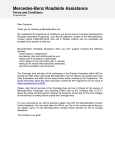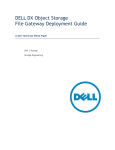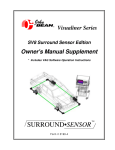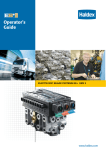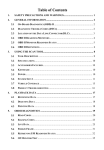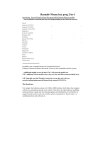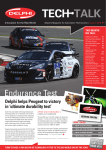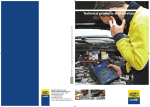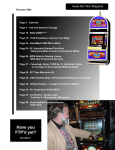Download 8036-31 TT Connect
Transcript
8036-31 TT Connect user manual version 121212 for product 8036-31 Version Description Date 121126 Initial creation 26-11-2012 121212 Minor changes 12-12-2012 Copyright © 2012 Squarell bv, the Netherlands Under international copyright laws, neither the documentation nor the software may be copied, photocopied, reproduced, translated or reduced to any electronic medium or machine-readable from , in whole or in part, without the prior written permission of Squarell bv, the Netherlands, except in the manner described in the software agreement. iConfigure is a trademark of Squarell bv in the Netherlands. Microsoft, MS-DOS, Windows, Windows 7, Windows NT, Windows 95, Windows 98, Windows ME, Windows 2000, SQL Server, FoxPro, Excel, Access and MS Query are trademarks of Microsoft Corporation. Although care has been taken in preparing the information contained in this document, Squarell bv does not and cannot guarantee the accuracy thereof. Anyone using the information does so at their own risk and shall be deemed to indemnify Squarell bv from any and all injury or damage arising from such use. All rights reserved by Squarell bv. 8036-31 – TT Connect User manual Copyright © 2012 Squarell bv 2 Content 1. INTRODUCTION 2. 2.1 2.2 2.3 2.4 2.5 PRODUCT INFORMATION Available Kit Drawings Technical Specifications LED information How to modify a TT CONNECT Cable 6 6 6 8 10 11 3. 3.1 3.2 3.3 CONNECT AND INSTALL Connect a TT CONNECT inside a vehicle to get FMS/J1939 data CANbus Termination Installation Instructions 12 12 13 14 4. 4.1 4.2 4.3 SPECIAL FUNCTION DEVICE DatacliQ DAP SFD Other SFDs 15 15 16 16 5. 5.1 DCF INFORMATION Supported Vehicles 17 18 6. 6.1 6.2 CANBUS PROTOCOL Parameters/Functions Overview Squarell CANbus Protocol description 19 19 19 7. 7.1 7.2 7.3 7.4 UPLOAD DEVICES WITH IUPLOAD Connect a TT CONNECT device via RS232 and connect Power Synchronize Tasks Read Devices Select DCF and Firmware 20 21 21 21 22 8. TECHNICAL SUPPORT 24 9. ABBREVIATIONS 25 8036-31 – TT Connect User manual Copyright © 2012 Squarell bv 5 3 8036-31 – TT Connect User manual Copyright © 2012 Squarell bv 4 1. Introduction Thank you for choosing Squarell interfaces. Our interfaces are used around the world in trucks, vans and personal vehicles to collect and analyze vehicle data to increase your performance. The TT CONNECT, Vehicle Data Interface, is an electronics device to read data from a Vehicle Data Network and translate the data into standardized protocols like CANbus FMS/J1939 or RS232. You can read data from a brand specific vehicle network with this protective interface. With Squarell solutions you do not have to visit the dealer because our FMS interfaces are ready to use. The Squarell TT CONNECT offers more than just streaming data. Squarell processes the data inside the interface. We provide you with exact and important data to accomplish advanced fleet management. FMS If a vehicle doesn’t have an FMS interface on board, a Squarell TT CONNECT can be connected directly to the vehicle CANbus. The CANcliQ protects the vehicle CANbus from outside interference. CANcliQ The Squarell CANcliQ reads CAN signals without making a wire to wire connection. This technology guarantees that no intrusive signals are send to the vehicle CANbus. This eliminates liability matters, warranty issues or possible wrong connections. SFD The TT CONNECT has 3 SFD (Special function Device) ports, these ports can be used to connect devices like DAP, DatacliQ and Trailer data System. 8036-31 – TT Connect User manual Copyright © 2012 Squarell bv 5 2. Product Information The TT CONNECT is a Squarell multi Source Vehicle Data Interface in a SOLID housing. The TT CONNECT has a 36-pole Automotive JAE-connector. The TT CONNECT has two CAN ports and is equipped with 3 SFD (Special Function Device) ports, these SFD ports can be used to add a special function device like DAP, Trailer Data System or DatacliQ to the TT CONNECT. 2.1 Available Kit The TT CONNECT kit comprises the following available. TT CONNECT CANcliQ kit (8836-31) 8036-31 TT Connect 8636-Q1 SOLID CANcliQ cable Optional items 8600-RG Red/Green twisted 1.5m with JAE crimp terminal for wired J1708 8511-280 DatacliQ for J1708 8511-180 DatacliQ for CANbus 2.2 Drawings 2.2.1 8036-31 TT Connect 8036-31 – TT Connect User manual Copyright © 2012 Squarell bv 6 2.2.2 8636-XX SOLID Cable The basic solid cable has the following pinning. The wires for Power, Ground, CAN1 Termination Bridge, CAN1 and CAN2 are already in the connector. The usage of J1708 wires or the SFD ports is optional. 8636-Q1 SOLID CANcliQ cable CAN2 (Port 102) CAN1 (Port 101) 8036-31 – TT Connect User manual Copyright © 2012 Squarell bv 7 2.3 Technical Specifications Physical characteristics Dimensions Weight Material Environmental sealing Drop specification Storage temperature Operating temperature Relative humidity MTBF Burn in cycle Electrical characteristics Supply power Electrical isolated Power consumption Running, no external load Running, 300 mA load on external 5V Sleepmode, wake on CAN Sleepmode, wake on timer Length 89mm, Width 71 mm, Height 27 mm 170 grams Nylon black 6/6 IP67 1m to concrete floor -40 to 90°C -40 to 85°C max 90% at 40°C 26280 h 60°C/1h, -15°C/1h Deep Sleep Mode (wake on RTC) Processor 10 -30 Volt DC No 12V supply 60 mA 220 mA CAN/RS232 drivers ON 24 mA 16 mA CAN/RS232 drivers OFF 0.35 mA MC912XE100 CANbus characteristics Baudrate Protocols CAN Hardware protocol Default Device address Selectable: 10 – 1000 kBit/sec Selectable: J1939 / Layer 2 / proprietary vehicle protocols CAN V 2.0a, CAN V 2.0b 240 SFD port characteristics SFD supply SFD load Default baudrate Default communication Optional communication SFD port #1/#2 Device connector types Universal connectors 8036-31 – TT Connect User manual Copyright © 2012 Squarell bv 24 Supply 30 mA 110 mA CAN/RS232 drivers ON 12 mA 8 mA CAN/RS232 drivers OFF 0.35 mA 4.75 - 5.25V 100mA per SFD, 400 mA max all SFD’s 9600 UART CAN (CMOS level) 36-pole JAE connector 8 Configuration capacity Message capacity CAN messages J1939 (PGN) CAN messages Layer 2 CANbus Data Fields (SPN) J1708 messages 510 510 1024 510 Memory capacity Device Configuration file size (DCF) Constants Variants Stored Variants 64-256Kb 255 1020/5120bytes 255/900 bytes Function capacity Real Time Clock/TC Conversion Average MA Average RC Delta Calculation Compare Crossing Timers (ms) Timers (s) / stored Convert 123-ABC Convert ABC-123 String process String compare TC 32 30 24 200 765 510 200 32 4 255 255 255 255 8036-31 – TT Connect User manual Copyright © 2012 Squarell bv 9 2.4 LED information The TT CONNECT is equipped with a status LED. With this LED you can check if the Squarell Device is operational. The LED can light up green or red. The LED colours / patterns have the following meanings: Led status Device active. CANbus data is being acknowledged on all active CANbus ports Device active. But 1 of the CANbus channels is stopped. Check CANbus connection and check the CANbus termination Acknowledgement is missing on CANbus 1 of the RS232 ports of the Device is in interface mode: The device is uploading a DCF to itself or to another device The device is downloading a DCF to itself or to another device The device is monitoring the CANbus Device is not running a DCF: No DCF loaded or DCF corrupt (reload DCF with iUpload) No valid “Key” loaded in the device. DCF is not active. Time 8036-31 – TT Connect User manual Copyright © 2012 Squarell bv reload key with iUpload When this LED patterns occurs (2 to 6 red blinks) reload the firmware and DCF. When this LED patterns occurs permanently, the device must be send in for repair. 10 2.5 How to modify a TT CONNECT Cable 8036-31 – TT Connect User manual Copyright © 2012 Squarell bv 1 2 3 4 5 6 11 3. Connect and Install After receiving the TT CONNECT you don’t have to configure the device to get started. The TT CONNECT is already loaded with a standard Squarell DCF. The TT CONNECT with the cable is a ready to go kit and can be installed immediately. Important: Please connect the TT CONNECT to the Permanent Power Supply. Squarell advises to connect the devices to the Permanent Power Supply. When the ignition is turned off there is no CANbus data to be send but the digital tachographs keeps on sending data and therefore the Squarell device should be always on. 3.1 Connect a TT CONNECT inside a vehicle to get FMS/J1939 data The TT CONNECT can be used to connect to a direct vehicle CANbus and send out FMS/J1939 data (and RS232 data). Please connect the equipment like below: To Vehicle CANbus To Telematics Unit Ground Power Make sure to create these connections: SOLID CANcliQ cable see the Squarell installation instruction on where to find the connection locations. Connect the brown wire to the power (10..30V) Connect the black wire to the ground Connect the CANcliQ over the CAN High and CAN Low of the vehicle Connect the white wire to CAN High of your Telematics device. Connect the blue wire to CAN Low of your Telematics device. See paragraph 3.3 for the Termination Loop 8036-31 – TT Connect User manual Copyright © 2012 Squarell bv 12 3.2 CANbus Termination Terminate the CANbus always with 2 terminators. SOLID CANcliQ Cable is equipped with 2 removable terminators on CANbus 1 (blue/white). Remove one terminators if the CANbus already is equipped with one terminator. Remove both cable terminators if the Squarell device becomes part of an existing (terminated) CANbus system. Modem CAN input Squarell TT CONNECT Squarell SOLID cable CAN1 Modem CAN input Squarell TT CONNECT Squarell SOLID cable CAN1 Manufacturer FMS Modem CAN input Squarell SOLID cable CAN1 = Terminator Squarell TT CONNECT = Remove terminator Check the Termination: Turn Ignition off Power off Resistance between CAN High and CAN low must be 60 When the resistance is 40 : The CANbus has 3 Terminators, remove one of the terminators. When the resistance is 120 : The CANbus has only 1 Terminator, add one terminator. 8036-31 – TT Connect User manual Copyright © 2012 Squarell bv 13 3.3 Installation Instructions For each vehicle Squarell supports there is an installation instruction available. The installation instruction explains were the CANbus wires, J1708 wires and ISO11992 wires can be found in the vehicle. The installation instruction is delivered with TT CONNECT kit when you ordered the kit for a specific vehicle. Installation instructions can also be obtained by contacting Squarell. 8036-31 – TT Connect User manual Copyright © 2012 Squarell bv 14 4. Special Function Device The TT CONNECT has 3 Special Function Device (SFD) ports. These ports can be used to connect an additional SFD to the TT CONNECT. There are several different SFDs. Each SFD has its own purpose. SFD port are Universal ports, any kind of SFD device can be connected to one of the free SFD ports on the TT CONNECT. The SFD ports are named SFD port A, SFD port B and SFD port C. The last three digits of each SFD device code tells the ID of the SFD device. Each SFD device connected to a TT CONNECT needs his own ID, It is not possible to connect two SFD devices with the same ID to the TT CONNECT. Very important: Always repower a TT CONNECT after connecting a SFD device 4.1 DatacliQ The DatacliQ is a special CANcliQ. The DatacliQ can be used as an extra cliQ to retrieve more data from the vehicle. The DatacliQ can be used on a direct CANbus, but also to a J1708 bus. Just like the CANcliQ the can be used to install in a vehicle to read from the direct vehicle CANbus or a J1708 bus without making a wire to wire connection. Installing a DatacliQ is easy and it does not harm the vehicle. Important: DatacliQ cables are programmed at Squarell for the source they should read from. This means that a J1708 DatacliQ can’t read a CANbus. So this means that it is very important that when you order a DatacliQ you mention the kind of DatacliQ you want so that Squarell can program them for that purpose. 8036-31 – TT Connect User manual Copyright © 2012 Squarell bv 15 4.1.1 Different kind of DatacliQs There are 2 different kind of DatacliQs. The 2 different kinds are: CANbus DatacliQ (8511-180) (Can only connect to SFD port A or B) J1708 DatacliQ (8511-280) A CANbus DatacliQ only works on a CANbus and a J1708 DatacliQ only on a J1708 bus. Very important: A datacliQ for CANbus can only be connected to SFD port A or B SFD port C cannot support DatacliQ for CANbus 4.1.2 Installing a DatacliQ A DatacliQ has a “High” and a “Low”. The High should be connected to: CAN High (CANbus DatacliQ) J1708+ (J1708 DatacliQ) The Low should be connected to: CAN Low (CANbus DatacliQ) J1708- (J1708 DatacliQ) See the Squarell Installation instruction to check were you can find the CANbus or J1708 wires inside a vehicle. 4.2 DAP SFD The DAP (short for Driver Awareness Panel) is an intelligent in vehicle display providing drivers the encouragement they need to drive smarter. It works on every vehicle with a Squarell interface and gives visual and audible notifications to the driver on several performance indicators without being intrusive. The DAP is now also available in a SFD version which makes it very easy to use. Just connect the DAP SFD to a free SFD port on the TT CONNECT and it is ready for use. Order information: DAP SFD: 8521-670 4.3 Other SFDs Currently Squarell is developing several Special Function Devices. These SFDs will be released in the future and can be used for different purposes. 8036-31 – TT Connect User manual Copyright © 2012 Squarell bv 16 5. DCF Information The DCFs (Device Configuration Files) are the software that go into the Squarell device. The functionality of each Squarell device is determined by the DCF that is loaded inside the device. Squarell develops standard DCFs and can make customer specific DCFs. Customers can use these DCFs and load them with iUpload into the devices. Standard each Squarell device is loaded with a Default DCF. When you order a Squarell Product to install inside a vehicle, Squarell configures the devices for the customer by loading the correct DCF. If you want to use the Squarell device for a different application then you ordered it for, only then it needs to be reconfigured by loading the correct DCF. Squarell developed standard DCFs for the TT Connect. All the standard DCFs contain the Squarell code in their name. The code is “SQU”. DCF names comply with the following standard: SQU-8000-TRKS+xxxxx-yymmddCL.DCF Extension Closed version Creation date Special functions and options Vehicle group Device type Customer code 8036-31 – TT Connect User manual Copyright © 2012 Squarell bv 17 5.1 Supported Vehicles Trucks TRKS Vans FTC vehicles FTS vehicles MBS vehicles PSA vehicles PSB vehicles RON vehicles REN vehicles VAG vehicles: For EU trucks and busses and all tachographs Ford Transit Connect / Focus / Fiesta (new type = 2009 and younger) / Kuga / C-Max Ford Transit Mercedes Sprinter / Vito / Viano / A Klasse / B Klasse / C Klasse / E Klasse / VW Crafter Peugeot Partner/Expert Citroen Berlingo/Jumpy Fiat Scudo Fiat Bravo 2007-2010, Fiorino 2009+ / Doblo 2009+ / Ducato (2006+) (Only in 8000 DCFs) Peugeot Bipper 2009+ / Boxer (2006+)(Only in 8000 DCFs) Citroen Nemo 2009+ / Jumper (2006+) (Only in 8000 DCFs) Renault Master (old type = 2009 and older) / Traffic / Kangoo (old type = 2008 and older) Opel Movano (old type = 2009 and older) / Vivaro Nissan Kubistar / Interstar (old type = 2009 and older) / Primastar Renault Espace / Scenic / Laguna / Megan / Clio / Master (new type = 2010 and younger) / Kangoo (new type = 2009 and younger) Opel Movano (new type = 2010 and younger) Nissan Interstar (new type = 2010 and younger) Volkwagen T5 / Caddy / Touran / Passat / Golf / Polo All Seat vehicles All Audi vehicles All Skoda vehicles Very Important: When moving the TT CONNECT from one vehicle to another, you can erase the Stored Variants with a Reset DCF file: RESET-xxxxxxCL.dcf In case of updating the DCF (newer DCF for the same vehicle) there is no need to run the Reset DCF. 8036-31 – TT Connect User manual Copyright © 2012 Squarell bv 18 6. CANbus Protocol The TT CONNECT sends various data by FMS/J1939 CANbus. This data contains the FMS parameters, J1939 parameters, but also Squarell calculated parameters that can help you analyze the vehicle performance and increase the performance. Remark: The FMS/J1939 CANbus output is only active if CANbus 1 of the TT CONNECT is connected to a Telematics modem which reads FMS. 6.1 Parameters/Functions Overview Various data is send by FMS CANbus. Below is a table with the parameters that are send by CANbus by the TT CONNECT. Parameter Parameter 237 Vehicle ID 964 Years 190 Engine Speed 963 Months 7084 Vehicle Speed 962 Days 6000 Odometer 961 Hours 6001 Total Fuel Used 960 Minutes 6112 Total Fuel Used in mL 959 Seconds 7183 Actual Fuel 1601 Local Minute Offset 513 Actual % Torque 1602 Local Hour Offset 91 Accelerator Pedal 1612 Driver 1 Work State 6597 Brake Switch 1613 Driver 2 Work State 96 Fuel Level 1615 Driver 1 Card 110 Engine Coolant Temperature 1616 Driver 2 Card Important: Not all parameters from the list may be available. This availability of the data depends on the brand, model, year and configuration of the vehicle. 6.2 Squarell CANbus Protocol description The CANbus communication protocol is described in the document: “Squarell CANbus Protocol”. This document contains all the messages that Squarell devices send and receive by the FMS CANbus. For each message there is a description of all the parameter it contains. The protocol also contains the FMS CANbus settings. When you want to implement the Squarell CANbus protocol into your Telematics device or solution and you need the CANbus protocol description, please contact Squarell to obtain the protocol. 8036-31 – TT Connect User manual Copyright © 2012 Squarell bv 19 7. Upload devices with iUpload With iUpload it is easy to update a device with the latest Firmware and choose the right DCF for the device. iUpload is a program that works together with the Squarell Server. Therefor it is necessary to login with a username and password. Contact Squarell support to obtain a Username and Password. Because of the Server connection Squarell is able to provide all our customers with the latest Firmware and new DCFs. Download iUpload from the Squarell website and run the Squarell_iUpload_Setup. Use the pre selected folder or choose an other folder were you have administrator rights. Select Squarell iUpload in your Windows Start menu or via your desktop and run the Program. Send an email to [email protected] to obtain a username and password. Login with your Username and Password. And click on “Save”. 8036-31 – TT Connect User manual Copyright © 2012 Squarell bv 20 7.1 Connect a TT CONNECT device via RS232 and connect Power Connect the brown wire of the SOLID Cable to the power (10..30V). Connect the black wire of the SOLID Cable to the ground. Connect the RS232 direct to a free RS232 port on your PC. 7.2 Synchronize Tasks Click on “Synchronize Tasks” to download all necessary information from the Squarell Server. The latest Firmware versions and latest DCFs are downloaded to your PC. You will receive all Squarell standard DXCFs and the company specific DCFs. 7.3 Read Devices Click on “Read Devices” 8036-31 – TT Connect User manual Copyright © 2012 Squarell bv 21 The connected device appears in the screen. 7.4 Select DCF and Firmware Double click on the serial number to open the device edit screen. Select firmware and DCF and click on “Ok” It is only possible to select DCF and Firmware which are made available on the Squarell server The “Tasks” window in the upper right corner now shows that there are tasks for one device. Blue text indicates tasks to apply. 8036-31 – TT Connect User manual Copyright © 2012 Squarell bv 22 Click on “Update Devices” to apply tasks for the connected devices. After updating the device the “Tasks” window shows you if the upload was successful. Click on “Synchronize Tasks” to complete the update process. 8036-31 – TT Connect User manual Copyright © 2012 Squarell bv 23 8. Technical Support If you require technical support for Squarell products, you can visit our website (http://www.squarell.com/Support/FAQ) or reach us in any of the following ways: Telephone: Fax: Email: Web: Headquarter: 8036-31 – TT Connect User manual Copyright © 2012 Squarell bv +31 (0) 252 42 02 39 +31 (0) 252 41 36 29 [email protected] www.squarell.com Oude Weerlaan 27 2181 HX Hillegom The Netherlands 24 9. Abbreviations In this manual there are abbreviations for the colors that are used in the Squarell products: The color abbreviations are: BN WH GR OG = = = = Brown White Green Orange BK BU RD YE = = = = Black Blue Red Yellow Other abbreviations DAP Driver Awareness Panel DCF Device Configuration File SFD Special Function Device 8036-31 – TT Connect User manual Copyright © 2012 Squarell bv 25