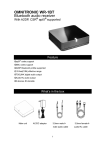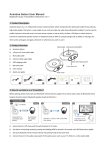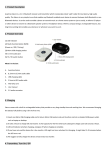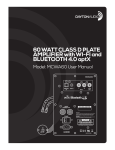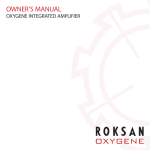Download BLUETOOTH 4.0 USB DONGLE BT403 USER MANUAL
Transcript
BLUETOOTH 4.0 USB DONGLE BT403 USER MANUAL 1 Specifications Bluetooth 4.0+LE+EDR Class 1 Transmission range up to 100 m Miniature dimensions LED control lamp Low energy consumption Able to connect up to 7 devices at the same time CSR harmony as a part of the package Compatible with Windows 8/8.1 2 Installation 1. Insert bluetooth dongle to USB port of the computer. 2. Wait for installation of drivers. For use of APTX function for pairing the bluetooth dongle with a headset or speaker you must install the utility from the attached CD. Installation needs the access to Internet. During the installation it may be displayed a warning about installation of non-signed drivers, which must be confirmed: 1. Start the installation by clicking the setup.exe. 2. Select the language and click OK. 3. Click Next. 4. Confirm that you agree with the terms of the License Agreement and click Next. 5. Select the installation directory (recommended to use the preset) and click Next. 6. Select the device type, Laptop or PC/Desktop. You may keep the original values of options of Discovery Mode and SCMS-T. Click Next. 7. Click Install. 8. Click Finish. 3 Pairing 1. Click with right button to the bluetooth icon in the notification area and select Show Bluetooth Devices. 2. Click Add Device and select, for example, Audio/Video device. 3. Make sure that the device is visible during the searching. Select the found out device from the list and click Next. 4. After finishing the pairing click Finish. During the pairing you may be prompted to enter the pairing code. You must enter the identical code to both devices. If you pair the earphones that do not enable to enter a code, please, try to use the combination of 0000 or 1234, or have a look at the manual of the paired device. 4 Additional information In setting the Bluetooth (the item in the menu after clicking with right button to the bluetooth icon in the notification area) you can set the incorporated services, file sharing, COM ports, PIM and others. 5 Problem solving Installation was carried out smoothly but the dongle is not detected by computer. Make sure that the USB port used for the dongle is functioning via connecting e.g. a keyboard or a mouse. If you have installed a different driver or software for bluetooth, the driver or software must be uninstalled. The dongle is functioning but in searching no device is displayed. Make sure that the searched device is within the range - 100 m in the open space without obstacles or 10 m in the building. Make sure that the device is switched on and ready and in the searching mode.