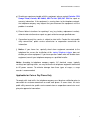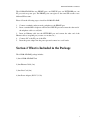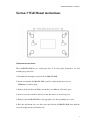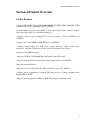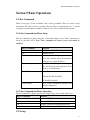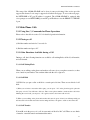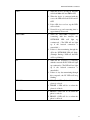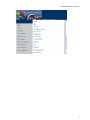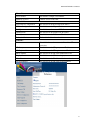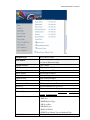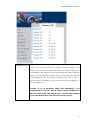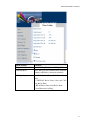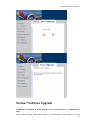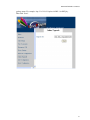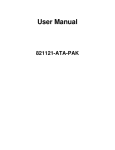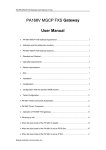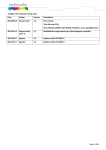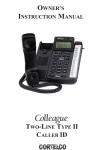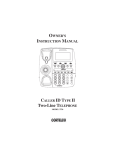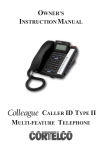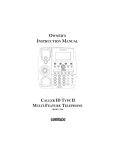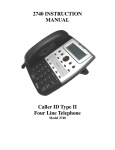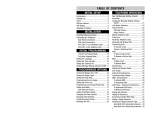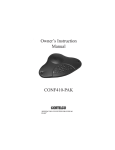Download Cortelco 8212 VOIP Analog Terminal Adaptor Manual
Transcript
User Manual 821200-ATA-PAK 821200-ATA-PAK User Manual IMPORTANT SAFETY INSTRUCTIONS ================================================== When using your telephone equipment, basic safety precautions should always be followed to reduce the risk of fire, electric shock and injury to persons, including the following: 1. Do not use this product near water places such as bath tub, wash bowl, kitchen sink, laundry tub, wet basement, swimming pool, etc. 2. Avoid using a telephone (other than the cordless type) in stormy weather. There may be a remote risk of electric shock from lightning. 3. Do not use the telephone to report a gas leak in the vicinity of the leak. 4. Use the power cord and batteries only indicated in this manual. Do not dispose batteries in a fire, which may cause explosion. Check with local codes for the possible special disposal instructions. 5. Plug the power adaptor into a power outlet which is near the equipment and easily accessed. 1 821200-ATA-PAK User Manual SAVE THESE INSTRUCTIONS ================================================== FCC PART 15 Warning: Changes or modifications to this unit not expressly approved by the party responsible for compliance could void the user's authority to operate the equipment. Note: This equipment has been tested and found to comply with the limits for a Class B digital device, pursuant to Part 15 of the FCC Rules. These limits are designed to provide reasonable protection against harmful interference in a residential installation. This equipment generates uses and can radiate radio frequency energy and, if not installed or not used in accordance with the instructions, may cause harmful interference to radio communications. However, there is no guarantee that interference will not occur in a particular installation. If this equipment does cause harmful interference to radio or television reception, which can be determined by turning the equipment off and on, the user is encouraged to try to correct the interference by taking one or more of the following measures: Reorient or relocate the receiving antenna. Increase the separation between the equipment and receiver. Connect the equipment to an outlet on a circuit different from that to which the receiver is connected. Consult the dealer or an experienced radio/TV technician for help. Notes: This device complies with Part 15 of the FCC Rules. Operation is subject to the following two conditions: (1) The device may not cause harmful interference, and (2) This device must accept any interference received, including interference that may cause undesired operation. Model: Analog Telephone Adaptor - 821200-ATA-PAK The responsible party: Cortelco 1703 Sawyer Road, Corinth, MS 38834 Tel: (662) 287 5281 2 821200-ATA-PAK User Manual Consumer Information: a) This equipment complies with Part 68 of the FCC rules and the requirements adopted by the ACTA. On the bottom of this equipment is a label that contains, among other information, a product identifier in the format as US:AAAEQ##TXXXX. If requested, this number must be provided to the telephone company. b) An applicable certification jacks Universal Service Order Codes (USOC) for the equipment is provided (i.e., RJ11C) in the packaging with each piece of approved terminal equipment. c) A plug and jack used to connect this equipment to the premises wiring and telephone network must comply with the applicable FCC Part 68 rules and requirements adopted by the ACTA. A compliant telephone cord and modular plug is provided with this product. It is designed to be connected to a compatible modular jack that is also compliant. See installation instructions for details. d) The REN is used to determine the number of devices that may be connected to a telephone line. Excessive RENs on a telephone line may result in the devices not ringing in response to an incoming call. In most but not all areas, the sum of RENs should not exceed five (5.0). To be certain of the number of devices that may be connected to a line, as determined by the total RENs, contact the local telephone company. [For products approved after July 23, 2001, the REN for this product is part of the product identifier that has the format as US:AAAEQ##TXXXX. The digits represented by ## are the REN without a decimal point (e.g., 03 is a REN of 0.3). For earlier products, the REN is separately shown on the label.] e) If this equipment (Analog Telephone Adaptor) causes harm to the telephone network, the telephone company will notify you in advance that temporary discontinuance of service may be required. But if advance notice isn't practical, the telephone company will notify the customer as soon as possible. Also, you will be advised of your right to file a complaint with the FCC if you believe it is necessary. f) The telephone company may make changes in its facilities, equipment, operations or procedures that could affect the operation of the equipment. If this happens, the telephone company will provide advance notice in order for you to make necessary modifications to maintain uninterrupted service. 3 821200-ATA-PAK User Manual g) Should you experience trouble with this equipment, please contact Cortelco 1703 Sawyer Road, Corinth, MS 38834, USA Tel No. (662) 287 5281 for repair or warranty information. If the equipment is causing harm to the telephone network, the telephone company may request that you disconnect the equipment until the problem is resolved. h) Please follow instructions for repairing if any (e.g. battery replacement section); otherwise do not alternate or repair any parts of device except specified ones. i) Connection to party line service is subject to state tariffs. Contact the state public utility commission, public service commission or corporation commission for information. j) Notice: If your home has specially wired alarm equipment connected to the telephone line, ensure the installation of this Analog Telephone Adaptor does not disable your alarm equipment. If you have questions about what will disable alarm equipment, consult your telephone company or a qualified installer. Notice: According to telephone company reports, AC electrical surges, typically resulting from lightning strikes, are very destructive to telephone equipment connected to AC power sources. To minimize damage from these types of surges, a surge arrestor is recommended. Applicable for Coin or Pay Phone Only To comply with state tariffs, the telephone company must be given notification prior to connection for customer-owned coin or credit card phone. In some states, the state public utility commission, public service commission or corporation commission must give prior approval of connection. 4 821200-ATA-PAK User Manual Table of Contents Section 1 Installation ............................................................................................................... 6 Section 2 What are Included in the Package............................................................................. 7 Section 3 Wall Mount instructions ........................................................................................... 8 Section 4 Product Overview .................................................................................................... 9 4.1 Key Features.............................................................................................................. 9 4.2 Hardware Specification............................................................................................ 10 Section 5 Basic Operations .....................................................................................................11 5.1 Star Command ..........................................................................................................11 5.1.1 Star Commands for Phone Setup ....................................................................11 5.1.2 Star Commands for Phone Operation..............................................................11 5.2 Set up .......................................................................................................................11 5.3 Make Phone Calls .................................................................................................... 12 5.3.1 Using Star (*) Commands for Phone Operations............................................ 12 5.3.2 Placing a call................................................................................................. 12 5.3.3 Other Functions Available during a Call ........................................................ 12 5.3.3.1 Call Waiting/Flash .............................................................................. 12 5.3.3.2 Call Hold ............................................................................................ 12 5.3.3.3 Call Transfer....................................................................................... 12 5.3.3.4 Call Forward....................................................................................... 13 5.3.4 Send and Receive PSTN Calls....................................................................... 13 5.3.5 Send and Receive VoIP Calls......................................................................... 13 5.3.6 Make an Emergency Call .............................................................................. 13 5.4 LED Light Pattern Indication ................................................................................... 13 Section 6 Configuration Guide .............................................................................................. 15 6.1 Configuring 821200-ATA-PAK LAN IP through Voice Prompt ................................ 15 6.1.1 Get Network Port IP Address......................................................................... 15 6.2 Configuring 821200-ATA-PAK through Web Browser ............................................. 15 6.2.1 Access the Web Configuration Menu............................................................. 15 6.2.2 Administration Configuration ........................................................................ 15 6.2.3 Saving the Configuration Changes................................................................. 24 6.2.4 Reset Configuration....................................................................................... 25 Section 7 Software Upgrade .................................................................................................. 26 5 821200-ATA-PAK User Manual Section 1 Installation The 821200-ATA-PAK is an all-in-one VoIP integrated device designed to be a total solution for networks providing VoIP services. This ATA functions are available via a regular analog telephone. The following photo illustrates the appearance of the 821200-ATA-PAK. Interconnection Diagram of the 821200-ATA-PAK.: 6 821200-ATA-PAK User Manual The 821200-ATA-PAK has two PHONE ports, one LINE IN port, one NETWORK port, one PC port, and one power port. The PHONE ports can register to the same SIP account or two different SIP accounts. Please follow the following steps to install an 821200-ATA-PAK: 1. 2. Connect a standard touch-tone analog telephone to the PHONE port. Insert a standard RJ11 telephone cable into the LINE IN port and connect the other end of the telephone cable to a wall jack. 3. Insert an Ethernet cable into the NETWORK port and connect the other end of the Ethernet cable to an uplink port (a router or a modem, etc.) 4. Connect a PC to the PC port of the ATA. 5. Insert the power adapter into the power port and connect it to a wall outlet. Section 2 What is Included in the Package The 821200-ATA-PAK package includes: 1) One 821200-ATA-PAK Unit 2) One Ethernet Cable (3m) 3) One Line Cord (2m) 4) One Power Adaptor (DC12 V, 1.5A) 7 821200-ATA-PAK User Manual Section 3 Wall Mount instructions Wall Mount Measurements The 821200-ATA-PAK has two wall-mount slots on its back panel. Instructions for wall mounting are given below. 1. Determine the mounting location for the 821200-ATA-PAK. 2. Decide to mount the 821200-ATA-PAK vertically or horizontally, those slots are 100.00 mm (3.9 inches) apart. 3. Drill two holes into the wall. Make sure the holes are 100 mm (3.9 inches) apart. 4. Insert a screw into each hole, and leave 5 mm (0.2 inches) of its head exposed. 5. Maneuver the 821200-ATA-PAK so the appropriate slots line up with the two screws. 6. Place the wall-mount slots over the screws and slide the 821200-ATA-PAK down until the screws fit snugly into the wall-mount slots. 8 821200-ATA-PAK User Manual Section 4 Product Overview 4.1 Key Features • Supports SIP 2.0(RFC 3261), TCP/UDP/IP, RTP/RTCP, HTTP, ICMP, ARP, DNS, DHCP (both client and server), NTP, PPPoE, STUN, TFTP, etc. • Powerful digital signal processing (DSP) to ensure superb audio quality; advanced adaptive jitter control and packet loss concealment technology • Supports various codecs including G.711 (a-law and u-law), G.723.1 (5.3K/6.3K), and G.729A/B • Supports out-of-band DTMF via RTP (RFC2833) or SIP INFO. • Supports Silence Suppression, VAD (Voice Activity Detection), CNG (Comfort Noise Generation), Line Echo Cancellation (G.168), and AGC (Automatic Gain Control) • Supports Caller ID/Name display. • Supports Call Hold, Call Waiting/Flash, Call Transfer, and Call Forward. • Supports automated NAT traversal without manual manipulation of firewall/NAT • Built-in router/NAT function • Supports for Layer 2 (802.1Q VLAN, 802.1p) and Layer 3 QoS (ToS, DiffServ) • Supports device configuration via built-in IVR, Web browser or central configuration file through TFTP or HTTP • Supports firmware upgrade via TFTP or HTTP with encrypted configuration files. 9 821200-ATA-PAK User Manual 4.2 Hardware Specification The table below lists the hardware specification of the 821200-ATA-PAK NETWORK interface 1xRJ45 100Base-T PC interface 1xRJ45 100Base-T FXS telephone port 2xRJ11 PSTN port 1xRJ11 LED ATA Status, Network, PC, PHONE 1, PHONE2, LINE IN (All 6 LEDs are in red color while working.) Universal Switching Input: 90-264V 0.6A 47-63 Hz Power Adaptor Output: +12VDC, 1500mA, UL certified Dimension 1360mm (W) 930mm (D) 30mm (H) Weight 0.6lbs (0.3kg) Temperature Operating temperature Storage temperature 0 oC to 40 oC -20 oC to 70 oC Humidity Operating Humidity Storage Humidity 10% to 85% 5% to 95% 10 821200-ATA-PAK User Manual Section 5 Basic Operations 5.1 Star Command There are two types of Star Commands. One is factory predefined. These are used for setup information. The other is used for operation. The first digit of a command must be “*” and the rest must be natural numbers from 0 to 9. There are also some commands with operands. 5.1.1 Star Commands for Phone Setup The star commands for phone setup may contain three digits or more. These commands are shown in the table below. Note: These commands are factory preset and cannot be modified. Star(*) Command Function *01 Read Network Port IP *02 Read PC Port IP *03 Set Network Port IP. Pick up the handset, press *03, and then follow the instruction of the phone to set the IP address. *04 Set PC Port IP. Pick up the handset, press *04, and then follow the instruction of the phone to set the IP address. *09987456 Reset IP: Network Port IP: 192.168.0.1 PC Port IP: 192.168.5.1 *11983185922 Reset system configuration. Return to the default configuration. 5.1.2 Star Commands for Phone Operation The star commands for phone operation are 3-digits long as shown in the table below. Star(*) Command Function *12 Switch to VOIP line *21 Switch to PSTN line *42 Hold the current call / Release the Hold call *41 Call Transfer to another VoIP Number 5.2 Set up 11 821200-ATA-PAK User Manual The setup of the 821200-ATA-PAK can be done via auto-provisioning if the service provider supports this feature. Local setup is supported via built-in web pages. To access the web pages, the NETWORK or PC port IP address is required. The 821200-ATA-PAK is equipped with voice prompts to read NETWORK port and PC port IP addresses via the PHONE 1 or PHONE 2 port. 5.3 Make Phone Calls 5.3.1 Using Star (*) Commands for Phone Operations Please refer to the table in section 5.1.2 for detailed operation information. 5.3.2 Placing a call a) Dial the number and wait for 5 seconds. Or b) Dial the number and press “#” 5.3.3 Other Functions Available during a Call During a call, the following functions are available: call-waiting/flash, call hold, call-transfer, and call-forward. 5.3.3.1 Call Waiting/Flash When you are talking on the phone and another call comes in on your phone extension, a short tone sounds in your handset. You can then either take the call or ignore it. 5.3.3.2 Call Hold Call Hold lets you put a caller on hold for a certain period of time. There are two kinds of call hold: 1) When you are in the conversation with a party, you can press “*42” on the phone keypad to place the first party on hold. You will hear a dial tone. Enter a new phone number to make another call. After finishing the second call, you can press “*42” again to return to the former call on hold. 2) When you are talking on the phone and another call comes in, press *42 and you will temporarily put the first caller on hold and answer the new incoming call. Press *42 again to return to the former call. 5.3.3.3 Call Transfer If A and B are in the process of a call, A can transfer A-B call to B-C call. There are two kinds of transfer - attended transfer and unattended transfer. 12 821200-ATA-PAK User Manual A. Attended Transfer When a call is in progress, press *41. When you hear dial tone, dial another phone number to announce a transfer. If the third party agrees, hang up your phone. B. Unattended Transfer When a call is in progress, press *41. When you hear dial tone, dial another phone number. When you hear ring tone, just hang up your phone and the call will be transferred. 5.3.3.4 Call Forward This function is set in the configuration page. Please refer to “Call Settings” in section 6.2.2 for the detailed configuration method. 5.3.4 Send and Receive PSTN Calls Users can send and receive calls from the PSTN. To receive PSTN calls, just take the phone off hook when it rings. To make a PSTN call, if the default connect of FXS MODE in the configuration web is VoIP, press *21 (or your own PSTN Access Code). Wait for the PSTN dial tone and dial the PSTN number. If the default connect of FXS MODE in the configuration web is PSTN, just dial the phone number. 5.3.5 Send and Receive VoIP Calls Users can send and receive calls from the VoIP. To receive VoIP calls, just take the phone off hook when it rings. To make a VoIP call, if the default connect is VoIP, just dial the number. If the default connect is PSTN, press *12, wait for VoIP dial tone, and then dial the number. 5.3.6 Make an Emergency Call Emergency calls (i.e. 911) are always dialed out to the PSTN regardless of the default dialing method. No special codes are necessary. Just dial the number. 5.4 LED Light Pattern Indication The following table shows the LED light pattern indication. LED DESCRIPTION 13 821200-ATA-PAK User Manual ATA 1. When the device is booting up, the LED will flash 100ms ON and 100ms OFF. 2. When the device is connected with the server, the LED will flash 1S ON and 1S OFF. 3. If the ATA does not boot up, the LED will not flash. 4. Normal boot up and connecting time is approximately 30 seconds. NETWORK 1. 2. When the NETWORK receptacle is connecting with the network, the NETWORK LED will light up continuously. ( The LED will not light up if the network connection is unavailable ) If there is data transmitting through the ATA, the NETWORK LED will blink. (Example: During a VoIP call, the LED will keep blinking.) PC 1. When the PC receptacle is connecting with the network, the PC LED will light up continuously. (The LED will not light up if the network connection is unavailable.) 2. If there is any data transmitting through this receptacle, the PC LED will keep blinking. PHONE 1 1. 2. PHONE 2 PHONE 1 LED will be off when the phone is on hook. PHONE 1 LED will be on when the phone is off hook. 1. PHONE 2 LED will be off when the phone is on hook. 2. PHONE 2 LED will be on when the phone is off hook. 14 821200-ATA-PAK User Manual Section 6 Configuration Guide 6.1 Configuring 821200-ATA-PAK LAN IP through Voice Prompt 6.1.1 Get Network Port IP Address Follow section 5.1 with voice menu to get Network Port IP address. 6.2 Configuring 821200-ATA-PAK through Web Browser 821200-ATA-PAK has an embedded Web server that will respond to HTTP GET/POST requests. It also has embedded HTML pages that allow users to configure the 821200-ATA-PAK through a Web browser. 6.2.1 Access the Web Configuration Menu The 821200-ATA-PAK HTML configuration menu can be accessed via Network or PC port: With the Network Port access is enabled, get the Network Port IP address of the 821200-ATA-PAK as described in section 6.1.1. The 821200-ATA-PAK’s Web Configuration page can then be accessed by entering the URL into a web browser. 6.2.2 Administration Configuration Once this HTTP request is entered and sent from a Web browser, the 821200-ATA-PAK will respond with the following login screen: 15 821200-ATA-PAK User Manual The password is case sensitive. The factory default login name for Administration is “admin” and the default password is “dbl#admin”. Administration configuration includes not only the end user configuration, but also advanced configuration such as SIP configuration, Codec selection, and other miscellaneous configuration. The advanced configuration page is shown on the following page. 16 821200-ATA-PAK User Manual 17 821200-ATA-PAK User Manual Phone Info Serial Number Each ATA has a unique serial number. Firmware Version Software version of the ATA. Network Info Network Port Configuration This field shows the Network Port IP address. PC Port Configuration This field shows the PC port IP address. Dial Up This field shows the status of PPPoE. Default Route This field shows the default route IP address. Name Server This field shows the DNS server IP address. Reboot the Device Click on this field to reboot the device. PHONE 1 State This field shows the state of Line 1’s SIP server connection. SIP Proxy This field shows the SIP proxy server IP address. SIP Registrar Server This field shows the SIP registrar server IP address. Phone Number This field shows the SIP client authentication ID. Display Name This field shows the SIP client display name. Home Domain This field shows the IP address of the home domain. Forward Number This field shows the SIP client forward number. 18 821200-ATA-PAK User Manual Language Select web provisioning language as English. User Password Change user password. Administrator Password Change administrator password. Time Zone This parameter controls how the displayed date/time will be adjusted according to the specified time zone. Auto Dial Time Set the wait time before auto dialing after a telephone number is entered. The default value is 5. AUTO CONFIG Allow central provisioning of ATA. Network Tones You may choose from the following tones: China / Hong Kong / Japan / United Kingdom / United States /Germany Gain Settings This field is used to adjust the volume of the phone within the range of 0-4. 19 821200-ATA-PAK User Manual Endpoint Type Choose H.323 or SIP. FXS MODE Two lines in the same config. Two lines in different configs. Default Connect VoIP or PSTN SIP Proxy SIP proxy server IP address SIP Registrar Server SIP registrar server IP address Phone Number SIP client phone number Display Name SIP client display name Home Domain Home domain IP address SIP Outbound Proxy SIP outbound proxy IP address Authentication ID SIP client authentication ID Password SIP client authentication password Forward Number SIP client forward number Forward Type Select forward method: Not Forward ,Unconditional Forward , Forward on busy Advance Settings 1) RTP Port 2) DTMF Payload Type 3) SIP Local Port 4) SIP Stun Server 5) Enable Call Wait 6) DTMF Type: Inband Type and Outband Type Codec Preference Choose the order of voice codec. 20 821200-ATA-PAK User Manual Three modes: None; Port-forwarding Support; Relay Nat Traversal Proxy. User Command Default Number Comment Start VOIP Dial *12 If the line is default PSTN, switch to VOIP Switch to PSTN *21 If the line is default VOIP, switch to PSTN Hold Key *42 Put a call on hold. Transfer Key *41 Transfer a call. Star Command Timeout Input 60 Input the command within a preset period of time. The default is 60 seconds. 21 821200-ATA-PAK User Manual Emergency Call Emergency call refers to very important calls in circumstances such as fire, burglary, accident, etc. In the USA, such calls are usually performed by dialing 911. 911 should be stored as the first Emergency Call number. If you need to change this or add other number, click “Emergency Call” in the left menu of the ATA configuration webpage to open the emergency call screen. There are ten emergency calls which can be set in “Emergency Call”, with a limit of 3 numbers such as 110, 119, 120, etc.. Enter the emergency calls numbers you may need and click “Save Configuration” to save your configurations. CAUTION: IF 911 IS REMOVED FROM THE EMERGENCY CALL NUMBER LISTING, YOU MAY NOT BE ABLE TO REACH EMERGENCY SERVICES WHEN THEY ARE NEEDED. ONLY CHANGE THIS NUMBER IF YOU ARE ABSOLUTELY SURE THAT YOU DO NOT USE 911. 22 821200-ATA-PAK User Manual Phone Settings Comment Ring Parameters It includes Ring Frequency and Ring Cadence. CID FSK Mode ETSI (European Telecommunications Standard Institute) and Bellcore (American standard). CID Signaling 1) DT-AS Before Data (CAS Tone Before Data) 2) LR-DT-AS Before Data (Alert and CAS Tone Before Data) 3) RP-AS Before Data (Alert Before Data) 4) Send Data After 1st Ring 23 821200-ATA-PAK User Manual Network Port Configurations s Obtain an IP Address Automatically Get Network Port IP address from DHCP server Specify an IP Address Manually Network Port is static. User will set the IP address, Subnet mask and Default route PPPOE Network Port is dialed up via PPPOE. user name and password. Advance Hardware Address and Broadcast Address. User will set PC Port Configuration Bridge Mode Bridge mode Specify an IP Address Manually Static IP address – User will set IP address, Subnet mask and enable / disable DHCP server at Network Port. Advance Hardware Address and Broadcast Address. DNS Primary or secondary DNS IP address Time Server NTP server IP address 6.2.3 Saving the Configuration Changes Once a change is made, users should click on the “Save Configuration” button in the Configuration page. The ATA will then display the following information to confirm that the changes have been saved. Also it will ask you whether to reboot the device as some parameters 24 821200-ATA-PAK User Manual will not take effect after a device reboot. If you click “Yes”, the screen will display “REBOOTING…” If you click “No”, the screen will return to the default status. The ATA power should be cycled after saving the configuration. 6.2.4 Reset Configuration Click “Reset Configuration” in the left menu of the configuration page to reset the ATA. The screen will warn you “Are you sure?” If you click “Yes”, the screen will display “Configuration Reset Completed” shown as below. If you click “No”, the screen will return to the default status. 25 821200-ATA-PAK User Manual Section 7 Software Upgrade WARNING! Performing an online upgrade is for experienced users or administrators only! Click “Online Upgrade”. Enter the IP address or domain name of the upgrade server and 26 821200-ATA-PAK User Manual package name: For example, http:// 192.168.2.1/update/A31HS-3.09-DEV.pkg. Then click “Start”. 27