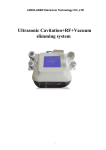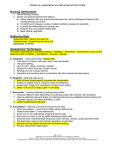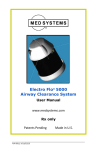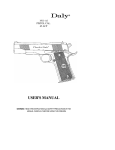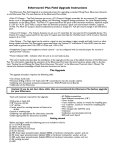Download EnergyK5 User`s Manual
Transcript
EnergyK5 User’s Manual Introduction.............................................................................................................. 2 1. Elements of EnergyK5...................................................... 3 1. Sensor ...................................................................................................................... 3 2. Control Wheel .................................................................................................. 5 3. Upper tactile button ..................................................................................... 6 4. Mode button (access to direct configuration) ........................ 6 5. Led indicator ...................................................................................................... 7 1 EnergyK5 User’s Manual Introduction EnergyK5 MIDI is a MIDI tool that allows you to play with sounds in a very peculiar way. You can play notes and send control change messages to modify characteristics of sounds on the fly. It can be customized to play a single note, or to reproduce a group of notes to form simple or complex chords. This group of notes, which may have from 1 to 10 notes, is called table of notes (aka note matrix). As it will be presented in the next chapter, the control wheel allows you to modify the note as the same time as EnergyK5 is playing it. The wheel route makes it possible to move through a scale which is also customizable. This may contain from 1 to 10 notes, and it is called Transport scale. This manual assumes that the user has a basic knowledge of the MIDI standard. Important: - When EnergyK5 is connected, the tactile areas of the buttons should not be touch until the LED blinks once (it can take about 3-4 seconds). When the unit is connected, the calibration of the buttons takes place and if they are pressed at that moment, it can make them fail. - Please, do not make long pulses in the mode button until you have read the manual! By doing so, you will enable "direct access to configurations" and you may do unwanted changes. 2 EnergyK5 User’s Manual 1. Elements of EnergyK5 EnergyK5 consists in 5 functional elements that offer flexibility and versatility of control, plus its USB connector which allows to use it on PC and Mac, or in a hardware tool that has USB connection for MIDI controllers. The following figure shows each of the elements. Numbers correspond with the number of section that describes each one (except for the USB connector). 1. Sensor The sensor is the main element of EnergyK5. It creates an active field of about 40 cm of distance (can be configured for a greater distance) which allows to play notes and modify sound parameters through MIDI messages of control change (CC). It can be used by hand or any object introduced in its active field. The sensor has three modes: - Theremin mode: in this mode the sensor does not send any note, but only continuous control change (CC) messages are sent. 3 EnergyK5 User’s Manual - Percussion mode: in contrast to theremin mode, in this case, no CC messages are sent, only the matrix of notes. It is not maintained for a long time, but only with notes of short duration. - Sustained mode: in this mode the sensor allows to send CC messages and to reproduce the table of notes and while the hand remains within the sensor field, the note(s) remains activated. In section 4 of this chapter, how to change the sensor mode will be explained. In initial configuration, the selected mode is the sustained mode. In percussion mode, the sensor range is about 20 cm, being around 15 cm the best distance for hand percussion (cutting into the sensor field with the hand has the same effect than striking). It is a good idea to do a slow run with your hand over the sensor field the first times you use it (we recommend to do it in sustained mode) to acknowledge the form, the width and the maximum distance of it. This helps to mentally visualized how this invisible field is, which allows us to accurately make different effects. Theremin mode is useful to introduce variations in sequences that are played from the sequencer, with a keyboard, or with the upper tactile button of EnergyK5. (The use of this button is explained in section 3 of this chapter) In both Theremin and Sustained modes, EnergyK5 allows sending up to 3 different control change messages (CC) with the sensor simultaneously. This allows you to modify various parameters of sound simultaneously. And each of them may be set reversed if desired (this provokes that while some parameters are increased, the ones set in reverse will decrease; when the ones directly configured are in the minimum value, the ones set reversed are at the maximum value). Moreover, it is possible to assign the third CC message to the control wheel. In this way, when the control wheel is in "CC sending" mode it will send 2 different control change messages simultaneously. It is important to mention that if you are going to make a strong activity with EnergyK5 (rapid and vigorous hand movements), it is desirable to do some warm-up exercises first, to avoid discomfort in the hand or wrist. 4 EnergyK5 User’s Manual 2. Control Wheel The control wheel allows you to add dynamism to various aspects of EnergyK5. It can take up to 4 functions among which you can move using the mode button. These functions make possible to change the note sent by the sensor, the MIDI channel through which messages are sent, the base key for dynamic chord function and finally it can also function as the wheel of any classical MIDI controller, that is, sending Control Change messages that may be used to change a parameter in synthesizers, drum machines, samplers, etc. The 4 functions that the wheel can take are arranged in groups of two, so it is possible to switch between 2 functions with a short beat on the mode button. The note selection function is available in the 3 groups, as it is the most commonly used. Groups are the following: - 1st Group: Sending CC - Transport note selection. 2nd Group: Selection note for chord function - Transport note selection. 3rd Group: MIDI channel selection - Transport note selection. In the initial configuration of EnergyK5, the first group is selected. Each beat on the mode button switches from the "CC message send" function to note selection function. The LED indicates the current selected function of the control wheel, as explained below. To change from one group to another it is required to make several quick keystrokes in mode button: - two beats selects the first group (sending CC). - three beats selects the second group (note to chord). - four beats selects the third group (MIDI channel). When you make a group change, the control wheel will initially take the first function of the two the group contains (highlighted in bold). The utility of each function and the manner in which the LED indicates it are the following: - Transport note selection: It allows us to modify the note EnergyK5 plays on the go. It can be selected by moving the control wheel in the top semicircle of the control wheel itself (if it moves outside of this range it will not do any changes). This semicircle is divided into as many equal parts as notes the “transport scale” has got. The LED indicates the change from one note to another, but it does not oscillate if there is no activity in the wheel. - CC sending: In this function, the control wheel becomes a rotation sensor whose movements are sent as 1 or 2 different Control Change messages. The LED shows this function with a very quick and soft oscillation. - Selection of note for chord function: with a similar performance to the "selection of transport Note" function, this one allows us to select the note with which the "dynamic 5 EnergyK5 User’s Manual chord" will be performed within a predetermined scale of 6 steps. When the wheel gets this function, the LED oscillates with a frequency of about once per second. - MIDI Channel selection: It is also similar to the "selection of note" function , it divides the upper semicircle of the control wheel in 5 parts, allowing the selection of MIDI channel in which EnergyK5 sends MIDI messages. You can select from 1 to 5. When the control wheel takes this function the LED oscillates twice a second approximately. The LED indications of the function that the wheel has are overridden when you enter into the sensor field, and then the LED shows the level within the field. Note: When EnergyK5 is connected, control wheel always takes the function of "selection of transport Note", but the group that was selected is maintained. 3. Upper tactile button The upper tactile button allows to play notes quickly, making high-speed sequences possible. By default it sends by the next MIDI channel to the channel selected for the sensor, so notes can be sent to a second instrument by using this button. Also, it can be configured to send by the same MIDI channel as the sensor (the MIDI channel of the sensor is also the global MIDI channel). The tactile button plays, like the sensor, the selected note by the "selection of note" function of the wheel. Important: Tactile buttons are very sensitive. If fingers are put too close to them, they could be triggered. 4. Mode button (access to direct configuration) As it has already been explained, the mode button may be used to change the functionality of the control wheel. It also enables the configuration of various options, such as changing the mode of the sensor. Here's how to do it. A long press on this button (about 1 second long) activates "access to direct configuration”. The LED shows it making a long flash (more than half a second duration). Once activated, the LED indicates it with short flashes. Performing consecutive beats in the mode button or the upper tactile button you can access to: 6 EnergyK5 User’s Manual o In the upper tactile button: - 2 Pulses: Enable / disable "dynamic chord". - 3 Pulses: Enable / disable "LIVE mode" - 4 Pulses: Enable / disable "auto-sort transport scale." - 5 Pulses: Enable / disable special function related to sensor mode. o In the Mode button: - 2 Pulses: Advance to the next mode of the sensor. - 3 Pulses: Go back to the previous mode sensor. - 4 Pulses: Enable / disable "relative scale trans." - 5 Pulses: Reset tables/scales. When you activate / deactivate a function, the LED indicates it making a short flash if deactivated, or with a half-second (approx.) flash when activated. Sensor mode advance allows you to switch from one mode of the sensor to the next one. The 3 modes are shifted in sequence: Theremin, percussion and sustained. Once it reaches the last one, selection returns to the first one. By using the “go back to previous mode” function mode sensor system is the same but backwards. The special function related to the mode of the sensor depends on what mode sensor is selected at that moment. It is only available for Percussion and Sustained modes. In the Percussion mode, it enables / disables the turbo function, which allows to percuss at the maximum speed provided by the sensor. In Sustained mode, enables / disables the top segment of sensor field. If no action is performed "direct access to settings" is disabled automatically in about 9 seconds. After being used, it will be disabled in 2 seconds if a selection is not made again. 5. Led indicator As explained, the LED indicates the current wheel function. It is important to state the fact that these indications are only visible while the sensor is not being acted on. When you put your hand in its active field, the LED indicates the position of your hand relative to the sensor with a proportional light intensity. The act of pressing either button makes the LED flash briefly. 7