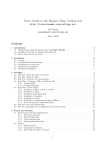Download Appendix - Andrew Turner`s Homepage
Transcript
Table of Contents
Appendix 1
Appendix 1.1 – Glossary of terms ............................................................. - 54 Appendix 1.2 – Further explanation of ADS.............................................. - 55 Appendix 1.3 – The V process model ....................................................... - 58 Appendix 1.4 – The Waterfall model ......................................................... - 59 Appendix 1.5 – Project Gantt chart……………………………………………- 60Appendix 1.6 – Revised Gantt chart ......................................................... - 61 Appendix 2
Appendix 2.1 – Further explanation of Remote Installation Services ........ - 62 Appendix 2.2 – Current Infrastructure and Laboratory Support (ILS) work flow.
.................................................................................................................. - 64 Appendix 2.3 – Times for current Infrastructure and Laboratory Support (ILS)
work process............................................................................................. - 65 Appendix 2.4 – Analysis of current Infrastructure and Laboratory Support (ILS)
work process............................................................................................. - 67 Appendix 2.5 – Requested Infrastructure and Laboratory Support (ILS) work
flow ........................................................................................................... - 70 Appendix 2.6 – Times for requested Infrastructure and Laboratory Support
(ILS) work process .................................................................................... - 71 Appendix 2.7 – Analysis of requested Infrastructure and Laboratory Support
(ILS) work process .................................................................................... - 72 Appendix 2.8 – User requirements and features e-mail ............................ - 73 Appendix 2.9 – Preliminary list of user requirements ................................ - 75 Appendix 2.10 – Users’ responses to preliminary requirements and features…
.................................................................................................................. - 76 Appendix 2.11 – Limiting factors explanation............................................ - 77 Appendix 3
Appendix 3.1 – Graph to show time taken by RIS and ADS to reconfigure a
number of computers ................................................................................ - 78 Appendix 3.2 – Speed of deployment discussion...................................... - 79 Appendix 3.3 – Cost of deployment discussion ........................................ - 80 Appendix 3.4 – Risk Assessment.............................................................. - 82 Appendix 4
Appendix 4.1 - Initial user data table......................................................... - 86 Appendix 4.2 - Initial task data table ......................................................... - 87 Appendix 4.3 - Initial job data table ........................................................... - 88 Appendix 4.4 - Initial configuration data table ........................................... - 89 Appendix 4.5 - Initial computer data table................................................. - 90 Appendix 4.6 – Full website database with data tables............................. - 91 Appendix 4.7 – ADS (Automated Deployment Services) database linked with
the website database ................................................................................ - 92 Appendix 4.8 – Screen shot of the Microsoft website showing colours used for
the ADS website ....................................................................................... - 93 Appendix 4.9 – Screen shot of the ‘view active configurations’ page with
design points high lighted ......................................................................... - 94 -
Appendix 5
Appendix 5.1 – Prototype Login page design ........................................... - 95 Appendix 5.2 – Final Login page screenshot ............................................ - 96 Appendix 5.3 – Load running jobs function from the home page .............. - 97 Appendix 5.4 – Prototype Home page design........................................... - 98 Appendix 5.5 – Final Home page screen shot .......................................... - 99 Appendix 5.6 – LoadComputers() Function ............................................ - 100 Appendix 5.7 – ComputerOnlySelectedOnce method............................. - 102 Appendix 5.8 – XML task file to install .NET framework.......................... - 104 Appendix 5.9 – Sample XML wrapper file ............................................... - 106 Appendix 5.10 – XSLT document ........................................................... - 107 Appendix 5.11 – Code to create the wrapper document and merge the XML
files ......................................................................................................... - 108 Appendix 5.12 – Code to create ADS computer sets, add computers to the
computer sets and update the computer statistics .................................. - 110 Appendix 5.13 – Code to run the XML job on the ADS sets created....... - 112 Appendix 5.14 – Prototype Configuration page design ........................... - 113 Appendix 5.15 – Final Configuration page screenshot............................ - 114 Appendix 5.16 – Prototype view active configurations page ................... - 115 Appendix 5.17 – Final view active configurations page........................... - 116 Appendix 5.18 – Final Administration page screenshot .......................... - 117 Appendix 5.19 – Final Manage users page in create mode screenshot.. - 118 Appendix 5.20 – Final Manage users page in edit mode screenshot...... - 119 Appendix 5.21 – Final manage tasks page in creation mode screenshot - 120 Appendix 5.22 – Final manage tasks page in edit mode screenshot ...... - 121 Appendix 5.23 – Final manage computers page screenshot .................. - 122 Appendix 5.24 – Final Statistics page screenshot................................... - 123 Appendix 6
Appendix 6.1 - Error Numbers ................................................................ - 124 Appendix 6.2 - Status Numbers .............................................................. - 126 Appendix 6.3 - Login Page test results ................................................... - 127 Appendix 6.4 - Home Page test results................................................... - 128 Appendix 6.5 - View unapplied configurations page test results ............. - 129 Appendix 6.6 - Create New Configurations Page test results ................. - 130 Appendix 6.7 - View active configurations page test results ................... - 138 Appendix 6.8 - View inactive configurations page test results ................ - 139 Appendix 6.9 - Statistics page test results .............................................. - 140 Appendix 6.10 - Manage users page test results .................................... - 142 Appendix 6.11 - Manage computers page test results ............................ - 145 Appendix 6.12 - Manage tasks page test results .................................... - 147 Appendix 6.13 - Left menu page test results........................................... - 149 Appendix 6.14 – Example test case........................................................ - 151 Appendix 6.14 – Usability Issues ............................................................ - 153 -
Andrew Turner – Automated Deployment Services Website
Appendix 1
Appendix 1.1 – Glossary of terms
Name
AA
Administration Agent
Description
A program run by a computer running Windows that allows ADS
to control the computer
ADS
Automated Deployment
Services
The Windows Server 200
3 services the website interacts with
Computer
Either a desktop computer or data centre server
Customer
A person who is paying for the use of the ILS labs
DA
Deployment Agent
A program loaded in to a RAM drive when a computer PXE boots
to allow ADS to control the computer
ILS Team
Infrastructure and
Laboratory Support team
The department at Microsoft UK the program in this project is
primarily being produced for
IIS
Internet Information Services
MSDN
Microsoft Developer Network
NTFS
New Technology File System
OS
Operating System
A large software program that helps a user to interface with a
computer and allows the running of additional programs
PKI
Public Key Infrastructure
PXE
Pre-Boot eXecutable
Environment
Allows programs to be run prior to the computers operating
system loading
RIS
Remote Installation
Services
A deployment technology designed for use with Windows Server
2000
Technician
A person who is responsible for the computers maintenance,
including data centre workers and system administrators
User
Any person who uses the website
VLAN
Virtual Local Area Network
Windows
Refers to Windows XP, Windows Server 2000 and Windows
Server 2003 unless otherwise stated
WMI
Windows Management
Instrumentation
Allows accesses to management information in an enterprise
environment
- 54 -
Andrew Turner – Automated Deployment Services Website
Appendix 1
Appendix 1.2 – Further explanation of ADS
Microsoft Automated Deployment Services (ADS) is a Microsoft product that
runs on Microsoft Windows Server 2003. ADS is described as a ‘push’
deployment system as the central server has control over all of the client
computers, or nodes, entered into the ADS system.
When the nodes are in a Windows environment, the ADS server uses a
program called the ‘Administration Agent’ (AA) to send commands and
receive feedback. The ADS server uses a Public Key Infrastructure (PKI)
generated certificate to prove its identity; this is used by the nodes to ensure
they only execute commands from the company’s ADS server and not an
unauthorized server.
When nodes are not in the Windows environment they are controlled with a
program called the ‘Deployment Agent’ (DA). This program is sent over the
network and loaded into a RAM drive when the node enters the Pre-Boot
eXecutable Environment (PXE). Like the Administration Agent, the
Deployment Agent allows the ADS server to send command and receive
feedback from the nodes. As the DA is loaded before an Operating System
(OS), the ADS server has raw access to the nodes hard disk drives and can
repartition, format and read/write data to the disk.
The two programs are represented graphically in Extract A1.1
Extract A1.1: ADS Agents (Microsoft, 2003)
A very basic flow of the process a node goes through when it boots is shown
in Figure A1.1. Some steps are missing such as the DHCP process and other
loading tasks as they are not fully appropriate to this document; the diagram
only represents the paths a node could follow.
- 55 -
Andrew Turner – Automated Deployment Services Website
Appendix 1
ADS controller
Deployment Agent
on node
Node
POST test
Request IP address
from DHCP server
PXE boot
Does the client computer
have a pre-OS job?
Yes
Load the Deployment
Agent
No
Run the job
Load Windows
No
Does the job
include a reboot?
Load Administration
Agent
Figure A1.1: Node boot process with Automated Deployment Services
Jobs can be set to run on a node via the command line, an MMC snap-in or
by using WMI on the ADS server. A job can be set to run on single or multiple
nodes simultaneously. Once the ADS server has been instructed to run a job
it is placed in the ‘Running Jobs’ list. The ADS server polls the node(s) to see
if it is in a suitable state to run the job, i.e. currently in the DA or connected via
the AA, and sends commands to execute if it is. If the node(s) is currently
rebooting, busy or otherwise unavailable, the ADS server will keep the job in
the ‘Running Jobs’ list and wait for the node(s) to become available.
- 56 -
Yes
Andrew Turner – Automated Deployment Services Website
Appendix 1
An ADS job is an XML file that describes a number of tasks, or steps, which
should be taken by the node(s). These XML files will typically be stored on the
ADS sever which will process them and send commands to the node(s), the
XML files themselves are not sent. An example ADS job can be seen below in
Extract A1.2.
<!-- start sequence -->
<sequence command="da-deploy-image-wg.xml" description="Deploy an image and configure the
machine to join workgroup"
xmlns="http://schemas.microsoft.com/ads/2003/sequence" version="1">
<!-- STEP 1 Create a single 5000 MB partition on the disk -->
<task description="Partition the disk">
<command>/bmonitor/bmpart.exe</command>
<parameters>
<parameter>\device\harddisk0</parameter>
<!-- selects harddisk0 -->
<parameter>/init</parameter>
<!-- erases all partitions on harddisk0 -->
<parameter>/C:5000</parameter>
<!-- creates new partition (#1) of size 5000 MB -->
<parameter>/A</parameter>
<!-- activate the newly created partition (#1) -->
</parameters>
</task>
<!-- STEP 2 Download images -->
<task description="Download image">
<command>/imaging/imgbmdeploy.exe</command>
<parameters>
<parameter>imagename</parameter>
<!-- name of the image to be deployed-->
<parameter>\device\harddisk0\partition1</parameter> <!-- deploy the image to partition1 -->
<parameter>-r</parameter>
<!-- specifies deploy mode-->
<parameter>-client</parameter>
<!-- required parameter -->
</parameters>
</task>
</sequence>
Extract A1.2: Example ADS Job (Microsoft, 2003)
The node(s) must be in the DA for this job to be completed. In Extract A1.2 it
is assumed that the node(s) is already in the DA as the extract does not
contain a task to do this.
The first task of this job is for the node(s) to repartition its hard disk drive. The
ADS server will process the XML file and send the command
“/bmonitor/bmpart.exe \device\harddisk0 /C:5000 /a”
The program bmpart.exe will have been downloaded with the DA and placed
in the RAM drive. The node(s) will run the command and report back to the
ADS sever when the job has either succeeded or failed.
Once all of the tasks in a job have successfully been executed on a node, the
ADS server will move the job from the ‘Running Jobs’ list to the ‘History’ list
and mark the job as ‘Successful’. If a node reports that a task failed, the job
will be moved from the ‘Running Jobs’ list to the ‘History’ list but will be
marked as ‘Failed’. (Microsoft, 2003)
- 57 -
Andrew Turner – Automated Deployment Services Website
Appendix 1
Appendix 1.3 – The V process model
(Chris. W. Dawson, 2004)
- 58 -
Andrew Turner – Automated Deployment Services Website
Appendix 1
Appendix 1.4 – The Waterfall model
(Chris. W. Dawson, 2004)
- 59 -
23/01/2005
30/01/2005
06/02/2005
13/02/2005
20/02/2005
27/02/2005
06/03/2005
13/03/2005
20/03/2005
27/03/2005
03/04/2005
10/04/2005
17/04/2005
24/04/2005
Week 18
Week 19
Week 20
Week 21
Week 22
Week 23
Week 24
Week 25
Week 26
Week 27
Week 28
Week 29
Week 30
19/12/2004
Week 12
Week 17
12/12/2004
Week 11
16/01/2005
05/12/2004
Week 10
Week 16
28/11/2004
Week 9
09/01/2005
21/11/2004
Week 8
Week 15
14/11/2004
Week 7
02/01/2005
07/11/2004
Week 6
Week 14
31/10/2004
Week 5
26/12/2004
24/10/2004
Week 4
Week 13
17/10/2004
10/10/2004
Week 2
Week 3
03/10/2004
Week 1
Andrew Turner – Automated Deployment Services Website
Appendix 1
Appendix 1.6 – Revised Gantt chart
Introduction
Requirements
Definition
Specification
Research
Design
Coding
Testing
Evaluation
User Manual
Finishing up
Major work
Minor work
- 61 -
Andrew Turner – Automated Deployment Services Website
Appendix 2
Appendix 2.1 – Further explanation of Remote Installation
Services
Microsoft Remote Installation Services (RIS) is a Microsoft product that runs
on Window Server 2000 and 2003. RIS is described as a ‘pull’ deployment
system as the installation process is user initiated.
When a client computer, or node, boots the following process is followed.
Some steps are missing such as the full Dynamic Host Configuration Protocol
(DHCP) process and other loading tasks as they are not fully appropriate to
this document; the diagram only represents the paths a node could follow.
POST test
Request IP address
from DHCP server
PXE boot
User pressed
F12?
Yes
No
Display OS selection
menu
Load Windows
User selects OS
Perform unattended
OS installation
Figure A2.1.1: The process of installing an OS using RIS
When the node PXE boots the user has two options, to press F12 or not. If
the user does not press F12 then the computer loads Windows as normal. If
the user does press F12 they are presented with a list of OSs that can be
installed. Once the user selects the OS they want to install from the list, the
- 62 -
Andrew Turner – Automated Deployment Services Website
Appendix 2
RIS server copies the Windows source files for the selected OS to that node’s
hard disk drive. Once the files have finished copying, the RIS server starts the
installation process for the OS on the node.
RIS has no way to control the nodes connected to the network. The only way
a RIS sever can copy files to a node is for the user to initiate the process by
pressing F12 when the node PXE boots. (Microsoft, 2003)
- 63 -
Andrew Turner – Automated Deployment Services Website
Appendix 2
Appendix 2.2 – Current Infrastructure and Laboratory Support
(ILS) work flow
Customer asks technician
for a change of OS
Technician reboots the
computer that requires
changes and presses F12
Technician selects the OS
the customer requested
The RIS server copies the
OS install files to the local
computer
Technician selects the next
computer in the customers
list
The computer installs the
selected OS
Technician performs post
OS configuration
Yes
Is there another computer to
reconfigure?
No
= technician required
Technician informs
customer the changes have
been completed
- 64 -
Andrew Turner – Automated Deployment Services Website
Appendix 2
Appendix 2.3 – Times for current Infrastructure and
Laboratory Support (ILS) work process
The following data is the observed amount of time it took to complete each
step of the current working process of the Microsoft ILS team, see Appendix
2.2. The OS that could have been chosen by the customer was any ‘flavour’
of Windows 2000, Windows XP or Windows 2003.
Reboot to RIS select screen (Average 128 seconds)
Table A2.3.1 shows the time in seconds it took a technician to reboot a
computer to the RIS selection screen.
53s
258s
328s
164s
152s
174s
48s
48s
61s
154s
58s
44s
Average 128 seconds
Table A2.3.1: Data collected on time taken for a technician to reboot a
computer to RIS select screen
The amount of time it took a technician to reboot a computer fell in to three
very distinct categories.
No problem
If the technician did not have any difficulties then the reboot took between 4458 seconds.
Did not PXE boot
If the computer did not PXE boot when it was restarted then the technician
had to go back to the computer, insert a PXE boot floppy disk and reset the
computer. This would then force the computer to PXE boot. If this problem
occurred the technician took between 152-164 seconds
Multiple problems
If the computer did not PXE boot multiple times, the technician could not find
a PXE boot floppy disk or the computer was locked and they could not reboot
it, then the technician took over 258 seconds to reboot the computer.
Select requested OS (Average 46 seconds)
Table A2.3.2 shows the average time for a technician to select the OS the
customer chose was 46 seconds. There was very little variation in this as the
selection process is identical for each OS.
43
46
44
46
42
52
44
51
45
49
47
43
Average 46
Table A2.3.2: Data collected on time taken for a technician to select an OS
- 65 -
Andrew Turner – Automated Deployment Services Website
Appendix 2
Copy OS files to the local computer (Average 327 seconds)
Table A2.3.3 shows the time it took each computer to copy the OS install files
to the local computer.
346
308
343
376
312
332
302
312
376
296
294
322
Average 327
Table A2.3.3: Data collected on time taken for a computer to copy the OS files
A number of things were identified that resulted in a variation in the time it
took to copy the files to the local computer such a the network traffic, the
number of other computers using the RIS server, the age of the computer
(new computers have faster and better quality parts) and the operating
system being copied (Windows 2003 has a slightly more files that need to be
copied).
Install the selected OS (Average 1804 seconds)
Table A2.3.4 shows the amount of time it took for each OS to install on the
computer.
1822
1922
1784
1889
1687
1434
2004
1957
1948
1512
1952
1743
Average 1804
Table A2.3.4: Data collected on time taken for a computer to install an OS
Perform post OS configuration (Average 173 seconds)
Table A2.3.5 shows the amount of time it took for the technician to perform
the standard post OS configuration of changing the background picture,
changing the screen resolution, setting static IP addresses and showing the
network icon in the task bar.
162
168
192
165
156
177
184
167
186
174
179
175
Average 173
Table A2.3.5: Data collected on time taken for a technician to complete post
OS configuration
Other steps
Other tasks in the process, such as looking at which computer needs to be
reconfigured next and telling the customer the computer is ready, took a
negligible amount of time, so are not included in this study of timings. The
total average time to reconfigure a computer using the current ILS process
was 2478 seconds, or 42.3 minutes.
- 66 -
Andrew Turner – Automated Deployment Services Website
Appendix 2
Appendix 2.4 – Analysis of current Infrastructure and
Laboratory Support (ILS) work process
Appendix 2.3 has shown us that on average a technician in the ILS team will
spend 3 minutes of their time pre-installing a new OS and 3 minutes of their
time doing post OS configuration. These values allow us to calculate the
maximum number of computers a single technician can reconfigure per hour.
6 minutes/computer
60 minutes/hour
Time
0-
3-
6-
9-
12-
= 10 computers/hour
15-
18-
21-
24-
27-
30-
33-
36-
39-
42-
45-
48-
51-
54-
57-
Computer 1
Computer 2
Computer 3
Computer 4
Computer 5
Computer 6
Computer 7
Computer 8
Computer 9
Computer 10
= engineer required
= unattended
1 member of staff
Table A2.4.1: Theoretical maximum installations with one technician
Table A2.4.1 is only a theoretical maximum as the calculations have show
that the unattended stage of the installation process actually takes 42 minutes,
so only 5 of the computers would have finished installing the OS within one
hour; this is shown in Table A2.4.2.
Time
0-
3-
6-
9-
12-
15-
18-
21-
24-
27-
30-
33-
36-
39-
42-
45-
48-
51-
Computer 1
Computer 2
Computer 3
Computer 4
Computer 5
= engineer required
= unattended
1 member of staff
Table A2.4.2: Actual maximum installations with one technician
If a situation arises where a customer needs 15 machines reconfigured then it
would be sensible to assume that three members of staff could be used to
install three lots of five machines in parallel, as shown in Table A2.4.3.
- 67 -
54-
57-
Andrew Turner – Automated Deployment Services Website
Appendix 2
Time
0-
3-
6-
9-
12-
15-
18-
21-
24-
27-
30-
33-
36-
39-
42-
45-
48-
51-
54-
Computer 1
Computer 2
Computer 3
Computer 4
Computer 5
Computer 6
Computer 7
Computer 8
Computer 9
Computer 10
Computer 11
Computer 12
Computer 13
Computer 14
Computer 15
= engineer required
= unattended
3 members of staff
Table A2.4.3: Showing three technicians reconfiguring 15 computers
Although the data in Table A2.4.3 is true from what we have seen so far,
performing this many simultaneous OS installations and each installation still
taking 42 minutes is not possible due to the limitations of the network card.
The most common speed network is currently 10/100Mb Ethernet, although
high-tech data centres are moving towards 10/100/1000Mb Ethernet. As
10/100Mb Ethernet is the most common network speed, and is also the speed
of the network card in the ILS RIS server, 100Mb will be used as the
maximum speed of the network in the following calculations.
The theoretical maximum speed to copy OS install files can be calculated as
follows
600MB (Windows CD)
100Mbits/second
=
4800Mbits
100Mbits/second
= 48 seconds
The observed speed of copying OS install files (Average) can be calculated
as follows
4800Mbits
X Mbits/second
4800Mbits
327 seconds
= 327 seconds
= X Mbits/second = 14.7Mbits/second
Since the observed download speed for an average computer was
14.7Mbits/second, the maximum number of computers that can
- 68 -
57-
Andrew Turner – Automated Deployment Services Website
Appendix 2
simultaneously download files from a RIS server without impacting the time
taken for another computer to download the install files can be calculated as
follows.
100 Mbits/second
14.7 Mbits/second
= 6.8 = 6 computers
It can be seen that it is not possible to simply increase the number of
technicians to perform the number of configuration changes required in an
hour, as when there are six installation instances each additional instance will
increase the amount of time taken for other computers to download the
installation files.
It is possible to create a formula that will calculate the amount of time taken to
configure X computers, given that we have an unlimited number of staff who
can start the configuration process. We assume that hardware can run at its
quoted top speed and we assume the observed values in Appendix 2.3 are
correct.
Time for X computers = technicians time + file copy time + install time
60
= (173 + 46 + 128) + (4800/(100/X)) + (1804)
60
= 2151 + 48X
60
= 35.85 + 0.8X minutes
Another limitation that should be taken into account with this formula is that
RIS only supports up to 75 deployments at a time (Microsoft, 2003). If 100
computers were required to be reconfigured then 25 of the computers would
have to wait for the first 75 to finish copying before they could start copying
the install files.
The maximum time it took to reconfigure a computer using the RIS system
was
RIS(MAXIMUM TIME) = 328 + 376 + 2004 + 192
= 2900
= 48 minutes
The minimum time it took to reconfigure a computer using the RIS system
was
RIS(MINIMUM TIME) = 44 + 294 +1434 + 156
= 1928
= 32 minutes
- 69 -
Andrew Turner – Automated Deployment Services Website
Appendix 2
Appendix 2.5 – Requested Infrastructure and Laboratory
Support (ILS) work flow
Customer submits their
request to the website
Technician approves the
customer’s request
Website process’ the
customer's request and
sends to ADS
ADS reboots the
computer(s) and loads
Deployment Agent
ADS deploys OS image
to computer(s)
Computer(s) reboot and
complete unattended
setup
= technician required
Website notifies the
customer the changes
are complete via
requests page
- 70 -
Andrew Turner – Automated Deployment Services Website
Appendix 2
Appendix 2.6 – Times for requested Infrastructure and
Laboratory Support (ILS) work process
The following data are the observed amount of time it takes an Automated
Deployment Services (ADS) server to complete each of the steps in the new
system, shown in Appendix 2.5.
Although singular computers were timed during these tests, this will not affect
the results due to multicasting not decreasing in speed with an increased
number of computers.
Reboot and boot to Deployment Agent (Average 60 seconds)
Table A2.6.1 shows the amount of time taken by computers to reboot and
PXE boot to the Deployment Agent (DA).
62
57
57
51
53
72
60
59
61
74
64
55
AVERAGE 60
Table A2.6.1: Data collected on time taken for a computer to reboot to the DA
Deploy OS image (Average 386 seconds)
Table A2.6.2 shows the amount of time it took the ADS server to deploy an
image to the computers.
384
387
396
394
395
376
387
380
388
379
388
382
AVERAGE 386
Table A2.6.2: Data collected on time taken for a computer to download the
OS image
Reboot and unattended install (Average 752 seconds)
Table A2.6.3 shows the amount of time it took the computers to reboot and
perform the unattended install of the OS.
775
768
754
769
746
733
724
748
731
787
772
732
AVERAGE 752
Table A2.6.3: Data collected on time taken for a computer to perform OS
installation
Although the time it would take a customer to make a request, a technician to
approve a request and the website to notify the customer are not present due
to the website not existing, these times should be somewhat negligible.
- 71 -
Andrew Turner – Automated Deployment Services Website
Appendix 2
Appendix 2.7 – Analysis of requested Infrastructure and
Laboratory Support (ILS) work process
The timings in Appendix 2.6 show the average amount of time measured for
steps in the requested work process shown in Appendix 2.5. Using these
values calculations can be made about deployment times using an Automated
Deployment Services (ADS) system.
Using an ADS system, a computer will take on average 20 minutes to deploy
an OS to a computer. As the ADS system uses multicast to deploy the OS the
time taken for X computer to be deployed is
Time for X computers = 20 minutes
As this formula does not contain X on the calculation die of the equation, the
time taken to deploy multiple computers is not larger than the time to deploy
one computer. This formula will work for up to 128 computers. More than 128
computers will result in two ‘Deploy OS image’ steps due to the 128 computer
limit on the multicasting.
Tables A2.7.1 and A2.7.2 show the amount of time taken for an ADS system
to deploy to one computer and five computers respectively
Time
Computer 1
0-
3-
6-
9-
12-
15-
18-
21-
= unattended
Table A2.7.1: Time taken to deploy one computer using ADS
Time
Computer 1
Computer 2
Computer 3
Computer 4
Computer 5
0-
3-
6-
9-
12-
15-
18-
21-
= unattended
Table A2.7.2: Time taken to deploy five computers using ADS
The maximum time taken for a computer to receive a new OS using an ADS
system can be calculated as
ADS(MAXIMUM TIME)
= 72 + 396 + 787 seconds
= 1255 seconds
= 21 minutes
The minimum time taken for a computer to receive a new OS using an ADS
system can be calculated as
ADS(MINIMUM TIME)
= 51 + 376 + 724
= 1151
= 19 minutes
- 72 -
Andrew Turner – Automated Deployment Services Website
Appendix 2
Appendix 2.8 – User requirements and features e-mail
Exhibit 1
Sorry for the delay in doing this, stuff I would like to see in your
ADS project would be:
1) Ability to build lists of jobs to undertake in an order e.g. 1
Build a DC, 2 add all machines to the domain, 3 install software, 4
run an additional tasks e.g. AD scripts to create additional user
accounts
2) Improved user interface i.e. one that actually refreshes and
displays when jobs have been completed / failed
Those are the two main changes I would like to see. I think the most
important aspect is what you discussed before in that there would be
an improved interface that allows you to customise build orders and
builds, so not only could you create a list of tasks and the order in
which they should be executed. Also the ability to customise each of
the steps so for a DC you could specify; the domain name, whether DNS
is to be installed etc. The ability to save this config would also
be good so that in future you could load the config and use it to
build hardware in the same way as before. It would be quite cool if
you could get it to send you an email when the build process had
finished or failed so you could leave it and do something else and be
notified when it finished.
Exhibit 2
Hello, this is what I want to be able to do
> Design the system on the screen so that I don’t have to keep
running separate tasks. When you build a DC then install SQL server
and you have to do it in two, it would be good if it would
automatically run the SQL one after the DC.
> Kind of like the last point but to be able to chain any old jobs
together. So if I want to format one machine, then install SQL on a
different one, then reboot another etc etc. Even though the jobs
might not have anything to do with each other.
> Would be good to have a backup job that we could set to run on the
production machines so we don’t have to worry about it our selves.
Exhibit 3
I talked to [my manager] and he things it could be a neat little
thing to impress customers. Obviously he said that you can’t try it
in his data centre but if you do get something working then it might
be handy to have behind the scenes for me to use. So [my manager]
says it will be nice to have something that customers can report
problems to that I can then check and fix, although I’d rather see
something that will help me. It would be good if they could ‘design’
the computer as part of their request so basically all I have to do
is approve it and the ADS server would go off and do it.
It would also be good if the website could produce a diagram of what
the customers are using, just so I can print it off and give it to
them instead of using visio.
Exhibit 4
It would be good if it was really easy to use. Someone asked me to
redo a 2003 SQL server for them last week and it took me ages to work
out.
- 73 -
Andrew Turner – Automated Deployment Services Website
Appendix 2
Exhibit 5
Hey! I talked to [my colleague 1] about what he put so I want all
that stuff and this stuff. So these are extras on top of the other
stuff
1. A timer for tasks so I don’t have to stay till 6pm on Fridays
2. Something to let me resume tasks when they fail
3. To be texted when to job finished (or failed) so I don’t have to
check my e-mails
Exhibit 6
The main thing I would like to use the website for is producing usage
statistics for my reports. Currently we roughly keep track of what
machines are in use, although I have to get [a technician] do this
manually in a spreadsheet, so it would be nice if they could be
produced automatically. I would also like to see what software is
used most commonly by the customer, we know most of them use SQL and
Exchange but it would be good to have actual fact and figures for all
the software they use.
I mentioned it to [my manager], and as always he wants to know how it
could be used for EMEA. He asked if it is possible for it to be used
across multiple sites so the Germanys could use our images if they
didn’t have their own.
Exhibit 8
I talked to [my colleague] about what he put and it sounds good. I
was just wondering what security you’ll be putting in place? You know
the setup so you know what kind of things we have in place, so
username and passwords etc. You won’t be able to use the domain
accounts because we’ve had to physically disconnect the services lab
from the cooperate network so there’s not access anymore. I’m still
working on that WUS server so it would be good to work with that some
how or keep the firewall and DC up to date with the patches. I
*think* I’ve fixed the multicasting issue across VLANs so that
security should work now. You could go into security in your report,
about the VLANs and network setup. Don’t go into too much exact
detail about how we do things though, we don’t want everyone knowing
exactly how we do things.
Exhibit 7
The main problem I remember is you have to go to a different screen
to do anything, it would be good if you could improve on that.
- 74 -
Andrew Turner – Automated Deployment Services Website
Appendix 2
Appendix 2.9 – Preliminary list of user requirements
Critical Features
• Ability to run ADS tasks remotely
• Ability to queue ADS tasks
• Ability to configure applications via the website
• Ability to design full, multiple computer setups
• Ability to reapply a saved computer setup
• Ability to schedule a job to run at a certain time
• The system must have some form of security
Additional features
• Better support for installing patches
• Ability to backup total systems for later redeployment
• Ability for customers to use the website
• Ability to resume tasks that terminated with errors
• Ability to produce statistics on computer and software usage
• To be alerted once the task was finished by e-mail or SMS
• To work over multiple geographical sites
- 75 -
Andrew Turner – Automated Deployment Services Website
Appendix 2
Appendix 2.10 – Users’ responses to preliminary
requirements and features
Exhibit 1
Seems good to me. Let me know when you have something up and working
so I can have a look. You might want to leave to configuring the
application till last because I think that will be a bit of a problem
Exhibit 2
That all seems fine.
Exhibit 3
The main change I’d like to request is for the statistic to be put in
as a critical feature. If you’re looking for a feature to swap it
with take out running a job at a certain time, I don’t really want
people leaving without making sure everything is ready for Monday. It
would be good if the statistics could be shown in different ways such
as pie charts or tables so I could use them for meeting, if not then
I can make the graphs myself.
Exhibit 4
Yeah, that fine. One thing I would like to suggest though which isn’t
really a feature as such, is that if you make a customer facing part
of the website make it look pretty. The backend bit doesn’t matter so
much but if the customer sees a nice looking page then they’ll think
the rest is all pretty too.
Exhibit 5
I don’t really understand any of it. So it all sounds good to me.
- 76 -
Andrew Turner – Automated Deployment Services Website
Appendix 2
Appendix 2.11 – Limiting factors explanation
An example of a technical limiting factor could be that the user of the car
requests their 1.1 litre car should be able to go 200 mph with the same 1.1
litre engine installed. This feature could not be achieved due to a 1.1 litre car
engine not being technologically advanced enough or powerful enough to
reach such speeds. An example of a time limiting factor could be that the user
wants their car to be able to go 200 mph by letting you change any
components of the car, but they want it done with in one week. Although it is
possible for a car to travel 200 mph, it may not be possible to modify a car
within one week to reach such speeds.
- 77 -
Appendix 3.1 – Graph to show time taken by RIS and ADS to reconfigure a number of computers
Time (minutes)
RIS
ADS
Number of
computers
- 78 -
Andrew Turner – Automated Deployment Services Website
Appendix 3
Appendix 3.2 – Speed of deployment discussion
“In January 2003, the Slammer worm hit 55 million hosts within 11 minutes.”
(Phifer, 2004)
This was a massive disruption to companies, and took weeks for some to
return their systems back to a fully operational state. Having a system in place
that can quickly return computers back to their original state could have saved
many companies’ hours of work and disruption. Although a mass virus attack
may not greatly affect the Microsoft ILS labs, deployment speed is still an
important factor as customers want their requests fulfilled quickly and many
computers may need to have software deployed to them in a short amount of
time.
As shown in Appendix 2.4, with the use of RIS it takes 35.85 + 0.8x minutes
(where x is the number of computers) to deploy up to 75 computers. Appendix
2.7 shows that with ADS it takes 20 minutes to deploy up to 128 computers.
If we assume 40 computers need to have new Operating System (OS)
installed, we can calculate the total amount of time taken by RIS and ADS to
deploy the new OSs. This is the typical number of computers a customer
wanting to use the ILS labs will request. A graph of these times can be seen in
Appendix 3.1.
Time for RIS = 35.85 + 0.8 * 40 = 68 minutes
Time for ADS = 20 minutes
These results show that on average an ADS system would be around 2.5
times faster at reconfiguring 40 computers, although in reality this is not the
case. The time for RIS formula assumes that there are an unlimited number of
technicians to rebuild the computers and using theoretical maximum top
speeds, in the ILS lab there will be a maximum of 5 technicians available. The
times also do not take in to account the extra software and configuration that
may needed on each computer before it is finished.
- 79 -
Andrew Turner – Automated Deployment Services Website
Appendix 3
Appendix 3.3 – Cost of deployment discussion
In the current RIS system 6 minutes of a technicians time is required for each
computer that needs reconfiguring, shown in Appendix 2.4. In the new ADS
system the time taken for one technician to build any number of machines will
be negligible. A skilled technician at Microsoft earns around £15/hour.
RIS time cost = 6 minutes * 40 computer x £15/hour
60
= 4 hours x £15/hour
= £60
ADS time cost = negligible
From these simple calculations it is possible to see that an ADS system can
save money by reducing the amount of technician’s time required to
reconfigure computers. Although these extremely simple calculations show it
would take 4 hours of a technician’s time to rebuild 40 computers, in the ILS
lab it typically takes one to two days of a technician’s time to fully configure a
customer’s request. The advantage of ADS is not only that it takes less time to
reconfigure computers, but also that it does not require any of the technicians
time.
A better example of the savings that can be made with ADS and integration
with other technologies is shown in the Advanced Internet Technologies (AIT)
case study.
The following extracts show the reduction in time that can be achieved and
the savings that can be made.
“Using ADS, AIT reduced the time it takes to build a new server from more
than 180 minutes to 16 minutes. Moreover, where AIT’s previously manual
build process precluded a technician from building more than two or three
servers simultaneously, the ADS console makes it possible for a single AIT
technician to build hundreds of servers simultaneously.”
Extract A3.3.1: ADS time saving (Microsoft, 2003)
“SMS reduced the time required to deploy patches to one minute per server, a
94 percent improvement that will save AIT at least U.S.$24,000 each year.”
Extract A3.3.2: SMS money saving (Microsoft, 2003)
Although Extract A3.3.2 shows the saving using Microsoft Systems
Management (SMS) to deploy patches, this can be compared to using ADS to
deploy software, as the technician’s involvement will be reduced and the total
time taken to install the software will be decreased.
- 80 -
Andrew Turner – Automated Deployment Services Website
Appendix 3
Additional monetary benefits of using ADS may be present but not directly
visible. Decreasing the amount of time taken to configure computers for
customers in the ILS lab could mean that more customers can use the lab
simultaneously, as currently around 40% of the computers sit idle each week
due to the long turn around time. Alternatively, with a fast turn around time
40% of the computers may no longer be needed and could be sold.
Additionally, customer satisfaction may improve if the customers feel their
requests are dealt with quickly and they are more likely to use the lab services
again or recommend it to others.
- 81 -
Andrew Turner – Automated Deployment Services Website
Appendix 3
Appendix 3.4 – Risk Assessment
As with any large project there are many unforeseen problems that can occur.
To help deal with these problems a risk assessment can be completed to
identify, minimise and plan for risks as much as possible.
Security risks
As is becoming increasingly common with IT, security will be a major issue
with the website. Due to the functionality of the website, anyone who
managed to compromise the computer running the website (the web server)
would have full access to all of the computers in the data centre. To help
minimise this risk a number of steps can be taken.
Restrict physical access
The most dangerous situation would occur if an unauthorised person
managed to gain physical access to the data centre. If this happened they
would be able to circumnavigate all the other security defences put in place.
To help counter this, Microsoft has a number of security systems including,
but not limited to, swipe card access and CCTV.
Restrict network access
To help stop the website from being hacked access to the website can be
restricted in the following ways.
No access – the simplest way of stopping unauthorised people accessing the
web server is to give it no external access at all. Although this gives the
maximum amount of security, it is not the most preferable solution as not
providing any access would mean anyone using the website would have to
use it locally and this would be contrary to the users’ requirements.
No logical access – having the web server on a separate Virtual Local Area
Network (VLAN) is advantageous as network access points not authorised to
be on that VLAN will be unable to communicate with it. To use the website the
computers in the data centre would have to be placed on the same VLAN, as
would any other computers wishing to access the website.
Although having no logical access enables greater flexibility than having no
access, it would still limit access to computers joined to an ILS lab switch. As
one of the users’ requirements was to be able to access the website from
anywhere in the world, more flexibility is needed. By introducing a computer to
bridge across VLANs, authorised users could access the website through this
bridge, see Figure A3.5.1.
- 82 -
Andrew Turner – Automated Deployment Services Website
Appendix 3
Switch Configuration
webserver
bridge
VLAN 1
User computer
VLAN 2
Figure A3.5.1: VLAN protection
The configuration in Figure A3.5.1 would mean that unauthorised users would
first have to compromise the bridging computer or the network switch before
they could try to compromise the web server. To help protect this bridge
computer a Firewall can be put in place, see Figure A3.5.2.
Figure A3.5.2: Potential network configuration
- 83 -
Andrew Turner – Automated Deployment Services Website
Appendix 3
Although the network setup in Figure A3.5.2 is not the most secure of the
possible network configurations, this trade-off must be made to meet the
users’ requirement of access the website remotely.
Website passwords
To restrict access to the website directly, and not just the web server, a
number of password systems could be used. As the website will be running on
an Internet Information Services (IIS) Server the website can be protected by
Integrated Windows authentication or by using Domain authentication, See
Figure A3.5.3. This could also allow the future possibility of using NTFS
permissions to further secure the website.
Due to the time restrictions on the project, the website only implemented its
own password security and left further security integration as a further
development.
Figure A3.5.3: IIS authentication
Website permissions
Finally, the user accounts for the website has a granular level of access. This
restricts what users can do even if they have a valid user account and
password to the website. For example, certain user accounts may only be
able to view what jobs are running and not actually run any jobs themselves.
Technical risks
As the website is based on new technology there were many technological
things that could go wrong. The main risk was that the system would not work
at all. Although in theory the system should work, there are no similar
websites that could be looked at to prove such a system will work in practice.
The website must also be error free to be implemented in a production
environment as the potential effects could be devastating, accidentally
reformatting all the computers in a data centre would not be acceptable.
- 84 -
Andrew Turner – Automated Deployment Services Website
Appendix 3
Project risks
Another sizeable risk to the success of the project was time. If the project ran
too far behind plan then the project could have failed to produce anything of
use. The risk of this was amplified due to the use of new technologies, which
do not have much support or documentation relating to them, and the amount
of knowledge that had to be learnt before the implementation was possible.
The scope of the project is also a very important factor as producing 100
functions that do not work is no use, it is better to produce one function that
does work. Due to these considerations, the scope of the project was limited
to ensure that the core functionally was fully completed and tested.
- 85 -
Andrew Turner – Automated Deployment Services Website
Appendix 4
Appendix 4.1 - Initial user data table
USER
Attribute name
UserID
Username
Password
CanView
Data Type
Integer
Varchar(20)
Varchar (20)
Bit
CanEdit
CanApply
Bit
Bit
CanActivate
Bit
CanDeactivate
Bit
CanSave
Bit
IsAdmin
Active
Bit
Bit
Description
Unique auto-increment Primary Key
Unique username
Users password
Indicates if the user can view
configurations
Indicates if the user can edit configurations
Indicates if the user can apply
configurations
Indicates if the user can activate
configurations
Indicates if the user can deactivate
configurations
Indicates if the user can save
configurations
Indicates if the user is an Administrator
Indicates if the user account is still active
- 86 -
Andrew Turner – Automated Deployment Services Website
Appendix 4
Appendix 4.2 - Initial task data table
TASK
Attribute name
TaskID
FullDescription
ShortDescription
XMLPath
Data Type
Integer
Varchar(500)
Varchar(30)
Varchar(200)
WillRunOn2k
Bit
WillRunOnXP
Bit
WillRunOn03
Bit
WillRunOnLH
Bit
IsXP
Bit
Is2k
Bit
Is03
Bit
IsLH
Bit
CurrentCounter
Integer
Counter
Integer
Description
Unique auto-increment Primary Key
Long description of what the task does
Short description on what the task does
File path to the XML file the task
represents
Indicates if the task will run on Windows
2000
Indicates if the task will run on Windows
XP
Indicates if the task will run on Windows
2003
Indicates if the task will run on Windows
Longhorn
Indicates if the task installs Windows
XP
Indicates if the task installs Windows
2000
Indicates if the task installs Windows
2003
Indicates if the task installs Windows
Longhorn
Number of times the task has been run
since the counter was last cleared
Total number of times that task has
been run
- 87 -
Andrew Turner – Automated Deployment Services Website
Appendix 4
Appendix 4.3 - Initial job data table
JOB
Attribute name
JobID
Tasks
CreatedBy
CreatedDate
Active
Data Type
Integer
List
Integer
DateTime
Bit
Description
Unique auto-increment Primary Key
Ordered list of tasks in the job
Foreign Key USER:UserID
The date and time the job was created
Indicates if the job is still active
- 88 -
Andrew Turner – Automated Deployment Services Website
Appendix 4
Appendix 4.4 - Initial configuration data table
CONFIGURATION
Attribute name
ConfigID
Jobs
Description
Data Type
Integer
List
Varchar(30)
CreatedBy
CreatedDate
IsNew
Integer
DateTime
Bit
Description
Unique auto-increment Primary Key
Ordered list of jobs in the configuration
Description of what the configuration
does
Foreign Key USER:UserID
The date and time the job was created
Indicates if the configuration has ever
been applied
- 89 -
Andrew Turner – Automated Deployment Services Website
Appendix 4
Appendix 4.5 - Initial computer data table
COMPUTER
Attribute name
ComputerID
JobID
Data Type
Integer
Integer
ADSComputerID
Integer
CurrentCounter
Integer
Counter
Integer
Description
Unique auto-increment Primary Key
Foreign Key indicating which job is using the
computer JOB:JobID
Foreign Key linking the ADS (Automated
Deployment Services) database to the
website database DEVICES:ID
Number of times the computer has been used
since the counter was last cleared
Total number of times the computer has been
used
- 90 -
Andrew Turner – Automated Deployment Services Website
Appendix 4
Appendix 4.6 – Full website database with data tables
- 91 -
Andrew Turner – Automated Deployment Services Website
Appendix 4
Appendix 4.7 – ADS (Automated Deployment Services)
database linked with the website database
ADS database
Website database
- 92 -
Andrew Turner – Automated Deployment Services Website
Appendix 4
Appendix 4.8 – Screen shot of the Microsoft website showing
colours used for the ADS website
- 93 -
Andrew Turner – Automated Deployment Services Website
Appendix 4
Appendix 4.9 – Screen shot of the ‘view active configurations’
page with design points high lighted
Left navigation
bar
Bullet point
menu items
Top title bar
Colour
#cccccc
Colour
#086dce
Hyperlinks
changing colour
Colour
#e9e9e9
- 94 -
Andrew Turner – Automated Deployment Services Website
Appendix 5
Appendix 5.1 – Prototype Login page design
- 95 -
Andrew Turner – Automated Deployment Services Website
Appendix 5
Appendix 5.2 – Final Login page screenshot
- 96 -
Andrew Turner – Automated Deployment Services Website
Appendix 5
Appendix 5.3 – Load running jobs function from the home
page
private void LoadRunningJobs()
{
try
{
//Load all the running tasks
// Setup database connection
SqlConnection conn = new SqlConnection(@"Data Source=(local);Initial
Catalog=adsdb;Integrated Security=true");
// Create SQL command to find running jobs
SqlCommand cmd = new SqlCommand("SELECT JobInvocations.Description AS
Description FROM Jobs INNER JOIN JobInvocations ON Jobs.ID=JobInvocations.ID WHERE
Jobs.State=3",conn);
// Open database connection
conn.Open();
// Execute the SQL command
readResult = cmd.ExecuteReader();
// Bind the data to the Running Jobs table
if(readResult.HasRows)
{
lblNoRunningConfigs.Visible=false;
dtgRunningConfigs.Visible=true;
dtgRunningConfigs.DataSource=readResult;
dtgRunningConfigs.DataBind();
}
else
{
dtgRunningConfigs.Visible=false;
lblNoRunningConfigs.Visible=true;
}
//Close database connection
readResult.Close();
conn.Close();
}
catch
{
lblError.Text="The running jobs could not be read from the database";
lblError.ForeColor=Color.Red;
}
}
- 97 -
Andrew Turner – Automated Deployment Services Website
Appendix 5
Appendix 5.4 – Prototype Home page design
- 98 -
Andrew Turner – Automated Deployment Services Website
Appendix 5
Appendix 5.5 – Final Home page screen shot
- 99 -
Andrew Turner – Automated Deployment Services Website
Appendix 5
Appendix 5.6 – LoadComputers() Function
public void LoadComputers()
{
try
{
// Setup database connection
SqlConnection conn = new SqlConnection(@"Data Source=(local);Initial
Catalog=adsdb;Integrated Security=true");
// If there is a config the find the jobs and get the computers that are in those jobs too
string WhereCondition=" WHERE webComputer.JobID IS null";
DataGrid JobIDs = new DataGrid();
if(txtCurrentConfigID.Text!="0")
{
// SQL to get all the jobIDs for the current task
SqlCommand tmpcmd = new SqlCommand("SELECT JobID, PositionNo FROM
webConfigJob WHERE ConfigID=@ConfigID ORDER BY PositionNo",conn);
// Create cmd parameters for ConfigID
tmpcmd.Parameters.Add("@ConfigID",SqlDbType.Int);
// Set the parameter to the ConfigID
tmpcmd.Parameters["@ConfigID"].Value= Convert.ToInt16(txtCurrentConfigID.Text);
// Open database connection
conn.Open();
// Execute the SQL command
readResult = tmpcmd.ExecuteReader();
// Put the JobIDs in a datagrid
JobIDs.DataSource=readResult;
JobIDs.DataBind();
// Close the reader and the database connection
readResult.Close();
conn.Close();
for(int i=0; i<=JobIDs.Items.Count-1; i++)
{
WhereCondition+=" OR JobID=" + JobIDs.Items[i].Cells[0].Text;
}
}
// Open database connection
conn.Open();
// Create SQL command to get computer info
SqlCommand cmd = new SqlCommand("SELECT webComputer.ADSComputerID AS ID,
Devices.Name AS Name FROM webComputer INNER JOIN Devices ON
webComputer.ADSComputerID = Devices.ID" +WhereCondition+" ORDER BY ID",conn);
// Create array to hold the OSTask Lists
ListBox[] ListControlCopys = new ListBox[4];
ListControlCopys[0]=listComputers1;
ListControlCopys[1]=listComputers2;
ListControlCopys[2]=listComputers3;
ListControlCopys[3]=listComputers4;
int ListBoxNumber=0;
- 100 -
Andrew Turner – Automated Deployment Services Website
Appendix 5
foreach(ListBox item in ListControlCopys)
{
// Execute the SQL command
readResult = cmd.ExecuteReader();
// Bind the data to the listbox so the user can choose
item.DataSource=readResult;
item.DataValueField="ID";
item.DataTextField="Name";
item.DataBind();
// close the reader so its ready to use again
readResult.Close();
// loop through all the jobs and select the correct computers
for(int i=0; i<=JobIDs.Items.Count-1;i++)
{
if(ListBoxNumber==Convert.ToInt16(JobIDs.Items[i].Cells[1].Text)-1)
{
// SQL to get all the ComputerIDs for the current Job
SqlCommand tmpcmd = new SqlCommand("SELECT ADSComputerID FROM
webComputer WHERE JobID=@JobID",conn);
// Create cmd parameters for JobID
tmpcmd.Parameters.Add("@JobID",SqlDbType.Int);
// Set the parameter to the JobID
tmpcmd.Parameters["@JobID"].Value=
Convert.ToInt16(JobIDs.Items[i].Cells[0].Text);
// Execute the SQL command
readResult = tmpcmd.ExecuteReader();
// Put ADSComputerIDs in a datagrid
DataGrid ComputerIDs = new DataGrid();
ComputerIDs.DataSource=readResult;
ComputerIDs.DataBind();
// Close the reader
readResult.Close();
// go through each computer and see if its ID matches one in the Job
foreach(ListItem computer in ListControlCopys[ListBoxNumber].Items)
{
for(int j=0;j<=ComputerIDs.Items.Count-1;j++)
if(computer.Value== ComputerIDs.Items[j].Cells[0].Text)
computer.Selected=true;
}
}
}
ListBoxNumber++;
}
// Close the database connection
conn.Close();
}
catch
{
lblError.Text="The computers could not be loaded from the database";
lblError.ForeColor=Color.Red;
}
}
- 101 -
Andrew Turner – Automated Deployment Services Website
Appendix 5
Appendix 5.7 – ComputerOnlySelectedOnce method
private bool ComputersOnlySelectedOnce()
{
try
{
/* CHECK FOR COMPUTER BEING SELECTED MULTIPLE TIMES
* return TRUE if computers are only selected once
* return FALSE if computers selected multiple times
*/
// Create an array for the computer lists
ListBox[] ComputerCopies = new ListBox[4];
// Create bool to indicate if there is an error
bool OnlySelectedOnce = true;
// Copy the computer lists in to the array
ComputerCopies[0]=listComputers1;
ComputerCopies[1]=listComputers2;
ComputerCopies[2]=listComputers3;
ComputerCopies[3]=listComputers4;
// Outer loop for each computer list
for(int i=0;i<=3;i++)
{
//for each computer in the computer list box see if it is also selected somewhere else
foreach(ListItem item in ComputerCopies[i].Items)
{
if(item.Selected)
{
for(int j=i+1;j<=3;j++)
{
// loop through the secondary box and see if there is a computer selectd with
the same ID
foreach(ListItem item2 in ComputerCopies[j].Items)
{
if(item2.Selected)
{
if(item.Value==item2.Value)
{
// Set the computer list name to a user friendly one
string FirstJob="";
string SecondJob="";
switch(ComputerCopies[i].ID)
{
case "listComputers1": FirstJob="Job 1";break;
case "listComputers2": FirstJob="Job 2";break;
case "listComputers3": FirstJob="Job 3";break;
case "listComputers4": FirstJob="Job 4";break;
}
switch(ComputerCopies[j].ID)
{
case "listComputers1": SecondJob="Job 1";break;
case "listComputers2": SecondJob="Job 2";break;
case "listComputers3": SecondJob="Job 3";break;
case "listComputers4": SecondJob="Job 4";break;
}
lblError.Text+=string.Format("{0} has been selected in {1} and {2}<br>",
item.Text,FirstJob,SecondJob);
OnlySelectedOnce = false;
- 102 -
Andrew Turner – Automated Deployment Services Website
Appendix 5
}
}
}
}
}
}
}
return OnlySelectedOnce;
/* END CHECK FOR COMPUTER BEING SELECTED MULTIPLE TIMES */
}
catch
{
lblError.Text="The page could not determine if each computer has only been selected
once";
lblError.ForeColor=Color.Red;
return false;
}
}
- 103 -
Andrew Turner – Automated Deployment Services Website
Appendix 5
Appendix 5.8 – XML task file to install .NET framework
<?xml version="1.0" encoding="utf-16"?>
<sequence version="1" description="Install DonNet v1.1" command=""
xmlns="http://schemas.microsoft.com/ads/2003/sequence">
<!-- STEP 14 update device record to always boot to hard disk in the future -->
<!-- ADS Install folder needs to be updated, if you have installed ADS to a folder -->
<!-- other than "C:\program files\Microsoft ads" -->
<task description="Set default job template as boot to hard disk" doesReboot="false">
<command target="controller">C:\Program Files\Microsoft
ADS\tools\adsdevice.wsf</command>
<parameters>
<parameter>-e</parameter>
<parameter>$Device.System.Name$</parameter>
<parameter>-jobtemplate</parameter>
<parameter>boot-to-hd</parameter>
</parameters>
</task>
<task description="Download Install File" doesReboot="false">
<command>/BMONITOR/BmFileXfer.exe</command>
<parameters>
<parameter>-d</parameter>
<parameter>"C:\Inetpub\wwwroot\ADSwebsite\config\Install DotNet
1.1\InstallDotNet.bat"</parameter>
<parameter>"\device\harddisk0\partition1\InstallDotNet.bat"</parameter>
</parameters>
</task>
<task description="Download Wait For" doesReboot="false">
<command>/BMONITOR/BmFileXfer.exe</command>
<parameters>
<parameter>-d</parameter>
<parameter>"C:\Inetpub\wwwroot\ADSwebsite\config\wait_for.vbs"</parameter>
<parameter>"\device\harddisk0\partition1\wait_for.vbs"</parameter>
</parameters>
</task>
<!-- STEP 6 set BMCP port number -->
<task description="Set Install file to run" doesReboot="false">
<command>/BMONITOR/bmsetreg.exe</command>
<parameters>
<parameter>"h:\device\harddisk0\partition1\windows\system32\config\software"</parameter>
<parameter>"Microsoft\Windows\CurrentVersion\RunOnce"</parameter>
<parameter>"InstallDotNet"</parameter>
<parameter>REG_SZ</parameter>
<parameter>"c:\InstallDotNet.bat"</parameter>
</parameters>
</task>
<!-- STEP 6 set BMCP port number -->
<task description="Set Autologon" doesReboot="false">
<command>/BMONITOR/bmsetreg.exe</command>
<parameters>
<parameter>"h:\device\harddisk0\partition1\windows\system32\config\software"</parameter>
<parameter>"Microsoft\Windows NT\CurrentVersion\Winlogon"</parameter>
<parameter>"AutoAdminLogon"</parameter>
<parameter>REG_SZ</parameter>
<parameter>"1"</parameter>
</parameters>
</task>
<!-- STEP 6 set BMCP port number -->
- 104 -
Andrew Turner – Automated Deployment Services Website
Appendix 5
<task description="Set Default Username" doesReboot="false">
<command>/BMONITOR/bmsetreg.exe</command>
<parameters>
<parameter>"h:\device\harddisk0\partition1\windows\system32\config\software"</parameter>
<parameter>"Microsoft\Windows NT\CurrentVersion\Winlogon"</parameter>
<parameter>"DefaultUserName"</parameter>
<parameter>REG_SZ</parameter>
<parameter>"netlab"</parameter>
</parameters>
</task>
<!-- STEP 6 set BMCP port number -->
<task description="Set Default Password" doesReboot="false">
<command>/BMONITOR/bmsetreg.exe</command>
<parameters>
<parameter>"h:\device\harddisk0\partition1\windows\system32\config\software"</parameter>
<parameter>"Microsoft\Windows NT\CurrentVersion\Winlogon"</parameter>
<parameter>"DefaultPassword"</parameter>
<parameter>REG_SZ</parameter>
<parameter>"TinM1ne"</parameter>
</parameters>
</task>
<!-- STEP 6 set BMCP port number -->
<task description="Set Default Domain" doesReboot="false">
<command>/BMONITOR/bmsetreg.exe</command>
<parameters>
<parameter>"h:\device\harddisk0\partition1\windows\system32\config\software"</parameter>
<parameter>"Microsoft\Windows NT\CurrentVersion\Winlogon"</parameter>
<parameter>"DefaultDomainName"</parameter>
<parameter>REG_SZ</parameter>
<parameter>"%computername%"</parameter>
</parameters>
</task>
<task description="Reboot Computer" doesReboot="true">
<command>/BMONITOR/reboot</command>
</task>
<task description="Boot Harddisk" doesReboot="true">
<command>/PXE/boot-hd</command>
</task>
</sequence>
- 105 -
Andrew Turner – Automated Deployment Services Website
Appendix 5
Appendix 5.9 – Sample XML wrapper file
<?xml version="1.0" standalone="no"?>
<sequence>
<groupRef href="C:\Inetpub\wwwroot\newadswebsite\Apps\ boot_to_da.xml " />
<groupRef href="C:\Inetpub\wwwroot\newadswebsite\Apps\ install_dotnet_11.XML " />
<groupRef href="C:\Inetpub\wwwroot\newadswebsite\Apps\ boot_to_da.xml " />
<groupRef href="C:\Inetpub\wwwroot\newadswebsite\Apps\ install_FPSE_2002.XML" />
</sequence>
- 106 -
Andrew Turner – Automated Deployment Services Website
Appendix 5
Appendix 5.10 – XSLT document
<?xml version="1.0"?>
<xsl:stylesheet version="1.0"
xmlns:ts="http://schemas.microsoft.com/ads/2003/sequence"
xmlns:xsl="http://www.w3.org/1999/XSL/Transform">
<xsl:template match="/">
<sequence command="" description="Wrapper Install"
xmlns="http://schemas.microsoft.com/ads/2003/sequence" version="1">
<xsl:apply-templates select="//groupRef"/>
</sequence>
</xsl:template>
<xsl:template match="groupRef">
<xsl:copy-of select="document(@href)//ts:task" />
</xsl:template>
</xsl:stylesheet>
- 107 -
Andrew Turner – Automated Deployment Services Website
Appendix 5
Appendix 5.11 – Code to create the wrapper document and
merge the XML files
// Go through each Job and write the tasks to an XML file
for(int i=0;i<=dtgJobPositions.Items.Count-1;i++)
{
// Open the XML file and format it
string XmlWrapperPath = "C:\\Inetpub\\wwwroot\\newadswebsite\\wrappers\\Config"+
txtCurrentConfigID.Text +"pt"+i.ToString()+"Wrapper.xml";
string XmlOutputPath = "C:\\Inetpub\\wwwroot\\newadswebsite\\configjobs\\Config"+
txtCurrentConfigID.Text +"pt"+i.ToString()+".xml";
string XslPath="C:\\Inetpub\\wwwroot\\newadswebsite\\transform.xsl";
XmlTextWriter WrapperFile = new XmlTextWriter (XmlWrapperPath, null);
WrapperFile.Formatting = Formatting.Indented;
WrapperFile.WriteStartDocument(false);
//Start sequence element
WrapperFile.WriteStartElement("sequence");
for(int j=0;j<=JobArray[i].Items.Count-1;j++)
{
// Update the task stats to show it has been used
// Create SQL command to get the tasks counter stats
cmd = new SqlCommand("SELECT Counter, CurrentCounter FROM webTask WHERE
TaskID=@TaskID",conn);
// Create cmd parameters for the TaskID
cmd.Parameters.Add("@TaskID",SqlDbType.Int);
// Set the parameter to the TaskID
cmd.Parameters["@TaskID"].Value=Convert.ToInt16(JobArray[i].Items[j].Cells[0].Text);
// Execute the SQL command
readResult = cmd.ExecuteReader();
//Create a grid to hold the Counter values
DataGrid TaskStats = new DataGrid();
TaskStats.DataSource=readResult;
TaskStats.DataBind();
//Close the reader
readResult.Close();
// Update the counter stats for that task
// Create SQL command update the task counter stats
cmd = new SqlCommand("UPDATE webTask SET Counter=@counter,
CurrentCounter=@CurrentCounter WHERE TaskID=@TaskID",conn);
// Create cmd parameters for the counter stats and TaskID
cmd.Parameters.Add("@Counter",SqlDbType.Int);
cmd.Parameters.Add("@CurrentCounter",SqlDbType.Int);
cmd.Parameters.Add("@TaskID",SqlDbType.Int);
// Set the parameter to add one to stats
cmd.Parameters["@Counter"].Value=Convert.ToInt16(TaskStats.Items[0].Cells[0].Text)+1;
cmd.Parameters["@CurrentCounter"].Value=
Convert.ToInt16(TaskStats.Items[0].Cells[1].Text)+1;
cmd.Parameters["@TaskID"].Value=Convert.ToInt16(JobArray[i].Items[j].Cells[0].Text);
- 108 -
Andrew Turner – Automated Deployment Services Website
Appendix 5
// Execute the SQL command
readResult = cmd.ExecuteReader();
// Close the reader
readResult.Close();
// Read the path for the task from the database
// Create SQL command to get the XML path
cmd = new SqlCommand("SELECT XMLPath FROM webTask WHERE
TaskID=@TaskID",conn);
// Create cmd parameters for the TaskID
cmd.Parameters.Add("@TaskID",SqlDbType.Int);
// Set the parameter to the TaskID
cmd.Parameters["@TaskID"].Value=Convert.ToInt16(JobArray[i].Items[j].Cells[0].Text);
// Execute the SQL command
readResult = cmd.ExecuteReader();
// Create a DataGrid to hold the XML file path
DataGrid XMLFilePath = new DataGrid();
XMLFilePath.DataSource=readResult;
XMLFilePath.DataBind();
// Close the reader
readResult.Close();
//Write the groupRef element
WrapperFile.WriteStartElement("groupRef", null);
WrapperFile.WriteAttributeString("href",XMLFilePath.Items[0].Cells[0].Text);
WrapperFile.WriteEndElement();
}
//End sequence element
WrapperFile.WriteEndElement();
//Write the XML file and close
WrapperFile.Flush();
WrapperFile.Close();
// Merge the XML files by apply the XSLT document
// Load the Xml doc
XPathDocument XmlWrapperPathDoc = new XPathDocument(XmlWrapperPath) ;
XslTransform XslTrans = new XslTransform() ;
// Load the Xsl
XslTrans.Load(XslPath) ;
// Create the output stream
XmlTextWriter XmlOutputFile = new XmlTextWriter(XmlOutputPath, null);
// Do the actual transform of Xml
XslTrans.Transform(XmlWrapperPathDoc,null, XmlOutputFile);
XmlOutputFile.Close();
}
- 109 -
Andrew Turner – Automated Deployment Services Website
Appendix 5
Appendix 5.12 – Code to create ADS computer sets, add
computers to the computer sets and update the computer
statistics
// Go through each job and add the computer from the relevant list to an ADS set
for(int i=0;i<=dtgJobPositions.Items.Count-1;i++)
{
ListBox tempbox = new ListBox();
switch(dtgJobPositions.Items[i].Cells[1].Text)
{
case "1":tempbox = listComputers1; tempbox.ID="list1"; break;
case "2":tempbox = listComputers2; tempbox.ID="list2"; break;
case "3":tempbox = listComputers3; tempbox.ID="list3"; break;
case "4":tempbox = listComputers4; tempbox.ID="list4"; break;
}
// Create a new object to interface with ADS
ManagementObject ADSSetToDelete = new
ManagementObject("\\\\.\\root\\microsoftADS:Sets.Name=\""+tempbox.ID+"\"");
// Delete the set that already exists
ADSSetToDelete.Delete();
// Create a new class and an instance of a set
ManagementClass ADSSetClass = new ManagementClass("\\\\.\\root\\microsoftADS:Sets");
ManagementObject NewSet = ADSSetClass.CreateInstance();
// Set the name and description for the set
NewSet["Name"] = tempbox.ID;
NewSet["Description"] = "A list for computers in " + tempbox.ID;
// Add the set to the set list
NewSet.Put();
// Go through each computer and see if it is selected
foreach(ListItem item in tempbox.Items)
{
if(item.Selected)
{
// Add the computer to the set
object[] DeviceName = {"Devices.Name=\"" + item.Text + "\""};
NewSet.InvokeMethod("AddDevice", DeviceName);
// Update the computer stats to show it has been used
// Create SQL command to get the computer counter stats
cmd = new SqlCommand("SELECT Counter, CurrentCounter FROM webComputer
WHERE ADSComputerID=@ADSComputerID",conn);
// Create cmd parameters for ADSComputerID
cmd.Parameters.Add("@ADSComputerID",SqlDbType.Int);
// Set the parameter to the computer id
cmd.Parameters["@ADSComputerID"].Value=item.Value;
// Execute the SQL command
readResult = cmd.ExecuteReader();
// Create a grid to hold the Counter values
- 110 -
Andrew Turner – Automated Deployment Services Website
Appendix 5
DataGrid CounterStats = new DataGrid();
CounterStats.DataSource=readResult;
CounterStats.DataBind();
// Close the reader
readResult.Close();
// Update the counter stats for that computer and job ID
// Create SQL command to update the counter stats and the JobID
cmd = new SqlCommand("UPDATE webComputer SET JobID=@JobID,
Counter=@counter, CurrentCounter=@CurrentCounter WHERE
ADSComputerID=@ADSComputerID",conn);
// Create cmd parameters for counters, JobID and computerID
cmd.Parameters.Add("@ADSComputerID",SqlDbType.Int);
cmd.Parameters.Add("@Counter",SqlDbType.Int);
cmd.Parameters.Add("@CurrentCounter",SqlDbType.Int);
cmd.Parameters.Add("@JobID",SqlDbType.Int);
// Set the parameter to add one to the stats and the new JobID for the selected
computer
cmd.Parameters["@ADSComputerID"].Value=item.Value;
cmd.Parameters["@Counter"].Value=
Convert.ToInt16(CounterStats.Items[0].Cells[0].Text)+1;
cmd.Parameters["@CurrentCounter"].Value=
Convert.ToInt16(CounterStats.Items[0].Cells[1].Text)+1;
cmd.Parameters["@JobID"].Value=dtgJobPositions.Items[i].Cells[0].Text;
// Execute the SQL command
readResult = cmd.ExecuteReader();
// Close the reader
readResult.Close();
}
}
}
- 111 -
Andrew Turner – Automated Deployment Services Website
Appendix 5
Appendix 5.13 – Code to run the XML job on the ADS sets
created
// Run the jobs on the sets
for(int i=0;i<=dtgJobPositions.Items.Count-1;i++)
{
bool OkToRun=false;
// Check to see if we should run the current job
// if we are running all jobs then it is ok to run
if(RunOnly==0&&RunFromOnwards==0) OkToRun=true;
// if we are running 1 job and this is it then it is ok to run
else if(RunFromOnwards==0 &&
RunOnly==Convert.ToInt16(dtgJobPositions.Items[i].Cells[1].Text)) OkToRun=true;
// we we are running jobs higher than a certain jobs and this job is then its ok to run
else if(RunOnly==0 &&
RunFromOnwards<=Convert.ToInt16(dtgJobPositions.Items[i].Cells[1].Text)) OkToRun=true;
// else it is not ok to run the job
else OkToRun=false;
if(OkToRun)
{
string SetName="";
string JobToRun = "C:\\Inetpub\\wwwroot\\newadswebsite\\configjobs\\Config"+
txtCurrentConfigID.Text +"pt"+i.ToString()+".xml";
switch(dtgJobPositions.Items[i].Cells[1].Text)
{
case "1": SetName="list1"; break;
case "2": SetName="list2"; break;
case "3": SetName="list3"; break;
case "4": SetName="list4"; break;
}
// Create a new scope
ManagementScope NewScope = new ManagementScope("\\\\.\\root\\microsoftADS");
// Build the object path for the set
ManagementPath NewPath = new ManagementPath("Sets.Name=\"" + SetName + "\"");
// Get Target Object
ManagementObject SetToRunJobOn = new ManagementObject(NewScope, NewPath,
null);
// Set Method Parameters
ManagementBaseObject JobParameters =
SetToRunJobOn.GetMethodParameters("Execute");
// Set the Command to run the job
JobParameters["Command"] = JobToRun;
JobParameters["Description"] = txtDescription.Text;
// Run the job
ManagementBaseObject objReturn = SetToRunJobOn.InvokeMethod("Execute",
JobParameters, null);
}
else
{
lblError.Text="The ApplyConfig function takes inputs between zero and four only";
lblError.ForeColor=Color.Red;
}
}
- 112 -
Andrew Turner – Automated Deployment Services Website
Appendix 5
Appendix 5.14 – Prototype Configuration page design
- 113 -
Andrew Turner – Automated Deployment Services Website
Appendix 5
Appendix 5.15 – Final Configuration page screenshot
- 114 -
Andrew Turner – Automated Deployment Services Website
Appendix 5
Appendix 5.16 – Prototype view active configurations page
- 115 -
Andrew Turner – Automated Deployment Services Website
Appendix 5
Appendix 5.17 – Final view active configurations page
- 116 -
Andrew Turner – Automated Deployment Services Website
Appendix 5
Appendix 5.18 – Final Administration page screenshot
- 117 -
Andrew Turner – Automated Deployment Services Website
Appendix 5
Appendix 5.19 – Final Manage users page in create mode
screenshot
- 118 -
Andrew Turner – Automated Deployment Services Website
Appendix 5
Appendix 5.20 – Final Manage users page in edit mode
screenshot
- 119 -
Andrew Turner – Automated Deployment Services Website
Appendix 5
Appendix 5.21 – Final manage tasks page in creation mode
screenshot
- 120 -
Andrew Turner – Automated Deployment Services Website
Appendix 5
Appendix 5.22 – Final manage tasks page in edit mode
screenshot
- 121 -
Andrew Turner – Automated Deployment Services Website
Appendix 5
Appendix 5.23 – Final manage computers page screenshot
- 122 -
Andrew Turner – Automated Deployment Services Website
Appendix 5
Appendix 5.24 – Final Statistics page screenshot
- 123 -
Andrew Turner – Automated Deployment Services Website
Appendix 6
Appendix 6.1 - Error Numbers
Error
number
e1
e2
e3
e4
e5
e6
e7
e8
e9
e10
e11
e12
e13
e14
e15
e16
e17
e18
e19
e20
e21
e22
e23
e24
e25
e26
e27
e28
e29
e30
e31
e32
e33
e34
e35
e36
e37
e38
Comment
You must enter a username
The username or password you entered is incorrect
You must type a password
You must have a description
You do not have the permissions to deactivate a configuration
You do not have the permissions to activate a configuration
The passwords do not match
You must select at least one computer
You must enter a short description
You must enter a XML file path
You must enter a valid XML file path
The unapplied configurations could not be read from the database
The running jobs could not be read from the database
The job errors could not be read from the database
The unapplied configurations could not be read from the database
The OS tasks could not be read from the database
The control permissions could not be applied
The page controls could not be disabled
The configuration could not be loaded
The computers could not be loaded from the database
The job number must be between 1 and 4 in the LoadOtherTasks
function
The other tasks could not be loaded from the database
The page could not determine if each computer has only been
selected once
It could not be discovered if you have selected a task in all jobs
The ApplyConfig function only takes inputs between zero and four
The configuration could not be applied for an unknown reason
The configuration could not be saved to the database
The current configuration could not be deleted from the database
Some of the page controls could not be cleared
The page controls could not be enabled
The page could not determine if you have selected at least one
computer
The active configurations could not be read from the database
The inactive configurations could not be read from the database
The user statistics could not be read the database
The computer statistics could not be read the database
The task statistics could not be read the database
Some of the page controls could not be cleared
The users attributes could not be read from the database
- 124 -
Andrew Turner – Automated Deployment Services Website
Appendix 6
e39
e40
e41
e42
There was an error trying to write the computer to the database
There was an error trying to delete from the database
The task could not be updated
The task could not be created
- 125 -
Andrew Turner – Automated Deployment Services Website
Appendix 6
Appendix 6.2 - Status Numbers
Status
Number
s1
s2
s3
s4
s5
s6
s7
s8
s9
s10
s11
s12
s13
s14
s15
s16
Comment
There are currently no errors
There are currently no running configurations
You do not have permissions to view configurations
There are no unapplied configurations to view
The configuration was successfully applied
The configuration was successfully saved
The configuration was successfully deactivated
The configuration was successfully activated
The user was successfully created
The user was successfully updated
<computer name> was added to the database
<computer name> was deleted from the database
<computer name> was already present in the database
<computer name> was not present in the database
The task was successfully updated
The task was successfully created
- 126 -
Andrew Turner – Automated Deployment Services Website
Appendix 6
Appendix 6.3 - Login Page test results
Page
Test
t1 Page has correct title
t2 Page uses correct font
t3 Error messages Red
t4 Status messages Black
Username textbox
Test
t5 No text entered
t6 Incorrect username
t7 Correct username
t8 21 characters entered
Password textbox
Test
t9 No text entered
t10 Incorrect password
t11 Correct password
t12 21 characters entered
Login button
Test
t13 Click
t14 Check user
details
Pass/Fail
Pass
Pass
Pass
Pass
Expected Result
Error number: e1
Error number: e2
No error
Box should automatically stop
at 20 characters
Pass/Fail
Pass
Pass
Pass
Pass
Expected Result
Error number: e3
Error number: e2
No error
Box should automatically
stop at 20 characters
Pass/Fail
Pass
Pass
Pass
Pass
Expected result
Post page
Continue if username and password are
correct
- 127 -
Pass/Fail
Pass
Pass
Andrew Turner – Automated Deployment Services Website
Appendix 6
Appendix 6.4 - Home Page test results
Page
Test
t15 Page has correct title
t16 Page uses correct font
t17 Error messages Red
t18 Status messages Black
t19 Redirect to login.aspx if user has not logged in
t20 Display username
t21 Show new configurations link when there are new configurations
t22 Hide new configurations link when there are new configurations
t23 Show running configurations table when there are some to show
t24 Hide running configurations table when there are non to show
t25 Show errors table when there are some to show
t26 Hide errors table when there are none to show
Pass/Fail
Pass
Pass
Pass
Pass
Pass
Pass
Pass
Pass
Pass
Pass
Pass
Pass
Refresh button
Test
t27 Click
Pass/Fail
Pass
Expected Result
Refresh the new, running and error controls
FindNewConfigs() function
Test
Expected Result
t28 FindNewConfigs() Find out if there are unapplied
configurations in the database and inform
the user
t29 Can capture errors Error Label: e12
LoadRunningJobs() function
Test
Expected Result
t30 LoadRunningJobs() Find out if there are any running jobs and
show the user
OR Status Label: s1
t31 Can capture errors Error Label: e13
LoadErrorJobs() function
Test
Expected Result
t32 LoadErrorJobs()
Find out if there are any job errors show
the user
OR Status Label: s2
t33 Can capture errors Error Label: e14
- 128 -
Pass/Fail
Pass
Pass
Pass/Fail
Pass
Pass
Pass/Fail
Pass
Pass
Andrew Turner – Automated Deployment Services Website
Appendix 6
Appendix 6.5 - View unapplied configurations page test results
Page
Test
t34 Page has correct title
t35 Page uses correct font
t36 Error messages Red
t37 Status messages Black
t38 Redirect to login.aspx if user has not logged in
t39 Do not show data if user does not have permissions to view the
page, Status Label: s3
Pass/Fail
Pass
Pass
Pass
Pass
Pass
Pass
View hyperlink
Test
t40 Click
Expected result
Link to configuration.aspx
Pass/Fail
Pass
Refresh button
Test
t41 Click
Expected result
Refresh new configurations table
Pass/Fail
Pass
UpdateTable() function
Test
Expected Result
t42 UpdateTable ()
Update the unapplied configurations tables
with any unapplied configurations in the
database
OR Status Label: s4
t43 Can capture errors Error Label: e15
- 129 -
Pass/Fail
Pass
Pass
Andrew Turner – Automated Deployment Services Website
Appendix 6
Appendix 6.6 - Create New Configurations Page test results
Page
Test
t44 Page has correct title
t45 Page uses correct font
t46 Error messages Red
t47 Status messages Black
t48 Redirect to login.aspx if user has not logged in
Pass/Fail
Pass
Pass
Pass
Pass
Pass
Clear Form Button
Test
t49 Click
Expected result
Clear all controls
Pass/Fail
Pass
Description textbox
Test
Expected result
t50 No text entered Error Label: e4
t51 Text entered
No error
Pass/Fail
Pass
Pass
Include Job 1 Check
Test
Expected result
t52 Select
Show job panel 1
t53 Unselect
Hide job panel 1
Pass/Fail
Pass
Pass
Include Job 2 Check
Test
Expected result
t54 Select
Show job panel 1
t55 Unselect
Hide job panel 1
Pass/Fail
Pass
Pass
Include Job 2 Check
Test
Expected result
t56 Select
Show job panel 1
t57 Unselect
Hide job panel 1
Pass/Fail
Pass
Pass
Include Job 2 Check
Test
Expected result
t58 Select
Show job panel 1
t69 Unselect
Hide job panel 1
Pass/Fail
Pass
Pass
Select OS dropdown list 1
Test
Expected result
t60 Select OS
Change other task boxes to show tasks for
selected OS only
t61 No OS selected Change other task boxes to show all tasks
- 130 -
Pass/Fail
Pass
Pass
Andrew Turner – Automated Deployment Services Website
Appendix 6
Select OS dropdown list 2
Test
Expected result
t62 Select OS
Change other task boxes to show tasks for
selected OS only
t63 No OS selected Change other task boxes to show all tasks
Select OS dropdown list 3
Test
Expected result
t64 Select OS
Change other task boxes to show tasks for
selected OS only
t65 No OS selected
Change other task boxes to show all tasks
Select OS dropdown list 4
Test
Expected result
t66 Select OS
Change other task boxes to show tasks for
selected OS only
t67 No OS selected
Change other task boxes to show all tasks
Save Button
Test
t68 Click (no errors)
t69 Click (with errors)
Expected result
Save the configuration to the database
Show correct error message
Save and Apply Button
Test
Expected result
t70 Click (no errors)
Save the configuration to the database
then Apply it
t71 Click (with errors) Show correct error message
Apply Button
Test
t72 Click (no errors)
t73 Click (with errors)
Expected result
Apply the configuration
Show correct error message
Reapply Button (For Job 1)
Test
t74 Click (no errors)
t75 Click with errors in Job 1
t76 Click with errors in Job 2
t77 Click with errors in Job 3
t78 Click with errors in Job 4
Expected result
Reapply Job 1 only
Show correct error message
Reapply Job 1 only
Reapply Job 1 only
Reapply Job 1 only
- 131 -
Pass/Fail
Pass
Pass
Pass/Fail
Pass
Pass
Pass/Fail
Pass
Pass
Pass/Fail
Pass
Pass
Pass/Fail
Pass
Pass
Pass/Fail
Pass
Pass
Pass/Fail
Pass
Pass
Fail
Fail
Fail
Andrew Turner – Automated Deployment Services Website
Appendix 6
Reapply Button (For Job 2)
Test
t79 Click (no errors)
t80 Click with errors in Job 1
t81 Click with errors in Job 2
t82 Click with errors in Job 3
t83 Click with errors in Job 4
Expected result
Reapply Job 2 only
Reapply Job 2 only
Show correct error message
Reapply Job 2 only
Reapply Job 2 only
Pass/Fail
Pass
Fail
Pass
Fail
Fail
Reapply Button (For Job 3)
Test
t84 Click (no errors)
t85 Click with errors in Job 1
t86 Click with errors in Job 2
t87 Click with errors in Job 3
t88 Click with errors in Job 4
Expected result
Reapply Job 3 only
Reapply Job 3 only
Reapply Job 3 only
Show correct error message
Reapply Job 3 only
Pass/Fail
Pass
Fail
Fail
Pass
Fail
Reapply Button (For Job 4)
Test
t89 Click (no errors)
t90 Click with errors in Job 1
t91 Click with errors in Job 2
t92 Click with errors in Job 3
t93 Click with errors in Job 4
Expected result
Reapply Job 4 only
Reapply Job 4 only
Reapply Job 4 only
Reapply Job 4 only
Show correct error message
Pass/Fail
Pass
Fail
Fail
Fail
Pass
Reapply Onwards Button (For Job 1)
Test
Expected result
t94 Click (no errors)
Reapply Job 1 onwards
t95 Click with errors in Job 1
Show correct error message
t96 Click with errors in Job 2
Show correct error message
t97 Click with errors in Job 3
Show correct error message
t98 Click with errors in Job 4
Show correct error message
Pass/Fail
Pass
Pass
Pass
Pass
Pass
Reapply Onwards Button (For Job 2)
Test
Expected result
t99 Click (no errors)
Reapply Job 2 onwards
t100 Click with errors in Job 1 Reapply Job 2 onwards
t101 Click with errors in Job 2 Show correct error message
t102 Click with errors in Job 3 Show correct error message
t103 Click with errors in Job 4 Show correct error message
Pass/Fail
Pass
Fail
Pass
Pass
Pass
- 132 -
Andrew Turner – Automated Deployment Services Website
Appendix 6
Reapply Onwards Button (For Job 3)
Test
Expected result
t104 Click (no errors)
Reapply Job 3 onwards
t105 Click with errors in Job 1 Reapply Job 3 onwards
t106 Click with errors in Job 2 Reapply Job 3 onwards
t107 Click with errors in Job 3 Show correct error message
t108 Click with errors in Job 4 Show correct error message
Pass/Fail
Pass
Fail
Fail
Pass
Pass
Reapply Onwards Button (For Job 4)
Test
Expected result
t109 Click (no errors)
Reapply Job 4 onwards
t110 Click with errors in Job 1 Reapply Job 4 onwards
t111 Click with errors in Job 2 Reapply Job 4 onwards
t112 Click with errors in Job 3 Reapply Job 4 onwards
t113 Click with errors in Job 4 Show correct error message
Pass/Fail
Pass
Fail
Fail
Fail
Pass
Clear Selected Computers (For Job 1)
Test
Expected result
t114 Click
Clear selected computers box
Pass/Fail
Pass
Clear Selected Computers (For Job 2)
Test
Expected result
t115 Click
Clear selected computers box
Pass/Fail
Pass
Clear Selected Computers (For Job 3)
Test
Expected result
t116 Click
Clear selected computers box
Pass/Fail
Pass
Clear Selected Computers (For Job 4)
Test
Expected result
t117 Click
Clear selected computers box
Pass/Fail
Pass
Void LoadOSTasks() function
Test
Expected result
Pass/Fail
t118 LoadOSTasks()
Load the OS tasks into each OS task Pass
list box
t119 Can capture errors
Error Label: e16
Pass
- 133 -
Andrew Turner – Automated Deployment Services Website
Appendix 6
Void SetControlPermissions(DataGrid) function
Test
Expected result
t120 SetControlPermissions()
Will not compile
t121 SetControlPermissions(DataGrid) IF they are opening a
current configuration
Without view permission
redirect the user
ELSE do nothing
t122 SetControlPermissions(DataGrid) Disable all the page
Without edit permissions
controls
ELSE leave them enabled
t123 SetControlPermissions(DataGrid) Disable any control that
allow the user to apply a
Without apply permissions
configuration
ELSE leave them enabled
t124 SetControlPermissions(DataGrid) Disable any control that
Without save permissions
allows the user to save a
configuration
ELSE leave them enabled
t125 SetControlPermissions(DataGrid) Enable the “ Save and
With save and apply permissions Apply” button
ELSE disable the “Save
and Apply” button
t126 Can capture errors
Error Label: e17
Pass
Void DisbaleAllControls() function
Test
Expected result
t127 DisableAllControls() Disable all of the controls on the form
t128 Can capture errors Error Label: e18
Pass/Fail
Pass
Pass
Void LoadConfig() function
Test
Expected result
t129 LoadConfig()
Load a configuration from the database
to the form
t130 Can capture errors Error Label: e19
Void LoadComputers() function
Test
Expected result
t131 LoadComputers()
Load computers that are not in use from
the database and update the computer
list controls
t132 Can capture errors Error Label: e20
- 134 -
Pass/Fail
Pass
Pass
Pass
Pass
Pass
Pass
Pass/Fail
Pass
Pass
Pass/Fail
Pass
Pass
Andrew Turner – Automated Deployment Services Website
Appendix 6
Void LoadOtherTasks(int) function
Test
Expected result
t133 LoadOtherTasks()
Will not compile
t134 LoadOtherTasks(1) Load any tasks that is not an OS from
the database and update the other task
list boxes in Job 1
t135 LoadOtherTasks(2) Load any tasks that is not an OS from
the database and update the other task
list boxes in Job 2
t136 LoadOtherTasks(3) Load any tasks that is not an OS from
the database and update the other task
list boxes in Job 3
t137 LoadOtherTasks(4) Load any tasks that is not an OS from
the database and update the other task
list boxes in Job 4
t138 LoadOtherTasks(0) Error Label: e21
t139 LoadOtherTasks(5) Error Label: e21
t140 Can capture errors Error Label: e22
Bool ComputersOnlySelectedOnce() function
Test
Expected result
t141 ComputersOnlySelectedOnce() IF each computer has only
been selected in one Job
return TRUE
ELSE return FALSE
t142 Can capture errors
Error Label: e23
Bool CheckIsIncludedWithNoTasks() function
Test
Expected result
t143 CheckIsIncludedWithNoTasks() IF a job is checked to be
included but does not have
any tasks selected return
FLASE
ELSE return TRUE
t144 Can capture errors
Error Label: e24
- 135 -
Pass/Fail
Pass
Pass
Pass
Pass
Pass
Pass
Pass
Pass
Pass/Fail
Pass
Pass
Pass/Fail
Pass
Pass
Andrew Turner – Automated Deployment Services Website
Appendix 6
Void ApplyConfig(int , int) function
Test
Expected result
t145 ApplyConfig(0,0) Apply all jobs, Status Label: s5
t146 ApplyConfig(1,0) Apply job one onwards, Status Label: s5
t147 ApplyConfig(2,0) Apply job two onwards, Status Label: s5
t148 ApplyConfig(3,0) Apply job three onwards, Status Label: s5
t149 ApplyConfig(4,0) Apply job four onwards, Status Label: s5
t150 ApplyConfig(5,0) Error Label: e25
t151 ApplyConfig(-1,0) Error Label: e25
t152 ApplyConfig(0,1) Apply job one only, Status Label: s5
t153 ApplyConfig(0,2) Apply job two only, Status Label: s5
t154 ApplyConfig(0,3) Apply job three only, Status Label: s5
t155 ApplyConfig(0,4) Apply job four only, Status Label: s5
t156 ApplyConfig(0,5) Error Label: e25
t157 ApplyConfig(0,-1) Error Label: e25
t158 Can capture
Error Label: e26
errors
Void SaveConfigToDatabase() function
Test
Expected result
t159 SaveConfigToDatabase() Save the current configuration to
the database, Status Label: s6
t160 Can capture errors
Error Label: e27
Pass/Fail
Pass
Pass
Pass
Pass
Pass
Pass
Pass
Pass
Pass
Pass
Pass
Pass
Pass
Pass
Pass/Fail
Pass
Pass
Void DeleteConfig() function
Test
Expected result
t161 DeleteConfig()
Delete the current configuration from the
database
t162 Can capture errors Error Label: e28
Pass
Void ClearAllControls() function
Test
Expected result
t163 ClearAllControls()
Clears all of the controls on the page
t164 Can capture errors Error Label: e29
Pass/Fail
Pass
Pass
Void EnableAllControls() function
Test
Expected result
t165 EnableAllControls() Enable all of the controls on the form
t166 Can capture errors Error Label: e30
Pass/Fail
Pass
Pass
- 136 -
Pass/Fail
Pass
Andrew Turner – Automated Deployment Services Website
Appendix 6
Bool ComputerIsSelected(ListBox) function
Test
Expected result
t167 ComputerIsSelected()
Will not compile
t168 ComputerIsSelected(ListBox) IF a computer is selected
return TRUE
ELSE return FALSE
t169 Can capture errors
Error Label: e31
- 137 -
Pass/Fail
Pass
Pass
Pass
Andrew Turner – Automated Deployment Services Website
Appendix 6
Appendix 6.7 - View active configurations page test results
Page
t170
t171
t172
t173
t174
t175
t176
Test
Page has correct title
Page uses correct font
Error messages Red
Status messages Black
Redirect to login.aspx if user has not logged in
Redirect to login.aspx if user does not have permissions to
view the page
Hide active configurations table when there are non to show
Edit Hyperlink
Test
t177 Click (with edit permissions)
t178 Click (without edit permissions)
Deactivate Hyperlink
Test
t179 Click (with deactivate
permissions)
t180 Click (without deactivate
permissions)
Refresh Button
Test
t181 Click
Expected result
Go to configuration.aspx
Go to configuration.aspx
Expected result
Deactivate the configuration,
Status Label: s7
Error Label: e5
Expected result
Refresh the active configurations list
Void UpdateTable() function
Test
Expected result
t182 UpdateTable()
Reads the active configurations from
the database and displays them in a
table
t183 Can capture errors Error Label: e32
- 138 -
Pass/Fail
Pass
Pass
Pass
Pass
Pass
Pass
Pass
Pass/Fail
Pass
Pass
Pass/Fail
Pass
Pass
Pass/Fail
Pass
Pass/Fail
Pass
Pass
Andrew Turner – Automated Deployment Services Website
Appendix 6
Appendix 6.8 - View inactive configurations page test results
Page
t184
t185
t186
t187
t188
t189
t190
Test
Page has correct title
Page uses correct font
Error messages Red
Status messages Black
Redirect to login.aspx if user has not logged in
Redirect to login.aspx if user does not have permissions to view
the page
Hide inactive configurations table when there are non to show
View Hyperlink
Test
t191 Click
Expected result
Go to configuration.aspx
Activate Hyperlink
Test
t192 Click (with activate
permissions)
t193 Click (without activate
permissions)
Refresh Button
Test
t194 Click
Expected result
Deactivate the configuration, Status
Label: s8
Error Label: e6
Expected result
Refresh the active configurations list
Void UpdateTable() function
Test
Expected result
t195 UpdateTable()
Reads the deactive configurations from
the database and displays them in a
table
t196 Can capture errors Error Label: e33
- 139 -
Pass/Fail
Pass
Pass
Pass
Pass
Pass
Pass
Pass
Pass/Fail
Pass
Pass/Fail
Pass
Pass
Pass/Fail
Pass
Pass/Fail
Pass
Pass
Andrew Turner – Automated Deployment Services Website
Appendix 6
Appendix 6.9 - Statistics page test results
Page
t197
t198
t199
t200
t201
t202
Test
Page has correct title
Page uses correct font
Error messages Red
Status messages Black
Redirect to login.aspx if user has not logged in
Hide statistics if the user does not have the permissions to
view them
Pass/Fail
Pass
Pass
Pass
Pass
Pass
Pass
Clear current counter (Computer) button
Test
Expected result
t203 Click
Clear CurrentCounter in database
Pass/Fail
Pass
Clear current counter (Task) button
Test
Expected result
t204 Click
Clear CurrentCounter in database
Pass/Fail
Pass
Clear current counter (User) button
Test
Expected result
t205 Click
Clear CurrentCounter in database
Pass/Fail
Pass
Show (Computer) checkbox
Test
Expected result
t206 Select
Show computer usage panel
t207 Unselect
Hide computer usage panel
Pass/Fail
Pass
Pass
Show (Task) checkbox
Test
Expected result
t208 Select
Show task usage panel
t209 Unselect
Hide task usage panel
Pass/Fail
Pass
Pass
Show (User) checkbox
Test
Expected result
t210 Select
Show user activity panel
t211 Unselect
Hide user activity panel
Pass/Fail
Pass
Pass
Refresh button
Test
t212 Click
Pass/Fail
Pass
Expected result
Refresh all of the statistics
- 140 -
Andrew Turner – Automated Deployment Services Website
Appendix 6
Void LoadUserStats() function
Test
Expected result
t213 LoadUserStats()
Reads the user statistics from the
database and displays them in a table
t214 Can capture errors Error Label: e34
Void LoadComputerStats() function
Test
Expected result
t215 LoadComputerStats() Reads the computer statistics from
the database and displays them in a
table
t216 Can capture errors
Error Label: e35
Void LoadTaskStats() function
Test
Expected result
t217 LoadTaskStats()
Reads the task statistics from the
database and displays them in a table
t218 Can capture errors Error Label: e36
- 141 -
Pass/Fail
Pass
Pass
Pass/Fail
Pass
Pass
Pass/Fail
Pass
Pass
Andrew Turner – Automated Deployment Services Website
Appendix 6
Appendix 6.10 - Manage users page test results
Page
t220
t221
t222
t223
t224
t225
Test
Page has correct title
Page uses correct font
Error messages Red
Status messages Black
Redirect to login.aspx if user has not logged in
Redirect if user does not have permissions to view the page
Username textbox
Test
t226 No text entered
t227 21 characters entered
t228 Valid username entered
Password textbox
Test
t229 No text entered
t230 21 characters entered
t231 Valid password entered
Confirm password textbox
Test
t232 No text entered
t233 21 characters entered
t234 Matching password
entered
Expected result
Error: e1
Box should automatically stop at 20
characters
No error
Expected result
Error: e3
Box should automatically stop at 20
characters
No error
Expected result
Error: e7
Box should automatically stop at 20
characters
No error
Pass/Fail
Pass
Pass
Pass
Pass
Pass
Pass
Pass/Fail
Pass
Pass
Pass
Pass/Fail
Pass
Pass
Pass
Pass/Fail
Pass
Pass
Pass
Can view configurations checkbox
Test
Expected result
t235 Checked
Save CanView to true in the database
t236 Unchecked
Save CanView to false in the database
Pass/Fail
Pass
Pass
Can edit configurations checkbox
Test
Expected result
t237 Checked
Save CanEdit to true in the database
t238 Unchecked
Save CanEdit to false in the database
Pass/Fail
Pass
Pass
- 142 -
Andrew Turner – Automated Deployment Services Website
Appendix 6
Can apply configurations checkbox
Test
Expected result
t239 Checked
Save CanApply to true in the database
t240 Unchecked
Save CanApply to false in the database
Pass/Fail
Pass
Pass
Can activate configurations checkbox
Test
Expected result
t241 Checked
Save CanActivate to true in the database
t242 Unchecked
Save CanActivate to false in the database
Pass/Fail
Pass
Pass
Can deactivate configurations checkbox
Test
Expected result
t243 Checked
Save CanDeactivate to true in the database
t244 Unchecked
Save CanDeactivate to false in the database
Pass/Fail
Pass
Pass
Can save configurations checkbox
Test
Expected result
t245 Checked
Save CanSave to true in the database
t246 Unchecked
Save CanSave to false in the database
Pass/Fail
Pass
Pass
Is administrator checkbox
Test
Expected result
t247 Checked
Save IsAdmin to true in the database
t248 Unchecked
Save IsAdmin to false in the database
Pass/Fail
Pass
Pass
Is active checkbox
Test
Expected result
t249 Checked
Save IsActive to true in the database
t250 Unchecked
Save IsActive to false in the database
Pass/Fail
Pass
Pass
Create button
Test
t251 Click (no errors)
Pass/Fail
Pass
t252 Click (with errors)
Expected result
Save the user to the database, Status
Label s9
Show correct error message
Edit button
Test
t253 Click (when in create
mode)
t254 Click (when in edit mode)
Pass
Expected result
Switch page to edit mode
Pass/Fail
Pass
Switch page to create mode
Pass
- 143 -
Andrew Turner – Automated Deployment Services Website
Appendix 6
Save button
Test
t255 Click (no errors)
t256 Click (with errors)
Expected result
Update the user in database, Status
Label s10
Show correct error message
Void ClearAllControls() function
Test
Expected result
t257 ClearAllControls()
Clears all the controls on the page
t258 Can capture errors Error Label: e37
Void UpdateUserAttributes() function
Test
Expected result
t259 UpdateUserAttributes() Reads the users attributes from the
database
t260 Can capture errors
Error Label: e38
- 144 -
Pass/Fail
Pass
Pass
Pass/Fail
Pass
Pass
Pass/Fail
Pass
Pass
Andrew Turner – Automated Deployment Services Website
Appendix 6
Appendix 6.11 - Manage computers page test results
Page
t261
t262
t263
t264
t265
t266
Test
Page has correct title
Page uses correct font
Error messages Red
Status messages Black
Redirect to login.aspx if user has not logged in
Redirect to login.aspx if user does not have permissions to
view the page
Add button
Test
t267 Click with one computer
selected
t268 Click with many
computers selected
t269 Click with no computers
selected
Remove button
Test
t270 Click with one computer
selected
t271 Click with many
computers selected
t272 Click with no computers
selected
Add all button
Test
t273 Click with one computer
selected
t274
Click with many
computers selected
t275
Click with no computers
selected
Pass/Fail
Pass
Pass
Pass
Pass
Pass
Pass
Expected result
Add the computer to the
database if it is not already
present, Status Label: s11
Add the computers to the
database if it is not already
present, Status Label: s11
Error Label: e8
Pass/Fail
Pass
Expected result
Remove the computer to the
database if it is present, Status
Label: s12
Remove the computers to the
database if it is present, Status
Label: s12
Error Label: e8
Pass/Fail
Pass
Expected result
Add each computer to the
database that is not already
present, Status Label: s11
Add each computer to the
database that is not already
present, Status Label: s11
Add each computer to the
database that is not already
present, Status Label: s11
Pass/Fail
Pass
- 145 -
Pass
Pass
Pass
Pass
Pass
Pass
Andrew Turner – Automated Deployment Services Website
Appendix 6
Remove all button
Test
t276 Click with one computer
selected
t277 Click with many
computers selected
t278 Click with no computers
selected
Expected result
Remove all computers from the
database, Status Label: s12
Remove all computers from the
database, Status Label: s12
Remove all computers from the
database, Status Label: s12
Void AddComputersToDB(ListItem) function
Test
Expected result
t279 AddComputerToDB()
Will not compile
t280 AddComputerToDB(ListItem) Adds the computer to the
with computer already in the database, Status Label: s11
database
t281 AddComputerToDB(ListItem) Do not add the computer to
with computer not already in the database, Status Label:
the database
s13
t282 Can capture errors
Error Label: e39
Void RemoveComputerFromDB(ListItem) function
Test
Expected result
t283 RemoveComputerFromDB()
Will not compile
t284 RemoveComputerFromDB(ListItem) Removes the
with computer in the database
computer from the
database, Status
Label: s12
t285 RemoveComputerFromDB(ListItem) Does not remove the
with computer not in the database
computer from the
database, Status
Label: s14
t286 Can capture errors
Error Label: e40
- 146 -
Pass/Fail
Pass
Pass
Pass
Pass/Fail
Pass
Pass
Pass
Pass
Pass/Fail
Pass
Pass
Pass
Pass
Andrew Turner – Automated Deployment Services Website
Appendix 6
Appendix 6.12 - Manage tasks page test results
Page
t287
t288
t289
t290
t291
t292
Test
Page has correct title
Page uses correct font
Error messages Red
Status messages Black
Redirect to login.aspx if user has not logged in
Redirect to login.aspx if user does not have permissions to
view the page
Full description textbox
Test
t293 No text entered
t294 501 characters entered
Short description textbox
Test
t295 No text entered
t296 101 characters entered
XML path textbox
Test
t297 No text entered
t298 201 characters entered
t299 Invalid path entered
Pass/Fail
Pass
Pass
Pass
Pass
Pass
Pass
Expected result
No error
Box should automatically stop at
500 characters
Pass/Fail
Pass
Pass
Expected result
Error: e9
Box should automatically stop at
100 characters
Pass/Fail
Pass
Pass
Expected result
Error: e10
Box should automatically stop at
200 characters
Error: e11
Pass/Fail
Pass
Pass
Fail
Will run on Windows XP checkbox
Test
Expected result
t300 Checked
Save WillRunOnXP as true in the database
t301 Unchecked
Save WillRunOnXP as false in the database
Pass/Fail
Pass
Pass
Will run on Windows 2000 checkbox
Test
Expected result
t302 Checked
Save WillRunOn2k as true in the database
t303 Unchecked
Save WillRunOn2k as false in the database
Pass/Fail
Pass
Pass
Will run on Windows 2003 checkbox
Test
Expected result
Pass/Fail
t304 Checked
Save WillRunOn03 as true in the database Pass
t305 Unchecked
Save WillRunOn03 as false in the database Pass
- 147 -
Andrew Turner – Automated Deployment Services Website
Appendix 6
Will run on Windows Longhorn checkbox
Test
Expected result
t306 Checked
Save WillRunOnLH as true in the database
t307 Unchecked
Save WillRunOnLH as false in the database
OS dropdown list
Test
t308 No OS selected
t309
t310
t311
t312
Windows XP selected
Windows 2000 selected
Windows 2003 selected
Windows Longhorn
selected
Edit button
Test
t313 Click (when in create
mode)
t314 Click (when in edit mode)
Save button
Test
t315 Click (no errors)
t316 Click (with errors)
t317 Can capture errors
Create button
Test
t318 Click (no errors)
t319 Click (with errors)
t320 Can capture errors
Expected result
All OS fields set to false in the
database
Save IsXP as true in the database
Save Is2k as true in the database
Save Is03 as true in the database
Save IsLH as true in the database
Pass/Fail
Pass
Pass
Pass/Fail
Pass
Pass
Pass
Pass
Pass
Expected result
Switch page to edit mode
Pass/Fail
Pass
Switch page to create mode
Pass
Expected result
Update the task in the database, Status
Label: s15
Show correct error message
Error Label: e 41
Expected result
Create the task in the database, Status
Label: s16
Show correct error message
Error Label :42
- 148 -
Pass/Fail
Pass
Pass
Pass
Pass/Fail
Pass
Pass
Pass
Andrew Turner – Automated Deployment Services Website
Appendix 6
Appendix 6.13 - Left menu page test results
Page
t321
t322
t323
t324
t325
Test
Page has correct title
Page uses correct font
Error messages Red
Status messages Black
Redirect to login.aspx if user has not logged in
Pass/Fail
Pass
Pass
Pass
Pass
Pass
Logout hyperlink
Test
Expected result
t325 Click
Logout the user and return to login.aspx
Pass/Fail
Pass
Home hyperlink
Test
t326 Click
Pass/Fail
Pass
Expected result
Redirect the user to mainpage.aspx
New configurations hyperlink
Test
Expected result
t327 Click
Redirect the user to configuration.aspx
View unapplied configurations hyperlink
Test
Expected result
t328 Click
Redirect the user to
viewunappliedconfigurations.aspx
t329 User does not have view The link should not be visible
permissions
t330 User does have view
The link should be visible
permissions
View active configurations hyperlink
Test
Expected result
t331 Click
Redirect the user to
viewactiveconfigurations.aspx
t332 User does not have view The link should not be visible
permissions
t333 User does have view
The link should be visible
permissions
- 149 -
Pass/Fail
Pass
Pass/Fail
Pass
Pass
Pass
Pass/Fail
Pass
Pass
Pass
Andrew Turner – Automated Deployment Services Website
Appendix 6
View inactive configurations hyperlink
Test
Expected result
t334 Click
Redirect the user to
viewinactiveconfigurations.aspx
t335 User does not have view The link should not be visible
permissions
t336 User does have view
The link should be visible
permissions
Statistics hyperlink
Test
t337 Click
t338 User does not have view
permissions
t339 User does have view
permissions
Site administration hyperlink
Test
t340 Click
t341 User does not have view
permissions
t342 User does have view
permissions
Pass/Fail
Pass
Pass
Pass
Expected result
Redirect the user to
statistics.aspx
The link should not be visible
Pass/Fail
Pass
The link should be visible
Pass
Expected result
Redirect the user to
administration.aspx
The link should not be visible
Pass/Fail
Pass
The link should be visible
Pass
- 150 -
Pass
Pass
Andrew Turner – Automated Deployment Services Website
Appendix 6
Appendix 6.14 – Example test case
Test the user management and login screen
Step
Instruction
Expected result
Pass/Fail
No.
Step 1
Go to the login page
The page loads
Pass
Step 2
Enter the following values
The user gets logged in and Pass
username: Admin
the page redirect to the
password: Pass
home page
Step 3
Step 4
Step 6
Step 7
Step 8
Step 9
Step 10
Step 11
Step 12
Click ‘Login’
Click the link to the Site
administration page
Click the link to the Manage
users page
Enter the following values
username: <blank>
password: abc123
confirm password: def456
can view: checked
can edit: unchecked
can apply: checked
can activate: checked
can deactivate: chaecked
can save: checked
Is administrator: checked
The page redirect to the
Administration page
The page redirects to the
Manage users page
The page displays the
errors
Pass
Pass
Pass
e1: “You must enter a
username”
e7: “The passwords do not
match”
Click ‘Create’
Change the following
values
username: test
confirm password: abc123
The user is created in the
database and the page
displays
Click ‘Create’
Click ‘Logout’ link
s9: “The user was
successfully created”
The user is logged out and
returned to the login screen
Enter the following values
username: test
password: abc123
Pass
Pass
Pass
Click ‘Login’
Click the link to the Site
administration page
Click the link to the Manage
users page
Click the ‘Edit’ button
The page redirect to the
Administration page
The page redirects to the
Manage users page
The page switches to edit
- 151 -
Pass
Pass
Pass
Andrew Turner – Automated Deployment Services Website
Appendix 6
Step 13
Step 14
Select ‘Admin’ from the
usernames list
Uncheck the Is active check
box
The information for the
‘Admin’ user is loaded
The user is updated in the
database and the page
displays
Pass
Pass
Click ‘Save’
Step 15
Click ‘Logout’ link
Step 16
Enter the following values
username: Admin
password: Pass
Click ‘Login’
s10: “The user was
successfully updated”
The user is logged out and
returned to the login screen
The page should display
the error
e2: “The username or
password you entered is
incorrect”
- 152 -
Pass
Pass
Andrew Turner – Automated Deployment Services Website
Appendix 6
Appendix 6.14 – Usability Issues
Major issues
Do not understand what a ‘job’ or a ‘configuration’ is
Minor issues
Move the ‘Refresh’ Button on the view active configurations page
Move the ‘Refresh’ Button on the view inactive configurations page
Move the ‘Refresh’ Button on the view new configurations page
Move the ‘Clear Form’ Button on the configurations page
The error messages don’t tell you how to fix errors
Some of the messages should be green rather than black
- 153 -