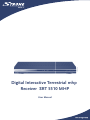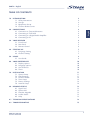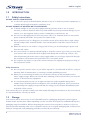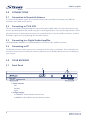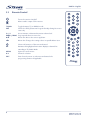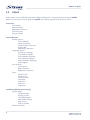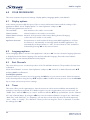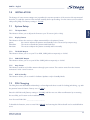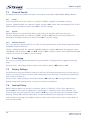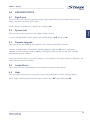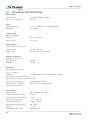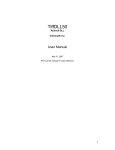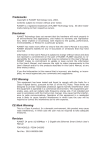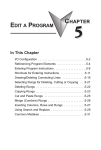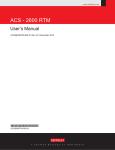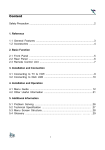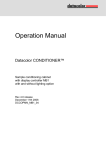Download UM 5510 mhp NR.indb
Transcript
Picture similar Digital Interactive Terrestrial mhp Receiver SRT 5510 MHP User Manual PART 2 • English 1.0 INTRODUCTION 1.1 Safety Instructions 1.2 Storage 1.3 Equipment Set-up 1.4 Features & Accessories 2 2 2 3 3 2.0 CONNECTIONS 2.1 Connection to Terrestrial Antenna 2.2 Connecting to TV & VCR 2.3 Connecting to a Digital Audio Amplifier 2.4 Connecting to PC 4 4 4 4 4 3.0 YOUR RECEIVER 3.1 Front Panel 3.2 Rear Panel 3.3 Remote Control 4 4 5 6 4.0 STARTING UP 4.1 Language Setting 4.2 Channel Setting 7 7 7 5.0 USAGE 5.1 Your Guide 8 9 6.0 YOUR PREFERENCES 6.1 Display options 6.2 Language options 6.3 Sort Channels 6.4. Timer 10 10 10 10 10 7.0 INSTALLATION 7.1 System Setup 7.2 PIN Changing 7.3 Channel Search 7.4 Time Setup 7.5 Factory Settings 7.6 Internet Setup 11 11 11 12 12 12 12 8.0 DECODER STATUS 8.1 Signal level 8.2 System Info 8.3 Decoder Upgrade 8.4 Loader Status 8.5 Help 13 13 13 13 13 13 A.1 TECHNICAL SPECIFICATIONS 14 A.2 TROUBLESHOOTING 15 English TABLE OF CONTENTS 1 PART 2 • English 1.0 INTRODUCTION 1.1 Safety Instructions DO NOT INSTALL YOUR RECEIVER: n In a closed or poorly ventilated cabinet; directly on top of or under any another equipment; on a surface which might obstruct the ventilation slots. DO NOT EXPOSE THE RECEIVER OR ITS ACCESSORIES: n To direct sunlight or near any other equipment that generates heat; to rain or intense moisture; to intense vibration and to any shock which may cause permanent damage to your receiver or to any magnetic objects, such as loudspeakers, transformers, etc. n Do not use a damaged power cord. It may cause a fire or an electrical shock. Do not touch a power cord with wet hands. It may cause an electric shock. n Never open the cover. It is dangerous to touch the inside of the receiver due to high voltage currents and possible electrical hazards. Your warranty will be void if the receiver has been opened. n When the receiver is not used for a long period of time, you should unplug the power cord from the wall socket. n Do not use alcohol or ammonia based liquids to clean the receiver. If you wish, you may clean your receiver with a soft lint-free cloth slightly made damp with a mild soap solution, only after disconnecting from the mains voltage supply. Make sure no foreign objects fall through the ventilation slots because this could cause fire or an electric shock. n Do not place any objects on top of the receiver because this might prevent proper cooling of the components inside. Safety Precautions n Do not open the receiver cover, as you will be exposed to a shock hazard. It will also void your warranty. Refer all maintenance or servicing to suitably qualified personnel n When you are connecting the cables, be sure that the receiver is disconnected from the mains supply voltage. Wait a few seconds after switching off the receiver before you move the receiver or disconnect any equipment. n It is a necessity that you only use an approved extension and compatible wiring that is suitable for the electrical power consumption of the installed equipment. Please ensure that the electrical power supply corresponds with the voltage on the electrical identification plate at the back of the receiver. If the receiver does not operate normally even after strictly following the instructions in this user manual, it is recommended to consult your dealer. 1.2 Storage Your receiver and its accessories are stored and delivered in a packaging designed to protect against electric shocks and moisture. When unpacking it, make sure that all the parts are included and keep the packaging away from children. When transporting the receiver from one place to another or if you are returning it under warranty make sure to repack the receiver in its original packaging with its accessories. Failing to comply with such packaging procedures could void your warranty. 2 PART 2 • English 1.3 Equipment Set-up 1.4 WARNING: Indicates warning information. TIPS MENU Move to Indicates any other additional important or helpful information. Represents a button on the remote control or the receiver (Bold Character) Represents a menu item within a window. (Italic Character) English We recommend you consult a professional installer to set up your equipment. Otherwise, please follow the instructions below: n Refer to the user manual of your TV and your antenna. n Make sure that the SCART cable and outdoor components are in a good condition and the SCART connections are well shielded This manual provides complete instructions for installing and using this receiver. The following symbols will serve as follow. Features & Accessories For all digital Free-To-Air TV and Radio programmes (with outdoor- or indoor* antenna) Quick installation to TV set and antenna n Picture in DVD quality n Audio in CD quality (Dolby digital) n Interactive mhp receiver with Ethernet connector n Multimedia Services with mhp Multitext (Multimedia Home Platform n Embedded Smart card reader for future encrypted services. n Electronic Programme Guide (EPG) for present and following event information and programme information for up to 7 days n Timer function, e.g. for starting recording automatically at a chosen date and time n Multilingual OSD on screen display menu in German and English n 1 000 channels memory capacity n Supporting teletext and subtitling n Infrared Sensor input - to connect external IR sensor (optional accessory) n Automatic and manual channel scan options n Software Update via Terrestrial Service (OTA) * Depending on local signal conditions n n Accessories: n User’s Manual n 1 Remote control unit n Batteries NOTE: The batteries should not be recharged, disassembled, electrically short-circuited or be mixed or used with other types of batteries. 3 PART 2 • English 2.0 CONNECTIONS 2.1 Connection to Terrestrial Antenna To receive the broadcast signal, the terrestrial antenna cable should be connected to the ANT IN connector at the back of the receiver. 2.2 Connecting to TV & VCR The TV set should be connected with the receiver through a SCART cable. This terrestrial receiver may also be operated together with a VCR using the loop through function. The loop-through function of this terrestrial receiver is active when the receiver is powered off. As soon as the VCR is turned on, its video and audio signals are looped through the terrestrial receiver. 2.3 Connecting to a Digital Audio Amplifier The Digital Audio Amplifier is connected with the receiver from the S/PDIF connector. 2.4 Connecting to PC The RS-232 connector on the receiver is to connect to the PC using a serial cable. This serial cable can be used to connect your PC with your receiver, and allows you to download new versions of software to your receiver. 3.0 YOUR RECEIVER 3.1 Front Panel 1. Mode indicator ON Standby Signal 2. 4 Digits display In STAND-BY mode indicates current time. In AWAKE mode indicates current channel number 4 PART 2 • English Rear Panel 1. ANT IN 2. TO TV connect an To connect a digital aerial antenna for receiving broadcasting signal. To connect a TV set to receive analogue channels or to English 3.2 extra receiver. To connect your receiver with your TV set using a SCART cable. Use this connector to connect your receiver to your video recorder using a SCART cable. Your video signal will now be .looped through the receiver and your video recorder to your TV set. 5. RS-232 Serial Port Connect a PC to your receiver to download new software versions. 6. S/PDIF Digital audio output Use this coaxial output to connect your receiver to the input of your digital audio amplifier. 7. Audio L/R To connect your receiver to your TV set or amplifier using RCA cable. 8. Power Cord Your receiver requires a current of 90~240V AC (Auto-selectable), 50~60Hz +/-5%. Make sure to check the power specification before connecting your receiver to the wall outlet. 9. IR Sensor 10. Power ON/OFF Switch 3. TV SCART 4. VCR SCART 5 PART 2 • English 3.3 Remote Control Turns the receiver On/Off. Mutes audio output of the receiver. Toggle between TV or RADIO mode Shows the EPG (Electronic Program Guide) during No-menu state only V+ / VUse to increase or decrease the receiver volume level. PROG+ / PROG- Page up and down in menu list. pq Menu On: Moves the cursor up/down tu Menu On: Change the setting values in specific Menu item. TV/RAD EPG OK MENU 0~9 EXIT 6 Shows information of the current channel Activates the highlighted menu item. Displays a channel list according to TV /Radio Mode Opens the main menu. Channel selection Exits from the menu or sub-menu and cancels the progressing function if applicable. PART 2 • English 4.0 STARTING UP Ensure that your receiver is correctly connected to your television and DVB-T antenna, and that your terrestrial signal is of good quality. (If you are not sure about this then ask your local STRONG dealer to check your installation or terrestrial signal). Language Setting The launch of the Receiver for the first time could last around one minute. Your screen will be black for of the time during this. After that you are asked to set your language of the OSD. Press pq to select your desired language and OK for confirmation and the next menu screen. 4.2 Channel Setting This operation allows setting of the channels. But first scroll down to “Amp. Power” by pressing pq and select “Yes” if you are using an active antenna, which needs to be powered by the receiver. If you are not sure about this ask your local STRONG dealer. You’ll find the following submenus in Menu “Channel Setting”: Install, Update, Add One Channel, Antenna Power. 1. Install: it is recommended to use this option in case of first time installation. Highlight this option by pressing pq and press the OK button. The receiver will start an automatic channel scan to find the DVB-T channels that are available in your area. 2. Update: This function allows to re-allocate the channels list and to add channels without modifying the positions of the actual channels. In case of first time installation this function involves as function “First Installation Search”. 3. Add One Channel: This function allows searching for specific channels and frequencies. This is an option recommended for experienced users who know the channel number, frequency and the bandwidth. Type in the frequency with the numeric keys. Select “Bandwidth” by pressing pq and the bandwidth by pressing tu and press OK to start searching. Press OK for saving the channels. Then the channel which is programmed on position 1 will be seen. In the event, that no channel could be found, change the direction of your antenna and repeat “Install”. 7 English 4.1 PART 2 • English 5.0 USAGE In the main menu you’ll find all important settings and functions. You get there by pressing the MENU button on your remote control. By pressing BACK you’ll always get back to the previous menu. Your Guide TV Channels Radio Channels Application Channels Stored Services Program Guide Your Preferences Display options Time and Date Channel Number Channel Banner Timeout Volume Bar Application Autostart Language options On-Screen Language First Audio Language Second Audio Language First Subtitle Language Second Subtitle Language Dolby Digital Sort channels TV Channels Radio Channels Application Channels Timer Enable Timer Channel List Channel Name Start Date Start Time End Time Frequency Installation (PIN Input necessarily) System Setup TV Aspect Ratio Display Format TV SCART Output VCR SCART Output Amp. Power OTA in standby Chance PIN Code 8 PART 2 • English Channel Search Install Update Add One Channel Time Setup Factory Settings Internet Setup English Decoder Status Signal Level System Info Decoder Upgrade Loader Status Help Using Your Box Using Your PIN MHP Software Update 5.1 Your Guide 5.1.1 TV Channels Select “TV channels” with the buttons pq and press OK. Select a channel with the buttons pq and press OK. The selected channel will be shown. 5.1.2 Radio Channels Select “Radio Channels” with the buttons pq and press OK. Choose the channel with the buttons pq and press OK for confirmation. The selected channel will be shown. 5.1.3 Programme Guide (EPG) EPG (Electronic Program Guide) is transmitted by broadcasters to display information about program content. Select “Programme Guide” with the buttons pq and press OK. To access the EPG function directly during TV/Radio, press the key EPG on your remote control. It will open the EPG which contains the following information: Actual date and hour Actual programme n Actual and following programs (if available) n Title of the programme (if available) n n For scrolling, use pq. For selecting a programme, use tu. You’ll see start/end time and title of programme. If you want watch the selected channel press OK. Press OK to exit the EPG. 9 PART 2 • English 6.0 YOUR PREFERENCES This menu contains the personal settings. Display options, Language options, Sort channels. 6.1 Display options In this menu you can modify the layout of the on-screen information banner and the settings of the applications MHP. Select “Display options” in “Your Preferences” and press OK. The following parameters can be set: Time and Date: date and time to be visible or non-visible Channel number: channel number to be visible or non-visible Channel banner timeout: duration of the presence of the banner during channel changing Volume Bar: volume bar to be visible or non-visible Application Autostart: this parameter is used in channels that contain MHP applications. It allows the receiver to automatically or manually launch the MHP applications. For automatically set the parameter to “YES”, for the manual to “No” and will be launched by pressing OK on the remote control. 6.2 Language options Select “Language options” in menu “Your preferences” and press OK. You can select the language (German or English) for the On-Screen language, first and second audio language, first and second subtitle language and you can activate/deactivate Dolby Digital. 6.3 Sort Channels This menu allows you to sort the the position of the TV and Radio channels. The procedure for both lists is identical. Select “Sort Channels” in menu “Your Preferences” and press OK. Select TV or Radio Channels with pq and press OK for confirmation. To modify the position: Select the channel you want to move by pressing the RED key on your remote control. Move the channel to the desired position using the keys pq and press OK to confirm the new position. Press the YELLOW key to escape and restore previous settings. 6.4. Timer This menu offers you the opportunity to start the receiver at a chosen time and date automatically for example to record your preferred TV or Radio Program on your recorder when you’re not at home. Set “Enable Timer” with the tu keys to “active” and move with the pq keys up and down. Set the “Channel List” and “Channel Name” by using the tu keys. Use the numbered buttons to type in the ”Start Date”, “Start Time” and “End Time”. In “Frequency” you can choose how often the timer should be activated: “once”, “daily” or “weekly”. The “Duration” shows you for how long the “Timer” is activated. To confirm the settings press OK. 10 PART 2 • English 7.0 INSTALLATION The change of some menu settings can jeopardize the correct operation of the receiver. We recommend therefore, to read this section of the manual carefully before proceeding. For this section you’ll need the safety code (PIN). The factory setting is “1 2 3 4”. 7.1 System Setup English 7.1.1 TV Aspect Ratio This function allows you to adjust the format to your TV screen (4:3 or 16:9). 7.1.2 Display Format This function allows the receiver to adapt automatically to the picture format. Ignore: the receiver adjusts the picture automatically to the TV screen by compressing. Letter Box: The receiver extends the picture with black bars. Pan-Scan: The receiver adjusts the picture vertically and horizontally. 7.1.3 TV SCART Output This function allows you to set your TV to RGB, CVBS (video-composite) or S-VHS. 7.1.4 VCR SCART Output This function allows you to set your VCR to CVBS (video-composite) or S-VHS. 7.1.5 Amp. Power This function enables to feed the antenna through your receiver. The receiver emits from the income connector 5 Volts “aerial” tension. 7.1.6 OTA in Standby This function allows you to search for Software Updates only in Standby Mode. 7.2 PIN Changing The PIN (Personal Identification Number) is a four-digit code that is used for locking/unlocking, e.g. with the parental control feature. Factory set is “1 2 3 4”. Enter the old PIN code (factory setting is “1 2 3 4”) and the new one. After confirmation by re-entering the new PIN, you’ll return to the Installation menu. Your Personal PIN Code: _ _ _ _ _ _ _ _ _ _ _ _ _ _ To disable the function, enter as new PIN: “0 0 0 0” and entering the PIN code will not be needed further more. 11 PART 2 • English 7.3 Channel Search This function allows you search for channels. Several ways are possible: Install, Update, Add one channel. 7.3.1 Install First Time Search allows the receiver to search for all DVB-T available TV and Radio channels. Select in “Channel Search” the submenu “Install” and press OK. Search starts automatically. The TV and Radio channels founded are shown. Press OK to save the settings. 7.3.2 Update With this function you can manually delete single and/or all channels and rescan new ones. Select in “Channel Search” the submenu “Update” and press OK. Search starts automatically. The founded TV and Radio channels are shown. Press OK to save the settings. 7.3.3 Add One Channel This is an option for experienced users in order to load single channels as the channel frequency and the bandwidth needs to be known. Select in “Channel Search” the submenu “Add One Channel” and press OK. Enter the frequency, select “Bandwidth” with the buttons tu and pq and press OK to start the search. The founded TV and Radio channels are shown. Press OK to save the settings. 7.4 Time Setup The system uses GMT (Greenwich Mean Time) as a default. To change the time, apply the following steps: Select in menu “Time Setup” the desired time zone with the buttons tu and press OK. 7.5 Factory Settings Be careful when using this function, because it will erase all the data and parameters you may have set earlier to your receiver. Once you have made a Factory Reset you will have to re-install your preferences and re-scan your channels. Select in menu “Factory Settings” YES with the buttons tu and press OK. You’ll get back to factory default settings and settings can be set as for your first time installation. 7.6 Internet Setup Within “Internet Setup” you can choose between “None” or “Ethernet”. If you select “Ethernet” by pressing OK you can set the configuration to “Automatic” or “Manual” mode. Using “Manual” you need to type in several IP numbers. Move with the pq keys to the following items: IP-Number, Mask, Gateway, Primary DNS and Secondary DNS. Use the numbered keys for typing the IP numbers. For further details concerning the IP addresses please refer to the manual of your router or the website of your internet provider. 12 PART 2 • English 8.0 DECODER STATUS 8.1 Signal level This menu shows the intensity and quality signal of the selected channel. The taller the bar level, the better is the level and quality of the signal Select a channel or frequency in “Signal Level” and press OK. System Info English 8.2 This menu shows the information of the MHP software version. In menu “Decoder Status” select “System info” with the buttons pq and press OK. 8.3 Decoder Upgrade This menu allows the updating of the software of the receiver by OTA (Over the Air). Select in “Decoder Status” the submenu “Decoder Upgrade” and press OK. Select “Automatic” or “Manual” as search modus and press OK. By selecting automatic, the receiver will start searching automatically for new software. You will be notified, if there is no newer software version available. You will be asked for confirmation if a newer software version is available. 8.4 Loader Status This menu shows the current firmware version and serial number of the receiver. 8.5 Help This menu gives information in using your receiver, PIN code; MHP as well as Software Update. Select “Help” and then the desired information with the keys pq and confirm with OK. 13 PART 2 • English A.1 TECHNICAL SPECIFICATIONS Demodulation Demodulation: Transmission spectrum: COFDM/16 QAM, 64 QAM 2 K, 8 K Tuner Frequency range: Bandwidth 177.5 ~ 466.0 MHz; 474.0 ~ 858.0 MHz 8 / 7 MHz Video Decoder MPEG-2 MP@ML Data rate: Video format: up to 15 Mbits/s 4:3, 16:9 Audio Decoder MPEG MusiCam Layer I & II Sampling rate: Audio mode: 32, 44.1, 48 kHz Mono, Stereo, Dual Channel System and Memory 32 Bit RISC, MHP 1.1.2 Flash Memory: SDRAM: 48 MB 64 MB Connectors ANT Input - IEC Female TO TV - IEC Male 2 SCARTs: TV (RGB/CVBS/S-VHS), VCR (CVBS/S-VHS) 2 RCA (Audio Links und Rechts) S/PDIF coaxial output, Smart card reader Ethernet for interactivity: Standard RJ-45 Socket Data Interface- serial port: RS-232, 9-Pin D-Sub Male type External Infrared sensor General Data: Supply Voltage: Power Consumption (max): Standby Power Consumption: Operating Temperature: Storage Temperature: Operating Humidity Range: Weight: Size (W x D x H) in mm: 14 90 ~ 240 V AC, 50 / 60 Hz 25 W 7.5 W + 5 °C ~ +45 °C - 40 °C ~ +50 °C 20 ~ 80 % 1.1 Kg 280 x 205 x 45 PART 2 • English A.2 TROUBLESHOOTING Occasionally receivers can hang-up (just like with a PC) so you are recommended to reset the receiver by disconnecting it from mains power. Wait 30 seconds and connect to mains power again and now check if the unit is working as expected. If the receiver does not work properly after checking the trouble shooting section, please contact the dealer. Don’t open the receiver cover, it may cause an electrical shock due to high current voltage and the warranty of your receiver will be void if the receiver has been opened. Cause Solution The green/red lights on front panel do not light up The power cord is not plugged in Check that the power cord is plugged in to the wall outlet. No picture and sound TV is set to wrong channel Check if the TV is switched on and set your TV to the correct EXT / AV channel Problem in cable connections between receiver and TV Check if the scart and/or RF cable is connected correctly to the TV and to the BACK of the receiver Receiver “hang-up” Switch off receiver; disconnect the main power cord of the receiver from the 220V main power. After 30 seconds reconnect to the main power and check if it is working properly No sound The receiver or TV is in “MUTE” mode Press the MUTE button on the remote control unit of your receiver and TV No sound or picture Problem in SCART cable connections between receiver and TV Firmly press the SCART connectors on the backside of the TV and receiver. Replace the SCART cable No picture Antenna is not strong enough Check the signal strength with a spectrum analyzer and adjust your antenna correctly The receiver displays the message “No or bad signal” during bad weather conditions This is normal, the bad weather is interfering the signal of the antenna Once the weather is better the picture will appear. If not: check if there is no snow on your antenna The receiver displays the Message “No or bad signal” Wrong parameters set in the menu Check settings of antenna and Channel set up menu The remote control is not working The batteries of the remote control are not inserted or exhausted Check whether the batteries are inserted correctly in your remote control. Check the batteries, and if they are exhausted, replace them. English Symptoms 15 PART 2 • English 16