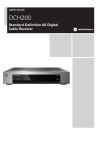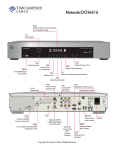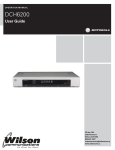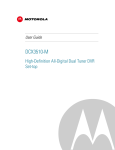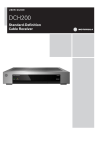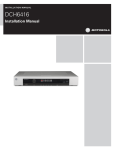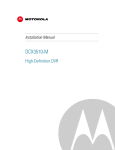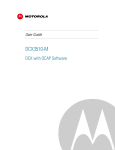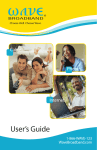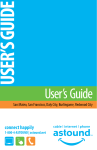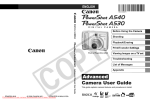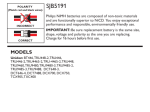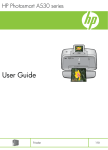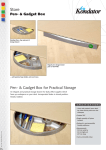Download How to Turn `Closed Captioning` Feature On and Off
Transcript
How to Turn ‘Closed Captioning’ Feature On and Off [Click on the model number of your Gadget from the chart below] DTA DCX 700 DCX 3510 DCH 200 DCT 2524 DCT 2244 and DCT 2444 DCH 6416 and DCH 6200 DCT 6416 A140 A540 A130 A530 For Gadget Models: DCH6200, DCH6416, DCX3510 & DCX700 ** To locate the model number, look on the back or the bottom of your gadget or refer to the chart above. 1. On your remote control press the Menu button 2. Using the arrow keys on your remote, make sure the Home icon is highlighted in yellow, then click ok on the remote 3. A new screen will appear. Using the arrow key, scroll down the page until you see a setup option, then click ok 4. Using the arrow keys on your remote, navigate to Closed captioning setup. Select it by pressing the ok button on your remote. 5. Use the right and left arrow keys on the remote to choose either, off or on, depending on your preference. Then press ok. 6. Click the exit button on your remote to return to your programming. For Gadget Models: DTA ** To find the model number, look on the back or the bottom of your gadget or refer to the chart above. 1. Press the menu button on your remote control 2. Using the down arrow key on your remote scroll down until closed captioning is highlighted in yellow 3. Press the right arrow key on your remote once to transfer to the right side submenu 4. Make sure closed captioning is highlighted in yellow 5. Use the left and right arrow keys to choose between on or off setting, whichever you prefer 6. Press the exit button on your remote to return to your programming. For Gadget Models: DCH200, DCT2524, DCT2244, DCT2444 ** To locate the model number, look on the back or the bottom of your gadget or refer to the chart above. These models require that you turn closed captioning on and off through the TV. Please refer to the User’s Manual that came with your TV for instructions. For Gadget Models: A130, A530, A140, A540 ** To locate the model number, look on the back or the bottom of your gadget or refer to the chart above. 1. Access the main menu by pressing the menu button on the remote control 2. Using the down arrow on your remote scroll to My Settings 3. Under My Settings, arrow to the right and select Display by clicking the ok button on your remote control. 4. Using the down arrow key on your remote, highlight the on or off next to the heading “Closed Captioning”. Use the arrow keys to select whether you would like your closed captioning on or off. Then click ok. 5. Press the exit button to return to your programming.