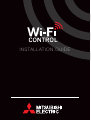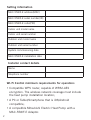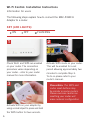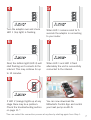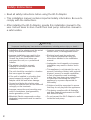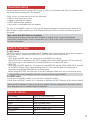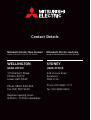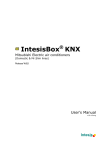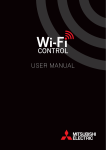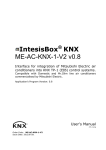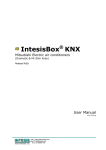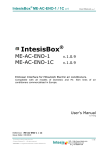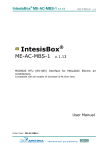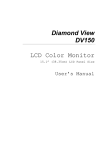Download INSTALLATION GUIDE - Mitsubishi Electric Australia
Transcript
INSTALLATION GUIDE 1 Setting information MAC-558IF-E address(MAC) MAC-558IF-E serial number(ID) MAC-558IF-E code(PIN) Indoor unit model name Indoor unit serial number Outdoor unit model name Outdoor unit serial number System commissioning date MAC-558IF-E installation date Installer contact details Name Telephone number Wi-Fi Control minimum requirements for operation: •Compatible WPS router, capable of WPA2-AES encryption. The wireless network coverage must include the heat pump installation location; •A PC or Tablet/Smartphone that is iOS/Android compatible; •A compatible Mitsubishi Electric Heat Pump with a MAC-558IF-E Adaptor. 2 Mitsubishi Electric Wi-Fi Heat Pump Control Important Note: Before carrying out installation of the MAC-558IF-E adaptor please read the safety instructions listed on page 8 of this installation guide. Register Your Heat Pump(s) Thank you for choosing a Mitsubishi Electric Heat Pump with Wi-Fi Control. Once your adaptor is installed either download the app (search term: Mitsubishi Electric) or visit our website to register your heat pump(s). Once registered you will be able to control your heat pump with your smartphone, tablet or online using an internet connection (for a list of compatible devices please visit the Mitsubishi Electric website). User Manual A copy of the user manual, terms & conditions and privacy policy can be downloaded at any time from the Mitsubishi Electric website. Mitsubishi Electric New Zealand www.mitsubishi-electric.co.nz/wifi Phone 0800 639 434 Mitsubishi Electric Australia www.mitsubishielectric.com.au/wifi Phone (02) 9684 7777 3 Wi-Fi Control: Installation Instructions Information for installers The following steps explain how to connect the MAC-558IF-E Adaptor to a Mitsubishi Electric Heat Pump. EQUIPMENT REQUIRED FOR INSTALL: MAC-558IF-E Adaptor WPS Enabled Router Wi-Fi Installation Guide Tools to remove cover of indoor unit INSTALLATION GUIDE # 2 Ph ill ip s Important Note: Before going to the users home, ensure they have a WPS capable router and WPA2-AES encryption can be set. For ease of access, please do not install the Wi-Fi Adaptor inside high wall indoor unit cabinets. 1 Record the adaptor’s MAC, ID number and serial numbers on page 2 of the Wi-Fi Installation Guide. 4 2 Isolate the outdoor unit and verify power has been disconnected from the complete system. 3 Remove the cover of the indoor unit, the cable terminal, and the cover to the control board. 5 Run the cables down the back of the unit with the other cables. Tuck cabling away and secure. 7 Check that the MAC-558IF-E Adaptor is flashing. The install has now been completed. 4 Locate the CN105 port on the main control board and connect the MAC-558IF-E Adaptor. 6 Reassemble the indoor unit and restore power to the system. 8 The adaptor is now able to be connected to the user’s router. Steps for this are shown on the following pages. Please note, the above illustrates high wall unit installation. Installation will vary depending on indoor model type. 5 Wi-Fi Control: Installation Instructions Information for users The following steps explain how to connect the MAC-558IF-E Adaptor to a router. KEY (LED LIGHTS): ON OFF FLASHING 1 Check Wi-Fi and WPS are enabled on your router. The connection procedure varies depending on your router – refer to your router manual for more information. 3 Activate WPS on your adaptor by using a small object to press and hold the WPS button for two seconds. 6 2 Activate WPS mode on your router. This will be enabled for a set period allowing approximately two minutes to complete Step 3. To do so please refer to your router’s manual. Please Note: The WPS and router reset buttons may be similar on some routers. Please exercise caution as resetting your router will erase network configuration. 4 Turn the adaptor over and check LED 1 (top light) is flashing. 6 Next, the bottom light (LED 3) will start flashing as it connects to the internet. This may continue for up to 10 minutes. 8 If LED 2 (orange) lights up at any stage there may be a problem. Check the troubleshooting section on page 11.* 5 When LED 1 remains solid for 5 seconds the adaptor is connecting to your router. 7 When LED 1 and LED 3 flash alternately the unit is successfully connected to the internet. 9 You can now download the Mitsubishi Control App and control your heat pump via Wi-Fi. *You can restart the connection process at anytime by starting again from Step 1. 7 Safety Instructions • Read all safety instructions before using the Wi-Fi Adaptor. • This installation manual contains important safety information. Be sure to comply with the instructions. • After installing the Wi-Fi Adaptor, provide this installation manual to the user. Instruct users to store it with their heat pump instruction manual in a safe location. Warning (Improper handling may have serious consequences, including serious injury or death.) •Installation of the adaptor must be carried out by an authorised installer only. •Improper components may result in fire, electric shock, or damage/water leaks. •Improper installation may result in fire, electric shock, or damage/water leaks. Consult the dealer from whom you purchased the unit, or a professional installer. •Electrical work must be performed by a licensed professional using the instructions detailed in the installation manual. •The adaptor should be securely installed in accordance with this installation manual. •The unit should be mounted in a location that can support its weight. •If the unit is installed in a location that cannot support its weight, the Wi-Fi Adaptor could fall and cause damage. •Connect and fasten the electric wires securely so external force on the wires will not apply on the terminals. 8 •Inadequate circuit capacity or improper installation may result in electric shock or fire. •This appliance is not intended for use by persons (including children) with reduced physical, sensory or mental capabilities, or lack of experience and knowledge, unless they have been given supervision or instruction concerning use of the appliance by a person responsible for their safety. •Children should be supervised to ensure that they do not play with the appliances. •Improper connection and mounting may result in breakdown, heat generation, smoke generation, or fire. •This device complies with all Australia and New Zealand requirements for EMC and electrical safety. •Mitsubishi Electric components or other designated components must be used for installation. •Do not connect the Wi-Fi Adaptor to earth inside the heat pump. Caution (Improper handling may have consequences, including injury or damage to house.) •To prevent damage from static electricity, touch a nearby metal body to discharge static electricity from yourself before touching the Wi-Fi Adaptor. •Do not use in special environments. •Do not use in places with high oil use (including machine oil), high steam levels, or sulfuric gas - this may lead to severe •Static electricity from the human body may decrease in functionality and damage to damage the Wi-Fi Adaptor unit. parts. •Do not install the Wi-Fi Adaptor in a place •Turn off power supply of connected with high steam levels, such as bathrooms. equipment when performing construction or wiring work. •Avoid places where water is splashed or where condensation forms on walls. •Failure to turn off the power supply to Installing in such places can cause electric the connected equipment may lead to shock or breakdown. malfunction or breakdown of the Wi-Fi Adaptor or connected equipment. •Do not install the Wi-Fi Adaptor in places with direct sunlight or where the ambient •Dismantling the indoor unit temperature is 40ºC or more or is 0ºC Please refer to the indoor units “service or less. Direct sunlight and high or low manual” for detailed instructions for temperature environments may cause the accessing the control adaptor connector Wi-Fi Adaptor to deform or breakdown. CN105 on the indoor unit control PCB. Note •Please ensure that the access point supports both WPS connection and the WPA2-AES encryption setting before commencement of the installation of the MAC-558IF-E. •To complete connection of the MAC-558IF-E to the Wi-Fi service physical access to the access point may be required. •The end user should read and accept the terms and conditions of the Wi-Fi service before commencement of the installation of MAC-558IF-E. •The MAC-558IF-E should not be installed and connected to any Mitsubishi Electric system which is to provide cooling or heating to critical applications. •Details of the heat pump and MAC-558IF-E can be recorded on page 2 ‘Setting Information’. Mitsubishi Electric’s Wi-Fi Adaptor is designed for communication to Mitsubishi Electric’s Wi-Fi service. Third party Wi-Fi Adaptors cannot connect to Mitsubishi Electric’s Wi-Fi service. Mitsubishi Electric is not responsible for any (i) under performance of a system or any product; (ii) system or product fault; or (iii) loss or damage to any system or product; which is caused by or arises from connection to and/or use of any third party Wi-Fi Adaptor or any third party Wi-Fi service with Mitsubishi Electric equipment. For the latest information regarding Wi-Fi Control: New Zealand based enquiries please visit www.mitsubishi-electric.co.nz/wifi Australian based enquiries please visit www.mitsubishielectric.com.au/wifi 9 Product Introduction No Item Description 1 WPS switch Activates WPS 2 RESET switch Resets the system and ALL settings 3 LED1 (Green) Shows the wireless communication state 4 LED2 (Orange) Shows the MAC-558IF-E state 5 LED3 (Green) 3 4 5 1 2 Shows the local communication state Parts Adaptor unit [with connecting cable (5-core)] Optional screw for mounting 3.5×16 Optional screw for mounting 4×16 Optional mounting cord clamp Fastener (for bundling the wires) LED pattern :ON :OFF Description :Flashing Power is ON or software downloaded LED1 LED2 LED3 (0.5-sec interval) (0.5-sec interval) (0.5-sec interval) ALL settings reset WPS activated (PBC) WPS activated (PIN) WPS enabled (0.5-sec interval) (0.2-sec interval) (5-sec) WPS failed (once every 5 sec) Server and access point communication connected, and heat pump communication connected (once every 5 sec) Server and access point communication connected, and heat pump communication starting up (once every 5 sec) (0.5-sec interval) (once every 5 sec) Server communication failed, and heat pump communication connected (0.5-sec interval) Server communication or access point communication failed, and heat pump communication starting up (0.5-sec interval) Server communication or access point communication failed, and heat pump communication failed (0.5-sec interval) Access point communication failed, and heat pump communication connected Access point communication failed, and heat pump communication starting up 10 (5 sec) Server and access point communication connected, and heat pump communication failed (once every 5 sec) (once every 5 sec) Troubleshooting If at any stage you see the orange LED 2 light up, this is an indication that there is a problem with the router communicating with the adaptor. If this occurs, you may need to check the following: •WPS is working on your router •Signal is reaching the adaptor •DHCP addresses are available •Your router is compatible with the adaptor. For a list of compatible routers or if you are still experiencing issues connecting your router to the Wi-Fi Adaptor, please contact your local Mitsubishi Electric Office, as listed on the back cover of this guide. Main causes that WPS failed are as follows: Communication distance (from the Wi-Fi Adaptor to access point), access point settings (encryption, authentication, limit of connections, etc.) Refer to the router’s instruction manual for more information. Switch Function (1) WPS switch The WPS switch is used for pairing the Wi-Fi Adaptor with the access point. There are two types of WPS: push button configuration (WPS-Push) and PIN code method (WPS-PIN). •WPS-Push Hold down the WPS switch for 2 seconds to start WPS-Push pairing. When WPS-Push is enabled on the Wi-Fi Adaptor, LED1 starts flashing green (0.5-sec interval) and the pairing can be completed by enabling WPS-Push on the access point. •WPS-PIN Hold down the WPS switch for 15 seconds to start WPS-PIN pairing. When WPS-PIN is enabled on the Wi-Fi Adaptor, LED1 starts flashing green (0.2-sec interval) and the pairing can be completed by enabling WPS-PIN on the access point. Before using WPS-PIN, the PIN code of the Wi-Fi Adaptor needs to be set on the access point. This product is only compatible with the access point that supports WPS. (2) RESET switch •Hold down the RESET switch for 2 seconds to reboot the system. •Hold down the RESET switch for 15 seconds to initialize the Wi-Fi Adaptor to the factory default. When the Wi-Fi Adaptor is reset to the factory default, ALL the configuration information will be lost. Take great care in implementing this operation. Specifications Input Voltage Power consumption Size W×H×D (mm) Weight RF channel Radio protocol Encryption Authentication DC12.7V (from indoor unit) MAX 2W 88×49×18.5 105g (including cable) 1ch ~ 13ch IEEE 802.11b/g/n (20) AES PSK 11 Contact Details Mitsubishi Electric New Zealand Mitsubishi Electric Australia www.mitsubishi-electric.co.nz/wifi www.mitsubishielectric.com.au/wifi WELLINGTON SYDNEY HEAD OFFICE HEAD OFFICE 1 Parliament Street PO Box 30772 Lower Hutt 5040 348 Victoria Road Rydalmere NSW 2116 Phone 0800 639 434 Fax (04) 560 9133 Phone (02) 9684 7777 Fax (02) 9898 0484 Helpline opening hours 8.30am - 5.00pm weekdays 12