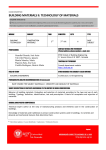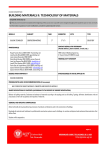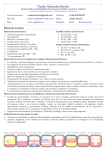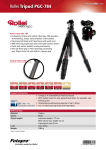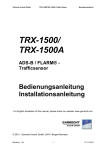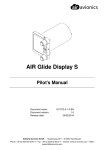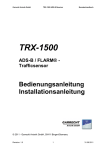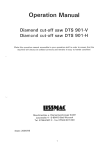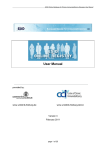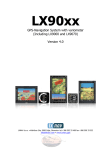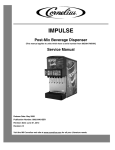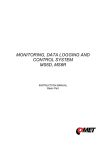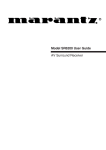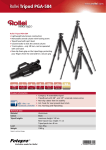Download Butterfly Displays
Transcript
Butterfly Avionics Butterfly Displays User- and Installation Manual Document Name: Document-Version: Datum: 18.101102.1-1.1-EN 1.1 24/07/2013 Butterfly Avionics GmbH – Hauptstrasse 93/1 – D-69207 Sandhausen Phone: +49 (0) 6224 82 83 87 0 – Fax: +49 (0) 6224 82 83 87 7 – Internet: www.butterfly.aero – eMail: [email protected] Butterfly Avionics Notes i Butterfly Displays User- and Installation Manual • 18.101102.1-1.1-EN Butterfly Avionics General Information IMPORTANT! Please read this manual carefully before installing or operating the device! Pay attention to the restrictions on use! This manual is an essential part of the device and must be kept in a safe place! Document identification / revision status This manual supports the following product types: • P/N B101 / B102 ”Butterfly Display” Actual version: Butterfly Displays User- and Installation Manual • 18.101102.1-1.1-EN, Version 1.1 Version history Revision Date Status 3.2 10/07/2013 Release Author M. Foerderer Changes Translation fr. german Butterfly Displays User- and Installation Manual • 18.101102.1-1.1-EN Approved - ii Butterfly Avionics CONTENTS Contents 1 2 3 4 5 6 iii General 1.1 System Description . . . . . . . . . . . . . . . . . . . . . . . . . . . . . . . 1 1 Safety, Liability and Support 2.1 Safety instructions and restrictions on use 2.2 Intellectual Property and Liability . . . . 2.3 Support . . . . . . . . . . . . . . . . . . 2.3.1 World . . . . . . . . . . . . . . . . . 2.3.2 Europe . . . . . . . . . . . . . . . . . . . . . . . . . . . . . . . . . . . . . . . . . . . . . . . . . . . . . . . . . . . . . . . . . . . . . . . . . . . . . . . . . . . . . . . . . . . . . . . . . . . . . . . . . . . . . . . . . . . . 2 2 2 2 2 2 Hardware 3.1 Delivered parts and Accessories . . 3.1.1 Delivered Parts . . . . . . . . . 3.1.2 Accessories . . . . . . . . . . . 3.2 Hardware-Types . . . . . . . . . . 3.2.1 Hardware-Types . . . . . . . . 3.2.2 Discontinued hardware-types . . 3.3 Dimensions . . . . . . . . . . . . . 3.3.1 Dimensions 57mm panelmount . 3.3.2 Dimensions external unit . . . . 3.4 Connector and cabling . . . . . . . 3.4.1 Power and Data Connector . . . 3.4.2 RJ12 cable . . . . . . . . . . . 3.5 Technical data . . . . . . . . . . . 3.5.1 Power supply and consumption . 3.5.2 Environmental Conditions . . . . . . . . . . . . . . . . . . . . . . . . . . . . . . . . . . . . . . . . . . . . . . . . . . . . . . . . . . . . . . . . . . . . . . . . . . . . . . . . . . . . . . . . . . . . . . . . . . . . . . . . . . . . . . . . . . . . . . . . . . . . . . . . . . . . . . . . . . . . . . . . . . . . . . . . . . . . . . . . . . . . . . . . . . . . . . . . . . . . . . . . . . . . . . . . . . . . . . . . . . . . . . . . . . . . . . . . . . . . . . . . . . . . . . . . . . . . . . . . . . . . . . . . . . . . . . . . . . . . . . . . . . . . . . . . . . . . . . . . . . . . . . . . . . . . . . . . . . . . . . . 3 3 3 3 3 3 4 4 4 5 5 5 6 6 6 6 Installation 4.1 Cabling . . . . . . . . . . . . . . . . . . . . . 4.2 Mechanical Installation . . . . . . . . . . . . . 4.2.1 Installation of the 57mm panelmount version 4.2.2 Installation of the external version . . . . . 4.2.3 Viewing angle and readability . . . . . . . . . . . . . . . . . . . . . . . . . . . . . . . . . . . . . . . . . . . . . . . . . . . . . . . . . . . . . . . . . . . . . . . . . . . . . . . . . . . . . . . . . . . . . 7 7 7 7 8 8 Communication and connection to traffic systems 5.1 RS232 interface and compatibility . . . . . . 5.1.1 data-rate of RS232 Interface . . . . . . . 5.1.2 Compatible Systems . . . . . . . . . . . 5.2 Examples of connections to traffic systems . 5.2.1 Classic FLARM® devices . . . . . . . . . 5.2.2 PowerFLARM® devices . . . . . . . . . . 5.2.3 TRX-devices . . . . . . . . . . . . . . . . . . . . . . . . . . . . . . . . . . . . . . . . . . . . . . . . . . . . . . . . . . . . . . . . . . . . . . . . . . . . . . . . . . . . . . . . . . . . . . . . . . . . . . . . . . . . . . . . . . . . . . . . . . . . . . . . . . . . . . 9 9 9 9 9 9 10 10 Operation and Controls . . . . . . . . . . . . . . . . . . . . . . . . . . . . . . . . . . . . . . . . . . . . . . . . . . . . 11 Butterfly Displays User- and Installation Manual • 18.101102.1-1.1-EN Butterfly Avionics CONTENTS 6.1 Controls . . . . . . . . . . . . . . . . . . . . . . . . . . . . . . . . . 6.1.1 Controls of different hardware-types and -versions . . . . . . . . . . 6.2 Operation . . . . . . . . . . . . . . . . . . . . . . . . . . . . . . . . . 6.2.1 Possible user actions for hardware with one single rotary knob . . . 6.2.2 Possible user actions for hardware with two concentric rotary knobs 6.3 Boot-process and first use . . . . . . . . . . . . . . . . . . . . . . . . 6.3.1 Switching the unit on / boot process . . . . . . . . . . . . . . . . . 6.3.2 Settings before first flight . . . . . . . . . . . . . . . . . . . . . . . . . . . . . . . . . . . . . . . . . . . . . . . . . . . . . . . 11 11 11 11 11 12 12 13 . . . . . . . . . . . . . . . . . . . . . . . . . . . . . . . . 14 14 14 15 15 17 17 18 18 8 Dangerous traffic and warnings 8.0.7 Warning-screen vertical viewing angles . . . . . . . . . . . . . . . . . . . 8.0.8 Warning-screen distance Indicator . . . . . . . . . . . . . . . . . . . . . . 8.1 Special warning-screens . . . . . . . . . . . . . . . . . . . . . . . . . . . . . 19 20 20 21 9 Settings 9.0.1 Menu-Diagramme . . . . . . . 9.1 Updates . . . . . . . . . . . . . 9.2 Update with PC and Cable . . . . 9.3 Update via PowerFLARM Devices 9.3.1 PowerFLARM CORE: . . . . . 9.3.2 PowerFLARM Portable: . . . . 22 22 23 23 23 23 23 7 1 Traffic Display 7.1 No traffic received . . . . . . . . 7.2 Traffic is received . . . . . . . . . 7.2.1 NEAREST and SELECT-mode 7.2.2 Radar-View . . . . . . . . . . 7.2.3 List-view . . . . . . . . . . . 7.2.4 Flarmnet-Funktion . . . . . . 7.2.5 Team-Funktion . . . . . . . . 7.2.6 Stealth-Function . . . . . . . . . . . . . . . . . . . . . . . . . . . . . . . . . . . . . . . . . . . . . . . . . . . . . . . . . . . . . . . . . . . . . . . . . . . . . . . . . . . . . . . . . . . . . . . . . . . . . . . . . . . . . . . . . . . . . . . . . . . . . . . . . . . . . . . . . . . . . . . . . . . . . . . . . . . . . . . . . . . . . . . . . . . . . . . . . . . . . . . . . . . . . . . . . . . . . . . . . . . . . . . . . . . . . . . . . . . . . . . . . . . . . . . . . . . . . . . . . . . . . . . . . . . . . . . . . . . . . . . . . . . . . . . . . . . . . . . . . . . . . . . . . . . . . . . . . . . . . . . . . . . . . . . Butterfly Displays User- and Installation Manual • 18.101102.1-1.1-EN 1 Butterfly Avionics GENERAL 1 1.1 General System Description Butterfly Displays are small and affordable Cockpit Displays for Traffic Information (CDTI). Butterfly Displays display traffic data from FLARM® , PowerFLARM® or ADS-B traffic receivers. Comprehensive position and danger-level information on dangerous traffic is given. Additionally soaring-tactical informations are displayed. Butterfly Displays feature a sunlight readable transflective TFT display with 2” screen size. Two housing versions, 57mm panelmount or external display, are available. Butterfly Displays give audible alerts through integrated warning sounders. Figure 1: Typical Installation 1 - 24 Butterfly Displays User- and Installation Manual • 18.101102.1-1.1-EN Butterfly Avionics 2 2 SAFETY, LIABILITY AND SUPPORT Safety, Liability and Support 2.1 Safety instructions and restrictions on use Installation and operation must be on the basis of non-interference with and no hazard to the existing suite of other equipment necessary for safe flying operation, or installed to comply with official requirements. Installation and operation must comply with official regulations and requirements. The pilot is ultimately responsible for all flight decisions and for operating the aircraft safely at all times. For situational awareness only! Restrictions of connected Collision Warning Units (CWU) apply. Never make safety critical decisions based on displayed information. Butterfly Displays do not have an ETSO or FAA-TSO airworthiness certification. Make sure that it is legal to install it in your aircraft. Do not use Butterfly Displays if pilot-workload is increased by failure of Butterfly Displays or attached subsystems. 2.2 Intellectual Property and Liability Butterfly Avionics GmbH, will not be liable for errors/changes/omissions in this document - specifications are subject to change without notice. Butterfly Avionics its associates, development team, suppliers, manufacturers and data suppliers accept no responsibility for any damage or claims that may arise from use of Butterfly Vario. Trademarks referred to in this document are the property of their respective holders. Any decompiling, disassembly, reverse engineering, or modification of the instrument or firmware are strictly prohibited without specific written permission from Butterfly Avionics GmbH. 2.3 2.3.1 Support World To get support, please contact your local authorized Butterfly dealer. 2.3.2 Europe Please contact us via eMail or Phone. Find more information on www.butterfly.aero or +49 (0) 6224 82 83 87 0 Butterfly Displays User- and Installation Manual • 18.101102.1-1.1-EN 2 - 24 3 Butterfly Avionics HARDWARE 3 3.1 3.1.1 Hardware Delivered parts and Accessories Delivered Parts The following parts are contained in every Butterfly Display delivery. Item Butterfly Display RJ12 cable Installation material Short Documentation 3.1.2 Part Number B101 or B102 - Description Butterfly Display main unit cable RJ12, FLARM-standard 4 screws for mounting the device Printed short manual Accessories Following accessories can be obtained from Butterfly or authorized dealers. Item RAM-Mount for Butterfly Display external version Reduction 80mm/57mm Updatecable Part Number 6.1.2.0002 Description 27.1.0.0001 Reduction from 80mm to 57mm panel cutout Cable for software updates 1.1.0.0008 Robust RAM-Mount system Visit www.air-store.eu to order accessories. 3.2 3.2.1 Hardware-Types Hardware-Types Two types of Butterfly Displays with identical functionality are available. A 57mm panelmount type and an external type. The following table shows all currently available hardware types. Hardware Type Sold from rotary-knobs Housing 57mm Panelmount Partnumber /Version B102 / 2 März 2010 2, concentric 57mm Panelmount B102 / 2.1 August 2012 1 externals unit B101 / 3 April 2011 1 Aluminium, powdercoated Aluminium, powdercoated Aluminium, powdercoated 3 - 24 Butterfly Displays User- and Installation Manual • 18.101102.1-1.1-EN Butterfly Avionics 3 HARDWARE Figure 2: Hardware Versionen: B102 Version 2 / B102 Version 2.1 / B101 Version 3 3.2.2 Discontinued hardware-types The following table shows old, no longer sold hardware types/versions. Hardware Typ 57mm Panelmount 57mm Panelmount externals unit externals unit 3.3 3.3.1 Teilenummer /Version B102 / 1 B102 / 1.1 B101 / 1 B101 / 2 Verkauft ab rotary-knobs Gehäuse November 2007 June 2008 November 2007 June 2008 2, concentric 2, concentric 2, concentric 2, concentric plastic plastic plastic plastic Dimensions Dimensions 57mm panelmount Figure 3: Mechanical Dimensions 57mm panelmount Butterfly Displays User- and Installation Manual • 18.101102.1-1.1-EN 4 - 24 3 Butterfly Avionics HARDWARE 3.3.2 Dimensions external unit Figure 4: Mechanical Dimensions external unit 3.4 Connector and cabling 3.4.1 Power and Data Connector Butterfly Displays feature one central connector für power and Data with FLARM-Display standard (RJ12) pinout. Figure 5: RJ12 Power/Data Connector Pin Number RJ12 1 2 3 5 - 24 Signal/Purpose not used RS232 TX - Display sends data RS232 RX - Display receives data Butterfly Displays User- and Installation Manual • 18.101102.1-1.1-EN Butterfly Avionics 3 4 5 6 3.4.2 HARDWARE GND - Groand (minus) 3.0V to 3.3V (Power supply) not used RJ12 cable An RJ12 to RJ12 Patchcable is included in delivery. Figure 6: RJ12 cable Additional cables are available directly from Butterfly at www.air-store.eu Butterfly Displays have a supply voltage range of 3.0 to 3.3VDC. Higher voltages permanently destroy Butterfly Displays. All FLARM® -compatible units (FLARM, PowerFLARM, TRX) supply Butterfly Displays with the required voltage. 3.5 3.5.1 Technical data Power supply and consumption Input voltage range Recommended Fuse Typical power consumption Typical energy consumtion 3.5.2 3.0V bis 3.3V DC 0.3A CB (only when supplied externally). 45mA at 3.3V DC <0.2W at 3.3V DC Environmental Conditions Vibration Operating temperature moderate vibration -20C to +70C Additional information about environmental criteria after RTCA DO-160(G) on request Butterfly Displays User- and Installation Manual • 18.101102.1-1.1-EN . 6 - 24 4 Butterfly Avionics INSTALLATION 4 Installation The electrical installation has to be undertaken according to the guidelines and regulations applicable to the specific aircraft type. When uncertain as to how to perform any aspect of the installation, you should consult with an aeronautical engineer or an aircraft maintenance facility. In all cases the installation is to be performed only with expert advice in accordance with this guidance. 4.1 Cabling When installing Butterfly Display cables, make sure to comply with basic rules of cabling in aircraft regarding to EMI minimization. Wrong routing may disturb critical systems like e.g. the aircrafts radio system. Butterfly Displays are directly supplied using the RJ12 connector. Make sure that all requirements regarding power supply are being met. Using aviation grade certified wires is recommended. Never flex or crack cables. Wrong polarity will permanently destroy the device. It is very important that the cable is fixated closely to the display so that no force or vibration can be applied to the display connector. The cable may only be shortened by experts. 4.2 Mechanical Installation Make sure that the mechanical Installation does not interfere with control movement or emergency procedures . Especially canopy jettison/release must not be constrained. Butterfly Displays can be installed in the area of the instrument panel of the aircraft. Plan sufficient space for connecting/disconnecting the main power/data cable. Butterfly Displays have to be installed at least in a distance of 30cm to magnetical compasses. The enclosure is not watertight. The ingress of solid particles or liquids is to be strictly avoided. If the unit gets moist, dry it before further use. If the unit gets wet, please consult an expert / repair facility to adequately clean the unit before further use. Butterfly Displays do not contain a security glass front. Mechanical force applied to the display will destroy the display. 4.2.1 Installation of the 57mm panelmount version The device is installed in standard-57mm-panel cutout (2.25”) and fixated with four M3 DIN7985 screws (included in delivery). 7 - 24 Butterfly Displays User- and Installation Manual • 18.101102.1-1.1-EN Butterfly Avionics 4 INSTALLATION After installation of the main unit, the supplied rotary knobs have to be checked/installed and the power/data cable is connected. 4.2.2 Installation of the external version The external display may either be fixated with the supplied M2 screws, with DualLock® tape (not included in delivery) or with mounts (see accessories list). Screen direction and thus installation direction can be modified in 90deg steps. After installation of the main unit, the power/data cable is connected. 4.2.3 Viewing angle and readability When installing your display make sure that the viewing angle is as straight as possible. Readability largely depends on the viewing angle. Polaroid sunglasses may reduce display luminance depending on polarization and screen direction. Butterfly Display external: The display screen direction can be rotated 90deg-wise for optimal installation. Not only ”landscape” but also ”portait-mode” is possible. Butterfly Displays User- and Installation Manual • 18.101102.1-1.1-EN 8 - 24 5 COMMUNICATION AND CONNECTION TO TRAFFIC SYSTEMS 5 5.1 Butterfly Avionics Communication and connection to traffic systems RS232 interface and compatibility Butterfly Displays are compatible to systems, that transmit data via TIA-232-F (”RS232”) standards using the FLARM-NMEA-Protocol. Butterfly Displays may communicate bidirectionally. 5.1.1 data-rate of RS232 Interface The data-rate of the RS232-interface is variable. Butterfly Displays automatically adjust to the used data-rate. The minimum data-rate is 19200Bd, the maximum data-rate 57600Bd. 5.1.2 Compatible Systems All FLARM®-compatible devices are compatible. A not complete list of the most common devices is shown in the following table. Manufacturer FLARM Technology Garrecht Avionik Device FLARM® , PowerFLARM® All TRX-Systems, TRX-1500, TRX-1500A, TRX-2000, TRX1090 All LX-FLARM Systems, LX glide computer with integrated FLARM® -Module ECW-100 LxNav, LX Navigation Ediatec 5.2 5.2.1 Examples of connections to traffic systems Classic FLARM® devices Connect the Butterfly Display via an Y-Adapter to the Power/Data“-Port of classic FLARM® -devices. ” Figure 7: Classic FLARM® connected via Y-Adapter 9 - 24 Butterfly Displays User- and Installation Manual • 18.101102.1-1.1-EN Butterfly Avionics 5.2.2 5 COMMUNICATION AND CONNECTION TO TRAFFIC SYSTEMS PowerFLARM® devices Connect Butterfly Displays to the RJ45-connector of the PowerFLARM® -device. RJ45 to RJ12 cables are available at www.air-store.eu. If you supply your PowerFLARM® over the same connector, use a Y-Adapter or a connection power set available at www.air-store.eu as well. Figure 8: PowerFLARM® connection via Y-Adapter 5.2.3 TRX-devices Butterfly Displays can be directly connected to TRX-1090 or TRX-2000 devices on Port 2 (RJ45). RJ45 to RJ12 cables are available at www.air-store.eu. For connection to TRX1500 devices a special adapter-cable is required. This cable is available as well from Butterfly at www.air-store.eu. Figure 9: TRX-1500 Connection via adapter cable Butterfly Displays User- and Installation Manual • 18.101102.1-1.1-EN 10 - 24 6 Butterfly Avionics OPERATION AND CONTROLS 6 Operation and Controls 6.1 Controls Butterfly Displays are controlled with a rotary-knob with an integrated push-button. 6.1.1 Controls of different hardware-types and -versions Hardware types 57mm Panelmount 57mm Panelmount externals unit Partnumber sion B102 / 2 B102 / 2.1 B101 / 3 /Ver- Sold from rotary-knobs March 2010 August 2012 April 2011 two, concentric one one Figure 10: Different Hardware: B102 Version 2 / B102 Version 2.1 / B101 Version 3 6.2 Operation 6.2.1 Possible user actions for hardware with one single rotary knob Element rotary-knob rotary-knob pushbutton Push-Button Push-Button 6.2.2 and push, hold and simultaneously Rotate short push (shorter than 1 second) long push (longer than 2 seconds) Function Selection of traffic-target or menu item Zoom / Display page selection Execute a menu item, enter detailview of traffic-target Open and close the menu Possible user actions for hardware with two concentric rotary knobs Element 11 - 24 Action rotate Action Function Butterfly Displays User- and Installation Manual • 18.101102.1-1.1-EN Butterfly Avionics 6 small rotary-knob rotate big rotary-knob Push-Button rotate short push (shorter than 1 second) long push (longer than 2 seconds) Push-Button 6.3 6.3.1 OPERATION AND CONTROLS Selection of traffic-target or menu item Zoom / Display page selection Execute a menu item, enter detailview of traffic-target Open and close the menu 6km +21 Boot-process and first use Switching the unit on / boot process Butterfly Displays are switched on as soon as power is supplied to the power-supply pin. Normally Butterfly Displays are switched on by the connected collision warning device. During the boot process important system and version information is displayed on a dedicated boot-screen. V.3.2.2 FN: 0000233 6 Push Button for FLARM Info Software Version FlarmNet Version Busy Indicator Figure 11: Boot-Screen. 12:32:02 A small cursor (”busy indicator”) shows that the system is working. During booting, the unit trys UTC to establish a data connection to the host collision warning unit. The following diagram shows the process If boot process stops without success the busy indicator will stop. This means that your display does not receive data from the host device. UTC Time Butterfly Displays User- and Installation Manual • 18.101102.1-1.1-EN GPS TX 12 - 24 6 Butterfly Avionics OPERATION AND CONTROLS Switching On check for data yes no Requesting data check for data yes no Switching data-rate check for data yes Operation Operation Operation 6.3.2 Settings before first flight Details zu den genannten Einstellungen finden Sie in der Sektion Einstellungen dieses Handbuchs. • Volume: Open the menu, go to Volume and set your desired volume of the alert-buzzer. • Selection mode or Nearest mode: Open the menu, go to System and select your desired mode • Units: Open the menu, go to System and set up your desired units-combination Never fly with Butterfly Displays without extensive familiarization on ground! 13 - 24 Butterfly Displays User- and Installation Manual • 18.101102.1-1.1-EN Butterfly Avionics 7 TRAFFIC DISPLAY 50% Radius (3km) 7 7.1 Traffic Display No traffic received BusyinIndicator If there is no traffic range / received, Butterfly Displays show a special information screen with an UTC Clock and information about GPS and FLARM system status of the connected collision warning unit. Green indicators show normal operation, red ones indicate failures. 12:32:02UTC Volume UTC Time System FLARM GPS TX Status Indicators mwith status indicators and UTC time 12: Info-Screen +1232Figure m + 433 m +1.2 s m BD3 +1.2 s 0.6km m +1232 +1.2 s A red GPS-Indicator means thatmthe connected +21 8Ycollision warning unit does not have sufficient 2.3km GPS reception to determine the current position. 8Y +2532m +1.2 ms 5.5km 6km 7.2 Traffic 2.3iskmreceived 342 If traffic is received, the pilot is able to select different views. A radar-like view with different zoomfactors and a list-view are available. +1232m m +1.2 s +1232m m +1.2 s +21 6km 8Y 2.3km …. 0.5km 8Y 2.3km m +433m +1.2 s BD3 0.6km m +1232m +1.2 s 8Y 2.3km m +2532m +1.2 s 342 5.5km Figure 13: Different views when traffic is received (not all zoom-scales shown) Butterfly Displays User- and Installation Manual • 18.101102.1-1.1-EN Circlin 14 - 24 Select 7 6 TRAFFICkm DISPLAY 7.2.1 8Y 2.3km 8Y 2.3km …. 0.5km m +2532m +1.2 s 5.5 Butterfly Avionics km NEAREST and SELECT-mode There are two different modes NEAREST and SELECT-Mode, the current mode can be set up in the menu, System. • In SELECT-Mode (Standard) targets can be selected with the rotary knob • on NEAREST-Mode targets can be selected with the rotary knob, the selection automatically +1232 m switches back to the nearest (closest) target after 10 seconds. m +1.2 s +21 7.2.2 Relative altitude of selected target 8Y 2.3km Radar-View 6km Climbrate of selected target 50% Radius (3km) In the radar-view received traffic is shown on a radar-like display. Traffic is displayer as arrows with the arrow direction depicting the current flight direction. Circling trafficIDisofdisplayed as blue circles. selected target Outer ring radius (6km) Distance of selected target +1232m m +1.2 s +21 Circling Target 6km 8Y 2.3km Transponder Ring (next XPDR equipped aircraft) Selected Target Target Figure 14: Radar-view with different symbols Non directional traffic info (transponders without ADS-B) is displayed as a ring around the own ships position with relative altitude display. The ring diameter - corresponding to the current zoom-scale shows the distance, the relative altitude indicator on the right shows vertical separation. Depending on selected unit vertical separation is displayed in 100m or FL (100ft) steps. 15 - 24 Butterfly Displays User- and Installation Manual • 18.101102.1-1.1-EN +21 6km Butterfly Avionics 7 1232 Volume 1.2 + +21 m m s TRAFFIC DISPLAY +1232m m +1.2 s m +433m +1.2 s 0.6km m +1232m +1.2 s +21 2.3km m 8Y 8Y +2532m +1.2 s Figure 15: Transponder-Ring with vertical separation indication in 100ft steps, here 2100m 5.5km 2.3km 6km 2.3km …. 0.5km above + System FLARM On the right side of the display, additional numerical information to the selected target is shown. If a target is selected, values like relative altitude, distance, climb/sinkrate and identification regarding the selected target are shown. When a target is circling, the circling direction is shown as well. Units of displayed values are user-configurable. +1232 +1232 m +1.2 m s +1.2 +21 6 +21 m +433m +1.2 s 0.6km 6km m +1232m +1.2 2.3km m +2532m +1.2 5.5km Relative altitude of selected target 8Y 2.3km km 50% Radius (3km) m m s Climbrate of selected target ID of selected target 8Y 2.31232 km 1.2 Outer ring radius (6km) 6km Distance of selected target Figure 16: Radar view: values of selected target + + m m s +21 Circling Target 6km 8Y 2.3km Transponder Ring (next Figure 17: Circling direction right and left XPDR equipped aircraft) Selected Target Target The current zoom-level of the radar screen (magnification) is shown in the lower left-hand corner. The displayed value corresponds to the outer range-circle of the radar screen. The inner range +1232m m +1.2 s Butterfly Displays User- and Installation Manual • 18.101102.1-1.1-EN 16 - 24 V.3.2.2 FN: 0000233 7 6km Push Button for FLARM Info TRAFFIC DISPLAY Butterfly Avionics circle is a half of the outer one. If traffic is outside of the currently set up range, it still is shown on the edge of the radar for better situational awareness at high zoom-scales. Software Version FlarmNet Version +1232m m +1.2 s +1232m m +1.2 s Busy Indicator m +433m +1.2 s 0.6km m +1232m +1.2 s 2.3km m +2532m +1.2 s 5.5km +21 12:32:02UTC 8Y 2.3km 8Y 2.3km …. 0.5km UTC Time GPS TX Figure 18: High zoom scale, targets with larger distance than zoom-scale still are displayed Status Indicators on the edge of the radar screen. 7.2.3 List-view In addition to the radar-view a scrollable list (sorted after distance) is available. +1232m m +1.2 s +21 Selected Target BD3 0.6km m +1232m +1.2 s 8Y 2.3km Selected Target m +2532m +1.2 s 342of selected target 5.5kmRelative altitude Circling Target Climbrate of selected target 8Y Figure 19: Listview 2.3km 6km 7.2.4 m +433m +1.2 s Flarmnet-Funktion ID of selected target With a single short button-push you can open a FlarmNet detail page where details to the selected Distance of selected target target are shown. FlarmNet is a free-to-use database of FLARM users. Anybody can participate and add their personal data on http://www.flarmnet.org. 17 - 24 +1232m m Butterfly s Displays User- and Installation Manual • 18.101102.1-1.1-EN +1.2 6km Butterfly Avionics 7.2.5 7 TRAFFIC DISPLAY Team-Funktion Important targets like team-mates can be marked in a special team-color (orange). Marking a target in team colors: • Open the Flarmnet detail view with a short button-push Push long to mark/unmark a target • Figure 20: Marked and not marked target 7.2.6 Stealth-Function In the menu, FLARM, Stealth you can activate the FLARM-STEALTH mode. Details can be found in the user manual of your connected FLARM device. Butterfly Displays User- and Installation Manual • 18.101102.1-1.1-EN 18 - 24 2 8 8 DANGEROUS TRAFFIC AND WARNINGS Butterfly Avionics Dangerous traffic and warnings If there is a dangerous situation and the connected collision warning unit detects a threat, a dedicated warn-screen appears together with an audible warning. The warning screen may not be quit by the user. The warning-screen shows the viewing angle to the most dangerous collision threat. A compassstyle indicator gives information about the horizontal viewing angle to the threat. The vertical viewing angle is depicted on the right side of the warn screen. Additionally the distance to the most dangerous target is indicated on the right (always in the set up unit, i.e. Kilometer, Nautical Miles or statute Miles). Figure 21: Warning screen, threat at 10 O’Clock position, below, distance 0.6(km) 19 - 24 Butterfly Displays User- and Installation Manual • 18.101102.1-1.1-EN Butterfly Avionics 8.0.7 Warning-screen vertical viewing angles GPS Clim ID o TX >14° above Dist <14° above +1232m m +1.2 s <14° below >14° below 1.2 ms BD3 1.2 ms 8Y 68kmDANGEROUS TRAFFIC AND 2.3 km WARNINGS 8Y 6km Circling Target +21 8Y 2.3km Transp XPDR Figure 22: Vertical Viewing-Angles Selected Target 1.2 ms 8.0.8 342 Warning-screen distance Indicator Target The displayed distance corresponds to the projected horizontal distance, this means not the actual distance (function of relative altitude and horizontal distance) but only the horizontal component. Distance Figure 23: Distances on the warn-screen Displayed directions relate to the aircrafts movement relative to ground (GPS-Track). Strong wind may falsify displayed directions significantly. Depending on your collision warning unit, reception and its set up, the first warning will be given approximately 18 seconds before an eventual collision. When you encounter a warning only take a short look at the display and immediately look outside to find and identify the collision threat. Never try to look inside the cockpit or on the display when planning traffic avoidance maneuvers. Butterfly Displays User- and Installation Manual • 18.101102.1-1.1-EN 20 - 24 8 DANGEROUS TRAFFIC AND WARNINGS Butterfly Avionics Carefully read the restrictions of your connected collision warning unit! Train on ground on how to react in case of a collision warning before flying! 8.1 Special warning-screens In special cases additional information is displayed on warning-screens. Figure 24: warning with two threats, the more important of which is at 10 O’Clock position, below, distance 0.6(km) Figure 25: warning with team-mate/formation-mate that may be dangerously near when turning sharply to the right. 21 - 24 Butterfly Displays User- and Installation Manual • 18.101102.1-1.1-EN Butterfly Avionics 9 9 SETTINGS Settings In the menu you can access settings that help you adapt Butterfly Displays to your individual requirements. You can access the menu by pushing longer than 2 seconds on the push-button. me Volume tem System RM FLARM 1232mm +1.2 s + Figure 26: Menu-Screen 9.0.1 Menu-Diagramme Main menu: • Volume: Volume setup • System: System setup • FLARM: FLARM setup +21 8Y 2.3km 6km m +433m +1.2 s BD 0.6km m +1232m +1.2 s 8 2.3km m +2532m +1.2 s 34 5.5km Main menu - Volume: • Volume setup +21 Main menu - System: • Units (currently used units are displayed) • Nearest Mode / Select Mode: Currently used mode is displayed • XPDR-Alarm: Activates/deactivates XPDR alarms • Screen Direction: rotates the screen in 90degrees steps (only external version) + m m s + Main menu - FLARM: • Stealth: Activates/deactivates FLARM Stealth Mode • FLARM UI: Activates/deactivates the userinterface of classic+21 FLARM devices 1232 1.2 6km Butterfly Displays User- and Installation Manual • 18.101102.1-1.1-EN 8Y 2.3km …. 0.5km 22 - 24 9 Butterfly Avionics SETTINGS 9.1 Updates 9.2 Update with PC and Cable • Download the update-software and run it on your PC. • Connect the update cable to your pc and supply the cable with power. Do not connect the Butterfly Display yet. • • • • Select the appropriate COM-port and process all dialogues with OK“. ” Push the pushbutton on your display and hold. Now connect your display and release the pushbutton after connecting. Wait until the update is finished. To update your display you need a Butterfly Display update adapter or a similar cable. 9.3 9.3.1 • • • • • PowerFLARM CORE: Copy Butterfly firmware (.bfw) and/or flarmnet (.bfn) to a USB stick. Connect stick to Core. Switch on system with BF display knob pressed. Verify BF display goes into UPDATE MODE with ’WAITING’, then ’LOADING’. Wait until BF display restarts (can take up to two minutes). 9.3.2 • • • • • • Update via PowerFLARM Devices PowerFLARM Portable: Copy Butterfly firmware (.bfw) and/or flarmnet (.bfn) to micro SD card. Insert micro SD card into slot. Activate menu entry Info -¿ Disp. update. Switch on system with BF display knob pressed. Verify BF display goes into UPDATE MODE with ’WAITING’, then ’LOADING’. Wait until BF display restarts (can take up to two minutes). 23 - 24 Butterfly Displays User- and Installation Manual • 18.101102.1-1.1-EN Butterfly Avionics 9 SETTINGS Notes Butterfly Displays User- and Installation Manual • 18.101102.1-1.1-EN 24 - 24