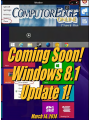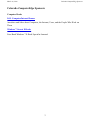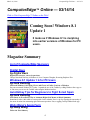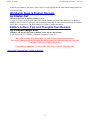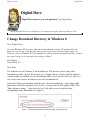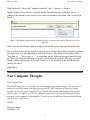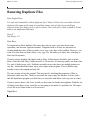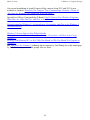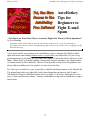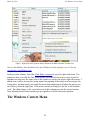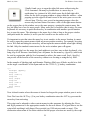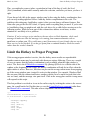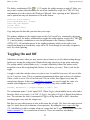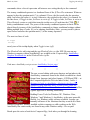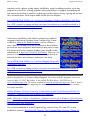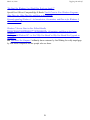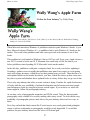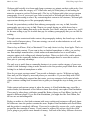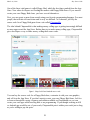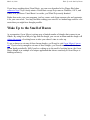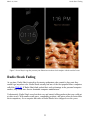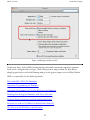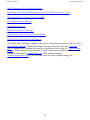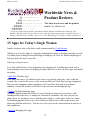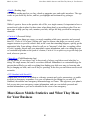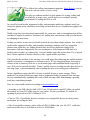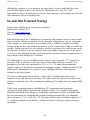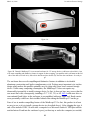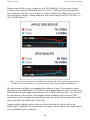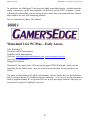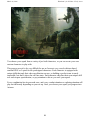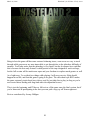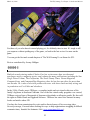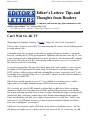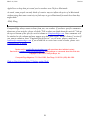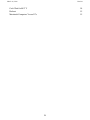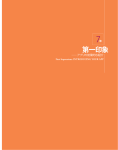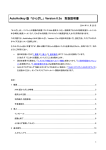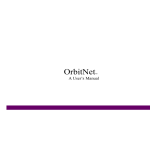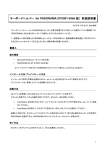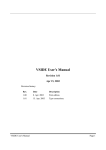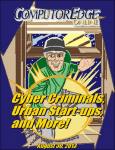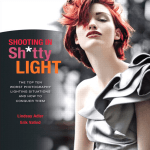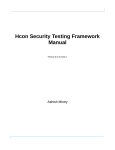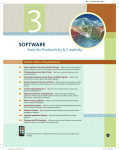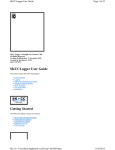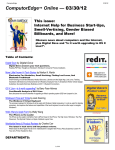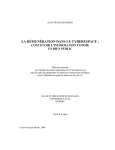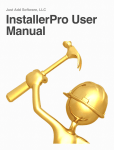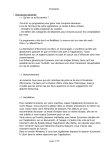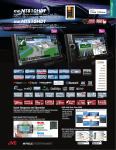Download ComputorEdge 03/14/14: Coming Soon! Windows 8.1 Update 1
Transcript
List of ComputorEdge Sponsors March 14, 2014 List of ComputorEdge Sponsors San Diego ComputorEdge Sponsors Colocation and Data Center redIT With approaches like smart security, customized colocation and an extensive range of managed services, redIT helps you intelligently leverage IT. Computer Books LOL Computer/Internet Humor Anecdotes and Jokes about Computers, the Internet, Users, and the People Who Work on Them. Windows 7 Secrets E-Books Four-Book Windows 7 E-Book Special at Amazon! Computer Store, Full Service Chips and Memory New Systems Starting At $299 Visit Our Website or Call for Hardware, Software, Systems, or Components Laptop*Desktop*Server IT Service * Upgrades * Service Everyday Low Prices Macintosh Specialists Maximizers Serving San Diego County Since 1988 * Onsite Macintosh Service for Home and Small Office Needs * ACSP: Apple Certified Support Professional ACTC: Apple Certified Technical Coordinator Apple Consultant's Network Repair General Hi-Tech Computers Notebooks, Monitors, Computers and Printers We Buy Memory, CPU Chips, Monitors and Hard Drives Windows 7 Upgrades Phone (858) 560-8547 2 Colorado ComputorEdge Sponsors March 14, 2014 Colorado ComputorEdge Sponsors Computer Books LOL Computer/Internet Humor Anecdotes and Jokes about Computers, the Internet, Users, and the People Who Work on Them Windows 7 Secrets E-Books Four-Book Windows 7 E-Book Special at Amazon! 3 ComputorEdge™ Online — 03/14/14 March 14, 2014 ComputorEdge™ Online — 03/14/14 Click to Visit ComputorEdge™ Online on the Web! Coming Soon! Windows 8.1 Update 1 It looks as if Windows 8.1 is morphing into earlier versions of Windows for PC users. Magazine Summary List of ComputorEdge Sponsors Digital Dave by Digital Dave Digital Dave answers your tech questions. Change Download Directory in Windows 8; New Computer Thoughts; Removing Duplicate Files. Windows 8.1 Update 1 Is for PC Users by Jack Dunning Microsoft Windows 8 Is Edging Closer and Closer to Earlier Versions of Windows Due out next month, Windows 8.1 Update 1 expands the use of the Taskbar by adding Windows Store apps to it. Plus, now you can see the Taskbar when using the Modern interface. AutoHotkey Tips for Beginners to Fight E-mail Spam by Jack Dunning Jack Shows an Even Easier Way to Automate Right-click Menus to Block Spammers Sometimes it takes a little while to come up with a better solution. Here is a tip for removing the uncertainty of the mouse location from automating right-click menu operations. Plus, a toggling ToolTip WindowProbe app. Wally Wang's Apple Farm by Wally Wang Follow the Porn Industry 4 ComputorEdge™ Online — 03/14/14 March 14, 2014 Follow the Porn Industry; Buy Source Code; Wake Up to the Smell of Bacon; Radio Shack Fading; Modify the Vertical Scroll Bar. Worldwide News & Product Reviews by Charles Carr The latest in tech news and hot product reviews. 15 Apps for Today's Single Women; Must-Know Mobile Statistics and What They Mean for Your Business; Mozilla to drive Firefox OS even lower with Spreadtrum partnership; In-and-Out External Storage; Wasteland 2 for PC/Mac—Early Access; The Wolf Among Us, Chapter 2: Smoke and Mirrors. Editor's Letters: Tips and Thoughts from Readers by ComputorEdge Staff Computer and Internet tips, plus comments on the articles and columns. "Can't Wait for 4K TV," "Darknet," "Macintosh Computers Versus PCs" Send mail to [email protected] with questions about editorial content. Send mail to [email protected] with questions or comments about this Web site. Copyright © 1997-2014 The Byte Buyer, Inc. ComputorEdge Magazine, P.O. Box 83086, San Diego, CA 92138. (858) 484-1998 Click to Visit ComputorEdge™ Online on the Web! 5 Digital Dave March 14, 2014 Digital Dave “Digital Dave answers your tech questions.” by Digital Dave Change Download Directory in Windows 8; New Computer Thoughts; Removing Duplicate Files. Change Download Directory in Windows 8 Dear Digital Dave, I've used Windows XP for years, and when I downloaded a utility, XP prompted for the folder to save the file. I put the files into specific directories (utilities, music apps, etc). However, my new Windows 8 PC just dumps everything into the download directory. Is there any way I can get it to stop and let me assign a folder? Kent Dugan Round Rock, TX Dear Kent, The problem is not in Windows 8, but in whichever Web browser you're using. Most downloads are done via your Web browser (i.e. Google Chrome, Firefox, Internet Explorer) which normally (by default) uses the Downloads folder to save the files. However, there is a way to force the browser ask where to save the downloaded file. In Google Chrome open Settings (click the icon—three horizontal bars—in the upper righthand corner and select Setting or enter chrome://settings/ into the Web address field), click "Show advance setting...", then check the box "Ask where to save each file before downloading" under Downloads (see Figure 1) Figure 1. The Downloads option is found in Settings in Google Chrome. 6 New Computer Thoughts March 14, 2014 With Firefox the "Always ask" option is found in Tools => Options => General. Internet Explorer does not have a specific setting, but rather an option that pops up in a window at the bottom of the browser every time you attempt to download a file, as shown in Figure 2. Figure 2. With Internet Explorer the file location selection is an option at the bottom of the browser on every download. Other browsers should have either a setting or provide the option when you download a file. But you don't need to do any of this set up if you just use the context menu that pops up when you right-click on a download link in your Web browser. You should see an option called "Save link as…", "Save target as…", or something similar. Selecting this menu item will open the "Save As" dialog box allowing you to pick your desired file location. That way you aren't forced to make any decisions if you only want to save the download to the default location (merely left-click). Digital Dave New Computer Thoughts Dear Digital Dave, My old HP laptop has a virus and I am considering buying another laptop. My question: I am an 84 year old woman with some pretty good PC skills, but hate to learn new things because of a slower mind. I use my PC for e-mails, bill paying, and monthly bills, such as electric, fuel, cell phone, etc. We live 100 miles from local service people and our friends are mostly non-computer knowledgeable. I read you weekly and have learned so much from you so respect your advice. Thanks, Margaret Satran Columbus, NM 7 New Computer Thoughts March 14, 2014 Dear Margaret, Wow! First I must say that I'm always impressed with anyone who keeps on working with computers during their advancing years. There is no doubt that using computers helps to exercise the mind and keep it nimble. (I think that is why Jack Dunning spends so much time writing AutoHotkey scripts.) I agree that it is best to stay realistic about what may be best for you. Your laptop is likely a version of Windows older than Windows 7 or 8. For that reason I would suggest that when you get a chance, go to a computer or electronics store and test those two versions of Windows computers. This will give you a feel for how much might be involved in learning the operating systems. Windows 7 is the most like the earlier versions of Windows with the same Desktop and similar Start Menu. There are some differences, but they should not be too difficult to pick up. Jack Dunning has an introductory e-book called Getting Started with Windows 7 which highlights the differences between Windows 7 and earlier versions available for only 99¢ at ComputorEdge E-books as well as Amazon for the Kindle. It could be helpful in your decision making process, but there is no substitute for hands-on testing. Most of your software for e-mail and bill paying should be either the same or close to the same. There may be slight differences in your e-mail program unless you use Web mail. Most bill paying is done through a Web browser so you shouldn't see any differences there. At this point, I would suggest that you avoid Windows 8—at least until they make it more like Windows 7. (Microsoft seems to be edging in that direction with each new update.) While it has some useful features and more speed, the two interface designs and Modern Start screen can cause a lot of confusion. Again, you can test a Windows 8 computer at any store that sells computers and decide for yourself. Jack also has an e-book that gives an overview of the current version of Windows 8, Misunderstanding Windows 8.1, which is also available at ComputorEdge E-books, Amazon, and Barnes and Noble although it is not always easy to get the feel for a new system from a book. (Yet another version of Windows 8 is due out next month.) In any case, you should be able to get a computer with either Windows 7 or Windows 8 without a problem. Even though it is a good computer, I would not suggest an Apple Macintosh. It is enough different from Windows that it would probably be confusing for you. If you had no Windows experience, then I might suggest giving the Mac a try. But your "pretty good PC skills" will make it much easier for you to stick with Windows. Linux would be just as much of a leap. I'm not sure that the brand of PC is as important as the operating system. Go with the computer that makes you feel the most comfortable. Digital Dave 8 Removing Duplicate Files March 14, 2014 Removing Duplicate Files Dear Digital Dave, Is it safe and reasonable to delete duplicate files? Glary Utilities has a tool that will find duplicate file names of the same size and date stamp, and will also do an intelligent selection of the files that it feels is safe to remove. One of the files it that it found in iTunes folders was duplicated 300 times. Dave P San Diego, CA Dear Dave, It's important to delete duplicate files since they take up space, can slow down some operations, and become a general nuisance. Programs such as iTunes are notorious for creating duplicates since it likes to make a new copy every time a file is added. However, you want to be sure that you don't delete every copy of a file unless you either have a backup or don't need it anymore. If you're using a duplicate file finder such as Glary Utilities then it should be safe to delete them. (I haven't used Glary Utilities myself, so I'm not sure if it has any quirks, but from what I've read, it looks pretty safe.) Problems normally occur when there are multiple pointers to one file—which should not show up as extra copies in the program. Then a deletion may actually remove the original and only file. The one caution is keep the original. This may involve checking the properties of files to determine which was first. Then you can mark the extra copies for deletion. At least with a find file duplication program you don't have to search for and delete each copy one at a time. If you're unsure about a file, leave it until you have time for further investigation. With the size of today's hard drives a few extra files are not going to be much of a problem, but 300 copies of one file in an iTunes folder is a bit excessive. Digital Dave 9 Windows 8.1 Update 1 Is for PC Users March 14, 2014 Windows 8.1 Update 1 Is for PC Users “Microsoft Windows 8 Is Edging Closer and Closer to Earlier Versions of Windows” by Jack Dunning Due out next month, Windows 8.1 Update 1 expands the use of the Taskbar by adding Windows Store apps to it. Plus, now you can see the Taskbar when using the Modern interface. Over the last month there seems to be very little movement in the PC market. People aren't abandoning their older systems in favor of an upgrade. Windows XP usage remains steady as a percent of the installed base, leaving Windows 7 flat after the recent uptick. Windows 8.1 is slightly up, but that appears to be due mostly to Windows 8 free upgrades. Windows 8 is doing so poorly that it's rumored that Microsoft may give away a free Windows 8.1 with Bing upgrade to Windows 7 users. Good luck with that. People appear to be sitting on the sidelines rather than upgrading or rushing to an alternative operating system. There is complacency about buying new computers—especially if it involves changing operating systems. New Windows 8.1 Update Next month, Microsoft is scheduled to release its first major update to Windows 8.1. While some people have managed to get a peek at it, I don't expect to go into great detail about the changes until I get the opportunity to look at it myself. However, there is enough information available on the Web about the new features in Windows 8 that I can give an overview. (One of the best reviews I've seen is "A close-up look at Windows 8.1 Update 1" by Ed Bott.) Windows 8.1.1 (or 8.2?) is an effort to rectify the problems encountered by Windows XP and Windows 7 desktop and laptop users since Windows 8 was first released. It just wasn't mouse friendly. There were too many awkward jumps between the two interfaces and the hidden Charms and menus were hard to find. Since it was touch oriented, Windows 8 dropped many of the mouse actions (e.g. Start Menu and right-click for context menus) that Windows users 10 An Expanded Windows Taskbar March 14, 2014 depended on. In this next iteration Microsoft slowly brings Windows 8 back in line with earlier versions of Windows—at least with regard to using a mouse. Plus, finding and running the Modern apps (now called Windows Store apps) is a little more Windows-like. The problem with using a mouse with Windows 8 is that it became a game of hide-and-seek. All of the Charms and menus are hidden on the Start screen and Desktop requiring the mouse to move to just the right spot to open them. While these features may be easier to find when using a touchscreen on a tablet or smartphone, it's pretty frustrating and non-intuitive with a mouse on a PC. Plus, there are two places to locate programs in Windows 8. One is the Apps view (Windows Store apps) which is part of the Modern interface and the other is the traditional Windows Desktop. If you actually wanted to use a Store app, first you needed to switch to the Modern interface Start Screen or Apps view. While the dual interface of Windows 8 has not changed, new features make it easier to launch and view Modern apps without first switching to the Modern interface view. An Expanded Windows Taskbar A key change is a feature that allows you to view running Modern apps on the Windows Taskbar. • A checkbox has been added to the Taskbar tab of the Taskbar and Navigation properties window. (This feature is activated by default on non-touch PCs.) When the "Show Windows Store apps on the taskbar" box is checked, any running Modern app will appear on the Windows Desktop Taskbar (see Figure 1). 11 We Love Our Windows Taskbar March 14, 2014 Figure 1. Checked by default, "Show Windows Store app on the taskbar" adds running Modern apps to the Taskbar and the Taskbar to the Modern interface screen. That means the Modern apps and the Desktop programs can coexist on the same Taskbar. Not only that, but, if you have one of those apps running, there will be a preview thumbnail available (often including choices and other controls) when you hover over the icon in the Taskbar. This may be the biggest step toward making Windows 8 act like Windows. We Love Our Windows Taskbar Nothing shows the increased integration between the two Windows interfaces in PCs more than the appearance of the Taskbar on the bottom of the Modern interface screen. • Move the mouse to the bottom of the Modern interface screen and the old faithful Windows Taskbar pops up. This works in the Start screen, the Apps view, or any of the Windows Store 12 We Love Our Windows Taskbar March 14, 2014 apps. This new Taskbar display is also controlled by the option shown in Figure 1, but it's activated by default on PCs. There doesn't appear to be a way to show the Taskbar at all times (without moving the mouse to the bottom of the screen) in the Modern interface, but that may come in time. This feature is not available without a mouse attached. There is no touch movement to reveal the Windows Taskbar. Figure 2. The Windows Taskbar pops up in the Modern interface when the mouse is moved to the bottom of the screen. • Separate from the new Taskbar features, you can now pin any Windows Store app to the Desktop Taskbar by right-clicking on the icon in the Start screen or Apps view (see Figure 3). Yes, the right-click context menu has finally come to the Start screen in the same manner found in other version of Windows. For many of us, the ability to right-click anything and get a list of options is an essential part of the Windows experience It's as if Microsoft is slowly adding missing features back to Windows 8 to convince us that nothing has really changed. However, there is currently no plan in sight for bringing back a fully functional Start menu. 13 We Love Our Windows Taskbar March 14, 2014 Figure 3. Search and Power options icons now appear in the upper right-hand corner of the Start screen. Right-click a Windows Store app icon to select "Pin to taskbar" from the context menu. • One of the more confusing aspects of Windows 8 was how to turn it off and how to search. The Start screen now displays Power and Search buttons in the upper right-hand corner (see Figure 3 above). Less searching required for secret functions hidden in the Charms on the right side of the screen. • With some of the Windows Store apps it was practically impossible to figure out how to close them. Each app has become more Windows-like with a title bar that appears on loading and then again when mousing over the top of the app screen (see Figure 4). Then you will see the common Windows close box and minimize icon at the right end of the bar. 14 Is Windows 8.1 Upgrade Enough? March 14, 2014 Figure 4. Mouse over the top of a Windows Store app to expose the new title bar with options to close or minimize. • PCs are no longer an afterthought in the Windows 8.1 Update. By default, PCs without touchscreens will boot directly to the Windows Desktop bypassing any hint of the Modern Start screen. This feature had to be set up in Windows 8.1, but now the capabilities of the computer are recognized and the system behaves accordingly. • Oh, the name of SkyDrive is changing to OneDrive due to legal haggling. Is Windows 8.1 Upgrade Enough? Will these changes with Windows 8.1 Upgrade 1 make old Windows users happy? While they are certainly a step in the right direction, there is a group of Windows users that will never make peace until the old Start menu returns and the Modern start screen becomes an option that you can turn off at will. Maybe that will come in Windows 9. Personally, I welcome the changes, except for the fact that after the upgrade comes out, I'll be forced to produce yet another edition of Misunderstanding Windows 8 (currently in its eight edition with Misunderstanding Windows 8.1). Jack is the publisher of ComputorEdge Magazine. He's been with the magazine since first issue on May 16, 1983. Back then, it was called The Byte Buyer. His Web site is www.computoredge.com. He can be reached at [email protected]. Jack is now in the process of updating and compiling his hundreds of articles and columns into e-books. Currently available: Hidden Windows Tools for Protecting, Problem Solving and Troubleshooting Windows 8, Windows 7, Windows Vista, and Windows XP Computers. Jack's A Beginner's Guide to AutoHotkey, Absolutely the Best Free Windows Utility Software Ever!: Create Power Tools for Windows XP, Windows Vista, Windows 7 and Windows 8 and Digging Deeper Into AutoHotkey. 15 Is Windows 8.1 Upgrade Enough? March 14, 2014 Our second compilation of stupid ComputorEdge cartoons from 2011 and 2012 is now available at Amazon! That Does Not Compute, Too! ComputorEdge Cartoons, Volume II: "Do You Like Windows 8 or Would You Prefer an Apple?" Special Free Offer at ComputorEdge E-Books! Jack's Favorite Free Windows Programs: What They Are, What They Do, and How to Get Started!. Misunderstanding Windows 8: An Introduction, Orientation, and How-to for Windows 8 (Seventh Edition)! Windows 7 Secrets Four-in-One E-Book Bundle, Getting Started with Windows 7: An Introduction, Orientation, and How-to for Using Windows 7, Sticking with Windows XP—or Not? Why You Should or Why You Should Not Upgrade to Windows 7, and That Does Not Compute!, brilliantly drawn cartoons by Jim Whiting for really stupid gags by Jack about computers and the people who use them. 16 AutoHotkey Tips for Beginners to Fight E-mail Spam March 14, 2014 AutoHotkey Tips for Beginners to Fight E-mail Spam “Jack Shows an Even Easier Way to Automate Right-click Menus to Block Spammers” by Jack Dunning Sometimes it takes a little while to come up with a better solution. Here is a tip for removing the uncertainty of the mouse location from automating right-click menu operations. Plus, a toggling ToolTip WindowProbe app. A few weeks back I was working on an AutoHotkey script to automate the Windows Mail right-click menu when adding domain names of junk mail to my blocked list. It's part of my grand experiment to determine if I can reduce the volume of Spam that lands (and stays) in my Inbox. I know that I'm probably fighting a losing battle because spammers use a huge number of domain names for their addresses. I know it's not possible to stop them all (spammers can always add more addresses), but maybe I can slow down the flow. The first step is to make it as easy as possible to add the bad domain names to the blocked list. The normal procedure is to right-click on the Spam listing then navigate to Junk E-mail => Add Sender's Domain to Blocked Senders List (see Figure 1). However, doing this for every piece of junk mail becomes tedious. A hotkey combination set up with an AutoHotkey script is much easier. 17 The Windows Context Menu March 14, 2014 Figure 1. Right-click on the Spam to add the domain to the Blocked Sender's Domain List. New to AutoHotkey, (the absolutely best free Windows utility software ever!)? See my introductory AutoHotkey page. In the previous column, I used the Click Right command to open the right-click menu. The problem is that even after the first Spam header was selected, the mouse cursor needed to continue hovering over the same area of the window to activate the proper right-click menu. I added some code to prevent the wrong menu from opening if the mouse was hovering in the wrong place, but that merely prevented the menu from displaying at all when the mouse was moved away from the right pane. If the mouse wasn't hovering over the list, it still wouldn't work. The slight change to the script discussed in this column prevents the mouse location from affecting which context menu pops up regardless of where the mouse position. The Windows Context Menu 18 The Windows Context Menu March 14, 2014 I finally found a way to open the right-click menu without using the Click command. On many keyboards there is a menu key or applications key (pictured at left) which opens the default right-click menu for the active program window or pane within the window—often popping up in the upper-left hand corner of the active pane or over the selected item. This key once served an important purpose when the mouse only had one button. But since a click of the right mouse button on the proper place in the window serves the same purpose, opening the context menu, this key has fallen out of use for most people. Many users don't even know that it exists. On some keyboards it's necessary to push the menu key in combination with another special function key to open the menu. The advantage to the menu key is that as long as the proper window (and pane inside the window) is active you don't need to use the mouse at all. It's important to note that since the menu key is not sensitive to the mouse location, it cannot be used to open the context menus which are mouse position sensitive. For example, hovering over a Web link and hitting the menu key will not open the menu available when right-clicking the link. Only the standard context menu for the active window pane will appear. If most people don't use the menu key (and might not even have one on their keyboard), why bring it up at all? Because AutoHotkey has a keyname for the menu key (AppsKey) which can be used in conjunction with the Send command to achieve the same result. Send {AppsKey} can provide all the benefits of the menu key without ever locating or using the key itself. In the example of blocking junk mail domains Windows Mail, now all that's needed is to click on the target e-mail header of the Spam and use the CTRL+J (^j) hotkey combination: ^j:: SendInput {AppsKey} Sleep 100 Send, {Down 12} Sleep 100 Send, {Right} Sleep 100 Send, {Down 3} Sleep 100 Send, {Enter} Return Now it doesn't matter where the mouse is located as long as the proper window pane is active. Note: Don't use the ALT key (!) in your hotkey combination since the ALT key prevents the menu key from activating. This script can be adapted to other context menus in other programs by adjusting the Down and Right parameters to the appropriate number for the new menus. It's a good idea to test the script while watching it with longer Sleep periods (say 1000 microseconds or more). This slowmotion observation of the action ensures that the proper selections are made by the script. 19 Limit the Hotkey to Proper Program March 14, 2014 Plus, you might also remove (place a semicolon in front of the line of code) the Send, {Enter}command, which makes actually makes the selection, until after you know you have it right. If you always left-click in the proper window pane before using the hotkey combination, then you can stop reading right here before I add any further complications to the code. The problem with writing any AutoHotkey scripts is that you can always add more features. But, often after you get the first 90% done, it's pretty much everything that you need. If you're new to AutoHotkey then you might work with the code above for a while before moving on to the following section. While the next part of this column does address a real issue, in most situations it's not likely to be a problem. Caution: If you're using a script similar to the one above to block domains, check each message to make sure that the message isn't coming from common domains such as gmail.com or yahoo.com. This could cause e-mail from many of your friends who use one of those services to be blocked. If you do get Spam from a common domain, block the sender rather than the sender's domain. Limit the Hotkey to Proper Program If the wrong program window is active, then the hotkey menu results are unpredictable. Another context menu may be activated with disastrous actions following. There are a couple of ways to ensure that the hotkey combination is only available when the right window is active. The first is the #IfWinActive command. By placing #IfWinActive with the title of the window at the beginning of the script, the hotkey combination will only be in effect when the right window is active. However, this does not prevent the wrong context menu from popping up if the wrong window pane (control) is active in that window. For example, Windows Mail has one pane with the various mail boxes, another with the list of e-mails received (this is the one we want), and the message view pane itself. Click in the wrong place and the wrong menu will respond to this script. This last problem is resolved as it was in the earlier script by isolating the action to the correct pane, the e-mail header list. But this time we use the ControlGetFocus command rather than the MouseGetPos command. This also relieves dependence on the mouse location: ^j:: ControlGetFocus, ActiveControl, A If ActiveControl = SysListView321 { SendInput {AppsKey} Sleep 100 Send, {Down 12} Sleep 100 Send, {Right} Sleep 100 20 March 14, 2014 Finding Window Titles and Control Names with WindowProbe Send, {Down 3} Sleep 100 Send, {Enter} } Return The ControlGetFocus command saves the name of the active control (the e-mail list) to the variable ActiveControl. If it doesn't match the Windows Mail heading list (SysListView321), then it does nothing. In truth you should be checking the domain of each e-mail before executing the block. Otherwise you might inadvertently block the wrong person. But, if you adapt this script to the context menu of another program, this may not be an issue. Finding Window Titles and Control Names with WindowProbe In the earlier AutoHotkey column, Window Spy was used to find titles and control names. I put together another quick tool I call WindowProbe for capturing some of the same information in a different format. WindowProbe uses a tooltip help pop-up to display vital information as you move the mouse cursor around the screen (see Figure 3). 21 March 14, 2014 Finding Window Titles and Control Names with WindowProbe Figure 3. The WindowProbe app is an AutoHotkey script which displays the Unique ID, Title, Class, and Control under the mouse cursor, plus the name of the Active Control in a cursor tooltip message window. Almost one year ago this column highlighted a similar script which provided most of the same window information. WindowProbe is the same script with a few modifications. Once it is loaded WindowProbe.ahk adds a tooltip window to the mouse cursor. As the mouse is moved around the screen the tooltip window displays information from the window and pane just under the cursor: the unique window ID, the window title, the window class, the control name, and the active control name. With the exception of the active control, all the other values change as the cursor moves from window to window. The active control since it is the active field or pane in the active window only changes when a new control is clicked. 22 Toggling On and Off March 14, 2014 The hotkey combination CRL+ +T (^#T) toggles the tooltip message on and off. Since you may want to capture this information for use in an AutoHotkey script, the CTRL+F12 key combination saves the codes in the Windows Clipboard. After capturing in the Clipboard, it can be pasted into any text document or file in this format: Unique ID: ahk_id 0x1b051c Title: WindowProbe.ahk - Notepad Class: ahk_class Notepad Control: Edit1 Active Control: Edit1 Copy and paste the bits that you need into your script. The primary additions to the original script are the GetControlFocus command to determine the active control, the hotkey combination to toggle the tooltip window on and off (CTRL+ +T), and the hotkey combination to save the information to the Windows Clipboard (CTRL+F12). Of particular interest is the toggling technique which can be used to turn virtually anything in an AutoHotkey script on or off. Even though it's not really a beginner's trick, it's worth exploring. Toggling On and Off Often there are times when you may want to turn a feature on or off without exiting the app. In this case leaving the tooltip in the WindowProbe app turned on can get pretty annoying. The tooltip window (which blinks every ½ second) relentlessly follows the mouse cursor around the screen like a tag-along little brother. It can drive you crazy. This is a job for the toggle. A toggle is code that switches state every time it runs. It could be from on to off, true to false, or 0 to 1 and vice versa. This is a common programming problem with a variety of solutions. Often, a value is set to 0 for off or false and 1 for on or true, then flipped every time the control state changes. In this case AutoHotkey operators are used to toggle the value of a variable which happens to be called Toggle. (It could be any other variable name.): SetTimer, WatchCursor, % (Toggle:=!Toggle) ? "Off" : "On" The exclamation point (!) is the logical NOT. When Toggle (which initially has no value and is therefore false) is set equal (:=) to NOT (!) Toggle, the value of Toggle is flipped from false to true. The next time the code is encountered Toggle will flip from true to false—thereafter, switching again every time the snippet runs. But there are two other aspects of note in this same line of code. The first is the single percent sign (%) which forces the evaluation of an expression. By adding the force expression sign (%), AutoHotkey is told to evaluate whatever comes after the % sign, which in this case is the ternary operator (?:), the second items of interest. There are numerous AutoHotkey 23 Toggling On and Off March 14, 2014 commands where a forced expression will return a new setting directly to the command. The ternary conditional operator is a shorthand form of the If-Then-Else statement. Whatever appears before the question mark (?) is evaluated. If true, the first result after the question mark, but before the colon (:), is used. Otherwise, the result after the colon (:) is returned. In the line above, if Toggle is true, SetTimer is set to off. If Toggle is false, SetTimer is set to on. This effectively creates a switch that turns the tooltip on or off each time the CTRL+ +T hotkey combination is used. The power of the ternary conditional operator is that it can be placed directly in many of the AutoHotkey commands to change conditional settings without adding multiple lines of code. (If you're running AutoHotkey basic, you may need to place a space before and after the question mark (?) in the ternary operator.) The next two lines of code: If Toggle ToolTip merely turn of the tooltip display when Toggle is true (off). The WindowProbe.ahk script and the app WindowProbe.exe (the EXE file runs on any Windows computer without AutoHotkey) are available at the ComputorEdge AutoHotkey Dropbox Download site in the WindowProbe.zip file. * * * Find more AutoHotkey scripts at our AutoHotkey Scripts page! * * * The new second edition with more chapters and an index to the AutoHotkey commands found in the book is available in e-book format from Amazon (and other formats—EPUB and PDF— at the ComputorEdgeBooks Web site linked below). Jack's A Beginner's Guide to AutoHotkey, Absolutely the Best Free Windows Utility Software Ever!: Create Power Tools for Windows XP, Windows Vista, Windows 7 and Windows 8 offers a gentle approach to learning AutoHotkey. Building Power Tools for Windows XP, Windows Vista, Windows 7 and Windows 8, AutoHotkey is the most powerful, flexible, free Windows utility software available. Anyone can instantly add more of the functions that they want in all of their Windows programs, whether installed on their computer or while working on the Web. AutoHotkey has a universality not found in any other Windows utility—free or paid. Based upon the series of articles in ComputorEdge, Jack takes you through his learning 24 Toggling On and Off March 14, 2014 experience as he explores writing simple AutoHotkey scripts for adding repetitive text in any program or on the Web, running programs with special hotkeys or gadgets, manipulating the size and screen location of windows, making any window always-on-top, copying and moving files, and much more. Each chapter builds on the previous chapters. For an EPUB (iPad, NOOK, etc.) version of A Beginner's Guide to AutoHotkey click here! For a PDF version for printing on letter size paper for inclusion in a standard notebook of A Beginner's Guide to AutoHotkey click here! * * * Jack's latest AutoHotkey book which is comprised of updated, reorganized and indexed columns from ComputorEdge is now available at Amazon for Kindle hardware (or free software) users. Since the columns were not all written in a linear fashion, the book has been reorganized and broken up into parts by topic. The book is not for the complete beginner since it builds on the information in A Beginner's Guide to AutoHotkey. However, if a person is reasonably computer literate, they could go directly to this book for ideas and techniques without the first book. For an EPUB (iPad, NOOK, etc.) version of Digging Deeper into AutoHotkey click here! For a PDF version for printing on letter size paper for inclusion in a standard notebook of Digging Deeper into AutoHotkey click here! Jack is the publisher of ComputorEdge Magazine. He's been with the magazine since first issue on May 16, 1983. Back then, it was called The Byte Buyer. His Web site is www.computoredge.com. He can be reached at [email protected]. Jack is now in the process of updating and compiling his hundreds of articles and columns into e-books. Currently available: Hidden Windows Tools for Protecting, Problem Solving and Troubleshooting Windows 8, Windows 7, Windows Vista, and Windows XP Computers. Jack's A Beginner's Guide to AutoHotkey, Absolutely the Best Free Windows Utility Software Ever!: Create Power Tools for Windows XP, Windows Vista, Windows 7 and Windows 8 and Digging Deeper Into AutoHotkey. Our second compilation of stupid ComputorEdge cartoons from 2011 and 2012 is now available at Amazon! That Does Not Compute, Too! ComputorEdge Cartoons, Volume II: 25 Toggling On and Off March 14, 2014 "Do You Like Windows 8 or Would You Prefer an Apple?" Special Free Offer at ComputorEdge E-Books! Jack's Favorite Free Windows Programs: What They Are, What They Do, and How to Get Started!. Misunderstanding Windows 8: An Introduction, Orientation, and How-to for Windows 8 (Seventh Edition)! Windows 7 Secrets Four-in-One E-Book Bundle, Getting Started with Windows 7: An Introduction, Orientation, and How-to for Using Windows 7, Sticking with Windows XP—or Not? Why You Should or Why You Should Not Upgrade to Windows 7, and That Does Not Compute!, brilliantly drawn cartoons by Jim Whiting for really stupid gags by Jack about computers and the people who use them. 26 Wally Wang's Apple Farm March 14, 2014 Wally Wang's Apple Farm “Follow the Porn Industry” by Wally Wang Follow the Porn Industry; Buy Source Code; Wake Up to the Smell of Bacon; Radio Shack Fading; Modify the Vertical Scroll Bar. When Microsoft introduced Windows 8, publishers rushed to print Windows 8 books. A year later, Microsoft released Windows 8.1, so publishers had to rush Windows 8.1 books on the market. The result is that publishers and book stores got stuck with cartons of out of date books. This problem isn't just limited to Windows 8 but to OS X as well. Every year, Apple releases a new OS X version so books on OS X Mountain Lion could only sell for less than a year before publishers started pushing OS X Mavericks books on the market. In the old days, publishers could print a computer book for several years before updating it. Nowadays, updates occur so rapidly that publishers must print fewer copies to avoid getting stuck with a large inventory, which drives up their printing costs per book. Then they have to rush updated books on the market less than a year later, which also drives up their costs since they have to print and distribute these updated books in a hurry before they too go out of date. This is why any industry that relies on static content is dying. Combine the rapid obsolescence of books with the easy availability of technical information on the Internet and most people can find answers faster by using their favorite search engine. If you want to see where the future might lie, follow the pornography industry. At one time, sales of pornographic magazines and DVDs soared. Then the Internet made pornography easily available to everyone, making video piracy trivial. To deal with the easy availability of pornographic pictures and videos, the porn industry discovered two ways to thrive. First, they realized that fixed content like X-rated movies were easily pirated and getting the courts to enforce trademarks on pornography would be nearly impossible. To avoid this problem, the porn industry discovered the secret of Webcam girls. 27 Wally Wang's Apple Farm March 14, 2014 Webcam girls basically sit at home and charge customers per minute on their credit cards. (Just visit Craigslist under the category of TV/film/video and you'll find plenty of ads looking for attractive women to work as Webcam girls.) The key to Webcam girls is that you get custom pornography. Even if you record your video session with a Webcam girl, that session likely won't be that interesting to others. By customizing their content to the customer, Webcam girls represent one thriving area of the pornography industry. Second, the porn industry realized that ordinary pornography was easy to find, but niche pornography was not so easy to find. Want to see people having sex while dressed up as clowns? Good luck finding that easily on the Internet, but if that's what you want to see, you'll be far more willing to pay for it rather than pay for ordinary pornography that you can find for nothing. Through custom content and niche content, the pornography industry has found ways to thrive in the world of Internet piracy. That same strategy can work in other industries as well, such as the computer industry. Want to buy an iPhone, iPad, or Macintosh? Your only choice is to buy from Apple. That's an example of niche content. If you want to buy an Android smartphone or tablet, you can buy one from multiple manufacturers, which means each manufacturer has to work hard to compete against rivals selling nearly identical products. When you don't offer a niche product, you're stuck in the commodity business where profit margins must be razor thin to survive since price is your only advantage. The only way to profit from a commodity business is to create a niche category of your own, which is what Samsung is doing to make themselves the first product people think about when looking for an Android smartphone or tablet. How do you create custom content? You provide a distinctive service. Walk into an Apple Store and you'll be helped by an actual person you can talk to. If you need help with a Dell PC, have fun calling their support line that routes you to an outsourced call center in India where someone reading from a manual tries to guide you through the steps in fixing your own PC. Niche content and custom content is where the money is. Kim Kardashian may seem like a useless bimbo, but thousands of her followers know that nobody can replace Kim Kardashian. There may be other phony celebrities around like Britney Spears or Paris Hilton, but they all appeal to different people. If you like Kim Kardashian, you might also like Paris Hilton, but the two are not interchangeable. Replace a cashier at a fast food restaurant with a new cashier and customers will barely know the difference since the product remains the same. Replace Kim Kardashian with Paris Hilton and the product is completely different. If you can be replaced by anyone else, you're going to get paid the least amount of money. If you cannot be replaced by anyone else in the world, you're going to get paid the most amount of money. Just look at the salary difference between 28 Buy Source Code March 14, 2014 fast food workers and brain surgeons. Anyone can replace a fast food worker. Few people can replace a brain surgeon. Absolutely nobody can replace a celebrity like Madonna or Miley Cyrus, so guess who's going to make the most amount of money? In the computer world, the commodity market is a dead end. It's no secret that Microsoft made billions off Windows while PC manufacturers made far less. Only Microsoft sold Windows but multiple companies sold Windows PCs. With Sony exiting the PC business and other PC manufacturers looking to ChromeOS and Android as alternatives to Windows, the operating system market is now a commodity. At one time, Windows was the best operating system available. Nowadays, you can choose between Windows, ChromeOS, OS X, Linux, iOS, and Android. Even worse for Microsoft, both Google and Apple now give their operating systems away for free. To compete, Microsoft is thinking about giving Windows away for free. Like Google, Microsoft hopes to make up its lost revenue through advertising. Here's the big difference. Google already was making billions off advertising, so giving away a free operating system gave them one more way to extend their Internet advertising market without the risk of losing their current revenue. Microsoft makes far less off advertising and far more through selling licenses of Windows. To suddenly give Windows away for free in hopes of making up the lost revenue through advertising seems overly optimistic. Free operating systems have killed the Windows business model of earning revenue through licensing. Expecting Microsoft to suddenly adapt to losing its major business model is like expecting Kodak to adapt to digital photography that killed their film sales and film processing business model. Microsoft might react faster than Kodak, but the change won't be easy. At one time, Windows represented both a niche and a custom content business. Windows was the only viable operating system around so if you wanted a PC, you had to use Windows. Now you don't have to use Windows and that spells long-term trouble for Microsoft. Instead of trying to mimic Google by giving away free operating systems and making up revenue through advertising, Microsoft needs to find a way to create a new niche market that they once had with Windows. Until they can define a niche and custom content market, they'll be lost in the commodity market of multiple operating systems, smartphones, and tablets. If Microsoft would just study the lessons from the pornography industry, they might have a clue which direction to follow rather than blindly copying the current leaders in every market all the time. Just don't expect miracles any time soon from Microsoft. Losing their stranglehold on the operating system market, an extremely lucrative business that no company will likely ever hold again. Buy Source Code 29 Buy Source Code March 14, 2014 One of the latest viral games is called Flappy Bird, which the developer yanked from the App Store. Now other developers are flooding the market with Flappy Bird clones. If you want to create your own Flappy Bird clone, you have several alternatives. First, you can create a game from scratch using your favorite programming language. For most people, that will take too much time and be way too difficult. As a shortcut, just buy the source code for a Flappy Bird game from a site called Chupamobile. The idea behind Chupamobile is that making money selling apps is getting increasingly difficult as more apps crowd the App Store. Rather than try to make money selling apps, Chupamobile gives developers a way to make money selling their source code. Figure 1. Shop for iOS and Android source code. You can buy the source code for a Flappy Bird clone, customize it with your own graphics, and sell it on the App Store. If you don't want to create your own Flappy Bird clone, feel free to browse through the variety of games and utilities available on Chupamobile so you can create your own apps while knowing little or no programming. If you thought creating an iOS or Android app would be out of your reach, Chupamobile puts it within your reach just as long as you're willing to pay the price. 30 Wake Up to the Smell of Bacon March 14, 2014 If you know anything about Visual Basic, you can even download a free Flappy Bird clone written in Xojo. Xojo closely mimics Visual Basic except Xojo runs on Windows, OS X, and Linux, so if you know Visual Basic 6 or earlier, you'll find Xojo nearly identical. Rather than write your own programs, just buy source code from someone else and customize it for your own needs. You may find that creating your own iOS or Android app could be a lot easier than you might have thought possible. Wake Up to the Smell of Bacon As a promotion, Oscar Mayer is giving away a limited number of dongles that connect to an iPhone. By using Oscar Mayer's app with the dongle, you can set an alarm and the dongle will release the aroma of cooking bacon to alert you when it's time to wake up. To get a chance to win one of these bacon dongles, you'll need to visit Oscar Mayer's bacon site. If you're lucky enough to win one of these dongles, you'll need to refill it with the bacon aroma liquid periodically. Still if you love waking up to the smell of cooking bacon, the Oscar Mayer dongle is an example of a unique application that shows somebody at Oscar Mayer is thinking creatively. 31 Radio Shack Fading March 14, 2014 Figure 2. Oscar Mayer's app lets you turn your iPhone into an alarm clock complete with the smell of bacon. Radio Shack Fading At one time, Radio Shack catered to electronics enthusiasts who wanted to buy parts they couldn't get anywhere else. Radio Shack actually had one of the first popular home computers called the TRS-80. If Radio Shack had pushed their early advantage in the personal computer market, they could have been a dominant computer manufacturer. Unfortunately, Radio Shack soon lost their way and started selling products that you could get at other stores. With smaller retail space, commodity products, and prices often no better than their competitors, it's no surprise that sales at Radio Shacks have dropped over the years. 32 Radio Shack Fading March 14, 2014 Figure 3. Radio Shack's market share keeps dropping. While Radio Shack loses market share, Apple's retail stores keep increasing their market share. Since Apple mostly sells their own products along with accessories from third-parties, it seems logical to assume that Apple's retail stores are doing so well because people keep buying Apple products. In comparison, Radio Shack doesn't offer any similar family of compelling products. Although Radio Shack does sell iPhones, their stores are loaded with other products that people aren't necessarily clamoring to buy. The difference is that if you sell products that people want (iPhones, iPads, and Macintosh computers) you'll make more sales. If you sell products that people don't want or can get cheaper somewhere else, you'll make fewer sales. Radio Shack seems to be following in the footsteps of Blockbuster Video in selling products that you can get cheaper somewhere else. Just look at any company in financial trouble like Blackberry. Their main problem is that they aren't selling products that people want to buy. All the fancy shuffling of managerial positions isn't going to make a difference if you're selling something nobody wants. The first step in business is to sell something that people want. Until companies realize this simple concept, they'll be doomed to spending more on marketing or hiring a new CEO and hoping that will magically change their future overnight. In the book The Millionaire Dropout, the author makes an interesting point in how small companies and massive corporations look at marketing when both have products that people want. Big corporations often spend millions on advertising that's meant to be cute, funny, or impressive somehow, such as taking out a two-page color ad in a major magazine that shows nothing but a picture of a product such as a car. Small companies know that even if you have a product that people want, you have to make a compelling case to convince them to buy right now. That's why mail-order companies and Internet marketing companies often use teasers like "Act now" or "Limited time offer." This 33 Radio Shack Fading March 14, 2014 creates an urge to take action (buy) before it's too late. In comparison, a fancy color picture of a car lacks such urgency in getting people to buy now. The fancy ad hopes to impress people so that they'll buy eventually. Unfortunately, eventually might never arrive. What Radio Shack (and other flailing companies like Blackberry) needs is a product that people want to buy and marketing that convinces people why they should buy right now. What product does Radio Shack sell that many people want? At one time Radio Shack was the best place for electronics enthusiasts to visit. Nowadays, who's the main target audience for Radio Shack and why would they want to go there? The lack of an immediate answer tells you Radio Shack's major flaw right there. When you see an ad for Radio Shack, what makes you feel the need to buy right now? The lack of another immediate answer tells you the second fatal flaw of Radio Shack. With two strikes against them, Radio Shack is close to joining companies like Blockbuster Video, Circuit City, and Borders Books in the dustbins of history. * * * Since most people come from a Windows background, they may be used to seeing the vertical scroll bar all the time. However in OS X, the vertical scroll bar often disappears except when you start scrolling with the mouse or trackpad. To modify the way the vertical scroll bar works, click the Apple menu and choose System Preferences. When the System Preferences window appears, click the General icon. Now you can choose various options to help you define how the scroll bars work. 34 Radio Shack Fading March 14, 2014 Figure 4. Modifying scroll bars in OS X. In the early days, before Wally became an Internationally renowned comedian, computer book writer, and generally cool guy, Wally Wang used to hang around The Byte Buyer dangling participles with Jack Dunning and go to the gym to pump iron with Dan Gookin. Wally is responsible for the following books: Microsoft Office 2013 For Dummies Beginning Programming for Dummies Beginning Programming All-in-One Reference for Dummies Breaking Into Acting for Dummies with Larry Garrison Strategic Entrepreneurism with Jon and Gerald Fisher How to Live with a Cat (When You Really Don't Want To) The Secrets of the Wall Street Stock Traders 35 Radio Shack Fading March 14, 2014 Mac Programming For Absolute Beginners Republican Fairy Tales (Children's Stories the 1% Tell About the Rest of Us) The Zen of Effortless Selling with Moe Abdou The 15-Minute Movie Method Erotophobia (A novel) Math for the Zombie Apocalypse How to Write a Great Script with Final Draft 9 How to Write a Great Script with Fade In In his spare time, Wally likes blogging about movies and writing screenplays at his site "The 15 Minute Movie Method," finding interesting news stories about cats at his site "Cat Daily News," giving advice to authors who want to self-publish e-books at his site "The Electronic Author," and providing the type of advice he wishes someone would have told him when he was much younger at his personal Web site. Wally can be reached at [email protected] or you can follow him on Twitter @wallacewang_com. 36 Worldwide News & Product Reviews March 14, 2014 Worldwide News & Product Reviews “The latest in tech news and hot product reviews.” by Charles Carr 15 Apps for Today's Single Women; Must-Know Mobile Statistics and What They Mean for Your Business; Mozilla to drive Firefox OS even lower with Spreadtrum partnership; In-and-Out External Storage; Wasteland 2 for PC/Mac—Early Access; The Wolf Among Us, Chapter 2: Smoke and Mirrors. 15 Apps for Today's Single Women Jennifer Jacobson sent us the below study commissioned by Credit Sesame: Whether you're newly single or a long-time independent woman, technology can help you with everything from creating a household budget to finding a cab. Here are fifteen helpful apps to help you make the most of your life. Planning & Organization Let's start with the basics. From organizing your shopping list, to finding that article you've been meaning to read, and even helping you plan what to wear, here are three apps you should download. • Dark Sky (Weather App) How many times have you dashed out the door on a perfectly sunny day, only to find the weather take a turn for the worse, at the worst possible time? Dark Sky is an app designed to help you track changing weather conditions, and even offers alerts and an at-a-glance summary of what the weather will be like for the next hour and through the day. • Pocket (Web Bookmarking App) In today's digitally connected world, it's easy to find great content on your phone, while standing in line at the store, or waiting for a friend at a restaurant—but once you put your phone down, it's not always easy to find that great article, or video again. Pocket is a smart bookmarking app that lets you save the content you find for later, and it works across just about any platform and device. You can even view your saved content without an internet or data connection. • AnyList (Shopping List App) 37 Worldwide News & Product Reviews March 14, 2014 If you're looking for a pure, simple shopping list that won't clutter-up your calendar or coupon space, AnyList is a straight-forward, easy-to-use/read free app that lets you create a private shopping list for any store your heart desires. You can also choose to share specific lists with your roommates, friends, or kids, and the lists will update live so you can shop more efficiently. Getting It Together No woman is a superhero in every subject. Here are three apps to help you manage your finances, monitor your credit, and find (and even finance) your next home. • Mint (Budgeting App/Service) All the single ladies know how important it is to manage money. Take the mystery out of your spending and your financial goals with Mint, the service that helps you track your spending, set a budget, and get a good understanding of where you are financially. • Credit Sesame (Credit & Finance App/Service) What you don't know can hurt you, especially when it comes to your credit score. Credit Sesame is a helpful service that can help you know, monitor, and understand your credit and loans in one place, for free. They even offer tools and advice to help you find the best mortgages and loans. 38 Worldwide News & Product Reviews March 14, 2014 • Realtor.com (Real Estate App/Service) While Craigslist may have helped you find your living situation in college, Realtor.com is all about helping you find a home that fits. Whether you're looking to rent an apartment, or own a house or condo, this easy-to-use app can show you the most accurate, up-to-date listings in your desired budget and area, for free. Bonus: Realtor.com updates its listings faster and more frequently than "other" real estate apps, giving you a competitive advantage. Out & About From locating key services around you, to finding a cab in a crowded city, or even conversing in another language, here are three apps to help you as you're out and about. • AroundMe (Location App) Sometimes it's nice to know where the nearest bank, gas station, theater, or hotel is. AroundMe is a great app for helping you quickly find what you're looking for, so you can get on with your day. • cab4me (Transportation App) Have you ever wanted to hail a cab, without the inconvenience of standing on a corner, waving your arms like a princess in peril? Cab4me is a free app that helps you locate a nearby cab and coordinate your pickup time and location. The app works with cab companies in its database, and even runs an online search for you, if you happen to be in an area not yet covered. • Google Translate (Language Translation App) This free, instant translation service can help you quickly communicate wherever, with whomever. Whether you want to speak, type, or write in any of its 70 languages, this app breaks through communication barriers, and it's a must-have for travelers. Health & Lifestyle Staying active is an important part of single women's lives. Here are three apps to help you stay mentally sharp, physically fit, and well-informed. • Lumosity (Brain Fitness App) While it may be tempting to check out your favorite social network the next time you have a free minute with your phone, consider Lumosity, the free app designed to help you work out your brain. Improving memory, problem-solving abilities, and attention span, Lumosity's challenges are scientifically created to give your brain a workout that feels like fun. • 7 Minute Workout Challenge (Workout App) Since going to the gym on a regular basis can be a daunting commitment, try this simple, 7 Minute Workout Challenge app ($1.99). The app features 12 high-intensity exercises designed to maximize results in a small amount of time. It's like a personal trainer in your pocket. 39 March 14, 2014 Must-Know Mobile Statistics and What They Mean for Your Business • Kindle (Reading App) The Kindle reading app lets you buy a book or magazine once and read it anywhere. The app works on just about any device, and lets you highlight and bookmark key passages. Safety While it's great to focus on the positive side of life, as a single woman, it's important to have a network and a plan in place for those times when things don't go according to plan. Here are three apps to help you stay safe, monitor your kids, and get the help you need in emergency situations. • Circle of 6 (Personal Safety) Sometimes, when things go wrong, you need something a little more proactive and personal than 911. Circle of 6 is a great "staying safe" app for women, that helps you create a social support structure to prevent violence and, in the event that something happens, quickly get the appropriate help. From asking a friend to call you to "interrupt" a bad date, to sending a blast to your 6 primary friends with your immediate contact information, and even calling the cops or a national help hotline at the push of a button, Circle of 6 is a quick way to get the help you need, wherever you are. • MamaBear (Child-Monitoring App) For any parent, it's not always easy to keep track of where your kids are and what they're doing. For single moms, this can be even more difficult. MamaBear is a customizable app for parents that will help you with everything from finding your kids on a map, to knowing who they're hanging out with, and even if they're speeding. It also lets you track them across social networks. • ICE Standard with Smart911 Imagine that you're in a car accident or a disaster scenario and you're unconscious, or unable to speak to emergency responders. Let your cell phone do the talking for you with ICE Standard, the number one emergency information app on iTunes. This app turns your phone's lock screen into your emergency contact information, and can even include personal and medical information so you can be identified in the event of an emergency. Must-Know Mobile Statistics and What They Mean for Your Business 40 March 14, 2014 Must-Know Mobile Statistics and What They Mean for Your Business The folks at the college entertainment magazine, Study Breaks, write in this week with the results of a new study: Not only are students attached to their phones for texting, talking and social media; in many cases, mobile devices are students' primary mechanism for surfing the Web as well. In a world of social media, augmented reality, and proximity marketing, students aren't just using their phones more often-they are looking towards their devices as platforms equipped for innovation. Mobile usage has been increasing exponentially for years now, and as smartphones and tablets continue to expand in numbers, consumers are shifting their expectations while wise businesses are adapting to meet them. Perhaps no market is more invested in their mobile devices than college students. In a world of social media, augmented reality, and proximity marketing, students aren't just using their phones more often-they are looking towards their devices as platforms equipped for innovation. And more importantly, they are turning away from businesses still stuck in a desktop state of mind, as evidenced by a recent Latitude study that reports that 61% of people have a better opinion of brands when they offer a good mobile experience. If it's true that the medium is the message, one could argue that embracing the mobile medium signifies a business's commitment to customer service. It's not enough anymore for business owners to link a company Web site or social media page with traditional media (especially if one's Web site isn't mobile-friendly). Today's mobile users are looking towards their devices as one-stop shops, with entertainment value equaling the value of accessing pure information. In fact, digitalbuzz reports that 80% of time on mobile devices is spent on apps. When marketers can employ third-party apps such as augmented reality to promote their message, they are simultaneously expanding the reach of their message while transforming a growing trend into a marketing strength. Here are some mobile statistics according to marketingland.com: • According to the IAB, the first half of 2013 saw US advertisers spend $3 billion on mobile advertising, up from $1.2 billion just one year earlier. For the year ahead, US mobile ad spending is projected to hit $11.8 billion in 2014. • Close to 50% of worldwide Internet consumers are using mobile devices as their primary mechanism for surfing the Web. • Sales from mobile commerce alone will reach $41.68 billion this year. By 2017, retail sales made on mobile devices will climb to well over $100 billion. 41 March 14, 2014 Mozilla to drive Firefox OS even lower with Spreadtrum partnership • In 2013, retail purchases conducted on smartphones will net a total-sales revenue of $14.59 billion. By 2017, this figure will more than double to $30.66 billion. • In the past year, revenue attributable to mobile apps totaled about $26 billion, up nearly 70% from $18 billion the year before. Mozilla to drive Firefox OS even lower with Spreadtrum partnership Nick Dillon, a senior analyst with the tech analysis firm, Ovum, writes: Mozilla has announced its partnership with the low-cost chipset vendor Spreadtrum, paving the way for smartphones running the Web-based Firefox OS to be sold for $25. With this deal the company is aiming to harness the momentum it has had since the launch of its first commercial devices in July 2013 to push down into even lower price points. The companies plan to leverage Firefox OS's lightweight footprint and Spreadtrum's expertise in designing low-cost chipsets to build a reference design for $25 handsets. This is a price point currently out of the reach of Google and even the lowest-cost Android handset vendors. It pushes Firefox OS into feature-phone territory, potentially signaling the beginning of the end for the category. Ovum was somewhat skeptical of the chances for Firefox OS at the start of 2013, but it is hard not to be impressed by the progress it has made over the last 12 months. It has gone from having prototype software and no commercial hardware or solid commitments from mobile operators to having three devices available across 14 countries and seven mobile operators. 42 In-and-Out External Storage March 14, 2014 Although the company is yet to announce any sales figures, it has revealed that there have been 425,000 unique visitors to the Firefox OS Marketplace since July 2013. This demonstrates at least a promising level of interest from consumers, and certainly more than the other alternative OSs can currently claim. In-and-Out External Storage Product name: MiniSwap/U3 external drive enclosure Manufacturer: Firmtek, LLC Web site: www.firmtek.com Price: $99.95 (without a drive) External storage prices are so ridiculously low nowadays that computer users can more readily than ever before afford to accumulate sizable collections of digital music, movies, homemade videos, digipix, etc. and back them up on multiple devices. With the acquisition of multiple external storage devices, one problem that pops up is how to make them readily accessible and portable. Putting each one in its own enclosure would be convenient, but could become costly. An alternative would be to get one enclosure and swap multiple storage devices in and out of it. However, that could become time-consuming and inconvenient. Firmtek's elegant answer to this problem is their MiniSwap/U3 enclosure. The MiniSwap/U3 is an easy installation (aka "trayless"), hot-swappable, 2.5" external, bus powered, USB 3.0 enclosure (we'll come back to what all this means in a moment). It is packaged in a no-frills white cardboard box (5.25 x 1.5 x 7.25 inches) that prominently features a picture of this product connected to a notebook computer. Additional pictures of the MiniSwap/U3 illustrating its set up process, specs, highlights (features), and usages are included on the box's bottom. The box's contents include the enclosure, a black USB 3.0 shielded data cable (type A connector at one end; micro-B at the other), four white rubber feet that the user sticks to the enclosure's underside, and a CD containing the miniSwap/U3's English-only user manual (PDF format). Unlike some competing products, the MiniSwap/U3's construction and appearance complement Apple desktop and notebook computers (Figure 1). It is made of high quality aluminum that should resist damage to which plastic counterparts could be susceptible and it has side perforations for ventilation that precludes needing an internal fan. The aluminum chassis measures 6.7 (L) x 0.94 (H) x 3.8 (W) inches and the whole enchilada weighs in at 13 oz. (without a supplied storage device)—readily portable but a bit larger and heavier than a smartphone. 43 In-and-Out External Storage March 14, 2014 Figure 1A. Figure 1B. Firmtek's MiniSwap/U3 is an external enclosure for 2.5" storage devices (solid state or hard drive). One of its most compelling and distinctive features is support for hot-swapping—just push the unit's sole button on the left side of the door (red circle in A), slide a drive into the trayless chassis (B), close the door and boom—it's ready to go. The enclosure has several compelling and distinctive features in addition to its durable aluminum construction and Apple-complementary style. Perhaps most important is its trayless design which makes this product optimally easy to equip with a bare bones external storage device. Unlike many competing counterparts, the MiniSwap/U3 does not require any disassembly/reassembly to install a storage device. In fact, it does not have any screws that the user must deal with; consequently, installing a 2.5" 1.5G, 3G, or 6G SATA solid state drive or conventional (hard) drive in the enclosure is accomplished without a single tool. Road warrior users potentially could leave their toolkits behind when taking the MiniSwap/U3 on the go. Ease of use is another compelling feature of the MiniSwap/U3. In fact, this product is at least as easy to use as it is to install a storage device (as described above). After plugging the type A end of the included USB 3.0 cable into a computer's or Microsoft Surface's USB port and the notched micro-B end into the enclosure's port, just boot up or wake the computer (as needed) 44 In-and-Out External Storage March 14, 2014 —your external storage is now powered and accessible as indicated by the illuminated (blue) LED on the enclosure's door (this LED additionally blinks while data are transferred to/from the enclosed drive). The only limitation/restriction is the amount of bus power supplied by the computer or Surface; if too many USB devices are connected simultaneously and the MiniSwap/U3 gets too little power from its connected USB port, one of the other devices would need to be disconnected or juiced by an external power supply. Need to use a different 2.5" external drive? Piece of cake—the MiniSwap/U3 is hot swappable. This means that, without powering down the computer, you can just open the enclosure's door, physically pull out the previously installed drive, insert another one, close the door, and now the other drive is accessible. Hot swapping external drives could be a compelling convenience for users whose computer has limited internal storage upgradability (e.g., the most recent iMacs, Mac Pro, and MacBook Pros) and users with external RAID backup needs. Of course, when hot swapping the MiniSwap/U3, appropriate precautionary steps (save and close any files on the previously installed drive; close any associated programs; unmount the previously installed drive's volumes) should be performed to prevent inadvertent data corruption/loss. During testing, I took the additional step of unplugging the USB cable even though doing so might be unnecessary ("an ounce of precaution…"). Additional compelling features include a single USB 3 port (which supports speedy data transfer to and from the enclosed storage device), a standard Kensington-style security slot (to discourage theft), and a port for an external power supply—all located on the MiniSwap/U3's back end (Figure 2). Figure 2. The MiniSwap/U3's posterior has a USB 3 port, power port, security slot, and vents. Regarding the MiniSwap/U3's USB 3 support, this feature is noteworthy because of the superior performance it provides relative to USB 2 or FireWire 400 standards on older computers. USB 3's big advantage is potential time savings when transferring large files (such as video) and backups to or from external storage. It delivers maximum performance when matched with a high speed solid state drive (Firmtek officially recommends SanDisk Extreme and Samsung's 840 Pro; officially lists OCZ's Vertex 4 and Mushkin's Cronos as incompatible). Readers who are interested in benchmarks can consult Firmtek's (the company claims data transfer rates up to 500 Mbytes/second or 5 Gbps burst data) or Bare Feat's. 45 In-and-Out External Storage March 14, 2014 During testing for this review, I cloned my early 2013 MacBook Pro's Mavericks bootup volume from the internal 480GB flash drive to a 1TB 2.5" 5400 rpm Western Digital bare bones hard drive (this drive was a total piece of cake to install in the MiniSwap/U3). It took one hour and five minutes—during which time write speeds ranged from 60 to 90 MB/s—to clone 291GB (Figure 3). Figure 3. Write speeds ranged from 60 to 90 MB/s while cloning an OS X Mavericks bootup volume from a MacBook Pro's internal flash drive to a 1TB 5400 rpm bare bones drive installed in the MiniSwap/U3. My only hesitancy in highly recommending this product is its price. Cost conscious readers likely will note that MiniSwap/U3's $99.95 price tag is almost double the price of a bare bones 500GB hard drive and roughly equal to the price of a 128GB solid state drive. True. However, the convenience of this product's hot swapping feature combined with its superior USB 3 performance relative to competitors with slower read/write speeds will save time that in short order could offset the MiniSwap/U3's price tag. A minor quibble with this product is that two of the four white feet did not stick to the MiniSwap/U3's underside. My workaround was to apply a dab of rubber cement (gluestick) to the two misbehaving feet's underside. 46 Wasteland 2 for PC/Mac—Early Access March 14, 2014 In conclusion, the MiniSwap/U3 enclosure has highly compelling features—durable materials, quality construction, stylish, hot-swappable, bus powered, speedy USB 3.0 support—which will make life with multiple external storage devices much more convenient and time efficient than would be the case with competing products. Review contributed by Barry Fass-Holmes Wasteland 2 for PC/Mac—Early Access Title: Wasteland 2 Developer: inXile Entertainment Publisher: inXile Entertainment Web sites: wasteland.inxile-entertainment.com, store.steampowered.com Price: $59.99 (Steam price) Rating: M for Mature Wasteland 2, the sequel to the 1988 role-playing game (RPG) Wasteland—which was the inspiration for the Fallout series—was just released in an open beta for pre-purchasers on Steam. The game is being produced by inXile entertainment, and was funded last year by Kickstarter after receiving a massive $2.9 million from the community…so it's safe to say that this game is back by popular demand. It's a top down RPG set in post-apocalyptic America, that puts you in control of a squad of 4 fighting for survival. 47 Wasteland 2 for PC/Mac—Early Access March 14, 2014 You choose your squad from a variety of pre-built characters, or you can create your own custom characters to play with. This process proved to be very difficult for me as I am not very versed with turn based combat RPGs so I opted for the predesigned characters. Each character is equipped with unique skills that only their class specification can use, so building a perfect team is nearly impossible, but that's where the real fun starts. Each character class has their own unique skill tree and weapon specialization, so pay attention to this as you craft your squad. Every combination has its pros and cons, and every combat situation or exploring situation will play out differently depending on your set up. Once you choose your squad you progress into Arizona. 48 Wasteland 2 for PC/Mac—Early Access March 14, 2014 So far, my experience in Wasteland 2, although fun, has been extremely rough. As you play through, you're tasked with making decisions that alter how your exploring will take place altogether. For instance, in one area you have the ability to pay bandits to enter and explore carefully or attack them and keep your money. Should you choose to attack them, you may lose a squad member that can't be revived because the medic just died along with them, and then you have to continue your journey 2 people down. Then travelling without your medic you come across some more bandits, and you guessed it, the rest of the squad dies too and it's time to load back at your last checkpoint. It's decisions like this that are constantly playing out in the game that are going to pull you in and make you feel really attached to your characters. 49 Wasteland 2 for PC/Mac—Early Access March 14, 2014 Being in beta the game still has some extreme balancing issues, some areas are easy to track through while some areas are near impossible to get through due to the ridiculous difficulty of enemies. You'll also notice that the gameplay is very linear, but the developers have said that this is because the beta only features a small portion of the map designed to work out bugs, but the full version will be much more open and your freedom to explore much greater as well. As of right now, I've realized two things while playing: I will never survive if this should happen in real life, and that this game is going to be great. The old-school style RPG makes the game extremely tactical and story driven, and it's just plain fun to play (as long as you're not worried about dealing with bugs and other developmental issues). This is just the beginning, and I'll have a full review of this game once the final version, but if you're interested in participating in the beta you can pick a copy up off Steam right now. Review contributed by Jeremy Halligan 50 The Wolf Among Us, Chapter 2: Smoke and Mirrors March 14, 2014 The Wolf Among Us, Chapter 2: Smoke and Mirrors Product: The Wolf Among Us Developer and publisher: Telltale Games Web sites: www.telltalegames.com, store.steampowered.com Price: $24.95 Just a quick heads up that Chapter 2 "Smoke and Mirrors" of The Wolf Among Us is available now. Right off the bat, the story line is just as gripping as it previously was (see my earlier review), and you may just find yourself thinking twice about everything you thought was going on. This chapter has the perfect blend of suspense and action, and if you weren't sitting on the edge of your seat the last time you definitely will be at the end of this chapter. I'm still shocked to be enjoying this as much as I am because this style gameplay never usually entices me, but Telltale Games definitely has a gem on its hands. You'll get the answers you wanted from the last time you played, and you'll be left with even more mysteries to solve. This time around it seems they have tweaked the decision system as well, which actually adds to the game. It slows down for conversation decision and speeds up during high heat interrogations and combat, so this is a huge plus in my books. 51 The Wolf Among Us, Chapter 2: Smoke and Mirrors March 14, 2014 For those of you who haven't started playing yet, it's definitely time to start. It's tough to tell you anymore without spoiling any of the game, so look to the last review for more on the game. You can get the first and second chapters of The Wolf Among Us on Steam for $25. Review contributed by Jeremy Halligan Multiple award-winning author Charles Carr has written more than two thousand newspaper articles, magazine stories, and columns for many publications including the San Diego Union Tribune, The Californian, The North County Times, Parent Magazine, ComputerScene, and ComputorEdge Magazine where he has been an editor for more than two decades. He is also a television producer/director with shows both currently airing and in production on Cox Cable and elsewhere. In the 1990s, Charles wrote 3DHouse, a complete inside-and-out virtual reality tour of his family's log home in Southern California. One of the first virtual reality programs ever created, 3DHouse enjoyed tens of thousands of shareware downloads on all major portals. He also sold the rights to Radio Shack and Egghead Software. 3DHouse has since been featured in many books and articles about VR. Carr has also been commissioned to write and/or directed many of his own stage plays. Several years ago, Carr and others looking for ways to help organizations struggling in difficult economic times, founded Art Animates Life (www.artanimateslife.org). 52 The Wolf Among Us, Chapter 2: Smoke and Mirrors March 14, 2014 To date, Art Animates Life, a CA incorporated, federal non-profit, has raised tens-ofthousands of dollars for San Diego area disaster relief, an arts non-profit and municipal gallery, a community outreach center, and several struggling community theaters. Several years ago Carr was commissioned to adapt and direct the beloved Dickens classic, A Christmas Carol. The play, titled "Mr. Scrooge & Mr. Dickens," has sold out So Cal theaters for the past several years. Six shows will take place Dec. 2013 to benefit the San Marcos Historical Society. Another original play, "All the Time in the World," has been performed many times and garnered broad acclaim from audiences and critics alike. Carr is working on a brand new adaptation of the classic Hitchcock thriller, "The Lady Vanished," to be performed spring 2014. Carr has won many writing accolades, including San Diego Press Club awards for Best Column Writing, Best Consumer Writing, and Best Arts and Entertainment. He has repeatedly taken top honors in San Diego Songwriter's Guild competitions for his original musical compositions. Carr is also a noted producer, director, and videographer. Several of his documentaries can currently be seen on So Cal's Cox Cable. Since its inception he has produced the Fallbrook International Film Festival's red carpet event and panel discussions. Charles receives dozens of requests each year to appear on Southern California television and radio stations to talk about important tech events. He also speaks from time-to-time to high schools and organizations about his eclectic life in the arts. Learn more at www.charlescarr.com. 53 Editor's Letters: Tips and Thoughts from Readers March 14, 2014 Editor's Letters: Tips and Thoughts from Readers “Computer and Internet tips, plus comments on the articles and columns.” by ComputorEdge Staff "Can't Wait for 4K TV," "Darknet," "Macintosh Computers Versus PCs" Can't Wait for 4K TV [Regarding Jack Dunning's February 14 article, "Forget 3D, Now It's 4k Televisions":] Tell you what—I haven't seen a 4K TV in action showing 4K content, but I'm looking forward to seeing what it's like. I remember about five years ago, or thereabouts, being in Chicago on business. I was in the hotel bar, watching the US PGA golf tournament. Behind the bar they had a nice big TV, and it was showing the golf in high definition. It was the first time I'd seen broadcast HD, certainly the first time I'd seen sports in HD, and I literally could not believe my eyes. It was like I'd had cataracts removed or something. You get used to anything. We were all perfectly happy with (well, certainly we were used to) the quality of VHS tapes until DVD came along. To be honest, I'm still pretty happy with DVD! I do have a Blu-ray player and while watching Blu-ray discs is enjoyable, my TV isn't big enough or good enough (being a 6 or 7 year old 42" plasma) to really notice the difference over a well up-scaled DVD. When I do eventually upgrade to a new TV (very unlikely to be anytime soon), it will be bigger, and I'm sure higher definition images will be all the more enjoyable. We've recently got a load of HD channels in Ireland that we didn't have before (replacing channels we always had, but which were not HD), and the difference between the old and new is quite amazing, especially when it comes to sports. Watching the rugby yesterday in HD (Ireland beat Italy, setting up a winner-takes-all six Nations championship decider against France next Saturday) just adds a new depth of enjoyment to it, it really does. And it's only when you see it in HD that it occurs to you that seeing it in standard definition for all these years was so inadequate…in retrospect! I think a lot of your points, maybe all of them, in the article are absolutely correct…but I'm still dying to see rugby, soccer or golf on an 84+ inch screen in 4K. Or, even better, on a 4K 54 Darknet March 14, 2014 projector throwing a 100" image! You could sell tickets. -Simon Bolster, Dublin, Ireland Darknet [Regarding Jack Dunning's February 21 article, "Darknets: Hiding in Anonymity":] Very interesting!! I did not know the Darknet or anything like it existed. In the future, I will try to access this system after I ask a friend with top level government programming clearance. As our government gets more corrupt, I may want to have access to this system. -Gary, San Diego, CA Macintosh Computers Versus PCs [Regarding the February 28 Wally Wang's Apple Farm column:] As usual, Wally is trying to "scare" the PC users into paying 2K for a new Mac. $1300? Yeah, I've seen those advertised in Newegg, Amazon, etc. However, when you get everything that you need, the price goes up dramatically. I use two 24" monitors, so I would need to go with the MB419LL/A—it costs $1799...and then, buy extra cables to get the other monitor to connect, right? So, after making my comfort adjustments and tax, I'm well over $2000. And from what I read, you better get the AppleCare. That is expensive too! Sure, if you go with the smallest monitor/set up, you can keep it under $1500. But then, I'm sacrificing a lot just to keep it at that price range. No thanks. Even if the PC world collapsed, I would go to Linux instead! I know Linux. I like it. It is just that being a gamer, I'm more comfortable with Windows. Don't get me wrong, I do like the Macintosh (all-in-one) systems; they are quiet and relatively stable. They do what most people want to do; e-mail, surf the Internet, photos and music, etc. And, yes, they tend to be simpler for 'newbies' to use...after their learning curve! -Al Trudeau, Paris, TN $2,000 for a Mac? As usual, I'm trying to "scare" PC users into paying 2K for a new Mac? A $1,300 iMac comes with a 21.5" monitor so if you wanted a 27" monitor, you would have to pay $1,799. But you said you need two 24" monitors, so buy those separately, buy a Mac mini for $799 or less, buy a $99 dual-link adapter so you can plug two monitors into a Mac mini, and the total cost (minus the two monitors) is still less than $1,000. You don't need 55 Darknet March 14, 2014 AppleCare so drop that price and you're nowhere near 2k for a Macintosh. As usual, some people can only think of creative ways to inflate the price of a Macintosh without using that same creativity to find ways to get a Macintosh for much less than they might think. -Wally Wang ComputorEdge always wants to hear from you, our readers. If you have specific comments about one of our articles, please click the "Tell us what you think about this article!" link at the top or bottom of the specific article/column at ComputorEdge.com. Your comments will be attached to the column and may appear at a later time in the "Editor's Letters" section.If you want to submit a short "ComputorQuick Review", or yell at us, please e-mail us at [email protected]. If you would like to review our recent e-books, please visit ComputorEdge E-Books. Send e-mail to [email protected] with questions about editorial content. Send mail to [email protected] with questions or comments about this Web site. Copyright © 1997-2014 The Byte Buyer, Inc. ComputorEdge Magazine, P.O. Box 83086, San Diego, CA 92138. (858) 484-1998 Click to Visit ComputorEdge™ Online on the Web! 56 Darknet March 14, 2014 Table of Contents List of ComputorEdge Sponsors 2 San Diego ComputorEdge Sponsors Colorado ComputorEdge Sponsors 2 3 ComputorEdge™ Online — 03/14/14 Coming Soon! Windows 8.1 Update 1 Magazine Summary Digital Dave 4 4 4 6 Change Download Directory in Windows 8 New Computer Thoughts Removing Duplicate Files 6 7 9 Windows 8.1 Update 1 Is for PC Users New Windows 8.1 Update An Expanded Windows Taskbar We Love Our Windows Taskbar Is Windows 8.1 Upgrade Enough? 10 10 11 12 15 AutoHotkey Tips for Beginners to Fight E-mail Spam 17 The Windows Context Menu Limit the Hotkey to Proper Program Finding Window Titles and Control Names with WindowProbe Toggling On and Off 18 20 21 23 Wally Wang's Apple Farm 27 Buy Source Code Wake Up to the Smell of Bacon Radio Shack Fading 29 31 32 Worldwide News & Product Reviews 15 Apps for Today's Single Women Must-Know Mobile Statistics and What They Mean for Your Business Mozilla to drive Firefox OS even lower with Spreadtrum partnership In-and-Out External Storage Wasteland 2 for PC/Mac—Early Access The Wolf Among Us, Chapter 2: Smoke and Mirrors Editor's Letters: Tips and Thoughts from Readers 57 37 37 40 42 43 47 51 54 Darknet March 14, 2014 Can't Wait for 4K TV Darknet Macintosh Computers Versus PCs 54 55 55 58