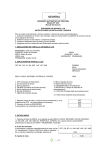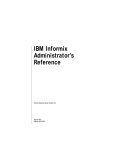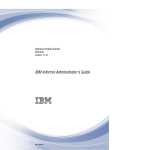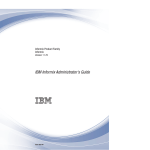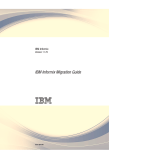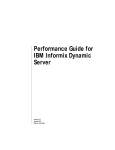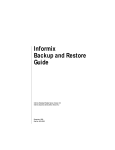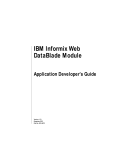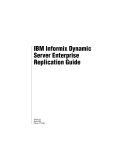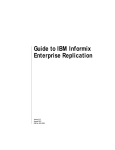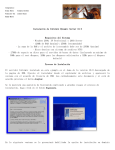Download Informix Universal Server Installation Guide for Windows NT
Transcript
INFORMIX-Universal Server ® Installation Guide for Windows NT Version 9.12 September 1997 Part No. 000-3919 TM Published by INFORMIX Press Informix Software, Inc. 4100 Bohannon Drive Menlo Park, CA 94025 Copyright 1981-1997 by Informix Software, Inc. or their subsidiaries, provided that portions may be copyrighted by third parties, as set forth in documentation. All rights reserved. The following are worldwide trademarks of Informix Software, Inc., or its subsidiaries, registered in the United States of America as indicated by “,” and in numerous other countries worldwide: INFORMIX; NewEra; ViewPoint; C-ISAM; INFORMIX-OnLine Dynamic Server; SuperView (SuperView technology Patent Pending) The following are worldwide trademarks of Informix Software, Inc., or its subsidiaries, registered in the United States of America as indicated by “,” and in numerous other countries worldwide: Adobe Systems Incorporated: PostScript Microsoft Corporation: Microsoft; MS; MS-DOS; CodeView; MS Windows; Windows; Windows NT; Windows 95; Windows for Workgroups; ODBC; Visual Basic; Visual C++ Microsoft Memory Management Product: HIMEM.SYS; MicrosoftSQL Server; (“DOS” as used herein refers to MS-DOS and/or PC-DOS operating systems.) All other marks or symbols are registered trademarks or trademarks of their respective owners. Documentation Team: Evelyn Eldridge-Diaz, John Francis, Katherine Schaefer To the extent that this software allows the user to store, display, and otherwise manipulate various forms of data, including, without limitation, multimedia content such as photographs, movies, music and other binary large objects (blobs), use of any single blob may potentially infringe upon numerous different third-party intellectual and/or proprietary rights. It is the user's responsibility to avoid infringements of any such thirdparty rights. RESTRICTED RIGHTS/SPECIAL LICENSE RIGHTS Software and documentation acquired with US Government funds are provided with rights as follows: (1) if for civilian agency use, with Restricted Rights as defined in FAR 52.227-19; (2) if for Dept. of Defense use, with rights as restricted by vendor's standard license, unless superseded by negotiated vendor license as prescribed in DFAR 227.7202. Any whole or partial reproduction of software or documentation marked with this legend must reproduce the legend. ii INFORMIX-Universal Server Installation Guide for Windows NT Table of Contents Table of Contents About This Manual . . . . . . . . . . . . . . Organization of this Manual . . . . . . . . . Preparing for Installation . . . . . . . . . . . . Installation Requirements . . . . . . . . . . Order of Installation . . . . . . . . . . . . Preinstallation Considerations . . . . . . . . Installing Universal Server . . . . . . . . . . . Universal Server Installation: A Quick Overview . . Launching the Universal Server Installation Program Supplying Customer Information . . . . . . . Selecting Installation Options . . . . . . . . . Copying Files . . . . . . . . . . . . . . Configuring the Database Server. . . . . . . . The INFORMIX-Universal Server Program Group . . . Starting and Stopping Universal Server . . . . . . . Starting Universal Server . . . . . . . . . . Stopping Universal Server . . . . . . . . . . Removing Universal Server . . . . . . . . . . . Error Messages . . . . . . . . . . . . . . . . . . . . . . . . . . . . . . . . . . . . . . . . . . . . . . . . . . . . . . . . . . . . . . . . . . . . . . . . . . . . . . . . . . . . . . . . . . . 1 1 2 2 3 4 6 7 8 10 10 13 13 18 19 19 20 21 21 iv INFORMIX-Universal Server Installation Guide for Windows NT About This Manual The INFORMIX-Universal Server Installation Guide for Windows NT contains instructions for how to install INFORMIX-Universal Server and included database server products on computers that run Windows NT. It also describes the Universal Server program group created by the installation program. In addition, it explains how to start, stop, and remove Universal Server. Keep this installation guide with your Informix software documentation for easy reference. The information in this guide describes the basic installation procedures in a Windows NT environment for INFORMIX-Universal Server, Version 9.12. In this manual, all instances of Universal Server refer to INFORMIX-Universal Server. Organization of this Manual This guide contains six sections and a list of error messages. ■ “Preparing for Installation” on page 2 contains background information, installation prerequisites, and a list of the order in which to install Informix products. ■ “Installing Universal Server” on page 6 describes how to launch the installation program and describes the subsequent pages of the installation wizard. This section includes a quick overview of the installation procedure. ■ “The INFORMIX-Universal Server Program Group” on page 18 describes the six program items in the program group. INFORMIX-Universal Server Installation Guide for Windows NT 1 Preparing for Installation ■ “Starting and Stopping Universal Server” on page 19 describes how to start Universal Server with startup parameters and how to perform subsequent Universal Server startups without parameters. It also describes how to set up Universal Server to start when Windows NT is launched. In addition, it describes what to do if Universal Server fails to start. ■ “Removing Universal Server” on page 21 describes how to remove Universal Server from your system. ■ “Error Messages” on page 21 describes error messages that you might encounter when you install Universal Server. Preparing for Installation You can install Informix products only as licensed by Informix. You must not transfer software from one computer to another or to another portion of your network without reregistration and the written consent of Informix. This guide assumes that you are familiar with the operating procedures of your computer and with the Windows NT environment. For information about your file system and windowing environment, refer to your Windows NT documentation. If you encounter difficulties when you install these products, refer to “Error Messages” on page 21. If you continue to encounter problems, contact the Informix Technical Support Department. In North America, call toll-free (800) 274-8184 or send a FAX to (913) 599-8590. Outside North America, contact your distributor or the nearest Informix subsidiary. Installation Requirements You must be a member of the Windows NT Administrators group to install Universal Server. Before installation, verify that your computer meets the following minimum requirements: 2 ■ Windows NT, Version 4.0 or later ■ TCP/IP ■ Sum of RAM and swap file must be at least 64 megabytes INFORMIX-Universal Server Installation Guide for Windows NT Order of Installation ■ Destination drive with a Windows NT file system (NTFS) ■ 16 megabytes of RAM ■ 40 megabytes of disk space (including a minimum of 20 megabytes for dbspace) ■ If installation files already exist on the system, the amount of disk space needed is determined at runtime. Your Informix product materials package contains a serial-number key card and a CD-ROM. The serial-number key card contains information you need for the installation. Order of Installation If you install more than one Informix product on the same computer, you must install them in a specific order. The following steps describe, and Figure 1 on page 4 illustrates, this order: 1. Clients For information, refer to your client installation documentation, for example, the INFORMIX-Universal Server Client Products Installation Guide for Microsoft Windows Environments. 2. Database servers Install Universal Server. 3. DataBlade modules Install DataBlade modules in order from the oldest to the newest versions. For information on how to install individual DataBlade modules, refer to the DataBlade module documentation. Before you can use a DataBlade module that you have installed, you must register it with the BladeManager, a utility that is included with Universal Server. For information on how to register a DataBlade module, see the BladeManager User’s Guide. INFORMIX-Universal Server Installation Guide for Windows NT 3 Preinstallation Considerations 1 Clients 2 3 Database servers DataBlade modules Figure 1 Installation Order for Informix Version 9.12 Products If you install more than one Informix product, complete all installation procedures for one product before you start to install the next product. Do not load the files from another Informix product onto your computer until you complete the current installation. If you want to preserve product files of earlier versions, you must create separate directories for each version of your Informix products. If you install multiple versions of an Informix product, you must set the INFORMIXDIR environment variable to the appropriate directory name for the version that you want to access. For information about the INFORMIXDIR environment variable, see the Informix Guide to SQL: Reference. Important: If you install a new version of an Informix product, you must follow the same order of installation. For example, if you install a new version of a client product, you must then reinstall a comparable version of Universal Server and any additional products. Preinstallation Considerations Before you install the database server, you must address the following considerations: 4 ■ Check that you are a member of the Administrators group. ■ Decide whether you want to install the database server on a domain or a local computer. INFORMIX-Universal Server Installation Guide for Windows NT Preinstallation Considerations Administrators Group Membership To execute the installation program, you must be a member of the Windows NT Administrators group for the domain or the local computer on which you plan to install the database server. The User Manager in the Administrative Tools program group allows you to add members to the Administrators group. Context-sensitive, on-line help provides detailed instructions on how to create groups and add users to groups. Domain Installation If you plan to access the database server from client computers, install the database server on the domain controller. Users on other Windows NT computers can then access the database server if they belong to either the same domain or a trusted domain. You can use the Windows NT domain controller to manage the user account information for all domain members. (For information on how you can provide increased database security, see “Dividing Administrative Tasks” on page 11.) If you want Universal Server to run on a domain, log on to the domain before you run the installation program. If you are logged on to a domain in which you have user privileges but not administrative privileges, you will receive an error when you run the installation program. For an explanation and corrective action, see “Error Messages” on page 21. For more information on domains and the domain controller, refer to your operating system documentation. Local Installation If you do not plan to have client computers access the database server, install the database server on the local computer. If you do not have administrative privileges on the domain, this is the only option available to you. INFORMIX-Universal Server Installation Guide for Windows NT 5 Installing Universal Server If you choose to install the database server locally and later want to allow client computers to have access to the database server, at that time you must create a hosts.equiv file to specify trusted Universal Server clients who can connect from remote computers. For more information, see the INFORMIX-Universal Server Administrator’s Supplement for Windows NT, Version 9.12x. If you want Universal Server to run locally, log on to the local computer before you run the installation program. Installing Universal Server This section describes the installation procedure. The first subsection provides a quick overview of the installation procedure. It lists steps that correspond to the pages of the installation wizard. Subsequent sections provide more detailed information about the installation procedure. The installation program installs Universal Server as a Windows NT service. It creates a user account called informix and an administrative group called Informix-Admin. The installation program automatically assigns the informix user account, which Universal Server runs under, to the InformixAdmin group and to the Administrators group. If you enable role separation when you install Universal Server, you can change the name of the InformixAdmin group. If you plan to customize your installation of Universal Server, read all of these instructions before you run the installation program. Keep the following manuals nearby because they provide detailed discussions of specific installation and configuration-parameter options, such as role separation, the root dbspace, the default sbspace, and tape devices: 6 ■ INFORMIX-Universal Server Trusted Facility Manual ■ INFORMIX-Universal Server Administrator’s Guide ■ INFORMIX-Universal Server Administrator’s Supplement for Windows NT, Version 9.12x INFORMIX-Universal Server Installation Guide for Windows NT Universal Server Installation: A Quick Overview Universal Server Installation: A Quick Overview When you install Universal Server, you perform the following tasks: ■ Run setup.exe to launch the installation program. ■ Supply your serial number and serial number key, as shown on the serial-number key card in your product materials package. ■ Supply product-registration information such as your name, title, and company. ■ Supply address information. ■ Supply contact information such as your telephone number, fax number, and Internet address. ■ Specify an installation directory. ■ Enable role separation if you need trusted facility features. Otherwise, disable role separation. If you enable role separation, you perform three additional tasks: ❑ Divide administrative tasks into categories such as Auditing, Security Administration, and General Administration. ❑ Supply a name for the Auditing Administrator. ❑ Supply a name for the Security Administrator. ■ Supply a name for the database server. ■ Specify the storage location and size of a primary and a mirrored root dbspace. ■ Specify the storage location and size of a primary and a mirrored default sbspace. ■ Specify information, such as path, block size, and capacity, about the tape device used for the backup and restore of dbspaces and logical logs. ■ Add the informix user password. ■ Specify the location of the sqlhosts table. INFORMIX-Universal Server Installation Guide for Windows NT 7 Launching the Universal Server Installation Program Launching the Universal Server Installation Program You can install Universal Server from the Windows NT taskbar or the Windows NT Explorer. To abort the installation at any time, click Cancel. Important: These installation instructions assume you are installing from the D: drive. If you are installing from another drive, substitute the appropriate drive in the installation instructions. To begin the installation from the taskbar 1. Insert the CD into the D: drive. 2. To open the Run dialog box, choose Start➞Run from the taskbar. 3. Type D:\setup.exe in the Command Line text box. 4. Click OK. To begin the installation from the Windows NT Explorer 1. Insert the CD into the D: drive. 2. In Explorer, double-click the D: drive. 3. Double-click setup.exe. The main page of the installation wizard appears, as Figure 2 illustrates. 8 INFORMIX-Universal Server Installation Guide for Windows NT Launching the Universal Server Installation Program Figure 2 The Installation Wizard Main Page Installing INFORMIX-Universal Server INFORMIX-Universal Server Installation Welcome to the INFORMIX-Universal Server installation wizard! This wizard guides you through the installation procedure. To begin, click Next. The installation of Universal Server is performed in the following order: 1) Supply customer information and select installation options 2) Copy files 3) Configure the database server, if applicable < Back The installation option that the installation wizard executes next is displayed in boldface type. Next > Cancel The Next button becomes the Finish button when the last page is displayed. The Universal Server installation wizard guides you through three steps of the installation procedure. The pages of the installation wizard contain buttons that enable you to navigate between pages. In most cases, you can click Next to advance to the following page or click Back to return to the previous page. To abort the process at any time and return to Windows NT, click Cancel. Tip: On pages in which you are required to enter information, press TAB to move the cursor from one text box to another. The installation program checks the information that you enter and displays an error message if the information is not valid. If an error occurs, refer to “Error Messages” on page 21 for information. INFORMIX-Universal Server Installation Guide for Windows NT 9 Supplying Customer Information Supplying Customer Information Step 1 of the installation procedure includes four pages that prompt you to supply customer information. The following table describes these pages. Wizard Page Description of Task Licensing the Software Type the case-sensitive serial number and serial-number key exactly as shown on the serial-number key card that is provided in your Informix product materials package. Product Registration Type your name, title, and the name of your company. This page is optional. The installation program does not check whether information on this page is valid. Address Information Type your address information. This page is optional. The installation program does not check whether information on this page is valid. Contact Information Type your entire telephone number, fax number, and Internet address. This page is used to expedite customer service requests. This page is optional. The installation program does not check whether information on this page is valid. Selecting Installation Options Step 1 of the installation procedure also includes pages that prompt you to select installation options. In this part of the installation, you: 10 ■ establish an installation directory. ■ choose whether or not to enable role separation. ■ name the database server. INFORMIX-Universal Server Installation Guide for Windows NT Selecting Installation Options Establishing an Installation Directory ... Browse Button You must decide where you want the installation files to reside. You can choose to keep the default directory, type a new directory in the Installation Directory text box, or click the Browse button to select another directory from the Select Directory dialog box. The destination drive must be formatted with NTFS. If the INFORMIXDIR directory has been created, the installation files reside in this directory by default. Otherwise, the default directory is an Informix directory on the root of the first NTFS drive that the installation program finds on your system. Dividing Administrative Tasks The Role Separation page allows you to enable role separation. If you enable role separation, you provide increased database security because you can split administrative tasks into mutually exclusive roles. If you enable role separation, you gain control over who accesses Universal Server. However, when you enable role separation, only users who are designated as members of the IXUSERS group can access the database. Each new user must be a member of the IXUSERS group. For more information about role separation, see the INFORMIX-Universal Server Trusted Facility Manual. The following table describes the administrative-role categories. Role Category Role Definition Auditing The person who audits the records of specific types of database activities If someone attempts to circumvent or corrupt the security mechanism of the database, these actions can be traced. Security Administration The person who maintains the security of the database server Functions of this role include audit adjustment and changing security characteristics of storage objects. General Administration The person responsible for general administrative tasks such as archiving and restoring data, monitoring use and performance, and tuning the system INFORMIX-Universal Server Installation Guide for Windows NT 11 Selecting Installation Options If you want to enable role separation, make sure that the box on the Role Separation page is checked. Important: If you do not enable role separation, to enable it in the future, you must reinstall Universal Server. If you do not enable role separation, continue with “Naming the Database Server” on page 13. Specifying Universal Server Administrative Groups Using the roles described in the previous section, you can specify the names of administrative groups that access Universal Server. The following table describes the groups and gives their default names. Name Group Type IXDBSA (INFORMIX-ADMIN) General administration tasks IXDBSSO Security-related tasks IXAAO Audit administration tasks IXUSERS End-user tasks You can choose to keep the default group names, type new group names, or click Browse to select other group names from the Select Group dialog box. Establishing the Auditing Administrator When you enable role separation, the database server uses a special account for auditing. You can choose to keep the default user name, type a new user name, or click the Browse button to select another user name from the Select User dialog box. Then type a password in the Password and Confirm Password text boxes. 12 INFORMIX-Universal Server Installation Guide for Windows NT Copying Files Establishing a Security Administrator When you enable role separation, the database server uses a special account for security administration. You can choose to keep the default user name, type a new user name, or click Browse to select another user name from the Select User dialog box. Then type a password in the Password and Confirm Password text boxes. Naming the Database Server On the Name the Database Server page, you are required to specify a name for the database server. When a client application connects to a database server, the client application must specify its database server name. Tip: Database server names must begin with a letter and can only contain letters, numbers, and the underscore character. Copying Files When you click Next on the Database Server page, the main page of the wizard appears again with Step 2 highlighted. When you click Next on this page, the installation program installs the files on your system in the location and in the manner that you specified. Configuring the Database Server After the installation program installs the files on your system, the main page of the wizard appears again with Step 3 highlighted. The pages in this part of the installation program allow you to set specific configuration parameters. INFORMIX-Universal Server Installation Guide for Windows NT 13 Configuring the Database Server Specifying the Root DBSPACE Storage Location Use the Root DBSPACE Storage Location page, as Figure 3 illustrates, to specify a primary and a mirrored data-storage location for the root dbspace. A dbspace is a logical collection of storage areas to which databases and tables are assigned. The mirrored location serves as the backup area if the primary storage device fails. For more information about dbspaces, see the INFORMIX-Universal Server Administrator’s Guide. Figure 3 The Root dbspace Storage Location Page Installing INFORMIX-Universal Server Root DBSPACE Storage Location Select the primary data location where you want Universal Server to store data. Select the mirror location where you want a copy of the data stored. The mirror location serves as the data-backup area should the primary storage device fail. Primary Data Location (NTFS only): Mirror Location (NTFS only): C: 250 MB Free None Maximum Size: 250 MB Suggested Size: 125 MB Current Size: 125 < Back The Maximum Size is the smaller of the available disk spaces shown for the Primary Data Location and the Mirror Location. The Suggested Size is half of the disk space amount shown for the Maximum Size. By default, the Primary Data Location is the current drive. The amount of available disk space is shown here. MB Next > The Current Size defaults to the Suggested Size, but you can change it to as little as 20 megabytes. Cancel If a second NTFS drive (with at least 10 megabytes available) is found, this text box shows the default drive letter and available disk space. If a second local drive formatted with NTFS cannot be found, the Mirror Location displays None. You can select a new drive from the Primary Data Location or Mirror Location list boxes. 14 INFORMIX-Universal Server Installation Guide for Windows NT Configuring the Database Server Specifying the Default sbspace Use the Default sbspace Storage Location page, as Figure 4 illustrates, to specify a primary and a mirrored data-storage location for smart large objects. An sbspace is the unit of disk-space allocation that the database server uses to store smart large objects (that is, CLOB and BLOB data). The mirrored location serves as the backup area if the primary storage device fails. For more information about sbspaces, see the INFORMIX-Universal Server Administrator’s Guide. Figure 4 The Default sbspace Storage Location Page Installing INFORMIX-Universal Server By default, the Primary Data Location of the sbspace is the current drive. The amount of available disk space is shown here. Default SBSPACE Storage Location Enter the location, the page size, and size of the default sbspace. Select the mirror location to store a copy of the sbspace. The mirror location serves as the data backup area should the primary storage device fail. Primary Data Location (NTFS only): Mirror Location (NTFS only): C: 250 MB Free None SBSPACE Size Maximum Size: 1050 Suggested Size: 525 Page Size (in pages) 1 Current Size: 10 < Back The size of the sbpage should approximate the size of the most frequently occurring smart large object that the sbspace holds. The default is 1 page. The Maximum Size is the smaller of the available disk spaces shown for the Primary Data Location and the Mirror Location. Next > The Suggested Size is half of the disk space amount shown for the Maximum Size. MB Cancel The Current Size defaults to 10, but you can change it to as little as 5 megabytes. If a second NTFS drive (with at least 10 megabytes available) is found, this text box shows the default drive letter and available disk space. If a second local drive formatted with NTFS cannot be found, the Mirror Location displays None. You can select a new drive from the Primary Data Location or Mirror Location list boxes. INFORMIX-Universal Server Installation Guide for Windows NT 15 Configuring the Database Server Specifying Tape Devices Use the Tape Device page to specify a tape device or the pathname of a file on a hard disk that the ontape utility can use to archive dbspaces and back up logical-log files. Figure 5 illustrates the Tape Device page. Figure 5 The Tape Device Page Installing INFORMIX-Universal Server Tape Device Please specify the tape device information for backup and restore of dbspaces and logical logs. If no backup or logging is required, enter “NUL.” Tape Device for dbspaces ... Path: Block Size: 16 KB Capacity: 10 MB The maximum amount of data that can be written to a tape device. Tape device for logical logs (can be same as above) ... Path: Block Size: 16 KB Capacity: 10 < Back The largest block size permitted by your tape device. The first tape device that is found is displayed in this text box. Next > MB Cancel The second tape device that is found is displayed in this text box. If a tape device is not found, NUL is the default in the Path text box. NUL indicates to Universal Server that you do not want to create archives or back up the logical-log files. If the tape device is specified as NUL, block size and capacity are ignored. To create archives on a hard disk, specify the pathname of a file. However, you must verify that you have enough disk space to create an archive. 16 INFORMIX-Universal Server Installation Guide for Windows NT Configuring the Database Server You can choose to keep the default name (tape device or NUL), type a new pathname or tape device name, or click Browse to select another tape device name from the Select Tape Devices dialog box. For more information about how to set tape devices, see the INFORMIX-Universal Server Administrator’s Supplement for Windows NT, Version 9.12x. Establishing the Informix User Password To launch Universal Server as a service, you must supply a password for the informix user account. On the Informix User Password page, type a password in the Password and Confirm Password text boxes. Specifying the sqlhosts Registry Machine Use the sqlhosts Registry Machine page to specify the location of the sqlhosts table. The sqlhosts table contains information that enables a client application to connect to the database server. It specifies the name of the database server, the type of connection, the name of the host computer, and the service name. You can choose to keep the default computer name or type a new name to select a new computer name. For more information about the sqlhosts table, see the INFORMIX-Universal Server Administrator’s Supplement for Windows NT, Version 9.12x. When you click Finish, the installation program configures the database server. When the program finishes the configuration, the message box that indicates that Universal Server is ready for initialization appears, as Figure 6 illustrates. INFORMIX-Universal Server has now been fully configured. Would you like to initialize it now? That might take a few minutes. Yes Figure 6 Ready for Initialization Message Box No To initialize the database server and root dbspace, click Yes. If you click No, you must manually initialize the database server. For more information, see “Starting Universal Server” on page 19. INFORMIX-Universal Server Installation Guide for Windows NT 17 The INFORMIX-Universal Server Program Group The INFORMIX-Universal Server Program Group When Universal Server is successfully installed, the Universal Server program group window is displayed in the Windows NT Program Manager window. The following table describes the program items in the program group. 18 Program Group Item Description Command-Line Utilities This item opens an MS-DOS command-line window that enables you to run command-line utilities such as onstat, oncheck, and onspaces. For more information about command-line utilities, refer to the INFORMIX-Universal Server Administrator’s Guide. DB-Access This item starts DB-Access, which enables you to access Universal Server databases. For more information, refer to the DB-Access User Manual. Documentation Notes This item describes features that are not covered in Universal Server manuals or that have been modified since publication. Read the contents of this file before you use Universal Server. Find Error This item starts the Find Error help file, which provides detailed explanations of Universal Server error codes. Release Notes This item describes feature differences from earlier versions of Informix products and how these differences might affect current products. This file also contains information about any known problems and their workarounds. Read the contents of this file before you use Universal Server. Uninstall This item allows you to remove Universal Server from your system. INFORMIX-Universal Server Installation Guide for Windows NT Starting and Stopping Universal Server Starting and Stopping Universal Server This section describes how to start Universal Server and set up Universal Server to start automatically when Windows NT is launched. In addition, this section describes how to stop Universal Server. Starting Universal Server Refer to the following steps to start Universal Server as a service. Universal Server automatically starts the INFORMIX-Universal Server Message Server service to write to the Windows NT event log. Warning: If you start Universal Server with the -iy parameters after you have already initialized it, Universal Server overwrites the existing root dbspace unless you have first changed the ROOTPATH parameter in the ONCONFIG file. If Universal Server overwrites the existing root dbspace, it destroys the information that the root dbspace contains, including information about any databases that you have created. Consequently, you must then restore information from archive and backup tapes. To start Universal Server 1. From the Windows NT Main program group, double-click the Control Panel icon. 2. Double-click the Services icon. 3. Select INFORMIX-Universal Server from the Service list box. 4. Click Start. If you did not initialize the database server and the root dbspace when you installed Universal Server, you must use the following steps. To initialize and start Universal Server 1. From the Windows NT Main program group, double-click the Control Panel icon. 2. Double-click the Services icon. 3. Select INFORMIX-Universal Server from the Service list box. INFORMIX-Universal Server Installation Guide for Windows NT 19 Stopping Universal Server 4. In the Startup Parameters text box, enter -iy. When you specify these parameters, Universal Server creates and initializes the root dbspace. 5. Click Start. Automatically Starting Universal Server You can also set up Universal Server to start automatically when Windows NT is launched. To set up Universal Server to start automatically 1. From the Windows NT Main program group, double-click the Control Panel icon. 2. Double-click the Services icon. 3. Select INFORMIX-Universal Server from Service list box. 4. Click Startup, and click Automatic in the Service dialog box. 5. Click OK. 6. Verify that the Startup Parameters text box is empty. 7. Click Start. Stopping Universal Server To stop Universal Server, you can use one of the following options: ■ Services in the Windows NT Control Panel ■ The onmode utility To stop Universal Server using Services in the Windows NT Control Panel 20 1. From the Windows NT Main program group, double-click the Control Panel icon. 2. Double-click the Services icon to display the Service list box. 3. Select INFORMIX-Universal Server from the Service list box. 4. Click Stop. INFORMIX-Universal Server Installation Guide for Windows NT Removing Universal Server To stop Universal Server with the onmode utility 1. From the INFORMIX-Universal Server program group, double-click Command Shell to display the command shell window. 2. At the command-line prompt, type: onmode -ky Removing Universal Server You can remove Universal Server from your system with the Uninstallation program. To launch the Uninstallation program, double-click the Uninstall icon in the INFORMIX-Universal Server program group window. The dialog box that appears allows you to specify whether you want to remove everything or just the program files. To remove the program files and preserve the configuration of the database server, leave the check box unchecked. This option is the default. When you click OK, the Uninstallation program removes all product files, empty directories, and product icons except the Uninstall icon. To remove everything, check the Remove configuration check box. When you click OK, the Uninstallation program removes the program files and all server configuration files, such as root dbspace, the onconfig file, and the sqlhosts table. Error Messages This section presents an alphabetical list of common installation error messages and warnings. TCP/IP, required by Universal Server, cannot be found on your system. You must install TCP/IP before installing Universal Server. If TCP/IP is not installed, this error is displayed. Install TCP/IP. The database server name you entered is not valid. Please note the following limitations: a database server name cannot exceed 18 characters; it can only contain letters, numbers, and underscores; and it must begin with a letter. INFORMIX-Universal Server Installation Guide for Windows NT 21 Error Messages If the Database Server Name is not valid, this warning is displayed. Enter a different name and note the limitations stated in the message. The serial number and key you entered is not valid. Verify and re-enter your serial number and key. If the Serial Number or Key is not valid, this warning is displayed. Re-enter the serial number and key. The specified drive is not formatted with NTFS. Please enter a new path. If the drive specified in the Installation-Setup Options page is not formatted with NTFS and Next is clicked, this warning is displayed. Select a drive that is formatted with NTFS. There is not enough disk space on the destination disk drive drive_letter. It has number KBytes free while the product requires number KBytes. Clear up some space or try another destination drive. If the drive specified in the Installation-Setup Options page does not have enough free disk space and Next is clicked, this warning is displayed. Either specify a different drive or delete unnecessary directories and files from the original drive before you resume the installation process. The supplied path is not valid. Please enter a new path. If an invalid path is entered in the Installation-Setup Options page and Next is clicked, this warning is displayed. Enter a different path. This free your this installation of Universal Server requires number MB of page file space. After you install this product, increase page file size to properly use your virtual memory with product. If sufficient page file space (virtual memory) is not available for the installation, this warning is displayed. For information about how to increase the size of your page file, refer to your Windows NT documentation. This installation of Universal Server requires number MB of RAM. More memory must be available before you can install Universal Server. 22 INFORMIX-Universal Server Installation Guide for Windows NT Error Messages If sufficient random access memory (RAM) is not available, this error is displayed. Close all other open applications. If you still receive this message, check that your system has at least 16 megabytes of RAM. This product requires version 4.0 or greater of the Windows NT operating system. You must update your operating system before installation. This product requires Windows NT, Version 4.0, or later. Update your operating system if this error is displayed. You are not the domain administrator. In order to run this program, you must belong to the local Administrators group on domain_controller_name. If you are not a member of the Administrators group for the domain, this error is displayed. Use the domain administrator account to log on or contact your system administrator to add your user account to the Administrators group for the domain. You do not appear to be an administrator. In order to run this program, you must belong to the Administrators group on local machine. If you are not a member of the Administrators group on the local computer, this error is displayed. Use the administrator account to log on or contact your system administrator to add your user account to the Administrators group. Your password entries do not match. Please verify that your password matches in the Password and Confirm Password text boxes. The password you entered in the Password text box and the Confirm text box do not match. Re-enter the password in both text boxes. Your password is not valid. Please verify and re-enter your password. When the user account exists and the user clicks Next, the password is verified. If the password is incorrect, this message is displayed. Re-enter the password. INFORMIX-Universal Server Installation Guide for Windows NT 23 Index Index A F Administrative groups, categories 12 Administrators group, Windows NT 5 Auditing administrator, entering special account 12 Find error, program item 18 B Block size, specifying 16 C Command line utilities, program item 18 D Database Server, naming 13 DB-Access, program item 18 Dbspace definition of 14 mirror data location 14 primary data location 14, 15 specifying settings 15 Deleting Universal Server 21 Documentation notes, program item 18 Domain installation 5 E Error messages, list of 21 to 23 I Informix user account creating 6 entering user password 17 Informix-Admin account, creating 6 Installation directory, specifying 11 Installation, order for Informix products 3 IXAAO, definition of 12 IXDBSA, definition of 12 IXDSSO, definition of 12 IXUSERS, definition of 12 L Local installation 5 M Mirror location, specifying 14 N NUL, using for tape device 16 P U Primary data location, specifying 14, 15 Program group Command line utilities 18 DB-Access 18 Documentation notes 18 Find error 18 Release notes 18 UnInstall 18 Uninstalling Universal Server 21 UnInstall, program item 18 User account, informix 6 W Warnings, list of 21 to 23 R Release notes, program item 18 Removing Universal Server 21 Role separation auditing administrator 12 IXAAO 12 IXDBSA 12 IXDBSSO 12 IXUSERS 12 security administrator 13 Root DBSPACE, specifying settings 15 S Sbspace, specifying 15 Security administrator, entering special account 13 Serial number, entering 10 Setup.exe 9 SQL host registry machine, specifying location of sqlhosts file 17 sqlhosts table, specifying location of 17 Starting Universal Server 19 to 20 using special parameters 20 T Tape device specifying block size 16 specifying settings 16 using NUL 16 2 INFORMIX-Universal Server Installation Guide for Windows NT