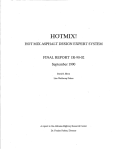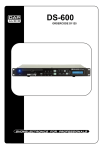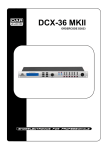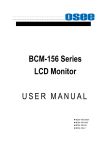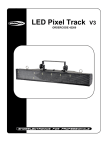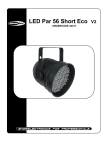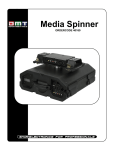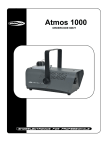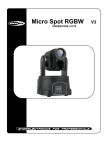Download DCL-2 MKII
Transcript
DCL-2 MKII ORDERCODE D2041 Congratulations! You have bought a great, innovative product from DAP Audio. The DAP Audio DCL-2 MKII brings excitement to any venue. Whether you want simple plug-&-play action or a sophisticated show, this product provides the effect you need. You can rely on DAP Audio, for more excellent audio products. We design and manufacture professional audio equipment for the entertainment industry. New products are being launched regularly. We work hard to keep you, our customer, satisfied. For more information: [email protected] You can get some of the best quality, best priced products on the market from DAP Audio. So next time, turn to DAP Audio for more great audio equipment. Always get the best -- with DAP Audio ! Thank you! DAP Audio DAP Audio DCL-2 MKII Product Guide Warning.........................................................................................................................................................................2 Unpacking Instructions...........................................................................................................................................2 Safety-instructions...................................................................................................................................................2 Operating Determinations.....................................................................................................................................3 Return Procedure....................................................................................................................................................4 Claims.......................................................................................................................................................................4 Description....................................................................................................................................................................5 Overview..................................................................................................................................................................5 Front..........................................................................................................................................................................5 Rear..........................................................................................................................................................................6 Installation....................................................................................................................................................................7 Set Up and Operation.................................................................................................................................................7 Operations....................................................................................................................................................................7 The setup menu......................................................................................................................................................7 Editing parameters.................................................................................................................................................8 Adjusting the master volume................................................................................................................................9 Saving your settings................................................................................................................................................10 Recalling a program..............................................................................................................................................10 Connection Cables..............................….......................................………..………….…….………….….....................11 Maintenance...............................................................................................................................................................12 Troubleshooting...........................................................................................................................................................12 Product Specifications................................................................................................................................................13 1 WARNING FOR YOUR OWN SAFETY, PLEASE READ THIS USER MANUAL CAREFULLY BEFORE YOUR INITIAL START-UP! Unpacking Instructions Immediately upon receiving this product, carefully unpack the carton and check the contents to ensure that all parts are present, and have been received in good condition. Notify the dealer immediately and retain packing material for inspection if any parts appear damaged from shipping or the carton itself shows signs of mishandling. Save the carton and all packing materials. In the event that a fixture must be returned to the factory, it is important that the fixture be returned in the original factory box and packing. Your shipment includes: • DAP DCL-2 MKII • 1x IEC Powercable - 1,75m • User manual CAUTION! Keep this system away from rain and moisture! SAFETY INSTRUCTIONS Every person involved with the installation, operation and maintenance of this system has to: be qualified follow the instructions of this manual CAUTION! Be careful with your operations. With a dangerous voltage you can suffer a dangerous electric shock when touching the wires! Before you initial start-up, please make sure that there is no damage caused by transportation. Should there be any, consult your dealer and do not use the system. To maintain perfect condition and to ensure a safe operation, it is absolutely necessary for the user to follow the safety instructions and warning notes written in this manual. Please consider that damages caused by manual modifications to the system are not subject to warranty. This system contains no user-serviceable parts. Refer servicing to qualified technicians only. IMPORTANT: The manufacturer will not accept liability for any resulting damages caused by the nonobservance of this manual or any unauthorized modification to the system. Never let the power-cord come into contact with other cables! Handle the power-cord and all connections with the mains with particular caution! Never remove warning or informative labels from the unit. Never use anything to cover the ground contact. Do not connect this system to a dimmerpack. 2 Do not switch the system on and off in short intervals, as this would reduce the system’s life. Do not open this device. Risk: hazardous radiation exposure. Only use system indoor, avoid contact with water or other liquids. Avoid flames and do not put close to flammable liquids or gases. Always disconnect power from the mains, when system is not used. Only handle the power-cord by the plug. Never pull out the plug by tugging the power-cord. Make sure you don’t use the wrong kind of cables or defective cables. Make sure that the signals into the device are balanced, otherwise hum could be created. Make sure you use DI boxes to balance unbalanced signals; All incoming signals should be clear. Make sure that the available voltage is not higher than stated on the rear panel. Make sure that the power-cord is never crimped or damaged. Check the system and the powercord from time to time. Always operate the unit with the AC ground wire connected to the electrical system ground. Do not drive the inputs with a signal level bigger, than required to drive the equipment to full output. In typical use, Please set the volume to 0dB position. Extreme frequency boosts in connection with a high input signal level may lead to overdriving your equipment. Should this occur, it is necessary to reduce the input signal level by using the INPUT control. For replacement use fuses of same type and rating only. Avoid ground loops! Always be sure to connect the power amps and the mixing console to the same electrical circuit to ensure the same phase! If system is dropped or struck, disconnect mains power supply immediately. Have a qualified engineer inspect for safety before operating. If the system has been exposed to drastic temperature fluctuation (e.g. after transportation), do not switch it on immediately. The arising condensation water might damage your system. Leave the system switched off until it has reached room temperature. Repairs, servicing and electric connection must be carried out by a qualified technician. WARRANTY: Till one year after date of purchase. OPERATING DETERMINATIONS This system is not designed for permanent operation. Consistent operation breaks will ensure that the system will serve you for a long time without defects. If this system is operated in any other way, than the one described in this manual, the product may suffer damages and the warranty becomes void. Any other operation may lead to dangers like short-circuit, burns, electric shock, etc. You endanger your own safety and the safety of others! Improper installation can cause serious damage to people and property ! Connection with the mains Connect the device to the mains with the power-plug. Always pay attention, that the right color cable is connected to the right place. International L N EU (including UK) From April 2004 Brown Blue Green/Yellow North America Pin Black White Green Phase Neutral Protective Earth Make sure that the device is always connected properly to the earth! 3 Return Procedure Returned merchandise must be sent prepaid and in the original packing, call tags will not be issued. Package must be clearly labeled with a Return Authorization Number (RMA number). Products returned without an RMA number will be refused. Highlite will not accept the returned goods or any responsibility. Call Highlite 0031-455667723 or mail [email protected] and request an RMA prior to shipping the fixture. Be prepared to provide the model number, serial number and a brief description of the cause for the return. Be sure to properly pack fixture, any shipping damage resulting from inadequate packaging is the customer’s responsibility. Highlite reserves the right to use its own discretion to repair or replace product(s). As a suggestion, proper UPS packing or double-boxing is always a safe method to use. Note: If you are given an RMA number, please include the following information on a piece of paper inside the box: 1) Your name 2) Your address 3) Your phone number 4) A brief description of the symptoms Claims The client has the obligation to check the delivered goods immediately upon delivery for any shortcomings and/or visible defects, or perform this check after our announcement that the goods are at their disposal. Damage incurred in shipping is the responsibility of the shipper; therefore the damage must be reported to the carrier upon receipt of merchandise. It is the customer's responsibility to notify and submit claims with the shipper in the event that a fixture is damaged due to shipping. Transportation damage has to be reported to us within one day after receipt of the delivery. Any return shipment has to be made post-paid at all times. Return shipments must be accompanied with a letter defining the reason for return shipment. Non-prepaid return shipments will be refused, unless otherwise agreed in writing. Complaints against us must be made known in writing or by fax within 10 working days after receipt of the invoice. After this period complaints will not be handled anymore. Complaints will only then be considered if the client has so far complied with all parts of the agreement, regardless of the agreement of which the obligation is resulting. 4 Description of the device Features The DCL-2 MKII is a professional gated compressor limiter: • 24-bit S-D (Sigma Delta) A/D, D/A Converter, 48 kHz Sampling rate • Stereo Compressor/Limiter • 10 user programs • Connection via balanced XLR-sockets or jacks • 16 x 2 backlight LCD Display Overview Front Fig. 1 1. Left and Right VU-meters These VU-meters can be setup to monitor either the inputs or the outputs of the DCL-2 2. LCD Display 3. Edit Encoder This encoder can be used to adjust parameters settings etc. 4. Master Button Gives you access to the master menu. 5. Menu Button Gives you access to the setup menu. 6. Bypass Button Pressing the bypass button toggles the DCL-2 MKII bypass on or off. 7. Power Switch Use this switch to turn the unit on. 8. Parameter Button Gives you access to the parameter menu and enables you to edit the effect parameters. 9. Recall Button Gives you access to the recall menu and enables you to recall a preset. 10. Save Button Gives you access to the save menu and enables you to save your favorite settings. 5 Rear Fig. 2 11. IEC Connector with integrated fuse holder This connector is meant for the connection of the supplied main cord. Connect one end of the power cord to the connector, the other end to the mains, then turn on the power switch to operate the unit. Note: Please make sure that the supply voltage matches the operation voltage before connecting the unit to mains. Replace the fuse only with a fuse of same specification (T1A). 12. RS232 Connector This connector can be used for future system software upgrades. 13. XLR Output 2 Connect this output with a device equipped with XLR inputs. 14. Input Level -20dB / +4dB Use this trim control to adjust the input sensitivity between -20dB and +4dB. 15. XLR Input 2 Connect this input with a device equipped with XLR outputs. 16. XLR Output 1 Connect this output with a device equipped with XLR inputs. 17. Input Level -20dB / +4dB Use this trim control to adjust the input sensitivity between -20dB and +4dB. 18. XLR Input 1 Connect this input with a device equipped with XLR outputs. 19. TRS Output 2 Connect this output with a device equipped with either balanced or unbalanced jack inputs. 20. TRS Input 2 Connect this input with a device equipped with either balanced or unbalanced jack outputs. 21. TRS Output 1 Connect this output with a device equipped with either balanced or unbalanced jack inputs. 22. TRS Input 1 Connect this input with a device equipped with either balanced or unbalanced jack outputs. 6 Installation Remove all packing materials from the DCL-2 MKII. Check that all foam and plastic padding is removed. Screw the equipment into a 19" rack. Connect all cables. Always disconnect from electric mains power supply before cleaning or servicing. Damages caused by non-observance are not subject to warranty. Set Up and Operation Before plugging the unit in, always make sure that the power supply matches the product specification voltage. Do not supply power before all components of the system are set up and connected properly. Operations The Setup Menu Press the Menu (5) button to enter the main menu. Turn the Edit (3) encoder to select one of the four submenus: Open the according submenu by pressing the Menu (5) button. 1. Mode select 2. Channel setup 3. Noise gate setup 4. LED setup 1. Mode select Turn the Edit (3) encoder until the bottom row of the display shows Mode select as shown in figure 3. Fig. 3 Press the Menu (5) button shortly, now you can select between Compressor, Limit and Comp&Limit mode as shown in figure 4. Fig. 4 Use the Edit (3) encoder to select Compressor, Limit or Comp&Limit. Confirm your selection by pressing the Menu (5) button. 2. Channel Setup Turn the Edit (3) encoder until the bottom row of the display reads Channel setup as shown in figure 3. Fig. 5 7 Press the Menu (5) button shortly, now you can select between Left, Right, L&R L=>R and L&R R=>L as shown in figure 6. Fig. 6 Use the Edit (3) encoder to select Left, Right, L&R L=>R or L&R R=>L. Confirm your selection by pressing the Menu (5) button. Left let’s you adjust all parameters of the Left channel separately. Right let’s you adjust all parameters of the Right channel separately. L&R L=>R makes a stereo device of the DCL-2. All parameters of the Left channel are automatically copied to the right channel. L&R R=>L makes a stereo device of the DCL-2. All parameters of the Right channel are automatically copied to the Left channel. 3. Noise gate setup Turn the Edit (3) encoder until the bottom row of the displays Noise gate setup, as shown in figure 7. Fig. 7 Press the Menu (5) button shortly, now you can adjust the threshold between -66dB an -24 dB. If you want to switch the noise gate of, turn the Edit (3) encoder counterclockwise until the display reads off. Confirm the setting by pressing the Menu (5) button. 4. LED setup Turn the Edit (3) encoder until the bottom row of the displays LED setup as shown in figure 8. Fig. 8 Press the Menu (5) button shortly, now you can setuo the position of the stereo VU-meter. You can address the stereo VU-meter to either the input or the output of the DCL-2. Editing parameters Press the Parameter (8) button to enter the parameter menu. The bottom row of the display looks as shown in figure 9. Fig. 9 8 Pressing the Parameter (8) knob let’s you select all parameters which can be adjusted by the Edit (3) encoder. You can adjust following parameters: CompAtta: CompRele: CompThr: CompRati: CompBoost: LimitAtta: LimitRele: LimitThr: Compressor attack time Compressor release time Compressor threshold Compression ratio Compressor boost Limiter attack time Limiter release time Limiter threshold Range: 0,10ms – 100ms Range: 10,0ms – 5,00s Range: -INF – 12dB Range: 1/128 – 128/128 Range: x1 – x8 Range: 20,0μs – 98,5μs Range: 10,0ms – 5,00s Range: -INF – 10dB After adjusting a parameter, press the Parameter (8) button again to advance to the next parameter. Pressing either the master (4) or the Menu (5) button lets you exit the parameter menu. Adjusting the Master Volume Press the Master (4) button to enter the parameter menu. You have four ways to adjust the master volume: 1. Left or Right channel separately. 2. Left as a slave of the right channel. 3. Right as a slave of the Left channel. 1. If you want to adjust the Left channel’s master volume. The display should look as shown in figure 10. Fig. 10 The upper row shows that the Left channel is selected. If not, go to the Channel setup and set the select the left channel. Now turn the Edit (3) encoder to adjust volume of the left channel. Press the menu button and select Channel setup. Now select the right channel. The upper row of the display indicates that the right channel is selected. Confirm by pressing the menu (5) button again. Press the Master (4) button and adjust the volume of the right channel. Leave the master menu by pressing the Menu (5), or the Parameter (8) button. 2. If not already selected, go to the Channel setup and set the DCL-2 to L&R L=>R as shown in figure 11. Fig. 11 Press the Menu (5) button to confirm. Note: Setting the unit to L&R L=>R will change all parameters from the R channel to those set for the Left channel. Press the Master (4) button and adjust the volume for both channels. 3. This mode works exactly as explained under point 2. Only now the Left channel is the slave. 9 Saving your settings Press the Save (10) button to enter the save menu. The display will look as shown in figure 12. Fig. 12 The number behind the “P” at the left of the bottom row is blinking. Indicating that you can save your setting to one of the 10 possible presets. Select the preset you want to save you settings in by turning the Edit (3) encoder. Press the Save (10) button to move the cursor to the first character of the name you want to give to the preset. Select the select the first character by turning the Edit (3) encoder. Press Save again to proceed with the next character. Once you’re finished with the 9th character, press and hold the Save (10) button for 3 seconds. The display will look as shown in figure 13. Fig. 13 After saving, the DCL-2 MKII will return to the menu you were in before. Note: If you want a name with less than 9 characters, turn the encoder counterclockwise until you have a blank character. Use these blank characters until the preset’s name consists of 9 characters. Recalling a program Press the Recall (9) button. The display will look as shown in figure 14. Fig. 14 Use the Edit (3) encoder to select Program P0...P9. Now press the Recall (9) button again. For a moment the display will show “Please wait” and load the selected program. 10 Connection Cables Take care of your cables, always holding them by the connectors and avoiding knots and twists when coiling them: This gives the advantage of increasing their life and reliability. Periodically check your cables. A great number of problems (faulty contacts, ground hum, discharges, etc.) are caused entirely by using unsuitable or faulty cables. Headphones Unbalanced mono Balanced mono 11 Insert Compensation of interference with balanced connections Maintenance The DAP Audio DCL-2 MKII requires almost no maintenance. However, you should keep the unit clean. Disconnect the mains power supply, and then wipe the cover with a damp cloth. Do not immerse in liquid. Do not use alcohol or solvents. Keep connections clean. Disconnect electric power, and then wipe the connectors with a damp cloth. Make sure connectors are thoroughly dry before linking equipment or supplying electric power. Replacing a Fuse Power surges, short-circuit or inappropriate electrical power supply may cause a fuse to burn out. If the fuse burns out, the product will not function whatsoever. If this happens, follow the directions below to do so. 1. Unplug the unit from electric power source. 2. Insert a flat-head screwdriver into a slot in the fuse cover. Gently pry up the fuse cover. 3. Remove the used fuse. If brown or unclear, it is burned out. 4. Insert the replacement fuse into the holder where the old fuse was. Reinsert the fuse cover. Be sure to use a fuse of the same type and specification. See the product specification label for details. Troubleshooting DAP Audio DCL-2 MKII This troubleshooting guide is meant to help solve simple problems. If a problem occurs, carry out the steps below in sequence until a solution is found. Once the unit operates properly, do not carry out following steps. 1. If the device does not operate properly, unplug the device. 2. Check the power from the wall, all cables etc. 3. If all of the above appears to be O.K., plug the unit in again. 4. If you are unable to determine the cause of the problem, do not open the device, as this may damage the unit and the warranty will become void. 5. Return the device to your Dap Audio dealer. 12 Product Specifications Model: DAP Audio DCL-2 MKII Power supply: 90-250Vac, 50/60 Hz Analog Inputs Connectors: XLR or balanced 1/4" jack Type: RF filtered, servo balanced, 20 KOhm unbalanced Impedance: 40 KOhm balanced, 20 KOhm unbalanced_Nominal Operating Level: -20dB to +4dB Input impedance: 40KΩ balanced, 20KΩ unbalanced Nominal Operating Level: -20 dB to +4 dB Max. input level: +16 dB at +4 dB nominal level, +2 dB at -20 dB nominal level Analog Outputs Connectors: XLR or balanced 1/4" jack Type: Electronically servo-balanced output stage Output impedance: 66Ω balanced, 33Ω unbalanced Max. output level: +16 dB at +4 dB nominal level, +2 dB at -20 dB nominal level System Specifications Frequency Response: 20Hz to 20KHz, ±1dB Dynamic Range: >112dB, 20Hz to 20Khz S/N: >115 dB THD: <0.065%, @1KHz, 0dB Digital Processing Converters: 24-bit Sigma-Delta, 64/128-times over-sampling Sampling Rate: 48KHz Display: 2x16 LCD Display Dimensions: 483 x 155 x 45 mm (LxWxH) Weight: 3 kg Design and product specifications are subject to change without prior notice. Website: www.Dap-audio.info Email: [email protected] 13 2009 Dap Audio.