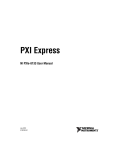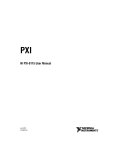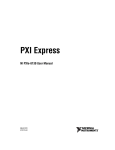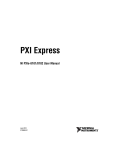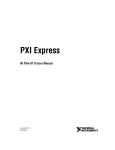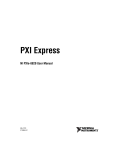Download NI PXI-8109 User Manual
Transcript
PXI NI PXI-8109 User Manual NI PXI-8109 User Manual July 2012 373172C-01 Support Worldwide Technical Support and Product Information ni.com Worldwide Offices Visit ni.com/niglobal to access the branch office Web sites, which provide up-to-date contact information, support phone numbers, email addresses, and current events. National Instruments Corporate Headquarters 11500 North Mopac Expressway Austin, Texas 78759-3504 USA Tel: 512 683 0100 For further support information, refer to the Technical Support and Professional Services appendix. To comment on National Instruments documentation, refer to the National Instruments Web site at ni.com/info and enter the Info Code feedback. © 2010–2012 National Instruments. All rights reserved. Important Information Warranty The NI PXI-8109 is warranted against defects in materials and workmanship for a period of one year from the date of shipment, as evidenced by receipts or other documentation. National Instruments will, at its option, repair or replace equipment that proves to be defective during the warranty period. This warranty includes parts and labor. The media on which you receive National Instruments software are warranted not to fail to execute programming instructions, due to defects in materials and workmanship, for a period of 90 days from date of shipment, as evidenced by receipts or other documentation. National Instruments will, at its option, repair or replace software media that do not execute programming instructions if National Instruments receives notice of such defects during the warranty period. National Instruments does not warrant that the operation of the software shall be uninterrupted or error free. A Return Material Authorization (RMA) number must be obtained from the factory and clearly marked on the outside of the package before any equipment will be accepted for warranty work. National Instruments will pay the shipping costs of returning to the owner parts which are covered by warranty. National Instruments believes that the information in this document is accurate. The document has been carefully reviewed for technical accuracy. In the event that technical or typographical errors exist, National Instruments reserves the right to make changes to subsequent editions of this document without prior notice to holders of this edition. The reader should consult National Instruments if errors are suspected. In no event shall National Instruments be liable for any damages arising out of or related to this document or the information contained in it. EXCEPT AS SPECIFIED HEREIN, NATIONAL INSTRUMENTS MAKES NO WARRANTIES, EXPRESS OR IMPLIED, AND SPECIFICALLY DISCLAIMS ANY WARRANTY OF MERCHANTABILITY OR FITNESS FOR A PARTICULAR PURPOSE. CUSTOMER’S RIGHT TO RECOVER DAMAGES CAUSED BY FAULT OR NEGLIGENCE ON THE PART OF NATIONAL INSTRUMENTS SHALL BE LIMITED TO THE AMOUNT THERETOFORE PAID BY THE CUSTOMER. NATIONAL INSTRUMENTS WILL NOT BE LIABLE FOR DAMAGES RESULTING FROM LOSS OF DATA, PROFITS, USE OF PRODUCTS, OR INCIDENTAL OR CONSEQUENTIAL DAMAGES, EVEN IF ADVISED OF THE POSSIBILITY THEREOF. This limitation of the liability of National Instruments will apply regardless of the form of action, whether in contract or tort, including negligence. Any action against National Instruments must be brought within one year after the cause of action accrues. National Instruments shall not be liable for any delay in performance due to causes beyond its reasonable control. The warranty provided herein does not cover damages, defects, malfunctions, or service failures caused by owner’s failure to follow the National Instruments installation, operation, or maintenance instructions; owner’s modification of the product; owner’s abuse, misuse, or negligent acts; and power failure or surges, fire, flood, accident, actions of third parties, or other events outside reasonable control. Copyright Under the copyright laws, this publication may not be reproduced or transmitted in any form, electronic or mechanical, including photocopying, recording, storing in an information retrieval system, or translating, in whole or in part, without the prior written consent of National Instruments Corporation. National Instruments respects the intellectual property of others, and we ask our users to do the same. NI software is protected by copyright and other intellectual property laws. Where NI software may be used to reproduce software or other materials belonging to others, you may use NI software only to reproduce materials that you may reproduce in accordance with the terms of any applicable license or other legal restriction. End-User License Agreements and Third-Party Legal Notices You can find end-user license agreements (EULAs) and third-party legal notices in the following locations: • Notices are located in the <National Instruments>\_Legal Information and <National Instruments> directories. • EULAs are located in the <National Instruments>\Shared\MDF\Legal\license directory. • Review <National Instruments>\_Legal Information.txt for more information on including legal information in installers built with NI products. Trademarks CVI, LabVIEW, National Instruments, NI, ni.com, the National Instruments corporate logo, and the Eagle logo are trademarks of National Instruments Corporation. Refer to the Trademark Information at ni.com/trademarks for other National Instruments trademarks. The ExpressCard™ word mark and logos are owned by PCMCIA and any use of such marks by National Instruments is under license. The mark LabWindows is used under a license from Microsoft Corporation. Windows is a registered trademark of Microsoft Corporation in the United States and other countries. Other product and company names mentioned herein are trademarks or trade names of their respective companies. Members of the National Instruments Alliance Partner Program are business entities independent from National Instruments and have no agency, partnership, or joint-venture relationship with National Instruments. Patents For patents covering National Instruments products/technology, refer to the appropriate location: Help»Patents in your software, the patents.txt file on your media, or the National Instruments Patent Notice at ni.com/patents. Export Compliance Information Refer to the Export Compliance Information at ni.com/legal/export-compliance for the National Instruments global trade compliance policy and how to obtain relevant HTS codes, ECCNs, and other import/export data. WARNING REGARDING USE OF NATIONAL INSTRUMENTS PRODUCTS (1) NATIONAL INSTRUMENTS PRODUCTS ARE NOT DESIGNED WITH COMPONENTS AND TESTING FOR A LEVEL OF RELIABILITY SUITABLE FOR USE IN OR IN CONNECTION WITH SURGICAL IMPLANTS OR AS CRITICAL COMPONENTS IN ANY LIFE SUPPORT SYSTEMS WHOSE FAILURE TO PERFORM CAN REASONABLY BE EXPECTED TO CAUSE SIGNIFICANT INJURY TO A HUMAN. (2) IN ANY APPLICATION, INCLUDING THE ABOVE, RELIABILITY OF OPERATION OF THE SOFTWARE PRODUCTS CAN BE IMPAIRED BY ADVERSE FACTORS, INCLUDING BUT NOT LIMITED TO FLUCTUATIONS IN ELECTRICAL POWER SUPPLY, COMPUTER HARDWARE MALFUNCTIONS, COMPUTER OPERATING SYSTEM SOFTWARE FITNESS, FITNESS OF COMPILERS AND DEVELOPMENT SOFTWARE USED TO DEVELOP AN APPLICATION, INSTALLATION ERRORS, SOFTWARE AND HARDWARE COMPATIBILITY PROBLEMS, MALFUNCTIONS OR FAILURES OF ELECTRONIC MONITORING OR CONTROL DEVICES, TRANSIENT FAILURES OF ELECTRONIC SYSTEMS (HARDWARE AND/OR SOFTWARE), UNANTICIPATED USES OR MISUSES, OR ERRORS ON THE PART OF THE USER OR APPLICATIONS DESIGNER (ADVERSE FACTORS SUCH AS THESE ARE HEREAFTER COLLECTIVELY TERMED “SYSTEM FAILURES”). ANY APPLICATION WHERE A SYSTEM FAILURE WOULD CREATE A RISK OF HARM TO PROPERTY OR PERSONS (INCLUDING THE RISK OF BODILY INJURY AND DEATH) SHOULD NOT BE RELIANT SOLELY UPON ONE FORM OF ELECTRONIC SYSTEM DUE TO THE RISK OF SYSTEM FAILURE. TO AVOID DAMAGE, INJURY, OR DEATH, THE USER OR APPLICATION DESIGNER MUST TAKE REASONABLY PRUDENT STEPS TO PROTECT AGAINST SYSTEM FAILURES, INCLUDING BUT NOT LIMITED TO BACK-UP OR SHUT DOWN MECHANISMS. BECAUSE EACH END-USER SYSTEM IS CUSTOMIZED AND DIFFERS FROM NATIONAL INSTRUMENTS' TESTING PLATFORMS AND BECAUSE A USER OR APPLICATION DESIGNER MAY USE NATIONAL INSTRUMENTS PRODUCTS IN COMBINATION WITH OTHER PRODUCTS IN A MANNER NOT EVALUATED OR CONTEMPLATED BY NATIONAL INSTRUMENTS, THE USER OR APPLICATION DESIGNER IS ULTIMATELY RESPONSIBLE FOR VERIFYING AND VALIDATING THE SUITABILITY OF NATIONAL INSTRUMENTS PRODUCTS WHENEVER NATIONAL INSTRUMENTS PRODUCTS ARE INCORPORATED IN A SYSTEM OR APPLICATION, INCLUDING, WITHOUT LIMITATION, THE APPROPRIATE DESIGN, PROCESS AND SAFETY LEVEL OF SUCH SYSTEM OR APPLICATION. Compliance Electromagnetic Compatibility Information This product was tested and complies with the regulatory requirements and limits for electromagnetic compatibility (EMC) as stated in the product specifications. These requirements and limits are designed to provide reasonable protection against harmful interference when the product is operated in its intended operational electromagnetic environment. This product is intended for use in industrial locations. There is no guarantee that harmful interference will not occur in a particular installation, when the product is connected to a test object, or if the product is used in residential areas. To minimize the potential for the product to cause interference to radio and television reception or to experience unacceptable performance degradation, install and use this product in strict accordance with the instructions in the product documentation. Furthermore, any changes or modifications to the product not expressly approved by National Instruments could void your authority to operate it under your local regulatory rules. Caution To ensure the specified EMC performance, operate this product only with shielded cables and accessories. Contents About This Manual How to Use the Documentation Set...............................................................................xi Conventions ...................................................................................................................xi Related Documentation..................................................................................................xii Chapter 1 Introduction Benefits of PXI ..............................................................................................................1-1 NI PXI-8109 ..................................................................................................................1-2 Description ......................................................................................................1-2 Functional Overview .......................................................................................1-2 NI PXI-8109 Functional Description ................................................1-2 National Instruments Software ......................................................................................1-4 Chapter 2 Installation and Configuration Installing the NI PXI-8109 ............................................................................................2-1 How to Remove the Controller from the PXI Chassis ....................................2-4 BIOS Setup ....................................................................................................................2-5 Accessing BIOS Setup ....................................................................................2-5 Main Menu ......................................................................................................2-6 Advanced Menu...............................................................................................2-6 SATA Configuration Submenu.........................................................2-7 CPU Configuration Submenu ...........................................................2-8 Video Configuration Submenu .........................................................2-9 Clock Generator Configuration Submenu.........................................2-9 ExpressCard Configuration Submenu...............................................2-9 USB Configuration Submenu ...........................................................2-10 Serial/Parallel Port Configuration Submenu.....................................2-11 Serial Port Configuration Submenu....................................2-11 Parallel Port Configuration Submenu.................................2-12 LabVIEW RT Menu ........................................................................................2-12 Current Hardware Switch Settings....................................................2-13 LabVIEW RT Configuration Overrides Submenu............................2-13 Boot Menu .......................................................................................................2-13 Boot Settings Configuration Submenu .............................................2-14 Hard Drive BBS Priorities Submenu ................................................2-15 CD/DVD ROM Drive BBS Priorities Submenu...............................2-15 © National Instruments vii NI PXI-8109 User Manual Contents Floppy Drive BBS Priorities Submenu ............................................ 2-15 Network Device BBS Priorities Submenu........................................ 2-15 Security Menu ................................................................................................. 2-15 Save & Exit Menu........................................................................................... 2-16 BIOS Diagnostic Utilities.............................................................................................. 2-17 Accessing BIOS Diagnostic Utilities.............................................................. 2-17 Hard Drive Diagnostic Utility......................................................................... 2-17 Memory Diagnostic Utility ............................................................................. 2-17 System CMOS ............................................................................................................... 2-18 LabVIEW RT Installation ............................................................................................. 2-19 LabVIEW RT Software Installation ............................................................... 2-19 LabVIEW RT Configuration Switches ........................................................... 2-20 Drivers and Software..................................................................................................... 2-22 Files and Directories Installed on Your Hard Drive ....................................... 2-22 PXI Features .................................................................................................................. 2-23 PXI Trigger Connectivity................................................................................ 2-23 PXI Chassis Configuration ............................................................................................ 2-23 Basic PXI System Configuration .................................................................... 2-24 Upgrading RAM............................................................................................................ 2-25 Hard Drive Recovery..................................................................................................... 2-26 Installing an OS ............................................................................................................. 2-27 Installing from a USB CD/DVD-ROM .......................................................... 2-27 ExpressCard................................................................................................................... 2-27 Installing an ExpressCard ............................................................................... 2-27 Removing an ExpressCard.............................................................................. 2-28 Power Budgeting ........................................................................................................... 2-28 Chapter 3 I/O Information Front Panel Connectors ................................................................................................. 3-1 Front Panel..................................................................................................................... 3-2 DVI-I ............................................................................................................... 3-3 COM1.............................................................................................................. 3-5 Ethernet ........................................................................................................... 3-6 Parallel Port..................................................................................................... 3-7 Universal Serial Bus........................................................................................ 3-9 Trigger............................................................................................................. 3-10 GPIB (IEEE 488.2) ......................................................................................... 3-11 ExpressCard/34 Slot........................................................................................ 3-12 Front Panel Features ...................................................................................................... 3-14 Data Storage .................................................................................................................. 3-14 NI PXI-8109 User Manual viii ni.com Contents Chapter 4 Common Configuration Questions General Questions..........................................................................................................4-1 Boot Options ..................................................................................................................4-1 Cables and Connections.................................................................................................4-2 Software Driver Installation...........................................................................................4-3 Upgrade Information......................................................................................................4-4 PXI Configuration..........................................................................................................4-7 Chapter 5 Troubleshooting Appendix A Specifications Appendix B Technical Support and Professional Services Glossary Index © National Instruments ix NI PXI-8109 User Manual About This Manual This manual contains detailed instructions for installing and configuring your National Instruments PXI-8109 embedded controller kit. How to Use the Documentation Set Begin by reading the NI PXI-8109 Installation Guide, a brief quick-start guide that describes how to install and get started with your controller. This manual, the NI PXI-8109 User Manual, contains more details about changing the installation or configuration from the defaults and using the hardware. Conventions The following conventions appear in this manual: » The » symbol leads you through nested menu items and dialog box options to a final action. The sequence Options»Settings»General directs you to pull down the Options menu, select the Settings item, and select General from the last dialog box. This icon denotes a tip, which alerts you to advisory information. This icon denotes a note, which alerts you to important information. This icon denotes a caution, which advises you of precautions to take to avoid injury, data loss, or a system crash. bold Bold text denotes items that you must select or click in the software, such as menu items and dialog box options. Bold text also denotes parameter names. italic Italic text denotes variables, emphasis, a cross-reference, or an introduction to a key concept. Italic text also denotes text that is a placeholder for a word or value that you must supply. © National Instruments xi NI PXI-8109 User Manual About This Manual monospace Text in this font denotes text or characters that you should enter from the keyboard, sections of code, programming examples, and syntax examples. This font is also used for the proper names of disk drives, paths, directories, programs, subprograms, subroutines, device names, functions, operations, variables, filenames, and extensions. monospace bold Bold text in this font denotes the messages and responses that the computer automatically prints to the screen. This font also emphasizes lines of code that are different from the other examples. Related Documentation The following documents contain information you may find helpful as you read this manual: NI PXI-8109 User Manual • PICMG 2.0 R3.0 CompactPCI Specification, PCI Industrial Computers Manufacturers Group • IEEE Standard P1284.1-1997 (C/MM) Standard for Information Technology for Transport Independent Printer/System Interface • PCI Local Bus Specification, Revision 2.3, PCI Special Interest Group • PXI Hardware Specification, Revision 2.2, PXI Systems Alliance • PXI Software Specification, Revision 2.1, PXI Systems Alliance • Serialized IRQ Support for PCI Systems Specification, Revision 6.0, Compaq Computer et al. • ExpressCard Standard, Release 1.0, PCMCIA • Universal Serial Bus (USB) Specification, Revision 2.0 • Digital Visual Interface (DVI) Specification, Revision 1.0 • IEEE Std 488.1-2003, IEEE Standard for Higher Performance Protocol for the Standard Digital Interface for Programmable Instrumentation xii ni.com 1 Introduction Benefits of PXI The PXI (PCI eXtensions for Instrumentation) industry standard, an open specification governed by the PXI Systems Alliance (PXISA), defines a compact modular PC platform for test, measurement, and control systems. Since PXI leverages the PCI bus, PXI users receive all the benefits of PCI within an architecture that supports mechanical, electrical, and software features tailored to industrial instrumentation, data acquisition, industrial automation, and control applications. Well-suited for industrial applications, PXI leverages from the CompactPCI specification, which defines a rugged form factor for PCI that offers superior mechanical integrity and easy installation and removal of hardware components. PXI products offer higher and more carefully defined levels of environmental performance required by the vibration, shock, temperature, and humidity extremes of industrial environments. PXI adds mandatory environmental testing and active cooling to the CompactPCI mechanical specification to ease system integration and ensure multivendor interoperability. Additionally, PXI meets the more specific needs of instrumentation users by adding an integrated trigger bus and reference clock for multiple-board synchronization, a star trigger bus for very precise timing, and local buses for side-band communication between adjacent peripherals. © National Instruments 1-1 NI PXI-8109 User Manual Chapter 1 Introduction NI PXI-8109 Description The NI PXI-8109 PXI/CompactPCI embedded computer is a high-performance PXI/CompactPCI system controller. The NI PXI-8109 controller integrates standard I/O features in a single unit by using state-of-the-art packaging. Combining an NI PXI-8109 embedded controller with a PXI-compatible chassis, such as the NI PXI-1042, results in a fully PC-compatible computer in a compact, rugged package. The standard I/O on each module includes DVI-I video, one RS-232 serial port, a parallel port, four high-speed USB 2.0 ports, a PCI-based GPIB controller, two Gigabit Ethernet connectors, a reset button, and PXI triggers. The NI PXI-8109 has a dual-core Intel Core i7-620 M Processor, Dual Channel DDR3, 1066 MHz memory controller, all the standard I/O, and an integrated hard drive. It also has an ExpressCard/34 expansion slot. Functional Overview This section contains functional descriptions of each major logic block on the NI PXI-8109 embedded computer. NI PXI-8109 Functional Description The NI PXI-8109 is a modular PC in a PXI 3U-size form factor. Figure 1-1 is a functional block diagram of the NI PXI-8109. Following the diagram is a description of each logic block shown. NI PXI-8109 User Manual 1-2 ni.com Chapter 1 RJ45 Port 1 RJ45 Port 2 DVI-I CPU Intel Core i7 GPU ATI Radeon E2400 Intel 82577 Gigabit PHY x1 PCIE Intel 82574 Gigabit MAC/PHY x1 PCIE x4 PCIE x4 DMI DVI/VGA x1 TI XIO2001 Bridge PXI x1 PCIE USB SO-DIMM DDR3 SDRAM PC3 8500 Memory Bus Ch. A/B USB 2.0 x4 USB 2.0 x4 SATA Express Card/34 Slot Introduction SPI Intel 5 Series Chipset SATA Hard Disk FLASH LPC LPT Super I/O COM1 Watchdog Trigger GPIB Connector GPIB Controller SMB Connector PXI Triggers PCI Figure 1-1. NI PXI-8109 Block Diagram The NI PXI-8109 consists of the following logic blocks on the CPU module and the I/O module. The CPU module has the following logic blocks: © National Instruments • FPGA 988A Socket is the socket definition for the Intel Core i7 processor. • The SO-DIMM block consists of two 64-bit DDR3 SDRAM sockets that can hold up to 4 GB each. • The CPU connects to the DDR3 SDRAM, TI XIO2001 bridge, and Intel 5 Series chipset. • The SMB to PXI Trigger provides a routable connection of the PXI triggers to/from the SMB on the front panel. • The ATI Radeon E2400 Embedded GPU drives the graphics. • The Watchdog Timer block consists of a watchdog timer that can reset the controller or generate a trigger. 1-3 NI PXI-8109 User Manual Chapter 1 Introduction • The Intel 5 Series chipset connects to the PCI, USB, Serial ATA, ExpressCard, PXI, and LPC buses. • The USB Connectors connect the Intel 5 Series chipset to the Hi-Speed USB 2.0 interface. • The Serial ATA Hard Disk is a 120 GB or larger notebook hard disk.1 The Serial ATA interface enables transfer rates up to 150 MB/s. The hard disk also supports Native Command Queuing. • The PXI Connector connects the NI PXI-8109 to the PXI/CompactPCI backplane. • The Super I/O block represents the other peripherals supplied by the NI PXI-8109. The NI PXI-8109 has one serial port, and an ECP/EPP parallel port. • Both the 82577 and 82574 Gigabit Enet ports connect to either 10 Mbit, 100 Mbit, or 1,000 Mbit Ethernet interfaces. Both ports are housed in a dual stacked Ethernet connector. • The GPIB block contains the GPIB interface. • The ExpressCard/34 slot accommodates an ExpressCard/34 module. National Instruments Software National Instruments has developed several software tools you can use with the NI PXI-8109. National Instruments’ hardware and software work together to help you make the most of your PXI system. The LabVIEW, Measurement Studio, and LabWindows™/CVI™ application development environments combine with leading hardware drivers such as NI-DAQmx to provide exceptional control of NI hardware. Instrument drivers are available at ni.com/idnet to simplify communication with instruments over a variety of busses. LabVIEW is a powerful and easy-to-use graphical programming environment you can use to acquire data from thousands of different instruments including USB, IEEE 488.2, VXI, serial, PLCs, and plug-in boards. LabVIEW helps you convert acquired data into meaningful results using powerful data analysis routines. Add-on tools provide additional specialized functionality. For more information visit ni.com/labview and ni.com/toolkits. 1 The extended-temperature, 24/7 option controller provides a 80 GB hard drive. NI PXI-8109 User Manual 1-4 ni.com Chapter 1 Introduction If you prefer to use Microsoft’s Visual Basic, Visual C++, and Visual Studio .NET for the core of your application, Measurement Studio adds tools for Measurement and Automation to each language. For more information visit ni.com/mstudio. LabWindows/CVI is an interactive ANSI C programming environment designed for building virtual instrument applications. LabWindows/CVI delivers a drag-and-drop editor for building user interfaces, a complete ANSI C environment for building your test program logic, and a collection of automated code generation tools, as well as utilities for building automated test systems, monitoring applications, or laboratory experiments. For more information visit ni.com/lwcvi. NI-DAQmx provides an extensive library of functions that you can call from your application development environment or interactive environment such as NI Signal Express. These functions provide an intuitive API for National Instruments’ multifunction DAQ products. Features available include analog input (A/D conversion), buffered data acquisition (high-speed A/D conversion), analog output (D/A conversion), waveform generation, digital I/O, counter/timer operations, SCXI signal conditioning, RTSI or PXI synchronization, self-calibration, messaging, and acquiring data to extended memory. For more information visit ni.com/daq. National Instruments’ Modular Instruments use specialized drivers suited to each product’s specialization. Express VIs provide customized, interactive programming of instruments in a single interface and soft front panels provide an interface for testing the functionality of each instrument with no programming required. NI Switches, DMMs, High-Speed DIO, High-Speed Digitizers, and Sources each have customized drivers for high-end modular instrumentation systems. RF applications leverage two drivers, NI-RFSG and NI-RFSA and Dynamic Signal Acquisition is available through NI-DAQmx. For more information visit ni.com/ modularinstruments. You can expand the timing and triggering functionality of your PXI system with PXI Timing and Synchronization products. These products provide precision clock sources, custom routing of triggers for multi-chassis synchronization, clock sharing, and more and are programmed with NI-Sync. For more information visit ni.com/pxi. © National Instruments 1-5 NI PXI-8109 User Manual Chapter 1 Introduction NI-VISA is the National Instruments implementation of the VISA specification. VISA is a uniform API for communicating and controlling USB, Serial, GPIB, PXI, VXI, and various other types of instruments. This API aids in the creation of portable applications and instrument drivers. For information on writing your own PXI instrument driver with NI-VISA, refer to the NI-VISA Getting Started Manual and the readme.txt file in the NI-VISA directory. For more information visit ni.com/visa. With LabVIEW for Linux and support for over two hundred devices on Linux with the NI-DAQmx driver, you can now create Virtual Instruments based on the Linux OS. Instrument control in Linux has been improved by the NI-VISA driver for Linux and NI Modular Instruments are partially supported. For more information visit ni.com/linux. NI PXI-8109 User Manual 1-6 ni.com Installation and Configuration 2 This chapter contains information about installing and configuring your NI PXI-8109 controller. Installing the NI PXI-8109 This section contains general installation instructions for the NI PXI-8109. Consult your PXI chassis user manual for specific instructions and warnings. 1. Plug in your chassis before installing the NI PXI-8109. The power cord grounds the chassis and protects it from electrical damage while you install the module. (Make sure the power switch is turned off.) To protect both yourself and the chassis from electrical hazards, leave the chassis powered off until you finish installing the NI PXI-8109 module. Caution © National Instruments 2. Remove any filler panels blocking access to the system controller slot (slot 1) in the chassis. 3. Touch the metal part of the case to discharge any static electricity that might be on your clothes or body. 2-1 NI PXI-8109 User Manual Chapter 2 Installation and Configuration 4. Remove the protective plastic covers from the four bracket-retaining screws as shown in Figure 2-1. 1 1 Protective Screw Cap (4x) Figure 2-1. Removing Protective Screw Caps 5. Make sure the injector/ejector handle is in its downward position. Align the NI PXI-8109 with the card guides on the top and bottom of the system controller slot. Caution Do not raise the injector/ejector handle as you insert the NI PXI-8109. The module will not insert properly unless the handle is in its downward position so that it does not interfere with the injector rail on the chassis. 6. NI PXI-8109 User Manual Hold the handle as you slowly slide the module into the chassis until the handle catches on the injector/ejector rail. 2-2 ni.com Chapter 2 Installation and Configuration 7. Raise the injector/ejector handle until the module firmly seats into the backplane receptacle connectors. The front panel of the NI PXI-8109 should be even with the front panel of the chassis. 8. Tighten the four bracket-retaining screws on the top and bottom of the front panel to secure the NI PXI-8109 to the chassis. 9. Check the installation. 10. Connect the keyboard and mouse to the appropriate connectors. If you are using a PS/2 keyboard and a PS/2 mouse, a Y-splitter adapter is available to connect both to a single USB connector. Refer to Figure 4-1, Y-Splitter Cable. 11. Connect the DVI monitor video cable to the DVI connector, or use the DVI-to-VGA adapter included with your controller to connect a VGA monitor to the DVI connector. Connect devices to ports as required by your system configuration. 12. Power on the display device. 13. Power on the chassis. 14. Verify that the controller boots. If the controller does not boot, refer to the What if the NI PXI-8109 does not boot? section of Chapter 5, Troubleshooting. © National Instruments 2-3 NI PXI-8109 User Manual Chapter 2 Installation and Configuration Figure 2-2 shows an NI PXI-8109 installed in the system controller slot of a National Instruments PXI-1042Q chassis. You can place PXI devices in any other slots. O C 1 O G LIN E C AN AR LE C D AN N FA R TE FIL E C AN N TE AIN M EE .S ED IR U EQ R . AL U AN M NI PX I-1 2 04 2Q 3 1 NI PXI-1042Q Chassis 2 NI PXI-8109 Controller 3 Injector/Ejector Rail Figure 2-2. NI PXI-8109 Controller Installed in a PXI Chassis How to Remove the Controller from the PXI Chassis The NI PXI-8109 controller is designed for easy handling. To remove the unit from the PXI chassis, complete the following steps: NI PXI-8109 User Manual 1. Power off the chassis. 2. Loosen the 4 bracket-retaining screws in the front panel. 3. Press the injector/ejector handle down. 4. Slide the unit out of the chassis. 2-4 ni.com Chapter 2 Installation and Configuration BIOS Setup You can change the NI PXI-8109 configuration settings in the BIOS setup program. The BIOS is the low-level interface between the hardware and operating system software that configures and tests your hardware when you boot the system. The BIOS setup program includes menus for configuring settings and enabling NI PXI-8109 controller features. Most users do not need to use the BIOS setup program, as the NI PXI-8109 controller ships with default settings that work well for most configurations. Caution Changing BIOS settings may lead to incorrect controller behavior and possibly an unbootable controller. If this happens, follow the instructions for restoring default settings in the System CMOS section. In general, do not change a setting unless you are absolutely certain what it does. Accessing BIOS Setup Complete the following steps to start the BIOS setup program. 1. Power on or reboot your NI PXI-8109 controller. 2. When the message Press <DEL> to enter setup appears, press the <Del> key. The setup program loads after a short delay. The Main menu is displayed when you first enter the BIOS setup program. Use the following keys to navigate through the BIOS setup program: © National Instruments • Left Arrow, Right Arrow—Use these keys to move between the different setup menus. If you are in a submenu, these keys have no effect, and you must press <Esc> to leave the submenu first. (To use the arrows on the numeric keypad, you must turn off Num Lock.) • Up Arrow, Down Arrow—Use these keys to move between the options within a setup menu. (To use the arrows on the numeric keypad, you must turn off Num Lock.) • <Enter>—Use this key either to enter a submenu or display all available settings for a highlighted configuration option. • <Esc>—Use this key to return to the parent menu of a submenu. At the top-level menus, this key serves as a shortcut to the Exit menu. • <+> and <–>—Use these keys to cycle between all available settings for a selected configuration option. 2-5 NI PXI-8109 User Manual Chapter 2 Installation and Configuration • <Tab>—Use this key to select time and date fields. • <F9>—Use this key to load the optimal default values for BIOS configuration settings. The optimal default values are the same as the shipping configuration default values. Main Menu The most commonly accessed and modified BIOS settings are in the Main menu. The Main menu reports the following configuration information: • BIOS Version and Build Date—These values indicate the version of the NI PXI-8109 controller BIOS and the date on which the BIOS was built. • Processor Type, Processor Base Frequency, and Processor Core—These values indicate the type of processor used in the NI PXI-8109 controller, the speed of the processor, and the number of processor cores. • Total Memory—This value indicates the size of system RAM detected by the BIOS. The Main menu also includes the following settings: • System Date—This setting controls the date, which is stored in a battery-backed real-time clock. Most operating systems also include a way to change this setting. Use <+> and <–> in conjunction with <Enter> and <Tab> to change these values. • System Time—This setting controls the time of day, which is stored in a battery-backed real-time clock. Most operating systems also include a way to change this setting. Use <+> and <–> in conjunction with <Enter> and <Tab> to change these values. Advanced Menu This menu contains BIOS settings that normally do not require modification. If you have specific problems such as unbootable disks or resource conflicts, you may need to examine these settings. Caution Changing settings in this menu may result in an unstable or unbootable controller. If this happens, follow the procedures outlined in the System CMOS section to restore BIOS settings to their factory defaults. NI PXI-8109 User Manual 2-6 ni.com Chapter 2 Installation and Configuration The Advanced menu includes the following settings and submenus: • SATA Configuration—Use this setting to access the SATA Configuration submenu. Refer to the SATA Configuration Submenu section for more information. • CPU Configuration—Use this setting to access the CPU Configuration submenu. Refer to the CPU Configuration Submenu section for more information. • Video Configuration—Use this setting to access the Video Configuration submenu. Refer to the Video Configuration Submenu section for more information. • Clock Generator Configuration—Use this setting to access the Clock Generator Configuration submenu. Refer to the Clock Generator Configuration Submenu section for more information. • ExpressCard Configuration—Use this setting to access the ExpressCard Configuration submenu. Refer to the ExpressCard Configuration Submenu section for more information. • USB Configuration—Use this setting to access the USB Configuration submenu. Refer to the USB Configuration Submenu section for more information. • Serial/Parallel Port Configuration—Use this setting to access the Serial/Parallel Port Configuration submenu. Refer to the Serial/Parallel Port Configuration Submenu section for more information. SATA Configuration Submenu Use this submenu to apply alternate settings to the hard disk drive (HDD) interfaces. Normally, you do not need to modify these settings, as the factory default settings provide the most compatible and optimal configuration possible. • SATA Controller—This setting specifies whether or not the onboard SATA controller is enabled or disabled. The default value is Enabled. – • © National Instruments SATA Mode Selection—This setting determines whether AHCI mode is enabled or disabled for the SATA port. Some operating systems, such as Windows 2000, do not support AHCI mode. You can use this setting to disable AHCI mode and enable IDE mode so that non-compatible OSes function correctly. The default value is AHCI. Internal Drive (SATA)—This item displays the onboard SATA drive detected in the system. 2-7 NI PXI-8109 User Manual Chapter 2 Installation and Configuration CPU Configuration Submenu Use this submenu to apply alternate settings to the CPU. Normally, you do not need to modify these settings, as the factory default settings provide the most compatible and optimal configuration possible. NI PXI-8109 User Manual • Hyper Threading—This setting enables or disables Intel Hyper-Threading technology. The default value is Enabled. Enabling Hyper-Threading increases performance for some applications by adding virtual CPU cores. Hyper-Threading can increase application jitter, so care should be taken when enabling this setting on a Real Time system. When the BIOS is configured to boot LabVIEW Real-Time, Hyper-Threading will be automatically disabled. In order to manually enable Hyper-Threading performance when in LabVIEW Real-Time mode, see the LabVIEW RT Configuration Overrides Submenu. • Enabled CPU Cores—This setting selects the number of active CPU cores for the processor. Valid values are 2 or 1. The default value is 2. • Turbo Boost—This setting enables or disables Intel Turbo Boost technology. The default value is Enabled. Enabling Turbo Boost allows CPU cores to run at higher than their base frequency for short durations, while other cores are idle. Enabling Turbo Boost can also increase application jitter, so care should be taken when enabling this setting on a Real Time system. To achieve maximum possible Turbo Boost frequencies, also enable the C-States setting. When the BIOS is configured to boot LabVIEW Real-time, Turbo Boost will be automatically disabled. In order to manually enable Turbo Boost performance when in LabVIEW Real-Time mode, see the LabVIEW RT Configuration Overrides Submenu. • C-States—This setting enables or disables CPU power management. The default value is Enabled. Enabling C-States allows the processor to put idle CPU cores to sleep, allowing active cores to run at higher than base frequencies when Turbo Boost is enabled. Enabling C-States can increase application jitter, so care should be taken when enabling this setting on a Real Time system. When the BIOS is configured to boot LabVIEW Real-time, C-States will be automatically disabled. In order to manually enable C-States when in LabVIEW Real-Time mode, see the LabVIEW RT Configuration Overrides Submenu. • Hardware Prefetcher—This setting enables or disables CPU cache hardware prefetching. The default value is Enabled when booting LabVIEW Real-Time, enabled when booting other OSs. Enabling hardware prefetching can increase system performance for some applications, but can cause control algorithms to behave less deterministically. 2-8 ni.com Chapter 2 • Installation and Configuration Adjacent Cache Line Prefetch—This setting enables or disables prefetching of adjacent cache lines from memory to the CPU cache. The default value is Enabled when booting LabVIEW Real-Time, enabled when booting other OSs. Enabling adjacent cache line prefetching can increase system performance for some applications, but can cause control algorithms to behave less deterministically. Video Configuration Submenu Use this submenu to apply alternate settings to the video configuration. Normally, you do not need to modify these settings, as the factory default settings provide the most compatible and optimal configuration possible. • Primary Display—This setting specifies which video adapter the BIOS should use as the primary adapter if more than one is present. To use an external video adapter as the primary graphics adapter, choose Add-in Board Video. The default value is Onboard Video. The video adapater can also be disabled by selecting Disabled. Disabling video can increase system performance for some applications by allowing some control algorithms to behave more deterministically. Clock Generator Configuration Submenu Use this submenu to apply alternate configurations to the controller’s onboard clock generator. Normally, you do not need to modify these settings, as the factory default settings provide the most compatible and optimal configuration possible. • Spread Spectrum—This setting enables or disables Spread Spectrum clocking for each onboard clock generator used on the controller. The default value is Enabled. This option should be set to Disabled to use Jumbo Frames with the Intel 82577 LAN adapter. ExpressCard Configuration Submenu Use this submenu to apply alternate settings to the ExpressCard configuration. These settings determine how much memory space, I/O space, and PCI bus numbers will be pre-allocated for the ExpressCard port, allowing non-PCI Express-aware operating systems to support hot-plugging ExpressCard devices. Normally, you do not need to modify these settings, as the factory default settings provide the most compatible and optimal configuration possible. • © National Instruments ExpressCard Resources—This setting enables or disables the setting of the Reserved Buses, Reserved Memory, and Reserved I/O 2-9 NI PXI-8109 User Manual Chapter 2 Installation and Configuration settings. The default value for this setting is Enabled. If this setting is disabled, the bus, memory, and I/O options disappear from this submenu. Disabling this setting effectively sets Reserved Buses to 0, Reserved Memory to 0M, and Reserved I/O to 0K. • Reserved Buses—This setting determines the number of PCI buses that will be reserved by the BIOS for ExpressCard PCI-PCI bridges that may be hot-plugged in the ExpressCard slot. The default value for this setting is 8 PCI buses. • Reserved Memory—This setting determines the amount of memory space, in bytes, that will be reserved by the BIOS for PCI-PCI bridges that may be hot-plugged in the ExpressCard slot. The default value for this setting is 64M bytes of memory. • Reserved I/O—This setting determines the amount of I/O space, in bytes, that will be reserved by the BIOS for PCI-PCI bridges that may be hot-plugged in the ExpressCard slot. The default value for this setting is 4K bytes of I/O space. USB Configuration Submenu Use this submenu to apply alternate configurations to the USB ports. Normally, you do not need to modify these settings, as the factory default settings provide the most compatible and optimal configuration possible. • USB Devices—This item lists the total number of devices detected in the system, categorized by device type. • Legacy USB Support—This setting specifies whether or not legacy USB support is enabled. Legacy USB support refers to the ability to use a USB keyboard and mouse during system boot or in a legacy operating system such as DOS. The default value is Enabled. Note Certain real-time applications may require you to disable this setting to reduce loop time jitter. When the controller is configured to boot LabVIEW RT, legacy USB support is automatically disabled. NI PXI-8109 User Manual • Overcurrent Reporting—This setting enables or disables USB overcurrent reporting. The default is Disabled. • Transfer Timeout—This setting specifies the timeout value for Control, Bulk, and Interrupt USB transfers. The default value for this setting is 20 seconds. • Device Reset Timeout—This setting specifies the number of seconds the Power-On Self Test will wait for a USB mass storage device to start. The default is 20 seconds. 2-10 ni.com Chapter 2 Installation and Configuration • Device Power-Up Delay—This setting specifies the maximum time a device will take before it properly reports itself to the host controller. When set to Auto, a root port is granted 100 ms, and for a hub port, the delay value is taken from the hub descriptor. The default value for this setting is Auto. • Device Power-Up Delay in Seconds—This setting specifies the number of seconds the Power-On Self Test will wait for a USB device or hub to power on. This setting is only visible if Device Power-Up Delay is set to Manual. The default is 5 seconds. In addition, the following option is available for each detected device if a USB mass storage device is present: • Emulation Type—This setting specifies how the BIOS will present the USB mass storage device to the system. This option can be used to present a USB mass storage device as a floppy, Zip, hard disk, or CD-ROM drive. The default is Auto, which allows the BIOS to treat small USB flash disk drives as floppy drives and larger USB flash disk drives as hard disk drives. Serial/Parallel Port Configuration Submenu Use this submenu to apply alternate configurations to the serial and parallel ports. Normally, you do not need to modify these settings, as the factory default settings provide the most compatible and optimal configuration possible. • Serial Port Configuration—Use this setting to access the Serial Port Configuration submenu. Refer to the Serial Port Configuration Submenu section for more information. • Parallel Port Configuration—Use this setting to access the Parallel Port Configuration submenu. Refer to the Parallel Port Configuration Submenu section for more information. Serial Port Configuration Submenu © National Instruments • Serial Port—This setting enables or disables the onboard serial port. The default value is Enabled. • Device Settings—This item displays the current base address and interrupt request level (IRQ) information for the onboard serial port. • Change Settings—This setting changes the base address and interrupt request level (IRQ) information for the onboard serial port. The default value is Auto. 2-11 NI PXI-8109 User Manual Chapter 2 Installation and Configuration Parallel Port Configuration Submenu • Parallel Port—This setting enables or disables the onboard parallel port. The default value is Enabled. • Device Settings—This item displays the current base address and interrupt request level (IRQ) information for the onboard parallel port. • Change Settings—This setting changes the base address and interrupt request level (IRQ) information for the onboard parallel port. The default value is Auto. Note that the options available vary based upon the Device Mode selected for the parallel port. • Device Mode—This setting enables alternate modes of operation for the parallel port. Usually the default setting works for all applications. The default is STD Printer Mode. LabVIEW RT Menu Use this menu to configure boot options for LabVIEW RT if it is installed on the controller. If you are not using LabVIEW RT, you should leave these settings at default. The settings below override the behavior of the switches shown in Figure 2-4, LabVIEW RT Configuration Switches. To use the settings from the switches, select Use Switch Setting for each option. Note • Boot Configuration—This setting selects whether the controller should boot LabVIEW RT, LabVIEW RT Safe Mode, or an installed OS such as Windows 7. The default is Use Switch Setting. • Reset IP Address—If the controller is deployed to a different subnet from which it was originally configured, or if the current IP address is invalid, use this switch to reset the IP address and other TCP/IP settings to their factory defaults during LabVIEW RT startup. The default is Use Switch Setting. By default, the target will automatically attempt to connect to the network using DHCP. If the target is unable to initiate a DHCP connection, the target connects to the network with a link-local IP address or 169.254.x.x. Note NI PXI-8109 User Manual • Disable Startup VI—If the controller becomes inaccessible because of a startup VI, this switch can prevent VIs from automatically running at startup. The default is Use Switch Setting. • LabVIEW RT Configuration Overrides—Use this setting to access the LabVIEW RT Configuration Overrides submenu. Refer to the LabVIEW RT Configuration Overrides Submenu section for more information. 2-12 ni.com Chapter 2 Installation and Configuration Current Hardware Switch Settings This submenu displays the current values of the LabVIEW RT configuration switches, indicating Boot Configuration, Reset IP Address, and Disable Startup VI switch status. For more information on these settings and the switches that control them, refer to the LabVIEW RT Configuration Switches section of this chapter. LabVIEW RT Configuration Overrides Submenu In order to minimize jitter when booting into LabVIEW Real-Time mode, the following features are automatically disabled. These features can be manually enabled. Refer to the CPU Configuration Submenu for specific details on what each feature enables. • CPU Hyper Threading—The default is Use RT Default. • CPU C-States—The default is Use RT Default. Boot Menu Use this menu to configure settings related to the boot process and boot device priority. © National Instruments • Boot Settings Configuration—Use this setting to access the Boot Settings Configuration submenu. Refer to the Boot Settings Configuration Submenu section for more information. • SCSI Drive Boot—This setting specifies whether or not boot support is enabled for legacy mass storage devices, such as SCSI drives. When enabled, legacy mass storage controllers with boot support will be displayed in the Boot Option Priorities menu. The default value is Enabled. • PXE Network Boot—This setting specifies whether or not the PXE network boot agent is enabled. When enabled, the Intel Boot Agent will be displayed in the Boot Option Priorities menu, allowing you to boot from a PXE server on the local subnet. Note that the Intel Boot Agent device names are preceded by IBA GE Slot in the Boot Option Priorities menu. The system must be restarted for this setting to take effect. The default value is Disabled. • Boot Option Priorities—These settings specify the order in which the BIOS checks for bootable devices, including the local hard disk drive, removable devices such as USB flash disk drives or USB CD-ROM drives, or the PXE network boot agent. The BIOS will first attempt to boot from the device associated with Boot Device #1, followed by Boot Device #2, and Boot Device #3. If multiple boot devices are not present, the BIOS setup will not display all of these configuration 2-13 NI PXI-8109 User Manual Chapter 2 Installation and Configuration options. To select a boot device, press <Enter> on the desired configuration option and select a boot device from the resulting menu. You can also disable certain boot devices by selecting Disabled. Only one device of a given type will be shown in this list. If more than one device of the same type exists, use the Device BBS Priorities submenus to re-order the priority of devices of the same type. Note The following submenus will be displayed if one or more bootable devices of the corresponding type is present: • Hard Drive BBS Priorities—Use this setting to access the Hard Drive BBS Priorities submenu to re-order or disable bootable hard drive devices. Refer to the Hard Drive BBS Priorities Submenu section for more information. • CD/DVD ROM Drive BBS Priorities—Use this setting to access the CD/DVD ROM Drive BBS Priorities submenu to re-order or disable bootable CD/DVD ROM drive devices. Refer to the CD/DVD ROM Drive BBS Priorities Submenu section for more information. • Floppy Drive BBS Priorities—Use this setting to access the Floppy Drive BBS Priorities submenu to re-order or disable bootable floppy drive devices. Refer to the Floppy Drive BBS Priorities Submenu section for more information. • Network Device BBS Priorities—Use this setting to access the Network Device BBS Priorities submenu to re-order or disable bootable network devices. Refer to the Network Device BBS Priorities Submenu section for more information. Boot Settings Configuration Submenu Use this submenu to apply alternate configurations to boot settings. Normally, you do not need to modify these settings, as the factory default settings provide the most compatible and optimal configuration. NI PXI-8109 User Manual • Setup Prompt Timeout—This setting specifies the number of seconds the system will wait for a BIOS setup menu keypress (the <Delete> key). The default value is 2. • Bootup NumLock State—This setting specifies the power-on state of the keyboard NumLock setting. The default value is On. 2-14 ni.com Chapter 2 Installation and Configuration Hard Drive BBS Priorities Submenu • Boot Option #1, Boot Option #2, Boot Option #3—These settings specify the boot priority of hard drive devices. The highest priority device is displayed on the main Boot Option Priorities list. Optionally, each device can also be Disabled if the device should never be used as a boot device. CD/DVD ROM Drive BBS Priorities Submenu • Boot Option #1, Boot Option #2, Boot Option #3—These settings specify the boot priority of CD/DVD ROM drive devices. The highest priority device is displayed on the main Boot Option Priorities list. Optionally, each device can also be Disabled if the device should never be used as a boot device. Floppy Drive BBS Priorities Submenu • Boot Option #1, Boot Option #2, Boot Option #3—These settings specify the boot priority of floppy drive devices. The highest priority device is displayed on the main Boot Option Priorities list. Optionally, each device can also be Disabled if the device should never be used as a boot device. Network Device BBS Priorities Submenu • Boot Option #1, Boot Option #2, Boot Option #3—These settings specify the boot priority of network devices. The highest priority device is displayed on the main Boot Option Priorities list. Optionally, each device can also be Disabled if the device should never be used as a boot device. Security Menu Use this menu to enable BIOS security options. © National Instruments • Setup Administrator Password—This setting specifies a password that must be entered to access the BIOS setup. If only the Administrator’s password is set, then this only limits access to the BIOS setup program and is only asked for when entering the BIOS setup program. By default, no password is specified. • User Password—This setting specifies a password that must be entered to access the BIOS setup or to boot the system. If only the User’s password is set, then this is a power on password and must be entered to boot or enter the BIOS setup program. In the BIOS setup program, the User will have Administrator rights. By default, no password is specified. 2-15 NI PXI-8109 User Manual Chapter 2 Installation and Configuration Save & Exit Menu The Save & Exit menu includes all available options for exiting, saving, and loading the BIOS default configuration. As an alternative to this screen, press <F9> to load optimal BIOS default settings and <F10> to save changes and exit setup. The Save & Exit menu includes the following settings: NI PXI-8109 User Manual • Save Changes and Reset—Any changes made to BIOS settings are stored in NVRAM. The setup program then exits and reboots the controller. The <F10> key can also be used to select this option. • Discard Changes and Reset—Any changes made to BIOS settings during this session of the BIOS setup program are discarded. The setup program then exits and reboots the controller. The <Esc> key can also be used to select this option. • Save Changes—Changes made to BIOS settings during this session are committed to NVRAM. The setup program remains active, allowing further changes. • Discard Changes—Any changes made to BIOS settings during this session of the BIOS setup program are discarded. The BIOS setup continues to be active. • Restore Factory Defaults—This option restores all BIOS settings to the factory default. This option is useful if the controller exhibits unpredictable behavior due to an incorrect or inappropriate BIOS setting. Notice that any nondefault settings such as boot order, passwords, and so on, are also restored to their factory defaults. The <F9> key can also be used to select this option. • Save As User Defaults—This option saves a copy of the current BIOS settings as the User Defaults. This option is useful for preserving custom BIOS setup configurations. • Restore User Defaults—This option restores all BIOS settings to the user defaults. This option is useful for restoring previously preserved custom BIOS setup configurations. • Boot Override—This option lists all possible bootable devices and allows the user to override the Boot Option Priorities list for the current boot. If no changes have been made to the BIOS setup options, the system will continue booting to the selected device without first rebooting. If BIOS setup options have been changed and saved, a reboot will be required and the boot override selection will not be valid. 2-16 ni.com Chapter 2 Installation and Configuration BIOS Diagnostic Utilities You can test the hard drive and memory of your controller with the included BIOS diagnostic utilities. Accessing BIOS Diagnostic Utilities Complete the following steps to start the BIOS Diagnostic Utility. 1. Power on or reboot your controller. 2. When the message <F2> to run diagnostics appears, press the <F2> key. The first diagnostic utility loads after a short delay. Hard Drive Diagnostic Utility The hard drive is tested first upon entry into the BIOS Diagnostic Utilities. A quick test is performed initially, and a more comprehensive test is performed second. The user may abort and skip any test by pressing the <Esc> key at any time during that test. After both tests have finished or been skipped, the user is presented with the testing results. If both tests have succeeded or been skipped, Press any key to continue is displayed. In order to continue with testing, user interaction is required to press a key on the keyboard. If either hard drive test fails, the controller is not permitted to boot, and the user is instructed to turn off the controller and replace the hard drive. Note Memory Diagnostic Utility The memory diagnostic utility is started immediately after the user presses a key to exit the hard drive diagnostic utility. The user may abort and skip the memory test by pressing the <Esc> key at any time during this test. After the memory utility has finished or been skipped, the user is presented with the testing result. If the memory test was successful or skipped, Press any key to continue is displayed. In order to continue to boot the controller, user interaction is required to press a key on the keyboard. If the memory test fails, the controller is not permitted to boot, and the user is instructed to turn off the controller and replace the memory. Note © National Instruments 2-17 NI PXI-8109 User Manual Chapter 2 Installation and Configuration System CMOS The NI PXI-8109 contains memory back up by a battery to store BIOS configuration information. Complete the following steps to clear the CMOS contents: 1. Power off the chassis. 2. Remove the controller from the chassis. 3. Press the push-button switch, as shown in Figure 2-3. 4. Wait one second. 5. Reinstall the controller in the chassis. 1 1 Push-Button Switch SW2 Figure 2-3. Clearing the CMOS Contents NI PXI-8109 User Manual 2-18 ni.com Chapter 2 Installation and Configuration LabVIEW RT Installation This section explains software installation and switch configuration for LabVIEW RT on your PXI controller. LabVIEW RT Software Installation The following section describes the necessary steps to get your PXI embedded controller setup to run LabVIEW Real-Time. In this section you will configure the boot mode of the controller, verify or change IP settings, and install LabVIEW Real-Time software. Complete the following steps to install the LabVIEW RT software. 1. Boot the NI PXI embedded controller into the real-time operating system. Refer to the LabVIEW RT Configuration Switches section or the LabVIEW RT Menu section in this manual to configure the controller for booting into LabVIEW RT. The PXI controller will automatically boot into LabVIEW RT Safe Mode when no software is installed. LabVIEW RT Safe Mode loads with the basic real-time operating system and will automatically attempt to connect to the network using DHCP. If DHCP is not available, it will then connect to the network with a link-local IP address. You can connect a monitor to the desktop PC to display startup messages such as the IP address and MAC address. Tip 2. Open Measurement & Automation Explorer (MAX) on another computer in the same subnet and expand the Remote Systems branch. MAX lists the PXI controller as the model name of the controller followed by the partial MAC address (for example, NI-PXI8109-2F108562). The other computer must have LabVIEW, LabVIEW RT, and any desired drivers installed. Note Record the PXI Express controller MAC address, located on the side of the controller, for use in identifying the controller. The label also can be removed and placed on the front of the controller for easier access. Tip 3. © National Instruments Click on the appropriate PXI controller entry to access the Network Settings tab in the right pane view. 2-19 NI PXI-8109 User Manual Chapter 2 Installation and Configuration 4. (Optional) Enter a name for the RT target in the Name text box. 5. (Optional) Set the network configuration options of the RT target in the IP Settings section and click the Apply button. For information about configuring network settings, refer to the Configuring Network Settings book, accessible by browsing to MAX Remote Systems Help»LabVIEW Real-Time Target Configuration»Configuring Network Settings from the Contents tab of MAX Help. When any IP or identification settings are changed, you will be prompted to reboot the controller for the changes to take effect. Click Yes to automatically reboot the RT target. You may also reboot the controller by right-clicking on the target name under Remote Systems and selecting Reboot. Note After rebooting the PXI controller it will appear in the Remote Systems category with the assigned name. 6. Expand the PXI controller view in the Remote Systems branch and select Software. 7. Click the Add/Remove Software button in the toolbar to launch the LabVIEW Real-Time Software Wizard. 8. Install the LabVIEW Real-Time software and device drivers that you require on the RT target. Refer to the NI Web site at ni.com/info and enter the Info Code etspc for the latest information about supported software. After installation of the software the controller will automatically reboot and you will now be able to program it using LabVIEW Real-Time. Refer to the RT Getting Started Guide available on your host computer for more information about setting up your RT target. Note LabVIEW RT Configuration Switches Use the LabVIEW RT configuration switches to configure LabVIEW RT if it is installed on the controller. If you are not using LabVIEW RT, these switches should remain in the OFF position. The controller reads these switches only after a system reset. Note You must reboot the controller for any changes to take place. NI PXI-8109 User Manual 2-20 ni.com Chapter 2 Installation and Configuration The NI PXI-8109 controller includes the following LabVIEW RT configuration switches: • Switch 1—Boot LabVIEW RT: Set this switch to ON to boot LabVIEW RT. • Switch 2—Boot Safe Mode: Set this switch to ON to boot LabVIEW RT into safe mode to reconfigure TCP/IP settings and to download or update software from a host computer. This switch overrides the behavior of Switch 1. Booting the controller into safe mode does not start the embedded LabVIEW RT engine. After changing the settings or software, reboot the controller with this switch OFF to resume normal operation. • Switch 3—Disable Startup VI: Set this switch to ON to prevent VIs from automatically running at startup if the controller becomes inaccessible because of a startup VI. • Switch 4—Reset IP Address: Set this switch to ON to reset the IP address and other TCP/IP settings to their factory defaults. Use this switch if moving the controller to a different subnet or if the current TCP/IP settings are valid. By default, the target will automatically attempt to connect to the network using DHCP. If the target is unable to initiate a DHCP connection, the target connects to the network with a link-local IP address or 169.254.x.x. Note © National Instruments 2-21 NI PXI-8109 User Manual Chapter 2 Installation and Configuration Figure 2-4 shows the location of the LabVIEW RT configuration switches. The switches are shown in the OFF position. 4 3 2 1 1 2 Switch 1—Boot LabVIEW RT Switch 2—Boot Safe Mode 3 4 Switch 3—Disable Startup VI Switch 4—Reset IP Address Figure 2-4. LabVIEW RT Configuration Switches Drivers and Software Files and Directories Installed on Your Hard Drive Your hard drive includes a directory called images in its root that contains software and soft copies of manuals for the peripherals. The directory structure under the images directory is logically organized into several levels. NI PXI-8109 User Manual 2-22 ni.com Chapter 2 Installation and Configuration In the images directory, you will find a manuals directory, an os directory, and a drivers directory. The manuals directory contains quick reference guides, technical reference manuals, and National Instruments software manuals, all in Adobe Acrobat format. To access any manual, change your directory to c:\images\manuals and list the contents of that directory. The os directory contains a subdirectory corresponding to the operating system installed on your computer. The drivers directory contains driver installers for the system peripherals. These files and directories are copied exactly from the manufacturer distribution disks, so the naming conventions vary from peripheral to peripheral. PXI Features PXI Trigger Connectivity The SMB connector on the NI PXI-8109 front panel can connect to or from any PXI backplane trigger line. A trigger allocation process is needed to prevent two resources from connecting to the same trigger line, resulting in the trigger being double-driven and possibly damaging the hardware. At the time of this manual’s publication, this software is not yet available for Windows. Contact National Instruments for more information. PXI Chassis Configuration The PXI Platform Services software installed on your controller and available on the National Instruments Driver DVD or PXI Platform Services CD included with your kit automatically identifies your PXI system components to generate a pxisys.ini file. You can configure your entire PXI system and identify PXI-1 chassis through Measurement & Automation Explorer (MAX), included with your controller. MAX creates the pxisys.ini file, which defines your PXI system parameters. MAX also provides an interface to route and reserve triggers so dynamic routing, through drivers such as DAQmx, avoids double-driving and potentially damaging trigger lines. For more information about routing and reserving PXI triggers, refer to KnowledgeBase 3TJDOND8, Using PXI Timing and Triggering Functionality, at ni.com/support. © National Instruments 2-23 NI PXI-8109 User Manual Chapter 2 Installation and Configuration The configuration steps for single or multiple-chassis systems are the same. An example of a multichassis configuration is shown in Figure 2-5. Figure 2-5. Multichassis Configuration in MAX Basic PXI System Configuration 1. Launch Measurement & Automation Explorer (MAX). 2. In the Configuration tree, expand Devices and Interfaces. 3. In the Devices and Interfaces tree, expand PXI System. Your PXI Express chassis is already identified and appears in the PXI System tree. 4. For each unidentified PXI chassis in the PXI System tree, right-click on the chassis and select the appropriate chassis model through the Identify As submenu. Further expanding the PXI System branch shows all devices in the system that NI-VISA can recognize. The PXI specification allows for many combinations of PXI chassis and system modules. To assist system integrators, PXI chassis and system module manufacturers must document their products’ capabilities. NI PXI-8109 User Manual 2-24 ni.com Chapter 2 Installation and Configuration The NI PXI Platform Services software uses the system module driver, chassis driver, and chassis.ini files to generate the PXI system description file (pxisys.ini). Device drivers and other utility software read the pxisys.ini file to obtain system information. For detailed information about initialization files, refer to the PXI specification at www.pxisa.org. Upgrading RAM You can change the amount of installed RAM on the NI PXI-8109 by upgrading the SO-DIMMs. To upgrade the RAM, remove the NI PXI-8109 from the PXI chassis. To optimize both memory capacity and system performance, use the same size and speed memory module in each of the two module slots. The use of different size modules in each slot is supported, but system performance will be slower than using two matched modules. However, two mismatched modules could result in better performance than using a single module. National Instruments offers the following SO-DIMM for use with the NI PXI-8109 controller. • PC3-8500 (DDR3 1066) 2 GB, 256 MB × 64, CL 7, 1.18 in. max (NI part number 781508-2048) • PC3-8500 (DDR3 1066) 4 GB, 512 MB × 64, CL 7, 1.18 in. max (NI part number 781509-4096) Notes National Instruments has tested and verified that the DDR3 SO-DIMMs we sell work with the NI PXI-8109. We recommend you purchase your DDR3 SO-DIMM modules from National Instruments. Other off-the-shelf DDR3 SO-DIMM modules are not guaranteed to work properly. When installing memory modules into the memory sockets, the lower socket must be populated first, followed by the upper socket. If a single memory module is used, it must be installed in the lower socket. © National Instruments 2-25 NI PXI-8109 User Manual Chapter 2 Installation and Configuration 2 1 1 DDR3 SO-DIMM Module in Lower Socket 2 DDR3 SO-DIMM Sockets Figure 2-6. Installing a DDR3 SO-DIMM in an NI PXI-8109 Controller Hard Drive Recovery NI PXI-8109 controllers include two methods of restoring the original factory condition of your hard drive. Hard drive-based recovery stores a factory backup on a separate portion of your hard drive allowing you to restore your controller without additional media. The NI PXI-8109 controller also ships with an OS Recovery CD that allows you to reinstall your operating system onto your hard drive through an external USB CD/DVD-ROM. For more information on these tools, refer to KnowledgeBase 2ZKC02OK, Hard Drive Recovery and OS Installation for PXI and VXI Controllers, at ni.com/support. The hard drive recovery hot key is <F4>. To access the hard drive-based recovery tool, press and hold <F4> when video first appears during the boot process. Note If you need to recover your factory-installed operating system from a CD, you can use the included OS re-installation CD with an external USB CD/DVD-ROM drive. Boot the PXI Express controller using the NI PXI-8109 User Manual 2-26 ni.com Chapter 2 Installation and Configuration OS re-installation CD to recover the OS. You also may need to reinstall other software after using the CD to recover the OS. Recovering the OS erases the contents of your hard disk. Back up any files you want to keep. Note Installing an OS NI PXI-8109 controllers include a pre-installed OS. In some cases, you may want to install a different OS. When doing so, consider the following guidelines. Installing from a USB CD/DVD-ROM The NI PXI-8109 supports the installation of Windows 7 or Windows XP from a USB CD/DVD-ROM. As an alternative to a USB CD/DVD-ROM drive, you can use an external SCSI CD-ROM with a PXI-SCSI adapter. For additional assistance with installing or changing an operating system, refer to KnowledgeBase 2ZKC02OK, Hard Drive Recovery and OS Installation for PXI and VXI Controllers, at ni.com/support. Note ExpressCard This section provides information on the installation and removal of ExpressCard™ modules. Installing an ExpressCard You can install an ExpressCard module while the NI PXI-8109 is running. The NI PXI-8109 will automatically detect the card. ExpressCards are generally marked with a symbol or a label to indicate which end to insert into the slot. The cards are keyed to prevent incorrect insertion. To install an ExpressCard, complete the following steps. 1. Hold the card so the top side is facing left. 2. Insert the card until it is completely seated in its connector. The connector has an automatic eject mechanism. If you insert the card and it is ejected, simply re-insert the card until it is seated. If you encounter too much resistance, do not force the card. Check the card orientation and try again. © National Instruments 2-27 NI PXI-8109 User Manual Chapter 2 Installation and Configuration The NI PXI-8109 will automatically recognize the ExpressCard and load the appropriate driver(s). Third-party cards may require that you install additional drivers. Contact your ExpressCard vendor for more information. Removing an ExpressCard To remove the ExpressCard module push in the module and then release to eject the card. Slide the card out of the slot. Caution To avoid data loss and other potential issues, stop communication with your ExpressCard device before removing it from the NI PXI-8109. In Windows, use the Safely Remove Hardware tool to safely stop the ExpressCard. Power Budgeting The NI PXI-8109 is a high power, high performance controller. It may be necessary to perform power budgeting to ensure that the chassis can adequately power all of the modules in the system. Refer to KnowledgeBase 3K69SDQT, Performing a Power Budget on a PXI System, for tips on budgeting power. NI PXI-8109 User Manual 2-28 ni.com 3 I/O Information Front Panel Connectors Table 3-1 lists various I/O interfaces and their corresponding NI PXI-8109 external connectors, bus interfaces, and functions. Table 3-1. NI PXI-8109 Peripherals Overview Peripheral External Connector Description Video DVI-I (24-pin DSUB) ATI Radeon E2400 Embedded GPU Serial COM1 (9-pin DSUB) 16550 RS-232 serial port Ethernet Port 1 LAN (RJ45, dual stacked) 10/100/1000 Ethernet Intel 82577 Ethernet Port 2 LAN (RJ45, dual stacked) 10/100/1000 Ethernet Intel 82574 Parallel Parallel Port (36-pin champ) IEEE 1284 USB USB 4-pin Series A stacked receptacle (4 ports) USB 2.0 capable PXI trigger Trigger (SMB) Routing PXI triggers to or from the backplane trigger bus GPIB device GPIB (25-pin Micro D) General-Purpose Interface Bus, IEEE 488.2 ExpressCard/34 module ExpressCard/34 slot ExpressCard/34 expansion © National Instruments 3-1 NI PXI-8109 User Manual Chapter 3 I/O Information Front Panel 2.781 [70.64] 1.875 [47.62] 1.540 [39.12] 1.205 [30.62] .871 [22.12] .341 [8.66] Figure 3-1 shows the front panel layout and dimensions of the NI PXI-8109. Dimensions are in inches [millimeters]. 4.392 [111.56] 3.727 [94.66] 3.553 [90.26] 3.390 [86.11] 3.002 [76.25] 2.064 [52.43] 1.650 [41.91] 1.256 [31.9] 1.876 [47.65] 1.460 [37.07] .902 [22.91] .977 [24.8] .000 [0] .000 [0] Figure 3-1. NI PXI-8109 Front Panel Layout and Dimensions NI PXI-8109 User Manual 3-2 ni.com Chapter 3 I/O Information DVI-I Figure 3-2 shows the location and pinouts for the DVI-I connector on the NI PXI-8109. Table 3-2 lists and describes the DVI-I connector signals. 17 9 1 24 C3 C5 C4 8 C1 C2 NI PXI-8109 Embedded Controller Figure 3-2. DVI-I Connector Location and Pinout Table 3-2. DVI-I Connector Signals Pin © National Instruments Signal Name 1 TMDS Data2– 2 TMDS Data2+ 3 TMDS Data2/4 Shield 4 Reserved 5 Reserved 6 DDC Clock [SCL] 7 DDC Data [SDA] 8 Analog vertical sync 9 TMDS Data1– 10 TMDS Data1+ 3-3 NI PXI-8109 User Manual Chapter 3 I/O Information Table 3-2. DVI-I Connector Signals (Continued) Pin NI PXI-8109 User Manual Signal Name 11 TMDS Data1/3 Shield 12 Reserved 13 Reserved 14 +5 V Power 15 Ground (for +5 V) 16 Hot Plug Detect 17 TMDS Data0– 18 TMDSData0+ 19 TMDS Data0/5 Shield 20 Reserved 21 Reserved 22 TMDS Clock Shield 23 TMDS Clock+ 24 TMDS Clock– C1 Analog Red C2 Analog Green C3 Analog Blue C4 Analog Horizontal Sync C5 Analog GND Return: (analog R, G, B) 3-4 ni.com Chapter 3 I/O Information COM1 Figure 3-3 shows the location and pinouts for the COM1 connector on the NI PXI-8109. Table 3-3 lists and describes the COM1 connector signal. 5 9 COM1 6 1 NI PXI-8109 Embedded Controller Figure 3-3. COM1 Connector Location and Pinout Table 3-3. COM1 Connector Signals Pin © National Instruments Signal Name Signal Description 1 DCD Data Carrier Detect 2 RXD Receive Data 3 TXD Transmit Data 4 DTR Data Terminal Ready 5 GND Ground 6 DSR Data Set Ready 7 RTS Ready to Send 8 CTS Clear to Send 9 RI Ring Indicator 3-5 NI PXI-8109 User Manual Chapter 3 I/O Information Ethernet Figure 3-4 shows the location and pinouts for the Ethernet connector on the NI PXI-8109. Table 3-4 lists and describes the Ethernet connector signals. 1 8 Ethernet 8 1 NI PXI-8109 Embedded Controller Figure 3-4. Ethernet Connector Location and Pinout Table 3-4. Ethernet Connector Signals Pin Fast Ethernet Gigabit Ethernet 1 TX+ TX_A+ 2 TX– TX_A– 3 RX+ RX_B+ 4 NC TX_C+ 5 NC TX_C– 6 RX– RX_B– 7 NC RX_D+ 8 NC RX_D– The Ethernet controller can perform automatic crossover, thus eliminating the need for crossover cables. Note NI PXI-8109 User Manual 3-6 ni.com Chapter 3 I/O Information Table 3-5. 10/100/1000 LAN Connector LED States LED Top Bottom Color LED State Condition Off LAN link is not established. On (steady state) LAN link is established. On (brighter and pulsing) The controller is communicating with another computer on the LAN. Unlit Off 10 Mbit/sec data rate is selected. Green On 100 Mbit/sec data rate is selected. Orange On 1000 Mbit/sec data rate is selected. Green Parallel Port Figure 3-5 shows the location and pinouts for the IEEE 1284 (parallel) connector on the NI PXI-8109. Table 3-6 lists and describes the IEEE 1284 connector signals. Parallel port adapter cables are available from National Instruments, part number 777169-01. 19 1 Parallel Port 36 18 NI PXI-8109 Embedded Controller Figure 3-5. Parallel Port Connector Location and Pinout © National Instruments 3-7 NI PXI-8109 User Manual Chapter 3 I/O Information Table 3-6. Parallel Port Connector Signals Default Configuration (LPT) Pin Signal Description 1 BUSY Device Busy 2 SLCT Select 3 ACK# Acknowledge 4 FAULT#(ERROR#) Fault 5 PAPEREND Paper End 6 PD0 Data Bit 0 7 PD1 Data Bit 1 8 PD 2 Data Bit 2 9 PD3 Data Bit 3 10 PD4 Data Bit 4 11 PD5 Data Bit 5 12 PD6 Data Bit 6 13 PD7 Data Bit 7 14 INIT# Initialize Printer 15 STROBE# Strobe 16 SLCTIN# Select Input 17 AUTOFD# Auto Line Feed 18 +5V +5 V 19–35 GND Ground NC Not Connected 36 NI PXI-8109 User Manual Signal Name 3-8 ni.com Chapter 3 I/O Information Universal Serial Bus Figure 3-6 shows the location and pinouts for the Universal Serial Bus (USB) connectors on the NI PXI-8109. Table 3-7 lists and describes the USB connector signals. 1 USB 4 NI PXI-8109 Embedded Controller Figure 3-6. USB Connector Location and Pinout Table 3-7. USB Connector Signals Pin © National Instruments Signal Name Signal Description 1 VCC Cable Power (+5 V) 2 D– USB Data – 3 D+ USB Data + 4 GND Ground 3-9 NI PXI-8109 User Manual Chapter 3 I/O Information Trigger The TRIG connector is the software-controlled trigger connection for routing PXI triggers to or from the backplane trigger bus. Figure 3-7 shows the TRIG connector location on the NI PXI-8109. Table 3-8 lists and describes the trigger connector signals. 2 1 NI PXI-8109 Embedded Controller Figure 3-7. TRIG Connector Location and Pinout Table 3-8. TRIG Connector Signals Pin NI PXI-8109 User Manual Signal Name Signal Description 1 TRIG Trigger 2 (Shield) GND Ground 3-10 ni.com Chapter 3 I/O Information GPIB (IEEE 488.2) Figure 3-8 shows the location and pinouts for the GPIB connector on the NI PXI-8109. Table 3-9 lists and describes the GPIB connector signals. National Instruments provides a GPIB mating connector, part number 183285-0R2. 13 25 GPIB 14 1 NI PXI-8109 Embedded Controller Figure 3-8. GPIB Connector Location and Pinout Table 3-9. GPIB Connector Signals Pin © National Instruments Signal Name Signal Description 1 DIO1# Data Bit 1 2 DIO2# Data Bit 2 3 DIO3# Data Bit 3 4 DIO4# Data Bit 4 5 EOI# End or Identify 6 DAV# Data Valid 7 NRFD# Not Ready for Data 8 NDAC# Not Data Accepted 9 IFC# Interface Clear 10 SRQ# Service Request 3-11 NI PXI-8109 User Manual Chapter 3 I/O Information Table 3-9. GPIB Connector Signals (Continued) Pin Signal Name Signal Description 11 ATN# Attention 12 SHIELD Chassis ground 13 DIO5# Data Bit 5 14 DIO6# Data Bit 6 15 DIO7# Data Bit 7 16 DIO8# Data Bit 8 17 REN# Remote Enable 18–25 GND Logic Ground ExpressCard/34 Slot The NI PXI-8109 controller is equipped with an ExpressCard/34 slot on the front panel, which provides I/O expansion and options for removable storage, Ethernet, and a variety of other I/O. Figure 3-9 shows the location and pinouts for the ExpressCard/34 slot on the NI PXI-8109. Table 3-10 lists and describes the ExpressCard connector signals. 26 ExpressCard/34 Slot 1 NI PXI-8109 Embedded Controller Figure 3-9. ExpressCard/34 Slot Location and Pinout NI PXI-8109 User Manual 3-12 ni.com Chapter 3 I/O Information Table 3-10. ExpressCard Connector Signals Pin © National Instruments Signal Name Signal Description 1 GND Ground 2 USBD– USB Data – 3 USBD+ USB Data + 4 CPUSB# USB Presence 5 RESERVED Reserved by spec for future use 6 RESERVED Reserved by spec for future use 7 SMBCLK SMBus Clock 8 SMBDATA SMBus Data 9 +1.5V Power 10 +1.5V Power 11 WAKE# PE Wake 12 +3.3VAUX Power 13 PERST# PE Reset 14 +3.3V Power 15 +3.3V Power 16 CLKREQ# Clock Request 17 CPPE# PE Presence 18 REFCLK– Reference Clock – 19 REFCLK+ Reference Clock + 20 GND Ground 21 PERn PE Data Receive – 22 PERp PE Data Receive + 23 GND Ground 24 PETn PE Data Transmit – 25 PETp PE Data Transmit + 26 GND Ground 3-13 NI PXI-8109 User Manual Chapter 3 I/O Information Front Panel Features The NI PXI-8109 controller has the following front-panel features: • A system reset pushbutton (press the button to generate a reset to the controller) • Two front panel LEDs that show PC status – – The PWR OK/FAULT LED indicates the status of the controller. The LED will indicate one of the following states: • Green ON steady—PXI and onboard power is on and within regulation limits. • Green BLINKING—One of the onboard power supplies is operating outside of the normal limits or the system power supply is out of regulation. The LED will also blink green if Windows has been shut down but the chassis power is still on. • OFF—The controller is powered off. • Red BLINKING—The controller detected a power rail fault when trying to boot. The DRIVE LED indicates when an access to the internal hard disk is occurring. Data Storage The NI PXI-8109 has the following data storage features: • • NI PXI-8109 User Manual Internal Serial ATA hard drive – 120 GB or larger 2.5 in. notebook hard drive – Supports Native Command Queuing – Supports transfer rates up to 150 MB/s USB storage support—USB CD/DVD-ROM, mass storage device, or floppy drive 3-14 ni.com 4 Common Configuration Questions This chapter answers common configuration questions you may have when using the NI PXI-8109 embedded controller. General Questions What do the LEDs on the NI PXI-8109 front panel mean? Refer to the LED status descriptions in the Front Panel Features section of Chapter 3, I/O Information. How do I check the configuration of the memory, hard drive, time/date, and so on? You can view these parameters in the BIOS setup. To enter the BIOS setup, reboot the NI PXI-8109 and press <Delete> during the memory tests. Refer to the Accessing BIOS Setup section of Chapter 2, Installation and Configuration, for more information. Can I use the internal hard drive and an external hard drive at the same time? Yes. Refer to the BIOS Setup section of Chapter 2, Installation and Configuration, for more information. Boot Options What devices can I boot from? The NI PXI-8109 can boot from the following devices: © National Instruments • The internal Serial ATA hard drive • An external SCSI hard drive or SCSI CD/DVD-ROM if a SCSI adapter, such as the NI PXI-8214, is used • A network PXE server on the same subnet • An external USB mass storage device such as a USB hard drive, USB CD/DVD-ROM, or USB flash drive 4-1 NI PXI-8109 User Manual Chapter 4 Common Configuration Questions • An external USB floppy drive • Most PCI or PCIe-based devices that provide an Option ROM There are some limitations when booting from a USB device. Windows XP can be installed from a USB CD/DVD-ROM, but earlier versions of Windows cannot. The NI PXI-8109 BIOS configures the USB devices so that they will work in a DOS environment. Note How do I configure the controller to boot from these devices? There are two methods. • Enter the BIOS setup by rebooting the controller and pressing <Delete> during the memory tests. Select the Boot menu. You will see a list of all bootable devices, ordered by device type. You can set the boot order by altering the Boot Option #1, Boot Option #2, and Boot Option #3 settings. • To boot from a different device without permanently changing the boot order, press <F10> during POST. After the BIOS completes the POST and just before the controller boots the OS, the Boot menu is displayed. You can select the device type you want to boot from. Cables and Connections How do I plug both a PS/2 mouse and PS/2 keyboard into the controller? The NI PXI-8109 has no PS/2 connector, and you need to use a USB Y-splitter cable as shown in Figure 4-1, or a similar device, to connect both a PS/2 mouse and PS/2 keyboard. National Instruments part number 778713-01 is such a cable and is available through the online catalog at ni.com/products. Figure 4-1. Y-Splitter Cable NI PXI-8109 User Manual 4-2 ni.com Chapter 4 Common Configuration Questions What if I don’t have a Y-splitter cable? Can I still use a mouse and keyboard? If you do not have a Y-splitter cable, plug a USB keyboard into any USB connector. You can also plug a USB mouse into any USB connector. How do I connect a standard 25-pin LPT cable to the NI PXI-8109? The NI PXI-8109 uses a type C LPT connector. Most parallel port devices use a type A connector. To use a device with a standard type A LPT connector, you need to use a type C-to-type A LPT adapter. Parallel port adapter cables, part number 777169-01, are available through the online catalog at ni.com/products. How do I connect a VGA monitor to the NI PXI-8109? A VGA-to-DVI-I adapter (National Instruments part number 762559-01) is included with your kit. You can use this adapter to connect a VGA monitor to the DVI-I port. Software Driver Installation How do I install or reinstall the video driver? Refer to KnowledgeBase 3H3COSD8 at ni.com/support. How do I install or reinstall the Ethernet driver? Refer to KnowledgeBase 3H3COSD8 at ni.com/support. How do I install or reinstall the GPIB driver? The NI-488.2 driver for your GPIB port is installed by default when your controller is first shipped from the factory. To change the default installed driver, complete the following steps: © National Instruments 1. Download the latest GPIB driver from ni.com/downloads. 2. Install the driver and verify that the driver has properly detected the GPIB driver in the Device Manager. If you need more assistance, refer to ni.com/support/install. 4-3 NI PXI-8109 User Manual Chapter 4 Common Configuration Questions How do I install software from a CD? The compact size of the NI PXI-8109 does not allow for an integrated USB CD/DVD-ROM drive. If you are using Windows XP, you have the following options: • USB CD/DVD-ROM—Windows XP supports installing from a USB CD/DVD-ROM using a bootable installation CD. • SCSI CD-ROM—Windows XP supports installing from a SCSI CD-ROM using a bootable installation CD. • Mapped network drive—You can use the Ethernet to connect to another computer. If you share the USB CD/DVD-ROM drive on the other computer, you can map the shared USB CD/DVD-ROM drive to a drive letter on the NI PXI-8109. A USB CD/DVD-ROM drive is available from National Instruments, part number 778492-01. Upgrade Information How do I upgrade system memory? You can change the amount of installed RAM on the NI PXI-8109 by upgrading the DDR3 SO-DIMMs. To upgrade the RAM, remove the NI PXI-8109 from the PXI chassis. To optimize both memory capacity and system performance, use the same size and speed memory module in each of the two module slots. The use of different size modules in each slot is supported, but system performance will be slower than using two matched modules. However, two mismatched modules will result in better performance than using a single module. National Instruments offers the following types of SO-DIMMs for use with the NI PXI-8109 controller. NI PXI-8109 User Manual • PC3-8500 (DDR3 1066) 2 GB, 256 MB × 64, CL 7, 1.18 in. max (NI part number 781508-2048) • PC3-8500 (DDR3 1066) 4 GB, 512 MB × 64, CL 7, 1.18 in. max (NI part number 781509-4096) 4-4 ni.com Chapter 4 Common Configuration Questions Notes National Instruments has tested and verified that the DDR3 SO-DIMMs we sell work with the NI PXI-8109. We recommend you purchase your DDR3 SO-DIMM modules from National Instruments. Other off-the-shelf DDR3 SO-DIMM modules are not guaranteed to work properly. When installing memory modules into the memory sockets, the lower socket must be populated first, followed by the upper socket. If a single memory module is used, it must be installed in the lower socket. 2 1 1 DDR3 SO-DIMM Module in Lower Socket 2 DDR3 SO-DIMM Sockets Figure 4-2. Installing a DDR3 SO-DIMM in an NI PXI-8109 Controller How do I flash a new BIOS? You can download the new BIOS from ftp.ni.com/support/pxi. For more information, refer to KnowledgeBase 2GIGKD0Z, Determining and Upgrading PXI and VXI Embedded Controller BIOS Versions. © National Instruments 4-5 NI PXI-8109 User Manual Chapter 4 Common Configuration Questions 1 1 1 1 2 2 3 3 What is the purpose of the W1 jumper on the NI PXI-8109? 2 Default Position 2 Reserved Figure 4-3. The W1 Jumper on an NI PXI-8109 Controller The W1 jumper enables reserved features for National Instruments factory testing only. The W1 jumper is not needed for normal operation, and the shunt should be left in the default position (with the shunt on pins 1 and 2, or with the shunt removed entirely). If the shunt is in the wrong position, the BIOS will display a warning message. Where do I get the latest software drivers? The latest National Instruments software is available from ni.com/ downloads. For peripheral drivers, refer to KnowledgeBase 3H3COSD8, What Peripheral Drivers Should I Use with My PXI or VXI Controller?, at ni.com. NI PXI-8109 User Manual 4-6 ni.com Chapter 4 Common Configuration Questions My NI PXI-8109 does not have an internal floppy drive. Is there a way to use an external drive? Yes. The NI PXI-8109 controller supports and can boot from USB floppy drives. Refer to the Boot Options section for more information. A USB floppy drive is available from National Instruments, part number 778492-02. PXI Configuration How do I use the SMB trigger on the front panel? For details, refer to the PXI Features section of Chapter 2, Installation and Configuration. Why doesn’t the NI PXI-8109 work with the PXI-8220 or PXI-8221? The serialized IRQ line is not routed to the Intel 5 Series chipset on the NI PXI-8109. This prevents PC cards using ISA interrupts from working with the NI PXI-8109. © National Instruments 4-7 NI PXI-8109 User Manual 5 Troubleshooting This chapter answers common troubleshooting questions you may have when using the NI PXI-8109 embedded computer. What if the NI PXI-8109 does not boot? Several problems can cause a controller not to boot. Here are some things to look for and possible solutions. Things to Notice: • Which LEDs come on? The PWROK/FAULT LED should stay lit green. The Drive LED should blink during boot as the disk is accessed. • What appears on the display? Does it hang at some particular point (BIOS, Operating System, and so on)? If nothing appears on the screen, try a different monitor. Does your monitor work with a different PC? If it hangs, note the last screen output that you saw for reference when consulting National Instruments technical support. • What has changed about the system? Did you recently move the system? Was there electrical storm activity? Did you recently add a new module, memory chip, or piece of software? • Refer to your chassis user manual for additional troubleshooting steps. Things to Try: © National Instruments • Make sure the chassis is plugged in to a working power source. • Check any fuses or circuit breakers in the chassis or other power supply (possibly a UPS). • Make sure the controller module is firmly seated in the chassis. • Remove all other modules from the chassis. • Remove any nonessential cables or devices. • Try the controller in a different chassis. • Try a similar controller in this same chassis. • Clear the CMOS. (Refer to the System CMOS section of Chapter 2, Installation and Configuration.) 5-1 NI PXI-8109 User Manual Chapter 5 Troubleshooting • Recover the hard drive on the controller. (Refer to the Hard Drive Recovery section of Chapter 2, Installation and Configuration.) • Make sure the RAM is properly seated. My controller boots fine until I get to Windows, at which point I cannot read the screen. This may include garbled output, white screen, black screen, or an out of synch message from the monitor. This problem usually results from having the video card output set past the limits of the monitor. You will need to boot Windows in Safe Mode. To do this, reboot the controller. As Windows begins to boot, hold down <F8>. You should now be able to reset the video driver to lower settings. Try setting the resolution to 800 × 600 and the refresh rate to 60 Hz. Once you reboot, you can raise these values again, using the test option in Windows. These settings are accessible through the Advanced tab of the Display item in the Control Panel. Alternately, you can try a different monitor, preferably a newer and larger one. My system boots fine as long as a particular module is not in my chassis. The most common cause of this is a damaged module. Try the module in a different chassis or with a different controller. Also, remove any external cables or terminal blocks connected to the system. If the module does not work in these cases, it is likely damaged. Contact the module manufacturer for further troubleshooting. Refer to the KnowledgeBase or product manuals section at ni.com for more information specific to the chassis and controller with which you are having difficulties. My CMOS is corrupted. How do I set it back to default? 1. Enter the BIOS setup program as described in the Accessing BIOS Setup section of Chapter 2, Installation and Configuration. 2. Press <F9> to load BIOS defaults. 3. Answer Y (Yes) to the verification prompt. 4. Select Save and Exit Setup. As an alternative method, complete the following steps: NI PXI-8109 User Manual 1. Power off the chassis. 2. Remove the controller from the chassis. 5-2 ni.com Chapter 5 Troubleshooting 3. Press the Clear CMOS button (SW2) as shown in Figure 5-1. 4. Wait one second. 5. Reinstall the controller in the chassis. 1 1 Push-Button Switch SW2 Figure 5-1. Clearing the CMOS Contents © National Instruments 5-3 NI PXI-8109 User Manual A Specifications This appendix lists the electrical, mechanical, and environmental specifications of the NI PXI-8109 embedded computer. Features NI PXI-8109 CPU Intel Core i7-620 M CPU Frequency 2.66 GHz (base), 3.33 GHz (single-core Turbo mode) On-die L2 cache 256 KB x2 (256 KB per core) On-die L3 cache 4 MB shared between cores Dual-Channel DDR3 RAM, PC3 8500 2 GB Standard 8 GB Maximum Hard Drive 120 GB or larger Serial ATA* Ethernet 10/100/1000 BaseTX, 2 ports GPIB (IEEE 488 Controller) Yes Serial Ports (RS-232) Yes (1) Parallel Port Yes (1) Hi-Speed USB (2.0) Ports Yes (4) ExpressCard/34 Slot Yes PS/2 Keyboard/Mouse Connector No PXI Trigger Bus Input/Output Yes Installed Operating System Windows 7 Professional, Windows XP Professional SP3 for Embedded Systems * Extended-temperature 24/7 option provides 80 GB minimum hard drive. © National Instruments A-1 NI PXI-8109 User Manual Appendix A Specifications Electrical Current (A) Voltage (V) Typical Maximum +3.3 2A 3A +5 (+5 VDC and +5 VIO)* 8A 9.5 A +12 .050 A .150 A –12 0A 0A * Does not include any attached USB devices or ExpressCard. Physical Board dimensions ...................................PXI 3U-size module 8.1 cm × 13 cm × 21.6 cm (3.2 in. × 5.1 in. × 8.5 in.) Slot requirements ....................................One system slot plus three controller expansion slots Compatibility ..........................................Fully compatible with PXI specification Weight ....................................................1.30 kg (2.87 lb) typical Environment Maximum altitude...................................2,000 m (800 mbar) (at 25 °C ambient temperature) Pollution Degree .....................................2 Indoor use only. NI PXI-8109 User Manual A-2 ni.com Appendix A Specifications Operating Environment Ambient temperature1,2 Base................................................. 5 to 50 °C 3 (Tested in accordance with IEC-60068-2-1 and IEC-60068-2-2) Extended temperature ..................... 0 to 55 °C (Tested in accordance with IEC-60068-2-1 and IEC-60068-2-2) Relative humidity............................ 10% to 90%, noncondensing (Tested in accordance with IEC-60068-2-56.) Caution Clean the NI PXI-8109 with a soft nonmetallic brush. Make sure that the device is completely dry and free from contaminants before powering-on the controller again. Storage Environment Ambient temperature Base................................................. –40 to 65 °C (Tested in accordance with IEC-60068-2-1 and IEC-60068-2-2.) Extended temperature .................... –40 to 70 °C (Tested in accordance with IEC-60068-2-1 and IEC-60068-2-2.) Relative humidity ........................... 5% to 95%, noncondensing (Tested in accordance with IEC-60068-2-56.) 1 2 3 For chassis that are not available in the online catalog at ni.com, contact National Instruments for supported operating temperatures. Processor should not throttle CPU frequency under reasonable, worst case processor work loads in high operating temperatures. 5 to 40 °C for the NI PXI-1000B DC. © National Instruments A-3 NI PXI-8109 User Manual Appendix A Specifications Shock and Vibration Operational shock ...................................30 g peak, half-sine, 11 ms pulse (Tested in accordance with IEC-60068-2-27. Test profile developed in accordance with MIL-PRF-28800F.) Random vibration Operating .........................................5 to 500 Hz, 0.3 grms (with solid-state hard drive) Nonoperating ...................................5 to 500 Hz, 2.4 grms (Tested in accordance with IEC-60068-2-64. Nonoperating test profile exceeds the requirements of MIL-PRF-28800F, Class 3.) Note Specifications are subject to change without notice. Safety This product is designed to meet the requirements of the following standards of safety for electrical equipment for measurement, control, and laboratory use: • IEC 61010-1, EN 61010-1 • UL 61010-1, CSA 61010-1 Note For UL and other safety certifications, refer to the product label or the Online Product Certification section. Electromagnetic Compatibility This product meets the requirements of the following EMC standards for electrical equipment for measurement, control, and laboratory use: NI PXI-8109 User Manual • EN 61326-1 (IEC 61326-1): Class A emissions; Basic immunity • EN 55011 (CISPR 11): Group 1, Class A emissions • AS/NZS CISPR 11: Group 1, Class A emissions • FCC 47 CFR Part 15B: Class A emissions • ICES-001: Class A emissions A-4 ni.com Appendix A Specifications In the United States (per FCC 47 CFR), Class A equipment is intended for use in commercial, light-industrial, and heavy-industrial locations. In Europe, Canada, Australia and New Zealand (per CISPR 11) Class A equipment is intended for use only in heavy-industrial locations. Note Group 1 equipment (per CISPR 11) is any industrial, scientific, or medical equipment that does not intentionally generates radio frequency energy for the treatment of material or inspection/analysis purposes. Note Note For EMC declarations and certifications, and additional information, refer to the Online Product Certification section. CE Compliance This product meets the essential requirements of applicable European Directives as follows: • 2006/95/EC; Low-Voltage Directive (safety) • 2004/108/EC; Electromagnetic Compatibility Directive (EMC) Online Product Certification To obtain product certifications and the Declaration of Conformity (DoC) for this product, visit ni.com/certification, search by model number or product line, and click the appropriate link in the Certification column. Environmental Management NI is committed to designing and manufacturing products in an environmentally responsible manner. NI recognizes that eliminating certain hazardous substances from our products is beneficial to the environment and to NI customers. For additional environmental information, refer to the NI and the Environment Web page at ni.com/environment. This page contains the environmental regulations and directives with which NI complies, as well as other environmental information not included in this document. Waste Electrical and Electronic Equipment (WEEE) EU Customers At the end of the product life cycle, all products must be sent to a WEEE recycling center. For more information about WEEE recycling centers, National Instruments WEEE initiatives, and compliance with WEEE Directive 2002/96/EC on Waste and Electronic Equipment, visit ni.com/environment/weee. © National Instruments A-5 NI PXI-8109 User Manual Appendix A Specifications Battery Replacement and Disposal Cd/Hg/Pb This device contains a long-life coin cell battery. If you need to replace it, use the Return Material Authorization (RMA) process or contact an authorized National Instruments service representative. For more information about compliance with the EU Battery Directive 2006/66/EC about Batteries and Accumulators and Waste Batteries and Accumulators, visit ni.com/environment/batterydirective. ⬉ᄤֵᙃѻક∵ᶧࠊㅵ⧚ࡲ⊩ ˄Ё RoHS˅ Ёᅶ᠋ National Instruments ヺড়Ё⬉ᄤֵᙃѻકЁ䰤ࠊՓ⫼ᶤѯ᳝ᆇ⠽䋼ᣛҸ (RoHS)DŽ ݇Ѣ National Instruments Ё RoHS ড়㾘ᗻֵᙃˈ䇋ⱏᔩ ni.com/environment/rohs_chinaDŽ (For information about China RoHS compliance, go to ni.com/environment/rohs_china.) NI PXI-8109 User Manual A-6 ni.com Technical Support and Professional Services B Log in to your National Instruments ni.com User Profile to get personalized access to your services. Visit the following sections of ni.com for technical support and professional services: • Support—Technical support at ni.com/support includes the following resources: – Self-Help Technical Resources—For answers and solutions, visit ni.com/support for software drivers and updates, a searchable KnowledgeBase, product manuals, step-by-step troubleshooting wizards, thousands of example programs, tutorials, application notes, instrument drivers, and so on. Registered users also receive access to the NI Discussion Forums at ni.com/forums. NI Applications Engineers make sure every question submitted online receives an answer. – Standard Service Program Membership—This program entitles members to direct access to NI Applications Engineers via phone and email for one-to-one technical support, as well as exclusive access to eLearning training modules at ni.com/ elearning. All customers automatically receive a one-year membership in the Standard Service Program (SSP) with the purchase of most software products and bundles including NI Developer Suite. NI also offers flexible extended contract options that guarantee your SSP benefits are available without interruption for as long as you need them. Visit ni.com/ssp for more information. For information about other technical support options in your area, visit ni.com/services, or contact your local office at ni.com/contact. © National Instruments • Training and Certification—Visit ni.com/training for training and certification program information. You can also register for instructor-led, hands-on courses at locations around the world. • System Integration—If you have time constraints, limited in-house technical resources, or other project challenges, National Instruments B-1 NI PXI-8109 User Manual Appendix B Technical Support and Professional Services Alliance Partner members can help. To learn more, call your local NI office or visit ni.com/alliance. • Declaration of Conformity (DoC)—A DoC is our claim of compliance with the Council of the European Communities using the manufacturer’s declaration of conformity. This system affords the user protection for electromagnetic compatibility (EMC) and product safety. You can obtain the DoC for your product by visiting ni.com/certification. • Calibration Certificate—If your product supports calibration, you can obtain the calibration certificate for your product at ni.com/calibration. You also can visit the Worldwide Offices section of ni.com/niglobal to access the branch office Web sites, which provide up-to-date contact information, support phone numbers, email addresses, and current events. NI PXI-8109 User Manual B-2 ni.com Glossary Symbol Prefix Value n nano 10 –9 μ micro 10 – 6 m milli 10 –3 k kilo 10 3 M mega 10 6 G giga 10 9 T tera 10 12 Symbols ° Degrees. Ω Ohms. % Percent. A A Amperes. AC Alternating Current. ASIC Application-specific integrated circuit. © National Instruments G-1 NI PXI-8109 User Manual Glossary B B Bytes. backplane An assembly, typically a printed circuit board, with connectors and signal paths that bus the connector pins. BIOS Basic Input/Output System—BIOS functions are the fundamental level of any PC or compatible computer. BIOS functions embody the basic operations needed for successful use of the computer’s hardware resources. C C Celsius. cache Small portion of high-speed memory used for temporary storage of frequently used data. CMOS Complementary Metal Oxide Semiconductor—A type of integrated circuit. CompactPCI An adaptation of the PCI specification for industrial and/or embedded applications that require a more robust mechanical form factor than desktop PCI. CompactPCI provides a standard form factor for those applications requiring the high performance of PCI as well as the small size and ruggedness of a rack-mount system. Controller An embedded computer module which configures and accesses a series of devices connected to a chassis backplane. D DC Direct Current. DDR3 Double Data Rate, 3rd generation. DIMM Dual In-line Memory Module. DMA Direct Memory Access—A method by which data is transferred between devices and internal memory without intervention of the central processing unit. NI PXI-8109 User Manual G-2 ni.com Glossary DRAM Dynamic RAM (Random Access Memory)—Storage that the computer must refresh at frequent intervals. DVI-I Direct Video Interface, Integrated—A video technology enabling the use of both analog and digital video signals. E ECP Extended Capabilities Parallel. EEPROM Electronically Erasable Programmable Read Only Memory. EMC Electromagnetic Compatibility. EMI Electromagnetic interference. EPP Enhanced Parallel Port. expansion ROM An onboard EEPROM that may contain device-specific initialization and system boot functionality. F FCC Federal Communications Commission. G g 1. Grams. 2. A measure of acceleration equal to 9.8 m/s2. GPIB General Purpose Interface Bus (IEEE 488). grms A measure of random vibration—The root mean square of acceleration levels in a random vibration test profile. H Hz © National Instruments Hertz—Cycles per second. G-3 NI PXI-8109 User Manual Glossary I I/O Input/output—The techniques, media, and devices used to achieve communication between machines and users. IDE Integrated Drive Electronics—Hard disk and built-in controller. IEEE Institute of Electrical and Electronics Engineers. in. Inches. instrument driver A set of routines designed to control a specific instrument or family of instruments, and any necessary related files for LabWindows/CVI or LabVIEW. interrupt A means for a device to request service from another device. interrupt level The relative priority at which a device can interrupt. IRQ# Interrupt request signal. ISA Industry Standard Architecture—The original PC bus architecture, specifically the 16-bit AT bus. K kB Kilobytes of memory. L LAN Local Area Network—Communications network that serves users within a confined geographical area. It is made up of servers, workstations, a network operating system, and a communications link. LED Light-emitting diode. M m Meters. master A functional part of a PXI device that initiates data transfers on the PXI backplane. A transfer can be either a read or a write. NI PXI-8109 User Manual G-4 ni.com Glossary MB Megabytes of memory. MTBF Mean time between failure. MTTR Mean time to repair. N NI-488 or NI-488.2 The National Instruments software for GPIB systems. NI-DAQ The National Instruments software for data acquisition instruments. NI-VISA The National Instruments implementation of the VISA standard—An interface-independent software that provides a unified programming interface for VXI, GPIB, and serial instruments. NMI Non-maskable interrupt—High-priority interrupt that cannot be disabled. It is used to report malfunctions such as parity, bus and math coprocessor errors. P PCI Peripheral Component Interconnect—The PCI bus is a high-performance 32-bit or 64-bit bus with multiplexed address and data lines. PCI Express Peripheral Component Interconnect Express—A faster, serialized version of the PCI bus. PCMCIA Personal Computer Memory Card International Association. peripheral Any hardware device connected to a computer, such as a monitor, keyboard, printer, plotter, disk or tape drive, graphics tablet, scanner, mouse, and so on. POSC Power On Self Configuration. PXI PCI eXtensions for Instrumentation—An open implementation of CompactPCI that adds electrical features that meet the high-performance requirements of instrumentation applications by providing triggering, local buses, and system clock capabilities. PXI also offers two-way interoperability with CompactPCI products. © National Instruments G-5 NI PXI-8109 User Manual Glossary R RAM Random Access Memory—the computer’s primary workspace. RAMDAC Random Access Memory Digital to Analog Converter—the VGA controller chip that maintains the color palette and converts data from memory into analog signals for the monitor. resource Hardware settings used by devices in a computer system, including ISA interrupt level, DMA channel, and I/O address. RMS Root mean squared. See also grms. RTC Real Time Clock—An electronic circuit that maintains the time of day and also can provide timing signals for timesharing operations. S s Seconds. slave A functional part of a PXI device that detects data transfer cycles initiated by a PXI bus master and responds to the transfers when the address specifies one of the device’s registers. SO-DIMM Small Outline Dual In-line Memory Module. SRAM Static RAM—A memory chip that requires power to hold its content. It does not require refresh circuitry as a dynamic RAM chip, but it does take up more space and uses more power. U USB NI PXI-8109 User Manual Universal Serial Bus. G-6 ni.com Glossary V V Volts. VGA Video Graphics Array—The minimum video display standard for all PCs. W W © National Instruments Watts. G-7 NI PXI-8109 User Manual Index A SATA Configuration menu, 2-7 Save & Exit menu, 2-16 Serial/Parallel Port Configuration menu, 2-11 Parallel Port menu, 2-12 Serial Port menu, 2-11 USB configuration menu, 2-10 Video Configuration menu, 2-9 Boot menu, 2-13 boot options, configuring controller, 4-2 Boot Settings Configuration menu, 2-14 budgeting, PXI system power, 2-28 Advanced menu, 2-6 B basic PXI system configuration, 2-24 battery replacement and disposal information, A-6 BIOS checking settings, 4-1 Diagnostic Utilities, 2-17 flashing (figure), 4-6 flashing new BIOS, 4-5 setup Advanced menu, 2-6 Boot menu, 2-13 Boot Settings Configuration menu, 2-14 CD/DVD ROM Drive BBS Priorities Configuration menu, 2-15 Clock Generator Configuration menu, 2-9 CPU configuration menu, 2-8 entering, 2-5 ExpressCard Configuration menu, 2-9 Floppy Drive BBS Priorities Configuration menu, 2-15 Hard Drive BBS Priorities Configuration menu, 2-15 LabVIEW RT menu, 2-12 LabVIEW RT Setup menu LabVIEW RT Configuration Overrides menu, 2-13 Main menu, 2-6 Network Device BBS Priorities Configuration menu, 2-15 © National Instruments C calibration certificate (NI resources), B-2 CD/DVD ROM Drive BBS Priorities menu, 2-15 CD-ROM drive, installing software from, 4-4 CE compliance specifications, A-5 Clock Generator configuration menu, 2-9 CMOS clearing contents (figure), 2-18, 5-3 setting back to default, 5-2 COM1 connector locations and pinout (figure), 3-5 signals (table), 3-5 common configuration questions boot options, 4-1 chassis configuration, 2-23 figure, 2-24 driver installation, 4-3 general questions, 4-1 PXI configuration, 4-7 upgrade information, 4-4 CompactPCI specification, 1-1 I-1 NI PXI-8109 User Manual Index NI resources, B-1 related documentation, xii DRIVE LED, 3-14 drivers, 2-22 directory, 2-23 installation GPIB (IEEE 488.2), 4-3 video, 4-3 NI resources, B-1 obtaining latest drivers, 4-6 DVI-I connector signals (table), 3-3 location and pinout (figure), 3-3 configuration, common questions boot options, 4-1 cables and connections, 4-2 chassis configuration, 2-23 figure, 2-24 driver installation, 4-3 general questions, 4-1 PXI configuration, 4-7 upgrade information, 4-4 connectors COM1 connector and signals, 3-5 DVI-I connector and signals, 3-3 Ethernet connector and signals, 3-6 ExpressCard connector and signals, 3-12 GPIB connector and signals, 3-11 parallel port connector and signals, 3-7 peripheral expansion overview (table), 3-1 trigger connector and signals, 3-10 Universal Serial Bus (USB) connector and signals, 3-9 conventions used in the manual, xi CPU, 1-3 Configuration menu, 2-8 E electrical specifications, A-2 electromagnetic compatibility, A-4 environmental management specifications battery replacement and disposal, A-6 overview, A-5 WEEE information, A-5 Ethernet, connector, 3-1 location and pinout (figure), 3-6 signals (table), 3-6 examples (NI resources), B-1 ExpressCard, 2-27, 3-12 configuration menu, 2-9 connector location and pinout (figure), 3-12 signals (table), 3-13 installing a module, 2-27 module connector, 3-1 removing a module, 2-28 D data storage, 3-14 DDR SO-DIMMs, installing, 4-4 DDR3 SO-DIMMs from National Instruments (note), 2-25, 4-5 installing (figure), 2-26, 4-5 Declaration of Conformity (NI resources), B-2 diagnostic tools (NI resources), B-1 directories and files installed on hard drive, 2-22 documentation conventions used in manual, xi how to use this documentation set, xi NI PXI-8109 User Manual F features, A-1 files and directories installed on hard drive, 2-22 I-2 ni.com Index images directory, 2-23 installation See also configuration injector/ejector handle position (caution), 2-2 NI PXI-8109 installed in a PXI chassis (figure), 2-4 procedure, 2-1 removing NI PXI-8109 from PXI chassis, 2-4 removing protective screw caps (figure), 2-2 installing an OS, 2-27 from USB CD/DVD-ROM, 2-27 instrument drivers (NI resources), B-1 Intel 5 Series chipset, 1-4 Floppy Drive BBS Priorities menu, 2-15 floppy drive, using external floppy drive, 4-7 FPGA 998A Socket CPU, 1-3 front panel connectors, 3-1 Ethernet, 3-1 ExpressCard, 3-1 GPIB, 3-1 parallel port, 3-1 PXI trigger, 3-1 serial, 3-1 USB, 3-1 video, 3-1 dimensions, 3-2 features, 3-14 functional description of NI PXI-8109, 1-2 functional overview of NI PXI-8109, 1-2 K G keyboard, plugging PS/2 mouse and keyboard into controller, 4-2 KnowledgeBase, B-1 GPIB (IEEE 488.2), 3-11 connector location and pinout (figure), 3-11 signals (table), 3-11 device connector, 3-1 driver installation, 4-3 L LabVIEW, 1-4 RT configuration switches, 2-20 figure, 2-22 RT installation and configuration, 2-19 RT menu, 2-12 RT software installation, 2-19 LabVIEW RT Setup Menu LabVIEW RT Configuration Overrides Submenu, 2-13 LabWindows/CVI, 1-5 LEDs, front panel LEDs, 3-14, 4-1 Linux support, 1-6 LPT cable, connecting to NI PXI-8109, 4-3 H hard drive, 3-14 files and directories installed on, 2-22 recovery, 2-26 Hard Drive BBS priorities menu, 2-15 help, technical support, B-1 I IDE controller, using SCSI hard drive in addition, 4-1 IEEE 488.2, 3-11 © National Instruments I-3 NI PXI-8109 User Manual Index M front panel dimensions, 3-2 features, 3-14 LEDs, 4-1 system reset pushbutton, 3-14 functional overview, 1-2 hard drive recovery, 2-26 installing DDR3 SO-DIMMs (figure), 2-26, 4-5 installing in a PXI chassis, 2-1 figure, 2-4 logic blocks, 1-3 peripheral expansion overview (table), 3-1 PXI trigger connectivity, 2-23 removing from a PXI chassis, 2-4 software, 1-4 specifications, A-1 troubleshooting, 5-1 upgrading RAM, 2-25, 4-4 NI-DAQmx, 1-5 NI-VISA, 1-6 Main menu, 2-6 manuals directory, 2-23 mating connector GPIB (IEEE 488.2), 3-11 parallel port, 3-7 Measurement Studio, 1-5 modular instruments, 1-5 mouse, plugging PS/2 mouse and keyboard into controller, 4-2 multichassis configuration in MAX (figure), 2-24 N National Instruments software, 1-4 support and services, B-1 Network Device BBS Priorities menu, 2-15 NI PXI-8109 benefits of PXI, 1-1 BIOS setup, 2-5 block diagram, 1-3 connectors, 3-1 COM1 connector and signals, 3-5 DVI-I connector and signals (table), 3-3 ExpressCard connector and signals, 3-12 GPIB (IEEE 488.2) connector and signals, 3-11 parallel port connector and signals, 3-7 trigger connector and signals, 3-10 Universal Serial Bus (USB) connector and signals, 3-9 data storage, 3-14 description, 1-2 flashing the BIOS (figure), 4-6 NI PXI-8109 User Manual O operating environment specifications, A-2, A-3 OS directory, 2-23 installation from USB CD/DVD-ROM, 2-27 installation overview, 2-27 P parallel port connector, 3-1 location and pinout (figure), 3-7 signals (table), 3-8 peripheral expansion overview (table), 3-1 I-4 ni.com Index software See also drivers installed on your hard drive, 2-22 installing from CD-ROM, 4-4 LabVIEW, 1-4 LabWindows/CVI, 1-5 Measurement Studio, 1-5 National Instruments software, 1-4 NI resources, B-1 NI-DAQmx, 1-5 NI-VISA, 1-6 specifications CE compliance, A-5 electrical, A-2 electromagnetic compatibility, A-4 environmental management battery replacement and disposal, A-6 overview, A-5 WEEE information, A-5 features, A-1 online product certification, A-5 operating environment, A-2, A-3 physical, A-2 safety, A-4 shock and vibration, A-4 storage environment, A-3 storage environment specifications, A-3 super I/O logic block, 1-4 support, technical, B-1 system CMOS, 2-18 system power budgeting, 2-28 system reset pushbutton, 3-14 physical specifications, A-2 power budgeting for the PXI system, 2-28 programming examples (NI resources), B-1 protective screw caps, removing (figure), 2-2 PS/2, plugging PS/2 mouse and keyboard into controller, 4-2 PWROK/FAULT LED, 3-14 PXI connectors, function (logic block), 1-4 features, 2-23 trigger connectivity, 2-23 PXI trigger connector, 3-1 PXI-8220/PXI-8221, using NI PXI-8109 with, 4-7 R RAM DDR3 SO-DIMMs from National Instruments (note), 2-25, 4-5 upgrading, 2-25, 4-4 recycling battery, A-6 hardware, A-5 related documentation, xii S safety specifications, A-4 SATA Configuration menu, 2-7 Save & Exit menu, 2-16 Serial ATA Hard Disk, 1-4 serial port, 3-1 Serial/Parallel Port Configuration menu, 2-11 Parallel Port menu, 2-12 Serial Port menu, 2-11 shock and vibration specifications, A-4 SO-DIMM logic block, 1-3 © National Instruments I-5 NI PXI-8109 User Manual Index T V technical support, B-1 training and certification (NI resources), B-1 trigger, 3-10, 4-7 connector location and pinout (figure), 3-10 signals (table), 3-10 troubleshooting CMOS reset, 5-2 controller does not boot, 5-1 damaged module, 5-2 NI resources, B-1 video display, 5-2 VGA overview (table), 3-1 video, 3-1 See also VGA driver installation, 4-3 Video Configuration menu, 2-9 W W1 jumper, 4-6 Web resources, B-1 WEEE information, A-5 Y U Y-splitter cable figure, 4-2 using mouse and keyboard without, 4-3 using with PS/2 mouse and keyboard, 2-3 Universal Serial Bus (USB), 3-9 configuration menu, 2-10 connector function, 1-4 location and pinout (figure), 3-9 signals (table), 3-9 overview (table), 3-1 NI PXI-8109 User Manual I-6 ni.com