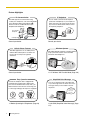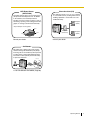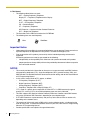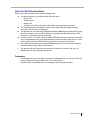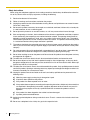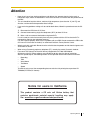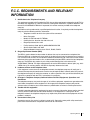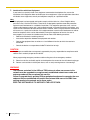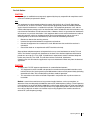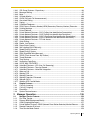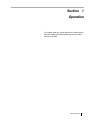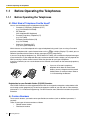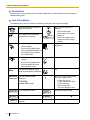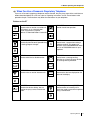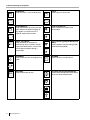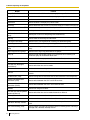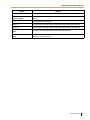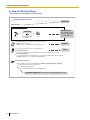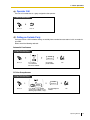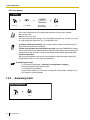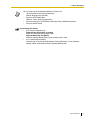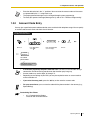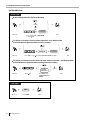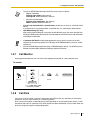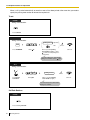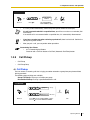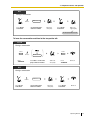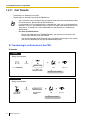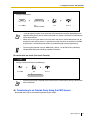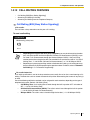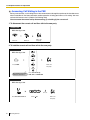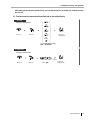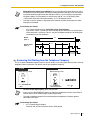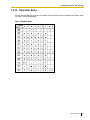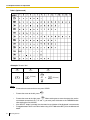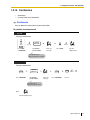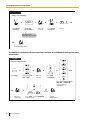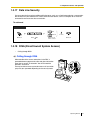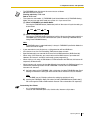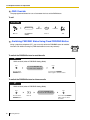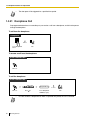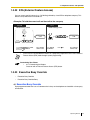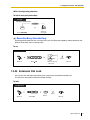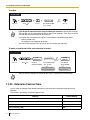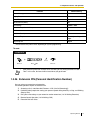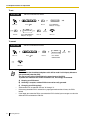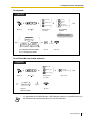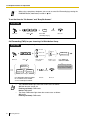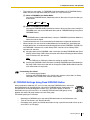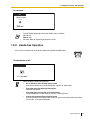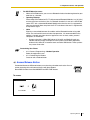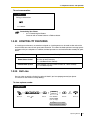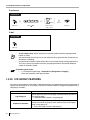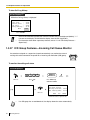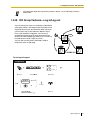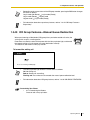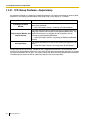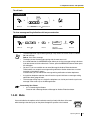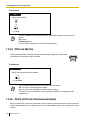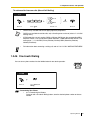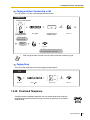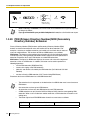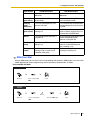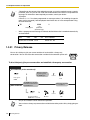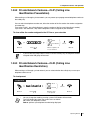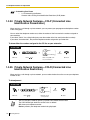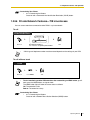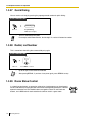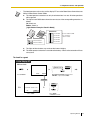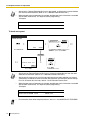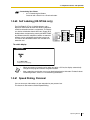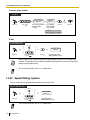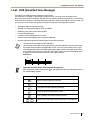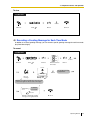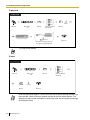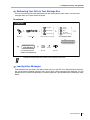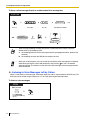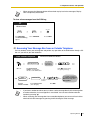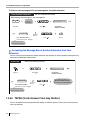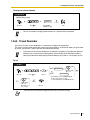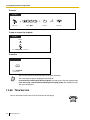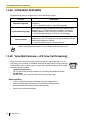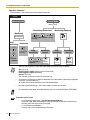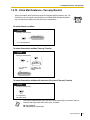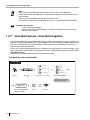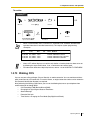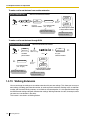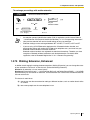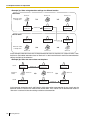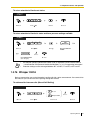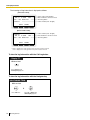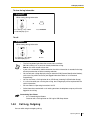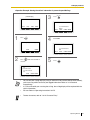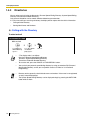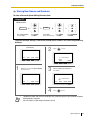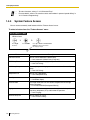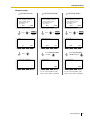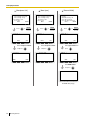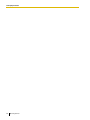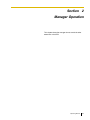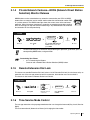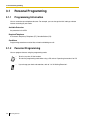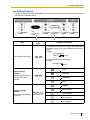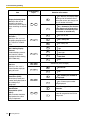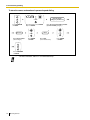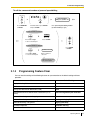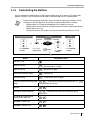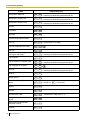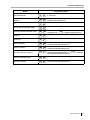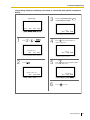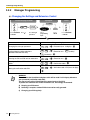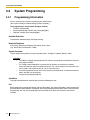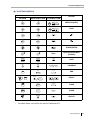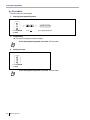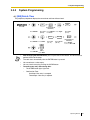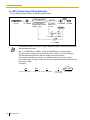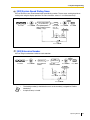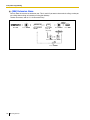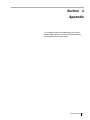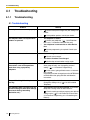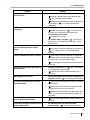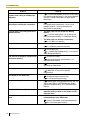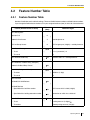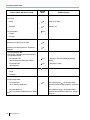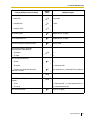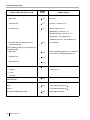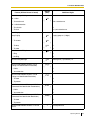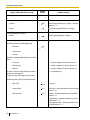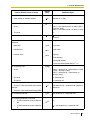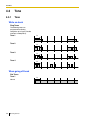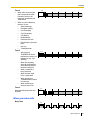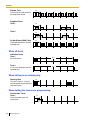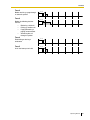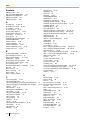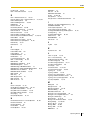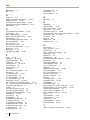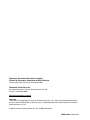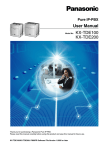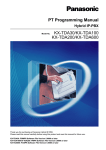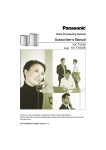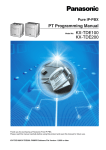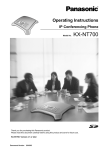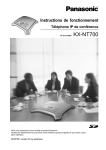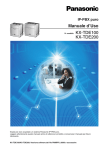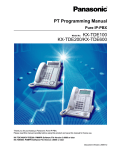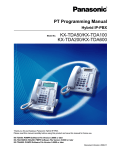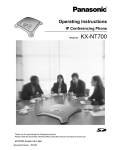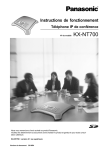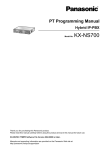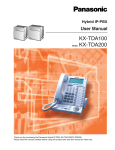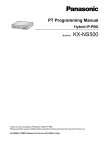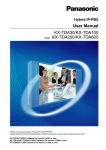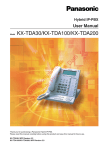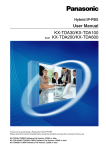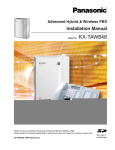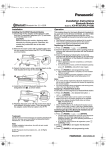Download KX-TDE100 & 200 User Manual
Transcript
Pure IP-PBX Operating Manual Model No. KX-TDE100 KX-TDE200 Thank you for purchasing a Panasonic Pure IP-PBX. Please read this manual carefully before using this product and save this manual for future use. KX-TDE100/KX-TDE200: PMMPR Software File Version 1.0000 or later Document Version: 2007-06 Feature Highlights IP Communication This PBX supports IP communication using a variety of IP telephones, such as the KX-NT300 series with Self Labeling and/or Bluetooth R wireless headsets, and SIP Extensions (SIP Hardphone/SIP Softphone). IP Softphone You can install a software-based telephone (Panasonic IP Softphone) on your computer to make and receive calls using Internet Protocol (IP) and access PBX features without a wired IP Proprietary Telephone. IP Proprietary Telephone SIP Extension IP Softphone Consult your dealer Consult your dealer Cellular Phone Features Wireless System This PBX supports the use of cellular phones with the PBX. Cellular phones can make and receive calls as if they were registered extensions. This PBX optionally supports a Portable Station (PS) system. PSs can be used in the PBX with other wired telephones. Consult your dealer 1.3.77 Wireless XDP Parallel Mode (Page 142) Easy Operation A Panasonic telephone that is equipped with a Navigator Key/Jog Dial and a display helps you to access desired features easily. Also, you will be informed of the arrival of an incoming call or a message waiting by the lamp if it is equipped. Simplified Voice Message You can set incoming calls to be redirected to your message box to let callers leave voice messages when you are unable to answer the phone. Hello, this is 204. Please leave your message. ENTER Navigator Key Jog Dial Message/Ringer Lamp 1.1 Before Operating the Telephones (Page 18) 2 Operating Manual 1.3.63 SVM (Simplified Voice Message) (Page 117) Phone Assistant (PA) ACD Report Server (KX-NCV200) This PBX supports Voice Processing Systems (VPS) with an ACD Report Server. In addition to VPS features, the ACD Report Server provides you with a variety of features, such as monitoring, reporting, and creating performance graphs, to manage call information efficiently. This application allows you to use your computer to access PBX features, providing advanced call handling capabilities to ensure that each call is handled efficiently. Computer (Client) <Report Sample: Incoming Calls> Jack 5 John 7 Nick 5 Consult your dealer Computer (PA Server) Computer (Client) Consult your dealer Call Center This PBX offers a built-in Call Center feature called Incoming Call Distribution (ICD) Group. Incoming calls to an ICD Group can be queued or redirected to a preprogrammed destination, answered in order of priority and monitored by a supervisor extension. ICD Group Customers Queuing 1.3.35 ICD GROUP FEATURES (Page 88) Operating Manual 3 In This Manual, • The following abbreviations are used: APT → Analog Proprietary Telephone Display PT → Proprietary Telephone with a Display DPT → Digital Proprietary Telephone IP-PT → IP Proprietary Telephone PS → Portable Station PT → Proprietary Telephone SIP Extension → Session Initiation Protocol Extension SLT → Single Line Telephone • The illustrations of the PBX are based on the KX-TDE200. • The following icons are used frequently. !! Hints Conditions Important Notice • • Under power failure conditions, the connected telephones may not operate. Please ensure that a separate telephone, not dependent on local power, is available for emergency use. Prior to connection of this product, please verify that the intended operating environment is supported. Satisfactory performance cannot be guaranteed for the following: – interoperability and compatibility with all devices and systems connected to this product – proper operation and compatibility with services provided by telecommunications companies over connected networks NOTES • • • • • • 4 This manual provides basic information on how you can access commonly used PBX functions with proprietary telephones (PTs), single line telephones (SLTs), portable stations (PSs), and DSS Consoles. For detailed information about each feature or setting, refer to the Feature Manual or PC Programming Manual. In this manual, several kinds of PTs appear, as follows: – IP Proprietary Telephone (IP-PT) – Digital Proprietary Telephone (DPT) – Analog Proprietary Telephone (APT) – Proprietary Telephone with a Display (Display PT) "PT" is used as a generic term to represent all of these PTs. If a PBX feature only supports specific PTs, such as IP-PTs, the available telephone types are clearly indicated. This PBX supports SIP (Session Initiation Protocol) Extensions. However, some PBX features may not be available for SIP Extensions, depending on your telephone type. IP-PTs/SIP Extensions may become busy and you may not be able to make or receive calls, depending on the network status. The contents of this manual apply to PBXs with a certain software version, as indicated on the cover of this manual. To confirm the software version of your PBX, refer to the PC Programming Manual or PT Programming Manual. Product specifications are subject to change without notice. Operating Manual Notes for SIP Extension Users Before using a SIP Extension, please read the following notes. a. The following features are available for SIP Extension users: – – – – Making calls Answering calls Holding calls Transferring calls (You cannot go on-hook before the transferred party answers.) b. The available operations using feature numbers are limited. Refer to the telephone types displayed at the top left of each operation. c. The operations for Call Forwarding (FWD)/Do Not Disturb (DND)/Personal Speed Dialing using the feature number, are not available. However, it is possible to enable these features at SIP Extensions if set through system programming. d. The tones listed in "4.3.1 Tone" are not available for SIP Extension users. Tones or the tone types may vary depending on the type of telephone being used. For example, when you put a call on hold, a specific tone for the SIP Extension may be heard, or no tone may be heard. e. Any number pressed while hearing a Busy/DND/Reorder tone, such as the feature number to activate Automatic Callback Busy, will be ignored. f. The operations for SIP Extensions may differ from the steps in this manual, and may vary depending on the type of telephone being used. Trademarks • • The Bluetooth word mark and logos are owned by the Bluetooth SIG, Inc. and any use of such marks by Matsushita Electric Industrial Co., Ltd. is under license. All other trademarks identified herein are the property of their respective owners. Operating Manual 5 Important Information SAVE THESE INSTRUCTIONS SECURITY PRECAUTIONS In order to use the PBX safely and correctly the Security Requirements below must be observed. Failure to do so may result in: • Loss, leakage, falsification or theft of user information. • Illegal use of the PBX by a third party. • Interference or suspension of service caused by a third party. What is User Information? User Information is defined as: 1. Information stored on the SD Memory Card: Phonebook data, user IDs, system settings data, passwords (User/Administrator/Installer), Personal Identification Numbers (PINs), etc. 2. Information sent from the PBX to a PC or other external device: Phone call data (including telephone numbers of outside parties), call charge data, etc. Security Requirements 1. The SD Memory Card contains software for all the processes of the PBX and all customer data. It can be easily removed and taken away from the PBX by a third party. Therefore, do not allow unauthorized access to prevent data leakage. 2. Always make backups of data stored on the SD Memory Card. For details, consult your dealer. 3. To prevent illegal access from the Internet, active a Firewall. 4. To avoid unauthorized access and possible abuse of the PBX, we strongly recommend: a. Keeping the password secret. b. Selecting a complex, random password that cannot be easily guessed. c. Changing your password regularly. 5. Perform the following when sending the PBX for repair or handing it over to a third party. a. Make a backup of data stored on the SD Memory Card. b. Using an SD formatter, format the SD Memory Card so that information cannot be retrieved from it. 6. To prevent data leakage, render the SD Memory Card physically unusable before disposal. 7. When user information is sent from the PBX to a PC or other external device, the confidentiality of that information becomes the responsibility of the customer. Before disposing of the PC or other external device, ensure that data cannot be retrieved from it by formatting the hard disk and/or rendering it physically unusable. 6 Operating Manual WARNING • • • • • • • • THIS UNIT MAY ONLY BE INSTALLED AND SERVICED BY QUALIFIED SERVICE PERSONNEL. IF DAMAGE TO THE UNIT EXPOSES ANY INTERNAL PARTS, DISCONNECT THE POWER SUPPLY CORD IMMEDIATELY AND RETURN THE UNIT TO YOUR DEALER. UNPLUG THIS UNIT FROM THE AC OUTLET IF IT EMITS SMOKE, AN ABNORMAL SMELL OR MAKES UNUSUAL NOISE. THESE CONDITIONS CAN CAUSE FIRE OR ELECTRIC SHOCK. CONFIRM THAT SMOKE HAS STOPPED AND CONTACT AN AUTHORIZED PANASONIC FACTORY SERVICE CENTER. WHEN RELOCATING THE EQUIPMENT, FIRST DISCONNECT THE TELECOM CONNECTION BEFORE DISCONNECTING THE POWER CONNECTION. WHEN THE UNIT IS INSTALLED IN THE NEW LOCATION, RECONNECT THE POWER FIRST, AND THEN RECONNECT THE TELECOM CONNECTION. THIS UNIT IS EQUIPPED WITH A GROUNDED PLUG. FOR SAFETY REASONS THIS PLUG MUST ONLY BE CONNECTED TO A GROUNDED OUTLET THAT HAS BEEN INSTALLED ACCORDING TO APPLICABLE REGULATIONS. TO PREVENT POSSIBLE FIRE OR ELECTRIC SHOCK, DO NOT EXPOSE THIS PRODUCT TO RAIN OR MOISTURE. THE POWER SUPPLY CORD IS USED AS THE MAIN DISCONNECT DEVICE. ENSURE THAT THE AC OUTLET IS LOCATED NEAR THE EQUIPMENT AND IS EASILY ACCESSIBLE. TO PROTECT THIS UNIT FROM STATIC ELECTRICITY, DO NOT TOUCH ANY EXTERNAL CONNECTORS OF THE UNIT. Operating Manual 7 Safety Instructions When using your telephone equipment, basic safety precautions should always be followed to reduce the risk of fire, electric shock and injury to persons, including the following: 1. Read and understand all instructions. 2. Follow all warnings and instructions marked on the product. 3. Unplug the product from the wall outlet before cleaning. Do not use liquid cleaners or aerosol cleaners. Clean with a damp cloth. 4. Do not use the product near water, for example, near a bathtub, wash bowl, kitchen sink, or laundry tub, in a wet basement, or near a swimming pool. 5. Do not place this product on an unstable surface, as a fall may cause serious internal damage. 6. Slots and openings in the front, back and bottom of the cabinet are provided for ventilation; to protect it from overheating, these openings must not be blocked or covered. The openings should never be blocked by placing the product on a bed, sofa, rug, or other similar surface while in use. The product should never be placed near or over a radiator or other heat source. This product should not be placed in a sealed environment unless proper ventilation is provided. 7. The product should only be connected to the type of electrical power supply specified on the product label. If you are not sure of the type of power supply to your home, consult your dealer or local power company. 8. For safety purposes this unit is equipped with a grounded plug. If you do not have a grounded outlet, please have one installed. Do not bypass this safety feature by tampering with the plug. 9. Do not allow anything to rest on the power cord. Do not locate this product where the power cord may be stepped on or tripped on. 10. To reduce the risk of fire or electric shock, do not overload wall outlets and extension cords. 11. Do not insert objects of any kind into this product through its slots and openings, as they may touch dangerous voltage points or short out parts that could result in a risk of fire or electric shock. Never spill liquid of any kind on or in the product. 12. To reduce the risk of electric shock, do not disassemble this product. Only qualified personnel should service this product. Opening or removing covers may expose you to dangerous voltages or other risks. Incorrect reassembly can cause electric shock. 13. Unplug this product from the wall outlet and have it serviced by qualified service personnel in the following cases: a) b) c) d) When the power supply cord or plug is damaged or frayed. If liquid has been spilled into the product. If the product has been exposed to rain or water. If the product does not operate according to the operating instructions. Adjust only the controls that are explained in the operating instructions. Improper adjustment of other controls may result in damage and may require service by a qualified technician to restore the product to normal operation. e) If the product has been dropped or the cabinet has been damaged. f) If product performance deteriorates. 14. Avoid using wired telephones during an electrical storm. There is a remote risk of electric shock from lightning. 15. Do not use a telephone in the vicinity of a gas leak to report the leak. 8 Operating Manual Attention • • • Keep the unit away from heating appliances and devices that generate electrical noise such as fluorescent lamps, motors and televisions. These noise sources can interfere with the performance of the PBX. This unit should be kept free of dust, moisture, high temperature (more than 40 °C [104 °F]) and vibration, and should not be exposed to direct sunlight. If you are having problems making calls to outside destinations, follow this procedure to test the CO lines: 1. Disconnect the PBX from all CO lines. 2. Connect known working single line telephones (SLTs) to those CO lines. 3. Make a call to an external destination using those SLTs. • • • If a call cannot be carried out correctly, there may be a problem with the CO line that the SLT is connected to. Contact your telephone company. If all SLTs operate properly, there may be a problem with your PBX. Do not reconnect the PBX to the CO lines until it has been serviced by an authorized Panasonic Factory Service Center. Wipe the unit with a soft cloth. Do not clean the unit with abrasive powders or with chemical agents such as benzene or thinner. When using a Panasonic proprietary telephone (PT), use only the correct Panasonic handset. For users of PC Phone (Free License Version) shipped with KX-T7601 USB Module: All features of the PC Phone software are available for 90 days from the date of installation. After this period expires, the following buttons on the Operation Screen will become unavailable: – Recording – TAM – Voice Memo – Text Memo – Speed To continue using any of the corresponding features after the trial period, please purchase KXTDA0350 (PC Phone, 5 licenses). Notice for users in California This product contains a CR coin cell lithium battery that contains perchlorate material—special handling may apply. See www.dtsc.ca.gov/hazardouswaste/perchlorate Operating Manual 9 When you ship the product Carefully pack and send it prepaid, adequately insured and preferably in the original carton. Attach a postage-paid letter, detailing the symptom, to the outside of the carton. DO NOT send the product to the Executive or Regional Sales offices. They are NOT equipped to make repairs. Product Service Panasonic Factory Service Centers for this product are listed in the service center directory. Consult your certified Panasonic dealer for detailed instructions. For Future Reference Please print, record, and retain the following information for future reference. Note The serial number of this product can be found on the label affixed to the unit. You should record the model number and the serial number of this unit as a permanent record of your purchase to aid in identification in the event of theft. MODEL NO. SERIAL NO. DATE OF PURCHASE NAME OF DEALER DEALER'S ADDRESS DEALER'S TELEPHONE NO. 10 Operating Manual F.C.C. REQUIREMENTS AND RELEVANT INFORMATION 1. Notification to the Telephone Company This equipment complies with Part 68 of the FCC rules and the requirements adopted by the ACTA. On the side of this equipment is a label that contains, among other information, a product identifier in the format US: ACJMF03AKX-TDA100. If requested, this number must be provided to the telephone company. Installation must be performed by a qualified professional installer. If required, provide the telephone company with the following technical information: • Telephone numbers to which the system will be connected • Make: Panasonic • Model: KX-TDE100 and KX-TDE200 • Certification No.: found on the side of the unit • Ringer Equivalence No.: 0.3A • Facility Interface Code: 02LS2, 04DU9.BN/DN/1KN/1SN • Service Order Code: 9.0F, 6.0P • Required Network Interface Jack: RJ21X, RJ48C, RJ2HX 2. Ringer Equivalence Number (REN) The REN is used to determine the number of devices that may be connected to a telephone line. Excessive RENs on a telephone line may result in the devices not ringing in response to an incoming call. In most but not all areas, the sum of RENs should not exceed five (5.0). To be certain of the number of devices that may be connected to a line, as determined by the total RENs, contact the local telephone company. The REN for this product is part of the product identifier that has the format US: ACJMF03AKX-TDA100. The digits represented by 03 are the REN without a decimal point (e.g., 03 is a REN of 0.3). For earlier products, the REN is separately shown on the label. 3. Incidence of Harm to the Telephone Lines If this equipment causes harm to the telephone network, the telephone company will notify you in advance that temporary discontinuance of service may be required. But if advance notice isn't practical, the telephone company will notify the customer as soon as possible. Also, you will be advised of your right to file a complaint with the FCC if you believe it is necessary. 4. Changes in Telephone Company Communications Facilities, Equipment, Operations and Procedures The telephone company may make changes in its facilities, equipment, operations or procedures that could affect the operation of the equipment. If this happens the telephone company will provide advance notice in order for you to make necessary modifications to maintain uninterrupted service. 5. Trouble with this equipment If trouble is experienced with this equipment, for repair or warranty information, please see the attached warranty, which includes the Service Center Directory. If the equipment is causing harm to the telephone network, the telephone company may request that you disconnect the equipment until the problem is resolved. 6. Connection to Party Line Connection to party line service is subject to state tariffs. Contact the state public utility commission, public service commission or corporation commission for information. Operating Manual 11 7. Combined Use with Alarm Equipment If your home has specially wired alarm equipment connected to the telephone line, ensure the installation of this equipment does not disable your alarm equipment. If you have questions about what will disable alarm equipment, consult your telephone company or a qualified installer. Note This equipment has been tested and found to comply with the limits for a Class B digital device, pursuant to Part 15 of the FCC Rules. These limits are designed to provide reasonable protection against harmful interference in a residential installation. This equipment generates, uses, and can radiate radio frequency energy and, if not installed and used in accordance with the instructions, may cause harmful interference to radio communications. However, there is no guarantee that interference will not occur in a particular installation. If this equipment does cause harmful interference to radio or television reception, which can be determined by turning the equipment off and on, the user is encouraged to try to correct the interference by one or more of the following measures: • Reorient or relocate the receiving antenna. • Increase the separation between the equipment and receiver. • Connect the equipment into an outlet on a circuit different from that to which the receiver is connected. • Consult the dealer or an experienced radio/TV technician for help. CAUTION Any changes or modifications not expressly approved by the party responsible for compliance could void the user's authority to operate this device. When programming emergency numbers and/or making test calls to emergency numbers: 1. Remain on the line and briefly explain to the dispatcher the reason for the call before hanging up. 2. Perform such activities in the off-peak hours, such as early morning hours or late evenings. WARNING The software contained in the ARS and TRS features to allow user access to the network must be upgraded to recognize newly established network area codes and exchange codes as they are placed into service. Failure to upgrade the on-premise PBXs or peripheral equipment to recognize the new codes as they are established will restrict the customer and users of the PBX from gaining access to the network and to these codes. KEEP THE SOFTWARE UP TO DATE WITH THE LATEST DATA. 12 Operating Manual For Cell Station CAUTION Any changes or modifications not expressly approved by the party responsible for compliance could void user's authority to operate this device. Note This equipment has been tested and found to comply with the limits for a Class B digital device, pursuant to Part 15 of the FCC Rules. These limits are designed to provide reasonable protection against harmful interference in a residential installation. This equipment generates, uses, and can radiate radio frequency energy and, if not installed and used in accordance with the instructions, may cause harmful interference to radio communications. However, there is no guarantee that interference will not occur in a particular installation. If this equipment does cause harmful interference to radio or television reception, which can be determined by turning the equipment off and on, the user is encouraged to try to correct the interference by one or more of the following measures: • Reorient or relocate the receiving antenna. • Increase the separation between the equipment and receiver. • Connect the equipment into an outlet on a circuit different from that to which the receiver is connected. • Consult the dealer or an experienced radio/TV technician for help. Some wireless telephones operate at frequencies that may cause interference to nearby TVs and VCRs. To minimize or prevent such interference, the base of the wireless telephone should not be placed near or on top of a TV or VCR. If interference is experienced, move the wireless telephone further away from the TV or VCR. This will often reduce, or eliminate, interference. Operating near 2.4 GHz electrical appliances may cause interference. Move away from the electrical appliances. CAUTION To comply with FCC RF exposure requirements in uncontrolled environment: • This equipment must be installed and operated in accordance with provided instructions and a minimum 20 cm (8 in) spacing must be provided between antenna and all person's body (excluding extremities of hands, wrist and feet) during wireless modes of operation. • This transmitter must not be co-located or operated in conjunction with any other antenna or transmitter. Medical—consult the manufacturer of any personal medical devices, such as pacemakers, to determine if they are adequately shielded from external RF (radio frequency) energy. (The unit operates in the frequency range of 2401 MHz to 2480 MHz, and the power output level can range from 0.004 W to 0.4 W.) Do not use the unit in health care facilities if any regulations posted in the area instruct you not to do so. Hospitals or health care facilities may be using equipment that could be sensitive to external RF (radio frequency) energy. Operating Manual 13 Table of Contents 1 Operation............................................................................................... 17 1.1 1.1.1 1.2 1.2.1 1.2.2 1.3 1.3.1 1.3.2 1.3.3 1.3.4 1.3.5 1.3.6 1.3.7 1.3.8 1.3.9 1.3.10 1.3.11 1.3.12 1.3.13 1.3.14 1.3.15 1.3.16 1.3.17 1.3.18 1.3.19 1.3.20 1.3.21 1.3.22 1.3.23 1.3.24 1.3.25 1.3.26 1.3.27 1.3.28 1.3.29 1.3.30 1.3.31 1.3.32 1.3.33 1.3.34 1.3.35 1.3.36 1.3.37 1.3.38 1.3.39 1.3.40 14 Before Operating the Telephones..................................................................................18 Before Operating the Telephones .....................................................................................18 Basic Operations.............................................................................................................28 Making Calls......................................................................................................................28 Answering Calls ................................................................................................................30 Telephone Features and Operation ...............................................................................32 Absent Message ...............................................................................................................32 Account Code Entry ..........................................................................................................33 Alternate Calling—Ring/Voice ...........................................................................................34 Automatic Callback Busy (Camp-on) ................................................................................34 BGM (Background Music) .................................................................................................36 Call Hold ...........................................................................................................................36 Call Monitor .......................................................................................................................39 Call Park............................................................................................................................39 Call Pickup ........................................................................................................................41 Call Splitting ......................................................................................................................42 Call Transfer ......................................................................................................................44 CALL WAITING FEATURES .............................................................................................47 Call Waiting Tone ..............................................................................................................52 Character Entry .................................................................................................................53 Conference........................................................................................................................55 Conference, Unattended ...................................................................................................60 Data Line Security.............................................................................................................61 DISA (Direct Inward System Access)................................................................................61 DND (Do Not Disturb) .......................................................................................................64 Door Open ........................................................................................................................67 Doorphone Call .................................................................................................................68 EFA (External Feature Access).........................................................................................69 Executive Busy Override ...................................................................................................69 Extension Dial Lock...........................................................................................................71 Extension Feature Clear ...................................................................................................72 Extension PIN (Personal Identification Number) ...............................................................73 External Relay...................................................................................................................75 External Sensor ................................................................................................................75 FWD (Call Forwarding) .....................................................................................................76 Hands-free Answerback ....................................................................................................82 Hands-free Operation........................................................................................................83 Headset Operation ............................................................................................................84 HOSPITALITY FEATURES ...............................................................................................87 Hot Line.............................................................................................................................87 ICD GROUP FEATURES ..................................................................................................88 ICD Group Features—Call Log History for ICD Group .....................................................89 ICD Group Features—Incoming Call Queue Monitor........................................................90 ICD Group Features—Log-in/Log-out ...............................................................................91 ICD Group Features—Log-in/Log-out Monitor and Remote Control.................................93 ICD Group Features—Manual Queue Redirection ...........................................................95 Operating Manual 1.3.41 1.3.42 1.3.43 1.3.44 1.3.45 1.3.46 1.3.47 1.3.48 1.3.49 1.3.50 1.3.51 1.3.52 1.3.53 1.3.54 1.3.55 1.3.56 1.3.57 1.3.58 1.3.59 1.3.60 1.3.61 1.3.62 1.3.63 1.3.64 1.3.65 1.3.66 1.3.67 1.3.68 1.3.69 1.3.70 1.3.71 1.3.72 1.3.73 1.3.74 1.3.75 1.3.76 1.3.77 1.4 1.4.1 1.4.2 1.4.3 1.4.4 2 ICD Group Features—Supervisory................................................................................... 96 Message Waiting .............................................................................................................. 97 Mute .................................................................................................................................. 99 Off-hook Monitor ............................................................................................................. 100 OHCA (Off-hook Call Announcement) ............................................................................ 100 One-touch Dialing ........................................................................................................... 101 Paging ............................................................................................................................. 102 Paralleled Telephone....................................................................................................... 103 PDN (Primary Directory Number)/SDN (Secondary Directory Number) Extension........ 104 Printing Message ............................................................................................................ 107 Privacy Release .............................................................................................................. 108 Private Network Features—CLIP (Calling Line Identification Presentation) ................... 109 Private Network Features—CLIR (Calling Line Identification Restriction) ...................... 109 Private Network Features—COLP (Connected Line Identification Presentation) ........... 110 Private Network Features—COLR (Connected Line Identification Restriction) .............. 110 Private Network Features—TIE Line Access .................................................................. 111 Quick Dialing................................................................................................................... 112 Redial, Last Number ....................................................................................................... 112 Room Status Control ...................................................................................................... 112 Self Labeling (KX-NT366 only) ....................................................................................... 115 Speed Dialing, Personal ................................................................................................. 115 Speed Dialing, System ................................................................................................... 116 SVM (Simplified Voice Message).................................................................................... 117 TAFAS (Trunk Answer From Any Station) ....................................................................... 126 Timed Reminder ............................................................................................................. 127 Time Service................................................................................................................... 128 Verification Code Entry ................................................................................................... 129 VOICE MAIL FEATURES................................................................................................ 130 Voice Mail Features—LCS (Live Call Screening)............................................................ 130 Voice Mail Features—Two-way Record........................................................................... 133 Voice Mail Features—Voice Mail Integration................................................................... 134 Wake-up Call................................................................................................................... 135 Walking COS .................................................................................................................. 137 Walking Extension .......................................................................................................... 138 Walking Extension, Enhanced ........................................................................................ 139 Whisper OHCA ............................................................................................................... 141 Wireless XDP Parallel Mode ........................................................................................... 142 Display Features ........................................................................................................... 143 Call Log, Incoming .......................................................................................................... 143 Call Log, Outgoing .......................................................................................................... 145 Directories....................................................................................................................... 148 System Feature Access .................................................................................................. 150 Manager Operation............................................................................. 155 2.1 2.1.1 2.1.2 2.1.3 2.1.4 2.1.5 2.1.6 Manager Service Features ........................................................................................... 156 Dial Tone Transfer ........................................................................................................... 156 External BGM (Background Music)................................................................................. 156 OGM (Outgoing Messages) ............................................................................................ 157 Private Network Features—NDSS (Network Direct Station Selection) Monitor Release ....... 159 Remote Extension Dial Lock........................................................................................... 159 Time Service Mode Control ............................................................................................ 159 Operating Manual 15 3 Customizing Your Phone & System.................................................. 163 3.1 3.1.1 3.1.2 3.1.3 3.1.4 3.2 3.2.1 3.2.2 3.3 3.3.1 3.3.2 4 Personal Programming................................................................................................. 164 Programming Information................................................................................................ 164 Personal Programming....................................................................................................164 Programming Feature Clear............................................................................................ 173 Customizing the Buttons ................................................................................................. 175 Manager Programming ................................................................................................. 181 Programming Information................................................................................................ 181 Manager Programming ................................................................................................... 182 System Programming ................................................................................................... 184 Programming Information................................................................................................ 184 System Programming...................................................................................................... 187 Appendix ............................................................................................. 191 4.1 4.1.1 4.2 4.2.1 4.3 4.3.1 Troubleshooting ............................................................................................................ 192 Troubleshooting...............................................................................................................192 Feature Number Table .................................................................................................. 195 Feature Number Table..................................................................................................... 195 Tone................................................................................................................................ 204 Tone ................................................................................................................................ 204 Index .......................................................................................................... 209 16 Operating Manual Section 1 Operation This chapter shows you step by step how to use each feature. Read this chapter to become familiar with the many useful features of this PBX. Operating Manual 17 1.1 Before Operating the Telephones 1.1 Before Operating the Telephones 1.1.1 Before Operating the Telephones What Kind of Telephone Can Be Used? You can use the following types of telephone with this PBX: • Panasonic IP Proprietary Telephone (IP-PT) (e.g., KX-NT346 or KX-NT366) • SIP Extension (SIP Hardphone/SIP Softphone) • Panasonic Proprietary Telephone (PT) (e.g., KX-T7636) • Panasonic Portable Station (PS) (e.g., KX-TD7690) • Single Line Telephone (SLT) (e.g., rotary pulse telephone) Which features are available depend on the type of telephone being used. If you are using a Panasonic REDIAL proprietary telephone with a special feature button such as or a display (Display PT) or both, you can follow the operation with the button or display messages for easy programming. If you use a large display telephone (e.g., KX-NT346 or KX-T7636), you can follow the displayed messages to use the features. If your telephone does not have feature buttons and/or a display, you may operate the PBX by entering a feature number instead. Follow the operation for your type of telephone. If you use a Console, you can use the buttons on the Console as the buttons on the connected proprietary telephone. • If you use a Panasonic proprietary telephone which does not have feature buttons, you may change one of the unused flexible buttons to a feature button. Refer to "3.1.4 Customizing the Buttons". Registration for your Portable Station (PS)/SIP Extension Your PS/SIP Extension must be registered with the PBX and assigned an extension number before initial use, through system programming. To confirm the extension number of your PS, refer to "Your extension information" in "3.1.2 Personal Programming". For SIP Extension users, follow the instructions for your SIP Extension. Feature Numbers To use certain features, you need to enter specified feature numbers (and an additional parameter, if required). There are two types of feature numbers as follows: • Flexible feature number • Fixed feature number 18 Operating Manual 1.1 Before Operating the Telephones Fixed feature numbers cannot be changed. However, you can change the flexible numbers to other numbers for easier use. In this manual, the default numbers (factory installed) are used for operations. A flexible number is shown as (half-shaded key). Use the new programmed number if you have changed the feature number. Write the new number in the "Feature Number Table" (Appendix). If you use a single line telephone which does not have the " " or "#" keys; it is not possible to access features that have " " or "#" in their feature numbers. Tone You will hear various tones, during or after an operation, for confirmation. Refer to "4.3.1 Tone" (Appendix). Display In this manual, you will see "the display ...". This refers to the display of a Panasonic proprietary telephone. If your telephone is not a Panasonic display proprietary telephone, the message will not be displayed. If you use a Panasonic display proprietary telephone, the display helps you confirm the settings. Some proprietary telephones also give you easy access to features. A message is displayed depending on the feature. By pressing the corresponding button on the side or at the bottom of the display, or pressing the Navigator Key, you can access the desired feature. Furthermore, depending on the display proprietary telephone, you can operate features or make calls using the display message. Refer to "1.4 Display Features". Your Extension Number If you use a Panasonic display proprietary telephone, you can check your own extension number on the display. Press the TRANSFER button or Soft (S1) button while on-hook. Using a Navigator Key/Jog Dial/Volume Key The Navigator Key can be used for the display contrast and the volume control or you can search for desired items on the display. Press the Navigator Key/Volume Key or rotate the Jog Dial in the desired direction. The contrast or the volume level and the items will change as follows: Navigator Key Jog Dial Volume Key Up Up (Level increases) Left ENTER Left (counter-clockwise) Right (clockwise) (Level increases) Right Level decreases Level increases Down Down (Level decreases) (Level decreases) Examples The displays and the illustrations shown as examples are from a telephone connected to the KX-TDE200. Operating Manual 19 1.1 Before Operating the Telephones Restrictions Some features may be restricted at your extension depending on system programming and the type of telephone being used. Icon Descriptions The following icons show you the feature availability, notes and action to use the features. This feature cannot be used with a single line telephone. See "Programming" for Related Programming if necessary. desired no. Seize a CO line (One of the following). OR • Press the CO button. 9 • Dial automatic line access OR number 9. CO line group no. • Dial CO line group access number and CO line group number. (CO) 8 Off-hook (One of the following). • Lift the handset. • Press the SP-PHONE button. • Press the MONITOR button. (To start talking, lift the handset.) • Press TALK button. Press the Call button on the Doorphone. On-hook (One of the following). • Hang up. • Press the SP-PHONE button. • Press the MONITOR button. • Press CANCEL button. Press the hookswitch lightly. Press the corresponding feature button on the proprietary telephone. Talk. Enter the required number. <Example> You will hear a busy, confirmation, dial, ring or ringback tone. B. Tone: Busy Tone C. Tone: Confirmation Tone D. Tone: Dial Tone R. Tone: Ring Tone R. B. Tone: Ringback Tone account code Enter the account code. extension no. phone no. HOLD 20 Dial an extension number. Dial the telephone number. Press the HOLD button on your SIP Extension. Operating Manual outside phone no. dial key Dial outside phone number. Press any dial key (0–9, , #). 1.1 Before Operating the Telephones When You Use a Panasonic Proprietary Telephone If you use a Panasonic proprietary telephone and the Console, they may have some of the useful feature buttons described below. For a PS user, refer to "Operating Instructions" for PS. These buttons make operations simple. The illustrations may differ from the buttons on your telephone. Buttons on the PT SP-PHONE: Used for hands-free operation. Flexible Buttons: Used to make or receive an outside call (CO button), or as a feature button. Button assignment is required. Refer to "Customized Buttons" for details. SP-PHONE AUTO DIAL/STORE: Used for System/Personal Speed Dialing or storing program changes. PAUSE AUTO DIAL PAUSE: Used to insert a pause when storing a telephone number. This button also functions as the PROGRAM button when there is no PROGRAM button on your telephone. STORE REDIAL: Used to redial the last dialed number. MESSAGE: Used to leave a message waiting indication or call back the party who left the message waiting indication. MESSAGE REDIAL INTERCOM: Used to make or receive intercom calls. Soft Buttons: Used to select the item displayed on the bottom of the display. MONITOR: Used for hands-free dialing. You can monitor the party's voice in hands-free mode. AUTO ANS (Auto Answer)/MUTE: Used to receive an incoming call in hands-free mode or mute the microphone during a conversation. INTERCOM MONITOR AUTO ANS MUTE Operating Manual 21 1.1 Before Operating the Telephones TRANSFER: Used to transfer a call to another party. TRANSFER FLASH/ RECALL VOICE CALL MUTE PROGRAM RELEASE HOLD: Used to place a call on hold. HOLD CONF (Conference): Used to establish a multiple party conversation. FLASH/RECALL: Used to disconnect the current call and make another call without hanging up. This button can also be used as a CANCEL button while on-hook. CONF VOICE CALL/MUTE: Used to monitor an intercom call automatically, but it cannot be used for hands-free conversations. It also mutes the handset microphone during a conversation. PROGRAM: Used to enter and exit the Programming mode. Call Forwarding (FWD)/Do Not Disturb (DND): Used to perform Call Forwarding (FWD) or Do Not Disturb (DND). FWD/DND ANSWER RELEASE: Used to disconnect the line. Navigator Key/Jog Dial/Volume Key: Used to adjust the volume and the display contrast or select desired items. VOL 22 Operating Manual ANSWER: Used to answer an incoming call. 1.1 Before Operating the Telephones Programmable Feature (PF): Located on the upper part of the Flexible button array or on the DSS Console. Assigns the desired button and used to access the stored feature. Mostly used as a One-touch Dialing button. (Only the "F and number" may be shown on some telephones.) (PF) SELECT SELECT: Used to select the displayed item or to call the displayed phone number. ENTER: Used to confirm the selected item. MODE MODE: Used to shift the display to access various features. SHIFT SHIFT: Used to access the second level of Soft button features. CANCEL: Used to cancel the selected item. NEXT PAGE: Used to switch the page for the Self Labeling feature. (KX-NT366 only) Customized Buttons If the term is in parentheses like (Account) in this manual, it means a flexible button has been made into an "Account" button. To customize, refer to "3.1.4 Customizing the Buttons". Button Feature Loop-CO (L-CO) Used to access an idle CO line for making outside calls. Incoming outside calls from any CO line arrive at this button. Group-CO (G-CO) Used to access an idle CO line in a specified CO line group for making outside calls. Incoming calls from CO lines in the assigned CO line group arrive at this button. Single-CO (S-CO) Used to access a specified CO line for making or receiving outside calls. Direct Station Selection (DSS) Used to access an extension with one touch. It is also possible to be changed to the other feature button. One-touch Dialing Used to access a desired party or system feature with one touch. Incoming Call Distribution Group (ICD Group) Used to access a specified incoming call distribution group for making or receiving calls. Message Used to leave a message waiting indication or call back the party who left the message waiting indication. Message for Another Extension Used to have a Message button for another extension. Call Forwarding (FWD)/Do Not Used to forward all calls to a specified destination or refuse. Disturb (DND)—Both calls FWD/DND—Outside calls Used to forward CO line calls to a specified destination or refuse. FWD/DND—Intercom calls Used to forward intercom calls to a specified destination or refuse. Group FWD—Both calls Used to forward all the calls to your group to a specified destination. Operating Manual 23 1.1 Before Operating the Telephones Button Feature Group FWD—Outside calls Used to forward the CO line calls to your group to a specified destination. Group FWD—Intercom calls Used to forward the intercom calls to your group to a specified destination. Account Used to enter an account code. Conference Used to establish a multiple party conversation. Terminate Used to disconnect the current call and make another call without hanging up. External Feature Access (EFA) Used to access special features offered by a host PBX or a telephone company. Call Park Used to park or retrieve a call in a preset parking zone. Call Park (Automatic Park Zone) Used to park a call in an idle parking zone automatically. Call Log Used to show the incoming call information. Call Log for ICD Group Used to have a Call Log button for incoming call distribution group. Log-in/Log-out Used to switch between the log-in and log-out mode. Log-in/Log-out of a specified group Used to have a Log-in/Log-out button for another incoming call distribution group. Log-in/Log-out for all groups Used to have a Log-in/Log-out button for all groups. Hurry-up Used to transfer the longest waiting call in the queue of an incoming call distribution group to the overflow destination. Wrap-up Used to switch the wrap-up status, Ready and Not Ready mode. System Alarm Used to confirm a PBX error. Time Service (Day/Night/ Lunch/Break) Used to switch the time service mode. Answer Used to answer an incoming call. Release Used to disconnect the line during or after a conversation or to complete a Call Transfer. Toll Restriction (TRS) Used to change the toll restriction level of other extension users temporarily. Calling Line Identification Restriction (CLIR) Used to switch between the CLIP and CLIR services. Connected Line Identification Restriction (COLR) Used to switch between the COLP and COLR services. Headset Used to talk using the headset. Time Service Switching Mode Used to switch the time service mode, Automatic or Manual. (Automatic/Manual) Two-way Record Used to record a conversation into your own mailbox. Two-way Transfer Used to record a conversation into the mailbox of a specific extension. One-touch Two-way Transfer Used to record a conversation into the mailbox of a specific extension with one touch. Live Call Screening (LCS) Used to monitor your own voice mailbox while an incoming caller is leaving a message and, if desired, intercept the call. 24 Operating Manual 1.1 Before Operating the Telephones Button Feature Voice Mail Transfer Used to transfer a call to the mailbox of a specified extension. Network Direct Station Selection (NDSS) Used to access an extension connected to other PBXs in the network with one touch. CTI Used to access CTI features. Check-in Used to switch the room status of extensions from Check-out to Check-in. Check-out Used to switch the room status of extensions from Check-in to Check-out. Primary Directory Number (PDN) Used to make and receive both outside and intercom calls. Secondary Directory Number (SDN) Used to show the current status of another extension, call the extension, and pick up or transfer calls to it. Operating Manual 25 1.1 Before Operating the Telephones How to Follow the Steps An example of system operation is shown below. Calling Another Extension Feature title Intercom Call PT and SLT Extn. PT/SLT/PS/SIP extension no. OR (DSS) Off-hook. Dial extension number or press DSS. Talk. The DSS button light shows the current status as follows: Off: The extension is idle. Red on: Your or another extension is using the line. Operation steps The description of the icons are explained on "Icon Descriptions". Conditions To call using a directory, refer to "1.4.3 Directories". Hints For quick operation If you are an operator or dial some extensions frequently, DSS buttons are useful. Hands-free Operation You can make an intercom call and have a conversation in hands-free mode using the SPPHONE button (refer to "1.3.37 Hands-free Operation"). Customizing Your Phone 3.1.2 Settings on the Programming Mode—Preferred Line Assignment—Outgoing Select the seized line when going off-hook. 3.1.3 Customizing the Buttons Create or edit a Direct Station Selection (DSS) button. Programming References: The related or required programming is noted. 26 Operating Manual 1.1 Before Operating the Telephones Connection Example This diagram shows you a connection example. Private IP Network Telephone Company Computer Pure IP-PBX KX-TDE100 Router KX-TDE200 Computer Batteries IP Proprietary Telephone Single Line Telephone Computer Fax Machine IP Softphone Analog DSS Console Proprietary Telephone Printer SIP (Session Initiation Protocol) Extension Wireless Phone External Sensor/ External Relay Doorphone & Door Opener DSS Console Digital Proprietary Telephone Computer (Server) Portable Cell Station Station USB KX-T7636/ KX-T7633 External Music Source Pager/ Amplifier Speaker Computer Computer Voice Processing System KX-T7600 Digital KX-T7600 Digital Proprietary Proprietary Telephone Telephone Operating Manual 27 1.2 Basic Operations 1.2 Basic Operations 1.2.1 Making Calls – – – Intercom Call Operator Call Calling an Outside Party Intercom Call You can call another extension user. PT/SLT/PS/SIP Extn. extension no. OR (DSS) OR * Off-hook. (SDN) Talk. Dial extension number, or press DSS or SDN. • • • • • The DSS button light shows the current status as follows: Off: The extension is idle. Red on: Your or another extension is using the line. * You have to press the SDN button once or twice depending on the mode of the SDN button. For details, refer to "1.3.49 PDN (Primary Directory Number)/SDN (Secondary Directory Number) Extension". To call using a directory, refer to "1.4.3 Directories". For quick operation If you are an operator or dial some extensions frequently, DSS buttons are useful. Hands-free Operation You can make an intercom call and have a conversation in hands-free mode using the SPPHONE button (refer to "1.3.31 Hands-free Operation"). Customizing Your Phone • 3.1.2 Personal Programming—Preferred Line Assignment—Outgoing Select the seized line when going off-hook. • 3.1.4 Customizing the Buttons Create or edit a Direct Station Selection (DSS) button. 28 Operating Manual 1.2 Basic Operations Operator Call You can call an extension or a group assigned as the operator. PT/SLT/PS/SIP Extn. 0 Off-hook. Enter 0. Calling an Outside Party You have to seize a CO line before dialing an outside phone number because external calls are made via your PBX. Select one of the following methods: Automatic Line Access PT/SLT/PS/SIP Extn. (L-CO) OR outside phone no. 9 Off-hook. Press L-CO or enter automatic line access number. Dial outside phone number. Talk. CO Line Group Access PT/SLT/PS/SIP Extn. (G-CO) OR 8 Off-hook. CO line group no. Press G-CO or enter CO line group access number and then CO line group number (2 digits). outside phone no. Dial outside phone number. Talk. Operating Manual 29 1.2 Basic Operations S-CO Line Access PTPT/PS and SLT outside phone no. (S-CO) Off-hook. • • • • • Press S-CO. Dial outside phone number. Talk. Each of the S-CO button or G-CO button light shows the current status as follows: Off: The line is idle. Red on: The line is in use. You may be restricted from making a call to the specified outside party. To make a call, refer to "1.3.67 Verification Code Entry" or "1.3.73 Walking COS". To confirm number before dialing, you can enter a phone number and confirm it on the display and then go off-hook. (Predialing) To make a call to another party without going on-hook, press the FLASH/RECALL button. It will re-access the CO line and provide external dial tone. Pressing the Terminate button will provide intercom dial tone. You can dial the new phone number without going on/off-hook. Hands-free Operation You can make an outside call and have a conversation in hands-free mode using the SPPHONE button (refer to "1.3.31 Hands-free Operation"). Customizing Your Phone • 3.1.2 Personal Programming—Preferred Line Assignment—Outgoing Select the seized line when going off-hook. • 3.1.4 Customizing the Buttons Create or edit a Loop-CO (L-CO) button, a Group-CO (G-CO) button, a Single-CO (SCO) button or a Terminate button. 1.2.2 Answering Calls PT/SLT/PS/SIP Extn. Off-hook. 30 Operating Manual Talk. 1.2 Basic Operations • You can select one of the following methods to answer calls: – Lift the handset to receive the preferred line. (Default: Ringing line is selected.) – Press the SP-PHONE button. (Refer to "1.3.31 Hands-free Operation".) – Press the flashing CO, INTERCOM, ICD Group, PDN, or SDN button directly. – Press the Answer button. Customizing Your Phone • 3.1.2 Personal Programming— Preferred Line Assignment—Incoming Select the seized line when going off hook. Alternate Receiving—Ring/Voice Select the alerting method, either ring or the other party's voice. • 3.1.4 Customizing the Buttons Create or edit an Incoming Call Distribution Group (ICD Group), Primary Directory Number (PDN), or Secondary Directory Number (SDN) button. Operating Manual 31 1.3 Telephone Features and Operation 1.3 Telephone Features and Operation 1.3.1 Absent Message You can show the reason you do not answer, if the caller uses a Panasonic display proprietary telephone. There are eight preprogrammed messages and one for your personal message (16 characters). The selected message is shown on the display of your telephone. Message no. Message (Example) 1 Will Return Soon 2 Gone Home 3 At Ext %%%% (Extension number) 4 Back at %%:%% (Hour:Minute) 5 Out until %%/%% (Month/Day) 6 In a Meeting 7 8 9 A message assigned for each extension. (Personal Absent Message) To set PT/SLT/PS 7 Enter Off-hook. # 5 0 750. 1 2 3 4 5 6 7 8 9 Will Return Soon Gone Home At Ext %%%% + Back at %%:%% + Out until %%/%% + In a Meeting Extension no. Hour : Minute Month / Day Enter required number. C.Tone Enter #. On-hook. To cancel PT/SLT/PS Off-hook. 32 Operating Manual 7 5 Enter 750. 0 0 Enter 0. C.Tone On-hook. 1.3 Telephone Features and Operation • Enter the desired value in the "%" positions. You must enter the correct number of characters as represented by the "%" using 0 to 9 or . The preprogrammed messages can be changed through system programming. To create your personal message (Message no. 9), refer to "3.1.2 Personal Programming". • • 1.3.2 Account Code Entry You may give a specified account code to extension users and check their telephone usage. You can specify an account code for each client and check the call duration. PT/SLT/PS/SIP Extn. (Account) account code OR 4 Off-hook. D.Tone 9 Press Account or enter 49. Enter account code (max. 10 digits). Enter #. outside phone no. Dial outside phone number. Seize CO line before entering outside phone number. • • • A Panasonic proprietary telephone extension user can enter an account code during a conversation and when hearing reorder tone after the other party hangs up. Account codes may use the digits "0" through "9". Depending on the settings of your PBX, you may be required to enter an account code to make an outside call. • If you enter the wrong code, press the " " key and re-enter the account code. • For your convenience, you can store the code with the phone number in the memory (e.g., Speed Dialing). Customizing Your Phone • 3.1.4 Customizing the Buttons Create or edit an Account button. Operating Manual 33 1.3 Telephone Features and Operation 1.3.3 Alternate Calling—Ring/Voice The caller can alternate the alerting method, either ring or voice, when making an intercom call. On the other hand, any extension can set the alerting method, either ring or voice, when receiving an intercom call. Ringing (Default): You can call the other party with a ring tone. Voice-calling: You can talk to the other party immediately after confirmation tone. Ring Ring Hello OR To change the method PT/SLT/PS After dialing C.Tone Enter . • • • Talk. Voice-calling from a SIP Extension is not available. If the called party uses a SIP Extension, single line telephone (SLT) or portable station (PS), Voice-calling is not available. This feature is not available when the called party's telephone is in the Voice Call Deny mode. Customizing Your Phone • 3.1.2 Personal Programming—Alternate Receiving—Ring/Voice Select the alerting method, either ring or the other party's voice. 1.3.4 Automatic Callback Busy (Camp-on) If a dialed extension or a desired CO line is busy, you can set the telephone to receive callback ringing: • when a dialed extension becomes idle. • when your desired CO line that is in use by another extension becomes idle. You cannot set Automatic Callback Busy for a busy party outside of the PBX. When you answer the callback ringing: • For an outside call: The line is seized. • For an intercom call: The called extension starts ringing automatically. 34 Operating Manual 1.3 Telephone Features and Operation To set (for both extension and CO line) PT/SLT/PS While hearing a busy tone 6 C.Tone On-hook. Enter 6. To answer the callback ringing from an idle extension PT/SLT/PS While hearing a callback ringing R.B.Tone Talk. Off-hook. To answer the callback ringing from an idle CO line PT/SLT/PS While hearing a callback ringing outside phone no. Off-hook. • Talk. Dial outside phone number. If you do not answer the callback ringing within 10 seconds, this feature will be canceled. Automatic Callback Busy Cancel PT/SLT/PS 4 Off-hook. Enter 6 46. C.Tone On-hook. Operating Manual 35 1.3 Telephone Features and Operation 1.3.5 BGM (Background Music) You can listen to the background music through your telephone speaker while on-hook. An external music source, such as a radio, must be connected. If your extension becomes busy (off-hook, making or receiving a call etc.), the music stops temporarily. When you go back on-hook, the music starts again. To select and set/cancel PT BGM no. 7 5 1 OR 0 Off-hook. • 1.3.6 Enter 751. Cancel C.Tone Enter BGM number (1 digit) or 0 to cancel. On-hook. System programming may be required for some IP-PT users to listen to background music. Call Hold There are two types of hold. The difference between them is whether other people can retrieve your held call (Regular Hold) or not (Exclusive Call Hold). As they can be alternated, ask your manager what the current mode is. • For users of SIP Extensions: The holding operation for SIP Extension users may differ from the steps in this section, and may vary depending on the type of telephone being used. Call Hold PT/PS During a conversation HOLD OR TRANSFER C.Tone 5 0 Press HOLD, or press TRANSFER and then enter 50. 36 Operating Manual C.Tone On-hook. 1.3 Telephone Features and Operation SLT During a conversation 5 Press Recall/ hookswitch. Enter 0 50. C.Tone On-hook. SIP Extn. During a conversation HOLD Press HOLD. On-hook. Operating Manual 37 1.3 Telephone Features and Operation Call Hold Retrieve PT/SLT/PS At the holding extension (Call Hold Retrieve) (CO) OR INTERCOM OR 0 5 Off-hook. A confirmation tone is heard. Press flashing CO or INTERCOM, or enter 50. Talk. To retrieve an outside call from another extension—only Regular Hold (Call Hold Retrieve–Specified with a held line number) (CO) OR 3 5 Off-hook. Press CO, or enter held line no. A confirmation tone is heard. Talk. 53 and then held line number (3 digits). To retrieve an intercom call or outside call from another extension—only Regular Hold (Call Hold Retrieve–Specified with a holding extension number) (DSS) 5 1 OR holding extension no. Off-hook. Enter 51. Press DSS or dial holding extension number. SIP Extn. HOLD Off-hook. 38 Operating Manual Press HOLD. Talk. C.Tone Talk. 1.3 Telephone Features and Operation • • • • • 1.3.7 The CO or INTERCOM button light shows the current status as follows: – Regular Hold mode Flashing green slowly: Your held call Flashing red: Another extension's held call – Exclusive Call Hold mode Flashing green moderately: Your held call Red on: Another extension's held call If a call is not retrieved within a specified time, you will hear an alarm as a reminder (Hold Recall). If an outside call is not answered within a specified time, it is automatically disconnected. Hold Mode Change (PT only) After pressing the HOLD button, if you press the HOLD button again, the status switches from the Regular Hold mode to the Exclusive Call Hold mode or from the Exclusive Call Hold mode to the Regular Hold mode. If Automatic Call Hold has been preprogrammed, you can put the current call on hold automatically by pressing another CO, ICD Group or INTERCOM button to make or answer another call. For the Call Hold Retrieve operation using a PDN/SDN button, refer to "1.3.49 PDN (Primary Directory Number)/SDN (Secondary Directory Number) Extension". Call Monitor A preprogrammed extension user can listen to the ongoing conversation of a busy extension user. To monitor PT/SLT/PS (DSS) OR 5 (PDN) OR Monitoring starts C.Tone B.Tone (SDN) Off-hook. OR Enter 5. extension no. Press red DSS, PDN, or SDN, or dial extension number. 1.3.8 Call Park You can put a call on hold in a common parking zone of the PBX so that any extension can retrieve the parked call. You can use this feature as a transferring feature. A call can be put into either a specified parking zone (Specified) or any idle parking zone (Auto). If a Call Park button and Call Park (Automatic Park Zone) button have been established, you can select either way to park by simply pressing the corresponding button. Operating Manual 39 1.3 Telephone Features and Operation When a call is parked automatically, or more than one call has been parked at the same time, you need to specify the parking zone number to retrieve the required call. To set PT/PS During a conversation (Call Park) Press Call Park. PT/PS During a conversation parking zone no. Specified TRANSFER 5 2 OR C.Tone Auto Press TRANSFER. Enter 52. Enter a specified parking zone number (2 digits) or press to park at an idle parking zone automatically. On-hook. If you hear a busy tone, enter another parking zone number or press again. SLT During a conversation 5 Press Recall/ hookswitch. Enter 2 52. parking zone no. C.Tone Enter a specified parking zone number (2 digits). If you hear a busy tone, enter another parking zone number. Call Park Retrieve PT/PS (Call Park) Press a flashing Call Park. 40 Operating Manual On-hook. 1.3 Telephone Features and Operation PT/SLT/PS 5 Off-hook. Enter stored parking zone no. 2 52. C.Tone Talk. Dial stored parking zone number (2 digits). • • If a call is parked automatically, confirm the parking zone number on the display. If a call is not retrieved within a specified time, you will hear an alarm as a reminder (Call Park Recall). If an outside call is not answered within a specified time, it is automatically disconnected. • If you hear a reorder tone when retrieving a parked call, there is no held call. Confirm the stored parking zone number. After you park a call, you can perform other operations. • Customizing Your Phone • 3.1.4 Customizing the Buttons Create or edit a Call Park button or Call Park (Automatic Park Zone) button. 1.3.9 – – Call Pickup Call Pickup Call Pickup Deny Call Pickup You can answer an incoming call that is ringing at another extension or group from your phone without leaving your desk. The following types of pickup are available: Group Call Pickup: Picks up a call within your group. Directed Call Pickup: Picks up a specified extension's call. PT/SLT/PS 4 0 group no. Group OR C.Tone 4 Off-hook. 1 extension no. Directed Enter 40 and then group number (2 digits). Or enter 41 and then extension number. Talk. Operating Manual 41 1.3 Telephone Features and Operation • If you receive a call waiting tone, you can ask a third party to pick up your second call with Directed Call Pickup. Call Pickup Deny You can deny or allow other people to pick up your calls. PT/SLT/PS 1 7 2 0 0 Off-hook. Enter 720. Deny OR Allow C.Tone On-hook. Enter 1 to deny or 0 to allow. 1.3.10 Call Splitting When talking to one party while the other party is on hold, you can swap the calls back and forth (alternately). To alternate between the parties leaving one party on hold temporarily PT/PS During a conversation (DSS) TRANSFER TRANSFER OR C.Tone extension no. Press TRANSFER. Press DSS or dial the other party's extension number. Talk to the other party. Press TRANSFER. Talk to the original party. The other party will be on hold. 42 Operating Manual 1.3 Telephone Features and Operation SLT During a conversation extension no. C.Tone Press Recall/ hookswitch. Dial the other party's extension number. Talk to the other party. Press Recall/ hookswitch. Talk to the original party. The other party will be on hold. To leave the conversation and then let the two parties talk PT/PS During a conversation (DSS) TRANSFER TRANSFER OR C.Tone Press TRANSFER. extension no. Press DSS or dial the other party's extension number. Talk to the other party. Press TRANSFER. On-hook. SLT During a conversation OR OR extension no. C.Tone Press Recall/ hookswitch. Dial the other party's extension number. Talk to the other party. Press Recall/ hookswitch. On-hook. Operating Manual 43 1.3 Telephone Features and Operation 1.3.11 Call Transfer – – Transferring to an Extension in the PBX Transferring to an Outside Party Using the PBX Service • • You can transfer a held call without talking, and go on-hook even if the transferred party does not answer the call. (Not available for SIP Extensions.) If a transferred call is not answered within a specified time, it will ring at a preprogrammed extension, if set, or at your extension again. If you are off-hook at that time, you will hear an alarm tone. If an outside call is not answered within a specified time, it is automatically disconnected. For users of SIP Extensions: – Even if your telephone has a TRANSFER button, you cannot use it to transfer calls. Please make sure to use the HOLD button. – The transfer operation for SIP Extension users may differ from the steps in this section, and may vary depending on the type of telephone being used. Transferring to an Extension in the PBX To transfer PT/PS During a conversation (DSS) TRANSFER C.Tone OR extension no. On-hook. Talk. Press TRANSFER. Press DSS or dial extension number. This step can be omitted. SLT During a conversation extension no. C.Tone Press Recall/ hookswitch. Dial extension number. Talk. This step can be omitted. 44 Operating Manual On-hook. 1.3 Telephone Features and Operation SIP Extn. During a conversation HOLD extension no. Press HOLD. Dial extension number. • • • * Talk. On-hook. * Instead of going on-hook, if you press the HOLD button once or twice (depending on the telephone being used), you can return to the held call, and the call with the transferred party will be disconnected. When you are not at your desk or not in the office and receive a forwarded outside call, for example on your cellular phone, it is possible to transfer the call to an extension in the PBX by pressing # + desired extension number (if enabled through system programming). For the transfer operation using an SDN button, refer to "1.3.49 PDN (Primary Directory Number)/SDN (Secondary Directory Number) Extension". To transfer with one touch (One-touch Transfer) PT/PS During a conversation with an outside party (DSS) Press DSS. Talk. On-hook. This step can be omitted. • System programming is required to use the One-touch Transfer feature during a conversation with an extension. Transferring to an Outside Party Using the PBX Service Some extensions may be restricted from performing this feature. Operating Manual 45 1.3 Telephone Features and Operation PT/PS During a conversation TRANSFER CO line C.Tone Press TRANSFER. Seize CO line. outside phone no. Dial outside phone number. Talk. On-hook. Talk. On-hook. SLT During a conversation CO line C.Tone Press Recall/ hookswitch. Seize CO line. outside phone no. Dial outside phone number. SIP Extn. During a conversation HOLD CO line Press HOLD. Seize CO line. • • • * outside phone no. Dial outside phone number. Talk. * Instead of going on-hook, if you press the HOLD button once or twice (depending on the telephone being used), you can return to the held call, and the call with the transferred party will be disconnected. Time limit Both the caller and the transferred party will hear an alarm tone fifteen seconds before a specified time period, and the call will be disconnected. To return to the held call before the destination answers, press the TRANSFER button, corresponding CO, ICD Group, or INTERCOM button, or the hookswitch. Customizing Your Phone • 3.1.4 Customizing the Buttons Create or edit a Direct Station Selection (DSS) button. 46 On-hook. Operating Manual 1.3 Telephone Features and Operation 1.3.12 CALL WAITING FEATURES – – – Call Waiting (BSS [Busy Station Signaling]) Answering Call Waiting in the PBX Answering Call Waiting from the Telephone Company Call Waiting (BSS [Busy Station Signaling]) For a caller You can inform a busy extension user that your call is waiting. To send a call waiting PT/SLT/PS While hearing a busy tone 1 Enter 1. • • Depending on the type of the other party's telephone, you may be able to talk to the other party using the speaker and the microphone (Off-hook Call Announcement [OHCA]), or you can send a call announcement through the handset (Whisper OHCA), if they are having another conversation using the handset. For more details on each feature, refer to "1.3.13 Call Waiting Tone", "1.3.45 OHCA (Off-hook Call Announcement)", or "1.3.76 Whisper OHCA". Depending on system programming and the called extension's setting, a call waiting tone may be sent automatically without performing the operation above. For details, refer to "Automatic Call Waiting" in "3.1.2 Personal Programming". For a called extension A call waiting notification is sent to the busy extension user to notify him or her that a new incoming call is waiting. The extension can then answer the second call by either disconnecting the current call or placing it on hold. One of the following notification methods can be assigned for each extension, depending on the type of telephone being used. (Default: Call Waiting Tone) • Call Waiting Tone: A call waiting tone is heard through the built-in speaker of PT or handset of SLT (→ 1.3.13 Call Waiting Tone). • Off-hook Call Announcement (OHCA): The caller's voice is heard through the built-in speaker (→ 1.3.45 OHCA (Off-hook Call Announcement)). • Whisper OHCA: The caller's voice is heard through the handset (→ 1.3.76 Whisper OHCA). Operating Manual 47 1.3 Telephone Features and Operation Answering Call Waiting in the PBX During a conversation, a call waiting tone or voice announcement through the speaker or the handset occurs when an outside call has been received or another extension is letting you know a call is waiting. You must activate this feature to use it. (Default: Call Waiting Tone) You can answer the second call by disconnecting (1) or holding (2) the current call. 1. To disconnect the current call and then talk to the new party PT/SLT/PS While hearing a tone On-hook. Talk to the new party. Off-hook. 2. To hold the current call and then talk to the new party PT/PS While hearing a tone (CO) OR (ICD Group) HOLD OR (PDN) OR Press HOLD. Talk to the new party. (SDN) OR INTERCOM Disregard this step if both parties are extensions. Press CO, ICD Group, PDN, SDN, or INTERCOM. SLT While hearing a tone 0 5 C.Tone Press Recall/hookswitch. 48 Operating Manual Enter 50. Talk to the new party. 1.3 Telephone Features and Operation After talking to the new party (second call), you can disconnect (2.1) or hold (2.2) it and then retrieve the first call. 2.1 To disconnect the second call and then talk to the original party PT/PS During a conversation (CO) OR (ICD Group) OR (PDN) OR On-hook. Off-hook. Talk to the original party. (SDN) OR INTERCOM Press CO, ICD Group, PDN, SDN, or INTERCOM. PT/SLT/PS During a conversation 0 5 C.Tone On-hook. Off-hook. Enter 50. Talk to the original party. Operating Manual 49 1.3 Telephone Features and Operation 2.2 To hold the second call and then talk to the original party After holding it, you can talk to the original party. Then, you can disconnect it and then talk to the new party again. PT/PS During a conversation (CO) OR (ICD Group) OR HOLD (PDN) OR Press HOLD. Talk to the original party. (SDN) OR INTERCOM Press CO, ICD Group, PDN, SDN, or INTERCOM. (CO) Disregard this step if both parties are extensions. OR (ICD Group) OR (PDN) OR (SDN) OR On-hook. INTERCOM Off-hook. Talk to the new party. Press CO, ICD Group, PDN, SDN, or INTERCOM. SLT During a conversation 0 5 C.Tone Press Recall/hookswitch. Enter Talk to the original party. 50. 0 5 C.Tone On-hook. 50 Operating Manual Off-hook. Enter 50. Talk to the new party. 1.3 Telephone Features and Operation • • Depending on the type of your telephone, you may be able to talk to the other party using the speaker and the microphone (Off-hook Call Announcement [OHCA]), or you can receive an announcement through the handset (Whisper OHCA), if you are having a conversation using the handset. For more details on each feature, refer to "1.3.13 Call Waiting Tone", "1.3.45 OHCA (Off-hook Call Announcement)", or "1.3.76 Whisper OHCA". The caller's name or number is displayed for five seconds in fifteen second intervals while waiting to be answered. Customizing Your Phone • 3.1.2 Personal Programming—Call Waiting Tone Type Selection If you select "Tone 1", you will hear the same tone for Call Waiting from an outside party and an extension. If you select "Tone 2", you will hear different tones for Call Waiting from an outside party and an extension. 15 s Default (Tone 1) Special Tones (Tone 2) 5s OR Answering Call Waiting from the Telephone Company This is an optional telephone company service. You can receive a call waiting tone with the caller's name or telephone number information. For details, consult your telephone company. PT/PS While hearing a tone FLASH/ RECALL PT/SLT/PS While hearing a tone TRANSFER OR OR OR 6 0 (EFA) Press FLASH/RECALL or EFA. • • • Press TRANSFER or Recall/hookswitch. Enter 60. To return to the original party, repeat the operation. In this case, the FLASH/RECALL button on proprietary telephones must be set to External Feature Access (EFA) mode through system programming. The caller's telephone number will not be displayed on telephones or wireless phones connected to SLT ports. Customizing Your Phone • 3.1.4 Customizing the Buttons Create or edit an External Feature Access (EFA) button. Operating Manual 51 1.3 Telephone Features and Operation 1.3.13 Call Waiting Tone During a conversation, you can be informed of a waiting call with a call waiting tone through the built-in speaker of your PT or the handset of your SLT. To set/cancel for intercom calls (Manual Call Waiting) PT/SLT/PS 0 7 3 1 1 Off-hook. Enter No call OR Tone C.Tone On-hook. Enter 0 or 1. 731. To set/cancel for outside calls (Automatic Call Waiting) PT/SLT/PS 0 7 3 2 1 Off-hook. 52 Enter 732. No tone OR Tone Enter 0 or 1. C.Tone On-hook. • To change the tone from a PT, refer to "3.1.2 Personal Programming". • For information about answering a waiting call, refer to "1.3.12 CALL WAITING FEATURES". Operating Manual 1.3 Telephone Features and Operation 1.3.14 Character Entry You can enter the following characters. The tables show you the characters available for each button. Table 1 or Table 2 can be programmed. Table 1 (Standard mode) Operating Manual 53 1.3 Telephone Features and Operation Table 2 (Option mode) <Example> To enter "Ann" n A 2 6 (5 times) n 6 OR (5 times) FWD/DND Notes • • To move the cursor to the left, press • To move the cursor to the right, press . When entering two or more characters that use the same button consecutively (e.g. "G" and "I"), you must press this button or the FWD/DND button after entering the first character. If the SELECT button is pressed, the characters for each button will be displayed in reverse order. To toggle between Table 1 and Table 2 when using a KX-T7600 series DPT, press the leftmost soft button. • • 54 To erase the character on the cursor, press CLEAR. Operating Manual . 1.3 Telephone Features and Operation 1.3.15 Conference – – Conference Leaving Three-party Conference Conference You can add one or more parties to your conversation. To establish a conference call PT/PS During a conversation CONF OR TRANSFER C.Tone Press CONF or TRANSFER. desired phone no. CONF C.Tone Talk to the new party. Dial desired phone number. Talk with multiple parties. Press CONF. Seize CO line before dialing outside phone number. PT/PS During a conversation TRANSFER Press TRANSFER. desired phone no. Dial desired phone number. TRANSFER Talk to the new party. Press TRANSFER. 3 C.Tone Enter 3. Seize CO line before dialing outside phone number. Talk with multiple parties. Operating Manual 55 1.3 Telephone Features and Operation SLT During a conversation desired phone no. Press Recall/ hookswitch. 3 Talk to the new party. Dial desired phone number. Press Recall/ hookswitch. C.Tone Enter 3. Seize CO line before dialing outside phone number. Talk with multiple parties. To establish a conference call when receiving a call from an outside party during a two-party conversation PT/PS (CO) During a conversation OR (ICD Group) (CO) CONF OR OR HOLD (PDN) OR (PDN) OR TRANSFER OR (SDN) Press HOLD. (SDN) Talk to the new party. Press flashing CO, PDN, or SDN. OR Press CONF or TRANSFER. INTERCOM Press flashing CO, ICD Group, PDN, SDN, or INTERCOM corresponding to the original party. CONF OR TRANSFER 3 Talk to the original party. 56 Operating Manual Press CONF, or press TRANSFER and then enter 3. C.Tone Talk with multiple parties. 1.3 Telephone Features and Operation To add four or more parties to a conference PT/PS During a conversation To continue desired phone no. CONF Press CONF. Dial desired phone number. CONF C.Tone Talk. Press CONF. Talk. Seize CO line before dialing outside phone number. To add another party on hold to a conference PT/PS During a 3- to 7-party conference (CO) OR CONF CONF (ICD Group) C.Tone OR (PDN) Press CONF. OR Press CONF. Talk with multiple parties. (SDN) Press flashing CO, ICD Group, PDN, or SDN corresponding to the party on hold. To talk to two parties alternately in a three-party conversation PT/PS During a conversation TRANSFER Press TRANSFER. Operating Manual 57 1.3 Telephone Features and Operation SLT During a conversation Press Recall/hookswitch. To disconnect one party and then talk to the other in a three-party conversation PT/PS During a conversation (CO) OR FLASH/ RECALL TRANSFER (ICD Group) * OR (PDN) OR Press TRANSFER once or twice to establish a conversation with the party to be disconnected. The other party will be put on hold. • • • • • (SDN) Press FLASH/RECALL. INTERCOM Press flashing CO, ICD Group, PDN, SDN, or INTERCOM corresponding to the original party. * In this case, the FLASH/RECALL button on a proprietary telephone must be set to Flash/ Recall mode through system programming. During a three-party conversation, pressing the TRANSFER button or Recall/hookswitch alternates between the two other parties in the conversation. You can have a conference with a maximum of eight parties (comprising intercom or CO lines) simultaneously. During a conversation involving four or more parties, you cannot disconnect one party and maintain the conversation with the other parties. SIP Extensions cannot originate a conference call, but can be added as a member. Customizing Your Phone • 3.1.4 Customizing the Buttons Create or edit a Conference button. 58 Talk. OR Operating Manual 1.3 Telephone Features and Operation Leaving Three-party Conference The person who originated a conference with two other parties can leave the conference, and allow the other parties to continue the conversation. To leave a conference involving at least one other extension PT/SLT/PS During a three-party conference On-hook. To leave a conference involving two outside parties PT/PS During a three-party conference TRANSFER Press TRANSFER. On-hook. SLT During a three-party conference Press Recall/hookswitch. • On-hook. To leave a conference call involving two outside parties and have the conversation continue, your extension must be enabled to transfer calls to CO lines through COS programming. Operating Manual 59 1.3 Telephone Features and Operation 1.3.16 Conference, Unattended The person who originated a conference can leave the conference, and allow the other parties to continue the conversation. To leave a conference PT/PS During a 3- to 7-party conference CONF Press CONF. On-hook. To return while others are talking PT/PS INTERCOM OR OR (ICD Group) (CO) OR (PDN) OR (SDN) Press flashing green CO, ICD Group, PDN, SDN, or INTERCOM. To complete a conversation PT/PS During a conversation On-hook. • Time limit Both parties will hear an alarm tone before a specified timeout. The originating extension user will hear an alarm tone before timeout. The call is disconnected when the timer runs out unless the originating extension returns to the conference. Customizing Your Phone • 3.1.4 Customizing the Buttons Create or edit a Conference button. 60 Operating Manual 1.3 Telephone Features and Operation 1.3.17 Data Line Security You can protect the line against audible notification tones, such as a call waiting tone during a conversation. Set this feature if your extension has a data communication device, such as a computer or fax machine connected to ensure secure data transmission. To set/cancel PT/SLT/PS 1 7 3 0 0 Off-hook. Enter 730. Set OR Cancel C.Tone Enter 1 to set or 0 to cancel. On-hook. 1.3.18 DISA (Direct Inward System Access) – Calling through DISA Calling through DISA When outside callers access extensions in the PBX, a prerecorded message greets the caller and gives information about how to access an extension. You do not need the operator's assistance. You may be able to access system features or call an outside party with your password depending on the security mode. Operating Manual 61 1.3 Telephone Features and Operation To call an extension From Outside Telephone PIN: Personal Identification Number In No Security Mode/Trunk Security Mode DISA phone no. desired extension no. R.B.Tone & DISA message Off-hook. Dial DISA phone number. Dial desired extension number. In All Security Mode* DISA phone no. Off-hook. your extension no. 4 R.B.Tone & DISA message Dial DISA phone number. 7 verification code Enter 47. extension PIN OR verification code PIN Enter extension PIN or verification code PIN (max.10 digits). 62 Operating Manual C.Tone & D.Tone OR desired extension no. Dial desired extension number. Dial your extension number, or enter and then verification code. 1.3 Telephone Features and Operation To call an outside party From Outside Telephone PIN: Personal Identification Number In No Security Mode DISA phone no. Off-hook. outside phone no. R.B.Tone & DISA message Dial outside phone number. Dial DISA phone number. Seize CO line before dialing outside phone number. In Trunk Security Mode/All Security Mode * DISA phone no. Off-hook. your extension no. 4 R.B.Tone & DISA message Dial DISA phone number. Enter 7 OR verification code 47. Dial your extension number, or enter and then verification code. extension PIN OR outside phone no. C.Tone & D.Tone verification code PIN Enter extension PIN or verification code PIN (max.10 digits). Dial outside phone number. Seize CO line before dialing outside phone number. • * Callers from preprogrammed outside numbers can access the PBX through DISA without a password (extension PIN/verification code PIN) (DISA Automatic Walking COS). To retry From Outside Telephone To dial a different number during a conversation with an outside party or while hearing the ringback, reorder, or busy tone DISA message Enter . phone no. Dial phone number. Dial a line access number as the first digit when calling an outside party. Operating Manual 63 1.3 Telephone Features and Operation • WARNING There is a risk that fraudulent telephone calls will be made using the CO-to-CO Line Call feature of DISA. The cost of such calls will be billed to the owner/renter of the PBX. To protect the PBX from this kind of fraudulent use, we strongly recommend: a) b) c) d) • • Enabling DISA security (CO Line Security or All Security). Keeping your passwords (verification code PIN/extension PIN) secret. Selecting complex, random PINs that cannot be easily guessed. Changing PINs regularly. Time limit Both parties will hear an alarm tone fifteen seconds before the specified time limit. To extend, press any dial button except . If Built-in Automated Attendant service is set, you can access the desired extension simply by pressing a single digit (0–9) from the options given the prerecorded message. 1.3.19 DND (Do Not Disturb) – – – DND (Do Not Disturb) DND Override Switching FWD/DND Status Using Fixed FWD/DND Button DND (Do Not Disturb) You can set this feature to prevent incoming calls from ringing at your extension. This can be useful, for example, when you are in a meeting or busy. To set/cancel PT/SLT/PS 0 Both Calls OR 7 1 1 OR 2 Off-hook. Enter • 64 71. Outside Calls Intercom Calls Enter 0 to 2 as you desire. 1 Set OR 0 Cancel Enter 1 to set or 0 to cancel. C.Tone On-hook. When using a proprietary telephone, you can set or cancel DND by pressing the FWD/DND button (fixed button) instead of " 710". Operating Manual 1.3 Telephone Features and Operation • • The FWD/DND button light shows the current status as follows: Off: Both features are not set. Flashing red slowly: FWD mode Red on: DND mode The system has two modes: (1) FWD/DND Cycle Switch Mode and (2) FWD/DND Setting Mode. Ask your manager what mode your system is in if you are not sure. (1) When in FWD/DND Cycle Switch Mode: Pressing the FWD/DND button (fixed button) while in idle status will cycle the setting as shown below: FWD DND Off (2) When in FWD/DND Setting Mode: Pressing the FWD/DND button (fixed button) while in idle status allows you to switch the FWD/DND status and set the FWD destination (refer to "Switching FWD/DND Status Using Fixed FWD/DND Button"). • • • • • • Note A FWD/DND button (customized button) is always in FWD/DND Cycle Switch Mode: the mode cannot be changed. If your extension has set this feature, a calling extension will hear DND tone. If this feature is set, the Call Forwarding (FWD) feature does not work. Specified extensions can override this feature and call DND extensions (DND Override). When using a SIP Extension, you cannot set/cancel the DND feature at your extension. However, this feature is available if set through system programming. When making a call using an SDN button to a PDN extension with DND set, this feature will temporarily be deactivated. When intercom calls are set to be handled differently from outside calls (DND set/cancel), we recommend establishing buttons for both FWD/DND—Outside calls and FWD/DND— Intercom calls, because: a) the light patterns of the FWD/DND—Both calls button (including FWD/DND button [fixed button]) will indicate the setting for either outside calls or intercoms calls, but not both. Note The DND icon on PS display reflects the setting for outside calls only. b) pressing the FWD/DND—Both calls button (including FWD/DND button [fixed button]) will not change the FWD or DND mode for intercom calls and outside calls separately. Customizing Your Phone • 3.1.4 Customizing the Buttons Create or edit FWD/DND (Both calls, Outside calls, Intercom calls) buttons. Operating Manual 65 1.3 Telephone Features and Operation DND Override The preprogrammed extension can call someone who has set the DND feature. To call PT/SLT/PS 1 extension no. DND Tone Off-hook. R.B.Tone Talk. Enter 1. Dial extension number. Switching FWD/DND Status Using Fixed FWD/DND Button Using a proprietary telephone (PT), you can easily switch the FWD/DND status for outside/ intercom calls without clearing any FWD destination that was set previously. To switch the FWD/DND status for outside calls PT While on-hook (when in FWD/DND Setting Mode) FWD/DND FWD/DND The current FWD/DND status for outside calls is displayed. Press the fixed FWD/DND button. Press the fixed FWD/DND button again to switch the status. To switch the FWD/DND status for intercom calls PT While on-hook (when in FWD/DND Setting Mode) FWD/DND 2 Press the fixed FWD/DND button. 66 Operating Manual Enter 2. The current FWD/DND status for intercom calls is displayed. FWD/DND Press the fixed FWD/DND button again to switch the status. 1.3 Telephone Features and Operation To set and clear FWD/DND for outside/intercom calls PT While on-hook (when in FWD/DND Setting Mode) Outside Calls* 1 FWD/DND AUTO DIAL OR Press the fixed FWD/DND button. 0 STORE Intercom Calls 2 Enter 1 or 2. FWD/DND off Press STORE. AUTO DIAL OR 1 STORE DND on Press STORE to set. Enter 0 or 1. A confirmation tone will be heard. • * This step can be omitted. 1.3.20 Door Open A preprogrammed extension can open a door from the extension. From a preprogrammed extension PT/SLT/PS 5 Off-hook. Enter 5 55. doorphone no. C.Tone Enter doorphone number (2 digits). On-hook. From any extension while talking to the doorphone PT/SLT/PS 5 Enter 5. C.Tone On-hook. Operating Manual 67 1.3 Telephone Features and Operation • The door open will be triggered for a specified time period. 1.3.21 Doorphone Call Preprogrammed extensions or an outside party can receive a call from a doorphone, and talk to the person through the doorphone. To call from the doorphone Doorphone C.Tone Talk. Press doorphone button. To answer a call from the doorphone PT/SLT/PS/SIP Extn. Off-hook. To call the doorphone PT/SLT/PS/SIP Extn. 3 Off-hook. • 68 Enter 1 31. doorphone no. C.Tone Enter doorphone number (2 digits). Talk. If no one answers a doorphone call within a specified time period, the call is canceled. Operating Manual 1.3 Telephone Features and Operation 1.3.22 EFA (External Feature Access) You can access special features (e.g., Call Waiting) offered by a host PBX or telephone company. This feature is only effective for an outside call. <Example> To hold the current call and then talk to the new party PT/PS SLT While hearing a tone While hearing a tone FLASH/ RECALL OR desired service code (EFA) 6 0 desired service code OR TRANSFER 6 0 Press FLASH/RECALL or EFA. Or press TRANSFER and then enter 60. • Enter desired service code. Press Recall/ hookswitch. Enter 60. Enter desired service code. In this case, the FLASH/RECALL button on a proprietary telephone must be set to External Feature Access (EFA) mode through system programming. Customizing Your Phone • 3.1.4 Customizing the Buttons Create or edit an External Feature Access (EFA) button. 1.3.23 Executive Busy Override – – Executive Busy Override Executive Busy Override Deny Executive Busy Override A preprogrammed extension can call someone who is busy on the telephone and establish a three-party conversation. Operating Manual 69 1.3 Telephone Features and Operation To join an intercom call PT/SLT/PS Party joining the call extension no. OR 3 (PDN) OR Off-hook. B. Tone C.Tone Talk. Enter 3. (SDN) Dial extension number, or press red PDN or SDN. A three-party conversation is now established. Parties in the conversation During a conversation C.Tone Talk. To join an outside call PT/PS Party joining the call (CO) 3 OR (PDN) B. Tone C.Tone OR Off-hook. (SDN) Enter 3. Talk. Press red CO, PDN or SDN. A three-party conversation is now established. Parties in the conversation During a conversation C.Tone Talk. • • • 70 To join another conversation, you must have Executive Busy Override enabled at your extension through COS programming. It is possible for an originating extension to leave a three-party conversation with an outside party and let the two other parties talk by simply going on-hook. Executive Busy Override is not available when making a call to a SIP Extension. Operating Manual 1.3 Telephone Features and Operation For the originating extension To talk to each party alternately PT/PS During a conversation To continue TRANSFER Talk to the other party. Press TRANSFER. Executive Busy Override Deny A preprogrammed extension user can prevent his calls from being interrupted by another extension user (Default: Allow other users to interrupt calls). To set PT/SLT/PS 1 7 3 3 0 Off-hook. Enter Prevent OR 733. Allow C.Tone On-hook. Enter 1 to prevent or 0 to allow. 1.3.24 Extension Dial Lock You can lock your extension so that other users cannot make unauthorized outside calls. This feature is also known as Electronic Station Lockout. To lock PT/SLT/PS 7 7 1 C.Tone Off-hook. Enter 77. Enter 1. On-hook. Operating Manual 71 1.3 Telephone Features and Operation To unlock PT/SLT/PS PIN: Personal Identification Number 7 Off-hook. • • • Enter 7 77. 0 extension PIN Enter 0. Enter extension PIN (max. 10 digits). C.Tone On-hook. If you forget the extension PIN or cannot unlock your extension, consult your manager. The manager can clear your extension PIN, or unlock your extension. Then, you can set the new PIN and unlock your extension by entering it. If your extension is locked by this feature, it cannot perform the following operations: – Making outside calls – Changing the call forwarding destination If you do not set extension PIN, you cannot lock and unlock your extension. To make an outside call while your extension is locked PT/SLT/PS PIN: Personal Identification Number 4 Enter Off-hook. 7 47. your extension no. extension no. extension PIN Dial your extension number. Enter extension PIN (max. 10 digits). If the wrong extension PIN is entered, you hear an alarm tone. • desired phone no. extension no. C.Tone & D.Tone Dial desired phone number. Seize CO line before entering outside phone number. After you make an outside call, Extension Dial Lock is automatically activated again. 1.3.25 Extension Feature Clear You can reset the settings of the following features on your extension to the default settings with one operation. This feature is also known as Station Program Clear. Features Hot Line* Default Setting Off Message Waiting—(All the messages that have been left by other extension users) Off 72 Call Pickup Deny Allow Call Forwarding (FWD)* Off Operating Manual 1.3 Telephone Features and Operation Features Default Setting Absent Message Off Paging Deny Allow Timed Reminder Cleared Do Not Disturb (DND)* Off Call Waiting* Enable—Tone Executive Busy Override Deny Allow BGM Off Data Line Security Off Paralleled Telephone The telephone in parallel rings. Log-in/Log-out Log-in * These features may not be reset, depending on system programming. To reset PT/SLT/PS 7 Enter Off-hook. • 9 0 C.Tone 790. On-hook. After performing Extension Feature Clear, the setting of Call Waiting becomes "Enable— Tone". In this case, dial tone 2 will be heard when you go off-hook. 1.3.26 Extension PIN (Personal Identification Number) You can assign a password to each extension. The following features require an extension PIN. 1. Screening calls (1.3.69 Voice Mail Features—LCS (Live Call Screening)]) 2. Prohibiting other people from seeing your personal speed dialing directory, call log, and SVM log (Display Lock) 3. Using the same settings as your extension at other extensions (1.3.74 Walking Extension) 4. Remote Control Operation (1.3.73 Walking COS) 5. Extension Dial Lock Clear Operating Manual 73 1.3 Telephone Features and Operation To set PT/SLT/PS PIN: Personal Identification Number Off-hook. 7 9 Enter 799. 1 9 extension PIN Enter 1. # same extension PIN # Enter #. Enter same extension PIN (max. 10 digits). Enter #. Enter extension PIN (max. 10 digits). C.Tone On-hook. To cancel PT/SLT/PS Off-hook. PIN: Personal Identification Number 7 9 Enter 799. 9 0 stored extension PIN Enter 0. Enter stored extension PIN. C.Tone On-hook. • WARNING There is a risk that fraudulent telephone calls will be made if a third party discovers your password (extension PIN). The cost of such calls will be billed to the owner/renter of the PBX. To protect the PBX from this kind of fraudulent use, we strongly recommend: a) Keeping your PIN secret. b) Selecting a complex, random PIN that cannot be easily guessed. c) Changing your PIN regularly. • • • 74 Valid numbers for an extension PIN are "0" through "9". If the wrong extension PIN is entered for a preprogrammed number of times, the PIN is locked. If you forget your extension PIN or your extension PIN is locked, your manager can clear the extension PIN and extension PIN lock. Operating Manual 1.3 Telephone Features and Operation 1.3.27 External Relay Preprogrammed extensions can switch on a relay (e.g., alarm) connected to the PBX. To switch on the relay PT/SLT/PS 5 Enter Off-hook. • 6 56. relay no. C.Tone Enter relay number (2 digits). On-hook. The relay will be switched off after a specified time period. 1.3.28 External Sensor Preprogrammed extensions can receive an alert call from an external sensor (e.g., security alarm) connected to the PBX. To answer a sensor call PT/SLT/PS D.Tone Off-hook. • On-hook. If you do not answer a sensor call within a specified time period, the sensor call will stop. Operating Manual 75 1.3 Telephone Features and Operation 1.3.29 FWD (Call Forwarding) – – FWD (Call Forwarding) FWD/DND Settings Using Fixed FWD/DND Button FWD (Call Forwarding) You can have your incoming calls forwarded to a specified destination. All Calls: All calls are forwarded. Preset extensions may also forward from their own receiving group. Busy: All calls are forwarded when your extension is busy. No Answer: All calls are forwarded when you do not answer the call within a specified time period. Busy/No Answer (BSY/NA): All calls are forwarded when you do not answer within a specified time period or when your extension is busy. Follow Me (From): If you fail to set the above-mentioned "All Calls" to forward before you leave your desk, you can set the same feature from the destination extension. • • Incoming calls can be forwarded up to four times. When using a SIP Extension, you cannot set/cancel the FWD feature at your extension. However, this feature is available if a forward destination is set through system programming. • You can set the floating extension number of a voice mail group or the SVM card as a forward destination. You can set your cellular phone as the forward destination. Boss & Secretary feature The extension which has been set as the destination can call the forwarding extension. • • <Example> Call Forwarding extension 76 Operating Manual Forward set destination 1.3 Telephone Features and Operation To set/cancel PT/SLT/PS 0 Both Calls OR 1 7 1 Outside Calls OR Intercom Calls 2 Off-hook. Enter 71. Enter 0 to 2 as you desire. 0 Cancel 2 All Calls 3 Busy 4 No Answer 5 Busy/No Answer Enter required number. For "Cancel", go on-hook directly after entering 0. destination extension no. OR outside CO line phone no. access no. (max. 32 digits) Enter destination extension number. Or enter CO line access number and then outside phone number. C.Tone Enter #. On-hook. To set Follow Me from another extension PT/SLT/PS 0 Both Calls OR 1 1 7 2 Off-hook. Enter your extension no. Dial your extension number. • Outside Calls OR 71. 7 8 Follow Me Follow Me Cancel Intercom Calls Enter 0 to 2 as you desire. Enter 7 or 8. C.Tone On-hook. It is not possible to set Follow Me from a SIP Extension. However, it is possible to set it on a SIP Extension from another extension that is not a SIP Extension. Operating Manual 77 1.3 Telephone Features and Operation • When using a proprietary telephone, you can set or cancel Call Forwarding by pressing the FWD/DND button (fixed button) instead of " 710". To set the timer for "No Answer" and "Busy/No Answer" PT/SLT/PS 7 1 Enter Off-hook. time 3 C.Tone 713. On-hook. Enter time (seconds [2 digits]). Call Forwarding (FWD) for your Incoming Call Distribution Group PT/SLT/PS ICD Group: Incoming Call Distribution Group 4 Both Calls 1 OR 1 7 5 Outside Calls OR 6 Off-hook. Enter 71. Set OR 0 Cancel Intercom Calls Enter 4 to 6 as you desire. Enter 1 to set or 0 to cancel. OR outside CO line phone no. access no. (Max. 32 digits) • • 78 Enter ICD Group extension number. For "Cancel", go on-hook directly after entering ICD Group extension number. destination extension no. Enter destination extension number. Or enter CO line access number and then outside phone number. ICD Group extension no. C.Tone Enter #. On-hook. The FWD/DND button light shows the current status as follows: Off: Both features are not set. Flashing red slowly: FWD mode Red on: DND mode The Group FWD button light shows the current status as follows: Off: No set Flashing red slowly: FWD mode Operating Manual 1.3 Telephone Features and Operation • The system has two modes: (1) FWD/DND Cycle Switch Mode and (2) FWD/DND Setting Mode. Ask your manager what mode your system is in if you are not sure. (1) When in FWD/DND Cycle Switch Mode: Pressing the FWD/DND button (fixed button) while in idle status will cycle the setting as shown below: FWD DND Off (2) When in FWD/DND Setting Mode: Pressing the FWD/DND button (fixed button) while in idle status allows you to switch the FWD/DND status and set the FWD destination (refer to "FWD/DND Settings Using Fixed FWD/DND Button"). • • Note A FWD/DND button (customized button) is always in FWD/DND Cycle Switch Mode: the mode cannot be changed. Transferred outside calls are also forwarded to the destination assigned for outside calls. When intercom calls are set to be handled differently from outside calls (forwarding type, forward destination), we recommend establishing buttons for both FWD/DND—Outside calls and FWD/DND—Intercom calls, and/or Group FWD—Outside calls and Group FWD— Intercom calls, because: a) the light patterns of the FWD/DND—Both calls button (including FWD/DND button [fixed button]) and the Group FWD—Both calls button will indicate the setting for either outside calls or intercom calls, but not both. Note The FWD icon on PS display reflects the setting for outside calls only. b) pressing the FWD/DND—Both calls button (including FWD/DND button [fixed button]) or the Group FWD—Both calls button will not change the FWD or DND mode for intercom calls and outside calls separately. Customizing Your Phone • 3.1.4 Customizing the Buttons Create or edit FWD/DND (Both calls, Outside calls, Intercom calls) buttons, or Group FWD (Both calls, Outside calls, Intercom calls) buttons. FWD/DND Settings Using Fixed FWD/DND Button Using a proprietary telephone (PT), you can easily switch the FWD/DND status, and set the forward destination for outside/intercom calls with the FWD/DND button (fixed button). It is also possible to set outside telephone numbers (e.g., your cellular phone) as forward destinations for up to 4 Virtual PSs* in an Incoming Call Distribution (ICD) group, to ring together with other ICD group members for calls to the group. The following settings are available: • • • Switching the FWD/DND status and setting FWD destination for outside/intercom calls Timer for "No Answer" and "Busy/No Answer" Forwarding status (on/off) and outside destinations to ring in parallel for outside calls for up to 4 virtual PSs in an ICD group Operating Manual 79 1.3 Telephone Features and Operation * Virtual PS A virtual PS is a dedicated extension number assigned to a non-existent portable station (PS) to allow access to outside destinations such as a cellular phone. 3 Talk 2 Forward to outside destination 1 Dials 301 Extn. 101 Virtual PS (Extn. No. 301) To switch FWD/DND status for outside calls PT While on-hook (when in FWD/DND Setting Mode) FWD/DND FWD/DND The current FWD/DND status for outside calls is displayed. Press the fixed FWD/DND button. Press the fixed FWD/DND button again to switch the status. To switch FWD/DND status for intercom calls PT While on-hook (when in FWD/DND Setting Mode) FWD/DND 2 Press the fixed FWD/DND button. • 80 Enter 2. The current FWD/DND status for intercom calls is displayed. FWD/DND Press the fixed FWD/DND button again to switch the status. When you switch the FWD/DND status, any FWD destination that was set previously is not cleared. Operating Manual 1.3 Telephone Features and Operation To set and clear FWD/DND for outside/intercom calls PT While on-hook (when in FWD/DND Setting Mode) 1 FWD/DND Outside Calls* AUTO DIAL Intercom Calls STORE OR 2 Press the fixed FWD/DND button. Enter 1 or 2. 0 1 Press STORE. FWD/DND off DND on Enter 0 or 1. OR 2 3 4 5 FWD–All Calls FWD–Busy FWD–No Answer FWD–Busy/No Answer AUTO DIAL destination extension no. STORE OR CO line access no. outside phone no. Press STORE to set. (max. 32 digits) Enter 2 to 5. • Enter destination extension number, or CO line access number and then outside phone number. A confirmation tone will be heard. * This step can be omitted. To set the timer for "No Answer" and "Busy/No Answer" PT While on-hook (when in FWD/DND Setting Mode) AUTO DIAL FWD/DND time 3 * STORE Press the fixed FWD/DND button. Enter 3. Press STORE. AUTO DIAL STORE Enter time (seconds [0–120]). Press STORE to set. A confirmation tone will be heard. • * You can enter the time as a 1–3 digit number. For example, 15 seconds can be entered as "15" or "015". Operating Manual 81 1.3 Telephone Features and Operation To set forwarding status and outside destinations to ring in parallel for outside calls to an ICD group PT While on-hook (when in FWD/DND Setting Mode) 4 5 6 7 FWD/DND Press the fixed FWD/DND button. Virtual PS 1 Virtual PS 2 Virtual PS 3 Virtual PS 4 AUTO DIAL STORE Enter 4 to 7. Press STORE. To cancel ringing 0 FWD off Enter 0. OR AUTO DIAL To set ringing 1 FWD–All Calls STORE CO line access no. outside phone no. (max. 32 digits) Enter 1. • • Enter CO line access number and then outside phone number. Press STORE to set. A confirmation tone will be heard. Only one extension assigned as member 1 in each ICD group can perform the settings for virtual PSs. It is possible to switch the forwarding status (on/off) of a virtual PS by entering the number (4– 7) of that extension, then pressing the fixed FWD/DND button, instead of pressing the AUTO DIAL/STORE button. 1.3.30 Hands-free Answerback You can answer an incoming call without going off-hook as soon as the line is connected. When an intercom call arrives, you will hear the caller talking without the phone ringing. When an outside call arrives, you will hear the caller talking after a preprogrammed number of rings. Hands-free Answerback for outside calls requires System Programming. 82 Operating Manual 1.3 Telephone Features and Operation To set/cancel PT While on-hook AUTO ANS MUTE Press AUTO ANS. • • The AUTO ANS button light shows the current status as follows: Off: Not set Red on: Set PS users: Refer to "Operating Instructions" for PS. 1.3.31 Hands-free Operation You can have a conversation in hands-free mode using the SP-PHONE button. To make/answer a call PT SP-PHONE Press SP-PHONE. • When performing hands-free operation: – If it is difficult to hear the other party's voice, Increase the volume using the Navigator Key, Jog Dial, or Volume Key. – If the other party has difficulty hearing you, Decrease the volume. – If the other party reports that your voice echoes, Use the telephone in a room that has curtains, carpeting or both. – If parts of the conversation cannot be heard, If you and the other party speak at the same time, parts of your conversation may be lost. To avoid this, try to speak alternately. Operating Manual 83 1.3 Telephone Features and Operation 1.3.32 Headset Operation – – Headset Operation Answer/Release Button Headset Operation You can have a conversation using a headset. In this case, you must select "Headset on" in programming mode or set the Headset button on (red) in advance. This feature is also known as Handset/Headset Selection. To talk using the headset PT SP-PHONE Press SP-PHONE. To use the handset during a conversation using the headset PT Off-hook. To talk in hands-free mode during a conversation using the headset PT (Headset) Press red Headset. • 84 The Headset button light shows the current status as follows: Off: Headset mode off Red on: Headset mode on Operating Manual 1.3 Telephone Features and Operation • For KX-NT300 series users: • With the KX-NT300 series, you can use a Bluetooth wireless headset registered on your extension as a headset. • Operating Distance Please keep KX-NT300 series IP-PTs with connected Bluetooth Modules, 3 m (9 ft 10 in) or more apart from each other. Also, if a Bluetooth headset is in use near a KX-NT300 series IP-PT with a connected Bluetooth Module, other than the one it is registered to, noise may be heard. Move away from the IP-PT and closer to the one it is registered to, to improve the signal. • Noise Signals are transmitted between this module and the Bluetooth headset using radio waves. For maximum distance and noise free operation, it is recommended that the module is situated away from electrical appliances such as faxes, radios, personal computers, or microwaves. • Systems using the 2.4 GHz ISM (Industrial, Scientific and Medical) band may interfere with this product. Examples of such systems are cordless telephones, wireless LAN, Home RF, microwave ovens and other ISM devices. These systems may cause minor noise. Customizing Your Phone • 3.1.2 Personal Programming—Headset Operation Select the equipment to use. • 3.1.4 Customizing the Buttons Create or edit a Headset button. Answer/Release Button Customized Answer and Release buttons can make using a headset much easier. You can answer incoming calls or disconnect the line with these buttons. Some DSS Consoles have fixed ANSWER and RELEASE buttons. To answer PT (Answer) Press Answer. Talk. Operating Manual 85 1.3 Telephone Features and Operation To transfer a call PT During a conversation (DSS) TRANSFER OR The called party answers. (Release) desired phone no. Press TRANSFER. Press Release. Press DSS or dial desired phone number. Seize CO line before dialing outside phone number. To talk to a waiting caller PT While hearing a call waiting tone (Answer) Press Answer. Talk. To transfer an outside call to an extension with a one-touch operation PT During a conversation (DSS) The called party answers. Press DSS. The other party is placed on hold and the destination extension is called immediately. 86 Operating Manual (Release) Press Release. 1.3 Telephone Features and Operation To end a conversation PT During a conversation (Release) Press Release. Customizing Your Phone • 3.1.4 Customizing the Buttons Create or edit an Answer button or a Release button. 1.3.33 HOSPITALITY FEATURES In a hotel-type environment, an extension assigned as a hotel operator can be used to view and set the check-in/check-out status of each guest room extension. This allows the hotel operator to manage guests and rooms with just a telephone. In addition, the hotel operator can set timed reminders remotely for guest rooms. Features Description Room Status Control An extension assigned as a hotel operator can set the check-in/checkout status of rooms remotely. (→ 1.3.59 Room Status Control) Remote Wake-up Call A hotel operator can set a timed reminder for a room remotely. (→ 1.3.72 Wake-up Call) 1.3.34 Hot Line You can make an outside call simply by going off-hook if you have preprogrammed your phone. This feature is also known as Pickup Dialing. To store a phone number PT/SLT/PS 7 Off-hook. Enter 4 740. 0 2 Enter 2. desired phone no. Enter desired phone number (max. 32 digits). C.Tone Enter #. On-hook. Enter CO line access number before outside phone number. Operating Manual 87 1.3 Telephone Features and Operation To set/cancel PT/SLT/PS 1 7 Enter Off-hook. 4 0 740. Set OR 0 Cancel C.Tone Enter 1 to set or 0 to cancel. On-hook. To dial PT/SLT/PS Off-hook. • • • To call another party, dial the desired party's phone number before the preprogrammed number is dialed. You should assign the intercom line as the seized line when going off-hook. (Preferred Line Assignment—Outgoing) It is possible to increase the delay before Hot Line is activated through system programming. This can be useful if you require more time after going off-hook to dial another telephone number or extension number. Customizing Your Phone • 3.1.2 Personal Programming—Preferred Line Assignment—Outgoing Select the seized line when going off-hook. 1.3.35 ICD GROUP FEATURES An incoming call distribution (ICD) group is a group of extensions assigned through system programming to receive calls (for example, as a call center). The PBX has several features that support using extensions in ICD groups, as follows: 88 Features Description Log-in/Log-out You can log in to or out of an ICD group, to control whether you receive calls from the group. (→ 1.3.38 ICD Group Features—Log-in/Log-out) Supervisory Features An extension assigned as a supervisor (supervisor extension) can monitor and control the status of each member within the ICD group, using a 6-line display PT. (→ 1.3.41 ICD Group Features—Supervisory) Operating Manual 1.3 Telephone Features and Operation Features Description Manual Queue Redirection (Hurry-up Transfer) You can forward the longest waiting call in the queue of calls to the ICD group to a preprogrammed destination manually. (→ 1.3.40 ICD Group Features—Manual Queue Redirection) Call Forwarding (FWD) for your ICD Group You can set a forward destination for your ICD group. (→ Call Forwarding (FWD) for your Incoming Call Distribution Group) 1.3.36 ICD Group Features—Call Log History for ICD Group An extension assigned as a supervisor (supervisor extension) can confirm the incoming call log for the incoming call distribution (ICD) group. To perform this operation, the supervisor has to enter incoming call queue monitoring mode first. To enter incoming call queue monitoring mode 6-Line Display PT 7 Off-hook. Enter 3 ICD Group extension no. 9 739. C.Tone Enter ICD Group extension number. Group Monitor On On-hook. To confirm the Call Log History 6-Line Display PT While the display is in incoming call queue monitoring mode JAN.31 08:13AM 601:Sales Section Waiting Calls Now: Max. Waiting Time: EXIT LOG Press "LOG". FRI 00006 02'18 SPRVS Since JAN.29 Total Calls Overflow Calls Lost Calls Average Waiting EXIT 09:10AM 00996 00131 00039 01'06 : : : : CLEAR Confirm the Call Log History. Operating Manual 89 1.3 Telephone Features and Operation To clear Call Log History 6-Line Display PT While the Call Log History is displayed Since JAN.29 Total Calls Overflow Calls Lost Calls Average Waiting EXIT 09:10AM 00996 00131 00039 01'06 : : : : CLEAR Press "CLEAR". • If the accumulated data exceeds the maximum number that can be displayed (99999), "****" is shown on the display. To reinitialize the display, clear the Call Log History. For information about other supervisory features, refer to "1.3.41 ICD Group Features— Supervisory". • 1.3.37 ICD Group Features—Incoming Call Queue Monitor An extension assigned as a supervisor (supervisor extension) can monitor the status of waiting calls to be answered in the queue for an incoming call distribution (ICD) group. To monitor the waiting call status 6-Line Display PT 7 Off-hook. Enter 3 9 739. ICD Group extension no. C.Tone Enter ICD Group extension number. JAN.31 08:13AM 601:Sales Section Waiting Calls Now: Max. Waiting Time: Group Monitor On On-hook. EXIT LOG FRI 00006 02'18 SPRVS Confirm the status of queued calls. • 90 If an ICD group has an overflowed call, the display shows the status automatically. Operating Manual 1.3 Telephone Features and Operation • For information about other supervisory features, refer to "1.3.41 ICD Group Features— Supervisory". 1.3.38 ICD Group Features—Log-in/Log-out You can control your status in an incoming call distribution (ICD) group. When in the Log-out mode, incoming calls to the group will not ring at your extension. When you return, calls will again ring at your extension. (Default: Log-in) Even if your extension is logged-in, you can have a specified time period (wrap-up time) when you will not receive calls after completing a previous call. This time can be used for you to write a report and so on. You can also manually select "Not Ready" mode to temporarily leave an ICD group. Log-out Log-in Talk. Ready Wrap-up Not Ready To set Log-in/Log-out ICD Group: Incoming Call Distribution Group PT/SLT/PS 0 7 3 6 1 Off-hook. Enter ICD Group extension no. Log-out OR 736. Log-in Enter 0 or 1. Specified OR C.Tone All Enter ICD Group extension number or On-hook. . Operating Manual 91 1.3 Telephone Features and Operation ICD Group: Incoming Call Distribution Group PT/PS While on-hook ICD Group extension no. (Log-in/Log-out) Specified OR All Press Log-in/Log-out. Enter ICD Group extension number or . PT/PS While on-hook (Log-in/Log-out of a Specified Group) Press Log-in/Log-out of a Specified Group. To enter/leave Not Ready mode PT/SLT/PS 1 7 3 5 0 Off-hook. Enter 735. Not Ready OR Ready Enter 1 or 0. C.Tone On-hook. To set/cancel Not Ready mode or to leave Wrap-up mode (To enter Ready mode) PT/PS While on-hook (Wrap-up) Press red or flashing red Wrap-up.* 92 Operating Manual 1.3 Telephone Features and Operation • • • • • • • * The status will be as follows: Ready Not Ready Not Ready Ready Wrap-up Not Ready The Log-in/Log-out of a specified group button light shows the current status as follows: Off: Log-in mode Red on: Log-out mode The Wrap-up button alternates the setting of Wrap-up mode, Not Ready mode or Ready mode. The Wrap-up button light shows the current status as follows: Off: Ready mode Red on: Not Ready mode Flashing red: Wrap-up mode In Wrap-up mode/Not Ready mode, your extension does not receive calls through any group, even if it belongs to multiple groups. The last remaining logged-in extension may not be allowed to log out, depending on system programming. The Supervisor extension can control the Log-in/Log-out status of other extensions. For more information, refer to "1.3.39 ICD Group Features—Log-in/Log-out Monitor and Remote Control". For information about other ICD group features, refer to "1.3.35 ICD GROUP FEATURES". Customizing Your Phone • 3.1.4 Customizing the Buttons Create or edit a Log-in/Log-out button, a Log-in/Log-out of a specified group button or a Wrap-up button. 1.3.39 ICD Group Features—Log-in/Log-out Monitor and Remote Control An extension assigned as a supervisor (supervisor extension) can monitor the Log-in/Logout status of incoming call distribution (ICD) group members with the lights of corresponding DSS buttons. The supervisor extension can change the Log-in/Log-out status of an extension by pressing the corresponding DSS button. To perform this operation, the supervisor has to enter incoming call queue monitoring mode first. Operating Manual 93 1.3 Telephone Features and Operation To enter incoming call queue monitoring mode 6-Line Display PT 7 Off-hook. Enter 3 9 739. ICD Group extension no. C.Tone Enter ICD Group extension number. Group Monitor On On-hook. To monitor the Log-in/Log-out status 6-Line Display PT While the display is in incoming call queue monitoring mode JAN.31 08:13AM 601:Sales Section Waiting Calls Now: Max. Waiting Time: EXIT LOG FRI 00006 02'18 SPRVS Press "SPRVS". • While in Log-in/Log-out monitoring mode, the lights of DSS buttons for the ICD group members indicate their status as follows: Off: Out of the ICD group. Green on: Log-in mode (Ready). The extension user is ready to answer calls. Flashing green: Log-in mode (Not Ready). The extension user is not ready to answer calls. Red on: Log-out mode. To change the Log-in/Log-out mode 6-Line Display PT While monitoring the Log-in/Log-out status (DSS) Press desired DSS. 94 Operating Manual 1.3 Telephone Features and Operation • Depending on the current status of the ICD group member, pressing the DSS button changes the status as follows: Log-in mode (Not Ready) Log-in mode (Ready) Log-in mode (Ready) Log-out mode Log-out mode Log-in mode (Ready) • For information about other supervisory features, refer to "1.3.41 ICD Group Features— Supervisory". 1.3.40 ICD Group Features—Manual Queue Redirection When your incoming call distribution (ICD) group is busy and other outside calls arrive, the arriving calls are put in a waiting queue. Extensions can check the status of the queue with the Hurry-up button light, and forward the longest waiting call in the queue to a preset destination manually. This feature is also known as Hurry-up Transfer. To forward the waiting call PT/PS (Hurry-up) Press red or flashing red Hurry-up. • The Hurry-up button light shows the current status as follows: Off: No waiting call. Red on: Some calls are waiting. Flashing red: The number of calls exceeds the manual queue redirection level. • For information about other ICD group features, refer to "1.3.35 ICD GROUP FEATURES". Customizing Your Phone • 3.1.4 Customizing the Buttons Create or edit a Hurry-up button. Operating Manual 95 1.3 Telephone Features and Operation 1.3.41 ICD Group Features—Supervisory An extension assigned as a supervisor (supervisor extension) can monitor and control the status of other members in an Incoming Call Distribution (ICD) group using a 6-line display PT, as follows: Features Description Incoming Call Queue Monitor The supervisor extension can monitor the status of calls waiting in the queue to be answered. (→ 1.3.37 ICD Group Features—Incoming Call Queue Monitor) The supervisor extension can monitor the Log-in/Log-out status of the ICD group members with the lights of corresponding DSS buttons. The Log-in/Log-out Monitor and supervisor extension can change their Log-in/Log-out status by pressing the corresponding DSS button. Remote Control (→ 1.3.39 ICD Group Features—Log-in/Log-out Monitor and Remote Control) Call Log History The supervisor extension can confirm the incoming call log for the ICD group. (→ 1.3.36 ICD Group Features—Call Log History for ICD Group) Using these features, for example, if extension 101 is logged out but the user is at his extension, and Incoming Call Queue Monitor shows that a call is waiting in the queue, the supervisor extension can change the status of extension 101 to Log-in. The waiting call will then be automatically directed to that extension. The following chart shows the flow of supervisory displays and access operations: 96 Operating Manual 1.3 Telephone Features and Operation Initial Display JAN.31 PROG 08:10AM INFO RING FRI MENU 739 "EXIT" ICD Group extension no. Incoming Call Queue Monitor JAN.31 08:10AM FRI --- Date and time 601:Sales Section --- Floating extension number/name of ICD group Waiting Calls Now: 00006 --- The number of queued calls Max. Waiting Time: 02'18 --- The longest queuing time EXIT LOG SPRVS "SPRVS" "LOG" Call Log History Since JAN.29 Total Calls Overflow Calls Lost Calls Average Waiting EXIT 09:10AM 00996 00131 00039 01'06 CLEAR : : : : "EXIT" "EXIT" --- Monitoring starting date and time --- Total number of incoming calls --- Total number of overflowed calls --- The number of lost calls --- Average queuing time Log-in/Log-out Monitor JAN.31 08:10AM FRI 601:Sales Section Waiting Calls Now: 00006 Max. Waiting Time: 02'18 EXIT With The lights of DSS buttons for the ICD group members indicate their Log-in/Log-out status as follows: OFF: Out of the ICD group. Green on: Log-in mode (ready to answer calls). Flashing green: Log-in mode (not ready to answer calls). Red on: Log-out mode. • For information about other ICD group features, refer to "1.3.35 ICD GROUP FEATURES". 1.3.42 Message Waiting For a caller When the called extension is busy or does not answer your call, you can leave a notification so that the called party may call you back. For a called extension As a message receiver, the Message button light or Message/ Ringer Lamp lets you know that a call has been received. If you receive notification, you can call back the caller by a simple operation. Operating Manual 97 1.3 Telephone Features and Operation For a caller To leave a message waiting indication PT/SLT/PS When the called extension is busy or does not answer MESSAGE OR C.Tone 4 On-hook. Press MESSAGE or enter 4. To leave/cancel a message waiting indication PT/SLT/PS PT and SLT 1 7 0 0 Off-hook. • Enter 70. Cancel Enter 1 to leave or 0 to cancel. desired extension no. Enter desired extension number. C.Tone On-hook. When making a call to SIP Extensions, you cannot leave a message waiting notification. If you perform the operation to leave a message waiting notification to a SIP Extension, you will hear a reorder tone. For a called extension To check the left message and call back PT/PS While on-hook MESSAGE Press MESSAGE until the desired extension appears. 98 Leave OR Operating Manual Off-hook. Talk. 1.3 Telephone Features and Operation To call back PT/SLT/PS MESSAGE OR 7 Press MESSAGE or enter Off-hook. 2 0 Talk. 70 and then 2. To clear message waiting indications left on your extension PT/SLT/PS 7 Enter Off-hook. • • • • • • 0 70. 0 Enter 0. your extension no. Dial your extension number. C.Tone On-hook. The Message button light or Message/Ringer Lamp shows the current status as follows: Off: No message Red on: You have a message. The display shows the messages starting with the most recent call. At a called extension, the MESSAGE button allows you to clear message waiting indications if you do not want to call the callers back. To clear, press the MESSAGE button and then press the soft button. On your PT, you can establish one or more Message for Another Extension buttons. These buttons can accept the message waiting notification of other extensions or various incoming call distribution groups. In other words, you can monitor the message waiting notifications of other telephones. A single line telephone extension user will receive a special dial tone as message waiting notification when going off-hook. The message waiting lamp of a single line telephone can also let you know that you have a message in the same way as the Message button. Customizing Your Phone • 3.1.4 Customizing the Buttons Create or edit a Message button or Message for Another Extension button. 1.3.43 Mute You can disable the microphone or the handset to consult privately with others in the room while listening to the other party on the phone through the speaker or the handset. Operating Manual 99 1.3 Telephone Features and Operation To set/cancel PT During a conversation AUTO ANS MUTE OR VOICE CALL MUTE Press MUTE. • • The AUTO ANS/MUTE or VOICE CALL/MUTE button light shows the current status as follows: Off: Normal Flashing red: Mute If mute is used during OHCA, it will become Handset Mute. 1.3.44 Off-hook Monitor You can let other people in the room listen to the conversation through the speaker while continuing the conversation using the handset. To set/cancel PT During a conversation using the handset SP-PHONE Press SP-PHONE. • • The SP-PHONE button light shows the current status as follows: Off: The voice is heard through the handset. On: The voice is heard through the speaker and the handset. This feature is only available with certain proprietary telephones, and requires system programming. 1.3.45 OHCA (Off-hook Call Announcement) During a conversation, you can be informed of a waiting call with a voice announcement. You can hear the caller’s voice through the built-in speaker, and talk to the caller while the current call is continued using the handset. 100 Operating Manual 1.3 Telephone Features and Operation To set/cancel for intercom calls (Manual Call Waiting) PT 0 7 Off-hook. • • Enter 3 1 731. No call OR 2 OHCA C.Tone Enter 0 or 2. On-hook. • OHCA is only available with certain digital proprietary telephones. OHCA is not available for outside calls; only call waiting tone can be set (refer to "1.3.13 Call Waiting Tone"). A PDN extension can only receive OHCA or Whisper OHCA from the corresponding SDN extension. When a call is made from another extension, a PDN extension will receive a call waiting tone. (→ 1.3.49 PDN (Primary Directory Number)/SDN (Secondary Directory Number) Extension) • For information about answering a waiting call, refer to "1.3.12 CALL WAITING FEATURES". 1.3.46 One-touch Dialing You can store a phone number into the flexible button for one-touch operation. PT/PS (One-touch Dialing) Off-hook. Press One-touch Dialing. Customizing Your Phone • 3.1.4 Customizing the Buttons Create or edit a One-touch Dialing button, store the desired phone number or feature number. Operating Manual 101 1.3 Telephone Features and Operation 1.3.47 Paging – – – Group Paging Paging and then Transferring a Call Paging Deny Group Paging You can make a voice announcement to proprietary telephones or external speakers or both in the preset group simultaneously. A person who has been paged can answer the page at any extension. To page PT/SLT/PS/SIP Extn. 3 Off-hook. • Enter paging group no. 3 33. Dial paging group number (2 digits). Wait for an answer C.Tone Announce. Talk. If the group which you paged is already being used for paging, you hear a busy tone. To answer PT 4 Off-hook. • • • 102 Enter 3 43. C.Tone Talk. The following are extensions that cannot receive a paging announcement: – Portable station – Single line telephone – Proprietary telephone that is ringing or busy – Proprietary telephone in Paging Deny mode – Proprietary telephone in DND mode System programming may be required for some IP-PT users to receive paging announcements. Even if the announcement is not paging your extension, you can answer it, if it is paging your group. Operating Manual 1.3 Telephone Features and Operation Paging and then Transferring a Call You can transfer a call after making paging announcements. PT/SLT/PS During a conversation TRANSFER OR OR 3 Press TRANSFER or Recall/hookswitch. Enter paging group no. 3 33. C.Tone Announce. Dial paging group number (2 digits). The other party is placed on hold. Wait for an answer Talk. On-hook. The held party and the paged extension are connected and start a conversation. • After you go on-hook, the caller can talk to the person who answers the page. Paging Deny You can set your extension not to receive paging announcements. PT 1 7 2 1 0 Off-hook. Enter 721. Deny OR Allow Enter 1 or 0. C.Tone On-hook. 1.3.48 Paralleled Telephone A digital proprietary telephone extension user can choose whether the single line telephone connected in parallel will ring or not, when an incoming call is received. (Default: Ring) Operating Manual 103 1.3 Telephone Features and Operation DPT 1 3 9 0 Enter Off-hook. • • 39. Ring OR No ring Enter 1 to ring or 0 not to ring. C.Tone On-hook. Even if "No ring" is selected, calls can be made and answered on the single line telephone by lifting the handset. If you go off-hook while your paralleled telephone is in use, the call will switch over to you. 1.3.49 PDN (Primary Directory Number)/SDN (Secondary Directory Number) Extension Primary Directory Number (PDN) buttons and Secondary Directory Number (SDN) buttons are useful when extension users will handle calls for other extensions. For example, a secretary or multiple secretaries can handle calls and check the call status of a boss or multiple bosses. The functions of PDN and SDN buttons are as follows: PDN button: This button can be used to make and receive all calls (including both outside and intercom calls). Having multiple PDN buttons allows multiple calls to be queued at the extension. Extensions that have a PDN button are called PDN extensions. SDN button: The light of an SDN button displays the current call status of the registered extension, similar to a DSS button. In addition, this button can be used to perform the following operations: • call the PDN extension (SDN Direct Dial) • answer calls ringing at the PDN extension • hold calls and retrieve calls held by the PDN extension (Call Hold and Call Hold Retrieve) • transfer calls to the PDN extension (Call Transfer Using SDN Button) Extensions that have an SDN button are called SDN extensions. • • • • • The extension that is registered as the destination of an SDN button must have at least one PDN button. One extension can have up to 8 PDN buttons. An extension can have only one SDN button for each PDN extension. A PDN extension can only receive OHCA or Whisper OHCA from the corresponding SDN extension. When a call is made from another extension, a PDN extension will receive a call waiting tone. The button light of each PDN/SDN button shows the current status as follows: Light Pattern Off 104 Operating Manual PDN Button Status SDN Button Status The PDN extension is idle. 1.3 Telephone Features and Operation Light Pattern PDN Button Status SDN Button Status Green on The extension is on a call using the PDN button. The extension is on a call using an SDN button. Flashing green slowly A call is on hold at the PDN extension A call answered with the SDN button (Regular Hold). is on hold (Regular Hold). Flashing green moderately A call is on hold temporarily or on Exclusive Call Hold. A call answered with the SDN button is on hold temporarily or on Exclusive Call Hold. Flashing The PDN extension is receiving an green rapidly incoming call. An SDN extension is receiving a Hold Recall or callback ringing from a call answered with the SDN button. Red on A corresponding SDN extension is using the line. The corresponding PDN extension or another corresponding SDN extension is using the line. Flashing red slowly A corresponding SDN extension is holding a call. Another corresponding SDN extension, or the PDN extension itself, is holding a call. Flashing red rapidly The PDN extension is receiving an incoming call to an incoming call distribution (ICD) group. The corresponding PDN extension is receiving an incoming call. SDN Direct Dial Using an SDN button, you can easily call the corresponding PDN extension. SDN buttons are in one of two modes depending on system programming, and the operation procedure differs as follows: Enhanced DSS Key Mode PT/PS (SDN) Off-hook. Talk. Press corresponding SDN. Standard SDN Key Mode PT/PS (SDN) Off-hook. Press corresponding SDN. D.Tone (SDN) Press the SDN again. Talk. Operating Manual 105 1.3 Telephone Features and Operation • • • When performing SDN Direct Dial to call the corresponding PDN extension, the SDN button light shows the current status of the destination extension as follows: Green on: You are using the line. Red on: The line is being used. (The PDN extension, or another SDN extension when multiple extensions have SDN buttons to a same PDN extension, is using the line.) Even if a PDN extension has set Do Not Disturb (DND), you can call the extension as normal by pressing the SDN button. When an SDN button is in Standard SDN Key Mode, you can dial a telephone number while hearing a dial tone, instead of pressing the SDN button again. Depending on system programming, your call will be made using either your normal calling privileges (Class of Service) or those of the corresponding PDN extension (SDN Walking COS). Call Hold and Call Hold Retrieve You can put calls answered with a PDN or SDN button on hold normally (1.3.6 Call Hold). You can also retrieve a call held at your extension/another extension with a simple operation, regardless of the call type. Call Hold Retrieve PT/PS To retrieve a call at the holding extension (PDN) OR (SDN) Off-hook. Press flashing green PDN or SDN. Talk. To retrieve a call from another extension—only Regular Hold (PDN) OR (SDN) Off-hook. 106 Press flashing red PDN or SDN. Talk. • If a call is not retrieved within a specified time, you will hear an alarm as a reminder (Hold Recall). If an outside call is not answered within a specified time, it is automatically disconnected. • If Automatic Call Hold has been preprogrammed, you can put the current call on hold automatically by pressing another PDN button to make or answer another call. Operating Manual 1.3 Telephone Features and Operation Call Transfer Using SDN Button You can transfer a call to a PDN extension with a simple operation using a corresponding SDN button. To transfer a call to a PDN extension PT/PS During a conversation * (SDN) Talk. Press SDN. On-hook. This step can be omitted. • • System programming is required to use this feature during a conversation with an extension. * When an SDN button is in Standard SDN Key Mode, you have to press the SDN button twice to transfer the call, unless you used that SDN button to answer an incoming call. Customizing Your Phone • 3.1.2 Personal Programming—Preferred Line Assignment—Incoming Select the seized line when going off hook. • 3.1.2 Personal Programming—Preferred Line Assignment—Outgoing Select the seized line when going off-hook. • 3.1.4 Customizing the Buttons Create or edit a Primary Directory Number (PDN) or Secondary Directory Number (SDN) button. 1.3.50 Printing Message You can record a variety of information from your extension using up to 8 preprogrammed messages. Message information from all extensions is recorded with the PBX. For example, it is possible to use this feature as a time card by selecting preprogrammed "sign in" and "sign out" messages. In a hotel-type environment, this feature can be used to record room information from a room extension. For a list of preprogrammed messages, consult your dealer. To record PT/SLT Off-hook. 7 6 Enter 761. 1 message no. parameter * C.Tone Enter message number (1–8). Enter parameter if required. Enter #. On-hook. Operating Manual 107 1.3 Telephone Features and Operation • * Depending on the content of the selected message, you may be required to enter a numeric parameter, such as a price or time. Enter the correct number of characters as required for the message. For information about required parameters, consult your dealer. <Example> If "Snack %%.%%" has been programmed as message number 1 (for recording charges for room snacks consumed), hotel employees would enter data as in the example below using the room extension: 761 • 1 0300 message no. parameter (Snack charge) # When a preprogrammed message is selected, detailed information is recorded automatically, as shown below: Date Ext Time 02/02/00 10:45AM 1234 CO Dial Number Snack 03.00 1.3.51 Privacy Release You can let a third party join your current outside call and establish a three-party conversation. You can also leave the conversation and then let the two other parties talk. To let a third party join your conversation and establish a three-party conversation PT/PS Your extension (on the outside call) Wait for an answer. To prolong, press the S-CO again. (S-CO) C.Tone Press green S-CO. Other extension Talk. The S-CO button will flash at all extensions that have that S-CO button. A three-party conversation is now established. (S-CO) Press the flashing S-CO within 5 seconds. • • 108 C.Tone Off-hook. Talk. Only an S-CO button can be used for this operation. You can leave a three-party conversation and let the two other parties talk by simply going onhook. Operating Manual 1.3 Telephone Features and Operation 1.3.52 Private Network Features—CLIP (Calling Line Identification Presentation) When making a call through a private network, you can present your preprogrammed telephone number to the called party. You can select the telephone number sent, either the number of the line used or the number assigned to your extension. If you select "Public", the calling/called party sees the number of the line used (subscriber's number). If you select "Your extension", they see the telephone number assigned on your extension. To show either the number assigned to the CO line or your extension PT/SLT/PS 1 7 2 2 Enter Off-hook. • 7 2. Public OR Your extension C.Tone Enter 1 for public or 2 for your extension. On-hook. If you use the ICD Group button to make a call to the other party, the telephone number assigned to the ICD group will be used. 1.3.53 Private Network Features—CLIR (Calling Line Identification Restriction) When making a call through a private network, you can select whether the called party can see your telephone number or not. To show/prevent PT/SLT/PS 0 7 1 1 Off-hook. • Enter 7 1. Show OR Prevent Enter 0 to show or 1 to prevent. C.Tone On-hook. You can change the mode by pressing a preset CLIR button while on-hook. The CLIR button light shows the current status as follows: Off: shows your telephone number. Red on: prevents your telephone number being displayed. Operating Manual 109 1.3 Telephone Features and Operation Customizing Your Phone • 3.1.4 Customizing the Buttons Create or edit a Calling Line Identification Restriction (CLIR) button. 1.3.54 Private Network Features—COLP (Connected Line Identification Presentation) When receiving a call through a private network, you can present your preprogrammed telephone number to the calling party. You can select the telephone number sent, either the number of the line used or the number assigned to your extension. If you select "Public", the calling/called party sees the number of the line used (subscriber's number). If you select "Your extension", they see the telephone number assigned on your extension. To show either the number assigned to the CO line or your extension PT/SLT/PS 1 7 2 2 Enter Off-hook. 7 2. Public OR Your extension Enter 1 for public or 2 for your extension. C.Tone On-hook. 1.3.55 Private Network Features—COLR (Connected Line Identification Restriction) When receiving a call through a private network, you can select whether the caller can see your telephone number or not. To show/prevent PT/SLT/PS 0 7 Off-hook. • 110 Enter 0 7 0. Show OR 1 Prevent Enter 0 to show or 1 to prevent. C.Tone On-hook. You can change the mode by pressing a preset COLR button while on-hook. The COLR button light shows the current status as follows: Off: shows your telephone number. Red on: prevents your telephone number being displayed. Operating Manual 1.3 Telephone Features and Operation Customizing Your Phone • 3.1.4 Customizing the Buttons Create or edit a Connected Line Identification Restriction (COLR) button. 1.3.56 Private Network Features—TIE Line Access You can access extensions connected to other PBXs in a private network. To call PT/SLT/PS/SIP Extn. extension no. * OR 7 Off-hook. • private phone no. * Dial extension number or enter 7 and then dial private phone number. Talk. * Which type of telephone number must be entered depends on the settings of your PBX. To call with one touch PTPT/PS and SLT (NDSS) Off-hook. • Press NDSS. Talk. To start monitoring another PBX extension after customizing an NDSS button, go offhook, press the NDSS button, and go on-hook. The NDSS button light will show the current status as follows: Off: The extension is idle. Red on: The extension is busy. Customizing Your Phone • 3.1.4 Customizing the Buttons Create or edit a Network Direct Station Selection (NDSS) button. Operating Manual 111 1.3 Telephone Features and Operation 1.3.57 Quick Dialing You can make a call simply by pressing the preprogrammed number for quick dialing. PT/SLT/PS/SIP Extn. quick dialing no. Off-hook. • Dial quick dialing number (max. 8 digits). This is a useful feature for hotels. For example, to dial Room Service, dial the digit "3", not the full extension number. 1.3.58 Redial, Last Number This is convenient when calling the same outside party again. PT/SLT/PS/SIP Extn. REDIAL OR Press REDIAL or enter #. Off-hook. • • Up to 32 digits can be stored and redialed. After pressing REDIAL, if you hear a busy tone again, press REDIAL to retry. 1.3.59 Room Status Control In a hotel-type environment, an extension assigned as a hotel operator can check guests into or out of rooms by changing the room status of the corresponding extension. The hotel operator's extension must have flexible buttons assigned as Check-in and Check-out buttons, and a DSS button for each extension that will be used in a guest room. 112 Operating Manual 1.3 Telephone Features and Operation • • The hotel operator must be using a 6-line display PT to use the Room Status Control features. While in Room Status Control mode: a. The hotel operator's extension can only check extensions in or out. All other operations will be ignored. b. The light of each DSS button shows the room status of the corresponding extension as follows: Off: Check-out Red on: Check-in [Light Pattern Example: Check-in Mode] DSS button Room1230 Rooms 1230 and 1234 are currently in check-in status. Room1231 Room1232 Room1233 Check-in button Room1234 Check-out button c. The lights of other buttons may not show their normal display. d. The hotel operator's extension is considered to be busy. Callers to that extension will hear a busy tone. To check in a guest 6-Line Display PT While on-hook Enter Room Number ENTER extension no. OR (Check-in) (DSS) EXIT ENTER Press Check-in. Dial extension number and then press "ENTER", or press desired DSS. To continue Room: 1234 EXIT Confirm check in? NO Press "YES". YES OR (Check-in) Press "EXIT" or Check-in to finish. Operating Manual 113 1.3 Telephone Features and Operation • • After check-in, Remote Extension Dial Lock is deactivated, and the guest can make outside calls from the room extension. (Refer to "2.1.5 Remote Extension Dial Lock".) When the room status of extensions is changed, detailed room status information is recorded with the PBX automatically. This requires system programming. <Example> Date Ext Time 02/02/00 03:07PM CO 1234 Dial Number Check in To check out a guest 6-Line Display PT While on-hook Enter Room Number ENTER extension no. (Check-out) OR (DSS) EXIT ENTER Dial extension number and then press "ENTER", or press desired DSS. Press Check-out. To continue Room: 1234 EXIT Confirm check out? NO OR (Check-out) YES Press "EXIT" or Check-out to finish. Press "YES". • • • After check-out, Remote Extension Dial Lock is activated, and outside calls from the room extension are restricted. (Refer to "2.1.5 Remote Extension Dial Lock".) After check-out, wake-up call and Call Log information for the room extension are cleared automatically. In addition, features set on the room extension are reset to the default settings. For a list of features that are reset, refer to "1.3.25 Extension Feature Clear". When the room status of extensions is changed, detailed room status information is recorded with the PBX automatically. This requires system programming. <Example> Date Time 02/03/00 08:08AM • 114 Ext 1234 CO Dial Number Check out For information about other Hospitality features, refer to "1.3.33 HOSPITALITY FEATURES". Operating Manual 1.3 Telephone Features and Operation Customizing Your Phone • 3.1.4 Customizing the Buttons Create or edit a Check-in or a Check-out button. 1.3.60 Self Labeling (KX-NT366 only) The KX-NT366 IP-PT has 12 flexible buttons, and a display for each button to show what feature, telephone number or extension number is assigned to it. The display can also be switched to show 3 other sets (Pages) of 12 flexible buttons assignment by pressing the NEXT PAGE key. Different features, telephone numbers or extension numbers can be assigned to each button in every set. This means that 48 flexible buttons are available to an extension user. Page 4 Page 3 Page 1 Page 2 Bank CO 6 Home CO 5 Sales LCS CO 4 CO 3 PDN CO 2 To switch display KX-NT366 Press NEXT PAGE to display the desired page. • • When you answer an incoming call or when you seize a CO line, the display automatically changes to the page that contains the green lit button. After customizing each button, you can set the displayed text for the button. For details about customizing buttons, refer to "3.1.4 Customizing the Buttons". 1.3.61 Speed Dialing, Personal You can store up to 100 numbers at your extension for your personal use. This feature is also known as Station Speed Dialing. Operating Manual 115 1.3 Telephone Features and Operation To store a phone number PT/SLT 3 Off-hook. Enter 0 30. personal speed dialing no. desired phone no. Enter personal speed dialing number (2 digits). Enter desired phone number (max. 32 digits). C.Tone Enter #. On-hook. Enter CO line access number before outside phone number. To dial PT/SLT/SIP Extn. AUTO DIAL personal speed dialing no. STORE OR Off-hook. Press AUTO DIAL or enter . Enter . Dial personal speed dialing number (2 digits). • A SIP Extension user cannot store personal speed dialing numbers at his/her extension. However, it is possible to use the personal speed dialing numbers that are stored in the PBX, through system programming. • To call using a directory, refer to "1.4.3 Directories". 1.3.62 Speed Dialing, System You can make calls using speed dialing numbers stored in the PBX. PT/SLT/PS/SIP Extn. AUTO DIAL STORE OR Off-hook. • 116 Press AUTO DIAL or enter . system speed dialing no. Dial system speed dialing number (3 digits). To call using a directory, refer to "1.4.3 Directories". Operating Manual 1.3 Telephone Features and Operation 1.3.63 SVM (Simplified Voice Message) Your PBX can provide you with answering machine service. Your extension is assigned a message box, into which callers can leave voice messages for you. After callers reach your message box, they will hear your personal greeting message. You can record two kinds of personal greetings: a normal greeting message and a greeting message for each time mode. You can also play back and clear your greeting messages and the voice messages left by callers. – – – – – – – Recording a Normal Greeting Message Recording a Greeting Message for Each Time Mode Redirecting Your Calls to Your Message Box Leaving Voice Messages Listening to Voice Messages Left by Callers Accessing Your Message Box from an Outside Telephone Accessing the Message Box of Another Extension from Your Extension • • • This feature is not available for SIP Extensions. You may hear a busy tone when trying to access your message box if too many other users are already accessing their message boxes. In that case, wait a few minutes and try again. If the used recording space (including greeting messages and voice messages left by callers) for the SVM feature reaches a certain limit, the display informs you that the recording space is almost full, and you will hear dial tone 3 when going off-hook. Dial Tone 3 1s • Operation Reference When Accessing Your Message Box After entering the SVM feature number ( 38), the operations below are available by entering the corresponding numbers. Operation No. # Operation 0 To clear the normal greeting message 1 To record a normal greeting message 2 To play back the normal greeting message 3 To listen to voice messages left by callers 8 To set a greeting message for each time mode 6 To leave a voice message to another extension's message box Operating Manual 117 1.3 Telephone Features and Operation Recording a Normal Greeting Message To record PT/SLT/PS 8 3 1 C.Tone Off-hook. Enter 38. Record message. Enter 1. Example: "You have reached John. I am sorry I cannot take your call right now. Please leave a message." AUTO DIAL The greeting message is played back. STORE OR C.Tone dial key A confirmation tone is heard. Clear 0 * OR 1 Rerecord Enter 0 or 1 while the greeting message is being played back. Press STORE or any dial key (0–9, , #). To play back PT/SLT/PS 8 3 2 C.Tone Off-hook. Enter 0 38. A confirmation tone is heard. Clear Enter 2. * OR 1 Rerecord Enter 0 or 1 while the greeting message is being played back. • 118 * This step can be omitted. Operating Manual On-hook. The greeting message is played back. On-hook. 1.3 Telephone Features and Operation To clear PT/SLT/PS 8 3 0 C.Tone Off-hook. Enter 38. On-hook. Enter 0. Recording a Greeting Message for Each Time Mode In addition to a normal greeting message, you can record a specific greeting message for each time mode (day/lunch/break/night). To record PT/SLT/PS 0 Day 1 Night 8 8 3 1 2 Lunch C.Tone 3 Break Off-hook. Enter 38. Enter 8. Enter the desired time mode. Enter 1. AUTO DIAL STORE OR dial key Record message. C.Tone The greeting message is played back. Press STORE or any dial key (0–9, , #). Example: "You have reached John. I am sorry I am out for lunch right now. Please leave a message." 0 A confirmation tone is heard. Clear * OR 1 Rerecord Enter 0 or 1 while the greeting message is being played back. On-hook. Operating Manual 119 1.3 Telephone Features and Operation To play back PT/SLT/PS 0 Day 8 3 1 Night 8 2 2 Lunch C.Tone 3 Break Off-hook. Enter 38. Enter 8. 0 The greeting message is played back. Enter the desired time mode. A confirmation tone is heard. Clear Enter 2. * OR 1 Rerecord On-hook. Enter 0 or 1 while the greeting message is being played back. • * This step can be omitted. To clear PT/SLT/PS 0 Day 8 3 8 1 Night 2 Lunch 3 Break Off-hook. Enter 38. Enter 8. Enter the desired time mode. 0 C.Tone Enter 0. • 120 On-hook. If both the greeting message for a certain time mode and the normal greeting message have been recorded, callers will hear the greeting message for that time mode. However, if no greeting message has been recorded for a certain time mode, the normal greeting message will be played instead. Operating Manual 1.3 Telephone Features and Operation Redirecting Your Calls to Your Message Box You can set incoming calls to be redirected to your own message box so that callers can leave voice messages when you cannot answer the phone. To set/cancel PT/SLT/PS 0 Both Calls OR 7 1 1 Outside Calls OR 2 Off-hook. Enter 71. Intercom Calls Enter 0 to 2 as you desire. 0 Cancel 2 All Calls 3 Busy 4 No Answer 5 Busy/No Answer Enter required number. For "Cancel", go on-hook directly after entering 0. floating extension no. for the SVM feature Enter floating extension number for the SVM feature. • # Enter #. C.Tone On-hook. The default floating extension number for the SVM feature is 591. Leaving Voice Messages If the extension user you called is not able to answer your call, and your call is redirected to the message box, you will hear the greeting message. Then, you can leave a voice message for that extension. It is also possible to leave a voice message directly in the message box of a desired extension by following the steps below: Operating Manual 121 1.3 Telephone Features and Operation To leave a voice message directly to another extension's message box PT/SLT/PS 8 3 Off-hook. Enter You hear the greeting message. 38. # Enter #6. extension no. Dial extension number. OR C.Tone dial key Record message. • 6 On-hook or press any dial key (0–9, , #). Voice message recording will stop, you will hear a notification tone, and the call will be disconnected, in the following cases: a. the recording time for the voice message reaches the preprogrammed limit. (default: 120 seconds) b. the recording space for the SVM feature reaches the limit. • When you are on the phone, you can transfer the call directly to the message box of a desired extension by placing the call on hold temporarily, then pressing 38 + #6 + the desired extension number. This allows the caller to leave a voice message in the message box of the desired extension. Listening to Voice Messages Left by Callers When a caller leaves a voice message, information about that caller is also recorded as the SVM Log. The SVM Log can be viewed using the display of a PT or PS by pressing the Message button. To listen to voice messages PT/PS While on-hook MESSAGE Press MESSAGE until desired SVM Log appears. 122 Operating Manual Off-hook. 1.3 Telephone Features and Operation PT/SLT/PS 8 3 Off-hook. Enter 3 38. Enter 3. PT/SLT/PS MESSAGE OR 7 Off-hook. 0 2 Press MESSAGE or enter 702. To clear the voice message that you are listening to PT/SLT/PS While hearing the voice message AUTO DIAL 3 STORE OR 1 Enter 3. • Press STORE or enter 1 to confirm. Various operations are available by entering numbers while you are listening to a recorded voice message using any of the methods described above. The available options are as follows: Operation No. 1 / # Operations To play back the voice message from the beginning # 2 To go to the next voice message 3 To clear the voice message (Press the AUTO DIAL/STORE button or enter 1 to confirm.) 4 To call back the caller who left the voice message 5 To go back to the previous voice message 6 To leave a voice message directly in the message box of another extension (Enter desired extension number.) Operating Manual 123 1.3 Telephone Features and Operation • • • • # 8 To play back your greeting message and record a voice message in your own message box # 9 To end the call In addition to the caller information that is recorded in the Call Log, the following SVM Log information is recorded with voice messages left by callers: • Caller's Name • Caller's Telephone Number • Time recording started • Voice Message Status – "New" is displayed for voice messages that have not previously been listened to. – "Old" is displayed for voice messages that have previously been listened to. Please note that the information shown on the display may vary depending on the information that was received and the type of telephone used. Only users of a 6-line display PT can view all of the above information. You can lock the SVM Log display by using an extension PIN (Personal Identification Number) to prevent other users from viewing the information and from playing back your voice messages (Display Lock). Refer to "3.1.2 Personal Programming". If your telephone has a Message for Another Extension button, you can access the message box of another extension and listen to voice messages for that extension. If a new voice message has been left in your message box, you will hear dial tone 4 after going off-hook. In addition, if your telephone has a Message button or Message/Ringer Lamp, the corresponding button or lamp will light when a voice message has been left. Dial Tone 4 1s To listen to voice messages while your display is locked PT/SLT/PS PIN: Personal Identification Number 4 Off-hook. Enter your extension no. extension no. 7 47. Dial your extension number. extension PIN C.Tone & D.Tone Enter extension PIN (max. 10 digits). If the wrong extension PIN is entered, you hear an alarm tone. 8 3 Enter 124 Operating Manual 38. 3 Enter 3. 1.3 Telephone Features and Operation • When you press the Message button while on-hook to play back voice messages, Display Lock is temporarily deactivated. To clear voice messages from the SVM Log PT While on-hook AUTO DIAL MESSAGE TRANSFER STORE Press MESSAGE until desired SVM Log appears. Press TRANSFER. Press STORE. Accessing Your Message Box from an Outside Telephone You can remotely access your message box and perform any operations of the SVM feature through a CO line as if you were at your own extension. From Outside Telephone PIN: Personal Identification Number The greeting message is played back. desired phone no. Off-hook. Dial desired phone number of a destination that has set the SVM feature. your extension no. extension no. Dial your extension number. • • 4 Enter 47 while hearing the greeting message. 8 3 extension PIN C.Tone & D.Tone Enter extension PIN (max. 10 digits). 7 Enter For available operations, see "Operation Reference When Accessing Your Message Box". 38. If you hear a reorder tone when you try to leave a voice message directly in the message box of another extension, that message box is unavailable. You can enter another extension number by pressing " ". When accessing your message box from an outside telephone, you cannot call back callers who have left voice messages by pressing 4 while hearing the voice message. Operating Manual 125 1.3 Telephone Features and Operation To listen to voice messages left in the message box of another extension From Outside Telephone PIN: Personal Identification Number While hearing voice messages in your message box # The greeting message is played back. 8 4 Enter #8. Enter 7 desired extension no. 47. Dial desired extension number. 3 extension PIN 8 3 C.Tone & D.Tone Enter extension PIN for that extension (max. 10 digits). Enter 38. Enter 3. If the wrong extension PIN is entered, you hear an alarm tone. Accessing the Message Box of Another Extension from Your Extension You can access the message box of another extension (for example, to record a greeting message for that extension) by following the steps below: PT/SLT/PS PIN: Personal Identification Number 4 Off-hook. Enter 7 desired extension no. 47. Dial desired extension number. 3 extension PIN C.Tone & D.Tone Enter extension PIN for that extension (max. 10 digits). Enter 8 For available operations, see "Operation Reference When Accessing Your Message Box". 38. If the wrong extension PIN is entered, you hear an alarm tone. 1.3.64 TAFAS (Trunk Answer From Any Station) You can be notified of incoming outside calls through an external speaker. These calls can be answered from any extension. 126 Operating Manual 1.3 Telephone Features and Operation Through an external speaker PT/SLT/PS While hearing a tone 4 Enter Off-hook. • 2 42. speaker no. C.Tone Dial speaker number (1 digit). Talk. You can also receive a paging announcement via a speaker with this operation. 1.3.65 Timed Reminder You can set an alarm at your telephone as a reminder of a meeting or appointment. The alarm can occur either once or daily (every day until canceled) at a preset time. When you go off–hook to answer, you will hear a special dial tone or prerecorded message. • This feature can also be set remotely by an extension assigned as a hotel operator (Remote Wake-up Call). The most recent setting will be valid no matter which extension made the setting. For information about setting a Remote Wake-up Call, refer to "1.3.72 Wake-up Call". To set PT/SLT 12 H*: hour/minute 7 Off-hook. Enter 0 6 760. 0 1 Enter 1. Daily Enter 0 for once or 1 for daily. • AM PM hour/minute Enter hour (01–12) and minute (00–59) and then 0 for AM or 1 for PM, or enter hour (00–23) and minute (00–59). Once OR 1 1 OR 24 H*: 0 OR C.Tone On-hook. * Enter the time in the format assigned to your PBX (12-hour or 24-hour). Operating Manual 127 1.3 Telephone Features and Operation To cancel PT/SLT 7 Enter Off-hook. 6 760. 0 0 C.Tone Enter 0. On-hook. To stop or answer the ringback PT/SLT INTERCOM OR Press INTERCOM or off-hook. To confirm PT TRANSFER Press TRANSFER several times. • • • • You can also confirm the timed reminder by using the soft button. The alarm keeps ringing for preprogrammed seconds. If you receive an incoming call during ringback, the ringing starts after the ringback stops. If you are having a conversation exceeding alarm ringing period, the ringback will start after your conversation. 1.3.66 Time Service You can check the current status of the Time Service on the display. 128 Operating Manual 1.3 Telephone Features and Operation PT While on-hook TRANSFER OR (Time Service (Day/Night/ Lunch/Break)) Press TRANSFER or Time Service (Day/Night/Lunch/Break). • • The Time Service (Day/Night/Lunch/Break) button light always shows the current status as follows: Off: Day mode Green on: Lunch mode Flashing green: Break mode Red on: Night mode Flashing red: Holiday mode Any extension user except the managers can check the current status by pressing the Time Service (Day/Night/Lunch/Break) button. Customizing Your Phone • 3.1.4 Customizing the Buttons Create or edit a Time Service (Day/Night/Lunch/Break) button. 1.3.67 Verification Code Entry You can use your calling privileges (Class of Service) at another extension. You can override restrictions which have been set at that extension. To use this feature, a verification code and verification code PIN (Personal Identification Number) are required. To call PT/SLT/PS/SIP Extn. PIN: Personal Identification Number 4 Off-hook. Enter verification code PIN 7 47. C.Tone & D.Tone Enter verification code PIN (max. 10 digits). If a wrong verification code PIN is entered, you hear an alarm tone. verification code Enter . Enter verification code (max. 4 digits). desired phone no. Dial desired phone number. Seize CO line before entering outside phone number. Operating Manual 129 1.3 Telephone Features and Operation 1.3.68 VOICE MAIL FEATURES The following services are available using a Voice Processing System: Features Description Voice Mail Integration You or an outside party can access the Voice Processing System from a telephone. (→ 1.3.71 Voice Mail Features—Voice Mail Integration) Live Call Screening (LCS) Two-way Record • Using a Panasonic Voice Processing system that supports digital integration (e.g., KX-TVA series), you can monitor a call without answering while the caller is leaving a message in your mailbox. (→ 1.3.69 Voice Mail Features—LCS (Live Call Screening)) Using a Panasonic Voice Processing system that supports digital integration (e.g., KX-TVA series), you can record a conversation into a mailbox while talking on the phone. (→ 1.3.70 Voice Mail Features—Two-way Record) Voice Processing System features are not available for SIP Extension users. 1.3.69 Voice Mail Features—LCS (Live Call Screening) Using a Panasonic Voice Processing system that supports digital integration (e.g., KXTVA series), you can monitor a call without answering while the caller is leaving a message in your mailbox. If you so desire, you can answer the call while monitoring. There are two methods available as follows: Hands-free mode (Default): You can monitor the message automatically, live through the telephone speaker. Private mode: You will hear an alarm tone while the caller is leaving a message. Before operating • • • • 130 Create a Live Call Screening (LCS) button (Personal Programming). Select the mode, either Hands-free or Private (Personal Programming). Set the extension PIN (Personal Identification Number). Set the Live Call Screening feature. Operating Manual 1.3 Telephone Features and Operation To set Live Call Screening PT/PS PIN: Personal Identification Number extension PIN (Live Call Screening) Press Live Call Screening. Enter extension PIN (max. 10 digits). This is required only when an extension PIN is stored. To cancel Live Call Screening PT/PS (Live Call Screening) Press red Live Call Screening. Operating Manual 131 1.3 Telephone Features and Operation Operation Flowchart The operations in the shaded areas can be done hands-free. PT/PS Hands-free Mode Private Mode (Alarm Tone) Monitoring (Hands-free) Monitoring SP-PHONE Monitoring (Handset) MONITOR OR No operation OR (Live Call Screening) Press SP-PHONE, MONITOR or Live Call Screening. Off-hook. Stop monitoring Answering SP-PHONE (Live Call Screening) Press Live Call Screening. OR Stop monitoring Answering the call Stop monitoring Answering the call (Live Call Screening) (Live Call Screening) Press Live Call Screening. On-hook. Press Live Call Screening. MONITOR Press SP-PHONE or MONITOR. SP-PHONE OR MONITOR Press SP-PHONE or MONITOR. • • The Live Call Screening (LCS) button light shows the feature status as follows: Off: LCS is off. Flashing green rapidly: Alerting in the Private mode. Flashing green slowly: Monitoring. Red on: LCS is on. The manager extension can clear an extension PIN. This feature is available for a single line telephone if it is connected to a proprietary telephone in parallel. (Private mode only) To answer the call while monitoring, press Recall/hookswitch. Only the handset monitoring in the Private mode is available for PS users. • For information about other Voice Mail features, refer to "1.3.68 VOICE MAIL FEATURES". • • Customizing Your Phone • 3.1.2 Personal Programming—Live Call Screening Mode Set Select the mode, either monitoring the message through the speaker automatically or receiving, while the caller leaves a message. • 3.1.4 Customizing the Buttons Create or edit a Live Call Screening (LCS) button. 132 Operating Manual 1.3 Telephone Features and Operation 1.3.70 Voice Mail Features—Two-way Record Using a Panasonic Voice Processing system that supports digital integration (e.g., KXTVA series), you can record a conversation into a mailbox while talking on the phone. You can select the mailbox each time you record a conversation. To record into your mailbox PT/PS During a conversation (Two-way Record) To stop recording, press this button again. Press Two-way Record. To record into another mailbox (Two-way Transfer) PT/PS During a conversation (DSS) (Two-way Transfer) Press Two-way Transfer. OR another extension no. Press DSS or enter another extension number. To stop recording, press this button again. To record into another mailbox with one touch (One-touch Two-way Transfer) PT/PS During a conversation (One-touch Two-way Transfer) Press One-touch Two-way Transfer. • The Two-way Record button light, Two-way Transfer button light or One-touch Two-way Transfer button light shows the current status as follows: Off: Not recording. On: Recording the conversation. Operating Manual 133 1.3 Telephone Features and Operation • • Note: Many states have imposed regulations on the manner in which 2-way telephone conversations may be recorded, so you should inform the other party that the conversation is being recorded. Consult your local telephone company for further information. For information about other Voice Mail features, refer to "1.3.68 VOICE MAIL FEATURES". Customizing Your Phone • 3.1.4 Customizing the Buttons Create or edit a Two-way Record button, a Two-way Transfer button and a One-touch Two-way Transfer button. 1.3.71 Voice Mail Features—Voice Mail Integration If you cannot answer calls, you can forward them to your mailbox. You can select the type of incoming calls (Intercom Calls/Outside Calls/Both Calls). If your telephone has a Message button, the Message light turns on and lets you know you have messages. Even if a Message button is not provided, you will hear an indication tone* when going off-hook. You can also transfer received outside calls to a mailbox so that calling parties can leave messages. If you create a Voice Mail Transfer button on your phone, the transfer is done without knowing the mailbox number (Voice Mail Transfer). The duration for recording depends on the voice processing system. To forward your calls to your mailbox PT/SLT/PS 0 Both Calls OR 7 1 1 Outside Calls OR 2 Off-hook. Enter 71. Intercom Calls Enter 0 to 2 as you desire. 0 Cancel 2 All Calls 3 Busy 4 No Answer 5 Busy/No Answer Enter required number. For "Cancel", go on-hook directly after entering 0. 134 voice mail floating extension no. # Enter voice mail floating extension number. Enter #. Operating Manual C.Tone On-hook. 1.3 Telephone Features and Operation To transfer a call to a mailbox (Voice Mail Transfer) PT/PS During a conversation (DSS) OR (Voice Mail Transfer) desired extension no. Press Voice Mail Transfer. Press DSS or enter desired extension number. To listen to messages PT/SLT/PS MESSAGE OR voice mail floating extension no. Off-hook. Press MESSAGE or enter voice mail floating extension number. *Indication tone after going off-hook 1s • You can access a voice mail with one-touch. • • The default voice mail floating extension number is 500. For information about other Voice Mail features, refer to "1.3.68 VOICE MAIL FEATURES". Customizing Your Phone • 3.1.4 Customizing the Buttons Create or edit a Voice Mail Transfer button or a Message button. 1.3.72 Wake-up Call In a hotel-type environment, an extension assigned as a hotel operator can remotely set or cancel a timed reminder to a room extension (Remote Wake-up Call). This allows guests to request wake-up calls without having to program the extension themselves. The hotel operator can also confirm the current timed reminder setting for a room extension. Operating Manual 135 1.3 Telephone Features and Operation • This feature can also be set from a room extension (Timed Reminder). The most recent setting will be valid no matter which extension made the setting. For information about setting a Timed Reminder, refer to "1.3.65 Timed Reminder". To set PT extension no. 7 6 1 OR (DSS) Off-hook. Enter 76 . 0 12 H*: hour/minute AM 1 0 PM Once OR hour/minute 1 Daily C.Tone On-hook. Enter 0 for once or 1 for daily. Enter hour (01–12) and minute (00–59) and then 0 for AM or 1 for PM, or enter hour (00–23) and minute (00–59). • Dial extension number or press desired DSS. OR OR 24 H*: Enter 1. * Enter the time in the format assigned to your PBX (12-hour or 24-hour). To cancel PT extension no. 7 6 0 OR C.Tone (DSS) Off-hook. 136 Operating Manual Enter 76 . Enter 0. Dial extension number or press desired DSS. On-hook. 1.3 Telephone Features and Operation To confirm Display PT Enter Room Number 7 Off-hook. Enter 6 76 2 . Enter 2. 1234 11:50 AM Onetime extension no. OR C.Tone (DSS) On-hook. Confirm the Timed Reminder information. Dial extension number or press desired DSS. • When a timed reminder starts, and when it is answered or not answered, detailed timed reminder information is recorded automatically. This requires system programming. <Example> Date Time 02/02/00 02:45PM 02/02/00 02:46PM 02/02/00 02:47PM • • Ext 1234 1234 1234 CO Dial Number Timed Reminder/Start Timed Reminder/No Answer Timed Reminder/Answer Users of PTs without displays can confirm only whether a timed reminder has been set or not by following the steps shown above. If set, a confirmation tone will be heard. For information about other Hospitality features, refer to "1.3.33 HOSPITALITY FEATURES". 1.3.73 Walking COS You can use your calling privileges (Class of Service) at another extension. You can override restrictions which have been set at that extension. To use this feature, an original extension number and an extension PIN (Personal Identification Number) are required. After performing the Walking COS feature, you can set the following features on your telephone from another extension or through DISA. • Call Forwarding (FWD)/Do Not Disturb (DND) • Changing the Log-in/Log-out Status of Extensions • Absent Message • Extension Dial Lock • Time Service—Changing the Time Mode (Day/Night/Lunch/Break) Operating Manual 137 1.3 Telephone Features and Operation To make a call or set features from another extension PT/SLT/PS/SIP Extn. PIN: Personal Identification Number desired phone no. 4 Off-hook. Enter 7 47. your extension no. extension PIN Dial your extension number. Enter extension PIN (max. 10 digits). C.Tone & D.Tone OR desired feature no. Dial desired phone number or desired feature number. If a wrong extension PIN is entered, you hear an alarm tone. Seize CO line before entering outside phone number. To make a call or set features through DISA From Outside Telephone DISA phone no. Off-hook. PIN: Personal Identification Number 4 R.B.Tone & DISA message Dial DISA phone number. Enter 7 47. your extension no. extension no. Dial your extension number. desired phone no. extension PIN C.Tone & D.Tone Enter extension PIN (max. 10 digits). If a wrong extension PIN is entered, you hear an alarm tone. OR desired feature no. Dial desired phone number or desired feature number. Seize CO line before entering outside phone number. 1.3.74 Walking Extension You can exchange the settings set at another extension with your own settings. This allows you to use your own settings, including your extension number, on another person's extension. Settings such as extension number and One-touch Dialing memory are available at the new extension. It is also possible to exchange the DSS Console settings along with the extension settings. Walking Extension is useful, for example, when you move to a new location in the office. This feature is also known as Walking Station. 138 Operating Manual 1.3 Telephone Features and Operation To exchange your settings with another extension PT/SLT PIN: Personal Identification Number Off-hook. 7 2 Enter 727. extension PIN Enter extension PIN (max. 10 digits). • • • • your extension no. 7 Dial your extension number. D.Tone On-hook. An extension personal identification number (PIN) is required to use this feature. Refer to "1.3.26 Extension PIN (Personal Identification Number)" in "3.1.1 Programming Information". Your previous extension will receive the old settings of your new extension. Extension settings can be exchanged between SLT and SLT, PT and PT, or SLT and PT. If you are using a KX-NT300 series telephone with a Bluetooth wireless headset, and exchange the settings with another KX-NT300 series telephone user, you cannot use your Bluetooth wireless headset at the other extension. Bluetooth wireless headsets are registered on extensions themselves. Therefore, you have to register a Bluetooth wireless headset on each desired extension. For details about registration, refer to "Bluetooth Registration" in "3.1.2 Personal Programming". 1.3.75 Walking Extension, Enhanced In addition to exchanging the settings between extensions (Walking Extension), you can change the status of your extension to "Service-in" or "Service-out" (Enhanced Walking Extension). Service-in: An extension is in use (normal status). Service-out: Extension Dial Lock (→ 1.3.24 Extension Dial Lock) and Do Not Disturb (DND) (→ 1.3.19 DND (Do Not Disturb)) are activated on an extension, and the extension user cannot make unauthorized outside calls nor receive calls. This feature is useful when: a) one person uses the same extension settings at different locations, such as another branch office or at home b) two or more people use the same telephone in turn Operating Manual 139 1.3 Telephone Features and Operation <Example (a)> When using extension settings at a different location Main Office Service-in Service-out Service-out Extension status of Telephone A Extn. No. 101 Service-in Service-out Extn. No. 101 Service-out Extn. No. 102 Service-out Branch Office Extn. No. 102 Service-out Extn. No. 102 Service-out Service-out Service-out Service-in Extn. No. 101 Service-in Extension status of Telephone B Service-in In this example, extension user A sets his/her own extension status to "Service-out" at the main office. Then, he/she can set another extension status to "Service-in" at the branch office to have his/her own extension settings available at the extension. <Example (b)> When two users share one telephone User A Extn. No. 101 Service-in Extension Status User B Service-out Extn. No. 101 Service-out Service-out Service-in Extn. No. 102 Service-out Extn. No. 101 Service-out Extn. No. 102 Service-out Service-in Service-in Extn. No. 102 Service-in In this example, extension users A and B work in shifts and use the same extension in turn. User A sets the extension status to "Service-out" when he/she finishes work. Then, user B can set the extension status to "Service-in" and have his/her own settings available at the extension. 140 Operating Manual 1.3 Telephone Features and Operation To set an extension to Service-out status PT/SLT Off-hook. 7 2 Enter 727. 7 On-hook. Enter #. To set an extension to Service-in status and have your own settings available PT/SLT PIN: Personal Identification Number Off-hook. 7 2 Enter 727. your extension no. 7 Enter . Dial your extension number. extension PIN C.Tone On-hook. Enter extension PIN (max. 10 digits). • • An extension personal identification number (PIN) is required to use this feature. Refer to "1.3.26 Extension PIN (Personal Identification Number)" in "3.1.1 Programming Information". Extension settings can be exchanged between SLT and SLT, PT and PT, or SLT and PT. 1.3.76 Whisper OHCA During a conversation, you can be informed of a waiting call with a voice announcement. You cannot talk to the caller, but you can hear the caller speaking through the handset. To set/cancel for intercom calls (Manual Call Waiting) PT 0 7 3 1 OR 3 Off-hook. Enter 731. No call C.Tone Whisper OHCA Enter 0 or 3. On-hook. Operating Manual 141 1.3 Telephone Features and Operation • • • • Whisper OHCA is only available with certain digital proprietary telephones and IP proprietary telephones. In addition, both you and the other party must use supported telephones. Whisper OHCA is not available for outside calls; only call waiting tone can be set (refer to "1.3.13 Call Waiting Tone"). A PDN extension can only receive OHCA or Whisper OHCA from the corresponding SDN extension. When a call is made from another extension, a PDN extension will receive a call waiting tone. (→ 1.3.49 PDN (Primary Directory Number)/SDN (Secondary Directory Number) Extension) For information about answering a waiting call, refer to "1.3.12 CALL WAITING FEATURES". 1.3.77 Wireless XDP Parallel Mode Your PS can be used in parallel with a PT or SLT. When in this mode, incoming calls to a wired telephone also ring the paired PS. To set PS 4 Press TALK. Enter 8 48. 1 extension no. Enter 1. Enter extension number of the paired telephone. C.Tone Press CANCEL. To cancel PS 4 Press TALK. • • 142 Enter 8 48. 0 Enter 0. C.Tone Press CANCEL. Some wired telephones are prohibited from using this feature. If you go off-hook while your paralleled telephone is in use, the call will switch over to you. Operating Manual 1.4 Display Features 1.4 Display Features 1.4.1 Call Log, Incoming When you receive an outside call or an external sensor call, call information is recorded automatically in the incoming call log. A preprogrammed number of calls can be logged per extension. When the call log is full and other call arrives, the oldest call is deleted. You can modify the logged telephone number using the display proprietary telephone or the portable station. When the Call Log button light turns on, there is a call which you did not answer. The following information is logged. Telephone Information KX-T7636/KX-T7633/ KX-T7630/KX-T7433 KX-NT300 series/KX-NT136 KX-TD7694/KX-TD7684/ KX-TD7690/KX-TD7680 6-line display PT 1-line or 2-line display PT 3-line display PT except KX-T7633/KX-T7630/ KX-T7433 KX-NT265 Wireless phone (KX-TD7896/KX-TD7895/ KX-T7885) Caller's Name Date/Time call received Answered or Not Answered Confirmed or Not Confirmed Caller's Phone Number * * *: If the caller's name is not logged, the caller's phone number is displayed. If the caller's name is logged, the caller's phone number is not displayed. Operating Manual 143 1.4 Display Features The incoming call log information is displayed as follows: [With Caller's Name] Catherine ------------------------------------ Caller's name (max. 20 digits) OCT.27 4:30PM THU --------------- Date and time the call was received New : Not Answered ----------------- Answering Status* 1234567 --------------------------------------- Caller's number (max. 16 digits) EXIT CLEAR [Without Caller's Name] --------------------------------------- Caller's number (max. 16 digits) 1234567 OCT.27 4:30PM THU --------------- Date and time the call was received Old : Not Answered ----------------- Answering Status* EXIT CLEAR *: "New" is displayed for call logs which have not previously been viewed; "Old" is displayed for call logs which have previously been viewed. To view the log information with the Call Log button Display PT While on-hook (Call Log) Press Call Log until desired party appears. To view the log information with the Navigator key KX-NT300/KX-T7600 While on-hook Press Left twice. 144 Operating Manual Press Up or Down until desired party appears. 1.4 Display Features To clear the log information Display PT While viewing the log information (Call Log) TRANSFER OR Press Call Log, or Up or Down until desired party appears. Press TRANSFER. To call Display PT While viewing the log information (Call Log) OR Press Call Log, or Up or Down until desired party appears. • • • • • • • Off-hook. The Call Log button light shows the current status as follows: Off: No incoming call, or you have already viewed the call log. Red on: You have missed calls to view. If your call is answered by another extension, the caller's information is recorded in the logs of both your extension and the answering extension. You can lock your call log display by using an extension PIN (Personal Identification Number), so that you can prohibit access to your logged information. Refer to "3.1.2 Personal Programming". You can also have a Call Log button for an ICD Group (Incoming Call Distribution Group). If a call arrives while you are using the call log, the call log display will be replaced with the caller's information. PS user: Refer to "Operating Instructions" for PS. Caller information received with a call waiting tone from the telephone company will not be logged in the call log. Customizing Your Phone • 3.1.4 Customizing the Buttons Create or edit a Call Log button or Call Log for ICD Group button. 1.4.2 Call Log, Outgoing You can redial using the outgoing call log. Operating Manual 145 1.4 Display Features To call KX-NT300/KX-T7600 While on-hook Press Left. Press Up or Down until desired number appears. Off-hook. To call with the REDIAL button Display PT While on-hook REDIAL REDIAL Press REDIAL to display the outgoing call log.* • • Press REDIAL until desired number appears. Off-hook. * System programming is required for this operation. This operation is available only for digital proprietary telephones with a display. To store the caller's information in personal speed dialing Display PT When the desired party is displayed AUTO DIAL STORE Press STORE. 146 Operating Manual 1.4 Display Features <Operation Example: Storing the caller's information in personal speed dialing> [Initial Display] OCT.27 PROG 03:13PM INFO RING THU 3 AUTO DIAL Press STORE MENU ABCD 1 4 Press 05:12341115678 Name? EXIT CLEAR ENTER Enter name. Outgoing Call Log EXIT ENTER ABCD 2 Press until desired number is selected. 5 05:12341115678 Ann EXIT CLEAR ENTER Press 1234567890 106 ->12341115678 0001112223333 301 EXIT CLEAR ENTER • • You can lock your call log display by using an extension PIN (Personal Identification Number), so that you can prohibit access to your logged information. Refer to "3.1.2 Personal Programming". If a call arrives while you are using the call log, the call log display will be replaced with the caller's information. PS user: Refer to "Operating Instructions" for PS. • To enter characters, refer to "1.3.14 Character Entry". • Operating Manual 147 1.4 Display Features 1.4.3 Directories You can select and call using the directories (Personal Speed Dialing Directory, System Speed Dialing Directory and Extension Number Directory). Only personal directories can be stored, edited or deleted on your extension. If a call arrives while you are using a directory, the display will be replace with the caller's information. – Calling with the Directory – Storing New Names and Numbers Calling with the Directory To select and call KX-NT300/KX-T7600 While on-hook Press Right until desired directory appears.* • • • • • 148 Press Up or Down until desired party appears. Off-hook. * The display order is as follows: One time: Personal Speed Dialing Directory Two times: System Speed Dialing Directory Three times: Extension Number Directory To cancel or exit, press the CANCEL or FLASH/RECALL button. You can lock your personal speed dialing directory by using an extension PIN (Personal Identification Number), so that you can prohibit access to it. Refer to "3.1.2 Personal Programming". Directory entries generally should include name and number. If the name is not registered, an entry cannot be displayed. The System Speed Dialing Directory can be displayed simply by pressing the AUTO DIAL button while on-hook. Operating Manual 1.4 Display Features Storing New Names and Numbers To store a Personal Speed Dialing Directory item Display PT While on-hook PROGRAM phone no. name OR OR AUTO DIAL AUTO DIAL PAUSE STORE STORE OR Enter phone number (max. 32 digits). Press ENTER or STORE. Enter name (max. 20 characters). Press ENTER or STORE. Press PROGRAM or PAUSE. <Operation Example: Storing a name and an outside phone number in the Personal Speed Dialing Directory> [Initial Display] OCT.27 PROG 1 03:13PM INFO RING THU 2 Press MENU While on-hook, enter the phone number you want to store. to store. 00: 12341115678 Name? EXIT ENTER 3 Enter the name to be displayed for the number. 12341115678 PROG <- CLEAR STORE ABCD 4 • • Press 00: 12341115678 Ann EXIT CLEAR ENTER to store. Telephone number and name on the display are stored using the first spare Personal Speed Dialing memory available. PS user: Refer to "Operating Instructions" for PS. Operating Manual 149 1.4 Display Features • • 1.4.4 To enter characters, refer to "1.3.14 Character Entry". For more details, refer to "To store the names and numbers in personal speed dialing" in "3.1.2 Personal Programming". System Feature Access You can access commonly used features with the "Feature Access" menu. To select a feature from the "Feature Access" menu KX-NT300/KX-T7600 While on-hook Press Right four times. Press ENTER. Press Up or Down until the desired feature is selected, and follow the display prompts. Features 150 Description Call Back Cancel You can cancel Automatic Callback Busy. (→ 1.3.4 Automatic Callback Busy (Camp-on)) Call Pickup Directed You can pick up a call ringing at a specified extension. (→ 1.3.9 Call Pickup) Call Pickup Group You can pick up a call ringing at another extension within a call pickup group. (→ 1.3.9 Call Pickup) Doorphone Call You can call a doorphone. (→ 1.3.21 Doorphone Call) Door Open You can open a door. (→ 1.3.20 Door Open) External BGM A manager extension can turn on/off background music through external speakers. (→ 2.1.2 External BGM (Background Music)) Paging You can make a voice announcement through the built-in speakers of proprietary telephones (PTs) and/or external speakers. (→ 1.3.47 Paging) External Relay ON You can switch on a relay. (→ 1.3.27 External Relay) Operating Manual 1.4 Display Features <Display Prompts> [Call Back Cancel] ->Call Back Cancel Call Pickup Directed Call Pickup Group Doorphone Call Door Open EXIT ENTER Press or ENTER Sure? [Call Pickup Directed] Call Back Cancel ->Call Pickup Directed Call Pickup Group Doorphone Call Door Open EXIT ENTER Press or ENTER Extension No. > NO YES EXIT [Call Pickup Group] Call Back Cancel Call Pickup Directed ->Call Pickup Group Doorphone Call Door Open EXIT ENTER Press or ENTER Group No. > SET EXIT SET Enter extension number Enter call pickup group and press number and press Press Call Back Cancelled 12341115678 12341115678 MENU You are connected with the caller, and the caller's number is displayed. MENU You are connected with the caller, and the caller's number is displayed. Operating Manual 151 1.4 Display Features [Doorphone Call] Call Back Cancel Call Pickup Directed Call Pickup Group ->Doorphone Call Door Open EXIT ENTER Press or ENTER Door No. > EXIT [Door Open] [External BGM] Call Back Cancel Call Pickup Directed Call Pickup Group Doorphone Call ->Door Open EXIT ENTER Press or ENTER Door No. > SET EXIT ->External BGM Paging External Relay ON Call Back Cancel Call Pickup Directed EXIT ENTER Press ENTER or Pager No. > SET EXIT SET Enter doorphone number Enter doorphone number Enter pager number and and press and press press D01:Door MENU Door01:Open OPEN BGM No. > EXIT SET Enter BGM number and press External BGM 1 - 2 The BGM starts playing. 152 Operating Manual 1.4 Display Features [Paging] [External Relay ON] External BGM ->Paging External Relay ON Call Back Cancel Call Pickup Directed EXIT ENTER Press or ENTER Group No. > EXIT External BGM Paging ->External Relay ON Call Back Cancel Call Pickup Directed EXIT ENTER Press or ENTER Relay No. > SET EXIT SET Enter paging group Enter relay number number and press and press Pager01 External Relay01 An alarm tone will be heard at the paged extensions, and you can start your page. Operating Manual 153 1.4 Display Features 154 Operating Manual Section 2 Manager Operation This chapter shows the manager how to control the other extensions or the PBX. Operating Manual 155 2.1 Manager Service Features 2.1 Manager Service Features 2.1.1 Dial Tone Transfer The manager can change the restriction level, permitting an extension to make a call. PT/PS During a conversation with an extension (Toll Restriction) C.Tone On-hook. Press Toll Restriction. The extension can hear the dial tone and then make a call. • The restriction level is changed to the preprogrammed level of Toll Restriction button. Customizing Your Phone • 3.1.4 Customizing the Buttons Create or edit a Toll Restriction (TRS) button. 2.1.2 External BGM (Background Music) The manager extension can select and broadcast background music in the office through external speakers. To select and start/stop the background music PT/SLT/PS external pager no. 3 5 OR BGM no. OR 0 Off-hook. 156 Operating Manual Enter 35. Enter external pager number (1 digit) or for all. Enter BGM number (1 digit) or 0 to stop. C.Tone On-hook. 2.1 Manager Service Features 2.1.3 OGM (Outgoing Messages) The manager extension can record three kinds of greeting messages (OGM) as follows: 1. DISA message: Used to greet and guide callers so that they access extension user group or outside party without operator assistance. 2. Incoming Call Distribution Group message: Used to greet and guide callers to an incoming call distribution group. 3. Timed Reminder message: Used when the extension answers the Timed Reminder. All messages have their own extension numbers. You can select the desired message. You have two methods for recording a message. One is recorded using the handset, and the other is recorded from an external BGM (MOH) port. To record PT 3 Off-hook. Enter 36. AUTO DIAL STORE 1 OGM floating extension no. Enter 1. Enter OGM floating extension number. 6 Progress Tone & C.Tone Record message. The message is played back. C.Tone On-hook. Press STORE. When the time limit passes, it stops automatically. To play back PT 3 Off-hook. Enter 2 OGM floating extension no. Enter 2. Enter OGM floating extension number. 6 36. C.Tone The message is played back. On-hook. Operating Manual 157 2.1 Manager Service Features To record from an external BGM (MOH) port PT 3 Off-hook. Enter OGM floating extension no. 6 36. Progress Tone & C.Tone Enter OGM floating extension number. BGM port no. 3 Enter 3. You hear the message. Enter BGM port number (1 digit). CONF C.Tone The message is recorded. Press CONF. AUTO DIAL The message is played back. C.Tone STORE On-hook. Press STORE. When the time limit passes, it stops automatically. To clear the message PT 3 Off-hook. • • 158 Enter 6 36. 0 OGM floating extension no. Enter 0. Enter OGM floating extension number. Progress Tone & C.Tone On-hook. Record voice messages only; avoid the recording of music. The default of OGM floating extension numbers is 5xx (xx: two-digit number of message). Operating Manual 2.1 Manager Service Features 2.1.4 Private Network Features—NDSS (Network Direct Station Selection) Monitor Release NDSS buttons can be customized on any extension connected to your PBX. An NDSS button allows an extension user to monitor another extension connected to another PBX in a private network. The NDSS button light shows the current status of the monitored extension. When it becomes unnecessary to monitor an extension connected to another PBX, the manager can stop the PBX from monitoring it. Any NDSS buttons set to monitor that extension will also stop monitoring. PTPT/PS and SLT 7 8 another PBX extension no. 4 OR C.Tone (NDSS) Off-hook. • Enter 784. On-hook. Dial another PBX extension number and then enter #, or press NDSS. To restart monitoring of an extension after performing this operation, go off-hook, press the corresponding NDSS button, and go on-hook. Customizing Your Phone • 3.1.4 Customizing the Buttons Create or edit a Network Direct Station Selection (NDSS) button. 2.1.5 Remote Extension Dial Lock This feature can override Extension Dial Lock (refer to 1.3.24 Extension Dial Lock) that has been set by an extension user. If the manager extension locks the extension, the extension user cannot unlock it. This feature is also known as Remote Station Lock Control. PT/SLT/PS 2 7 8 3 Off-hook. 2.1.6 Enter 78. Unlock extension no. OR Lock Enter 2 to unlock or 3 to lock. Enter extension number. C.Tone On-hook. Time Service Mode Control The manager extension or the preprogrammed extension can change the time mode (Day, Lunch, Break or Night). There are two methods (Automatic or Manual) of changing the time modes. Operating Manual 159 2.1 Manager Service Features Automatic: enables the time mode for each day of the week to change automatically. You may also change it manually. Manual: enables to change a mode in manual as follows. To change the time mode (Day/Night/Lunch/Break) PT/PS While on-hook (Time Service (Day/Night/ Lunch/Break)) Press Time Service (Day/Night/Lunch/Break) until the desired mode appears. PT/SLT/PS 7 Off-hook. Enter 8 780. 0 0 Day 1 Night 2 Lunch 3 Break Enter 0 to 3 as you desire. C.Tone On-hook. To select the time service switching mode (Automatic/Manual) PT/PS While on-hook (Time Service Switching Mode (Automatic/Manual)) Press Time Service Switching Mode (Automatic/Manual). • • • 160 Besides the time mode, there is Holiday mode. It can change mode once on a specified date. The Time Service (Day/Night/Lunch/Break) button light shows the current status as follows: Off: Day mode Green on: Lunch mode Flashing green: Break mode Red on: Night mode Flashing red: Holiday mode The Time Service Switching Mode (Automatic/Manual) button light shows the current status as follows: Off: Automatic Red on: Manual Operating Manual 2.1 Manager Service Features Customizing Your Phone • 3.1.4 Customizing the Buttons Create or edit a Time Service (Day/Night/Lunch/Break) button or a Time Service Switching Mode (Automatic/Manual) button. Operating Manual 161 2.1 Manager Service Features 162 Operating Manual Section 3 Customizing Your Phone & System This chapter shows you how to customize your individual telephone or PBX according to your needs. Find the desired setting and program as necessary. Operating Manual 163 3.1 Personal Programming 3.1 Personal Programming 3.1.1 Programming Information You can customize your telephone features. For example, you can change the initial settings or button features according to your needs. Available Extension Any extension in the PBX Required Telephone A Panasonic Proprietary Telephone (PT), Portable Station (PS) Conditions Programming extensions must be idle, on-hook and holding no calls. 3.1.2 Personal Programming You can program features using the programming mode. 164 • • To exit at any time, lift the handset. To enter the programming mode when using a PS, refer to "Operating Instructions" for PS. • If you change your desk and extension, refer to "1.3.74 Walking Extension". Operating Manual 3.1 Personal Programming Setting Features The default settings are shown in bold letters. For later reference, place a check mark in the boxes below to indicate your customized setting. To enter the programming mode To program To exit PROGRAM OR PAUSE PROGRAM programming input OR AUTO DIAL selection & parameter STORE Press PROGRAM or PAUSE. Item Follow programming input. OR OR AUTO DIAL PAUSE STORE Press ENTER Follow Selection Press ENTER Press PROGRAM or STORE. & Parameter. or STORE. or PAUSE. Programming Input Selection & Parameter PT: The display shows the PBX number, slot number and port number. (Some IP-PTs may not display the extension number.) <example> Your extension information 0 EXT1050:10308 PBX no. Port no. Slot no. 0 PS: The display shows the PS number. <example> EXT3001:99001 PS no. Display Contrast Selection*1 Preferred display contrast level from the 4 levels available Display Language Selection Which display language do you prefer? 0 0 1 Light 2 Little Light 3 Little Dark 4 Dark 1 English 2 2nd Language 3 3rd Language 4 4th Language 5 5th Language 1 2 Operating Manual 165 3.1 Personal Programming Item Display Switching Mode Would you like the call duration to be shown automatically on the display when answering an outside call? Display Backlight Selection*1 Would you like to turn on the display backlight of the KX-T7633/KX-T7636/IPPTs? Self Labeling Display Contrast Preferred display contrast level from the 4 levels available for Self Labeling (KX-NT366 only) Hot Line Would you like to dial a preset number simply by going off-hook? Calling Line Identification Restriction (CLIR) Should you prevent your number being displayed on the called party's telephone? Calling/Connected Line Identification Presentation (CLIP/ COLP) Which number should be displayed on the called party's telephone? 166 Operating Manual Programming Input 0 0 0 1 1 1 1 Selection & Parameter 0 No—Manual (The display keeps showing all of the outside caller's information unless you change it to the call duration manually.) 1 Yes—Automatic (The first line of the display will change to the call duration automatically when you answer an outside call.) 3 4 0 Yes—On in use 1 Yes—always On 2 No—always Off 1 Light 2 Little Light 3 Little Dark 4 Dark 5 desired no. (max. 32 digits) 1 0 Do not use 1 Use 2 0 No—Allows your number to be displayed 1 Yes—Prevent your number being displayed 0 Caller ID assigned to your extension 1 Caller ID assigned on the CO line being used 3 4 3.1 Personal Programming Item Preferred Line Assignment—Outgoing Which do you prefer to seize when you go off-hook to make calls? Programming Input 1 9 Selection & Parameter 0 No line 1 An idle CO line 2 + CO button no. (01–36)*2/ (01–84)*3 or ( CO ) 3 or INTERCOM (PDN) 0 2 0 Intercom (On a PDN extension, an idle PDN button is selected when going off-hook.) No line The longest ringing line (when multiple calls arrive) 1 Preferred Line Assignment—Incoming Which line do you prefer to answer when you go offhook? A CO/ICD Group button 2 + CO button no. (01–36)*2/ (01–84)*3 or A CO/ICD Group button ( CO ) 3 (PDN) 0 Alternate Receiving— Ring/Voice*1 How do you prefer to receive an intercom call? Paralleled Telephone*1 Should the single line telephone in parallel ring? 2 2 1 A PDN button Ringing (Tone Call) 1 Directly—The party's voice is heard without ringing. 2 Ring only—Prohibiting the caller switching to the voice mode. 0 No—The telephone will not ring. 1 Yes—The telephone will ring. 2 Operating Manual 167 3.1 Personal Programming Item Forced Answerback Selection*1 Do you prefer to answer a call without going off-hook regardless of the AUTO ANS button status? Live Call Screening Mode Set*1 Which service do you prefer when a calling party is recording a message in your mailbox? LCS Mode Set (After Answering) Would you like to keep recording after answering the call in the LCS mode? Automatic Call Waiting*4 Would you prefer to automatically hear a call waiting tone when you receive a call while already on the phone? Manual Call Waiting How would you prefer to receive call waiting notifications for intercom calls? Call Waiting Tone Type Selection Which type of call waiting tone do you prefer? Absent Message Would you like to show a message on the caller's telephone display? Programming Input 2 2 2 3 3 3 4 Selection & Parameter 0 No—Disable 1 Yes—Enable 3 0 You can monitor the message through the telephone speaker. (Hands-free mode) 1 Only an alarm tone is heard. (Private mode) 5 0 No—Stop recording 1 Yes—Keep recording 0 No—Off 1 Yes—On 0 No call (Off) 1 Tone (BSS) 6 0 1 2 Voice announcement through the built-in speaker (OHCA)*5 3 Voice announcement through the handset (Whisper OHCA)*5 0 Tone 1 1 Tone 2 0 No—Off 2 0 message no. (1–8) 9 168 Operating Manual Yes—Shows the selected message. Yes—Shows your personal message. 3.1 Personal Programming Item Programming Input Personal Absent Message Creating your personal message 4 0 / (for both calls) Call Forwarding (FWD)/ Do Not Disturb (DND) To forward or refuse some or all of your incoming calls 5 1 (for outside calls) 5 2 (for intercom calls) FWD N/A Timer To set the timer for "No Answer" and "Busy/No Answer" 5 Call Pickup Deny Should you prohibit other people from picking up your calls? 6 Headset Operation*1 Do you use the headset? 6 Executive Busy Override Deny Do you prohibit other people from joining your conversation? 6 Paging Deny*1 Would you like to prohibit paging announcements? 6 Key Pad Tone Set*1 Do you prefer to hear the key pad tone? 6 message (max. 16 characters) 1 FWD/DND 5 Selection & Parameter 0 Off 1 Do Not Disturb (DND) 2 + desired no. (max. 32 digits) All—Forward all calls 3 + desired no. Busy—Forwarded when your (max. 32 digits) extension is busy. 4 + desired no. No Answer—Forwarded when (max. 32 digits) you do not answer. Busy/No Answer—Forwarded 5 + desired no. when you do not answer or when (max. 32 digits) your extension is busy. (0–120) seconds (Default: 15 seconds) 3 0 No—Allow 1 Yes—Deny 0 No—Headset off 1 Yes—Headset on 0 No—Allow 1 Yes—Deny 0 No—Allow 1 Yes—Deny 0 No—Off 1 Yes—On 0 1 2 3 4 Operating Manual 169 3.1 Personal Programming Item Programming Input Selection & Parameter Background Music (BGM)*1 Do you want background music through your telephone speaker while on-hook? 6 Bluetooth Registration To register a Bluetooth wireless headset on your extension*6 (KX-NT300 series only) 6 6 Pass key (max. 16 digits) Bluetooth Removal To cancel the registration of a Bluetooth wireless headset on your extension*6 (KX-NT300 series only) 6 7 Confirm that the ID of your Bluetooth wireless headset is displayed. Extension PIN (Personal Identification Number) To set your extension PIN or change the stored extension PIN 0 5 1 No—Off + BGM no. (1 digit) extension PIN (max. 10 digits) + To set an extension PIN ENTER/STORE + same extension PIN 9 0 stored extension PIN + new extension PIN To change the stored extension PIN (max. 10 digits) + ENTER/STORE + same extension PIN extension PIN (max. 10 digits) + Extension Dial Lock To prevent other people from using your telephone Yes—On To unlock 0 9 1 extension PIN (max. 10 digits) + To lock 1 extension PIN (max. 10 digits) + Lock*1 Display To prevent other people from seeing your personal speed dialing directory, call log, and SVM log 9 2 extension PIN (max. 10 digits) + 1 170 Operating Manual To unlock 0 To lock 3.1 Personal Programming Item One-touch Dialing Assignment Mode Selection Do you prefer to set the One-touch dialing only? Programming Input Selection & Parameter 0 No—Normal (Any Flexible CO buttons can be modified.) 1 Yes—Only One-touch dialing buttons can be modified. However, to modify them, there is no need to enter "2" before the number. # *1: Not available for a PS *2: CO button numbers (25–36) are available only when the Add-on Key Module is attached to your telephone. 3 * : CO button numbers (25–84) are available only when the Add-on 60 Key Module (KX-NT305) is set up on the KX-NT300 series telephone (not available for the KX-NT366). 4 * : This setting applies to both outside and intercom calls. For intercom calls, this feature must be enabled through system programming. *5: Only available for certain digital proprietary telephone users. *6: Registering and canceling a Bluetooth wireless headset may take time. Please avoid any interruption during that time by, for example, going off-hook. • WARNING There is a risk that fraudulent telephone calls will be made if a third party discovers your password (extension PIN). The cost of such calls will be billed to the owner/renter of the PBX. To protect the PBX from this kind of fraudulent use, we strongly recommend: a) Keeping your PIN secret. b) Selecting a complex, random PIN that cannot be easily guessed. c) Changing your PIN regularly. • After the program number is entered, the program title is displayed. The programming screen can be changed with the Navigator key (Up or Down). • You can select the parameter with the Navigator Key (Up or Down) instead of entering a number. Operating Manual 171 3.1 Personal Programming To store the names and numbers in personal speed dialing PROGRAM 1 0 personal speed dialing no. (location no.) OR OR AUTO DIAL PAUSE STORE Press PROGRAM or PAUSE. phone no. Enter 10 and then press ENTER. Or press STORE. OR Enter personal speed dialing number (location number) (2 digits). name * STORE STORE Enter phone number (max. 32 digits). Press ENTER or STORE. Enter name (max. 20 characters). PROGRAM OR PAUSE Press PROGRAM or PAUSE. • 172 * To enter characters, refer to "1.3.14 Character Entry". Operating Manual OR AUTO DIAL AUTO DIAL Press ENTER or STORE. 3.1 Personal Programming To edit the names and numbers of personal speed dialing PROGRAM 1 0 personal speed dialing no. (location no.) OR OR AUTO DIAL PAUSE STORE Press PROGRAM or PAUSE. Enter 10 and then press ENTER. Or press STORE. Enter personal speed dialing number (location number) (2 digits). To erase a number or character CLEAR Press Left or Right to select a desired part. Press "CLEAR". OR AUTO DIAL STORE To insert a number or character Press ENTER or STORE. number/character Press Left or Right to select a desired part. Enter a number or character. It will be inserted in front of the selected part. 3.1.3 Programming Feature Clear You can reset the settings of the following features on your extension to the default settings with one operation. Features Default Setting Display Switching Mode Automatic Hot Line Off Calling Line Identification Restriction (CLIR) Allow Calling/Connected Line Identification Presentation (CLIP/ COLP) Caller ID assigned on your extension Preferred Line Assignment—Outgoing Intercom Preferred Line Assignment—Incoming The longest ringing line Alternate Receiving—Ring/Voice Ringing (Tone Call) Paralleled Telephone Paired SLT will ring Forced Answerback Selection Disable Operating Manual 173 3.1 Personal Programming Features Default Setting Live Call Screening Mode Set Hands-free mode LCS Mode Set (After Answering) Stop recording Automatic Call Waiting On Manual Call Waiting—Intercom Calls On (Tone) Call Waiting Tone Type Selection Tone 1 Absent Message Off Personal Absent Message Cleared Call Forwarding (FWD)/Do Not Disturb (DND)—Intercom Calls/ Off Outside Calls FWD N/A Timer 15 seconds Call Pickup Deny Allow Headset Operation Headset off Executive Busy Override Deny Allow Paging Deny Allow Key Pad Tone Set On Background Music (BGM) Off Data Line Security Off Connected Line Identification Restriction [COLR] Allow Log-in/Log-out Log-in Message Waiting Off Timed Reminder Cleared To set PROGRAM PROGRAM OR OR OR OR PAUSE AUTO DIAL AUTO DIAL PAUSE STORE STORE Press PROGRAM or PAUSE. • 174 Enter ##. Press ENTER or STORE. Press ENTER or STORE. Press PROGRAM or PAUSE. The Call Waiting, FWD/DND and Hot Line features may not be cleared by this operation, depending on system programming. Operating Manual 3.1 Personal Programming 3.1.4 Customizing the Buttons You can customize the flexible buttons and/or programmable feature (PF) buttons on PTs, Add-on Key Modules, and PSs. They can then be used to make or receive outside calls or as feature buttons. • • To enter the programming mode when using a PS, refer to "Operating Instructions" for PS. The buttons in the table below can only be set on certain flexible buttons, as follows: – Flexible buttons on PTs/Add-on Key Modules/PSs: all buttons can be set. – Flexible buttons on DSS Consoles: all buttons except CTI and Primary Directory Number (PDN) buttons can be set. – Programmable feature (PF) buttons: only the One-touch Dialing button can be set. To enter the program mode To program To exit To continue PROGRAM PROGRAM programming input OR PAUSE OR PAUSE OR AUTO DIAL Press PROGRAM or PAUSE. Follow programming input. Press desired flexible button. Button STORE Press ENTER or STORE. Press PROGRAM or PAUSE. Programming Input Loop-CO (L-CO) Group-CO (G-CO) # + CO line group no. (2 digits) Single-CO (S-CO) 0 + CO line no. (3 digits) Direct Station Selection (DSS) 1 + Extension no. One-touch Dialing*1 2 *² + Desired no. (max. 32 digits) Incoming Call Distribution Group (ICD 3 0 + Incoming call distribution group extension no. (+ Group) + delayed ringing time [0–7])*3 Message Message for Another Extension 4 # 0 4 0 + Extension no./Incoming call distribution group extension no. Call Forwarding (FWD)/Do Not Disturb (DND)—Both calls 4 1 FWD/DND—Outside calls 4 2 FWD/DND—Intercom calls 4 3 Operating Manual 175 3.1 Personal Programming Button 176 Programming Input Group FWD—Both calls 4 4 + Incoming call distribution group extension no. Group FWD—Outside calls 4 5 + Incoming call distribution group extension no. Group FWD—Intercom calls 4 6 + Incoming call distribution group extension no. Account 4 8 Conference 4 9 Terminate 5 0 External Feature Access (EFA) 5 1 Call Park 5 3 Call Park (Automatic Park Zone) 5 3 Call Log*4 5 4 Call Log for ICD Group*4 5 4 Log-in/Log-out 5 5 Log-in/Log-out of a specified group 5 5 Log-in/Log-out for all groups 5 5 Hurry-up 5 6 Wrap-up 5 7 System Alarm*4 5 8 Time Service (Day/Night/Lunch/ Break) 5 9 Answer*4 6 0 Release*4 6 1 Toll Restriction (TRS) 6 2 Calling Line Identification Restriction (CLIR) 6 4 Connected Line Identification Restriction (COLR) 6 5 Headset*4 6 7 Operating Manual + Parking zone no. (2 digits) + Incoming call distribution group extension no. + Incoming call distribution group extension no. + Incoming call distribution group extension no. + 0/1/2/3*5 (+ # + Tenant no.) + Toll Restriction (TRS) Level (1–7) 3.1 Personal Programming Button Programming Input Time Service Switching Mode (Automatic/Manual) 6 8 (+ Tenant no.) Network Direct Station Selection (NDSS)*6 6 9 + Another PBX extension no. CTI 7 0 Primary Directory Number (PDN) 7 1 Secondary Directory Number (SDN) 7 2 Check-in*4 8 0 Check-out*4 8 1 Two-way Record*8 9 0 + Voice mail floating extension no.*9 Two-way Transfer*8 9 1 + Voice mail floating extension no.*9 One-touch Two-way Transfer*8 + Extension no. + # + delayed ringing time (0–7)*7 9 1 + Voice mail floating extension no.*9 + no./Incoming call distribution group extension no. Live Call Screening (LCS)*8 9 2 Voice Mail Transfer*8 9 4 # + Extension + Voice mail floating extension no.*9 Operating Manual 177 3.1 Personal Programming • *1 " ," "#," FLASH/RECALL, PAUSE, Secret (INTERCOM) and TRANSFER can also be stored. If you do not want to display the stored number when making a call, press the Secret (INTERCOM) button before and after the numbers you wish to conceal. If you store an outside party's number, you should first store a line access number. If you need to enter an account code, you can enter the specified account code before the line access number. <Example> Secret 49 1234 Account code feature no. Account code 178 # 9 [ 123 4567 ] Account code delimiter Automatic line access number Phone number • *2 For a PF button, "2" is not required to enter before the desired number. • *3 Depending on the settings of your PBX, you may be required to enter delayed ringing time (0: Immediate, 1: 1 ring, 2: 2 rings, 3: 3 rings, 4: 4 rings, 5: 5 rings, 6: 6 rings, 7: No ring). In this case, you can automatically join a new ICD group by creating a button for that group. • *4 This button is not available for a PS. • *5 0: Day/Night/Lunch/Break, 1: Day/Night/Break, 2: Day/Night/Lunch, 3: Day/Night • *6 The button may not be available depending on the networking method in use or the settings of the PBX. • *7 It is possible to set delayed ringing for each SDN button. • *8 This button is used for the integrated voice mail features. • • • *9 The default voice mail floating extension number is 500. To exit at any time, lift the handset. For KX-NT366 users: After customizing a flexible button, you can set the displayed text for Self Labeling. To enter characters, refer to "1.3.14 Character Entry". • You can select the parameter with the Navigator key (Up or Down) instead of entering a number. Operating Manual 3.1 Personal Programming <Programming Example: Customizing a CO button as a One-touch Dialing button using Secret dialing> [Initial Display] OCT.27 PROG 03:13PM INFO RING THU 3 Enter the programming input ( and desired phone number. MENU EXIT 1 PROGRAM Press PROG PAUSE or or 4 2 (CO) INTERCOM EXIT 5 9123[ CLEAR ENTER INTERCOM Press again after entering the number you want to keep secret. Single Line-001 EXIT CLEAR ENTER EXIT 6 9123 CLEAR ENTER Press in front of the number you want to keep secret. Program No?-> EXIT CONT NEXT Press 2 ), Press 9123[4567] CLEAR ENTER to store. Operating Manual 179 3.1 Personal Programming To distinguish the ringing tones for each CO, ICD Group, PDN, SDN, or INTERCOM button (Digital proprietary telephone only) To continue (CO) (CO) OR OR (ICD Group) (ICD Group) OR OR (PDN) (PDN) PROGRAM tone type no. Press PROGRAM. OR OR (SDN) (SDN) OR OR INTERCOM INTERCOM Press CO, ICD Group, PDN, SDN, or INTERCOM button. * R.Tone Enter tone type number. OR AUTO DIAL STORE Press ENTER or STORE. Press CO, ICD Group, PDN, SDN, or INTERCOM button. PROGRAM Press PROGRAM. • • * Available tone types vary depending on the telephone you are using: – KX-NT300 series/KX-NT136/KX-T7600 series: Tone types "01" to "30" (01–20: tone, 21– 30: melody) are available. – KX-NT265: Only tone types "01" to "08" are available. It is possible to enter a tone type number from "09" to "30", but you will hear tone type "01". – Other telephones: Only tone types "01" to "08" are available. It is possible to enter a tone type number from "09" to "30", but you will hear tone type "02". Only one ringing tone can be selected for all PDN buttons on your extension. To clear the button To continue PROGRAM PROGRAM 2 OR PAUSE OR OR AUTO DIAL PAUSE STORE Press PROGRAM or PAUSE. 180 Operating Manual Press desired flexible button. Enter 2. Press ENTER or STORE. Press PROGRAM or PAUSE. 3.2 Manager Programming 3.2 Manager Programming 3.2.1 Programming Information The manager can program the following item. • Other Extensions Control Available Extension The extension assigned as a manager Required Telephone A Panasonic Proprietary Telephone with display (over 2 lines) (e.g., KX-NT343, KX-NT346, KX-T7636) Manager Password To enter programming mode, the manager password (max. 10 digits) is required. (Default: 1234) WARNING • The PBX has a default password preset. For security, change the password the first time that you program the PBX. • It is strongly recommended that a password of 10 numbers or characters be used for maximum protection against unauthorized access. For a list of numbers and characters that can be used in the password, refer to "1.3.14 Character Entry". • To avoid unauthorized access to the PBX, keep the password secret. If it becomes known to others, the PBX may be misused. • Change the password periodically. Conditions The programming extension must be idle, on-hook and holding no calls. Operating Manual 181 3.2 Manager Programming 3.2.2 Manager Programming Changing the Settings and Extension Control To enter the program mode To program To exit To continue PROGRAM manager password 1 OR PAUSE Press PROGRAM or PAUSE. Enter 1. Enter manager password. PROGRAM OR HOLD programming input PAUSE Follow programming input. Press HOLD. Item Press PROGRAM or PAUSE. Programming Input Changing the manager password. 0 0 + + Password (max. 10 digits) + Locking/unlocking other extensions. (Remote Extension Dial Lock) 9 0 + + Extension no. + 0 1 (to lock)/ (to unlock) + Clearing the PIN and PIN lock for extensions. 9 1 + + Extension no. + Clearing the PIN and PIN lock for verification codes. 9 2 + + Verification code + 9 3 + + Verification code + PIN (max. 10 digits) Setting the verification code PIN. + • WARNING There is a risk that fraudulent telephone calls will be made if a third party discovers your password (verification code PIN). The cost of such calls will be billed to the owner/renter of the PBX. To protect the PBX from this kind of fraudulent use, we strongly recommend: a) Keeping your PIN secret. b) Selecting a complex, random PIN that cannot be easily guessed. c) Changing your PIN regularly. 182 Operating Manual 3.2 Manager Programming <Programming Example: Changing the manager password> [Initial Display] OCT.27 PROG 03:13PM INFO RING THU 4 Enter the programming input ( 0 0 ). MENU SHIFT 1 PROGRAM Press PROG PAUSE or Manager Password EXIT ENTER NEXT or 5 Press or ENTER Program No?-> EXIT CONT NEXT SHIFT 2 Enter -> 1234 CLEAR NEXT The current manager password appears. 1 6 Enter a new manager password (max. 10 digits). Enter Password EXIT ENTER 3 SHIFT -> 1117 CLEAR NEXT Enter the current manager password. Mngr-Pgm No?-> SHIFT EXIT NEXT 7 Press to store. Operating Manual 183 3.3 System Programming 3.3 System Programming 3.3.1 Programming Information You can customize your system according to your requirements. [Your system already has default settings (factory installed).] The programming is shown below. (Program number) • The date and time [000] • System speed dialing numbers and names [001]/[002] • Extension number and name [003]/[004] Available Extension The extension allowed through COS programming Required Telephone A Panasonic Proprietary Telephone with display (over 2 lines) (e.g., KX-NT343, KX-NT346, KX-T7636) System Password To enter programming mode, the system password (max. 10 digits) is required. (Default: 1234) WARNING • The PBX has a default password preset. For security, change the password the first time that you program the PBX. • It is strongly recommended that a password of 10 numbers or characters be used for maximum protection against unauthorized access. For a list of numbers and characters that can be used in the password, refer to "1.3.14 Character Entry". • To avoid unauthorized access to the PBX, keep the password secret. If it becomes known to others, the PBX may be misused. • Change the password periodically. Conditions The programming extension must be idle, on-hook and holding no calls. List Before programming, decide the settings and write them down. Your notes will provide a useful record of the programming for future reference. Your dealer also has programming records which contain all of the system programming. You may ask for photocopies of these tables to be aware of the facilities and features available. 184 Operating Manual 3.3 System Programming Icon Descriptions Fixed Buttons KX-NT300 KX-NT136/KX-T7600 KX-T7200/KX-T7400* Function REDIAL PREVIOUS (PREV) SP-PHONE NEXT FWD/DND CONF AUTO DIAL STORE (ENTER) STORE None SHIFT SHIFT PAUSE PAUSE SHIFT SHIFT PROGRAM AUTO ANS MESSAGE PAUSE HOLD HOLD AUTO ANSWER PROGRAM END MESSAGE SELECT MUTE MUTE FLASH/ RECALL FLASH/RCL TRANSFER TRANSFER INTERCOM INTERCOM *: Back to Previous Menu (CANCEL) FLASH CLEAR SECRET The buttons shown in this column are from KX-T7400 series PTs. Operating Manual 185 3.3 System Programming Procedure The basic steps are shown below. 1. Entering the programming mode PROGRAM system password OR PAUSE Press PROGRAM or PAUSE. Enter . Enter system password. 2. Programming You can enter each program number (3 digits). • To exit the programming mode at any time, lift the handset. 3. Exiting the mode PROGRAM OR PAUSE Press PROGRAM or PAUSE. • 186 To exit the programming mode at any time, lift the handset. Operating Manual 3.3 System Programming 3.3.2 System Programming [000] Date & Time The proprietary telephones display the current date and time while on-hook. 0 0 date year 0 SELECT (AUTO ANS/MUTE, MESSAGE) Enter 000. Press ENTER. Enter year (00–99). Press SELECT Press Right. for month. hour Press ENTER. Press NEXT. To end Enter hour (01–12). Enter date (01–31). minute Enter minute (00–59). SELECT (AUTO ANS/MUTE, MESSAGE) Press SELECT to choose AM or PM. END (HOLD) Press ENTER. Press END. • • • • • After changing the desired values, you can press the ENTER button. You do not have to perform the rest of the steps. The clock starts immediately after the ENTER button is pressed. You cannot leave a value empty. You can clear the entry by pressing the CLEAR button. To confirm your entry after storing data: – The STORE button light: Lights red. – Confirmation Tone: One beep: Your entry is accepted. Three beeps: Your entry is rejected. Operating Manual 187 3.3 System Programming [001] System Speed Dialing Number You can store the phone numbers of frequently dialed numbers. 0 0 1 Enter 001. Press ENTER. To end system speed dialing no. (location no.) phone no. Enter system speed dialing number (location number) (3 digits). Enter phone number (max. 32 digits). Press ENTER. Press END. To continue OR Press NEXT. Press PREV. Press CANCEL. • If the desired number is more than 32 digits, divide the number and store it into more than one speed dialing number. • " ", "#", FLASH/RECALL, PAUSE, and Secret (INTERCOM) can also be stored. If you do not want to display the stored number when making a call, press the Secret (INTERCOM) button before and after the numbers you wish to conceal. If you store an outside party's number, you should first store a line access number. If you need to enter an account code, you can enter the specified account code before the line access number. <Example> Secret 49 1234 Account code feature no. Account code 188 Operating Manual # 9 [ 123 4567 ] Account code delimiter Automatic line access number Phone number 3.3 System Programming [002] System Speed Dialing Name You can store the name associated with the speed dialing number. These names are displayed when making calls using the display operation. To enter characters, refer to "1.3.14 Character Entry". To end 0 0 system speed dialing no. (location no.) 2 Enter 002. name Press ENTER. Enter system speed dialing number (location number) (3 digits). Enter name (max. 20 characters). Press ENTER. Press END. To continue OR Press NEXT. Press PREV. Press CANCEL. [003] Extension Number You can assign an extension number to each extension. To end 0 0 Enter 003. 3 Press ENTER. extension no. new extension no. Enter extension number. Enter new extension number. Press ENTER. Press END. To continue OR Press NEXT. Press PREV. Press CANCEL. • • The leading number(s) should be the same as the number(s) assigned for Flexible Numbering. A duplicate entry is invalid. Operating Manual 189 3.3 System Programming [004] Extension Name You can store the name of an extension user. This is useful if you want to know who is calling, or who you are calling when making an intercom call using the directory. To enter characters, refer to "1.3.14 Character Entry". To end 0 0 4 Enter 004. Press ENTER. extension no. name Enter extension number. Enter name (max. 20 characters). Press ENTER. To continue OR Press NEXT. Press PREV. Press CANCEL. 190 Operating Manual Press END. Section 4 Appendix This chapter provides the Troubleshooting, the Feature Number Table and Tone List. Check the Troubleshooting section before consulting your dealer. Operating Manual 191 4.1 Troubleshooting 4.1 Troubleshooting 4.1.1 Troubleshooting Troubleshooting Problem The telephone does not work properly. The telephone does not respond when buttons are pressed. Remedy • Confirm with your manager that your settings are correct. • If the problem persists, consult your dealer. • • The telephone is locked. Unlock your telephone. ( 1.3.24 Extension Dial Lock, 2.1.5 Remote Extension Dial Lock) Your telephone is connected to an eXtra Device Port. System programming is required. Consult your dealer. Some features do not work. • System management may restrict certain features. • Consult your manager. The feature numbers have changed. Confirm the revised number and try again. 192 Even though following the manual instructions, none of the operations work when using a proprietary telephone. • The paralleled single line telephones do not ring. • The telephone does not work using the personal settings or with other settings. (One-touch dialing, forwarding destination, etc.) • Operating Manual The Intercom line was not seized. The seized line, when going off-hook, was changed by personal setting. ( 3.1.2 Personal Programming) In the manual, going off-hook means an Intercom line is seized. If the setting has been changed, press the INTERCOM or PDN button after going off-hook and follow the instructions. "No ring" may be selected. Change the setting to ring. ( Telephone) 1.3.48 Paralleled The extension line has been changed. The previous telephone's settings have not been cleared. Clear the settings and then program your desired settings again. ( 1.3.25 Extension Feature Clear, 3.1.2 Personal Programming, 3.1.4 Customizing the Buttons) 4.1 Troubleshooting Problem My proprietary telephone does not have a feature button. Remedy • Some models do not have the feature button. ( Change a flexible button to the desired button. 3.1.4 Customizing the Buttons) Enter the specified feature number instead of the feature button. ( 1.1.1 Before Operating the Telephones) A reorder tone is audible or "Restricted" is displayed. • The telephone is locked. • Unlock your telephone. ( 1.3.24 Extension Dial Lock, 2.1.5 Remote Extension Dial Lock) Toll restriction is activated. Consult your manager. • An account code is required. ( 1.3.2 Account Code Entry, 1.3.67 Verification Code Entry, 1.3.73 Walking COS) I cannot make an outside call using the One-touch Dialing button or speed dialing. • A line access number was not stored. I cannot remember the feature numbers. • If the feature numbers have been changed from the default values, write the new feature numbers in the table in "4.2.1 Feature Number Table". • Ask your dealer to change the feature numbers for easier use. • The time limit has run out. ( 1.3.11 Call Transfer, 1.3.16 Conference, Unattended) While talking to an outside party, the line is disconnected. A line access number is required for outside calls. ( 1.2.1 Making Calls, 3.1.4 Customizing the Buttons) Consult your dealer to extend the time limit, if necessary. Redialing does not function. • The stored number was more than 32 digits or an extension number. ( 1.3.58 Redial, Last Number) I cannot have a conversation using the Bluetooth headset. • Make sure that the headset is properly registered to the module. • Make sure that the headset is properly charged according to the manual of the headset. • Remove the wired headset from the headset jack. Priority is given to the wired headset when both are connected. I cannot register, de-register, or confirm the ID of the Bluetooth headset. • Make sure that the module is properly installed in the IP-PT. The personal computer and fax machine communication failed. • An indication tone may have interrupted communication. ( 1.3.17 Data Line Security) Operating Manual 193 4.1 Troubleshooting Problem Remedy I do not want to show my telephone number to the calling or called party's telephone. • ( 1.3.53 Private Network Features—CLIR (Calling Line Identification Restriction), 1.3.55 Private Network Features—COLR (Connected Line Identification Restriction)) I want to show my telephone number to the calling or called party's telephone. • ( 1.3.52 Private Network Features—CLIP (Calling Line Identification Presentation), 1.3.54 Private Network Features—COLP (Connected Line Identification Presentation)) I cannot send a call waiting tone to the dialed extension. • The other party has not set the Call Waiting feature. ( 1.3.13 Call Waiting Tone, 1.3.45 OHCA (Offhook Call Announcement), 1.3.76 Whisper OHCA) The other party has set Data Line Security. ( 1.3.17 Data Line Security) • I forgot the password. • Ask the manager to assist you. ( 2.1.5 Remote Extension Dial Lock) The background music started suddenly. • Turn off the music. ( 1.3.5 BGM (Background Music), 2.1.2 External BGM (Background Music)) I do not want to display a number which is stored in memory. • Conceal the number. ( Storing New Names and Numbers, 3.1.4 Customizing the Buttons) I want to confirm my extension number. • ( Your Extension Number in 1.1.1 Before Operating the Telephones) The date and time are not correct. • Set the date and time by system programming. ( [000] Date & Time in 3.3.2 System Programming) The display is not shown well. • ( I want to distinguish the tones. • ( To distinguish the ringing tones for each CO, ICD Group, PDN, SDN, or INTERCOM button (Digital proprietary telephone only), 3.1.4 Customizing the Buttons) The MESSAGE button light lit. • Another extension left you a message waiting indication while you were on the phone or away from your desk. An SDN button on my extension does not work. • A PDN button is not assigned on the extension corresponding to your SDN button. ( 194 Change the Display contrast level. 3.1.2 Personal Programming) Operating Manual Create a PDN button on the desired extension. 3.1.4 Customizing the Buttons) 4.2 Feature Number Table 4.2 Feature Number Table 4.2.1 Feature Number Table Numbers listed below are the default settings. There are flexible feature numbers and fixed feature numbers. If you change the flexible feature numbers, fill in your assigned numbers (new) in the list for future reference. Default (New) Feature (While dial tone is heard) Additional digits 1.2.1 Making Calls Operator Call 0 ( Automatic Line Access ) 9 ( CO Line Group Access 8 ( 1.3.1 Absent Message – To set outside phone no. ) CO line group no. (2 digits) + outside phone no. ) 750 ( ) – To cancel 1–9 (+ parameter) + # 0 1.3.2 Account Code Entry account code + # + outside phone no. 49 ( ) 1.3.4 Automatic Callback Busy (Camp-on) Automatic Callback Busy Cancel 46 ( 1.3.5 BGM (Background Music) – To select ) 751 ( ) – To cancel BGM no. (1 digit) 0 1.3.6 Call Hold Call Hold/Call Hold Retrieve 50 ( ) Call Hold Retrieve – Specified with a held line number – Specified with a holding extension number ) 1.3.8 Call Park – To retrieve extension no. which has a held call 51 ( – To set CO line no. which is held (3 digits) 53 ( ) 52 ( ) parking zone no. (2 digits)/ stored parking zone no. (2 digits) Operating Manual 195 4.2 Feature Number Table Default (New) Feature (While dial tone is heard) Additional digits 1.3.9 Call Pickup Call Pickup – Group ( – Directed ) extension no. 41 ( Call Pickup Deny – To deny group no. (2 digits) 40 ) 720 ( ) – To allow 1 0 1.3.12 CALL WAITING FEATURES Answering Call Waiting in the PBX 50 ( Answering Call Waiting from the Telephone Company ) 60 ( ) 1.3.13 Call Waiting Tone 1.3.45 OHCA (Off-hook Call Announcement) 1.3.76 Whisper OHCA – For intercom calls (No call/Tone/OHCA/Whisper OHCA) ( – For outside calls (No tone/Tone) ( 731 0 (No call)/1 (Tone)/2 (OHCA)/3 (Whisper OHCA) 0 (No tone)/1 (Tone) 732 1.3.17 Data Line Security – To set ) ) 730 ( ) – To cancel 1 0 1.3.18 DISA (Direct Inward System Access) Calling through DISA – To an extension (In All Security Mode only) – To an outside party (In Trunk Security Mode/All Security Mode only) 196 Operating Manual 47 ( ) your extension no./( + verification code) + extension PIN/verification code PIN + extension no. your extension no./( + verification code) + extension PIN/verification code PIN + outside phone no. 4.2 Feature Number Table Default (New) Feature (While dial tone is heard) Additional digits 1.3.19 DND (Do Not Disturb) – Both Calls 0 (Cancel)/ 710 ( – Outside Calls ) 1 (Set) 711 ( – Intercom Calls ) 712 ( 1.3.20 Door Open ) doorphone no. (2 digits) 55 ( 1.3.21 Doorphone Call ) doorphone no. (2 digits) 31 ( 1.3.22 EFA (External Feature Access) ) service code 60 ( ) 1.3.23 Executive Busy Override Executive Busy Override Deny – To prevent – To allow 1 733 ( ) 0 1.3.24 Extension Dial Lock – To lock 1 77 ( ) – To unlock – To make an outside call while your extension is locked 0 + extension PIN ( 1.3.25 Extension Feature Clear ) 790 ( 1.3.26 Extension PIN (Personal Identification Number) your extension no. + extension PIN + phone no. 47 ) 799 ( ) – To set 1 + extension PIN + # + same extension PIN + # – To cancel 0 + stored extension PIN 1.3.27 External Relay relay no. (2 digits) 56 ( ) Operating Manual 197 4.2 Feature Number Table Default (New) Feature (While dial tone is heard) Additional digits 1.3.29 FWD (Call Forwarding) – Both Calls 0 (Cancel)/ 710 ( – Outside Calls ) 2 (All calls) + phone no. + #/ 711 ( – Intercom Calls ) 3 (Busy) + phone no. + #/ 712 ( ) 4 (No Answer) + phone no. + #/ 5 (Busy/No Answer) + phone no. + #/ 7 (Follow Me) + your extension no./ 8 (Follow Me Cancel) + your extension no. –To set the timer for "No Answer" and "Busy/No Answer" 00–99 (second) 713 ( ) Call Forwarding (FWD) for your Incoming Call Distribution Group – Both Calls 714 ( – Outside Calls ) 715 ( – Intercom Calls ) 716 ( 1.3.34 Hot Line – To store 1 (Set) + ICD group extension no. + phone no. + #/0 (Cancel) + ICD group extension no. ) 740 ( ) 2 + phone no. + # – To set 1 – To cancel 0 1.3.37 ICD Group Features—Incoming Call Queue Monitor*1 ICD group extension no. 739 ( ) 1.3.38 ICD Group Features—Log-in/Log-out Log-in Log-out 736 ( To enter/leave Not Ready mode Operating Manual 0 + ICD group extension no./ 1 (Not Ready)/0 (Ready) 735 ( 198 1 + ICD group extension no./ ) ) 4.2 Feature Number Table Default (New) Feature (While dial tone is heard) Additional digits 1.3.42 Message Waiting For a caller – To leave/cancel 70 ( ) 1/0 + extension no. For a called extension – To call back 2 – To clear 0 + your extension no. 1.3.47 Paging Group Paging – To answer ) 43 ( – To deny – To allow ) 1 721 ( 1.3.48 Paralleled Telephone – Ring paging group no. (2 digits) 33 ( ) 0 ) 1 39 ( – No Ring 0 1.3.50 Printing Message 1.3.52 Private Network Features—CLIP (Calling Line Identification Presentation) message no. (+ parameter) + # 761 ( ) 7 2 ( ) – Public 1 – Your extension 2 1.3.53 Private Network Features—CLIR (Calling Line Identification Restriction) 7 1 ( ) – To show 0 – To prevent 1 1.3.54 Private Network Features—COLP (Connected Line Identification Presentation) 7 2 ( ) – Public 1 – Your extension 2 1.3.55 Private Network Features—COLR (Connected Line Identification Restriction) 7 0 ( ) – To show 0 – To prevent 1 1.3.56 Private Network Features—TIE Line Access 7 ( private phone no. ) Operating Manual 199 4.2 Feature Number Table Default (New) Feature (While dial tone is heard) 1.3.58 Redial, Last Number Additional digits # ( ) 1.3.61 Speed Dialing, Personal – To store 30 ( ) ( ) personal speed dialing no. (2 digits) + outside phone no. + # – To dial + personal speed dialing no. (2 digits) 1.3.62 Speed Dialing, System – To dial system speed dialing no. (3 digits) ( ) 1.3.63 SVM (Simplified Voice Message) Recording a Normal Greeting Message – To record 1 38 ( ) – To play back 2 – To clear 0 Recording a Greeting Message for Each Time Mode – To record 8 + 0 (Day)/1 (Night)/2 (Lunch)/3 (Break) + 1 – To play back 8 + 0 (Day)/1 (Night)/2 (Lunch)/3 (Break) + 2 – To clear 8 + 0 (Day)/1 (Night)/2 (Lunch)/3 (Break) + 0 To leave a voice message directly to another extension's message box # + 6 + extension no. Listening to Voice Messages Left by Callers 3 Redirecting Your Calls to Your Message Box – Both Calls ( – Outside Calls ) ) 2 (All Calls) + floating extension no. for the SVM feature*2 + #/ ) 3 (Busy) + floating extension no. for the SVM feature*2 + #/ 711 ( – 0 (Cancel)/ 710 Intercom Calls 712 ( 4 (No Answer) + floating extension no. for the SVM feature*2 + #/ 5 (Busy/No Answer) + floating extension no. for the SVM feature*2 + # 200 Operating Manual 4.2 Feature Number Table Default (New) Feature (While dial tone is heard) Additional digits 1.3.64 TAFAS (Trunk Answer From Any Station) – Calls through an external speaker 1.3.65 Timed Reminder – To set speaker no. (1 digit) 42 ( ) 760 ( ) – To cancel 12H: 1 + time (hour/minute) + 0 (AM)/1 (PM) + 0 (once)/1 (daily) 24H: 1 + time (hour/minute) + 0 (once)/1 (daily) 0 1.3.67 Verification Code Entry 47 ( ) + verification code + verification code PIN + phone no. 1.3.71 Voice Mail Features—Voice Mail Integration – Both Calls 0 (Cancel)/ 710 ( – Outside Calls ) 2 (All Calls)/ 711 ( – Intercom Calls ) 3 (Busy)/ 712 ( ) 4 (No Answer)/ 5 (Busy/No Answer) + voice mail floating extension no.*3 + # 1.3.72 Wake-up Call*4 – To set 76 ( ) 12H: 1 + extension no. + hour/minute + 0 (AM)/ 1 (PM) + 0 (once)/1 (daily) 24H: 1 + extension no. + hour/minute + 0 (once)/1 (daily) – To cancel 0 + extension no. – To confirm 2 + extension no. 1.3.73 Walking COS – To make a call or set features from another extension 47 ( ) your extension no. + extension PIN + phone no./ feature no. – To make a call or set features through DISA 1.3.74 Walking Extension your extension no. + extension PIN 727 ( ) 1.3.75 Walking Extension, Enhanced – To set an extension status to Serviceout – To set an extension status to Servicein # 727 ( ) + your extension no. + extension PIN Operating Manual 201 4.2 Feature Number Table Default (New) Feature (While dial tone is heard) 1.3.77 Wireless XDP Parallel Mode – To set Additional digits 48 ( ) – To cancel 0 2.1.2 External BGM (Background Music)*5 – To start 35 ( ) – To stop 2.1.3 OGM (Outgoing Messages)*5 – To record external pager no. (1 digit)/ digit) + BGM no. (1 external pager no. (1 digit)/ +0 36 ( ) – To play back 1 + OGM floating extension no.*6 2 + OGM floating extension no.*6 – To record from an external BGM (MOH) port 3 + BGM port no. (1 digit) + OGM floating extension no.*6 – To clear 2.1.4 Private Network Features—NDSS (Network Direct Station Selection) Monitor Release*5 1 + paired wired extension no. 0 + OGM floating extension no.*6 another PBX extension no. + # 784 ( ) 2.1.5 Remote Extension Dial Lock – To unlock ( – To lock ) extension no. 783 ( 2.1.6 Time Service Mode Control*7 – Day/Night/Lunch/Break extension no. 782 ) 780 ( ) 0/1/2/3 *1 : Supervisor only *2 : The default floating extension number for the SVM feature is 591. *3 : The default voice mail floating extension number is 500. *4 : Hotel operator only *5 : Manager only *6 : The default of OGM floating extension numbers is 5xx (xx: two-digit number of message). *7 : Manager and preprogrammed extension user only 202 Operating Manual 4.2 Feature Number Table Feature (While busy, DND or call tone is heard) Call Waiting (BSS [Busy Station Signaling]) Default 1 DND Override 1.3.3 Alternate Calling—Ring/Voice 1.3.4 Automatic Callback Busy (Camp-on) 6 1.3.7 Call Monitor 5 1.3.23 Executive Busy Override 3 1.3.42 Message Waiting 4 Feature (While dialing or talking) Conference Fixed Number 3 1.3.20 Door Open From any extension while talking to the doorphone 5 Operating Manual 203 4.3 Tone 4.3 Tone 4.3.1 Tone While on-hook Ring Tones The following tones are programmable allowing recognition of call type (Outside, Intercom or Doorphone). Tone 1 1s Tone 2 1s Tone 3 Tone 4 1s 1s When going off-hook Dial Tones Tone 1 Normal 204 Operating Manual 1s 4.3 Tone Tone 2 • • 1s When there are messages that have previously been listened to and no new messages recorded by the SVM feature When any of the following features are set: • Absent Message • Background Music • Call Forwarding • Call Pickup Deny • Call Waiting • Do Not Disturb • Extension Dial Lock • Executive Busy Override Deny • Hot Line • Timed Reminder Tone 3 • • • • • • 1s After pressing TRANSFER or Recall/ hookswitch to hold a call temporarily (e.g., Call Splitting) When the recording space of the Simplified Voice Message feature becomes almost full While a called PS is being searched When Account Code Entry is performed When answering a Timed Reminder call with no message When answering an external sensor call Tone 4 1s Message waiting indication was received. When you make calls Busy Tone 1s Operating Manual 205 4.3 Tone Reorder Tone 1s The CO line you tried to seize is not assigned or denied. Ringback Tones Tone 1 1s Tone 2 1s Do Not Disturb (DND) Tone 1s The dialed extension is refusing incoming calls. While off-hook Indication Tones Tone 1 15 s Call waiting tone Tone 2 15 s A call is on hold longer than the specified time. When talking to an outside party Warning Tone 1s This tone is sent 15, 10 and 5 seconds before the specified time for disconnection. When setting the features or programming Confirmation Tones Tone 1 The feature setting was set successfully. 206 Operating Manual 1s 4.3 Tone Tone 2 1s Before receiving a page through an external speaker Tone 3 1s Before the following features activate: • Retrieving a held call • Picking up another call • Paging/Answering a paging announcement • Answering the call through a speaker Tone 4 1s Establishing or leaving a conference Tone 5 1s A call has been put on hold. Operating Manual 207 4.3 Tone 208 Operating Manual Index Operating Manual 209 Index Symbols Call Pickup Deny 42, 196 Call Splitting 42 44 Call Transfer 47, 203 Call Waiting 47 CALL WAITING FEATURES Call Waiting Tone 47, 52 168 Call Waiting Tone Type Selection 48, 196 Call Waiting, Answering from PBX Call Waiting, Answering from Telephone Company 51, 196 168 Call Waiting, Automatic 168 Call Waiting, Manual Call, To PDN Extension 105 109, 166, 199 Calling Line Identification Presentation (CLIP) 109, 166, 199 Calling Line Identification Restriction (CLIR) Calling Line Identification Restriction (CLIR) Button 24, 176 29 Calling, Outside Party 61 Calling, Through DISA Camp-on —> Automatic Callback Busy 34, 203 23 CANCEL Button 53 Character Entry Check-in Button 25, 177 25, 177 Check-out Button 109, 166, 199 CLIP —> Calling Line Identification Presentation CLIR —> Calling Line Identification Restriction 109, 166, 199 29, 195 CO Line Group Access 110, 166, 199 COLP —> Connected Line Identification Presentation COLR —> Connected Line Identification Restriction 110, 199 22 CONF (Conference) Button 55 Conference Conference (Three-party), Leaving 59 24, 176 Conference Button 60 Conference, Unattended Confirmation Tones 206 110, 166, 199 Connected Line Identification Presentation (COLP) 110, 199 Connected Line Identification Restriction (COLR) Connected Line Identification Restriction (COLR) Button 24, 176 27 Connection Example 25, 177 CTI Button [000] Date & Time 187 188 [001] System Speed Dialing Number 189 [002] System Speed Dialing Name [003] Extension Number 189 190 [004] Extension Name A Absent Message 32, 168, 195 32, 169 Absent Message, Personal 24, 176 Account Button Account Code Entry 33, 195 34, 203 Alternate Calling—Ring/Voice 167 Alternate Receiving—Ring/Voice Answer Button 22, 24, 85, 176 30 Answering Calls 21 AUTO ANS (Auto Answer)/MUTE Button AUTO DIAL/STORE Button 21 39, 106 Automatic Call Hold 168 Automatic Call Waiting Automatic Callback Busy 34, 203 35, 195 Automatic Callback Busy Cancel 29, 195 Automatic Line Access B Background Music (BGM) 36, 170, 195 18 Before Operating the Telephones BGM —> Background Music 36, 170, 195 156, 202 BGM, External 170 Bluetooth Wireless Headset Registration Bluetooth Wireless Headset Removal 170 76 Boss & Secretary feature 47, 203 Busy Station Signaling (BSS) —> Call Waiting Busy Tone 205 21 Buttons on the PT 175 Buttons, Customizing Buttons, Flexible 23 21 Buttons, Proprietary Telephone D C Call Forwarding (FWD) 76, 198 22 Call Forwarding (FWD) Button Call Forwarding (FWD) for your Incoming Call Distribution Group Call Forwarding (FWD)/Do Not Disturb (DND)—Both calls Button 36, 195 Call Hold 38, 195 Call Hold Retrieve Call Hold Retrieve, PDN/SDN Button 106 24, 176 Call Log Button 24, 176 Call Log for ICD Group Button Call Log History for ICD Group 89 143 Call Log, Incoming 145 Call Log, Outgoing Call Monitor 39, 203 39, 195 Call Park 24, 176 Call Park (Automatic Park Zone) Button Call Park Button 24, 176 40 Call Park Retrieve 41, 196 Call Pickup 210 Operating Manual 78 23, 175 Data Line Security 61, 196 156 Dial Tone Transfer Dial Tones 204 61, 196 Direct Inward System Access (DISA) 23, 175 Direct Station Selection (DSS) Button Directories 148 61, 196 DISA —> Direct Inward System Access 19 Display Display Backlight Selection 166 143 Display Features 165 Display Language Selection Display Lock 170 166 Display Switching Mode 64, 197 DND —> Do Not Disturb DND Override 203 64, 197 Do Not Disturb (DND) 22 Do Not Disturb (DND) Button Do Not Disturb (DND) Tone 206 67, 197 Door Open Index Doorphone Call 68, 197 DSS —> Direct Station Selection 23, 175 E EFA —> External Feature Access 69, 197 71, 170, 197 Electronic Station Lockout —> Extension Dial Lock Enhanced DSS Key Mode 105 139, 201 Enhanced Walking Extension 23 ENTER Button Exclusive Call Hold 36 69, 203 Executive Busy Override 71, 169, 197 Executive Busy Override Deny Extension Dial Lock 71, 170, 197 72, 197 Extension Feature Clear 19 Extension Number, Confirming Your Own Extension PIN (Personal Identification Number) 73, 170, 197 156, 202 External BGM 69, 197 External Feature Access (EFA) External Feature Access (EFA) Button 24, 176 75, 197 External Relay 75 External Sensor HOLD Button 22 Hold, Call 36, 195 87 HOSPITALITY FEATURES 87, 166, 198 Hot Line 24, 176 Hurry-up Button Hurry-up Transfer —> Manual Queue Redirection I ICD Group —> Incoming Call Distribution Group 88 ICD GROUP FEATURES 88 20 Icon Description, Preparations 185 Icon Description, System Programming Incoming Call Distribution Group (ICD Group) Button 23, 175 143 Incoming Call Log 90, 198 Incoming Call Queue Monitor Indication Tones 206 21 INTERCOM Button 28 Intercom Call J Jog Dial 19, 22 F K Feature Highlights 2 195 Feature Number Table Feature Numbers 18 22 FLASH/RECALL Button 23 Flexible Buttons Forced Answerback Selection 168 76, 198 FWD —> Call Forwarding 169 FWD N/A Timer FWD/DND Cycle Switch Mode 65, 79 65, 79 FWD/DND Setting Mode 79 FWD/DND settings, FWD/DND fixed button FWD/DND status, switching with FWD/DND fixed button 23, 175 FWD/DND—Intercom calls Button 23, 175 FWD/DND—Outside calls Button FWD—All Calls 76 76 FWD—Busy 76 FWD—Busy/No Answer FWD—Follow Me 76 76 FWD—No Answer Key Pad Tone Set 169 L 66, 79 L-CO —> Loop-CO 23, 175 LCS —> Live Call Screening 130 168 LCS Mode Set (After Answering) 130 Live Call Screening (LCS) Live Call Screening (LCS) Button 24, 177 168 Live Call Screening Mode Set 170 Lock, Display Lock, Extension Dial 71, 170, 197 159, 202 Lock, Remote Extension Dial 91, 198 Log-in/Log-out Log-in/Log-out Button 24, 176 24, 176 Log-in/Log-out for all groups Button 93 Log-in/Log-out Monitor and Remote Control Log-in/Log-out of a specified group Button 24, 176 23, 175 Loop-CO (L-CO) Button G M G-CO —> Group-CO 23, 175 118, 119 Greeting Message (SVM), Recording 23, 176 Group FWD—Both calls Button Group FWD—Intercom calls Button 24, 176 24, 176 Group FWD—Outside calls Button 199 Group Paging Group-CO (G-CO) Button 23, 175 Making Calls 28 181 Manager Password 181, 182 Manager Programming Manual Call Waiting 168 95 Manual Queue Redirection 125 Message Box, Accessing from Outside Message Box, Accessing Other Extension's 126 121 Message Box, Redirecting to 21, 23, 175 Message Button Message for Another Extension Button 23, 175 97, 199, 203 Message Waiting 32, 195 Message, Absent Message, OGM 157, 202 117, 200 Message, SVM 23 MODE Button H Handset/Headset Selection —> Headset Operation Hands-free Answerback 82 83 Hands-free Operation 24, 176 Headset Button Headset Operation 84, 169 95 84, 169 Operating Manual 211 Index MONITOR Button Mute 99 21 N Navigator Key 19, 22 159, 202 NDSS —> Network Direct Station Selection NDSS Monitor Release 159, 202 159, 202 Network Direct Station Selection (NDSS) 25, 177 Network Direct Station Selection (NDSS) Button NEXT PAGE Key 23 O Off-hook Call Announcement (OHCA) 47, 100 Off-hook Monitor 100 157, 202 OGM —> Outgoing Messages 47, 100 OHCA —> Off-hook Call Announcement One-touch Dialing 101 171 One-touch Dialing Assignment Mode Selection 23, 175 One-touch Dialing Button One-touch Transfer 45 133 One-touch Two-way Transfer 24, 177 One-touch Two-way Transfer Button Operator Call 29, 195 145 Outgoing Call Log 157, 202 Outgoing Messages (OGM) P Paging 102, 199 103, 169, 199 Paging Deny Paging, and Transferring 103 102, 199 Paging, Group 103, 167, 199 Paralleled Telephone Password, Manager 181 184 Password, System 21 PAUSE Button PDN —> Primary Directory Number 104 104 PDN Extension 32, 169 Personal Absent Message Personal Programming 164 115, 200 Personal Speed Dialing 23 PF —> Programmable Feature Pickup Dialing —> Hot Line 87, 166, 198 73, 170 PIN —> Extension Personal Identification Number 129 PIN —> Verification Code Personal Identification Number Portable Station (PS), Registration 18 30 Predialing 167 Preferred Line Assignment—Incoming Preferred Line Assignment—Outgoing 167 25, 177 Primary Directory Number (PDN) Button 107, 199 Printing Message Privacy Release 108 22 PROGRAM Button 23 Programmable Feature (PF) Button Programming Feature Clear 173 181 Programming Information, Manager 164 Programming Information, Personal Programming Information, System 184 182 Programming, Manager 164 Programming, Personal 212 Operating Manual Programming, System 187 PS, Registration 18 10 Purchase Information Q Quick Dialing 112 R REDIAL Button 21 112, 200 Redial, Last Number Relay —> External Relay 75, 197 22, 24, 85, 176 Release Button 159, 202 Remote Extension Dial Lock Remote Station Lock Control —> Remote Extension Dial Lock 127, 135, 201 Remote Wake-up Call 206 Reorder Tone Ring Tones 204 206 Ringback Tones 112 Room Status Control S Safety Instructions 8 23, 175 S-CO —> Single-CO S-CO Line Access 30 104 SDN —> Secondary Directory Number 105 SDN Direct Dial SDN Extension 104 106 SDN Walking COS 25, 177 Secondary Directory Number (SDN) Button SELECT Button 23 115 Self Labeling (KX-NT366 only) 166 Self Labeling Display Contrast Sensor —> External Sensor 75 23 SHIFT Button 117, 200 Simplified Voice Message (SVM) Single-CO (S-CO) Button 23, 175 5 SIP —> Session Initiation Protocol 5 SIP Extension, Characteristics SIP Extension, Registration 18 21 Soft Buttons 115, 200 Speed Dialing, Personal Speed Dialing, System 116, 200 21 SP-PHONE Button 105 Standard SDN Key Mode Station Program Clear —> Extension Feature Clear 72, 197 115, 200 Station Speed Dialing —> Personal Speed Dialing 149 Storing New Names and Numbers Supervisory Features—SUMMARY 96 117, 200 SVM —> Simplified Voice Message 122 SVM Log System Alarm Button 24, 176 150 System Feature Access 184 System Password System Programming 184, 187 116, 200 System Speed Dialing T TAFAS —> Trunk Answer From Any Station 126, 201 159, 202 Index Telephone Types 18 Terminate Button 24, 176 111, 199 TIE Line Access 128 Time Service 24, 176 Time Service (Day/Night/Lunch/Break) Button Time Service Mode Control 159, 202 Time Service Switching Mode (Automatic/Manual) Button 127, 136, 201 Timed Reminder Toll Restriction (TRS) Button 24, 176 204 Tone Types 22 TRANSFER Button Transfer, SDN Button 107 107 Transfer, To PDN Extension 44 Transferring Calls, To Other Extension Transferring Calls, To Outside Party 45 192 Troubleshooting 126, 201 Trunk Answer From Any Station (TAFAS) Two-way Record 133 24, 177 Two-way Record Button 133 Two-way Transfer Two-way Transfer Button 24, 177 24, 177 U Unattended Conference 60 V Verification Code Entry 129, 201 Verification Code PIN (Personal Identification Number) Virtual PS 80 22 VOICE CALL/MUTE Button 130 VOICE MAIL FEATURES Voice Mail Integration 134, 201 134, 135 Voice Mail Transfer 25, 177 Voice Mail Transfer Button Voice Messages (SVM), Leaving 121 122 Voice Messages (SVM), Listening to 19, 22 Volume Key 129 W Wake-up Call, Remote 127, 201 137, 201 Walking COS Walking Extension 138, 201 139 Walking Extension, Enhanced 138, 201 Walking Station —> Walking Extension Warning Tone 206 47, 141 Whisper OHCA 142, 202 Wireless XDP Parallel Mode Wrap-up 91 24, 176 Wrap-up Button Operating Manual 213 Panasonic Consumer Electronics Company, Division of Panasonic Corporation of North America One Panasonic Way, Secaucus, New Jersey 07094 Panasonic Puerto Rico, Inc. San Gabriel Industrial Park, Ave. 65 de Infantería, Km. 9.5, Carolina, Puerto Rico 00985 http://www.panasonic.com/csd Copyright: This material is copyrighted by Panasonic Communications Co., Ltd., and may be reproduced for internal use only. All other reproduction, in whole or in part, is prohibited without the written consent of Panasonic Communications Co., Ltd. © 2007 Panasonic Communications Co., Ltd. All Rights Reserved. PSQX4183ZA KK0607TK0