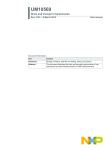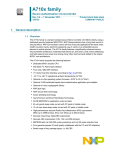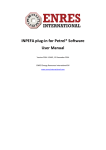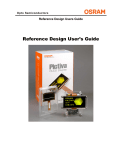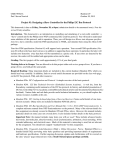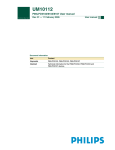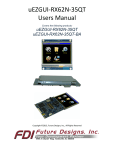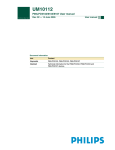Download USB-Dongle and Derivative Board
Transcript
USB-Dongle and Derivative Board User’s Manual FDI USB-Dongle and Derivative Board User’s Manual FDI Table Of Contents 1.0 Introduction................................................................................................................... 3 2.0 Guide to Kit................................................................................................................... 3 2.1 Kit Contents ........................................................................................................ 3 2.2 Power Requirements ........................................................................................... 3 2.3 Jumpers ............................................................................................................... 3 3.0 Hardware Setup............................................................................................................. 4 4.0 Software Installation ..................................................................................................... 5 4.1 Windows XP ....................................................................................................... 5 4.2 Windows Vista.................................................................................................... 9 5.0 Determining USB-Dongle Serial Port ........................................................................ 14 5.1 Changing the COM port address....................................................................... 15 6.0 Programming a Derivative Board with Flash Magic .................................................. 16 7.0 Running code on the Derivative Board....................................................................... 18 8.0 Blink Example ............................................................................................................ 19 9.0 Communicating between Derivative Board and PC ................................................... 19 10.0 Technical Support ..................................................................................................... 21 11.0 General Sales and Contact Information .................................................................... 21 11.1 General Sales .................................................................................................... 21 11.2 Contact Information .......................................................................................... 21 Information in this document is provided solely to enable the use of Future Designs products. FDI assumes no liability whatsoever, including infringement of any patent or copyright. FDI reserves the right to make changes to these specifications at any time, without notice. No part of this document may be reproduced or transmitted in any form or by any means, electronic or mechanical, for any purpose, without the express written permission of Future Designs, Inc. 2702 Triana Boulevard, Huntsville, AL 35805 NOTE: The inclusion of vendor software products in an FDI kit does not imply an endorsement of the product by Future Designs, Inc. ©2007 Future Designs, Inc. All rights reserved. Microsoft, MS-DOS, Windows, Microsoft Word are registered trademarks of Microsoft Corporation Other brand names are trademarks or registered trademarks of their respective owners. Revision 1.2, 8/22/2007 10:24:00 AM Printed in the United States of America USB Dongle Manual V1.2a Page 2 9/18/2008 FDI USB-Dongle and Derivative Board User’s Manual FDI 1.0 Introduction The USB-Dongle and Derivative Boards allow quick and easy ICP or ISP programming of many popular NXP Semiconductors microcontroller families such as the LPC9xx, ARM7 LPC2xxx and 89V52X2. The unit also provides a low cost platform for testing or prototyping of simple microcontroller based designs. The USB-Dongle provides a Virtual COM Port interface to the PC and allows hex files to be downloaded and programmed using Flash Magic or other common utilities. The USB-Dongle provides all power needed by the various Derivative Boards so no external power supply is required. Low cost Derivative Boards are available for many different microcontrollers from NXP, please consult our website for details. The USB-Dongle is an interface module providing easy USB control of multiple test boards called Derivative Boards. Features include: • • • Virtual COM Port connection to the PC ICP/ISP interface to program and control Derivative Boards Interface connector (J3) to Derivative Board for ICP/ISP, expansion 2.0 Guide to Kit 2.1 Kit Contents The following items are included in the USB-Dongle Kit. • • • USB-Dongle Derivative Boards are sold separately (see www.teamfdi.com/USBDongle for a complete list of available boards) Download all documentation and software examples at www.teamfdi.com/USBDongle 2.2 Power Requirements The USB-Dongle and Derivative Boards are powered by the USB port from the connected PC. No outside power should be needed. 2.3 Jumpers No jumpers for hardware configuration are used. USB Dongle Manual V1.2a Page 3 9/18/2008 FDI USB-Dongle and Derivative Board User’s Manual FDI 3.0 Hardware Setup To setup the hardware, follow these two steps. 1. Plug in the USB-Dongle. If this is the first time you have plugged in the device, you will need to follow the Software Installation procedure in the next section. 2. Plug the selected Derivative Board into J3 as shown below. The connector is keyed so the Derivative Board can only be plugged in correctly. USB Dongle Manual V1.2a Page 4 9/18/2008 FDI USB-Dongle and Derivative Board User’s Manual FDI 4.0 Software Installation 4.1 Windows XP These instructions assume a Windows XP operating system. Different OS’s may have different dialogs. NOTE: Your specific version of Windows MAY already include drivers. If drivers are not found, please download and unzip the latest drivers from: http://www.teamfdi.com/USBDongle/ When the USB-Dongle is plugged into the device, Windows XP will identify a device named “USBSerial” and bring up the following dialog box: USB Dongle Manual V1.2a Page 5 9/18/2008 FDI USB-Dongle and Derivative Board User’s Manual FDI Select “No, not this time” and click Next. The following dialog will appear: Click on “Install from a list or specific location (Advanced)” and click Next. The following dialog will appear: Select “Search for the best driver in these locations.” and select only “Include this location in the search:”. Click Browse and find the previously downloaded and unzipped directory “USB Serial Driver”. USB Dongle Manual V1.2a Page 6 9/18/2008 FDI USB-Dongle and Derivative Board User’s Manual FDI Two dialogs will appear. The one on top is this one: Click Continue Anyway. The following dialog will appear during the install process: USB Dongle Manual V1.2a Page 7 9/18/2008 FDI USB-Dongle and Derivative Board User’s Manual FDI Finally, the following dialog should appear: The device has been installed and attached to a serial port. Follow the instructions in section 5.0 to determine the serial port. USB Dongle Manual V1.2a Page 8 9/18/2008 FDI USB-Dongle and Derivative Board User’s Manual FDI 4.2 Windows Vista These instructions assume a Windows Vista operating system. Different OS’s may have different dialogs. NOTE: Your specific version of Windows MAY already include drivers. If drivers are not found, please download and unzip the latest drivers from: http://www.teamfdi.com/USBDongle/ When the USB-Dongle is plugged into the device, Windows Vista will identify a device named “USB-Dongle” and bring up the following dialog box: Select “Don’t show this message again for this device”, and a dialog box asking for user permission may appear, please press Continue. USB Dongle Manual V1.2a Page 9 9/18/2008 FDI USB-Dongle and Derivative Board User’s Manual FDI Go to the start menu and select “Computer” located on the right side of the start menu to bring up “My Computer”. If you are using the classic start menu, just double-click the “My Computer” on the desktop. Select System Properties, located near the top of the window to bring up the following window. USB Dongle Manual V1.2a Page 10 9/18/2008 FDI USB-Dongle and Derivative Board User’s Manual FDI Select “Device Manager” from the left pane under “Tasks” to pull up the device manager. A dialog box asking for user permission may appear, please press Continue. USB Dongle Manual V1.2a Page 11 9/18/2008 FDI USB-Dongle and Derivative Board User’s Manual FDI Under “Other devices”, right-click on “USB-Dongle” and select Update Driver Software. Select “Browse my computer for driver software”. USB Dongle Manual V1.2a Page 12 9/18/2008 FDI USB-Dongle and Derivative Board User’s Manual FDI Specify the location in which you downloaded and unzipped the drivers and click Next. Installation of the driver will begin and a warning dialog box will appear. Select “Install this driver software anyway” and the installation will complete. The device has been installed and attached to a serial port. Follow the instructions in section 5.0 to determine the serial port. USB Dongle Manual V1.2a Page 13 9/18/2008 FDI USB-Dongle and Derivative Board User’s Manual FDI 5.0 Determining USB-Dongle Serial Port NOTE: This step is VERY IMPORTANT for proper operation of the USB-Dongle with FlashMagic Software. To determine the correct port for the USB-Dongle, go to the Windows Control Panel and open System. Click on tab Hardware and then click on Device Manager. You should see a similar list: Open up “Ports (COM & LPT)” and look for a device called “USB-Dongle”. Next to it is the COM port address. In the above picture, this is COM4. USB Dongle Manual V1.2a Page 14 9/18/2008 FDI 5.1 USB-Dongle and Derivative Board User’s Manual FDI Changing the COM port address If the COM port is at an unacceptable location, right click on the device and select Properties. Then click on tab Port Settings. Finally click on Advanced… and the following dialog will appear: The last field is “COM Port Number” and can be used to change the COM port to another address. NOTE: Entries marked “in use” may still be usable. Just make sure nothing else is currently listed on that COM port in the Device Manager dialog. When a new COM Port address is selected, click OK and then OK again. Then unplug the USB-Dongle and wait until the device disappears from the Device Manager list. Now plug the USB-Dongle back in. The COM address will change to the new address. USB Dongle Manual V1.2a Page 15 9/18/2008 FDI USB-Dongle and Derivative Board User’s Manual FDI 6.0 Programming a Derivative Board with Flash Magic Using Derivative Boards with the USB-Dongle requires the Flash Magic software from Embedded Systems Academy (www.esacademy.com). Make sure you are using version 3.51 or later. If you have not already done so, plug the Derivative Board into the connector (J3) on the back of the USB-DONGLE. In this example, we’ll use a DB-HVSON-LPC9103 Derivative Board to load LED blinking code into. Open Flash Magic and put in the following settings: The settings should be: Field COM Port Baud Rate Device Interface Erase Checkboxes USB Dongle Manual V1.2a Setting COM port that USB-Dongle is in. For this example, COM4 is used. Flash Magic will forces this to be 19200 89LPC9103 FDI USB-ICP Select “Erase blocks used by Hex File” Leave all other checkboxes unchecked Page 16 9/18/2008 FDI USB-Dongle and Derivative Board User’s Manual FDI Before programming the device, select ISP -> Read Device Signature and make sure the following appears: If the above is correct, click Start to program the device. The text “Finished” should appear at the bottom. Additionally, for the LED Blink example, use option ISP -> Device Configuration to setup these settings: Click Reprogram to save the settings. The device is now ready to run. Continue with the next section. USB Dongle Manual V1.2a Page 17 9/18/2008 FDI USB-Dongle and Derivative Board User’s Manual FDI 7.0 Running code on the Derivative Board After programming, the Derivative Board will still be held in programming mode by the USB-DONGLE. To start executing the code on the Derivative Board, the character ‘$’ must be sent to the COM port. Do this by selecting Tools -> Terminal and the following dialog will appear: Make sure the COM port is correct and click OK. Under “Input >>” type the single character ‘$’. Looking at the Derivative Board that is attached to the USB-Dongle, the small green LED (D1) should be flashing. When done, close Flash Magic’s terminal window. Using another terminal program, open the same COM port to 110 baud and then close (FlashMagic does not support less than 2400 baud) or unplug the USB-Dongle and plug back in to reset. Reprogramming of the Derivative Board can now occur. Once out of run mode, select the correct hex file, and click Start. The microcontroller on the Derivative Board will be reset and programmed as expected. USB Dongle Manual V1.2a Page 18 9/18/2008 FDI USB-Dongle and Derivative Board User’s Manual FDI 8.0 Blink Example Used in the above example was the BLINK.HEX file. The source code to the Blink example has been included in Examples\Blink. Any appropriate 80C51 compiler should be able to compile and recreate the .hex file. The Blink example toggles pins on P0.1 and P3.5. Delays are performed with simple loops; therefore, changing the timing of the target device will change the speed of the LED blink rate. 9.0 Communicating between Derivative Board and PC Once the microcontroller on a Derivative Board has been programmed, communications between the PC and the Derivative Board can be established using the same COM port that the USB-Dongle is on. To change the USB-Dongle from program mode to communications mode, send the single character ‘$’ to the USB-Dongle. The USB-Dongle will then act as a serial pass through between the Derivative Board and PC. All data to and from the Derivative Board will be passed at the baud rate specified by the PC. Note that Derivative Boards may not be able to run all baud rates and may depend on target processor speed. In addition, because handshake lines are not available, buffer overflow may occur and may require software handshaking. To take the USB-Dongle out of communications mode, change to 110 baud and then back to 19200 baud. In the Examples folder (see website for latest), there is an Uppercase example for several of the Derivative Boards. Assuming you are using a DB-TSSOP-LPC938 with a LPC938, program the file UPPERCASE.HEX into the device. Then click on Tools -> Terminal in FlashMagic. Select the same COM port as the USB-Dongle and a baud rate of 19200. Leave all other options unchecked. Click OK. USB Dongle Manual V1.2a Page 19 9/18/2008 FDI USB-Dongle and Derivative Board User’s Manual FDI Notice that as you type lower case characters in the input box, uppercase characters appear in the output window. Close the dialog when done. Using another terminal program, open the COM port to 110 baud and then close (FlashMagic does not support less than 2400 baud) or unplug the USB-Dongle and plug back in to reset. Reprogramming of the Derivative Board can now occur. USB Dongle Manual V1.2a Page 20 9/18/2008 FDI USB-Dongle and Derivative Board User’s Manual FDI 10.0 Technical Support NXP Semiconductors provides technical support for the NXP devices utilized on these boards. Please contact your local NXP sales office or Field Applications Engineer. Technical support for the USB-Dongle and Derivative Boards is provided by Future Designs, Inc. For fastest response; • e-mail: [email protected] • fax: (256) 883-1241 • phone: (256) 883-1240 FDI also provides a Web site at: http://www.teamfdi.com. This web site provides the latest product information and updates for all FDI products. FlashMagic support is provided at: http://www.flashmagictool.com/ Check this website for the latest software version and forums for discussing problems. 11.0 General Sales and Contact Information 11.1 General Sales Authorized sales representatives for the USB-Dongle family of products include: Digi-Key Corporation Mouser Electronics http://www.digikey.com http://www.mouser.com (800) 344-4539 (800) 346-6873 11.2 Contact Information The following is a list of company contact information related to the USB-Dongle Kit. NXP Semiconductors web site: http://www.NXP.com Future Designs, Inc web site: http://www.teamfdi.com Embedded Systems Academy web site for FlashMagic: http://www.flashmagictool.com/ Digi-Key web site: Mouser website: USB Dongle Manual V1.2a http://www.digikey.com http://www.mouser.com Page 21 9/18/2008