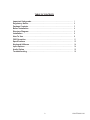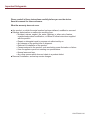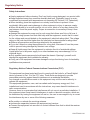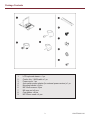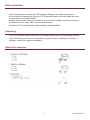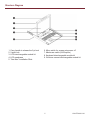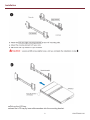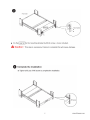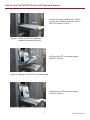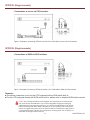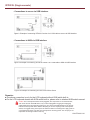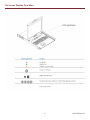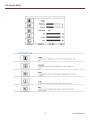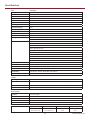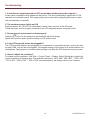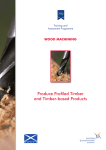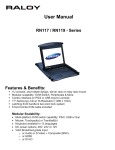Download VFP201U Manual - Aydin Displays
Transcript
1U LCD Keyboard Drawer Series 20” Screen Size Model VFP201U 12/13 TABLE OF CONTENTS Important Safeguards..................................................................................... Regulatory Notice........................................................................................... Package Contents .......................................................................................... Before Installation ......................................................................................... Structure Diagram ......................................................................................... Installation ..................................................................................................... How To Use .................................................................................................... OSD Operation ............................................................................................... Specifications ................................................................................................ Keyboard & Mouse ........................................................................................ Input Options ................................................................................................. Audio Option .................................................................................................. Troubleshooting ............................................................................................. 2 1 2 3 4 5 6 8 11 13 14 14 15 16 150-VFP201U-101 Important Safeguards Please read all of these instructions carefully before you use the device. Save this manual for future reference. What the warranty does not cover ■ Any product, on which the serial number has been defaced, modified or removed. ■ Damage, deterioration or malfunction resulting from: □ Accident, misuse, neglect, fire, water, lightning, or other acts of nature, unauthorized product modification, or failure to follow instructions supplied with the product. □ Repair or attempted repair by anyone not authorized by us. □ Any damage of the product due to shipment. □ Removal or installation of the product. □ Causes external to the product, such as electric power fluctuation or failure. □ Use of supplies or parts not meeting our specifications. □ Normal wear and tear. □ Any other causes which does not relate to a product defect. ■ Removal, installation, and set-up service charges. 1 150-VFP201U-101 Regulatory Notice Safety Instructions ■ Unplug equipment before cleaning. Don’t use liquid or spray detergent; use a moist cloth. ■ Keep equipment away from excessive humidity and heat. Preferably, keep it in an airconditioned environment with temperatures not exceeding 50º Celsius (114º Fahrenheit). ■ When installing, place the equipment on a sturdy, level surface to prevent it from accidentally falling and causing damage to other equipment or injury to persons nearby. ■ When the drawer is in an open position, do not cover, block or in any way obstruct the gap between it and the power supply. Proper air convection is necessary to keep it from overheating. ■ Arrange the equipment’s power cord in such a way that others won’t trip or fall over it. ■ If you are using a power cord that didn’t ship with the equipment, ensure that it is rated for the voltage and current labeled on the equipment’s electrical ratings label. The voltage rating on the cord should be higher than the one listed on the equipment’s ratings label. ■ Observe all precautions and warnings attached to the equipment. ■ If you don’t intend on using the equipment for a long time, disconnect it from the power outlet to prevent being damaged by transient over-voltage. ■ Keep all liquids away from the equipment to minimize the risk of accidental spillage. Liquid spilled on to the power supply or on other hardware may cause damage, fi re or electrical shock. ■ Only qualified service personnel should open the chassis. Opening it yourself could damage the equipment and invalidate its warranty. ■ If any part of the equipment becomes damaged or stops functioning, have it checked by qualified service personnel. Regulatory Notices Federal Communications Commission (FCC) This equipment has been tested and found to comply with the limits for a Class B digital device, pursuant to Part 15 of the FCC rules. These limits are designed to provide reasonable protection against harmful interference in a residential installation. Any changes or modifications made to this equipment may void the user’s authority to operate this equipment. This equipment generates, uses, and can radiate radio frequency energy and, if not installed and used in accordance with the instructions, may cause harmful interference to radio communications. However, there is no guarantee that interference will not occur in a particular installation. If this equipment does cause harmful interference to radio or television reception, which can be determined by turning the equipment off and on, the user is encouraged to try to correct the interference by one or more of the following measures: ■ Re-position or relocate the receiving antenna. ■ Increase the separation between the equipment and receiver. ■ Connect the equipment into an outlet on a circuit different from that to which the receiver is connected. 2 150-VFP201U-101 Package Contents 1. 2 . 3. 4. 5. 6. 7. 8. 9. LCD keyboard drawer x 1 pc Combo 4-in-1 KVM cable x 1 pc Power cord x 1 pc Auto switch power adapter (for external power version) x 1 pc Mounting bracket x 2 pcs M6*15mm screw x 8 pcs M6 cage nut x 8 pcs Cup washer x 8 pcs M3.2*6mm screw x 4 pcs 3 150-VFP201U-101 Before Installation ■ It is very important to locate the LCD Keyboard Drawer in a suitable environment. ■ The surface for placing and fixing the LCD Keyboard Drawer should be stable and level or mounted into a suitable cabinet. ■ Make sure the place has good ventilation, is out of direct sunlight, away from sources of excessive dust, dirt, heat, water, moisture and vibration. ■ Position LCD Keyboard Drawer with respect to related facilities. Unpacking The LCD keyboard drawer comes with the standard parts shown on the package contents. Check and make sure they are included and in good condition. If anything is missing, or damage, contact the supplier immediately. Optional Accessories 4 150-VFP201U-101 Structure Diagram 1. Carry handle to release the 2-pt lock 2. 2-point lock 3. LCD interchangeable module kit 4. LCD membrane 5. “One Man” Installation Slide 6. Micro switch for screen auto power off 7. Membrane switch (KVM option) 8. Keyboard interchangeable module kit 9. 2 buttons mouse interchangeable module kit 5 150-VFP201U-101 Installation ■ Pick up the LCD tray. ■ Insert the LCD tray by inner slide members into the mounting bracket. 6 150-VFP201U-101 7 150-VFP201U-101 How To Use The VFP201U Series LCD Keyboard Drawer ■ Press the carry handle button. Gently pull the carry handle toward the front of the LCD shown in Figure 1. Figure 1. Sliding out the LCD keyboard drawer by pressing the carry ■ Flip up the LCD to a suitable angle shown in Figure 2. Figure 2. Flipping up the LCD to a suitable angle. ■ Operate the LCD keyboard drawer shown in Figure 3. Figure 3. Operating the LCD keyboard drawer 8 150-VFP201U-101 VFP201U (Single console) - Connections to server via PS/2 interface Figure 6. Example of connecting VFP201U Combo 4-in-1 KVM cable to server via PS/2 interface VFP201U (Single console) - Connections to KVM via PS/2 interface Figure 7. Example of connecting VFP201U Combo 4-in-1 KVM cable to KVM via PS/2 interface Remarks : ■ The above connection is only for the LCD keyboard without KVM switch built-in. ■ For the LCD keyboard drawer with KVM switch built-in, please refer to attached KVM switch manual. Caution: The LCD keyboard drawer is hot-pluggable, but components of connected devices, such as the servers and KVM switch, may not be hot-pluggable. Plugging and unplugging cables while servers and KVM are powered on may cause irreversible damage to the servers, KVM and LCD keyboard drawer. Before attempting to connect anything to the LCD keyboard drawer, we suggest turning off the power to all devices before connecting them. Apply power to connected devices again only after the LCD keyboard is receiving power. The company is not responsible for damage caused in this way. 9 150-VFP201U-101 VFP201U (Single console) - Connections to server via USB interface Figure 8. Example of connecting VFP201U Combo 4-in-1 KVM cable to server via USB interface - Connections to KVM via USB interface Figure 9. Example of connecting VFP201U Combo 4-in-1 KVM cable to KVM via USB interface Figure 10. Example of connecting VFP201U DVI KVM to Server Remarks : ■ The above connection is only for the LCD keyboard without KVM switch built-in. ■ For the LCD keyboard drawer with KVM switch built-in, please refer to attached KVM switch manual. Caution: The LCD keyboard drawer is hot-pluggable, but components of connected devices, such as the servers and KVM switch, may not be hot-pluggable. Plugging and unplugging cables while servers and KVM are powered on may cause irreversible damage to the servers, KVM and LCD keyboard drawer. Before attempting to connect anything to the LCD keyboard drawer, we suggest turning off the power to all devices before connecting them. Apply power to connected devices again only after the LCD keyboard is receiving power. The company is not responsible for damage caused in this way. 10 150-VFP201U-101 On-screen Display Operation 11 150-VFP201U-101 On-screen Menu 12 150-VFP201U-101 Specifications Item Description Form Factor 1U rack mounting on slide-out rails LCD Manufacturer Samsung Series VFP201U Diagonal Size 20” TFT Max. Resolution 1600 x 1200 Brightness (cd/m²) 300 Color Support 16.7 M Contrast Ratio (typ.) 800:1 Viewing Angle (H/V) 160° x 160° Display Area (mm) 408 x 306 Tr Response Time (ms) 1 LCD Panel MTBF (hrs) 50,000 VGA Signal Input Analog RGB 0.7Vp-p Sync. Type Separate H/V, Composite, SOG Resolution 720 x 400, 70 Hz 640 x 480, 60/ 70/ 72/ 75 Hz 800 x 600, 60/ 70/ 72/ 75 Hz 1024 x 768, 60/ 70/ 75 Hz 1152 x 864, 60/ 70/ 75 Hz 1280 x 720, 60/ 75 Hz 1280 x 1024, 60/ 70/ 75 Hz 1400 x 1050, 60 Hz 1600 x 1200, 60 Hz 1152 x 900, 60/ 76 Hz Plug & Play EDID 1.3 Console Port (Combo) DB-15 connector for VGA / keyboard / mouse (Combo interface) Power Input Auto-sensing 100 to 240VAC, 50 / 60Hz Power Consumption Max. 48 Watt, Standby 5 Watt Compatibility Multi-platform - Mix PCs, SUNs, IBMs, HPs & DELLs Regulation Approval FCC, CE Options KVM Integration Matrix & combo KVM with IP console and 2-console selection Keyboard & mouse Full size keyboard integrated with touchpad & 2 buttons mouse interchangeable module kit Graphic Input DVI-D, BNC & S-Video input DC Power DC power input with 12V, 24V, 48V selection Environmental Operation 0° to 50°C Degree Storage -5° to 60 °C Degree Relative Humidity 5~90%, non-condensing Shock 10G acceleration (11ms duration) Vibration 5~500Hz 1G RMS random vibration Dimensions Product Packing Net Weight Gross Weight 442 x 650 x 44 mm 17.4 x 25.6 x 1.73” 589 x 856 x 168 mm 23.2 x 33.7 x 6.6” 20 kg 44 lb 26 kg 57 lb 13 150-VFP201U-101 Keyboard & Mouse KVM Options Our KVM is designed to seamlessly integrate into the rear of our full range of LCD drawer solutions: ■ For KVM operation, please refer to KVM user manual ■ Option with Multiple consoles Matrix KVM ■ Option with high density & cost efficient Combo KVM integration with 8 ports ■ Option with low cost PS/2 KVM DVI-D (Optional) Remarks : ■ Package includes 1 x 6ft DVI-D cable BNC + S-Video (Optional) Remarks : ■ Package includes 1 x 6ft S-Video cable 14 150-VFP201U-101 Audio Option Remarks ■ Audio input is 35mm audio plug ■ The speaker is sharing the same power with LCD. 15 150-VFP201U-101 Troubleshooting 1. Is interference signal appeared on LCD normal when shutting down the computer? In rare cases, interference may appear on the monitor. This may be caused by signal rate of VGA card and is considered normal. The image quality can be improved by adjusting the phase or pixel rate automatically or manually. 2. The membrane power light is not ON Press the power On / Off on LCD membrane to check if the monitor is in the ON mode. Check the power cord is properly connected to the LCD keyboard drawer and power outlet. 3. Screen image is not centered or sized properly Press the button for two seconds to automatically adjust the image. Adjust the H-position and V-position settings via On-screen menu. 4. Is the LCD keyboard drawer hot-pluggable ? The LCD keyboard drawer is hot-pluggable, but components of connected devices, such as the servers and KVMs, may not be hot-pluggable. We suggest turning off the power to all devices before connecting them. Apply power to connected devices again only after the LCD keyboard receives power. 5. How do I adjust the resolution? To change monitor resolution, click Start -> Control Panel -> Display. Select Setting tab to adjust the monitor resolution in Desktop Area. The available resolutions, “640 x 480”, “800 x 600”, “1024 x 768”, “1152 x 864”, “1280 x 1024”, “1600 x 1200” are determined by the display card in your computer. 16 150-VFP201U-101