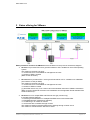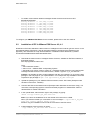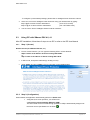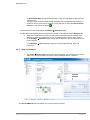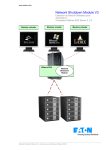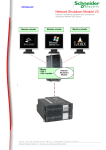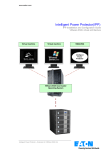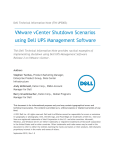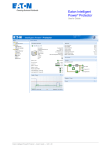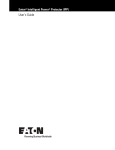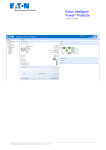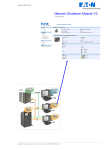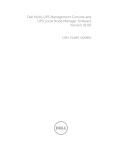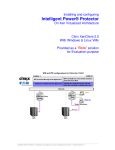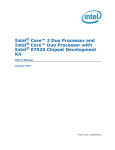Download User manual extension for VMWare ESV3.x
Transcript
www.eaton.com Intelligent Power Protector User manual extension for VMware ESX 4.0, 4.1 virtual architecture Virtual machine Virtual machine VMware ESX Intelligent Power Protector Intelligent Power Protector – Extension for VMWare ESX Server 4.0, 4.1 (v3) Virtual machine www.eaton.com Index 1 2 Introduction .......................................................................................................................................... 3 Installation ........................................................................................................................................... 5 2.1 Pre-requisites ................................................................................................................................. 5 2.1.1 VMware ESX Server 4.0 configuration ................................................................................. 5 2.1.2 EATON hardware architecture .............................................................................................. 6 2.1.3 Network architecture ............................................................................................................. 6 2.2 Installation of IPP in VMware ESX Server 4.0 ............................................................................... 7 2.3 Using IPP with VMware ESX 4.0 ................................................................................................... 8 2.3.1 Step 1 (Access) ..................................................................................................................... 8 2.3.2 Step 2 (Configuration) ........................................................................................................... 8 2.3.3 Step 3 (Operation) ................................................................................................................ 9 3 Appendix ............................................................................................................................................ 10 3.1 References .................................................................................................................................. 10 Intelligent Power Protector – Extension for VMWare ESX Server VMware is a registered trademark of VMware, Inc. Page 2/10 www.eaton.com 1 Introduction EATON is a world first class supplier of hardware and software to optimize business continuity on your VMware virtual platforms. It means controlling proper boot and shutdown of the virtual machines hosted on a same physical machine, assuring data integrity on each virtual machine. Intelligent Power Protector is EATON’ solution to automate various data security functions. It: Continuously waits for information from the Mgt. Proxy or Mgt. Card connected to the EATON UPS. Warns administrators and users if AC power fails Proceeds system shutdown before the end of battery backup power is reached. Restarts machines when AC power restarts. VMware ESX controls shutdown and restart functions directly from the administration console, or from an application hosted on the ESX layer. We offer to install into VMware layer our protection server component, Intelligent Power Protector. Installing our protection software into VMware layer will offer these advantages: Only one deployment of Intelligent Power Protector on physical machine, to manage all virtual machines. Silent and personalized deployment using Command Line Interface of Intelligent Power Protector. Dynamic management of virtual machines configuration, with a personalized script. This booklet will guide you through the installation and configuration process of Intelligent Power Protector on VMware ESX platform. Intelligent Power Protector – Extension for VMWare ESX Server VMware is a registered trademark of VMware, Inc. Page 3/10 www.eaton.com 2 Eaton offering for VMware Eaton provides 3 solutions for VMware that are illustrated on the previous architecture diagram: the first one provides ESX server graceful shutdown. IPP is installed on each ESX operating system. This solution is the best one when: => vCenter Server is not available for management of hosts => Number of ESX is Limited (Refer to this document) the second one provides ESXi * server graceful shutdown. IPP is installed on a VIMA/vMA (one instance of IPP per ESXi). This solution is the best one when => vCenter Server is not available for management of hosts => Number of ESXi is Limited (*) paid ESXi version only. Free version cannot be shutdown because of VMware restrictions. (Refer to the IPP Appendix document: IPP Installation and Configuration Guide VMware ESXi virtual architecture). the third one is for multiple ESX and ESXi servers (pay version only). It provides following features => Remote graceful Shutdown of multiple ESX/ESXi servers and hosted VMs. => ESX/ESXi Remote maintenance (vMotion) => an IPM Plug-in is created in vCenter => UPS events are accessible through vCenter This solution is ideal for biggest infrastructures working through vCenter server This solution is described in the IPM user manual. Intelligent Power Protector – Extension for VMWare ESX Server VMware is a registered trademark of VMware, Inc. Page 4/10 www.eaton.com Installation Those recommendations will guide you through the installation process of Intelligent Power Protector on VMware ESX architecture to allow electric continuity. 2.1 Pre-requisites EATON validated this how-to on an ESX Server 4.0, 4.1 with an Intelligent Power Protector, and a distant administration workstation with VMware vSphere Client 4.0. Notes: ESX Server 3.5 is not compatible with IPP (please use Netwatch or NSM software) Through Network connection, the Eaton UPSs are compatible with IPP on ESX Through USB connection, Pulsar UPSs and Powerware 9130 are compatible Through USB connection, Powerware 5110, 3105 and 9120 are not detected Through RS232 connection, the Eaton UPSs are compatible with IPP on ESX To allow a graceful shutdown of the Virtual machines, you have to install VM-Ware Tools on each virtual machine. 2.1.1 VMware ESX Server 4.0 configuration For the automatic OS boot on start-up: you must configure physical machine to allow automatic OS boot on start-up. This is effective in your machine’s BIOS. For further information, see specific documentation. To allow interactions between physical et virtual machines, VMware tools have to be installed on each virtual machine. For further information, see VMware ESX Server documentation. For the automatic virtual machine boot on VMware ESX start-up: From the Virtual Infrastructure Client interface, go in the “Virtual machine startup / shutdown” menu “Configuration” “Properties” “Start and stop VMs with the system”, and tick “enable”. Note: In the « Properties…» page, you also have the possibility to define the Startup Order of your virtual Machines. Start and Stop VMs with the system : Enabled Default Startup Delay : x Seconds Default Shutdown Delay : x Seconds Startup Order : Automatic Startup This configuration is illustrated on the following screenshot: Intelligent Power Protector – Extension for VMWare ESX Server VMware is a registered trademark of VMware, Inc. Page 5/10 www.eaton.com 2.1.2 EATON hardware architecture The prerequisites for Intelligent Power Protector installation are described in the "Intelligent Power Protector – User Manual" chapter: “Installation Prerequisites“. (http://pqsoftware.eaton.com/) For UPS systems compatibility, please refer to the chapter “Appendix -> Compatibility List” 2.1.3 Network architecture All hardware elements must have an operational network configuration that allows them to dialog freely with each other. Make sure in particular that ESX firewall authorises: Connections on tcp port 4679 and 4680 to enable a remote access for supervision and configuration through Web Browser. These ports are reserved at IANA (http://www.iana.org). Connections through TCP port 80. It must be opened as a destination port (for output) on the machine hosting Intelligent Power Protector. To enable communication between Intelligent Power Protector and Network Management Card): esxcfg-firewall -o 4679,tcp, in,EATONhttp esxcfg-firewall -o 4680,tcp, in,EATONhttps esxcfg-firewall -o 80,tcp,out,http esxcfg-firewall –o 5000,tcp,out,EATONinit esxcfg-firewall –o 4679,udp, in,EATONhttpU esxcfg-firewall –o 4680,udp, in,EATONhttpsU Intelligent Power Protector – Extension for VMWare ESX Server VMware is a registered trademark of VMware, Inc. Page 6/10 www.eaton.com To enable communication between Intelligent Power Protector and Connect UPS BD/XSlot/PXGX2000: esxcfg-firewall -o 161,udp, in,IPP esxcfg-firewall -o 200,udp, in,IPP esxcfg-firewall -o 2844,udp, in,IPP esxcfg-firewall -o 2845,udp, in,IPP esxcfg-firewall -o 161,udp,out,IPP esxcfg-firewall -o 200,udp,out,IPP esxcfg-firewall -o 2844,udp,out,IPP esxcfg-firewall -o 2845,udp,out,IPP To configure your VMWare ESX Server for the network, please refer to the user manual. 2.2 Installation of IPP in VMware ESX Server 4.0, 4.1 Download on EATON’s website the latest version of Intelligent Power Protector generic version. It will automatically detect ESX Server, and will generate shutdown command script (available in the appendix). This shutdown.sh script will be installed in <installation folder>/bin/tools, by default /usr/local/EATON/NetworkShutdownModule/bin/tools. Download the latest version of Intelligent Power Protector, available on EATON’s website, in downloads section: See http://pqsoftware.eaton.com/ Then: > select “Network solution”. > select “Linux – VMWare ESX” as Operating System > download Linux generic version, known as: « Intelligent Power Protector Linux x86 Console «Intelligent Power Protector Linux x86 Console», named « ipp-linux-x_xx_xxx-i386.run ». Caution: it is possible as well to make installation with the .rpm package. So, choose the best package in the web page for your implementation. For example the only installation command required for rpm package is “rpm –ivh ipp-linux-x_xx_xxx-i386.rpm” Upload the package on your VMware ESX environment, with a SCP Client (Example under windows environment : WinSCP) Connect with SSH to the VMware server (Example under Windows environment: Putty). You must have corresponding rights to execute and install programs on VMware ESX. Refer to VMware ESX for further information. In the upload folder, add execution right to the package, by typing : chmod 755 ipp-linux-x_xx_xxx-i386.run. Note: If you store the installation file on the shared vmfs resources in a SAN. When you start the installer you could have an error messages "./ipp-linux-x_xx_xxxi386.run: cannot execute binary file". Solution: copy the installation source onto the local drive of the ESX server Install Intelligent Power Protector by typing : ./ipp-linux-x_xx_xxx-i386.run -install –silent Intelligent Power Protector – Extension for VMWare ESX Server VMware is a registered trademark of VMware, Inc. Page 7/10 www.eaton.com To configure a personalized package, please refer to Intelligent Power Protector manual. At the end, connect to Intelligent Power Protector using your web browser by typing : http://<@IP-or-name-of-ESX>:4679/eaton/ (for a HTTP access) https://<@ IP-or-name-of-ESX>:4680/eaton/ (For a HTTPS access) You are now in front of Intelligent Power Protector interface: 2.3 Using IPP with VMware ESX 4.0, 4.1 After IPP installation, follow these 3 steps to use IPP or refer to the IPP User Manual 2.3.1 Step 1 (Access) Remote access (for VMware ESX 4.0, 4.1) From a remote machine, you can type the following URL in a Web browser https://<name or IP address of Server hosting IPP>:4680/ or http://<name or IP address of Server hosting IPP>:4679/ In SSL mode, accept the certificate (by clicking on Yes) (enter admin as Login / admin as Password and click on the Login button) 2.3.2 Step 2 (Configuration) When started, the application automatically performs a Quick scan. Using the Quick scan operation, you will discover: =>Serial line connected UPSs (RS232 or USB) The discovered UPS connected through (RS232 or USB) is automatically assigned as the Power source (the Status icon is Green Intelligent Power Protector – Extension for VMWare ESX Server VMware is a registered trademark of VMware, Inc. ) Page 8/10 www.eaton.com => Networked UPSs through broadcast within a few seconds (Network Management Cards 66102 The discovered UPS connected through (Network) are not automatically assigned as the Power source (You have to select the node and click on the button Set as Power Source the icon becomes Green ) The discovered nodes are displayed in Settings Auto Discovery For the other nodes, please perform the discovery based on IP address ranges (Range scan) Using the Range Scan operation you will discover the nodes that are outside of the Network segment and nodes that are not compatible with the ”Quick scan” feature. In the Settings Shutdown page, assign the IP address of the UPS that powers the local Computer. In the Settings User List page, assign the access rights through “login and password” 2.3.3 Step 3 (Operation) The Views Power Source menu item (optional) allows you to supervise the current ® state of the UPS that powers the server running Intelligent Power Protector The Events Event List view allows you to view the device events. Intelligent Power Protector – Extension for VMWare ESX Server VMware is a registered trademark of VMware, Inc. Page 9/10 www.eaton.com 3 Appendix 3.1 References « Intelligent Power Protector user manual » : downloadable from www.eaton.com « Power Quality » section « download » section « Software » « Solution-Pac 2 » « Network solution » References documents for VMware ESX Server are available on VMware website : http://www.VMware.com/support/pubs/vi_pubs.html References documents for VMware tools are available in Installation des VMware tools : « Basic System Administration ESX Server Version xx and vSphere Client Version xx» manual, chapter « Installing and Upgrading WMWare Tools” Intelligent Power Protector – Extension for VMWare ESX Server VMware is a registered trademark of VMware, Inc. Page 10/10